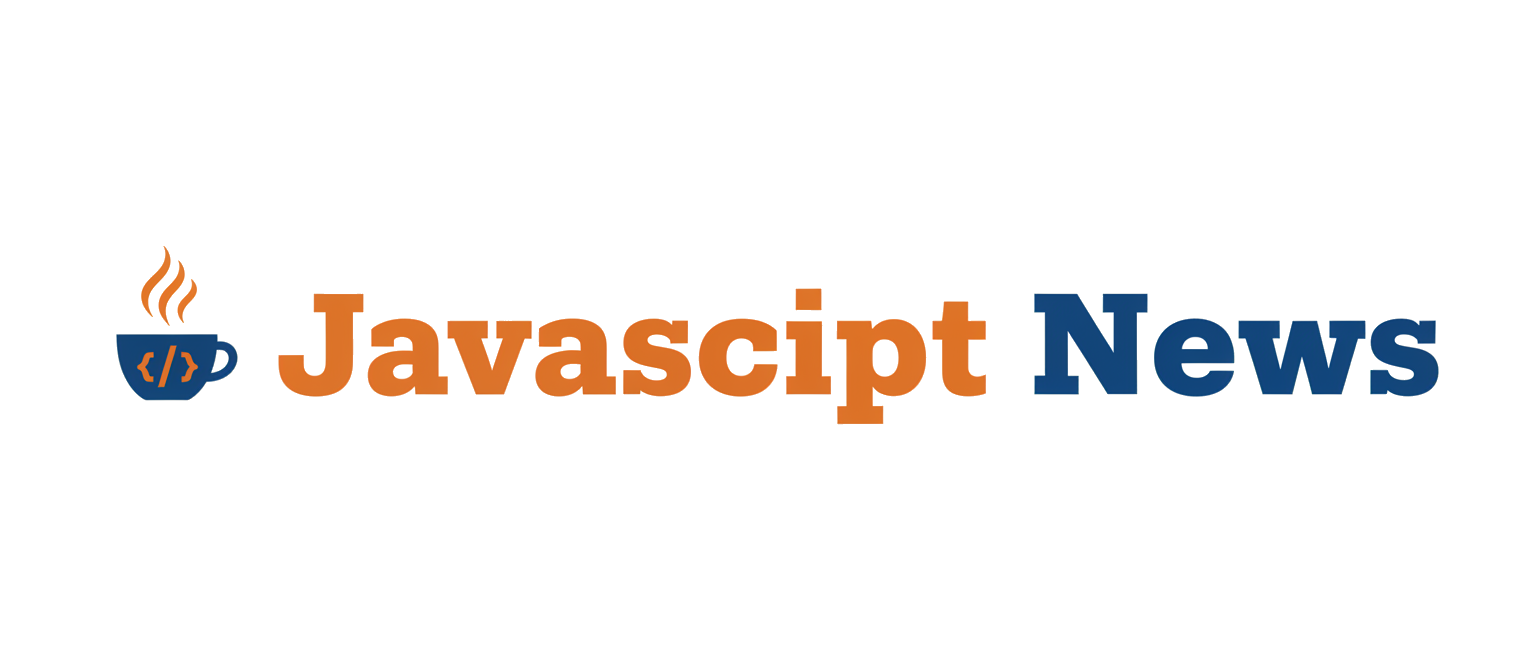From Web Page to Pixel-Perfect PDF: The Modern Approach in ASP.NET Core
Generating dynamic, high-quality PDF documents like invoices, reports, or tickets is a common requirement for modern web applications. For years, ASP.NET developers have relied on a mix of libraries, some of which struggle to accurately render complex HTML, CSS, and JavaScript. The challenge has always been achieving true “what you see is what you get” (WYSIWYG) fidelity between a web page and its PDF counterpart. This often led to frustrating layout inconsistencies, unsupported CSS properties, and an inability to handle dynamic content generated by client-side scripts.
Enter Puppeteer Sharp, a .NET port of the wildly popular Node.js library Puppeteer. It revolutionizes document generation by automating a full, headless instance of the Chromium browser. Instead of parsing HTML and attempting to reconstruct it, Puppeteer Sharp effectively “prints” a live web page to a PDF. This approach guarantees that any layout, style, or chart that renders correctly in Google Chrome will render identically in your generated document. This article provides a comprehensive guide to integrating and mastering Puppeteer Sharp within your ASP.NET Core MVC applications, covering everything from basic setup to advanced optimization and deployment strategies. Keeping up with modern automation trends, as often seen in Puppeteer News and Playwright News, is crucial for any development stack, and this tool brings that power to .NET.
Understanding Puppeteer Sharp and Its Core Concepts
At its core, Puppeteer Sharp is not a traditional PDF library. It’s a high-level API that provides programmatic control over a headless Chrome or Chromium browser. This means you can automate almost any action a user could perform: navigating to pages, clicking buttons, filling out forms, and, most importantly for our purposes, generating PDFs and screenshots. This is the same technology that powers sophisticated end-to-end testing frameworks like Cypress and is a game-changer for server-side rendering tasks.
Key Components and Workflow
The process of generating a PDF with Puppeteer Sharp follows a logical sequence of asynchronous operations:
- BrowserFetcher: This is a utility class responsible for downloading the specific version of Chromium that Puppeteer Sharp is compatible with. This is typically the first step in any setup to ensure the environment is ready.
- LaunchAsync: This method starts a new browser instance. You can configure various options, such as whether it runs in headless mode (no UI) or with a full UI for debugging.
- NewPageAsync: Once the browser is running, this method opens a new tab or “page” object, which is your primary canvas for interaction.
- Navigation/Content Loading: You instruct the page to either navigate to a URL with
GoToAsync()or load HTML directly from a string withSetContentAsync(). - PdfAsync: The final step. This method captures the current state of the page and returns its content as a byte array representing the PDF file.
Setting Up Your ASP.NET Core Project
Getting started is straightforward. First, create a standard ASP.NET Core MVC project. Then, you need to add the Puppeteer Sharp library from NuGet. You can do this via the Package Manager Console:
PM> Install-Package PuppeteerSharpThe first time you run your application, Puppeteer Sharp will need to download Chromium. You can trigger this manually with a simple setup method. This ensures the browser is available before your application tries to generate its first PDF. This one-time setup is a small price for the powerful capabilities it unlocks, a pattern also seen in ecosystems like Deno News and Bun News where tooling is often bundled.
using PuppeteerSharp;
using System;
using System.Threading.Tasks;
public class PuppeteerSetup
{
public static async Task DownloadChromiumAsync()
{
Console.WriteLine("Downloading Chromium...");
using var browserFetcher = new BrowserFetcher();
await browserFetcher.DownloadAsync();
Console.WriteLine("Chromium download complete.");
}
}
// You can call this from your Program.cs or a startup service
// await PuppeteerSetup.DownloadChromiumAsync();Practical Implementation: Generating a PDF from an MVC View
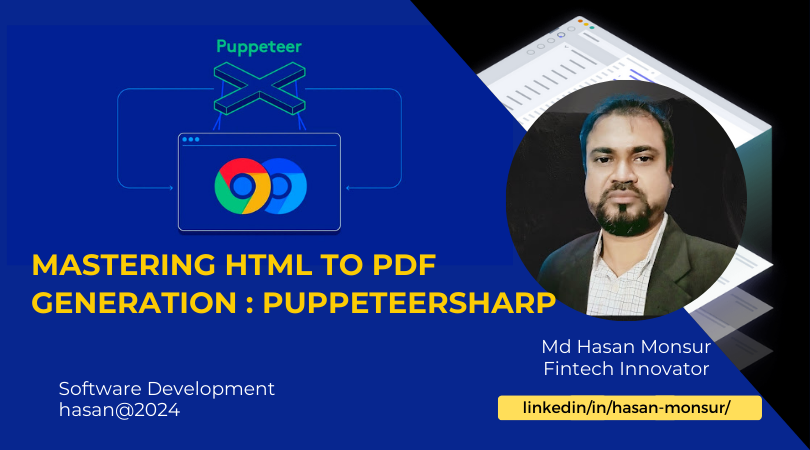
The real power of this approach in an MVC application is the ability to convert your existing Razor Views directly into PDFs. This allows you to use the full capabilities of Razor—layouts, partial views, and view models—to design your documents just as you would a web page.
Creating the PDF Generation Service
To promote clean architecture and reusability, it’s best to abstract the PDF generation logic into a dedicated service. This service can be injected into any controller that needs to create a PDF. A common challenge is rendering a Razor View to an HTML string on the server without an active HTTP context. We can create a helper for this purpose.
Building the Controller Action
With the service in place, the controller action becomes remarkably simple. Its responsibilities are to gather the necessary data, pass it to the view rendering engine, and then hand the resulting HTML over to our PDF service. The most efficient method is to render the view to a string and use Puppeteer’s SetContentAsync. This avoids the overhead of making an HTTP request back to your own server, which would be required if using GoToAsync with a URL.
Here is a complete example of a controller that generates an invoice PDF. It uses a (hypothetical) IViewRendererService to convert the Razor view into a string.
using Microsoft.AspNetCore.Mvc;
using PuppeteerSharp;
using PuppeteerSharp.Media;
using System.Threading.Tasks;
// Assume IViewRendererService and InvoiceService are implemented and injected
public class InvoiceController : Controller
{
private readonly IViewRendererService _viewRenderer;
private readonly IInvoiceService _invoiceService;
public InvoiceController(IViewRendererService viewRenderer, IInvoiceService invoiceService)
{
_viewRenderer = viewRenderer;
_invoiceService = invoiceService;
}
public async Task<IActionResult> DownloadInvoicePdf(int invoiceId)
{
// 1. Get the data for the view
var invoiceModel = await _invoiceService.GetInvoiceDetailsAsync(invoiceId);
if (invoiceModel == null)
{
return NotFound();
}
// 2. Render the Razor View to an HTML string
var htmlContent = await _viewRenderer.RenderViewToStringAsync("Views/Invoices/InvoiceTemplate.cshtml", invoiceModel);
// 3. Use Puppeteer Sharp to generate the PDF
await new BrowserFetcher().DownloadAsync();
await using var browser = await Puppeteer.LaunchAsync(new LaunchOptions { Headless = true });
await using var page = await browser.NewPageAsync();
await page.SetContentAsync(htmlContent);
var pdfBytes = await page.PdfDataAsync(new PdfOptions
{
Format = PaperFormat.A4,
PrintBackground = true // Important for including background colors/images
});
// 4. Return the PDF file
return File(pdfBytes, "application/pdf", $"Invoice-{invoiceId}.pdf");
}
}This pattern is incredibly powerful. Your `InvoiceTemplate.cshtml` can be a standard Razor view, using CSS frameworks like Bootstrap or Tailwind and even JavaScript libraries for rendering charts, a common need discussed in React News and Vue.js News. Puppeteer will execute the JavaScript before printing, ensuring the final chart appears in the PDF.
Going Beyond the Basics: Advanced PDF Customization
Basic PDF generation is just the beginning. Puppeteer Sharp’s PdfOptions class provides extensive control over the final document’s appearance, allowing you to create professional-grade reports with custom headers, footers, and page layouts.
Headers, Footers, and Page Numbering
One of the most requested features in PDF generation is dynamic headers and footers. Puppeteer handles this elegantly using HTML templates. You can provide an HTML string for the `HeaderTemplate` and `FooterTemplate` properties. Within this HTML, you can use special CSS classes that Puppeteer will replace at print time:
date: The formatted print date.title: The document’s title.url: The document’s URL.pageNumber: The current page number.totalPages: The total number of pages in the document.
This makes adding “Page X of Y” footers trivial. You can style these templates with inline CSS.

var pdfOptions = new PdfOptions
{
Format = PaperFormat.A4,
PrintBackground = true,
DisplayHeaderFooter = true,
HeaderTemplate = "<div></div>", // Empty header
FooterTemplate = @"<div style='width: 100%; font-size: 10px; text-align: center; padding: 5px;'>
Page <span class='pageNumber'></span> of <span class='totalPages'></span>
</div>",
MarginOptions = new MarginOptions
{
Top = "50px",
Bottom = "50px",
Left = "25px",
Right = "25px"
}
};
var pdfBytes = await page.PdfDataAsync(pdfOptions);Handling Authentication and Dynamic Content
What if the page you want to convert to a PDF is behind a login? The `SetContentAsync` method we used earlier bypasses this problem entirely because the server-side code rendering the view is already authenticated. However, if you must use `GoToAsync` to navigate to a protected URL, you can pass along the user’s authentication cookies to the Puppeteer browser instance using `page.SetCookieAsync`. For pages that rely heavily on AJAX calls or are built with frameworks like those in the Angular News or Svelte News, you may need to instruct Puppeteer to wait for the content to finish loading using methods like `page.WaitForSelectorAsync()` or `page.WaitForNetworkIdleAsync()` before generating the PDF.
Optimization and Production Considerations
While powerful, Puppeteer Sharp is a resource-intensive tool. Launching a new Chromium instance for every PDF request is inefficient and will not scale well in a production environment. Adopting best practices for resource management and deployment is critical.
Performance: Browser Instance Management
The single most important optimization is to reuse a single browser instance across multiple requests. A heavyweight `Browser` object can be launched once when your application starts and managed as a singleton. Each incoming request can then create a lightweight `Page` object from this shared browser instance. This dramatically reduces the latency and CPU overhead of PDF generation.
You can implement this using a singleton service registered in your application’s dependency injection container.
// Simplified example of a singleton browser service
public class PuppeteerBrowserService : IAsyncDisposable
{
private readonly Task<IBrowser> _browser;
public PuppeteerBrowserService()
{
_browser = Puppeteer.LaunchAsync(new LaunchOptions { Headless = true });
}
public async Task<IPage> GetNewPageAsync()
{
var browser = await _browser;
return await browser.NewPageAsync();
}
public async ValueTask DisposeAsync()
{
var browser = await _browser;
if (browser != null && browser.IsConnected)
{
await browser.CloseAsync();
}
}
}
// Register in Program.cs:
// builder.Services.AddSingleton<PuppeteerBrowserService>();Deployment and Environment
Deploying an application that uses Puppeteer Sharp, especially to a Linux or containerized environment like Docker, requires special attention. The headless Chromium browser has several system-level dependencies that are not present on minimal base images.
If you are using a Debian-based Linux distribution, you must install these dependencies in your `Dockerfile`. Forgetting this step is a common pitfall that leads to runtime errors. This deployment complexity is a topic that often surfaces in discussions around modern toolchains, from Vite News to Turbopack News.
# Use the official ASP.NET Core runtime image
FROM mcr.microsoft.com/dotnet/aspnet:8.0
# Switch to root user to install dependencies
USER root
# Install Chromium dependencies for Puppeteer Sharp
RUN apt-get update \
&& apt-get install -y --no-install-recommends \
libgconf-2-4 \
libatk-bridge2.0-0 \
libatk1.0-0 \
libcairo2 \
libcups2 \
libdbus-1-3 \
libexpat1 \
libfontconfig1 \
libgcc1 \
libgdk-pixbuf2.0-0 \
libglib2.0-0 \
libgtk-3-0 \
libnspr4 \
libpango-1.0-0 \
libpangocairo-1.0-0 \
libstdc++6 \
libx11-6 \
libx11-xcb1 \
libxcb1 \
libxcomposite1 \
libxcursor1 \
libxdamage1 \
libxext6 \
libxfixes3 \
libxi6 \
libxrandr2 \
libxrender1 \
libxss1 \
libxtst6 \
ca-certificates \
fonts-liberation \
libappindicator1 \
libnss3 \
lsb-release \
xdg-utils \
wget
# Switch back to the non-root user
USER app
# Copy the rest of your application files
COPY --chown=app:app ./publish/ .
ENTRYPOINT ["dotnet", "YourApp.dll"]Conclusion: A New Standard for .NET Document Generation
Puppeteer Sharp bridges a critical gap in the ASP.NET Core ecosystem, offering a robust, modern, and high-fidelity solution for PDF generation. By leveraging the power of a full browser engine, it eliminates the compromises and inconsistencies of older libraries, allowing developers to create pixel-perfect documents from the same Razor Views they use to build their web interfaces. We’ve seen how to set up the environment, convert MVC views into PDFs, apply advanced formatting with headers and footers, and tackle crucial production concerns like performance and deployment.
By embracing this tool, .NET developers can deliver professional, dynamic documents that meet the highest standards of quality and complexity. The key takeaways are to abstract the logic into services, reuse browser instances for performance, and carefully prepare your deployment environment. Adopting Puppeteer Sharp is a strategic move that aligns the .NET stack with the powerful automation capabilities prevalent in the broader web development world, from Node.js News to the latest in frontend frameworks.