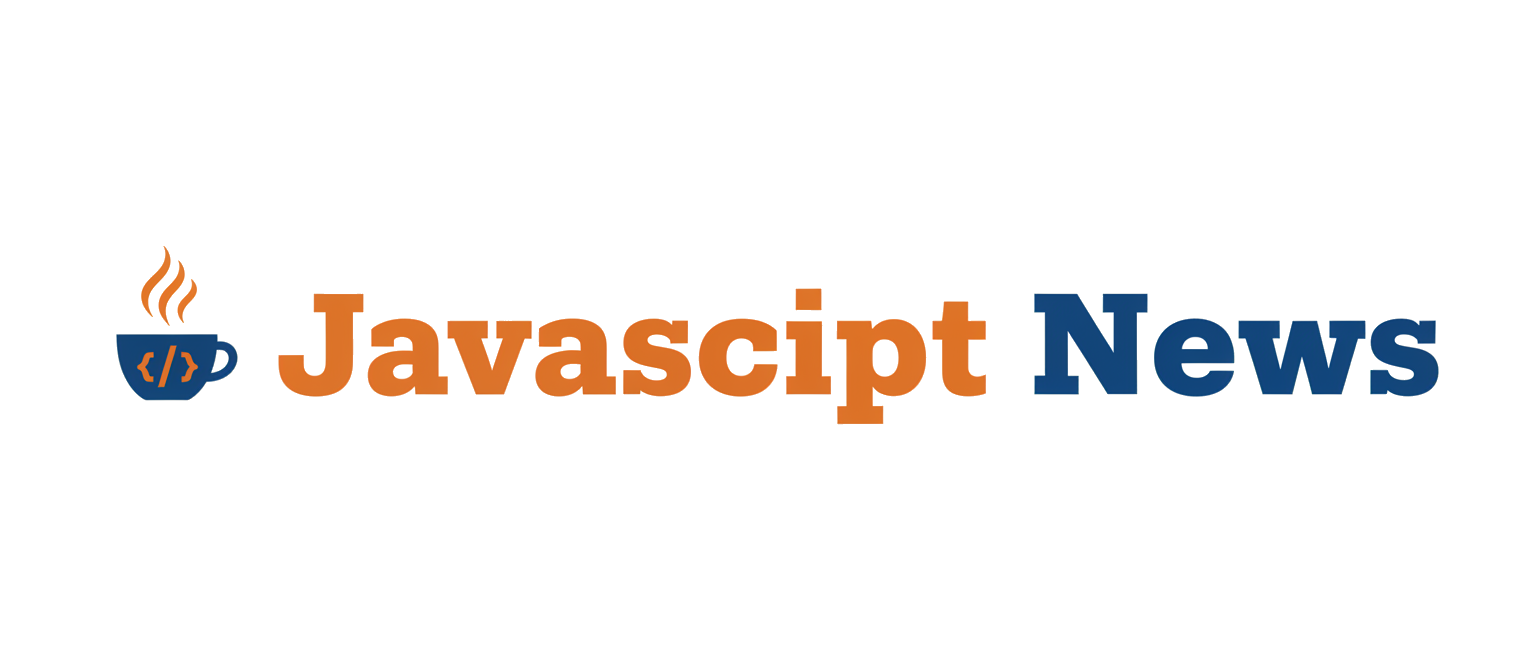Introduction
In today’s fast-paced digital landscape, the ability to deliver a consistent user experience across multiple platforms is no longer a luxury—it’s a necessity. The Ionic Framework stands as a titan in the world of cross-platform development, empowering developers to build high-quality, performant mobile, web, and desktop applications from a single codebase. By leveraging familiar web technologies like HTML, CSS, and JavaScript/TypeScript, Ionic significantly reduces development time and cost while maintaining a near-native look and feel.
This guide will walk you through the process of building a feature-rich “Ionic News” application. We’ll explore the entire development lifecycle, from project setup and API integration to implementing advanced native features and optimizing for performance. Whether you’re a seasoned developer or new to the ecosystem, this article will provide actionable insights and practical code examples to help you master Ionic. We’ll focus on using Ionic with React, but the core principles are easily transferable to other frameworks like Angular and Vue, making this a versatile learning project. This project serves as an excellent way to stay updated on Ionic News and best practices in the hybrid app development space.
Section 1: Core Concepts and Project Setup
Before writing a single line of UI code, it’s crucial to establish a solid foundation. This involves choosing the right frontend framework for your team, initializing the project with the Ionic CLI, and understanding the resulting project structure.
Choosing Your Frontend Framework
One of Ionic’s greatest strengths is its framework-agnostic nature. It officially supports the “big three” of modern web development, allowing teams to leverage their existing skills:
- Angular: The original framework paired with Ionic. It offers a robust, opinionated structure, dependency injection, and powerful tooling, making it a great choice for large-scale enterprise applications. Keeping up with Angular News can help you leverage its latest features within Ionic.
- React: Known for its component-based architecture and vast ecosystem, React provides flexibility and a declarative approach to UI development. This is a popular choice for teams who want to build a dynamic React News feed with complex state interactions.
- Vue.js: Often praised for its gentle learning curve and progressive design, Vue is an excellent option for projects of all sizes. Following the latest Vue.js News reveals its growing capabilities for both web and mobile development via Ionic.
For this guide, we will use React due to its popularity and component-centric paradigm, which pairs nicely with Ionic’s UI components. However, the concepts are universally applicable.
Initializing the Project with Ionic CLI
The Ionic Command Line Interface (CLI) is the cornerstone of the development experience. It scaffolds your project, runs a local development server, and handles the build and deployment processes. First, ensure you have Node.js and the Ionic CLI installed.
# Install the Ionic CLI globally
npm install -g @ionic/cli
# Create a new Ionic React project using the "tabs" starter template
ionic start ionic-news-app tabs --type=react --capacitor
# Navigate into your new project directory
cd ionic-news-appThis command creates a new project named ionic-news-app. The --type=react flag specifies our chosen framework, and --capacitor includes Capacitor, Ionic’s official native runtime, for accessing device features. The “tabs” template provides a basic pre-configured layout with a tab bar, which is perfect for a news application.
Understanding the Project Structure
Once created, your project directory will contain several key files and folders:
/src: This is where you’ll spend most of your time. It contains all your application’s source code, including components, pages, and styles./public: Contains static assets like theindex.htmlfile, images, and fonts.capacitor.config.ts: The configuration file for Capacitor. Here you’ll define your app’s ID, name, and other native-specific settings. Keeping an eye on Capacitor News is vital for understanding new plugins and configuration options.ionic.config.json: The configuration file for the Ionic CLI, specifying the project name and integrations.
Section 2: Fetching and Displaying News Articles

With the project set up, the next step is to fetch data from an external source and render it in a user-friendly list. This involves making HTTP requests to a news API and using Ionic’s UI components to build the interface.
Interacting with a News API
A news app is only as good as its content. We’ll fetch articles from a REST API. For a real-world application, you might build your own backend using technologies like Node.js. The latest Node.js News often highlights frameworks like Express.js News or the more structured NestJS News, which are excellent choices for building scalable APIs. For this example, we’ll use the free NewsAPI.org.
We can create a custom React hook, useNews, to encapsulate the data-fetching logic, handle loading states, and manage errors. This keeps our UI components clean and focused on presentation. We’ll also use TypeScript to define the shape of our data, which improves code quality and developer experience. Staying current with TypeScript News is key to leveraging its powerful type system effectively.
import { useState, useEffect } from 'react';
// Define the structure of a single news article
export interface Article {
source: {
id: string | null;
name: string;
};
author: string | null;
title: string;
description: string;
url: string;
urlToImage: string | null;
publishedAt: string;
content: string | null;
}
// Define the structure of the API response
interface NewsApiResponse {
status: string;
totalResults: number;
articles: Article[];
}
const API_KEY = 'YOUR_NEWS_API_KEY'; // Replace with your actual API key
const API_URL = `https://newsapi.org/v2/top-headlines?country=us&apiKey=${API_KEY}`;
export const useNews = () => {
const [articles, setArticles] = useState<Article[]>([]);
const [loading, setLoading] = useState<boolean>(true);
const [error, setError] = useState<string | null>(null);
useEffect(() => {
const fetchNews = async () => {
try {
setLoading(true);
setError(null);
const response = await fetch(API_URL);
if (!response.ok) {
throw new Error('Failed to fetch news data.');
}
const data: NewsApiResponse = await response.json();
setArticles(data.articles);
} catch (err: any) {
setError(err.message);
} finally {
setLoading(false);
}
};
fetchNews();
}, []);
return { articles, loading, error };
};Building the UI with Ionic Components
Ionic provides a rich library of pre-built UI components that automatically adapt to the platform (iOS/Android) they’re running on. We’ll use components like IonContent, IonList, IonCard, and IonSpinner to create a polished and responsive news feed.
In your main news page component (e.g., Tab1.tsx), you can now use the useNews hook and map over the fetched articles to render them.
import React from 'react';
import {
IonContent,
IonHeader,
IonPage,
IonTitle,
IonToolbar,
IonList,
IonCard,
IonCardHeader,
IonCardTitle,
IonCardSubtitle,
IonCardContent,
IonImg,
IonSpinner,
IonText,
} from '@ionic/react';
import { useNews, Article } from '../hooks/useNews'; // Adjust path as needed
const NewsFeedPage: React.FC = () => {
const { articles, loading, error } = useNews();
const renderContent = () => {
if (loading) {
return <div className="ion-text-center ion-padding"><IonSpinner /></div>;
}
if (error) {
return <div className="ion-text-center ion-padding"><IonText color="danger">{error}</IonText></div>;
}
return (
<IonList>
{articles.map((article, index) => (
<IonCard key={index} href={article.url} target="_blank">
{article.urlToImage && <IonImg src={article.urlToImage} />}
<IonCardHeader>
<IonCardTitle>{article.title}</IonCardTitle>
<IonCardSubtitle>{article.source.name} - {new Date(article.publishedAt).toLocaleDateString()}</IonCardSubtitle>
</IonCardHeader>
<IonCardContent>{article.description}</IonCardContent>
</IonCard>
))}
</IonList>
);
};
return (
<IonPage>
<IonHeader>
<IonToolbar>
<IonTitle>Ionic News Feed</IonTitle>
</IonToolbar>
</IonHeader>
<IonContent fullscreen>
<IonHeader collapse="condense">
<IonToolbar>
<IonTitle size="large">Top Headlines</IonTitle>
</IonToolbar>
</IonHeader>
{renderContent()}
</IonContent>
</IonPage>
);
};
export default NewsFeedPage;Section 3: Advanced Techniques and Native Features
A truly great mobile app goes beyond displaying data. It integrates seamlessly with the device, manages application state efficiently, and provides a fluid user experience. Here, we’ll explore how to add native sharing functionality with Capacitor and manage our app’s state.
State Management for a Scalable App
As your application grows, managing state with just useState and props can become cumbersome. A dedicated state management library helps centralize your app’s state, making it more predictable and easier to debug. While Redux is a popular choice, lightweight alternatives like Zustand provide a simpler API with less boilerplate.
Let’s create a simple Zustand store to handle our news articles. This centralizes the state logic, making it accessible from any component without prop drilling.
import { create } from 'zustand';
import { Article } from './useNews'; // Re-use the Article interface
const API_KEY = 'YOUR_NEWS_API_KEY';
const API_URL = `https://newsapi.org/v2/top-headlines?country=us&apiKey=${API_KEY}`;
interface NewsState {
articles: Article[];
loading: boolean;
error: string | null;
fetchArticles: () => Promise<void>;
}
export const useNewsStore = create<NewsState>((set) => ({
articles: [],
loading: false,
error: null,
fetchArticles: async () => {
set({ loading: true, error: null });
try {
const response = await fetch(API_URL);
if (!response.ok) throw new Error('Failed to fetch articles.');
const data = await response.json();
set({ articles: data.articles, loading: false });
} catch (err: any) {
set({ error: err.message, loading: false });
}
},
}));
// In your component, you would use it like this:
// const { articles, loading, error, fetchArticles } = useNewsStore();
// useEffect(() => { fetchArticles(); }, [fetchArticles]);Leveraging Native Device Features with Capacitor
Capacitor is the magic that connects your web code to native iOS and Android APIs. It comes with a set of official plugins for common features like Camera, Geolocation, Filesystem, and Sharing. Let’s add a share button to each news card so users can easily share articles.
First, install the Capacitor Share plugin:

npm install @capacitor/sharenpx cap sync
Now, we can create a function that uses the plugin to trigger the native share sheet. We’ll add a share button to our IonCard component.
import { Share } from '@capacitor/share';
import { IonButton, IonIcon } from '@ionic/react';
import { shareSocialOutline } from 'ionicons/icons';
import { Article } from '../hooks/useNews';
// This function can be called from an onClick handler
const shareArticle = async (article: Article) => {
try {
const canShare = await Share.canShare();
if (canShare.value) {
await Share.share({
title: article.title,
text: article.description,
url: article.url,
dialogTitle: 'Share this article',
});
} else {
console.log("Sharing not available on this platform.");
// You could implement a fallback here, like copying the link to the clipboard.
}
} catch (error) {
console.error('Error sharing article:', error);
}
};
// Example usage inside the article mapping in your component:
// <IonCardContent>
// {article.description}
// <IonButton fill="clear" onClick={() => shareArticle(article)}>
// <IonIcon slot="icon-only" icon={shareSocialOutline} />
// </IonButton>
// </IonCardContent>This simple addition dramatically improves the user experience, making the app feel more integrated with the native operating system. This is a prime example of why tracking Capacitor News is essential for modern Ionic developers.
Section 4: Best Practices and Optimization
Building a functional app is one thing; building a high-performance, production-ready app is another. Following best practices for performance, testing, and build optimization is critical for success.
Performance Tuning
For a news app with a potentially infinite list of articles, performance is key. Rendering hundreds of DOM elements at once can slow down the app, especially on older devices.
- Virtual Scrolling: Ionic’s
<IonInfiniteScroll>component is perfect for this. It only renders the items currently in the viewport, loading more as the user scrolls. This keeps the DOM light and the app responsive. - Image Lazy Loading: Use the
<IonImg>component, which has built-in lazy loading. Images outside the viewport won’t be loaded until they are scrolled into view, saving bandwidth and improving initial load time. - Code Splitting: Modern build tools, as highlighted in Vite News and Webpack News, automatically split your code by routes. This means users only download the code for the page they are currently viewing.
Testing Your Application

A robust testing strategy ensures your app is reliable and free of regressions. The modern JavaScript ecosystem offers powerful tools for this:
- Unit Testing: Use tools like Vitest or Jest to test individual functions and components in isolation. The latest Jest News often covers new features for testing React components effectively.
- End-to-End (E2E) Testing: Frameworks like Cypress and Playwright allow you to automate user interactions in a real browser environment. This is crucial for testing user flows, such as scrolling the news feed, clicking an article, and sharing it. Staying updated on Cypress News and Playwright News can give you an edge in building resilient E2E tests.
Build and Deployment
When you’re ready to deploy, the Ionic CLI and Capacitor simplify the process. The build command compiles your web assets and copies them into the native projects.
# Build the web assets for production
ionic build
# Copy the web assets to the native platforms
npx cap copy
# Open the native IDE to build the final app
npx cap open ios
npx cap open android
From here, you can use Xcode or Android Studio to build the final .ipa or .apk/.aab file for submission to the app stores.
Conclusion
Throughout this guide, we’ve journeyed from a blank slate to a functional, feature-rich Ionic News application. We’ve seen how Ionic, combined with a modern framework like React and the native power of Capacitor, provides a formidable stack for cross-platform development. The key takeaways are clear: Ionic allows you to leverage web development skills to build truly native-feeling applications, its rich component library accelerates UI development, and Capacitor provides a seamless bridge to powerful device features.
Your journey doesn’t end here. Consider adding features like push notifications for breaking news, offline storage for reading articles without a connection, or user authentication to save favorite articles. The foundation you’ve built is solid, and the possibilities for expansion are limitless. By continuing to explore and experiment, you’ll be well on your way to mastering the Ionic ecosystem.