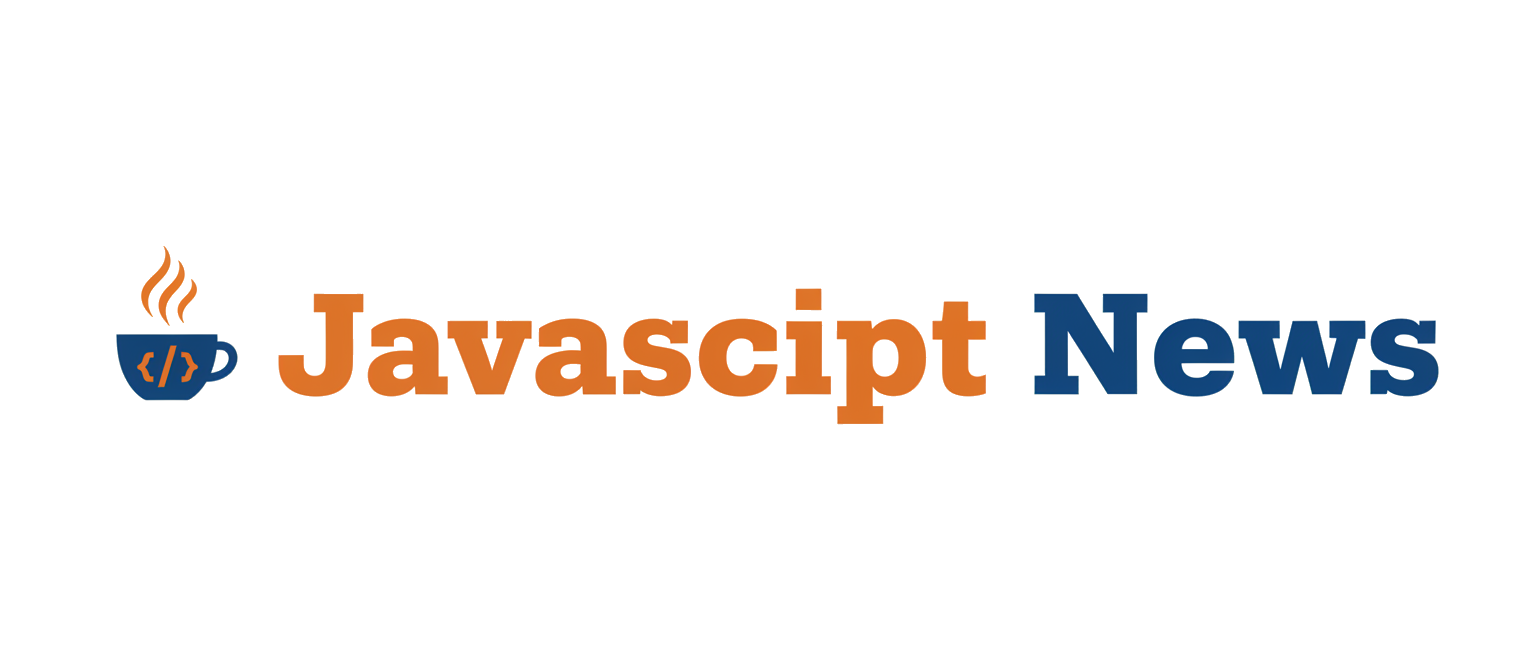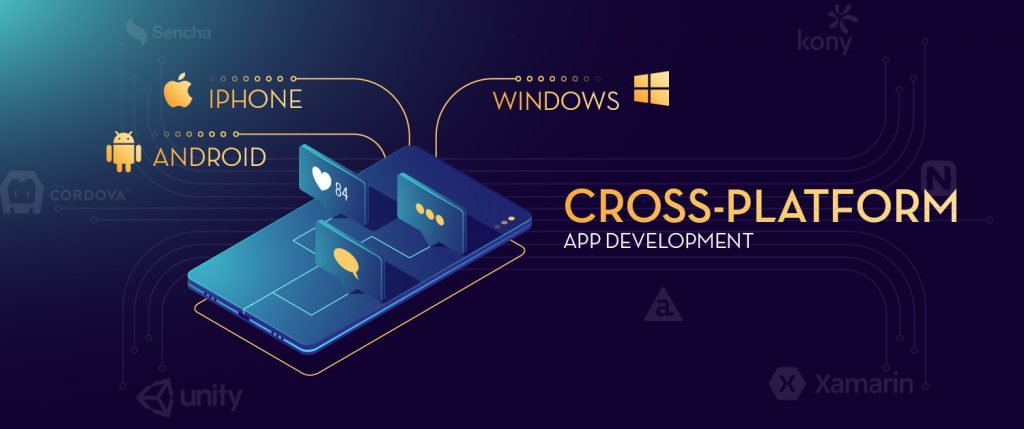The Ultimate Guide to Building a Cross-Platform News App with Ionic and Capacitor
In the ever-evolving landscape of mobile and web development, the demand for efficient, high-performance, cross-platform solutions has never been greater. The Ionic Framework stands at the forefront of this movement, empowering developers to build beautiful, native-quality mobile, web, and desktop applications from a single, unified codebase. By leveraging popular frontend frameworks like Angular, React, and Vue.js, Ionic provides a rich library of UI components and a seamless development experience. The latest Ionic News often revolves around its powerful integration with Capacitor, its official successor to Cordova, which unlocks the full potential of native device features with modern web APIs.
This article provides a comprehensive, hands-on guide to building a feature-rich news application using the Ionic Framework. We will explore the entire development lifecycle, from project setup and fetching data to implementing advanced user experience patterns like infinite scroll and leveraging native device capabilities through Capacitor. Whether you’re following the latest React News or are an expert in Angular, this guide will provide actionable insights and practical code examples to help you master the Ionic ecosystem and build your next great app.
Section 1: Core Concepts and Project Initialization
Before diving into the code, it’s crucial to understand the foundational principles of the Ionic Framework and how to set up a new project correctly. This initial setup lays the groundwork for a scalable and maintainable application.
What is the Ionic Ecosystem?
The Ionic ecosystem is a powerful trio of technologies working in harmony:
- Ionic Framework: An open-source UI toolkit for building high-quality applications. It provides a library of mobile-optimized UI components, gestures, and animations that adapt their look and feel to match the platform they’re running on (iOS/Android).
- Framework Integrations: Ionic is framework-agnostic, offering official integrations with Angular News, React News, and Vue.js News communities. This allows developers to use the tools and patterns they already know and love.
- Capacitor: A modern, cross-platform app runtime that makes it easy to build Web Native apps. It provides a consistent, web-focused API that enables your web app to access the full power of native device features, from the camera and geolocation to haptics and push notifications. The latest Capacitor News often highlights new plugins and improved platform support.
Initializing Your Ionic News App
The Ionic CLI is the fastest way to start a new project. It scaffolds a new application with a recommended structure, necessary dependencies, and your choice of frontend framework. For a news application, the “tabs” template is an excellent starting point.
Let’s create a new Ionic React project using the CLI. Open your terminal and run the following command:
# Create a new Ionic React app with the "tabs" template and Capacitor integration
ionic start ionic-news-app tabs --type=react --capacitor
# Navigate into the new project directory
cd ionic-news-appThis command creates a new directory named ionic-news-app containing a fully configured project. The key directories are src/, where your application code lives, and public/, for static assets. The capacitor.config.ts file is where you’ll configure native-specific settings. This setup benefits from the modern build tooling ecosystem, and you’ll often see Vite News or Webpack News discussing performance improvements that directly benefit Ionic apps.
Section 2: Fetching and Displaying News Articles
With the project structure in place, the next step is to fetch data from a news API and render it within our application. This involves creating a data-fetching service and building a UI to display the articles.
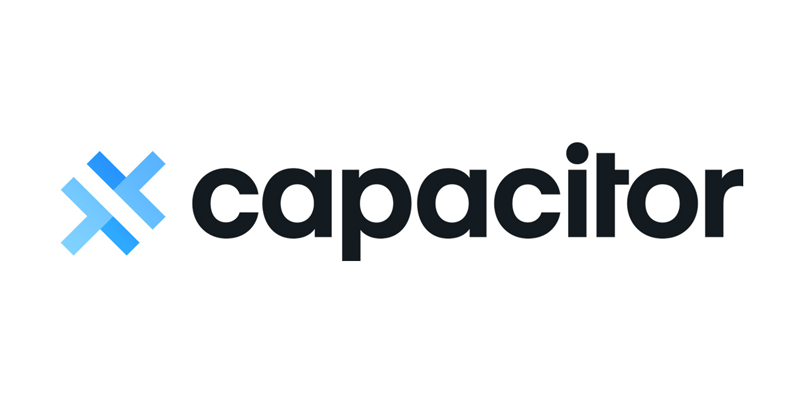
Creating a Data Fetching Hook
A clean way to manage data fetching in a React application is by using custom hooks. We’ll create a hook called useNews that handles API calls, state management for loading and errors, and stores the fetched articles. For this example, we’ll use the free NewsAPI.org service.
First, install a library like Axios for making HTTP requests:
npm install axios
Next, create a new file at src/hooks/useNews.ts and add the following code. Remember to replace 'YOUR_API_KEY' with your actual key from NewsAPI.
import { useState, useEffect } from 'react';
import axios from 'axios';
const API_KEY = 'YOUR_API_KEY';
const API_URL = `https://newsapi.org/v2/top-headlines?country=us&apiKey=${API_KEY}`;
export interface Article {
source: {
id: string | null;
name: string;
};
author: string | null;
title: string;
description: string;
url: string;
urlToImage: string | null;
publishedAt: string;
content: string | null;
}
export const useNews = () => {
const [articles, setArticles] = useState<Article[]>([]);
const [loading, setLoading] = useState<boolean>(true);
const [error, setError] = useState<string | null>(null);
useEffect(() => {
const fetchNews = async () => {
try {
setLoading(true);
const response = await axios.get(API_URL);
setArticles(response.data.articles);
setError(null);
} catch (err: any) {
setError('Failed to fetch news articles.');
console.error(err);
} finally {
setLoading(false);
}
};
fetchNews();
}, []);
return { articles, loading, error };
};This hook encapsulates all the logic for fetching our news data. It leverages TypeScript for type safety, a best practice highlighted in recent TypeScript News, ensuring our Article objects have a consistent shape.
Building the News List UI
Now, let’s use this hook in one of our tab pages to display the articles. Open src/pages/Tab1.tsx and replace its content with the following code. This component will use our useNews hook and render the data using core Ionic UI components like IonList, IonItem, and IonThumbnail.
import { IonContent, IonHeader, IonPage, IonTitle, IonToolbar, IonList, IonItem, IonLabel, IonThumbnail, IonSpinner, IonText } from '@ionic/react';
import { useNews, Article } from '../hooks/useNews';
import './Tab1.css';
const Tab1: React.FC = () => {
const { articles, loading, error } = useNews();
const renderContent = () => {
if (loading) {
return <div className="ion-text-center ion-padding"><IonSpinner /></div>;
}
if (error) {
return <div className="ion-text-center ion-padding"><IonText color="danger">{error}</IonText></div>;
}
return (
<IonList>
{articles.map((article: Article) => (
<IonItem key={article.url} href={article.url} target="_blank" rel="noopener noreferrer">
<IonThumbnail slot="start">
<img alt={article.title} src={article.urlToImage || 'https://via.placeholder.com/150'} />
</IonThumbnail>
<IonLabel>
<h2>{article.title}</h2>
<p>{article.source.name}</p>
</IonLabel>
</IonItem>
))}
</IonList>
);
};
return (
<IonPage>
<IonHeader>
<IonToolbar>
<IonTitle>Top Headlines</IonTitle>
</IonToolbar>
</IonHeader>
<IonContent fullscreen>
<IonHeader collapse="condense">
<IonToolbar>
<IonTitle size="large">Top Headlines</IonTitle>
</IonToolbar>
</IonHeader>
{renderContent()}
</IonContent>
</IonPage>
);
};
export default Tab1;Section 3: Advanced Techniques for a Superior User Experience
A basic list of articles is a good start, but modern applications require more sophisticated features to keep users engaged. Ionic provides components that make implementing complex, native-like UI patterns remarkably simple.
Implementing Infinite Scroll
For a content-heavy app like a news reader, loading all articles at once is inefficient. Infinite scroll provides a much better user experience by loading more articles as the user scrolls down. The IonInfiniteScroll component makes this easy. We’ll modify our useNews hook to support pagination and then add the component to our UI.
First, update the hook to fetch data page by page. Then, in Tab1.tsx, add the IonInfiniteScroll component to the bottom of your content.
import { IonContent, IonInfiniteScroll, IonInfiniteScrollContent, ... } from '@ionic/react';
// ... inside your component
const [page, setPage] = useState(1);
// Assume useNews hook is updated to accept a page number and append articles
const fetchMoreData = async (event: CustomEvent<void>) => {
const newPage = page + 1;
// Call a function from your hook to load more articles for the new page
// await loadMoreArticles(newPage);
setPage(newPage);
(event.target as HTMLIonInfiniteScrollElement).complete();
// Optionally, disable the infinite scroll when there are no more articles
// if (articles.length >= totalResults) {
// (event.target as HTMLIonInfiniteScrollElement).disabled = true;
// }
};
return (
<IonPage>
{/* ... Header and Content ... */}
<IonContent>
{/* ... IonList of articles ... */}
<IonInfiniteScroll onIonInfinite={fetchMoreData}>
<IonInfiniteScrollContent
loadingSpinner="bubbles"
loadingText="Loading more news..."
></IonInfiniteScrollContent>
</IonInfiniteScroll>
</IonContent>
</IonPage>
);This snippet demonstrates the event-driven nature of Ionic components. The onIonInfinite event fires when the user scrolls near the bottom, triggering our function to fetch the next set of data.

Integrating Native Sharing with Capacitor
One of the most powerful features of the Ionic ecosystem is Capacitor. It allows your web-based application to seamlessly access native device APIs. Let’s add a feature to share a news article using the native sharing dialog of the operating system.
First, install the Capacitor Share plugin:
npm install @capacitor/sharenpx cap sync
Now, we can import and use the Share API directly in our component. We could add a share button to each list item.
import { Share } from '@capacitor/share';
import { IonButton, IonIcon } from '@ionic/react';
import { shareSocialOutline } from 'ionicons/icons';
import { Article } from '../hooks/useNews'; // Assuming Article interface is imported
const shareArticle = async (article: Article) => {
try {
await Share.share({
title: article.title,
text: `Check out this article: ${article.title}`,
url: article.url,
dialogTitle: 'Share with friends',
});
} catch (error) {
console.error('Error sharing article', error);
// Handle cases where sharing is not available (e.g., on a desktop web browser)
}
};
// Inside your IonItem component's JSX:
<IonItem>
{/* ... Thumbnail and Label ... */}
<IonButton slot="end" fill="clear" onClick={() => shareArticle(article)}>
<IonIcon slot="icon-only" icon={shareSocialOutline} />
</IonButton>
</IonItem>With just a few lines of code, we’ve integrated a core native feature. This same pattern applies to dozens of other plugins, covering everything from the camera to local notifications, making it easy to create a truly native experience. This seamless integration is a frequent topic in both Electron News and Tauri News, as developers seek to bridge the web-native divide on all platforms.
Section 4: Best Practices and Optimization
Building a functional app is one thing; building a high-quality, performant, and maintainable one is another. Following best practices is key to long-term success.
State Management
For an application of this size, React’s built-in state management (`useState`, `useContext`) is sufficient. However, as your app grows, managing shared state can become complex. Consider adopting a dedicated state management library. In the React ecosystem, popular choices include Redux Toolkit, Zustand, or Jotai. For Angular developers, NgRx or Akita are standard choices. Adopting these tools early can prevent major refactoring down the line.
Performance Tuning
- Virtual Scrolling: For extremely long lists with thousands of items, even infinite scroll can have performance issues. Ionic’s
IonVirtualScrollcomponent renders only the items visible on screen, dramatically improving performance. - Lazy Loading: Ionic’s routing is configured for lazy loading by default. This means that page-specific code is only loaded when the user navigates to that page, resulting in a much faster initial application load time.
- Image Optimization: Images are often the heaviest assets. Use appropriately sized images, consider modern formats like WebP, and lazy-load images that are off-screen.
Tooling and Testing
A modern development workflow relies on robust tooling. Ensure your project is configured with tools like ESLint and Prettier, with news and updates often found under ESLint News and Prettier News. These tools enforce code quality and consistency across your team. For testing, the JavaScript ecosystem is rich with options. Use a testing framework like Jest or Vitest (see Vitest News for the latest) for unit tests, and leverage end-to-end testing tools like Cypress or Playwright (check Cypress News and Playwright News for updates) to automate user interaction tests on your Ionic components.
Conclusion: Your Next Steps with Ionic
We’ve journeyed from initializing a new Ionic application to implementing advanced, native-integrated features for a modern news app. This guide demonstrates that the Ionic Framework, combined with a modern frontend library and the power of Capacitor, provides a formidable platform for building high-quality, cross-platform applications efficiently. The key takeaways are clear: Ionic’s rich UI component library accelerates development, its framework-agnostic nature offers flexibility, and Capacitor provides a simple yet powerful bridge to native device functionality.
Your next step is to expand on this foundation. Explore the vast library of Capacitor plugins, integrate a more complex state management solution, or connect the app to a custom backend built with a framework like NestJS or Express.js, a common topic in Node.js News. The skills you’ve developed building this news app are directly transferable to a wide range of applications, positioning you to be a highly effective cross-platform developer in today’s competitive market.