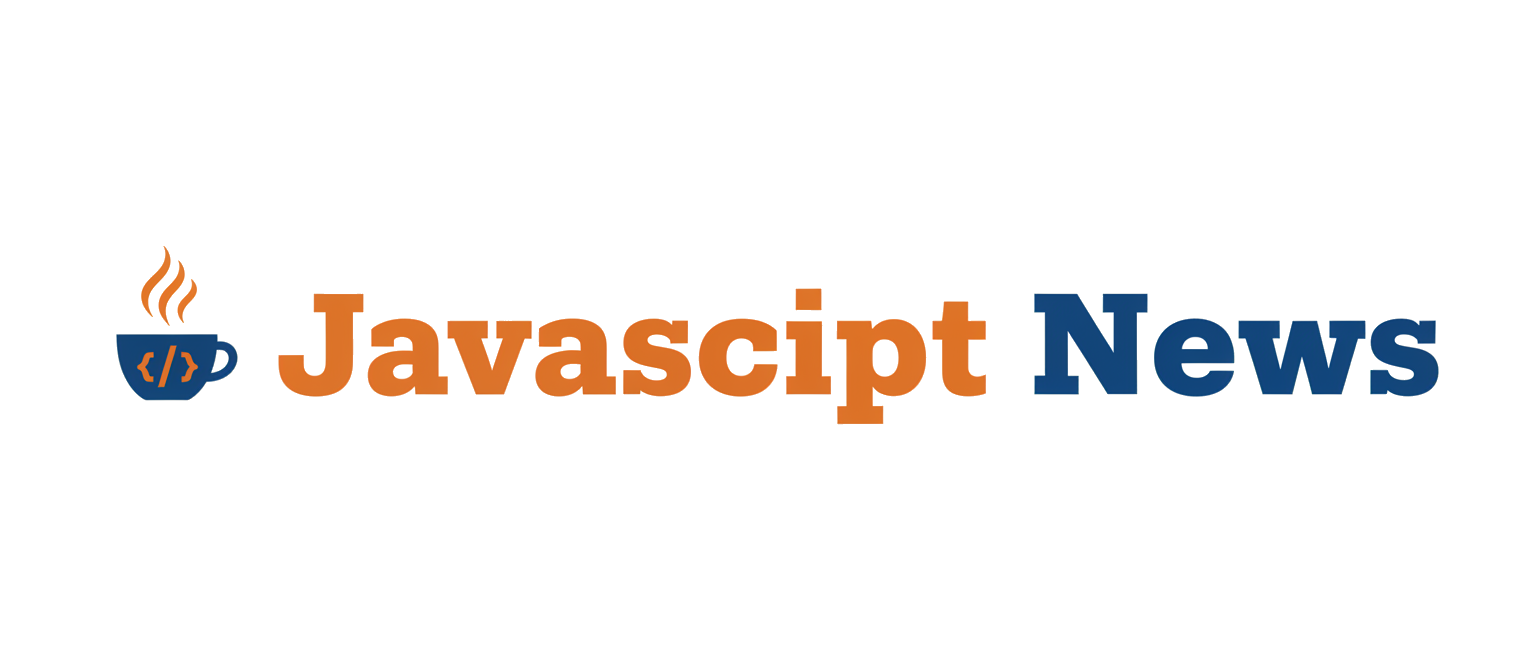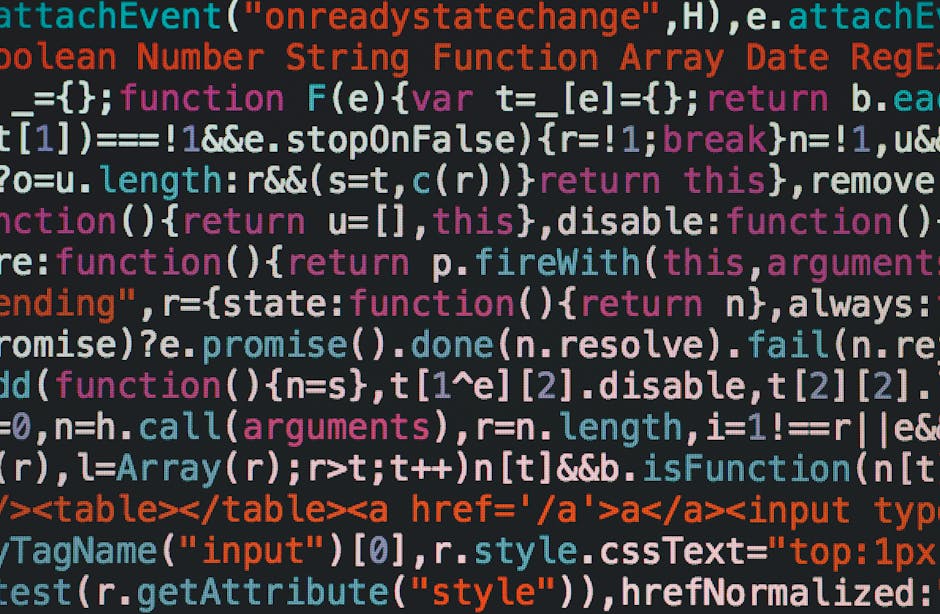In the collaborative world of software development, consistency is king. Yet, one of the most common sources of debate, friction, and wasted time on any team is code style. Arguments over tabs versus spaces, semicolon usage, or quote styles can derail pull request reviews and create a noisy, inconsistent codebase. This is where Prettier, the opinionated code formatter, has revolutionized the modern development workflow. It silences the debates by enforcing a single, consistent style, allowing teams to focus on what truly matters: building great software. This article serves as a comprehensive guide to mastering Prettier, from its core philosophy and practical implementation to advanced integrations with tools like ESLint and automation with Git hooks.
We’ll explore how Prettier has become an indispensable tool across the entire JavaScript landscape. Whether you’re keeping up with the latest React News, building server-side applications with Node.js, or experimenting with emerging technologies covered in Bun News, a solid formatting strategy is non-negotiable. By the end of this deep dive, you’ll have the knowledge and practical examples to implement Prettier effectively, streamline your development process, and bring a new level of clarity and consistency to your projects.
The Core Philosophy of an Opinionated Formatter
To truly appreciate Prettier, one must first understand its “opinionated” nature. Unlike traditional linters that offer thousands of configurable rules, Prettier provides only a handful of options. This is a deliberate design choice aimed at ending the “bikeshedding” over stylistic preferences. It takes your code, parses it into an Abstract Syntax Tree (AST), and then re-prints it from scratch according to its own rigorously defined set of rules. This ensures that all code formatted by Prettier looks identical, regardless of the original author’s style.
What Makes Prettier “Opinionated”?
The core value of Prettier is that it removes style from the developer’s responsibility. It doesn’t care about your personal preference for single quotes or your habit of aligning object properties. Its goal is to create a universally readable format. This approach is fundamentally different from tools like ESLint. While ESLint News often focuses on new rules for catching potential bugs or enforcing best practices (e.g., no-unused-vars), Prettier is solely concerned with aesthetics and layout. The two tools are not competitors; they are powerful allies. ESLint catches logical errors, while Prettier handles the formatting.
Consider this poorly formatted JavaScript snippet:
// Before Prettier
const getUserProfile = ( user, options ) => {
if(!user) {console.error("User not found!"); return null;}
const { id, name, email } = user;
const profile = { 'id': id, "name":name, 'email': email,
'lastLogin': options.lastLogin || new Date(),
'isActive':true };
return profile;
}Running this through Prettier automatically transforms it into a clean, readable, and consistent format without any manual intervention:
// After Prettier
const getUserProfile = (user, options) => {
if (!user) {
console.error("User not found!");
return null;
}
const { id, name, email } = user;
const profile = {
id: id,
name: name,
email: email,
lastLogin: options.lastLogin || new Date(),
isActive: true,
};
return profile;
};This automatic transformation is why Prettier is a cornerstone in projects built with everything from Angular News frameworks to lightweight libraries like Alpine.js News. It guarantees a baseline of quality and readability for every line of code committed to the repository.
Practical Implementation and Configuration
Integrating Prettier into your project is a straightforward process that yields immediate benefits. The standard approach involves installing it as a development dependency, creating a configuration file to tweak its few available options, and setting up your editor for a seamless “format on save” experience.
Getting Started: Installation and Configuration
First, add Prettier to your project’s dev dependencies using your package manager of choice.
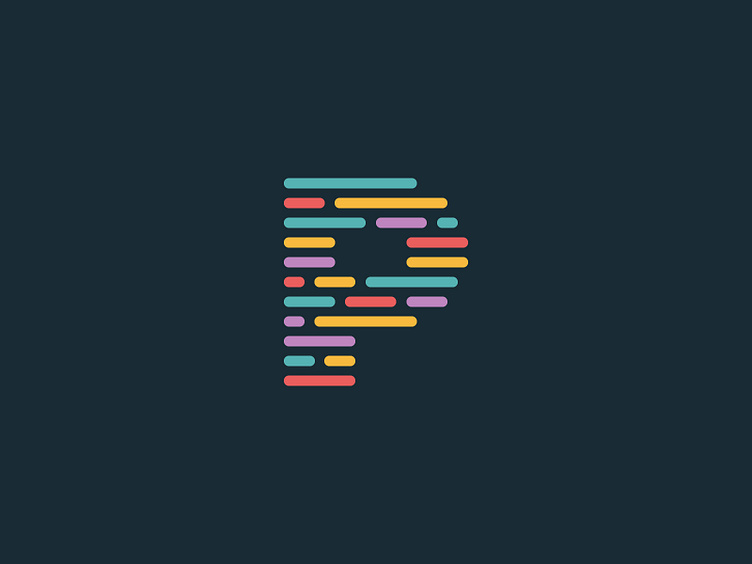
# Using npm
npm install --save-dev prettier
# Using yarn
yarn add --dev prettierNext, create a configuration file named .prettierrc.json in your project’s root directory. While Prettier works well out-of-the-box, this file allows you to adjust a few key settings to match your team’s preference. A typical configuration is minimal and focuses on the most commonly debated styles.
{
"semi": true,
"singleQuote": true,
"trailingComma": "es5",
"tabWidth": 2,
"printWidth": 80,
"arrowParens": "always"
}Here’s a breakdown of these common options:
- semi: Whether to print semicolons at the ends of statements.
- singleQuote: Use single quotes instead of double quotes.
- trailingComma: Add trailing commas where valid in ES5 (objects, arrays, etc.). This helps with cleaner Git diffs.
- tabWidth: The number of spaces per indentation-level.
- printWidth: The line length that the printer will wrap on.
- arrowParens: Always include parentheses around a sole arrow function parameter.
Editor Integration and Ignoring Files
The true power of Prettier is unlocked when it runs automatically. For VS Code users, the official Prettier – Code formatter extension is essential. Once installed, you can enable “Format On Save” in your editor settings. This ensures every file you save is instantly formatted, making consistency effortless.
Finally, you should tell Prettier which files to ignore. Create a .prettierignore file in your root directory, using a syntax similar to .gitignore. This prevents Prettier from formatting files in node_modules, build output directories, or other auto-generated content.
# .prettierignore
node_modules
dist
build
.next
.svelte-kit
coverage
This setup is universal and provides immediate value whether you are following Vue.js News and working with Nuxt.js or building a static site with a tool like Astro.
Advanced Integration and Ecosystem Synergy
While a basic setup is beneficial, Prettier’s full potential is realized when it’s deeply integrated into your development toolchain. This means making it work harmoniously with linters like ESLint and automating it as part of your version control workflow to ensure no unformatted code ever reaches your main branch.
The Power Duo: Prettier and ESLint
A common point of confusion is the overlap between ESLint and Prettier. ESLint can enforce both code quality rules and stylistic rules. This creates a conflict, as Prettier will reformat code that ESLint might flag as incorrectly styled. The solution is to make them work together: use ESLint to check for code quality and delegate all formatting responsibilities to Prettier.
This is achieved with the eslint-config-prettier package. This configuration turns off all ESLint rules that are unnecessary or might conflict with Prettier. To set it up, first install the package:
npm install --save-dev eslint-config-prettierThen, add "prettier" to the extends array in your .eslintrc.json file. Make sure it is the last item in the array so it can override other configurations.
{
"extends": [
"eslint:recommended",
"plugin:react/recommended",
"plugin:@typescript-eslint/recommended",
"prettier"
],
"plugins": ["react", "@typescript-eslint"],
"parser": "@typescript-eslint/parser",
"rules": {
// Your other rules for code quality go here
// e.g., "no-console": "warn"
}
}This setup is critical for modern projects, especially those using TypeScript. Keeping up with TypeScript News and its evolving syntax is easier when you let tools like the TypeScript ESLint parser handle syntax analysis and Prettier handle the formatting.
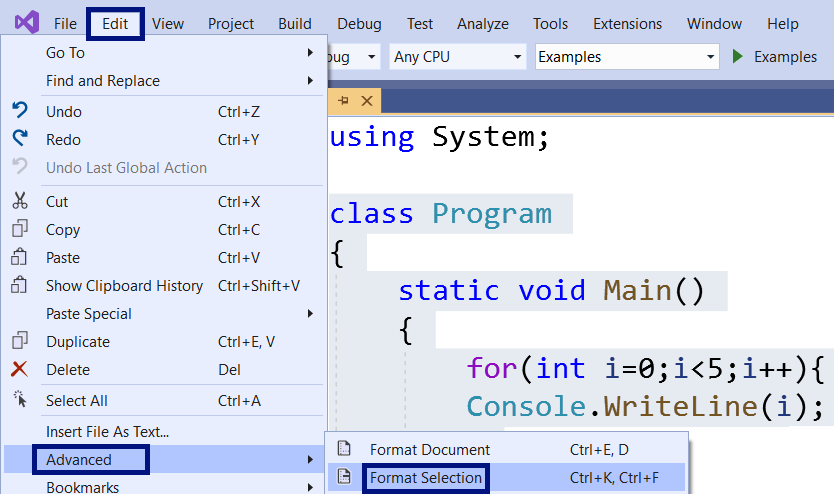
Automating Formatting with Git Hooks
To enforce formatting across an entire team, you can’t rely on everyone having their editor configured correctly. The best practice is to automate formatting using a pre-commit hook. This ensures that code is formatted before it’s even committed to the repository.
The most popular tools for this are husky and lint-staged. Husky makes it easy to manage Git hooks, and lint-staged allows you to run scripts against staged files in Git.
After installing them (`npm install –save-dev husky lint-staged`), you can configure a pre-commit hook in your `package.json`:
{
"scripts": {
"prepare": "husky install"
},
"lint-staged": {
"**/*.{js,jsx,ts,tsx,json,css,md}": [
"prettier --write"
]
}
}This configuration tells `lint-staged` to run `prettier –write` on all staged files with the specified extensions every time you run `git commit`. This automated check is a safety net that guarantees project-wide consistency, a practice celebrated in communities from Next.js News to Deno News.
Best Practices and Optimization
Adopting Prettier is more than just installing a package; it’s about embracing a philosophy of consistency. Following a few best practices will help you maximize its benefits and avoid common pitfalls.
Embrace the Defaults

The primary goal of Prettier is to stop style debates. The most effective way to do this is to stick as close to the default configuration as possible. While it’s tempting to configure Prettier to match your old personal style, this defeats its purpose. By adopting the community-standard format, you make your code more accessible to new developers and reduce configuration overhead. Whether you’re working with Svelte News or contributing to a Node.js News-worthy backend framework like Fastify or NestJS, a standard format lowers the barrier to entry.
Common Pitfalls to Avoid
- Forgetting
eslint-config-prettier: This is the most common mistake. Without it, you’ll face a frustrating battle between your linter and formatter, with each tool undoing the other’s changes. - Not using
.prettierignore: Running Prettier on your entire project without an ignore file can be slow and may lead to unwanted changes in auto-generated files or library code innode_modules. - Committing a massive reformatting change with other logic: When first adopting Prettier, run it on your entire codebase in a dedicated commit. This separates the stylistic changes from functional changes, making your Git history much cleaner and easier to review.
Performance Considerations
For large codebases, running Prettier across every file can be time-consuming. Using `lint-staged` as described above is a major performance win, as it only formats the files you’ve changed. Additionally, the Prettier CLI includes a --cache flag, which can speed up subsequent runs by only formatting files that have changed since the last run. This is particularly useful in CI/CD environments where you might run a format check on every push.
Conclusion
Prettier is more than just a code formatter; it’s a productivity tool that fosters consistency and collaboration. By taking the “opinionated” stance on code style, it eliminates a whole class of developer debates, allowing teams to focus their energy on solving real problems. Its seamless integration with editors, linters like ESLint, and automation tools like Husky has made it an indispensable part of the modern web development stack. From frontend frameworks discussed in SolidJS News and Remix News to the build tools like Vite and Turbopack that power them, Prettier provides a unifying layer of consistency.
By implementing the practical steps and best practices outlined in this guide, you can bring the benefits of automated, consistent code formatting to your projects. You’ll produce cleaner code, conduct more efficient code reviews, and ultimately, build better software faster. If you haven’t already, make Prettier a standard part of your next project—your team will thank you for it.