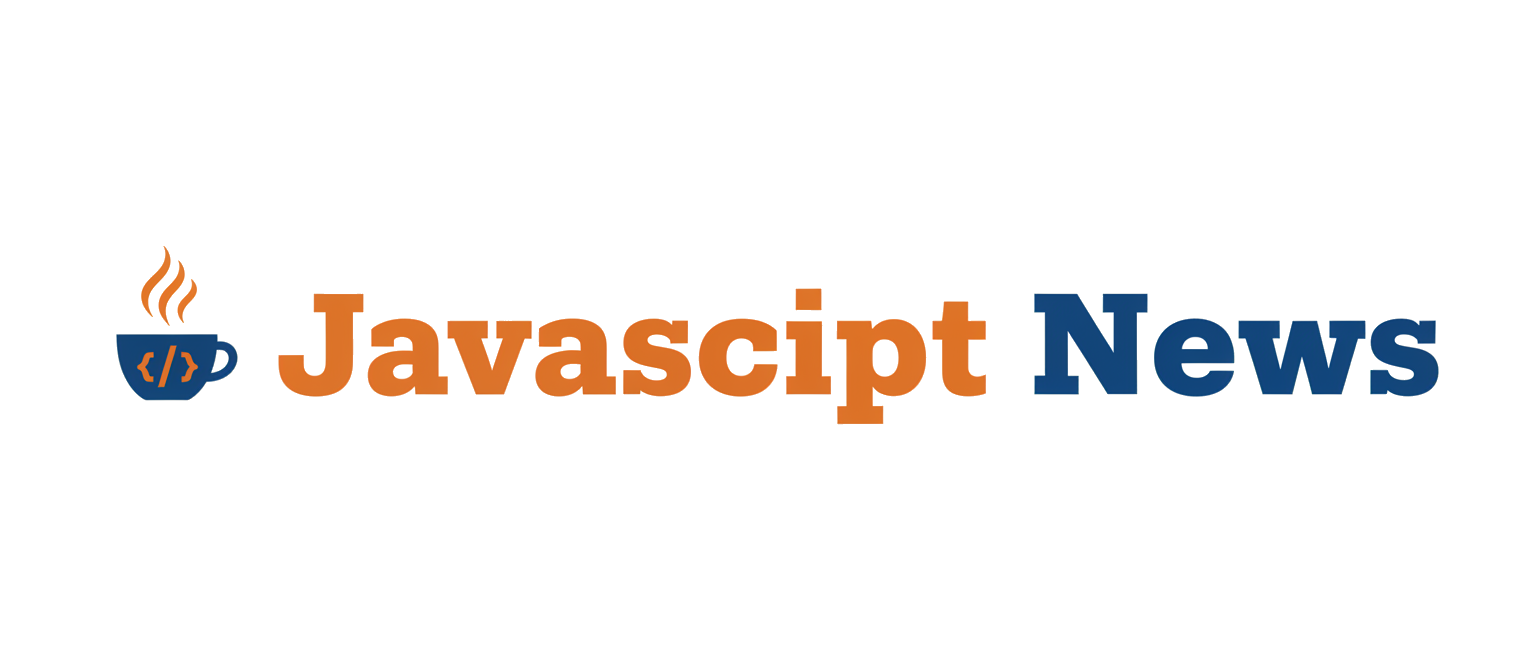The Enduring Legacy of Automation: Is Grunt Still Relevant Today?
In the fast-paced world of web development, the tooling landscape evolves at a breathtaking speed. We hear constant Vite News and Turbopack News, celebrating incredible build speeds and developer experiences. Frameworks like React, Vue, and Svelte have brought their own integrated command-line interfaces that handle complex build processes out of the box. Amidst this whirlwind of innovation, it’s easy to forget the pioneers—the tools that laid the groundwork for the automated, efficient workflows we now take for granted. One such pioneer is Grunt.js, the venerable JavaScript task runner.
Launched over a decade ago, Grunt revolutionized frontend development by introducing a simple, configuration-driven approach to automating repetitive tasks like minification, compilation, and linting. For years, it was the go-to solution for developers working with everything from jQuery News to early Backbone.js News. But as bundlers like Webpack and Rollup rose to prominence, and modern frameworks like those covered in React News and Vue.js News abstracted away build complexities, a critical question emerged: Is there still a place for Grunt? This article provides a comprehensive technical deep dive into Grunt.js, exploring its core concepts, practical implementations, and its surprising relevance for specific use cases in today’s development ecosystem.
The Core of Grunt: Configuration Over Code
Grunt’s core philosophy is “configuration over code.” Instead of writing complex scripts, you define your build process in a single configuration file, the Gruntfile.js. This file is the command center for your entire automation pipeline. It leverages a vast ecosystem of plugins to perform nearly any task imaginable. Understanding its three main components is key to mastering Grunt.
1. The Gruntfile.js
This is a standard JavaScript file that lives in your project’s root directory. It exports a function that takes the grunt object as an argument. Inside this function, you define your project’s configuration, load necessary plugins, and register tasks. All the magic happens here.
2. Plugins and Tasks
Grunt itself doesn’t do much. Its power comes from its plugins. These are standalone npm packages, typically prefixed with grunt-contrib- for official plugins or grunt- for community plugins. Each plugin provides one or more “tasks” that you configure in your Gruntfile. For example, the grunt-contrib-uglify plugin provides the uglify task for minifying JavaScript files. This modular approach allows you to pull in only the functionality you need.
3. A Basic Configuration Example
Let’s create a simple workflow to concatenate two JavaScript files into a single distribution file. First, you’d install the necessary packages:
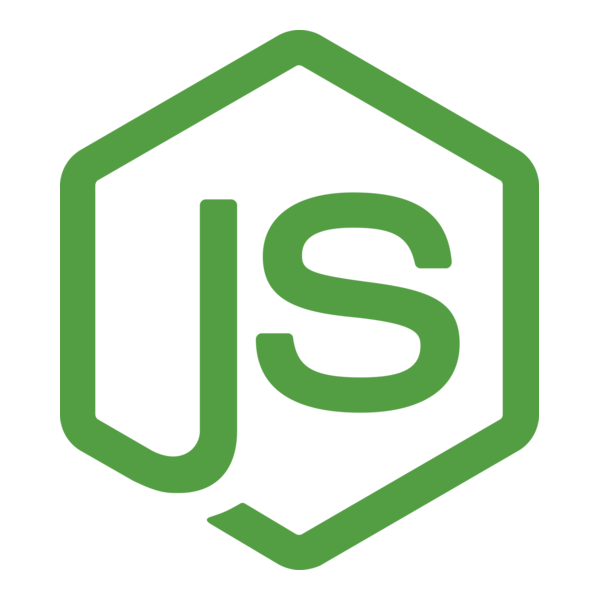
npm install grunt grunt-contrib-concat --save-dev
Next, you create your Gruntfile.js. This example demonstrates how to configure the concat task to merge src/main.js and src/utils.js into a single dist/app.js.
module.exports = function(grunt) {
// 1. Project configuration.
grunt.initConfig({
pkg: grunt.file.readJSON('package.json'),
// Configure the 'concat' task
concat: {
options: {
// Add a separator between concatenated files
separator: '\n;\n',
},
dist: {
// The files to concatenate
src: ['src/js/main.js', 'src/js/utils.js'],
// The destination file
dest: 'dist/js/<%= pkg.name %>.js',
},
},
});
// 2. Load the plugin that provides the "concat" task.
grunt.loadNpmTasks('grunt-contrib-concat');
// 3. Define the default task. Running 'grunt' in the terminal will execute this.
grunt.registerTask('default', ['concat']);
};In this file, grunt.initConfig() holds the configuration for our tasks. We use a template string <%= pkg.name %> to dynamically pull the project name from package.json. grunt.loadNpmTasks() loads the plugin, making the concat task available. Finally, grunt.registerTask('default', ['concat']) defines a default task that runs our concatenation process when you simply type grunt in your terminal. This simple, declarative approach was a game-changer and set the stage for the sophisticated build tools discussed in modern Node.js News.
Building a Practical Workflow with Multiple Tasks
While concatenating files is useful, a real-world project requires a more robust pipeline. A typical workflow might involve compiling Sass to CSS, minifying the resulting CSS, concatenating and uglifying JavaScript, and watching for file changes to automatically re-run these tasks. This is where Grunt’s ability to chain tasks together shines.
A Multi-Step Build Pipeline
Let’s expand our Gruntfile to create a more complete build process. We’ll add tasks for Sass compilation (grunt-contrib-sass), JavaScript minification (grunt-contrib-uglify), and file watching (grunt-contrib-watch). First, install the new dependencies:
npm install grunt-contrib-sass grunt-contrib-uglify grunt-contrib-watch --save-dev
Now, we can update our Gruntfile.js to orchestrate these new steps. The goal is to create a `build` task for one-off builds and a `dev` task that watches for changes.
module.exports = function(grunt) {
grunt.initConfig({
pkg: grunt.file.readJSON('package.json'),
// Concatenate JavaScript files
concat: {
dist: {
src: ['src/js/main.js', 'src/js/utils.js'],
dest: 'dist/js/app.js',
},
},
// Minify (uglify) the concatenated JavaScript file
uglify: {
options: {
banner: '/*! <%= pkg.name %> <%= grunt.template.today("yyyy-mm-dd") %> */\n'
},
build: {
src: 'dist/js/app.js',
dest: 'dist/js/app.min.js'
}
},
// Compile Sass to CSS
sass: {
dist: {
options: {
style: 'expanded'
},
files: {
'dist/css/style.css': 'src/scss/main.scss'
}
}
},
// Watch for changes and run tasks automatically
watch: {
scripts: {
files: ['src/js/**/*.js'],
tasks: ['concat', 'uglify'],
options: {
spawn: false,
},
},
css: {
files: ['src/scss/**/*.scss'],
tasks: ['sass'],
options: {
spawn: false,
},
}
}
});
// Load plugins
grunt.loadNpmTasks('grunt-contrib-concat');
grunt.loadNpmTasks('grunt-contrib-uglify');
grunt.loadNpmTasks('grunt-contrib-sass');
grunt.loadNpmTasks('grunt-contrib-watch');
// Register task aliases
grunt.registerTask('build', ['sass', 'concat', 'uglify']);
grunt.registerTask('dev', ['build', 'watch']);
grunt.registerTask('default', ['build']);
};In this enhanced configuration, we’ve defined four distinct tasks. The uglify task takes the output from concat and minifies it. The sass task compiles our main SCSS file into CSS. Most importantly, the watch task monitors our source files. When a JavaScript file changes, it re-runs the concat and uglify tasks. When a Sass file changes, it re-runs the sass task. We’ve also created task aliases: running grunt build executes the full build process once, while grunt dev runs an initial build and then starts watching for changes. This provides a developer experience that, while not as sophisticated as the Hot Module Replacement (HMR) found in modern Next.js News or Remix News, was fundamental for its time and is still incredibly effective for static sites or projects using frameworks like Aurelia News or Ember.js News.
Advanced Techniques: Custom Tasks and Dynamic Configuration
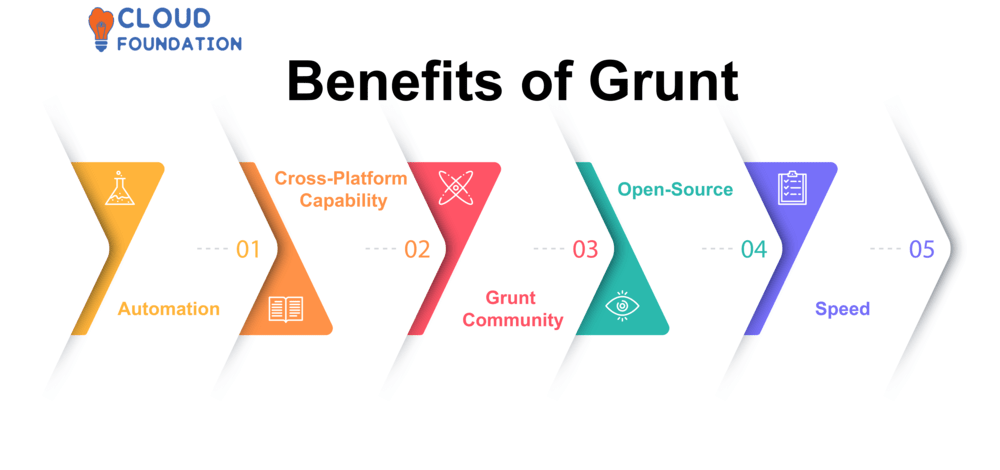
Grunt’s true power is revealed when you move beyond off-the-shelf plugins and start customizing it to your project’s unique needs. You can write your own custom tasks directly in the Gruntfile or create dynamic configurations that adapt to different environments (e.g., development vs. production).
Creating a Custom Task
Sometimes, you need to perform an action for which no plugin exists, like creating a build manifest file or logging specific project information. Grunt makes it easy to register your own ad-hoc tasks. Here’s how you can create a simple custom task that generates a `version.txt` file containing the current version from `package.json` and a build timestamp.
module.exports = function(grunt) {
// ... (previous initConfig content) ...
grunt.initConfig({
pkg: grunt.file.readJSON('package.json'),
// ... other tasks like concat, uglify, etc.
});
// ... (previous loadNpmTasks content) ...
// Custom task to create a build version file
grunt.registerTask('create-version', 'Creates a version.txt file.', function() {
const pkg = grunt.config.get('pkg');
const versionInfo = `Version: ${pkg.version}\nBuild Date: ${new Date().toISOString()}`;
grunt.file.write('dist/version.txt', versionInfo);
grunt.log.writeln('File "dist/version.txt" created successfully.');
});
// Add the custom task to the build process
grunt.registerTask('build', ['sass', 'concat', 'uglify', 'create-version']);
grunt.registerTask('default', ['build']);
};Here, we use grunt.registerTask() with a function. Inside this function, we have access to the entire Grunt API. We use grunt.config.get('pkg') to access our project’s configuration, grunt.file.write() to create the file, and grunt.log.writeln() to provide feedback in the console. This level of control is invaluable and can be used to integrate with anything from backend frameworks like Express.js News or NestJS News to testing tools like those covered in Jest News or Cypress News, perhaps to trigger specific test runs after a build.
Dynamic Configuration with Globbing
Hardcoding file paths is brittle. Grunt supports “globbing” patterns (like `src/js/**/*.js`) to dynamically include files. This allows your configuration to automatically adapt as you add or remove files, making it far more maintainable. This feature is essential for managing assets in complex projects, whether they use modern libraries like Lit News or older ones like jQuery.

Best Practices and Grunt’s Place in the Modern Ecosystem
With powerful tools like Vite, Webpack, and Turbopack dominating the conversation, where does Grunt fit in? The answer is nuanced. For a new, complex single-page application built with React or Svelte, Grunt is likely not the right primary tool. Those ecosystems are best served by bundlers that understand module graphs and can perform advanced optimizations like tree-shaking and code-splitting. The latest Svelte News and SolidJS News are all about compiler-level optimizations that are beyond Grunt’s scope.
When to Choose Grunt in 2024
- Legacy Projects: Grunt is a stable, reliable choice for maintaining older projects built on technologies like WordPress, Drupal, or older JavaScript frameworks. Its vast plugin ecosystem is mature and less prone to breaking changes.
- Non-Bundling Tasks: Grunt excels at tasks that are not related to JavaScript module bundling. Think image optimization, SVG sprite generation, deploying files via FTP/SSH, or running database migrations for a Node.js backend. It can be a great companion to a modern bundler, handling the tasks the bundler doesn’t.
- Simple Static Sites: For a straightforward static website that only needs CSS preprocessing and basic JavaScript concatenation/minification, Grunt is a simple, lightweight, and effective solution without the overhead of a complex Webpack configuration.
- Build Process Orchestration: You can use Grunt as a high-level orchestrator to run other tools. A Grunt task could trigger a Webpack build, then run a test suite with Vitest, and finally deploy the results. This is particularly useful in CI/CD pipelines. You can even use it to run linters and formatters, complementing the latest ESLint News and Prettier News by automating their execution across your entire codebase.
Best Practices for Modern Grunt Usage
- Keep it Focused: Use Grunt for what it’s good at—sequential task running. Let modern bundlers handle complex dependency management.
- Combine with npm Scripts: Leverage npm scripts in your
package.jsonas the primary interface for your build commands, which can then call Grunt tasks (e.g.,"build": "grunt build"). - Document Your Gruntfile: A well-commented Gruntfile is crucial for long-term maintainability, especially if other developers will be working on the project.
Conclusion: A Respected Veteran, Not a Relic
While Grunt may no longer be the headline act in the world of JavaScript tooling, it is far from obsolete. It remains a powerful, reliable, and highly flexible task runner that fills an important niche. For developers maintaining legacy systems or those who need a simple, declarative way to automate tasks outside the scope of modern bundlers, Grunt is an excellent choice. Its “configuration over code” philosophy taught a generation of developers the power of automation and paved the way for the sophisticated tools we use today.
Understanding Grunt provides valuable historical context and a practical tool for your development arsenal. The next time you’re working on a project that doesn’t fit neatly into the Next.js or Nuxt.js mold, remember the veteran task runner. It might just be the perfect tool for the job, proving that in the ever-changing world of web development, true utility never goes out of style.