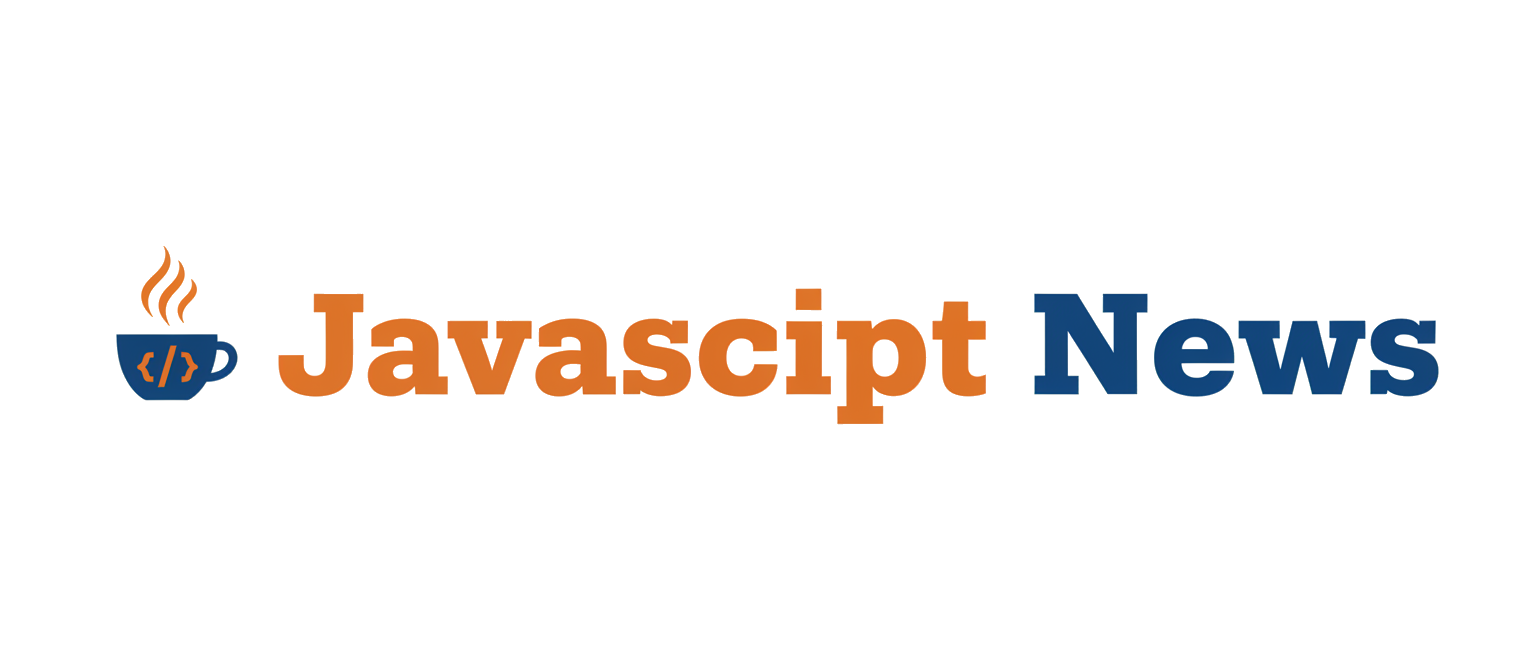The world of web-based 3D graphics is evolving at a breathtaking pace. What was once the exclusive domain of complex, low-level WebGL APIs is now accessible to millions of developers through powerful frameworks. Among the leaders in this space is Babylon.js, an open-source, real-time 3D engine that has democratized the creation of stunning, interactive experiences directly in the browser. Its robust feature set, performance-oriented architecture, and vibrant community have made it a go-to choice for everything from product configurators and architectural visualizations to immersive games and metaverse platforms.
Staying current with the latest developments is crucial for any developer looking to push the boundaries of what’s possible on the web. The continuous stream of Babylon.js News brings powerful new tools and workflow enhancements that streamline development, unlock creative potential, and boost performance. This article provides a comprehensive look at some of the most impactful tools recently added to the Babylon.js ecosystem. We will explore visual editors that empower both artists and developers, advanced performance profiling utilities, and integrations that make building complex 3D applications more efficient and enjoyable than ever before. This is not just an update; it’s a paradigm shift in how we build for the 3D web.
Visual Development Powerhouses: GUI and Node Material Editors
One of the most significant trends in modern development, reflected in Vite News and Webpack News, is the emphasis on improved developer experience. Babylon.js embraces this philosophy by providing powerful visual editors that abstract away complex code, allowing for faster iteration and better collaboration between technical and creative teams. Two standout tools in this category are the GUI Editor and the Node Material Editor.
The GUI Editor: Crafting Interfaces Visually
Creating a 2D user interface within a 3D world can be a tedious process of manually positioning elements, setting properties in code, and constantly refreshing the browser. The Babylon.js GUI Editor solves this by providing a web-based, drag-and-drop interface for building complex UIs. You can create buttons, sliders, text blocks, and images, arranging them visually and exporting the entire layout as a single JSON file.
This approach decouples UI design from application logic. A designer can perfect the UI in the editor, while a developer can focus on wiring up the functionality. Loading this UI into a scene is incredibly straightforward.
import { Scene } from "@babylonjs/core/scene";
import { AdvancedDynamicTexture } from "@babylonjs/gui/2D/advancedDynamicTexture";
import { Engine } from "@babylonjs/core/Engines/engine";
// Assume 'scene' is an existing Babylon.js Scene object
// 1. Create a full-screen UI texture
const advancedTexture = AdvancedDynamicTexture.CreateFullscreenUI("UI");
// 2. Load the UI from a JSON snippet or URL
// This JSON would be the output from the GUI Editor
const uiJson = {
"name": "UI",
"controls": [
{
"name": "startButton",
"type": "Button",
"width": "150px",
"height": "40px",
"color": "white",
"background": "green",
"cornerRadius": 20,
"children": [
{
"name": "startText",
"type": "TextBlock",
"text": "Start Game",
"fontSize": 18
}
]
}
]
};
// 3. Parse and load the UI into the texture
await advancedTexture.parseFromJSONAsync(uiJson);
// 4. Access controls and add event listeners
const startButton = advancedTexture.getControlByName("startButton");
if (startButton) {
startButton.onPointerUpObservable.add(() => {
console.log("Start button clicked!");
// Add game start logic here
});
}The Node Material Editor (NME): Democratizing Shader Creation
Shaders are small programs that run on the GPU, defining the final appearance of a 3D object. Writing them in GLSL can be intimidating. The Node Material Editor (NME) is a powerful node-based tool that allows you to create sophisticated, high-performance shaders visually. By connecting nodes that represent mathematical operations, textures, and lighting inputs, you can build everything from a simple textured material to a complex procedural effect with refractions and vertex animations. The NME is a game-changer, making shader development as accessible as tools seen in the latest Three.js News and native game engines.

Implementation and Workflow Enhancements
Modern web development, whether you follow React News or Vue.js News, is all about efficient workflows and optimized asset delivery. Babylon.js provides tools and features that align perfectly with these principles, ensuring your 3D applications are not only beautiful but also performant and easy to maintain.
The Spector.js and Performance Profiler
Debugging graphics can be notoriously difficult. When a mesh doesn’t render correctly or performance drops, it’s hard to know why. Babylon.js integrates seamlessly with Spector.js, a powerful WebGL debugging tool, but also includes its own Inspector and Performance Profiler. The Inspector allows you to view and modify almost every aspect of your scene in real-time. The Performance Profiler tab within the Inspector is invaluable for hunting down bottlenecks. It provides detailed metrics on draw calls, frame time, shader compilation, and active meshes, helping you pinpoint exactly what is slowing down your application.
Enabling the Inspector is a single line of code, making it an essential part of any development process.
import { Scene } from "@babylonjs/core/scene";
import "@babylonjs/core/Debug/debugLayer";
import "@babylonjs/inspector";
// Assume 'scene' is an existing Babylon.js Scene object
// Show the Inspector
// The Inspector includes the Performance Profiler tab
scene.debugLayer.show({
embedMode: true, // Show the inspector embedded in the canvas
overlay: true, // Show it as an overlay
showExplorer: true,
showInspector: true
}).then((debugLayer) => {
// You can programmatically switch to the performance tab if needed
// This is useful for creating automated performance tests
console.log("Debug layer is visible.");
});
// For a quick toggle, you can also use keyboard shortcuts
// In your main loop, you can listen for a key press:
window.addEventListener("keydown", (ev) => {
if (ev.key === 'i' && ev.altKey) {
if (scene.debugLayer.isVisible()) {
scene.debugLayer.hide();
} else {
scene.debugLayer.show();
}
}
});Efficient Asset Loading with the CDN
Loading 3D models, textures, and other assets quickly is critical for user experience. Babylon.js simplifies this by providing a robust asset loading system and hosting many common assets on a public CDN. This is particularly useful for loading glTF/GLB files, the standard for 3D assets on the web. The `SceneLoader` can import models, their materials, and animations with just a few lines of code, abstracting away the complexity of file parsing and scene graph construction.
This streamlined approach is especially beneficial when integrating Babylon.js into applications built with frameworks like Next.js or Nuxt.js, where bundle size and initial load times are paramount. Following Next.js News or Nuxt.js News often highlights the importance of optimized asset handling.
import { Scene } from "@babylonjs/core/scene";
import { SceneLoader } from "@babylonjs/core/Loading/sceneLoader";
import { Vector3 } from "@babylonjs/core/Maths/math.vector";
import "@babylonjs/loaders/glTF"; // Import the glTF loader plugin
// Assume 'scene' is an existing Babylon.js Scene object
// Load a glTF model from the official Babylon.js assets CDN
// The "" at the beginning of the path is for the root URL
// The final argument is the scene to load into
SceneLoader.ImportMeshAsync(
"", // Mesh names to import (empty array for all)
"https://assets.babylonjs.com/meshes/", // Root URL
"HVGirl.glb", // Scene file name
scene
).then((result) => {
// The model is now loaded into the scene
// result.meshes contains all the meshes from the file
const mainMesh = result.meshes[0];
mainMesh.position = new Vector3(0, 0, 5);
mainMesh.scaling = new Vector3(0.1, 0.1, 0.1);
console.log("Model loaded successfully!");
// You can also access animations
const animations = result.animationGroups;
if (animations.length > 0) {
animations[1].play(true); // Play the first animation group on a loop
}
});Advanced Physics and Animation

Static scenes are impressive, but dynamic, interactive worlds are what truly captivate users. Babylon.js continues to advance its animation and physics capabilities, offering tools that provide both high performance and fine-grained control.
Physics Engine Plugins: Havok Integration
While Babylon.js has long supported physics, the recent integration of the Havok physics engine via a WebAssembly (WASM) plugin marks a massive leap forward. As any follower of Node.js News or Deno News knows, WASM is unlocking near-native performance in the browser and on the server. The Havok plugin brings this power to 3D physics, enabling more complex, stable, and performant simulations than ever before. This is ideal for realistic vehicle dynamics, complex ragdolls, and large-scale simulations with thousands of interacting objects.
Setting up the Havok physics engine is a straightforward, asynchronous process.
import { Scene } from "@babylonjs/core/scene";
import { Vector3 } from "@babylonjs/core/Maths/math.vector";
import { HavokPlugin } from "@babylonjs/core/Physics/v2/havokPlugin";
import { PhysicsBody } from "@babylonjs/core/Physics/v2/physicsBody";
import { PhysicsShapeSphere } from "@babylonjs/core/Physics/v2/physicsShape";
import { MeshBuilder } from "@babylonjs/core/Meshes/meshBuilder";
import HavokPhysics from "@babylonjs/havok"; // The WASM module
// Assume 'scene' is an existing Babylon.js Scene object
async function setupPhysics() {
// 1. Get the WASM instance
const havokInstance = await HavokPhysics();
// 2. Create the plugin
const havokPlugin = new HavokPlugin(true, havokInstance);
// 3. Enable physics in the scene with gravity
scene.enablePhysics(new Vector3(0, -9.81, 0), havokPlugin);
// 4. Create a sphere and its physics body
const sphere = MeshBuilder.CreateSphere("sphere", { diameter: 2 }, scene);
sphere.position = new Vector3(0, 10, 0);
const sphereBody = new PhysicsBody(
sphere,
PhysicsBody.DYNAMIC, // Can move and be affected by forces
scene
);
// 5. Define its shape for collision detection
sphereBody.shape = new PhysicsShapeSphere(
0, // Center offset
1, // Radius
scene
);
// Create a static ground
const ground = MeshBuilder.CreateGround("ground", { width: 10, height: 10 }, scene);
const groundBody = new PhysicsBody(ground, PhysicsBody.STATIC, scene);
groundBody.shape = new PhysicsShapeBox(
Vector3.Zero(), // Center offset
new Vector3(10, 0.1, 10), // Box extents
scene
);
}
setupPhysics();The Animation Curve Editor
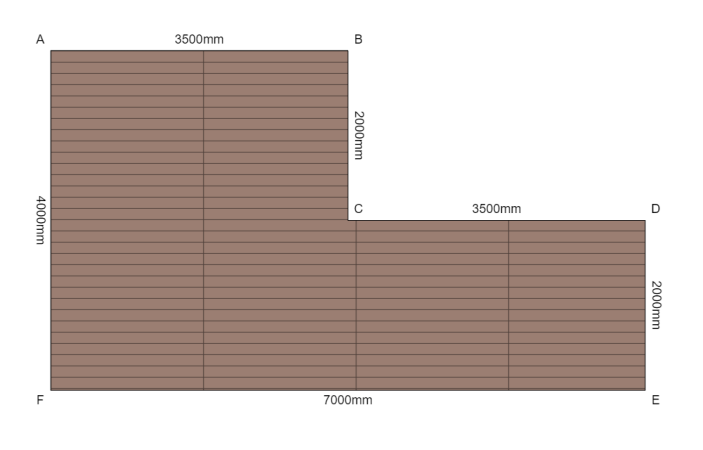
For creating believable character movements or polished product animations, precise control over animation curves is essential. The Animation Curve Editor (ACE) is another powerful web-based tool from the Babylon.js team. It allows you to load an animation, visualize its keyframes and curves on a timeline, and manipulate them with Bezier handles. This fine-tuning process, often called “tweening” or “easing,” is what separates robotic movement from fluid, natural motion. Once perfected, the animation can be saved and loaded back into your project.
Best Practices and Modern Development
Using these powerful tools effectively requires adopting modern development practices. The ecosystem around JavaScript and TypeScript is constantly improving, and leveraging these advancements is key to building robust applications.
- TypeScript First: Babylon.js is written in TypeScript, and using it in your projects is highly recommended. The strong typing catches errors early, improves code completion, and makes refactoring safer. Keeping up with TypeScript News ensures you’re using the latest language features.
- Modular Imports: To keep your application’s bundle size small, import only the components you need. Instead of `import * as BABYLON from ‘@babylonjs/core’`, use `import { Scene } from ‘@babylonjs/core/scene’`. This tree-shaking is critical for performance and is a central topic in news from bundlers like Vite News, Webpack News, and Rollup News.
- State Management: In complex applications, especially those built with frameworks like React or Svelte, managing state is crucial. Libraries like Zustand, Redux, or Svelte Stores can be used to manage application state, which then drives the Babylon.js scene. This separation of concerns is a core principle discussed in React News and Svelte News.
- Testing: Don’t neglect testing. Unit tests for your logic can be written with tools like Vitest or Jest, as seen in Vitest News. For end-to-end testing that verifies visual output, tools like Playwright News or Cypress News are becoming increasingly capable of handling WebGL canvases.
Conclusion
The Babylon.js framework continues to prove itself as a leader in the web 3D space, not just through its powerful rendering engine but through its exceptional tooling. The GUI Editor, Node Material Editor, Performance Profiler, and advanced physics integrations represent a mature ecosystem focused on empowering developers and artists to build amazing experiences more efficiently. By abstracting complexity through visual tools and embracing modern web development standards like TypeScript and modularity, Babylon.js lowers the barrier to entry while simultaneously raising the ceiling for what can be achieved.
As you embark on your next 3D web project, dive into these tools. Experiment with the Node Material Editor to create a unique look, profile your scene to squeeze out every drop of performance, and leverage the physics engine to build a dynamic world. The future of the web is three-dimensional, and with Babylon.js, you have a world-class toolkit to build it.