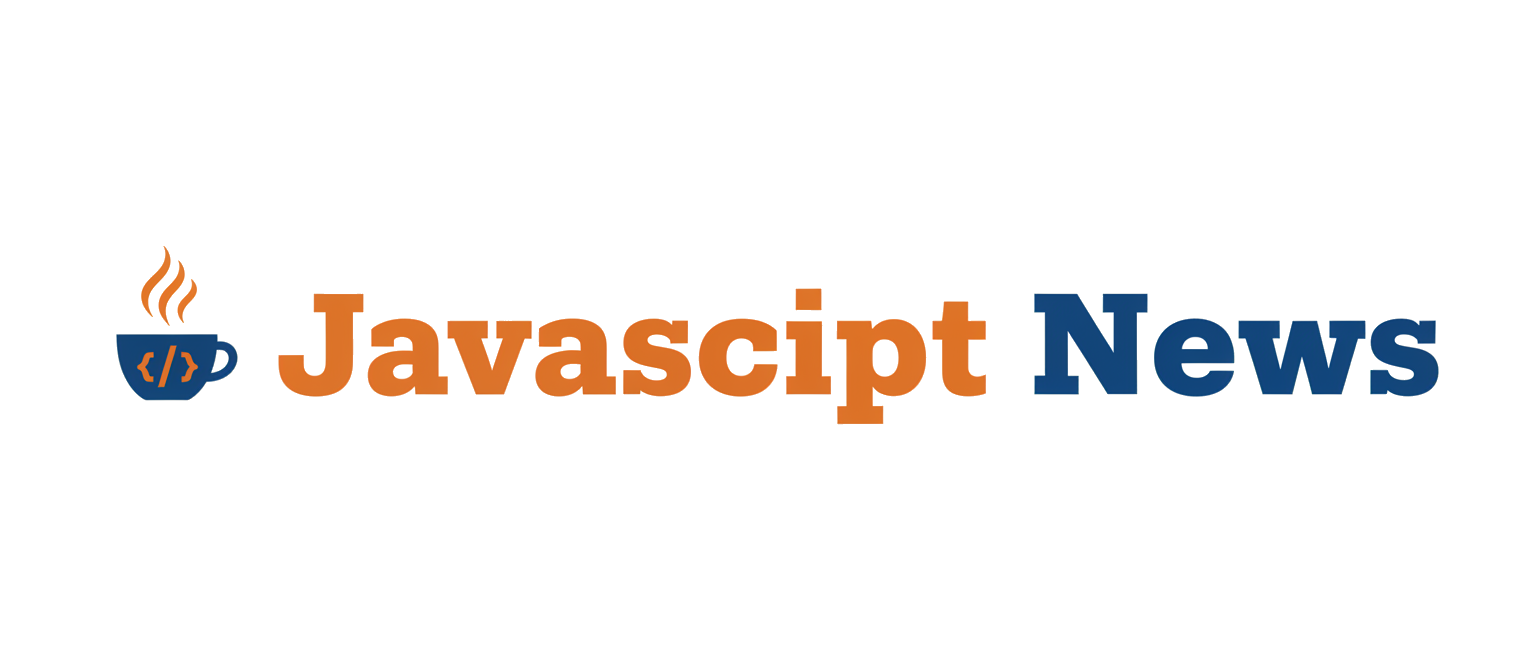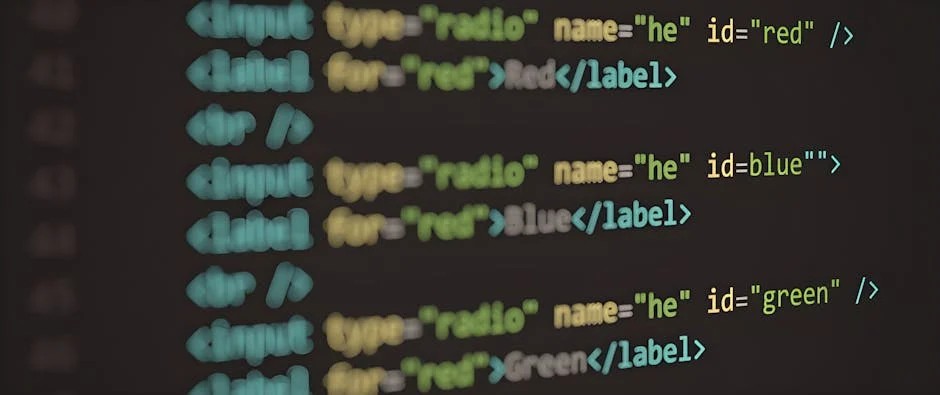In the ever-evolving landscape of web development, creating rich, interactive, and graphical user interfaces is more common than ever. Applications like diagram editors, data visualization dashboards, and collaborative whiteboards push the boundaries of what’s possible in a browser. For developers in the React ecosystem, libraries like D3.js for data visualization and dnd-kit for accessible drag-and-drop functionality are invaluable tools. However, combining these powerful libraries to build a seamless, performant experience—such as a zoomable canvas with draggable elements—can introduce significant performance challenges.
Unoptimized graphical components can lead to laggy interactions, dropped frames, and a frustrating user experience. The core of the issue often lies in the friction between React’s declarative rendering model and the imperative, event-driven nature of libraries like D3. Every zoom, pan, or drag event can trigger a cascade of state updates and re-renders, quickly bogging down the main thread. This article provides a comprehensive technical guide to navigating these challenges. We will explore core concepts, advanced optimization techniques, and best practices for building high-performance graphical applications in React, focusing on the powerful combination of d3-zoom and dnd-kit.
Understanding the Core Challenge: Bridging Declarative React and Imperative Libraries
React’s primary strength is its declarative nature. You describe what the UI should look like for a given state, and React efficiently updates the DOM to match. In contrast, libraries like D3 were often designed to manipulate the DOM directly and imperatively. When we integrate them, we must create a bridge that respects React’s lifecycle and rendering process while harnessing the power of the external library. The latest React News often highlights new hooks and patterns that make this integration smoother, but the fundamental principles remain.
Setting Up a Basic Zoomable Canvas with d3-zoom
The first step is to get d3-zoom to manage the transformation of an SVG element within a React component. The key is to use the useEffect hook to initialize the D3 zoom behavior and attach it to a DOM element referenced by useRef. This ensures that D3’s setup logic runs only once after the component mounts, preventing it from interfering with subsequent React renders.
We’ll store the current transform (zoom and pan) in React state. The D3 zoom event handler will update this state, which then declaratively applies the transform to our SVG group element (<g>).
import React, { useState, useRef, useEffect } from 'react';
import { select, zoom, zoomIdentity } from 'd3';
const ZoomableCanvas = ({ children }) => {
const svgRef = useRef(null);
const [transform, setTransform] = useState(zoomIdentity);
useEffect(() => {
const svg = select(svgRef.current);
const zoomBehavior = zoom()
.scaleExtent([0.5, 5])
.on('zoom', (event) => {
setTransform(event.transform);
});
svg.call(zoomBehavior);
// Clean up the event listener on unmount
return () => svg.on('.zoom', null);
}, []);
return (
<svg ref={svgRef} width={800} height={600} style={{ border: '1px solid black' }}>
<g transform={transform.toString()}>
{/* Draggable items and other content will go here */}
{children}
<circle cx={100} cy={100} r={20} fill="blue" />
<rect x={200} y={200} width={50} height={50} fill="red" />
</g>
</svg>
);
};
export default ZoomableCanvas;In this example, d3-zoom listens for user interactions on the SVG. When a zoom or pan occurs, its on('zoom') callback fires. Instead of letting D3 apply the transform directly, we capture the new transform object and save it to our React state using setTransform. This triggers a re-render, and the <g> element receives the new transform prop, keeping React in control of the DOM.
Implementing Drag-and-Drop in a Transformed Coordinate Space
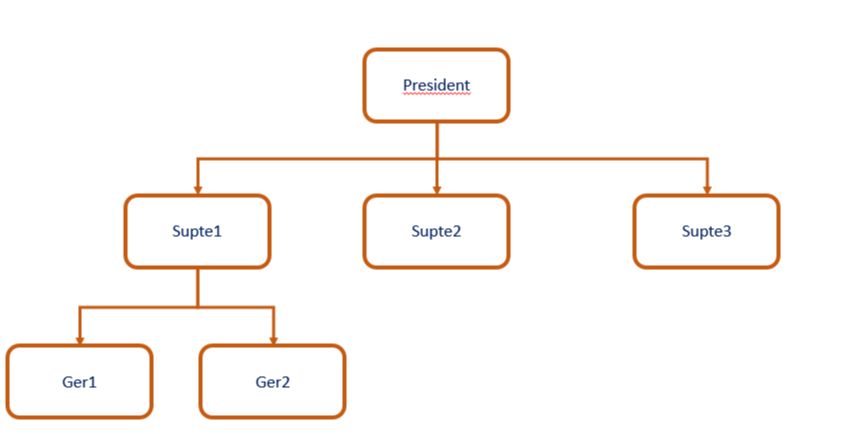
Now, let’s introduce dnd-kit to make the elements on our canvas draggable. This is where the complexity increases. The coordinates provided by dnd-kit are based on the viewport (the browser window), but the elements exist within a transformed SVG coordinate system. A drag of 10 pixels on the screen does not equal a 10-pixel move on a zoomed-in canvas. We must manually adjust the drag delta to account for the current zoom level.
Adjusting Drag Deltas for Zoom
The dnd-kit library provides a useDraggable hook that gives us the delta (change in x and y) during a drag event. To make this work with our zoomable canvas, we need to divide the delta by the current zoom scale (transform.k from D3). This correctly translates the screen-space movement to the SVG’s internal coordinate space.
Let’s create a DraggableNode component and integrate it into our canvas.
import React, { useState } from 'react';
import { useDraggable } from '@dnd-kit/core';
import { CSS } from '@dnd-kit/utilities';
const DraggableNode = ({ id, initialPosition, transform: zoomTransform }) => {
const [position, setPosition] = useState(initialPosition);
const { attributes, listeners, setNodeRef, transform: dragTransform } = useDraggable({
id: id,
});
// Adjust drag delta based on the current zoom level
// This is a simplified approach; a more robust solution is needed for the main drag handler
const style = dragTransform ? {
transform: `translate3d(${position.x + dragTransform.x}px, ${position.y + dragTransform.y}px, 0)`,
} : {
transform: `translate3d(${position.x}px, ${position.y}px, 0)`,
};
// The actual position update must happen in the onDragEnd handler of DndContext
// and must be scaled by the zoom level.
// We'll show the context setup next.
return (
<div
ref={setNodeRef}
style={style}
{...listeners}
{...attributes}
className="draggable-node"
>
Node {id}
</div>
);
};
// In your main App component where DndContext is defined:
import { DndContext } from '@dnd-kit/core';
function App() {
const [nodes, setNodes] = useState({
'node-1': { x: 50, y: 50 },
'node-2': { x: 150, y: 150 },
});
const [d3Transform, setD3Transform] = useState(zoomIdentity); // Assume this is passed down
const handleDragEnd = (event) => {
const { active, delta } = event;
// Scale the delta by the current zoom factor
const scaledDelta = {
x: delta.x / d3Transform.k,
y: delta.y / d3Transform.k,
};
setNodes(prevNodes => ({
...prevNodes,
[active.id]: {
x: prevNodes[active.id].x + scaledDelta.x,
y: prevNodes[active.id].y + scaledDelta.y,
},
}));
};
return (
<DndContext onDragEnd={handleDragEnd}>
{/* ... your ZoomableCanvas and DraggableNode components ... */}
</DndContext>
);
}
In the handleDragEnd function, we receive the final drag delta from dnd-kit. Before updating the node’s position in our state, we divide both delta.x and delta.y by d3Transform.k (the current scale factor from d3-zoom). This crucial step ensures that dragging feels natural regardless of the zoom level. This pattern is essential for many graphical applications, and similar state management challenges are frequently discussed in communities beyond React, including those covered by Vue.js News and Svelte News.
Advanced Performance Optimization Techniques
With the core functionality in place, performance becomes the primary concern. Frequent zoom and drag events can trigger dozens of re-renders per second. If our child components are complex, the application will quickly become unresponsive. Here, we can apply several advanced React optimization techniques.
Memoizing Components with React.memo
If you have many nodes on your canvas, you don’t want every single one to re-render every time the user pans or zooms. The transform prop on the parent <g> element changes constantly, but the individual nodes only need to re-render if their own props (like position or content) change. We can wrap our DraggableNode component in React.memo to prevent unnecessary re-renders.
import React, { memo } from 'react';
import { useDraggable } from '@dnd-kit/core';
// Assume DraggableNode component from before
// Wrap the component with React.memo
export const MemoizedDraggableNode = memo(DraggableNode);
// Usage in the main component:
// {Object.entries(nodes).map(([id, pos]) => (
// <MemoizedDraggableNode key={id} id={id} initialPosition={pos} />
// ))}
By using memo, React will perform a shallow comparison of the component’s props. It will only re-render the node if its id, initialPosition, or other props have actually changed, effectively isolating it from the parent’s zoom-related re-renders.

Stabilizing Callbacks with useCallback
When passing functions as props to memoized components (like an onSelect handler), it’s critical to wrap them in useCallback. Otherwise, a new function instance is created on every parent render, which will break the prop comparison for React.memo and cause a re-render anyway. This is a common “gotcha” that even experienced developers face. The principles of referential equality are universal in component-based frameworks, a topic that often appears in Angular News as well as discussions around frameworks like SolidJS.
Debouncing and Throttling High-Frequency Events
Sometimes, even with memoization, state updates from events like zooming or dragging are too frequent. For instance, you might want to persist the canvas state to a server, but you don’t want to send an API request on every single pixel of movement. Throttling or debouncing the event handler is the solution.
Throttling ensures the function is called at most once per specified interval (e.g., every 200ms), while debouncing waits for a pause in events before calling the function. Let’s apply throttling to our zoom handler using a custom hook.
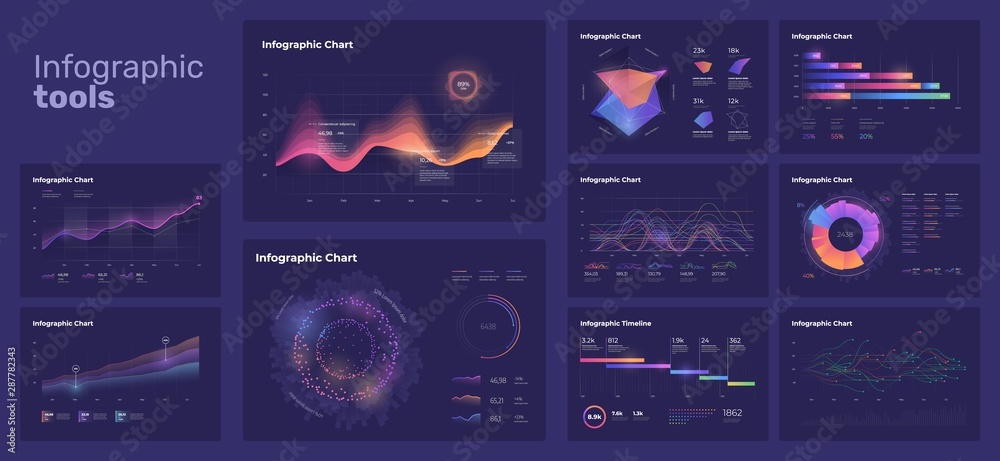
import { useEffect, useRef, useCallback } from 'react';
// A simple useThrottledCallback hook
function useThrottledCallback(callback, delay) {
const callbackRef = useRef(callback);
const timeoutRef = useRef(null);
useEffect(() => {
callbackRef.current = callback;
}, [callback]);
return useCallback((...args) => {
if (!timeoutRef.current) {
timeoutRef.current = setTimeout(() => {
callbackRef.current(...args);
timeoutRef.current = null;
}, delay);
}
}, [delay]);
}
// Applying it to our d3-zoom setup
// ... inside the ZoomableCanvas component's useEffect
useEffect(() => {
const svg = select(svgRef.current);
// The function that actually updates React state
const handleZoom = (event) => {
setTransform(event.transform);
// Maybe call another function here that saves state to localStorage
};
// Create a throttled version of our handler
const throttledHandleZoom = useThrottledCallback(handleZoom, 16); // ~60fps
const zoomBehavior = zoom()
.scaleExtent([0.5, 5])
.on('zoom', throttledHandleZoom); // Use the throttled handler
svg.call(zoomBehavior);
return () => svg.on('.zoom', null);
}, [throttledHandleZoom]); // Add throttledHandleZoom to dependency array
By throttling the on('zoom') handler, we limit the rate of state updates, reducing the rendering workload on React. A delay of 16ms roughly corresponds to 60 frames per second, providing a good balance between responsiveness and performance. This technique is not just for React; it’s a fundamental performance pattern in JavaScript, relevant whether you’re using a full framework or a lightweight library like that featured in Alpine.js News.
Best Practices and Final Considerations
Building a performant graphical application is an ongoing process of profiling and refining. Here are some key best practices to keep in mind:
- Profile Your Application: Use the React DevTools Profiler to identify which components are re-rendering unnecessarily and why. This is your most important tool for diagnosing performance bottlenecks.
- Leverage CSS: Use CSS transforms (
translate3dandscale) whenever possible, as they are hardware-accelerated by the browser’s GPU. Libraries likednd-kitdo this by default. - Virtualize Large Lists: If your canvas can contain thousands of nodes, rendering them all at once will crash the browser. Use virtualization (or “windowing”) techniques to only render the items currently in the viewport. Libraries like
react-windoworreact-virtualcan help. - Consider State Management Libraries: For complex applications with shared state between many components, a dedicated state management library like Zustand or Redux can help prevent prop-drilling and optimize state updates with fine-grained selectors.
- Offload to Web Workers: For truly heavy computations (e.g., physics simulations, complex layout algorithms), use Web Workers to run them on a separate thread, preventing them from blocking the UI. The latest Node.js News and Deno News often discuss advancements in server-side and parallel processing that inspire client-side patterns.
- Stay Updated with Tooling: Modern build tools and compilers are constantly improving. The latest updates from the worlds of Vite News, Turbopack News, and SWC News often bring performance benefits through better code optimization, tree-shaking, and faster bundling.
Conclusion
Creating complex, graphical interfaces in React by combining libraries like d3-zoom and dnd-kit is a powerful approach, but it requires a deliberate focus on performance. The key lies in creating a clean separation between the imperative library logic and React’s declarative state management, ensuring React remains the single source of truth for the DOM.
By understanding how to manage transformed coordinate systems, applying core React optimization patterns like React.memo and useCallback, and using advanced techniques such as throttling event handlers, you can build applications that are not only feature-rich but also smooth and responsive. Remember to profile your application continuously and choose the right optimization for the specific bottleneck you’re facing. With these strategies, you can confidently build the next generation of interactive web experiences.