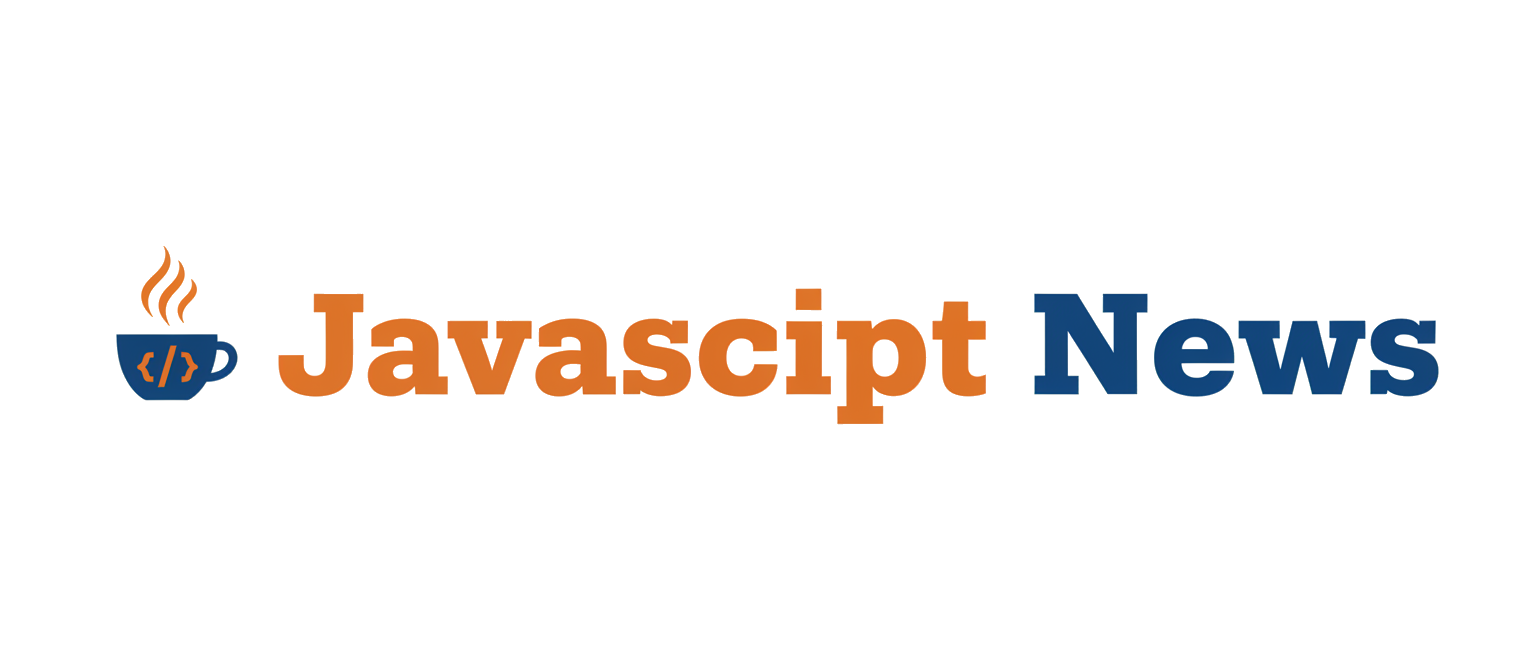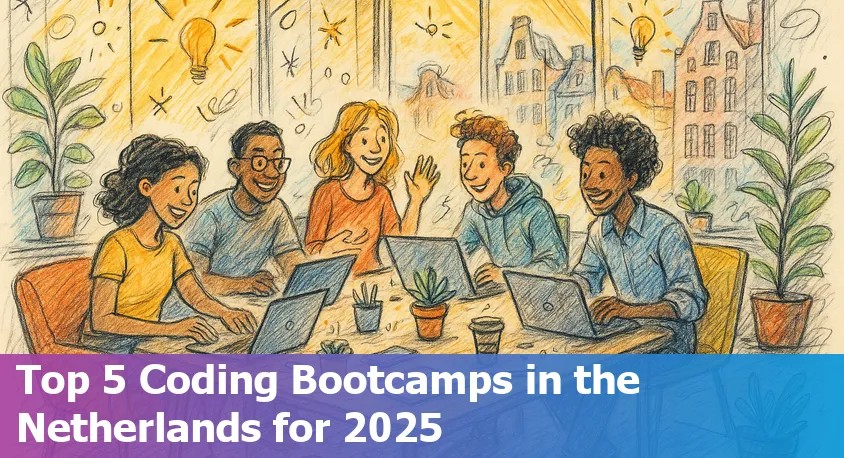In the fast-paced world of web development, the landscape of tools is constantly shifting. New frameworks and libraries emerge, promising faster performance and better developer experiences. Yet, amidst this evolution, some foundational tools remain relevant, offering powerful capabilities that stand the test of time. Karma is one such tool. Often associated with older AngularJS projects, Karma is a powerful and highly configurable test runner whose primary strength lies in its ability to execute JavaScript tests across multiple real browsers. This capability remains critically important for ensuring applications work consistently for all users, regardless of their browser choice.
While newer, all-in-one testing solutions like Jest and Vitest have gained immense popularity for their speed and simplicity, they primarily run tests in a simulated DOM environment (like JSDOM). Karma, on the other hand, provides a direct line to the browser’s own rendering and JavaScript engines. This article dives deep into Karma, exploring its core architecture, practical implementation, advanced features, and its place in today’s development ecosystem. We’ll uncover why, even with the latest Jest News and Vitest News dominating headlines, understanding Karma is still a valuable skill for any serious web developer.
Understanding Karma’s Core Concepts
Before we can effectively use Karma, it’s essential to understand its role and architecture. Karma is not a testing framework; it is a test runner. This distinction is crucial. A testing framework (like Jasmine, Mocha, or Jest) provides the functions and syntax to structure your tests—think describe(), it(), and expect(). Karma is the orchestrator that takes your tests, serves them to one or more browsers, executes them, and reports the results back to you in the terminal.
The Karma Architecture: Server, Clients, and Plugins
Karma operates on a client-server model. When you run the karma start command, it does the following:
- Starts a Web Server: Karma spins up a small Node.js web server on a specific port. This server is responsible for serving your source code, test files, and the Karma client script.
- Launches Browsers (Clients): Based on your configuration, Karma launches the browsers you’ve specified (e.g., Chrome, Firefox, Safari). These browsers are the “clients.”
- Clients Connect: Each browser automatically navigates to the Karma server’s URL. It loads the test files and begins executing them within its own JavaScript engine.
- Results Reporting: As the tests run in the browser, the results (pass, fail, error) are sent back to the Karma server via WebSockets.
- Server Displays Output: The server aggregates the results from all connected browsers and displays them in your console using configured reporters.
This architecture is made possible by a rich plugin ecosystem. Key plugin types include:
- Launchers (e.g.,
karma-chrome-launcher): Responsible for starting and stopping different browsers. - Frameworks (e.g.,
karma-jasmine): Adapters that integrate testing frameworks like Jasmine or Mocha into Karma’s execution loop. - Reporters (e.g.,
karma-spec-reporter,karma-coverage): Format and display the test results in various ways, from simple console logs to detailed HTML coverage reports. - Preprocessors (e.g.,
karma-webpack,karma-typescript): Process files before they are served to the browser, allowing you to use tools like TypeScript, Babel, or bundlers. This is crucial for modern development workflows that often involve compilation steps, and it’s how Karma stays relevant alongside tools discussed in Vite News or Webpack News.
The Configuration File: karma.conf.js
All of this is controlled by a single configuration file, typically named karma.conf.js. This file is a standard Node.js module that exports a configuration object. It’s the central hub for telling Karma what to test, how to test it, and where to report the results.
// karma.conf.js
module.exports = function(config) {
config.set({
// Base path that will be used to resolve all patterns (eg. files, exclude)
basePath: '',
// Frameworks to use
// Available frameworks: https://www.npmjs.com/search?q=keywords:karma-adapter
frameworks: ['jasmine'],
// List of files / patterns to load in the browser
files: [
'src/**/*.js',
'test/**/*.spec.js'
],
// List of files / patterns to exclude
exclude: [],
// Preprocess matching files before serving them to the browser
// Available preprocessors: https://www.npmjs.com/search?q=keywords:karma-preprocessor
preprocessors: {
'src/**/*.js': ['coverage'] // Example for code coverage
},
// Test results reporter to use
// Possible values: 'dots', 'progress'
// Available reporters: https://www.npmjs.com/search?q=keywords:karma-reporter
reporters: ['progress', 'coverage'],
// Web server port
port: 9876,
// Enable / disable colors in the output (reporters and logs)
colors: true,
// Level of logging
// Possible values: config.LOG_DISABLE || config.LOG_ERROR || config.LOG_WARN || config.LOG_INFO || config.LOG_DEBUG
logLevel: config.LOG_INFO,
// Enable / disable watching file and executing tests whenever any file changes
autoWatch: true,
// Start these browsers
// Available browser launchers: https://www.npmjs.com/search?q=keywords:karma-launcher
browsers: ['Chrome'],
// Continuous Integration mode
// If true, Karma captures browsers, runs the tests and exits
singleRun: false,
// Concurrency level
// How many browser instances should be started simultaneously
concurrency: Infinity
});
};Practical Implementation: Setting Up a Karma Project
Let’s walk through setting up a simple project to demonstrate Karma in action. This practical example will solidify the concepts discussed above.
Step 1: Project Initialization and Installation
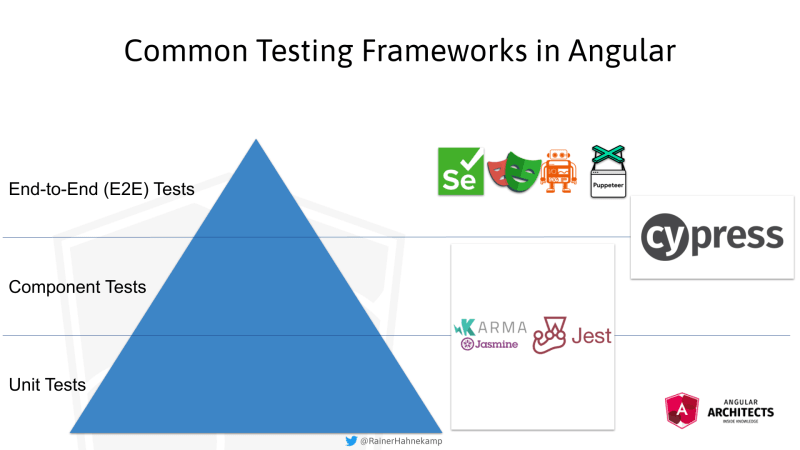
First, create a new project directory and initialize it with npm. Then, install Karma and the necessary plugins for Jasmine and the Chrome browser.
mkdir karma-project
cd karma-project
npm init -y
npm install --save-dev karma karma-jasmine karma-chrome-launcher jasmine-coreStep 2: Creating Source and Test Files
Next, let’s create a simple utility to test. Create a `src` directory with a `calculator.js` file.
// src/calculator.js
const calculator = {
add: (a, b) => {
if (typeof a !== 'number' || typeof b !== 'number') {
throw new Error('Inputs must be numbers');
}
return a + b;
},
subtract: (a, b) => a - b,
};Now, create a `test` directory and a corresponding test file, `test/calculator.spec.js`, using Jasmine’s BDD (Behavior-Driven Development) syntax.
// test/calculator.spec.js
describe('Calculator', () => {
it('should add two numbers correctly', () => {
expect(calculator.add(2, 3)).toBe(5);
});
it('should subtract two numbers correctly', () => {
expect(calculator.subtract(5, 3)).toBe(2);
});
it('should throw an error if non-number inputs are used for addition', () => {
expect(() => calculator.add('2', 3)).toThrow(new Error('Inputs must be numbers'));
});
});Step 3: Configuring and Running Karma
Now we need to create the `karma.conf.js` file. You can generate one interactively by running npx karma init, but for this example, we’ll create it manually with a minimal configuration.
Create `karma.conf.js` in the project root and add the following configuration:
// karma.conf.js
module.exports = function(config) {
config.set({
frameworks: ['jasmine'],
files: [
'src/calculator.js',
'test/calculator.spec.js'
],
reporters: ['progress'],
browsers: ['Chrome'],
autoWatch: true,
singleRun: false
});
};Finally, add a script to your `package.json` to easily run the tests:
"scripts": {
"test": "karma start"
}
Now, run npm test. Karma will start its server, launch a new Chrome window, run the tests, and you’ll see the output directly in your terminal. The browser will remain open, and Karma will watch your files for changes, re-running the tests automatically whenever you save a file—a fantastic feature for development.
Advanced Techniques and Modern Integrations
Karma’s true power comes from its configurability and plugin ecosystem, allowing it to handle complex scenarios like code coverage, CI/CD integration, and working with modern JavaScript frameworks.
Generating Code Coverage Reports
Code coverage is a critical metric for understanding how much of your source code is being exercised by your tests. Setting this up with Karma is straightforward. First, install the `karma-coverage` plugin.
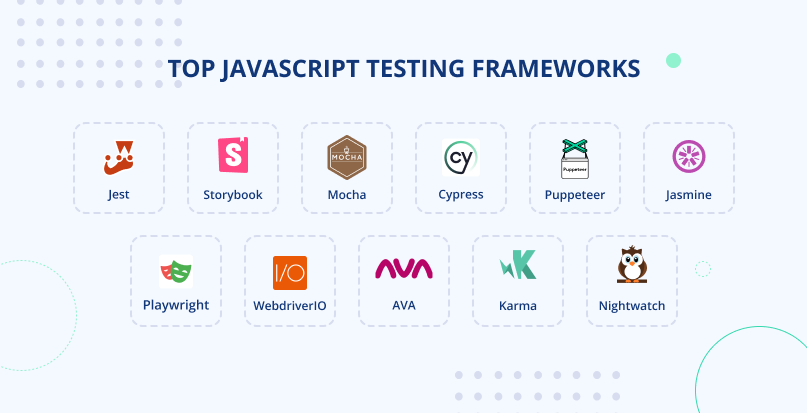
npm install --save-dev karma-coverage
Next, update your `karma.conf.js` to use the coverage preprocessor and reporter. The preprocessor instruments your source code (adds tracking code) before it’s served, and the reporter uses that data to generate a report.
// karma.conf.js (with coverage)
module.exports = function(config) {
config.set({
frameworks: ['jasmine'],
files: [
'src/**/*.js',
'test/**/*.spec.js'
],
// Preprocess source files to instrument them for coverage
preprocessors: {
'src/**/*.js': ['coverage']
},
// Add 'coverage' to the reporters
reporters: ['progress', 'coverage'],
// Configure the coverage reporter
coverageReporter: {
type : 'html',
dir : 'coverage/'
},
browsers: ['Chrome'],
autoWatch: true,
singleRun: false
});
};Now when you run your tests, a new `coverage/` directory will be created with an interactive HTML report showing line-by-line coverage of your code.
Continuous Integration (CI/CD)
For automated testing in a CI environment like GitHub Actions or Jenkins, you need tests to run in a non-interactive, “headless” mode. Karma excels here. You’ll want to make two key changes:
- Set
singleRun: trueso Karma exits after the test run is complete. - Use a headless browser launcher, like
ChromeHeadless, which is part of `karma-chrome-launcher`. This prevents the CI server from trying to open a graphical browser window.
Your CI-specific configuration might look like this:
// In karma.conf.js browsers: ['ChromeHeadless'], singleRun: true
This setup is ideal for build pipelines, ensuring that code is automatically tested before being merged or deployed. This reliability is crucial whether you’re working with a legacy jQuery News project or a modern application built with the latest React News or Angular News updates.
Best Practices and Karma’s Place Today

While Karma is a powerful tool, its age means it competes with a new generation of testing tools. Understanding its strengths and weaknesses is key to deciding when to use it.
When to Choose Karma
- True Cross-Browser Testing: This is Karma’s killer feature. If you need to verify that your code works identically in Chrome, Firefox, and Safari, Karma is one of the best tools for the job. This is especially important for library authors or for applications with strict browser support requirements.
- Legacy Projects: For many established codebases, especially those built with AngularJS, Karma is already deeply integrated. Migrating away can be a significant effort, making it practical to continue using and maintaining the existing Karma setup.
- Testing Browser-Specific APIs: When testing functionality that relies on specific, low-level browser APIs not fully supported by JSDOM (e.g., complex canvas or Web Audio operations), running tests in a real browser via Karma is essential. This is relevant for projects using libraries like Three.js News or PixiJS News.
Modern Alternatives and the “Karma News”
The latest Karma News is that while the tool is stable and maintained, much of the community’s excitement has shifted.
- Jest & Vitest: For unit and integration tests in most modern applications (React News, Vue.js News, Svelte News), these tools are often the default choice. They offer a fast, all-in-one experience with a built-in test runner, framework, and assertion library, running in a fast Node.js environment via JSDOM.
- Cypress & Playwright: These tools have redefined end-to-end and component testing. They run tests in a real browser, similar to Karma, but provide a much richer developer experience with features like time-travel debugging, video recording, and automatic waiting. For testing UI components in isolation, they are often considered the modern successors to Karma’s component testing use case.
Best Practices for Using Karma
- Leverage Preprocessors: Use preprocessors like
karma-typescriptorkarma-webpackto integrate Karma seamlessly into your modern build process, whether you’re using TypeScript News trends or the latest bundler features from Turbopack News. - Optimize for CI: Always use a headless browser and `singleRun: true` in your CI pipeline for faster, more reliable builds.
- Keep Configuration Clean: The `karma.conf.js` file can become complex. Keep it well-organized and commented, and consider splitting it into base and environment-specific configurations if needed.
Conclusion: The Enduring Value of a Veteran Runner
Karma stands as a testament to the power of focused, single-purpose tools in software development. Its core mission—to run JavaScript tests in real browsers—is as relevant today as it was at its inception. While the rise of integrated testing platforms like Jest and powerful E2E frameworks like Cypress and Playwright has shifted its position from the default choice to a more specialized tool, its capabilities remain unmatched for true cross-browser unit and integration testing.
For developers maintaining legacy systems or building libraries that require rigorous browser compatibility, Karma is an indispensable asset. For those new to the field, understanding Karma’s architecture provides a deep appreciation for the complexities of browser testing and a solid foundation for evaluating the trade-offs of modern tools. In an ecosystem that includes everything from Node.js News and Deno News on the server to Next.js News and Nuxt.js News on the front end, Karma remains a reliable, powerful, and important piece of the web development puzzle.