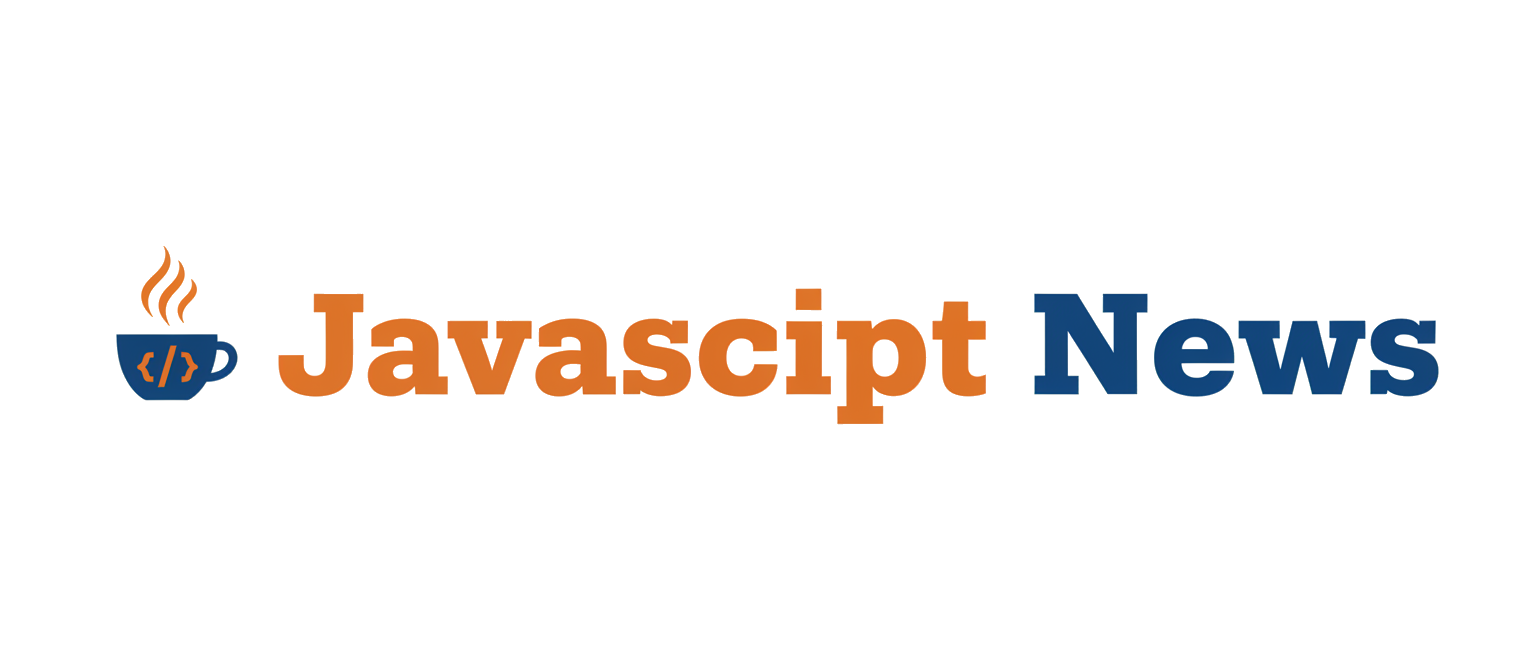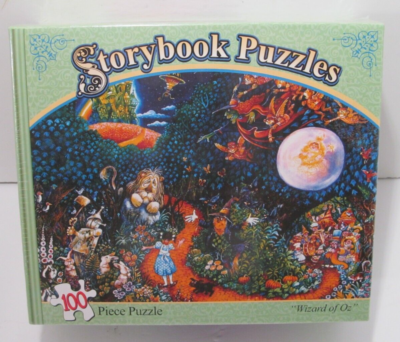This kind of advanced graphics programming benefits immensely from modern development practices. Using robust tools and languages discussed in TypeScript News and Node.js News ensures that the complex application logic surrounding the visual core is maintainable and scalable.
// The advanced vertex shader for curved space effect
uniform float uTime;
uniform float uCurvature; // Controls the amount of bending
varying vec2 vUv;
// Helper function for 4D rotation (around the XW plane)
mat4 rotationXW(float angle) {
float s = sin(angle);
float c = cos(angle);
return mat4(
c, 0, 0, -s,
0, 1, 0, 0,
0, 0, 1, 0,
s, 0, 0, c
);
}
void main() {
vUv = uv;
vec3 pos = position;
// 1. Lift the 3D position to a 4D vector
vec4 p4 = vec4(pos, 0.0);
// 2. Animate a 4D rotation based on time.
// This rotation simulates "moving" through the curved space.
p4 = rotationXW(uTime * 0.5) * p4;
// 3. Apply the curvature and project back to 3D
// This is the core stereographic projection math
float projectionFactor = 1.0 / (1.0 - p4.w * uCurvature);
vec3 projectedPos = p4.xyz * projectionFactor;
// 4. Output the final screen position
gl_Position = projectionMatrix * modelViewMatrix * vec4(projectedPos, 1.0);
}To use this, you would replace the old vertex shader string in the JavaScript example and add the `uCurvature` uniform. Now, by changing the `uCurvature` value (e.g., from 0.0 to 1.0), you will see the plane bend and distort as if you are looking through a fisheye lens that warps the very fabric of space.

Best Practices, Optimization, and Pitfalls
Creating complex shaders is rewarding, but it comes with its own set of challenges. Performance is paramount, and debugging can be tricky. Adhering to best practices is crucial for creating experiences that are both visually stunning and run smoothly across devices.
GPU Performance Considerations
Shaders are incredibly fast, but they are not free. Keep these points in mind:
- Vertex vs. Fragment Cost: Calculations in the vertex shader are generally cheaper because they run per-vertex, while fragment shaders run per-pixel. A high-resolution screen has millions of pixels but a model might only have thousands of vertices. Do as much math as possible in the vertex shader.
- Avoid Branches: `if/else` statements in GLSL can sometimes cause performance hits on older hardware as the GPU may have to execute both branches. Use built-in functions like `step()`, `mix()`, and `clamp()` to achieve conditional logic without branching.
- Geometry Detail: Our curved space effect is a vertex manipulation. It will not be visible on a simple quad with only four vertices. It requires a tessellated mesh (one with many subdivisions) to show the smooth curvature, but more vertices mean more work for the vertex shader. Find a balance that looks good without sacrificing performance.
Debugging and Tooling
When your screen turns black, debugging shaders can feel like a nightmare. The browser’s JavaScript console will report GLSL compilation errors, which is your first line of defense. For more advanced debugging, browser extensions like Spector.js are invaluable. They allow you to capture a single frame and inspect the entire WebGL state, including shader code, buffer data, and the output of each draw call. Staying up-to-date with the latest in the Cypress News or Playwright News can also be helpful for setting up end-to-end tests that can catch visual regressions in your application, ensuring your shader effects don’t break unexpectedly.
Integration with Modern Frameworks
Integrating a Three.js canvas into a larger application built with tools from the Angular News or Svelte News ecosystems is a common requirement. The key is to properly manage the lifecycle of the Three.js renderer, ensuring it is initialized once and cleaned up correctly when the component unmounts to prevent memory leaks. Libraries like React Three Fiber abstract away much of this boilerplate, allowing you to declare your scene declaratively, which is a major topic in recent React News.
Conclusion and Next Steps
We have journeyed from the fundamental principles of GPU shaders to the complex mathematics of 4D geometry, culminating in a practical implementation of a curved space effect in Three.js. This demonstrates that WebGL and Three.js are not just for rendering simple 3D models; they are a gateway to creating novel interactive experiences limited only by our imagination and understanding of mathematics. The key takeaway is the power of custom vertex shaders to fundamentally alter the geometric representation of a scene, creating worlds that defy our everyday perception.
From here, the possibilities are endless. You could explore other non-Euclidean geometries like hyperbolic space, implement raymarching for procedural object generation, or delve into physics simulations on the GPU. The web is your canvas, and with the continuous advancements discussed in communities like Three.js News and Babylon.js News, the tools at your disposal are more powerful than ever. Start experimenting, bend some vertices, and build a reality of your own.
- Lift to 4D: Take the incoming 3D `position` and add a fourth component, `w`, making it a `vec4`.
- Apply Curvature: The `w` component is modified by the length of the 3D position vector and our `uCurvature` uniform. This effectively places the point on the surface of a 4D hypersphere.
- Project Back to 3D: We perform the stereographic projection formula, which divides the `xyz` components by a value related to the `w` component. This maps the 4D point back into our 3D space.
- Final Position: The resulting 3D vector is then passed through the standard `modelViewMatrix` and `projectionMatrix` to be rendered on screen.
This kind of advanced graphics programming benefits immensely from modern development practices. Using robust tools and languages discussed in TypeScript News and Node.js News ensures that the complex application logic surrounding the visual core is maintainable and scalable.
// The advanced vertex shader for curved space effect
uniform float uTime;
uniform float uCurvature; // Controls the amount of bending
varying vec2 vUv;
// Helper function for 4D rotation (around the XW plane)
mat4 rotationXW(float angle) {
float s = sin(angle);
float c = cos(angle);
return mat4(
c, 0, 0, -s,
0, 1, 0, 0,
0, 0, 1, 0,
s, 0, 0, c
);
}
void main() {
vUv = uv;
vec3 pos = position;
// 1. Lift the 3D position to a 4D vector
vec4 p4 = vec4(pos, 0.0);
// 2. Animate a 4D rotation based on time.
// This rotation simulates "moving" through the curved space.
p4 = rotationXW(uTime * 0.5) * p4;
// 3. Apply the curvature and project back to 3D
// This is the core stereographic projection math
float projectionFactor = 1.0 / (1.0 - p4.w * uCurvature);
vec3 projectedPos = p4.xyz * projectionFactor;
// 4. Output the final screen position
gl_Position = projectionMatrix * modelViewMatrix * vec4(projectedPos, 1.0);
}To use this, you would replace the old vertex shader string in the JavaScript example and add the `uCurvature` uniform. Now, by changing the `uCurvature` value (e.g., from 0.0 to 1.0), you will see the plane bend and distort as if you are looking through a fisheye lens that warps the very fabric of space.

Best Practices, Optimization, and Pitfalls
Creating complex shaders is rewarding, but it comes with its own set of challenges. Performance is paramount, and debugging can be tricky. Adhering to best practices is crucial for creating experiences that are both visually stunning and run smoothly across devices.
GPU Performance Considerations
Shaders are incredibly fast, but they are not free. Keep these points in mind:
- Vertex vs. Fragment Cost: Calculations in the vertex shader are generally cheaper because they run per-vertex, while fragment shaders run per-pixel. A high-resolution screen has millions of pixels but a model might only have thousands of vertices. Do as much math as possible in the vertex shader.
- Avoid Branches: `if/else` statements in GLSL can sometimes cause performance hits on older hardware as the GPU may have to execute both branches. Use built-in functions like `step()`, `mix()`, and `clamp()` to achieve conditional logic without branching.
- Geometry Detail: Our curved space effect is a vertex manipulation. It will not be visible on a simple quad with only four vertices. It requires a tessellated mesh (one with many subdivisions) to show the smooth curvature, but more vertices mean more work for the vertex shader. Find a balance that looks good without sacrificing performance.
Debugging and Tooling
When your screen turns black, debugging shaders can feel like a nightmare. The browser’s JavaScript console will report GLSL compilation errors, which is your first line of defense. For more advanced debugging, browser extensions like Spector.js are invaluable. They allow you to capture a single frame and inspect the entire WebGL state, including shader code, buffer data, and the output of each draw call. Staying up-to-date with the latest in the Cypress News or Playwright News can also be helpful for setting up end-to-end tests that can catch visual regressions in your application, ensuring your shader effects don’t break unexpectedly.
Integration with Modern Frameworks
Integrating a Three.js canvas into a larger application built with tools from the Angular News or Svelte News ecosystems is a common requirement. The key is to properly manage the lifecycle of the Three.js renderer, ensuring it is initialized once and cleaned up correctly when the component unmounts to prevent memory leaks. Libraries like React Three Fiber abstract away much of this boilerplate, allowing you to declare your scene declaratively, which is a major topic in recent React News.
Conclusion and Next Steps
We have journeyed from the fundamental principles of GPU shaders to the complex mathematics of 4D geometry, culminating in a practical implementation of a curved space effect in Three.js. This demonstrates that WebGL and Three.js are not just for rendering simple 3D models; they are a gateway to creating novel interactive experiences limited only by our imagination and understanding of mathematics. The key takeaway is the power of custom vertex shaders to fundamentally alter the geometric representation of a scene, creating worlds that defy our everyday perception.
From here, the possibilities are endless. You could explore other non-Euclidean geometries like hyperbolic space, implement raymarching for procedural object generation, or delve into physics simulations on the GPU. The web is your canvas, and with the continuous advancements discussed in communities like Three.js News and Babylon.js News, the tools at your disposal are more powerful than ever. Start experimenting, bend some vertices, and build a reality of your own.
- Lift to 4D: Take the incoming 3D `position` and add a fourth component, `w`, making it a `vec4`.
- Apply Curvature: The `w` component is modified by the length of the 3D position vector and our `uCurvature` uniform. This effectively places the point on the surface of a 4D hypersphere.
- Project Back to 3D: We perform the stereographic projection formula, which divides the `xyz` components by a value related to the `w` component. This maps the 4D point back into our 3D space.
- Final Position: The resulting 3D vector is then passed through the standard `modelViewMatrix` and `projectionMatrix` to be rendered on screen.
This kind of advanced graphics programming benefits immensely from modern development practices. Using robust tools and languages discussed in TypeScript News and Node.js News ensures that the complex application logic surrounding the visual core is maintainable and scalable.
// The advanced vertex shader for curved space effect
uniform float uTime;
uniform float uCurvature; // Controls the amount of bending
varying vec2 vUv;
// Helper function for 4D rotation (around the XW plane)
mat4 rotationXW(float angle) {
float s = sin(angle);
float c = cos(angle);
return mat4(
c, 0, 0, -s,
0, 1, 0, 0,
0, 0, 1, 0,
s, 0, 0, c
);
}
void main() {
vUv = uv;
vec3 pos = position;
// 1. Lift the 3D position to a 4D vector
vec4 p4 = vec4(pos, 0.0);
// 2. Animate a 4D rotation based on time.
// This rotation simulates "moving" through the curved space.
p4 = rotationXW(uTime * 0.5) * p4;
// 3. Apply the curvature and project back to 3D
// This is the core stereographic projection math
float projectionFactor = 1.0 / (1.0 - p4.w * uCurvature);
vec3 projectedPos = p4.xyz * projectionFactor;
// 4. Output the final screen position
gl_Position = projectionMatrix * modelViewMatrix * vec4(projectedPos, 1.0);
}To use this, you would replace the old vertex shader string in the JavaScript example and add the `uCurvature` uniform. Now, by changing the `uCurvature` value (e.g., from 0.0 to 1.0), you will see the plane bend and distort as if you are looking through a fisheye lens that warps the very fabric of space.

Best Practices, Optimization, and Pitfalls
Creating complex shaders is rewarding, but it comes with its own set of challenges. Performance is paramount, and debugging can be tricky. Adhering to best practices is crucial for creating experiences that are both visually stunning and run smoothly across devices.
GPU Performance Considerations
Shaders are incredibly fast, but they are not free. Keep these points in mind:
- Vertex vs. Fragment Cost: Calculations in the vertex shader are generally cheaper because they run per-vertex, while fragment shaders run per-pixel. A high-resolution screen has millions of pixels but a model might only have thousands of vertices. Do as much math as possible in the vertex shader.
- Avoid Branches: `if/else` statements in GLSL can sometimes cause performance hits on older hardware as the GPU may have to execute both branches. Use built-in functions like `step()`, `mix()`, and `clamp()` to achieve conditional logic without branching.
- Geometry Detail: Our curved space effect is a vertex manipulation. It will not be visible on a simple quad with only four vertices. It requires a tessellated mesh (one with many subdivisions) to show the smooth curvature, but more vertices mean more work for the vertex shader. Find a balance that looks good without sacrificing performance.
Debugging and Tooling
When your screen turns black, debugging shaders can feel like a nightmare. The browser’s JavaScript console will report GLSL compilation errors, which is your first line of defense. For more advanced debugging, browser extensions like Spector.js are invaluable. They allow you to capture a single frame and inspect the entire WebGL state, including shader code, buffer data, and the output of each draw call. Staying up-to-date with the latest in the Cypress News or Playwright News can also be helpful for setting up end-to-end tests that can catch visual regressions in your application, ensuring your shader effects don’t break unexpectedly.
Integration with Modern Frameworks
Integrating a Three.js canvas into a larger application built with tools from the Angular News or Svelte News ecosystems is a common requirement. The key is to properly manage the lifecycle of the Three.js renderer, ensuring it is initialized once and cleaned up correctly when the component unmounts to prevent memory leaks. Libraries like React Three Fiber abstract away much of this boilerplate, allowing you to declare your scene declaratively, which is a major topic in recent React News.
Conclusion and Next Steps
We have journeyed from the fundamental principles of GPU shaders to the complex mathematics of 4D geometry, culminating in a practical implementation of a curved space effect in Three.js. This demonstrates that WebGL and Three.js are not just for rendering simple 3D models; they are a gateway to creating novel interactive experiences limited only by our imagination and understanding of mathematics. The key takeaway is the power of custom vertex shaders to fundamentally alter the geometric representation of a scene, creating worlds that defy our everyday perception.
From here, the possibilities are endless. You could explore other non-Euclidean geometries like hyperbolic space, implement raymarching for procedural object generation, or delve into physics simulations on the GPU. The web is your canvas, and with the continuous advancements discussed in communities like Three.js News and Babylon.js News, the tools at your disposal are more powerful than ever. Start experimenting, bend some vertices, and build a reality of your own.
- Vertex Shader: This program runs once for every single vertex (a point) in your geometry. Its primary job is to calculate the final screen position of that vertex. This is where we can manipulate the shape, position, and orientation of our objects. To create a curved space effect, we will intercept the vertex positions here and apply our mathematical transformation.
- Fragment (or Pixel) Shader: After the vertices are positioned, the GPU figures out which pixels on the screen are covered by the resulting triangles. The fragment shader then runs once for every single one of those pixels. Its main job is to determine the final color of that pixel. This is where lighting, texturing, and other surface effects are calculated.
These shaders are written in a C-like language called GLSL (OpenGL Shading Language). By providing our own GLSL code to Three.js via a ShaderMaterial, we can take full control of the rendering pipeline.
The Mathematics of Curved Space: 4D Stereographic Projection
How do we make a flat, Euclidean 3D world appear curved? The technique we’ll explore is based on stereographic projection. Imagine you are a 2D being living on a flat sheet of paper. To create a “curved” 2D world, you could project your flat world onto the surface of a 3D sphere. As you move across your 2D plane, your projected view on the sphere would warp and bend in fascinating ways. We will do the same, but one dimension up. Our “flat” 3D world will be projected onto the surface of a 4D sphere (a hypersphere). Moving through our 3D world will be equivalent to rotating the hypersphere and re-projecting. This creates the illusion that space itself is bending around the camera.
// A basic "pass-through" vertex shader in GLSL
// It takes the vertex position and passes it to the GPU
// after multiplying by the standard matrices.
varying vec2 vUv;
void main() {
vUv = uv;
gl_Position = projectionMatrix * modelViewMatrix * vec4(position, 1.0);
}// A basic fragment shader in GLSL
// It sets every pixel to a solid color (e.g., magenta).
varying vec2 vUv;
void main() {
gl_FragColor = vec4(1.0, 0.0, 1.0, 1.0);
}Implementation: Setting Up a Custom ShaderMaterial
Let’s translate theory into practice. To implement our shader, we need a standard Three.js scene and a special material, ShaderMaterial, which acts as a container for our custom GLSL code. This setup process is foundational, whether you’re building a standalone experiment or integrating it into a larger application using frameworks discussed in React News or Vue.js News, often with helper libraries like React Three Fiber or TresJS.

Boilerplate Three.js Scene
First, we need a scene, camera, renderer, and an object to apply our shader to. A `PlaneBufferGeometry` with many subdivisions is a great choice, as it makes the vertex manipulation effect more visible. The tooling for modern web development, often highlighted in Vite News or Webpack News, makes setting up such a project with dependencies like Three.js incredibly efficient.
Creating the ShaderMaterial
The `ShaderMaterial` is the bridge between our JavaScript code and our GLSL shaders. We instantiate it with an object containing our shader source code and a list of “uniforms.” Uniforms are variables that we can pass from our JavaScript code (running on the CPU) to our shaders (running on the GPU). This allows us to animate or control our shader effects in real-time.
import * as THREE from 'three';
// 1. Scene Setup
const scene = new THREE.Scene();
const camera = new THREE.PerspectiveCamera(75, window.innerWidth / window.innerHeight, 0.1, 1000);
const renderer = new THREE.WebGLRenderer();
renderer.setSize(window.innerWidth, window.innerHeight);
document.body.appendChild(renderer.domElement);
camera.position.z = 5;
// 2. GLSL Shader Code (as strings)
const vertexShader = `
varying vec2 vUv;
void main() {
vUv = uv;
gl_Position = projectionMatrix * modelViewMatrix * vec4(position, 1.0);
}
`;
const fragmentShader = `
varying vec2 vUv;
void main() {
// Use vUv to create a simple grid pattern
float grid = max(
step(0.95, fract(vUv.x * 10.0)),
step(0.95, fract(vUv.y * 10.0))
);
gl_FragColor = vec4(vec3(grid), 1.0);
}
`;
// 3. Uniforms
const uniforms = {
uTime: { value: 0.0 },
};
// 4. Create the ShaderMaterial
const shaderMaterial = new THREE.ShaderMaterial({
uniforms: uniforms,
vertexShader: vertexShader,
fragmentShader: fragmentShader,
wireframe: false,
});
// 5. Create the Mesh
const geometry = new THREE.PlaneGeometry(10, 10, 50, 50);
const plane = new THREE.Mesh(geometry, shaderMaterial);
scene.add(plane);
// 6. Animation Loop
function animate() {
requestAnimationFrame(animate);
uniforms.uTime.value += 0.01;
renderer.render(scene, camera);
}
animate();In this example, we’ve set up a plane with a basic grid pattern drawn by the fragment shader. The `uTime` uniform is being updated every frame but isn’t used yet. In the next section, we will replace the pass-through vertex shader with our curved space logic.
Advanced Technique: The 4D Projection Vertex Shader
This is where the magic happens. We will rewrite our vertex shader to perform the four-step process of lifting, rotating, projecting, and scaling our 3D vertex positions. We’ll add a new uniform, `uCurvature`, to control the intensity of the effect from our JavaScript code.
The GLSL Implementation
The core of the effect lies in the vertex shader. We’ll perform the projection math here. The process for each vertex is as follows:
- Lift to 4D: Take the incoming 3D `position` and add a fourth component, `w`, making it a `vec4`.
- Apply Curvature: The `w` component is modified by the length of the 3D position vector and our `uCurvature` uniform. This effectively places the point on the surface of a 4D hypersphere.
- Project Back to 3D: We perform the stereographic projection formula, which divides the `xyz` components by a value related to the `w` component. This maps the 4D point back into our 3D space.
- Final Position: The resulting 3D vector is then passed through the standard `modelViewMatrix` and `projectionMatrix` to be rendered on screen.
This kind of advanced graphics programming benefits immensely from modern development practices. Using robust tools and languages discussed in TypeScript News and Node.js News ensures that the complex application logic surrounding the visual core is maintainable and scalable.
// The advanced vertex shader for curved space effect
uniform float uTime;
uniform float uCurvature; // Controls the amount of bending
varying vec2 vUv;
// Helper function for 4D rotation (around the XW plane)
mat4 rotationXW(float angle) {
float s = sin(angle);
float c = cos(angle);
return mat4(
c, 0, 0, -s,
0, 1, 0, 0,
0, 0, 1, 0,
s, 0, 0, c
);
}
void main() {
vUv = uv;
vec3 pos = position;
// 1. Lift the 3D position to a 4D vector
vec4 p4 = vec4(pos, 0.0);
// 2. Animate a 4D rotation based on time.
// This rotation simulates "moving" through the curved space.
p4 = rotationXW(uTime * 0.5) * p4;
// 3. Apply the curvature and project back to 3D
// This is the core stereographic projection math
float projectionFactor = 1.0 / (1.0 - p4.w * uCurvature);
vec3 projectedPos = p4.xyz * projectionFactor;
// 4. Output the final screen position
gl_Position = projectionMatrix * modelViewMatrix * vec4(projectedPos, 1.0);
}To use this, you would replace the old vertex shader string in the JavaScript example and add the `uCurvature` uniform. Now, by changing the `uCurvature` value (e.g., from 0.0 to 1.0), you will see the plane bend and distort as if you are looking through a fisheye lens that warps the very fabric of space.

Best Practices, Optimization, and Pitfalls
Creating complex shaders is rewarding, but it comes with its own set of challenges. Performance is paramount, and debugging can be tricky. Adhering to best practices is crucial for creating experiences that are both visually stunning and run smoothly across devices.
GPU Performance Considerations
Shaders are incredibly fast, but they are not free. Keep these points in mind:
- Vertex vs. Fragment Cost: Calculations in the vertex shader are generally cheaper because they run per-vertex, while fragment shaders run per-pixel. A high-resolution screen has millions of pixels but a model might only have thousands of vertices. Do as much math as possible in the vertex shader.
- Avoid Branches: `if/else` statements in GLSL can sometimes cause performance hits on older hardware as the GPU may have to execute both branches. Use built-in functions like `step()`, `mix()`, and `clamp()` to achieve conditional logic without branching.
- Geometry Detail: Our curved space effect is a vertex manipulation. It will not be visible on a simple quad with only four vertices. It requires a tessellated mesh (one with many subdivisions) to show the smooth curvature, but more vertices mean more work for the vertex shader. Find a balance that looks good without sacrificing performance.
Debugging and Tooling
When your screen turns black, debugging shaders can feel like a nightmare. The browser’s JavaScript console will report GLSL compilation errors, which is your first line of defense. For more advanced debugging, browser extensions like Spector.js are invaluable. They allow you to capture a single frame and inspect the entire WebGL state, including shader code, buffer data, and the output of each draw call. Staying up-to-date with the latest in the Cypress News or Playwright News can also be helpful for setting up end-to-end tests that can catch visual regressions in your application, ensuring your shader effects don’t break unexpectedly.
Integration with Modern Frameworks
Integrating a Three.js canvas into a larger application built with tools from the Angular News or Svelte News ecosystems is a common requirement. The key is to properly manage the lifecycle of the Three.js renderer, ensuring it is initialized once and cleaned up correctly when the component unmounts to prevent memory leaks. Libraries like React Three Fiber abstract away much of this boilerplate, allowing you to declare your scene declaratively, which is a major topic in recent React News.
Conclusion and Next Steps
We have journeyed from the fundamental principles of GPU shaders to the complex mathematics of 4D geometry, culminating in a practical implementation of a curved space effect in Three.js. This demonstrates that WebGL and Three.js are not just for rendering simple 3D models; they are a gateway to creating novel interactive experiences limited only by our imagination and understanding of mathematics. The key takeaway is the power of custom vertex shaders to fundamentally alter the geometric representation of a scene, creating worlds that defy our everyday perception.
From here, the possibilities are endless. You could explore other non-Euclidean geometries like hyperbolic space, implement raymarching for procedural object generation, or delve into physics simulations on the GPU. The web is your canvas, and with the continuous advancements discussed in communities like Three.js News and Babylon.js News, the tools at your disposal are more powerful than ever. Start experimenting, bend some vertices, and build a reality of your own.
In the ever-evolving landscape of web development, the frontier of user experience is constantly being pushed by libraries that blend art and engineering. At the forefront of this movement is Three.js, a powerful JavaScript library that makes WebGL accessible to millions of developers. While creating standard 3D scenes with cubes, spheres, and lights is impressive, the true power of Three.js is unlocked when you dive into the GPU’s core through custom shaders. This allows you to break free from the rigid constraints of traditional Euclidean geometry and create truly mind-bending, immersive worlds. This article explores one such advanced technique: simulating curved space by projecting a 3D world from the surface of a 4D hypersphere. We’ll delve into the core concepts of GLSL shaders, the mathematics of stereographic projection, and provide practical code examples to build your own non-Euclidean reality on the web. This exploration is a hot topic in the Three.js News community, showcasing the endless creative potential when code meets complex mathematics.
Understanding the Core Concepts: Shaders and 4D Geometry
Before we can bend space, we must first understand the tools that give us this power. In the world of real-time graphics, all the heavy lifting of rendering vertices and coloring pixels is handled by small programs that run directly on the Graphics Processing Unit (GPU). These programs are called shaders.
What are Shaders? Vertex and Fragment
Three.js, at its core, is a scene graph manager that ultimately communicates with the GPU via WebGL. This communication is primarily defined by two types of shaders:
- Vertex Shader: This program runs once for every single vertex (a point) in your geometry. Its primary job is to calculate the final screen position of that vertex. This is where we can manipulate the shape, position, and orientation of our objects. To create a curved space effect, we will intercept the vertex positions here and apply our mathematical transformation.
- Fragment (or Pixel) Shader: After the vertices are positioned, the GPU figures out which pixels on the screen are covered by the resulting triangles. The fragment shader then runs once for every single one of those pixels. Its main job is to determine the final color of that pixel. This is where lighting, texturing, and other surface effects are calculated.
These shaders are written in a C-like language called GLSL (OpenGL Shading Language). By providing our own GLSL code to Three.js via a ShaderMaterial, we can take full control of the rendering pipeline.
The Mathematics of Curved Space: 4D Stereographic Projection
How do we make a flat, Euclidean 3D world appear curved? The technique we’ll explore is based on stereographic projection. Imagine you are a 2D being living on a flat sheet of paper. To create a “curved” 2D world, you could project your flat world onto the surface of a 3D sphere. As you move across your 2D plane, your projected view on the sphere would warp and bend in fascinating ways. We will do the same, but one dimension up. Our “flat” 3D world will be projected onto the surface of a 4D sphere (a hypersphere). Moving through our 3D world will be equivalent to rotating the hypersphere and re-projecting. This creates the illusion that space itself is bending around the camera.
// A basic "pass-through" vertex shader in GLSL
// It takes the vertex position and passes it to the GPU
// after multiplying by the standard matrices.
varying vec2 vUv;
void main() {
vUv = uv;
gl_Position = projectionMatrix * modelViewMatrix * vec4(position, 1.0);
}// A basic fragment shader in GLSL
// It sets every pixel to a solid color (e.g., magenta).
varying vec2 vUv;
void main() {
gl_FragColor = vec4(1.0, 0.0, 1.0, 1.0);
}Implementation: Setting Up a Custom ShaderMaterial
Let’s translate theory into practice. To implement our shader, we need a standard Three.js scene and a special material, ShaderMaterial, which acts as a container for our custom GLSL code. This setup process is foundational, whether you’re building a standalone experiment or integrating it into a larger application using frameworks discussed in React News or Vue.js News, often with helper libraries like React Three Fiber or TresJS.

Boilerplate Three.js Scene
First, we need a scene, camera, renderer, and an object to apply our shader to. A `PlaneBufferGeometry` with many subdivisions is a great choice, as it makes the vertex manipulation effect more visible. The tooling for modern web development, often highlighted in Vite News or Webpack News, makes setting up such a project with dependencies like Three.js incredibly efficient.
Creating the ShaderMaterial
The `ShaderMaterial` is the bridge between our JavaScript code and our GLSL shaders. We instantiate it with an object containing our shader source code and a list of “uniforms.” Uniforms are variables that we can pass from our JavaScript code (running on the CPU) to our shaders (running on the GPU). This allows us to animate or control our shader effects in real-time.
import * as THREE from 'three';
// 1. Scene Setup
const scene = new THREE.Scene();
const camera = new THREE.PerspectiveCamera(75, window.innerWidth / window.innerHeight, 0.1, 1000);
const renderer = new THREE.WebGLRenderer();
renderer.setSize(window.innerWidth, window.innerHeight);
document.body.appendChild(renderer.domElement);
camera.position.z = 5;
// 2. GLSL Shader Code (as strings)
const vertexShader = `
varying vec2 vUv;
void main() {
vUv = uv;
gl_Position = projectionMatrix * modelViewMatrix * vec4(position, 1.0);
}
`;
const fragmentShader = `
varying vec2 vUv;
void main() {
// Use vUv to create a simple grid pattern
float grid = max(
step(0.95, fract(vUv.x * 10.0)),
step(0.95, fract(vUv.y * 10.0))
);
gl_FragColor = vec4(vec3(grid), 1.0);
}
`;
// 3. Uniforms
const uniforms = {
uTime: { value: 0.0 },
};
// 4. Create the ShaderMaterial
const shaderMaterial = new THREE.ShaderMaterial({
uniforms: uniforms,
vertexShader: vertexShader,
fragmentShader: fragmentShader,
wireframe: false,
});
// 5. Create the Mesh
const geometry = new THREE.PlaneGeometry(10, 10, 50, 50);
const plane = new THREE.Mesh(geometry, shaderMaterial);
scene.add(plane);
// 6. Animation Loop
function animate() {
requestAnimationFrame(animate);
uniforms.uTime.value += 0.01;
renderer.render(scene, camera);
}
animate();In this example, we’ve set up a plane with a basic grid pattern drawn by the fragment shader. The `uTime` uniform is being updated every frame but isn’t used yet. In the next section, we will replace the pass-through vertex shader with our curved space logic.
Advanced Technique: The 4D Projection Vertex Shader
This is where the magic happens. We will rewrite our vertex shader to perform the four-step process of lifting, rotating, projecting, and scaling our 3D vertex positions. We’ll add a new uniform, `uCurvature`, to control the intensity of the effect from our JavaScript code.
The GLSL Implementation
The core of the effect lies in the vertex shader. We’ll perform the projection math here. The process for each vertex is as follows:
- Lift to 4D: Take the incoming 3D `position` and add a fourth component, `w`, making it a `vec4`.
- Apply Curvature: The `w` component is modified by the length of the 3D position vector and our `uCurvature` uniform. This effectively places the point on the surface of a 4D hypersphere.
- Project Back to 3D: We perform the stereographic projection formula, which divides the `xyz` components by a value related to the `w` component. This maps the 4D point back into our 3D space.
- Final Position: The resulting 3D vector is then passed through the standard `modelViewMatrix` and `projectionMatrix` to be rendered on screen.
This kind of advanced graphics programming benefits immensely from modern development practices. Using robust tools and languages discussed in TypeScript News and Node.js News ensures that the complex application logic surrounding the visual core is maintainable and scalable.
// The advanced vertex shader for curved space effect
uniform float uTime;
uniform float uCurvature; // Controls the amount of bending
varying vec2 vUv;
// Helper function for 4D rotation (around the XW plane)
mat4 rotationXW(float angle) {
float s = sin(angle);
float c = cos(angle);
return mat4(
c, 0, 0, -s,
0, 1, 0, 0,
0, 0, 1, 0,
s, 0, 0, c
);
}
void main() {
vUv = uv;
vec3 pos = position;
// 1. Lift the 3D position to a 4D vector
vec4 p4 = vec4(pos, 0.0);
// 2. Animate a 4D rotation based on time.
// This rotation simulates "moving" through the curved space.
p4 = rotationXW(uTime * 0.5) * p4;
// 3. Apply the curvature and project back to 3D
// This is the core stereographic projection math
float projectionFactor = 1.0 / (1.0 - p4.w * uCurvature);
vec3 projectedPos = p4.xyz * projectionFactor;
// 4. Output the final screen position
gl_Position = projectionMatrix * modelViewMatrix * vec4(projectedPos, 1.0);
}To use this, you would replace the old vertex shader string in the JavaScript example and add the `uCurvature` uniform. Now, by changing the `uCurvature` value (e.g., from 0.0 to 1.0), you will see the plane bend and distort as if you are looking through a fisheye lens that warps the very fabric of space.

Best Practices, Optimization, and Pitfalls
Creating complex shaders is rewarding, but it comes with its own set of challenges. Performance is paramount, and debugging can be tricky. Adhering to best practices is crucial for creating experiences that are both visually stunning and run smoothly across devices.
GPU Performance Considerations
Shaders are incredibly fast, but they are not free. Keep these points in mind:
- Vertex vs. Fragment Cost: Calculations in the vertex shader are generally cheaper because they run per-vertex, while fragment shaders run per-pixel. A high-resolution screen has millions of pixels but a model might only have thousands of vertices. Do as much math as possible in the vertex shader.
- Avoid Branches: `if/else` statements in GLSL can sometimes cause performance hits on older hardware as the GPU may have to execute both branches. Use built-in functions like `step()`, `mix()`, and `clamp()` to achieve conditional logic without branching.
- Geometry Detail: Our curved space effect is a vertex manipulation. It will not be visible on a simple quad with only four vertices. It requires a tessellated mesh (one with many subdivisions) to show the smooth curvature, but more vertices mean more work for the vertex shader. Find a balance that looks good without sacrificing performance.
Debugging and Tooling
When your screen turns black, debugging shaders can feel like a nightmare. The browser’s JavaScript console will report GLSL compilation errors, which is your first line of defense. For more advanced debugging, browser extensions like Spector.js are invaluable. They allow you to capture a single frame and inspect the entire WebGL state, including shader code, buffer data, and the output of each draw call. Staying up-to-date with the latest in the Cypress News or Playwright News can also be helpful for setting up end-to-end tests that can catch visual regressions in your application, ensuring your shader effects don’t break unexpectedly.
Integration with Modern Frameworks
Integrating a Three.js canvas into a larger application built with tools from the Angular News or Svelte News ecosystems is a common requirement. The key is to properly manage the lifecycle of the Three.js renderer, ensuring it is initialized once and cleaned up correctly when the component unmounts to prevent memory leaks. Libraries like React Three Fiber abstract away much of this boilerplate, allowing you to declare your scene declaratively, which is a major topic in recent React News.
Conclusion and Next Steps
We have journeyed from the fundamental principles of GPU shaders to the complex mathematics of 4D geometry, culminating in a practical implementation of a curved space effect in Three.js. This demonstrates that WebGL and Three.js are not just for rendering simple 3D models; they are a gateway to creating novel interactive experiences limited only by our imagination and understanding of mathematics. The key takeaway is the power of custom vertex shaders to fundamentally alter the geometric representation of a scene, creating worlds that defy our everyday perception.
From here, the possibilities are endless. You could explore other non-Euclidean geometries like hyperbolic space, implement raymarching for procedural object generation, or delve into physics simulations on the GPU. The web is your canvas, and with the continuous advancements discussed in communities like Three.js News and Babylon.js News, the tools at your disposal are more powerful than ever. Start experimenting, bend some vertices, and build a reality of your own.
- Lift to 4D: Take the incoming 3D `position` and add a fourth component, `w`, making it a `vec4`.
- Apply Curvature: The `w` component is modified by the length of the 3D position vector and our `uCurvature` uniform. This effectively places the point on the surface of a 4D hypersphere.
- Project Back to 3D: We perform the stereographic projection formula, which divides the `xyz` components by a value related to the `w` component. This maps the 4D point back into our 3D space.
- Final Position: The resulting 3D vector is then passed through the standard `modelViewMatrix` and `projectionMatrix` to be rendered on screen.
This kind of advanced graphics programming benefits immensely from modern development practices. Using robust tools and languages discussed in TypeScript News and Node.js News ensures that the complex application logic surrounding the visual core is maintainable and scalable.
// The advanced vertex shader for curved space effect
uniform float uTime;
uniform float uCurvature; // Controls the amount of bending
varying vec2 vUv;
// Helper function for 4D rotation (around the XW plane)
mat4 rotationXW(float angle) {
float s = sin(angle);
float c = cos(angle);
return mat4(
c, 0, 0, -s,
0, 1, 0, 0,
0, 0, 1, 0,
s, 0, 0, c
);
}
void main() {
vUv = uv;
vec3 pos = position;
// 1. Lift the 3D position to a 4D vector
vec4 p4 = vec4(pos, 0.0);
// 2. Animate a 4D rotation based on time.
// This rotation simulates "moving" through the curved space.
p4 = rotationXW(uTime * 0.5) * p4;
// 3. Apply the curvature and project back to 3D
// This is the core stereographic projection math
float projectionFactor = 1.0 / (1.0 - p4.w * uCurvature);
vec3 projectedPos = p4.xyz * projectionFactor;
// 4. Output the final screen position
gl_Position = projectionMatrix * modelViewMatrix * vec4(projectedPos, 1.0);
}To use this, you would replace the old vertex shader string in the JavaScript example and add the `uCurvature` uniform. Now, by changing the `uCurvature` value (e.g., from 0.0 to 1.0), you will see the plane bend and distort as if you are looking through a fisheye lens that warps the very fabric of space.

Best Practices, Optimization, and Pitfalls
Creating complex shaders is rewarding, but it comes with its own set of challenges. Performance is paramount, and debugging can be tricky. Adhering to best practices is crucial for creating experiences that are both visually stunning and run smoothly across devices.
GPU Performance Considerations
Shaders are incredibly fast, but they are not free. Keep these points in mind:
- Vertex vs. Fragment Cost: Calculations in the vertex shader are generally cheaper because they run per-vertex, while fragment shaders run per-pixel. A high-resolution screen has millions of pixels but a model might only have thousands of vertices. Do as much math as possible in the vertex shader.
- Avoid Branches: `if/else` statements in GLSL can sometimes cause performance hits on older hardware as the GPU may have to execute both branches. Use built-in functions like `step()`, `mix()`, and `clamp()` to achieve conditional logic without branching.
- Geometry Detail: Our curved space effect is a vertex manipulation. It will not be visible on a simple quad with only four vertices. It requires a tessellated mesh (one with many subdivisions) to show the smooth curvature, but more vertices mean more work for the vertex shader. Find a balance that looks good without sacrificing performance.
Debugging and Tooling
When your screen turns black, debugging shaders can feel like a nightmare. The browser’s JavaScript console will report GLSL compilation errors, which is your first line of defense. For more advanced debugging, browser extensions like Spector.js are invaluable. They allow you to capture a single frame and inspect the entire WebGL state, including shader code, buffer data, and the output of each draw call. Staying up-to-date with the latest in the Cypress News or Playwright News can also be helpful for setting up end-to-end tests that can catch visual regressions in your application, ensuring your shader effects don’t break unexpectedly.
Integration with Modern Frameworks
Integrating a Three.js canvas into a larger application built with tools from the Angular News or Svelte News ecosystems is a common requirement. The key is to properly manage the lifecycle of the Three.js renderer, ensuring it is initialized once and cleaned up correctly when the component unmounts to prevent memory leaks. Libraries like React Three Fiber abstract away much of this boilerplate, allowing you to declare your scene declaratively, which is a major topic in recent React News.
Conclusion and Next Steps
We have journeyed from the fundamental principles of GPU shaders to the complex mathematics of 4D geometry, culminating in a practical implementation of a curved space effect in Three.js. This demonstrates that WebGL and Three.js are not just for rendering simple 3D models; they are a gateway to creating novel interactive experiences limited only by our imagination and understanding of mathematics. The key takeaway is the power of custom vertex shaders to fundamentally alter the geometric representation of a scene, creating worlds that defy our everyday perception.
From here, the possibilities are endless. You could explore other non-Euclidean geometries like hyperbolic space, implement raymarching for procedural object generation, or delve into physics simulations on the GPU. The web is your canvas, and with the continuous advancements discussed in communities like Three.js News and Babylon.js News, the tools at your disposal are more powerful than ever. Start experimenting, bend some vertices, and build a reality of your own.
In the ever-evolving landscape of web development, the frontier of user experience is constantly being pushed by libraries that blend art and engineering. At the forefront of this movement is Three.js, a powerful JavaScript library that makes WebGL accessible to millions of developers. While creating standard 3D scenes with cubes, spheres, and lights is impressive, the true power of Three.js is unlocked when you dive into the GPU’s core through custom shaders. This allows you to break free from the rigid constraints of traditional Euclidean geometry and create truly mind-bending, immersive worlds. This article explores one such advanced technique: simulating curved space by projecting a 3D world from the surface of a 4D hypersphere. We’ll delve into the core concepts of GLSL shaders, the mathematics of stereographic projection, and provide practical code examples to build your own non-Euclidean reality on the web. This exploration is a hot topic in the Three.js News community, showcasing the endless creative potential when code meets complex mathematics.
Understanding the Core Concepts: Shaders and 4D Geometry
Before we can bend space, we must first understand the tools that give us this power. In the world of real-time graphics, all the heavy lifting of rendering vertices and coloring pixels is handled by small programs that run directly on the Graphics Processing Unit (GPU). These programs are called shaders.
What are Shaders? Vertex and Fragment
Three.js, at its core, is a scene graph manager that ultimately communicates with the GPU via WebGL. This communication is primarily defined by two types of shaders:
- Vertex Shader: This program runs once for every single vertex (a point) in your geometry. Its primary job is to calculate the final screen position of that vertex. This is where we can manipulate the shape, position, and orientation of our objects. To create a curved space effect, we will intercept the vertex positions here and apply our mathematical transformation.
- Fragment (or Pixel) Shader: After the vertices are positioned, the GPU figures out which pixels on the screen are covered by the resulting triangles. The fragment shader then runs once for every single one of those pixels. Its main job is to determine the final color of that pixel. This is where lighting, texturing, and other surface effects are calculated.
These shaders are written in a C-like language called GLSL (OpenGL Shading Language). By providing our own GLSL code to Three.js via a ShaderMaterial, we can take full control of the rendering pipeline.
The Mathematics of Curved Space: 4D Stereographic Projection
How do we make a flat, Euclidean 3D world appear curved? The technique we’ll explore is based on stereographic projection. Imagine you are a 2D being living on a flat sheet of paper. To create a “curved” 2D world, you could project your flat world onto the surface of a 3D sphere. As you move across your 2D plane, your projected view on the sphere would warp and bend in fascinating ways. We will do the same, but one dimension up. Our “flat” 3D world will be projected onto the surface of a 4D sphere (a hypersphere). Moving through our 3D world will be equivalent to rotating the hypersphere and re-projecting. This creates the illusion that space itself is bending around the camera.
// A basic "pass-through" vertex shader in GLSL
// It takes the vertex position and passes it to the GPU
// after multiplying by the standard matrices.
varying vec2 vUv;
void main() {
vUv = uv;
gl_Position = projectionMatrix * modelViewMatrix * vec4(position, 1.0);
}// A basic fragment shader in GLSL
// It sets every pixel to a solid color (e.g., magenta).
varying vec2 vUv;
void main() {
gl_FragColor = vec4(1.0, 0.0, 1.0, 1.0);
}Implementation: Setting Up a Custom ShaderMaterial
Let’s translate theory into practice. To implement our shader, we need a standard Three.js scene and a special material, ShaderMaterial, which acts as a container for our custom GLSL code. This setup process is foundational, whether you’re building a standalone experiment or integrating it into a larger application using frameworks discussed in React News or Vue.js News, often with helper libraries like React Three Fiber or TresJS.

Boilerplate Three.js Scene
First, we need a scene, camera, renderer, and an object to apply our shader to. A `PlaneBufferGeometry` with many subdivisions is a great choice, as it makes the vertex manipulation effect more visible. The tooling for modern web development, often highlighted in Vite News or Webpack News, makes setting up such a project with dependencies like Three.js incredibly efficient.
Creating the ShaderMaterial
The `ShaderMaterial` is the bridge between our JavaScript code and our GLSL shaders. We instantiate it with an object containing our shader source code and a list of “uniforms.” Uniforms are variables that we can pass from our JavaScript code (running on the CPU) to our shaders (running on the GPU). This allows us to animate or control our shader effects in real-time.
import * as THREE from 'three';
// 1. Scene Setup
const scene = new THREE.Scene();
const camera = new THREE.PerspectiveCamera(75, window.innerWidth / window.innerHeight, 0.1, 1000);
const renderer = new THREE.WebGLRenderer();
renderer.setSize(window.innerWidth, window.innerHeight);
document.body.appendChild(renderer.domElement);
camera.position.z = 5;
// 2. GLSL Shader Code (as strings)
const vertexShader = `
varying vec2 vUv;
void main() {
vUv = uv;
gl_Position = projectionMatrix * modelViewMatrix * vec4(position, 1.0);
}
`;
const fragmentShader = `
varying vec2 vUv;
void main() {
// Use vUv to create a simple grid pattern
float grid = max(
step(0.95, fract(vUv.x * 10.0)),
step(0.95, fract(vUv.y * 10.0))
);
gl_FragColor = vec4(vec3(grid), 1.0);
}
`;
// 3. Uniforms
const uniforms = {
uTime: { value: 0.0 },
};
// 4. Create the ShaderMaterial
const shaderMaterial = new THREE.ShaderMaterial({
uniforms: uniforms,
vertexShader: vertexShader,
fragmentShader: fragmentShader,
wireframe: false,
});
// 5. Create the Mesh
const geometry = new THREE.PlaneGeometry(10, 10, 50, 50);
const plane = new THREE.Mesh(geometry, shaderMaterial);
scene.add(plane);
// 6. Animation Loop
function animate() {
requestAnimationFrame(animate);
uniforms.uTime.value += 0.01;
renderer.render(scene, camera);
}
animate();In this example, we’ve set up a plane with a basic grid pattern drawn by the fragment shader. The `uTime` uniform is being updated every frame but isn’t used yet. In the next section, we will replace the pass-through vertex shader with our curved space logic.
Advanced Technique: The 4D Projection Vertex Shader
This is where the magic happens. We will rewrite our vertex shader to perform the four-step process of lifting, rotating, projecting, and scaling our 3D vertex positions. We’ll add a new uniform, `uCurvature`, to control the intensity of the effect from our JavaScript code.
The GLSL Implementation
The core of the effect lies in the vertex shader. We’ll perform the projection math here. The process for each vertex is as follows:
- Lift to 4D: Take the incoming 3D `position` and add a fourth component, `w`, making it a `vec4`.
- Apply Curvature: The `w` component is modified by the length of the 3D position vector and our `uCurvature` uniform. This effectively places the point on the surface of a 4D hypersphere.
- Project Back to 3D: We perform the stereographic projection formula, which divides the `xyz` components by a value related to the `w` component. This maps the 4D point back into our 3D space.
- Final Position: The resulting 3D vector is then passed through the standard `modelViewMatrix` and `projectionMatrix` to be rendered on screen.
This kind of advanced graphics programming benefits immensely from modern development practices. Using robust tools and languages discussed in TypeScript News and Node.js News ensures that the complex application logic surrounding the visual core is maintainable and scalable.
// The advanced vertex shader for curved space effect
uniform float uTime;
uniform float uCurvature; // Controls the amount of bending
varying vec2 vUv;
// Helper function for 4D rotation (around the XW plane)
mat4 rotationXW(float angle) {
float s = sin(angle);
float c = cos(angle);
return mat4(
c, 0, 0, -s,
0, 1, 0, 0,
0, 0, 1, 0,
s, 0, 0, c
);
}
void main() {
vUv = uv;
vec3 pos = position;
// 1. Lift the 3D position to a 4D vector
vec4 p4 = vec4(pos, 0.0);
// 2. Animate a 4D rotation based on time.
// This rotation simulates "moving" through the curved space.
p4 = rotationXW(uTime * 0.5) * p4;
// 3. Apply the curvature and project back to 3D
// This is the core stereographic projection math
float projectionFactor = 1.0 / (1.0 - p4.w * uCurvature);
vec3 projectedPos = p4.xyz * projectionFactor;
// 4. Output the final screen position
gl_Position = projectionMatrix * modelViewMatrix * vec4(projectedPos, 1.0);
}To use this, you would replace the old vertex shader string in the JavaScript example and add the `uCurvature` uniform. Now, by changing the `uCurvature` value (e.g., from 0.0 to 1.0), you will see the plane bend and distort as if you are looking through a fisheye lens that warps the very fabric of space.

Best Practices, Optimization, and Pitfalls
Creating complex shaders is rewarding, but it comes with its own set of challenges. Performance is paramount, and debugging can be tricky. Adhering to best practices is crucial for creating experiences that are both visually stunning and run smoothly across devices.
GPU Performance Considerations
Shaders are incredibly fast, but they are not free. Keep these points in mind:
- Vertex vs. Fragment Cost: Calculations in the vertex shader are generally cheaper because they run per-vertex, while fragment shaders run per-pixel. A high-resolution screen has millions of pixels but a model might only have thousands of vertices. Do as much math as possible in the vertex shader.
- Avoid Branches: `if/else` statements in GLSL can sometimes cause performance hits on older hardware as the GPU may have to execute both branches. Use built-in functions like `step()`, `mix()`, and `clamp()` to achieve conditional logic without branching.
- Geometry Detail: Our curved space effect is a vertex manipulation. It will not be visible on a simple quad with only four vertices. It requires a tessellated mesh (one with many subdivisions) to show the smooth curvature, but more vertices mean more work for the vertex shader. Find a balance that looks good without sacrificing performance.
Debugging and Tooling
When your screen turns black, debugging shaders can feel like a nightmare. The browser’s JavaScript console will report GLSL compilation errors, which is your first line of defense. For more advanced debugging, browser extensions like Spector.js are invaluable. They allow you to capture a single frame and inspect the entire WebGL state, including shader code, buffer data, and the output of each draw call. Staying up-to-date with the latest in the Cypress News or Playwright News can also be helpful for setting up end-to-end tests that can catch visual regressions in your application, ensuring your shader effects don’t break unexpectedly.
Integration with Modern Frameworks
Integrating a Three.js canvas into a larger application built with tools from the Angular News or Svelte News ecosystems is a common requirement. The key is to properly manage the lifecycle of the Three.js renderer, ensuring it is initialized once and cleaned up correctly when the component unmounts to prevent memory leaks. Libraries like React Three Fiber abstract away much of this boilerplate, allowing you to declare your scene declaratively, which is a major topic in recent React News.
Conclusion and Next Steps
We have journeyed from the fundamental principles of GPU shaders to the complex mathematics of 4D geometry, culminating in a practical implementation of a curved space effect in Three.js. This demonstrates that WebGL and Three.js are not just for rendering simple 3D models; they are a gateway to creating novel interactive experiences limited only by our imagination and understanding of mathematics. The key takeaway is the power of custom vertex shaders to fundamentally alter the geometric representation of a scene, creating worlds that defy our everyday perception.
From here, the possibilities are endless. You could explore other non-Euclidean geometries like hyperbolic space, implement raymarching for procedural object generation, or delve into physics simulations on the GPU. The web is your canvas, and with the continuous advancements discussed in communities like Three.js News and Babylon.js News, the tools at your disposal are more powerful than ever. Start experimenting, bend some vertices, and build a reality of your own.
- Lift to 4D: Take the incoming 3D `position` and add a fourth component, `w`, making it a `vec4`.
- Apply Curvature: The `w` component is modified by the length of the 3D position vector and our `uCurvature` uniform. This effectively places the point on the surface of a 4D hypersphere.
- Project Back to 3D: We perform the stereographic projection formula, which divides the `xyz` components by a value related to the `w` component. This maps the 4D point back into our 3D space.
- Final Position: The resulting 3D vector is then passed through the standard `modelViewMatrix` and `projectionMatrix` to be rendered on screen.
This kind of advanced graphics programming benefits immensely from modern development practices. Using robust tools and languages discussed in TypeScript News and Node.js News ensures that the complex application logic surrounding the visual core is maintainable and scalable.
// The advanced vertex shader for curved space effect
uniform float uTime;
uniform float uCurvature; // Controls the amount of bending
varying vec2 vUv;
// Helper function for 4D rotation (around the XW plane)
mat4 rotationXW(float angle) {
float s = sin(angle);
float c = cos(angle);
return mat4(
c, 0, 0, -s,
0, 1, 0, 0,
0, 0, 1, 0,
s, 0, 0, c
);
}
void main() {
vUv = uv;
vec3 pos = position;
// 1. Lift the 3D position to a 4D vector
vec4 p4 = vec4(pos, 0.0);
// 2. Animate a 4D rotation based on time.
// This rotation simulates "moving" through the curved space.
p4 = rotationXW(uTime * 0.5) * p4;
// 3. Apply the curvature and project back to 3D
// This is the core stereographic projection math
float projectionFactor = 1.0 / (1.0 - p4.w * uCurvature);
vec3 projectedPos = p4.xyz * projectionFactor;
// 4. Output the final screen position
gl_Position = projectionMatrix * modelViewMatrix * vec4(projectedPos, 1.0);
}To use this, you would replace the old vertex shader string in the JavaScript example and add the `uCurvature` uniform. Now, by changing the `uCurvature` value (e.g., from 0.0 to 1.0), you will see the plane bend and distort as if you are looking through a fisheye lens that warps the very fabric of space.

Best Practices, Optimization, and Pitfalls
Creating complex shaders is rewarding, but it comes with its own set of challenges. Performance is paramount, and debugging can be tricky. Adhering to best practices is crucial for creating experiences that are both visually stunning and run smoothly across devices.
GPU Performance Considerations
Shaders are incredibly fast, but they are not free. Keep these points in mind:
- Vertex vs. Fragment Cost: Calculations in the vertex shader are generally cheaper because they run per-vertex, while fragment shaders run per-pixel. A high-resolution screen has millions of pixels but a model might only have thousands of vertices. Do as much math as possible in the vertex shader.
- Avoid Branches: `if/else` statements in GLSL can sometimes cause performance hits on older hardware as the GPU may have to execute both branches. Use built-in functions like `step()`, `mix()`, and `clamp()` to achieve conditional logic without branching.
- Geometry Detail: Our curved space effect is a vertex manipulation. It will not be visible on a simple quad with only four vertices. It requires a tessellated mesh (one with many subdivisions) to show the smooth curvature, but more vertices mean more work for the vertex shader. Find a balance that looks good without sacrificing performance.
Debugging and Tooling
When your screen turns black, debugging shaders can feel like a nightmare. The browser’s JavaScript console will report GLSL compilation errors, which is your first line of defense. For more advanced debugging, browser extensions like Spector.js are invaluable. They allow you to capture a single frame and inspect the entire WebGL state, including shader code, buffer data, and the output of each draw call. Staying up-to-date with the latest in the Cypress News or Playwright News can also be helpful for setting up end-to-end tests that can catch visual regressions in your application, ensuring your shader effects don’t break unexpectedly.
Integration with Modern Frameworks
Integrating a Three.js canvas into a larger application built with tools from the Angular News or Svelte News ecosystems is a common requirement. The key is to properly manage the lifecycle of the Three.js renderer, ensuring it is initialized once and cleaned up correctly when the component unmounts to prevent memory leaks. Libraries like React Three Fiber abstract away much of this boilerplate, allowing you to declare your scene declaratively, which is a major topic in recent React News.
Conclusion and Next Steps
We have journeyed from the fundamental principles of GPU shaders to the complex mathematics of 4D geometry, culminating in a practical implementation of a curved space effect in Three.js. This demonstrates that WebGL and Three.js are not just for rendering simple 3D models; they are a gateway to creating novel interactive experiences limited only by our imagination and understanding of mathematics. The key takeaway is the power of custom vertex shaders to fundamentally alter the geometric representation of a scene, creating worlds that defy our everyday perception.
From here, the possibilities are endless. You could explore other non-Euclidean geometries like hyperbolic space, implement raymarching for procedural object generation, or delve into physics simulations on the GPU. The web is your canvas, and with the continuous advancements discussed in communities like Three.js News and Babylon.js News, the tools at your disposal are more powerful than ever. Start experimenting, bend some vertices, and build a reality of your own.
In the ever-evolving landscape of web development, the frontier of user experience is constantly being pushed by libraries that blend art and engineering. At the forefront of this movement is Three.js, a powerful JavaScript library that makes WebGL accessible to millions of developers. While creating standard 3D scenes with cubes, spheres, and lights is impressive, the true power of Three.js is unlocked when you dive into the GPU’s core through custom shaders. This allows you to break free from the rigid constraints of traditional Euclidean geometry and create truly mind-bending, immersive worlds. This article explores one such advanced technique: simulating curved space by projecting a 3D world from the surface of a 4D hypersphere. We’ll delve into the core concepts of GLSL shaders, the mathematics of stereographic projection, and provide practical code examples to build your own non-Euclidean reality on the web. This exploration is a hot topic in the Three.js News community, showcasing the endless creative potential when code meets complex mathematics.
Understanding the Core Concepts: Shaders and 4D Geometry
Before we can bend space, we must first understand the tools that give us this power. In the world of real-time graphics, all the heavy lifting of rendering vertices and coloring pixels is handled by small programs that run directly on the Graphics Processing Unit (GPU). These programs are called shaders.
What are Shaders? Vertex and Fragment
Three.js, at its core, is a scene graph manager that ultimately communicates with the GPU via WebGL. This communication is primarily defined by two types of shaders:
- Vertex Shader: This program runs once for every single vertex (a point) in your geometry. Its primary job is to calculate the final screen position of that vertex. This is where we can manipulate the shape, position, and orientation of our objects. To create a curved space effect, we will intercept the vertex positions here and apply our mathematical transformation.
- Fragment (or Pixel) Shader: After the vertices are positioned, the GPU figures out which pixels on the screen are covered by the resulting triangles. The fragment shader then runs once for every single one of those pixels. Its main job is to determine the final color of that pixel. This is where lighting, texturing, and other surface effects are calculated.
These shaders are written in a C-like language called GLSL (OpenGL Shading Language). By providing our own GLSL code to Three.js via a ShaderMaterial, we can take full control of the rendering pipeline.
The Mathematics of Curved Space: 4D Stereographic Projection
How do we make a flat, Euclidean 3D world appear curved? The technique we’ll explore is based on stereographic projection. Imagine you are a 2D being living on a flat sheet of paper. To create a “curved” 2D world, you could project your flat world onto the surface of a 3D sphere. As you move across your 2D plane, your projected view on the sphere would warp and bend in fascinating ways. We will do the same, but one dimension up. Our “flat” 3D world will be projected onto the surface of a 4D sphere (a hypersphere). Moving through our 3D world will be equivalent to rotating the hypersphere and re-projecting. This creates the illusion that space itself is bending around the camera.
// A basic "pass-through" vertex shader in GLSL
// It takes the vertex position and passes it to the GPU
// after multiplying by the standard matrices.
varying vec2 vUv;
void main() {
vUv = uv;
gl_Position = projectionMatrix * modelViewMatrix * vec4(position, 1.0);
}// A basic fragment shader in GLSL
// It sets every pixel to a solid color (e.g., magenta).
varying vec2 vUv;
void main() {
gl_FragColor = vec4(1.0, 0.0, 1.0, 1.0);
}Implementation: Setting Up a Custom ShaderMaterial
Let’s translate theory into practice. To implement our shader, we need a standard Three.js scene and a special material, ShaderMaterial, which acts as a container for our custom GLSL code. This setup process is foundational, whether you’re building a standalone experiment or integrating it into a larger application using frameworks discussed in React News or Vue.js News, often with helper libraries like React Three Fiber or TresJS.

Boilerplate Three.js Scene
First, we need a scene, camera, renderer, and an object to apply our shader to. A `PlaneBufferGeometry` with many subdivisions is a great choice, as it makes the vertex manipulation effect more visible. The tooling for modern web development, often highlighted in Vite News or Webpack News, makes setting up such a project with dependencies like Three.js incredibly efficient.
Creating the ShaderMaterial
The `ShaderMaterial` is the bridge between our JavaScript code and our GLSL shaders. We instantiate it with an object containing our shader source code and a list of “uniforms.” Uniforms are variables that we can pass from our JavaScript code (running on the CPU) to our shaders (running on the GPU). This allows us to animate or control our shader effects in real-time.
import * as THREE from 'three';
// 1. Scene Setup
const scene = new THREE.Scene();
const camera = new THREE.PerspectiveCamera(75, window.innerWidth / window.innerHeight, 0.1, 1000);
const renderer = new THREE.WebGLRenderer();
renderer.setSize(window.innerWidth, window.innerHeight);
document.body.appendChild(renderer.domElement);
camera.position.z = 5;
// 2. GLSL Shader Code (as strings)
const vertexShader = `
varying vec2 vUv;
void main() {
vUv = uv;
gl_Position = projectionMatrix * modelViewMatrix * vec4(position, 1.0);
}
`;
const fragmentShader = `
varying vec2 vUv;
void main() {
// Use vUv to create a simple grid pattern
float grid = max(
step(0.95, fract(vUv.x * 10.0)),
step(0.95, fract(vUv.y * 10.0))
);
gl_FragColor = vec4(vec3(grid), 1.0);
}
`;
// 3. Uniforms
const uniforms = {
uTime: { value: 0.0 },
};
// 4. Create the ShaderMaterial
const shaderMaterial = new THREE.ShaderMaterial({
uniforms: uniforms,
vertexShader: vertexShader,
fragmentShader: fragmentShader,
wireframe: false,
});
// 5. Create the Mesh
const geometry = new THREE.PlaneGeometry(10, 10, 50, 50);
const plane = new THREE.Mesh(geometry, shaderMaterial);
scene.add(plane);
// 6. Animation Loop
function animate() {
requestAnimationFrame(animate);
uniforms.uTime.value += 0.01;
renderer.render(scene, camera);
}
animate();In this example, we’ve set up a plane with a basic grid pattern drawn by the fragment shader. The `uTime` uniform is being updated every frame but isn’t used yet. In the next section, we will replace the pass-through vertex shader with our curved space logic.
Advanced Technique: The 4D Projection Vertex Shader
This is where the magic happens. We will rewrite our vertex shader to perform the four-step process of lifting, rotating, projecting, and scaling our 3D vertex positions. We’ll add a new uniform, `uCurvature`, to control the intensity of the effect from our JavaScript code.
The GLSL Implementation
The core of the effect lies in the vertex shader. We’ll perform the projection math here. The process for each vertex is as follows:
- Lift to 4D: Take the incoming 3D `position` and add a fourth component, `w`, making it a `vec4`.
- Apply Curvature: The `w` component is modified by the length of the 3D position vector and our `uCurvature` uniform. This effectively places the point on the surface of a 4D hypersphere.
- Project Back to 3D: We perform the stereographic projection formula, which divides the `xyz` components by a value related to the `w` component. This maps the 4D point back into our 3D space.
- Final Position: The resulting 3D vector is then passed through the standard `modelViewMatrix` and `projectionMatrix` to be rendered on screen.
This kind of advanced graphics programming benefits immensely from modern development practices. Using robust tools and languages discussed in TypeScript News and Node.js News ensures that the complex application logic surrounding the visual core is maintainable and scalable.
// The advanced vertex shader for curved space effect
uniform float uTime;
uniform float uCurvature; // Controls the amount of bending
varying vec2 vUv;
// Helper function for 4D rotation (around the XW plane)
mat4 rotationXW(float angle) {
float s = sin(angle);
float c = cos(angle);
return mat4(
c, 0, 0, -s,
0, 1, 0, 0,
0, 0, 1, 0,
s, 0, 0, c
);
}
void main() {
vUv = uv;
vec3 pos = position;
// 1. Lift the 3D position to a 4D vector
vec4 p4 = vec4(pos, 0.0);
// 2. Animate a 4D rotation based on time.
// This rotation simulates "moving" through the curved space.
p4 = rotationXW(uTime * 0.5) * p4;
// 3. Apply the curvature and project back to 3D
// This is the core stereographic projection math
float projectionFactor = 1.0 / (1.0 - p4.w * uCurvature);
vec3 projectedPos = p4.xyz * projectionFactor;
// 4. Output the final screen position
gl_Position = projectionMatrix * modelViewMatrix * vec4(projectedPos, 1.0);
}To use this, you would replace the old vertex shader string in the JavaScript example and add the `uCurvature` uniform. Now, by changing the `uCurvature` value (e.g., from 0.0 to 1.0), you will see the plane bend and distort as if you are looking through a fisheye lens that warps the very fabric of space.

Best Practices, Optimization, and Pitfalls
Creating complex shaders is rewarding, but it comes with its own set of challenges. Performance is paramount, and debugging can be tricky. Adhering to best practices is crucial for creating experiences that are both visually stunning and run smoothly across devices.
GPU Performance Considerations
Shaders are incredibly fast, but they are not free. Keep these points in mind:
- Vertex vs. Fragment Cost: Calculations in the vertex shader are generally cheaper because they run per-vertex, while fragment shaders run per-pixel. A high-resolution screen has millions of pixels but a model might only have thousands of vertices. Do as much math as possible in the vertex shader.
- Avoid Branches: `if/else` statements in GLSL can sometimes cause performance hits on older hardware as the GPU may have to execute both branches. Use built-in functions like `step()`, `mix()`, and `clamp()` to achieve conditional logic without branching.
- Geometry Detail: Our curved space effect is a vertex manipulation. It will not be visible on a simple quad with only four vertices. It requires a tessellated mesh (one with many subdivisions) to show the smooth curvature, but more vertices mean more work for the vertex shader. Find a balance that looks good without sacrificing performance.
Debugging and Tooling
When your screen turns black, debugging shaders can feel like a nightmare. The browser’s JavaScript console will report GLSL compilation errors, which is your first line of defense. For more advanced debugging, browser extensions like Spector.js are invaluable. They allow you to capture a single frame and inspect the entire WebGL state, including shader code, buffer data, and the output of each draw call. Staying up-to-date with the latest in the Cypress News or Playwright News can also be helpful for setting up end-to-end tests that can catch visual regressions in your application, ensuring your shader effects don’t break unexpectedly.
Integration with Modern Frameworks
Integrating a Three.js canvas into a larger application built with tools from the Angular News or Svelte News ecosystems is a common requirement. The key is to properly manage the lifecycle of the Three.js renderer, ensuring it is initialized once and cleaned up correctly when the component unmounts to prevent memory leaks. Libraries like React Three Fiber abstract away much of this boilerplate, allowing you to declare your scene declaratively, which is a major topic in recent React News.
Conclusion and Next Steps
We have journeyed from the fundamental principles of GPU shaders to the complex mathematics of 4D geometry, culminating in a practical implementation of a curved space effect in Three.js. This demonstrates that WebGL and Three.js are not just for rendering simple 3D models; they are a gateway to creating novel interactive experiences limited only by our imagination and understanding of mathematics. The key takeaway is the power of custom vertex shaders to fundamentally alter the geometric representation of a scene, creating worlds that defy our everyday perception.
From here, the possibilities are endless. You could explore other non-Euclidean geometries like hyperbolic space, implement raymarching for procedural object generation, or delve into physics simulations on the GPU. The web is your canvas, and with the continuous advancements discussed in communities like Three.js News and Babylon.js News, the tools at your disposal are more powerful than ever. Start experimenting, bend some vertices, and build a reality of your own.
- Vertex Shader: This program runs once for every single vertex (a point) in your geometry. Its primary job is to calculate the final screen position of that vertex. This is where we can manipulate the shape, position, and orientation of our objects. To create a curved space effect, we will intercept the vertex positions here and apply our mathematical transformation.
- Fragment (or Pixel) Shader: After the vertices are positioned, the GPU figures out which pixels on the screen are covered by the resulting triangles. The fragment shader then runs once for every single one of those pixels. Its main job is to determine the final color of that pixel. This is where lighting, texturing, and other surface effects are calculated.
These shaders are written in a C-like language called GLSL (OpenGL Shading Language). By providing our own GLSL code to Three.js via a ShaderMaterial, we can take full control of the rendering pipeline.
The Mathematics of Curved Space: 4D Stereographic Projection
How do we make a flat, Euclidean 3D world appear curved? The technique we’ll explore is based on stereographic projection. Imagine you are a 2D being living on a flat sheet of paper. To create a “curved” 2D world, you could project your flat world onto the surface of a 3D sphere. As you move across your 2D plane, your projected view on the sphere would warp and bend in fascinating ways. We will do the same, but one dimension up. Our “flat” 3D world will be projected onto the surface of a 4D sphere (a hypersphere). Moving through our 3D world will be equivalent to rotating the hypersphere and re-projecting. This creates the illusion that space itself is bending around the camera.
// A basic "pass-through" vertex shader in GLSL
// It takes the vertex position and passes it to the GPU
// after multiplying by the standard matrices.
varying vec2 vUv;
void main() {
vUv = uv;
gl_Position = projectionMatrix * modelViewMatrix * vec4(position, 1.0);
}// A basic fragment shader in GLSL
// It sets every pixel to a solid color (e.g., magenta).
varying vec2 vUv;
void main() {
gl_FragColor = vec4(1.0, 0.0, 1.0, 1.0);
}Implementation: Setting Up a Custom ShaderMaterial
Let’s translate theory into practice. To implement our shader, we need a standard Three.js scene and a special material, ShaderMaterial, which acts as a container for our custom GLSL code. This setup process is foundational, whether you’re building a standalone experiment or integrating it into a larger application using frameworks discussed in React News or Vue.js News, often with helper libraries like React Three Fiber or TresJS.

Boilerplate Three.js Scene
First, we need a scene, camera, renderer, and an object to apply our shader to. A `PlaneBufferGeometry` with many subdivisions is a great choice, as it makes the vertex manipulation effect more visible. The tooling for modern web development, often highlighted in Vite News or Webpack News, makes setting up such a project with dependencies like Three.js incredibly efficient.
Creating the ShaderMaterial
The `ShaderMaterial` is the bridge between our JavaScript code and our GLSL shaders. We instantiate it with an object containing our shader source code and a list of “uniforms.” Uniforms are variables that we can pass from our JavaScript code (running on the CPU) to our shaders (running on the GPU). This allows us to animate or control our shader effects in real-time.
import * as THREE from 'three';
// 1. Scene Setup
const scene = new THREE.Scene();
const camera = new THREE.PerspectiveCamera(75, window.innerWidth / window.innerHeight, 0.1, 1000);
const renderer = new THREE.WebGLRenderer();
renderer.setSize(window.innerWidth, window.innerHeight);
document.body.appendChild(renderer.domElement);
camera.position.z = 5;
// 2. GLSL Shader Code (as strings)
const vertexShader = `
varying vec2 vUv;
void main() {
vUv = uv;
gl_Position = projectionMatrix * modelViewMatrix * vec4(position, 1.0);
}
`;
const fragmentShader = `
varying vec2 vUv;
void main() {
// Use vUv to create a simple grid pattern
float grid = max(
step(0.95, fract(vUv.x * 10.0)),
step(0.95, fract(vUv.y * 10.0))
);
gl_FragColor = vec4(vec3(grid), 1.0);
}
`;
// 3. Uniforms
const uniforms = {
uTime: { value: 0.0 },
};
// 4. Create the ShaderMaterial
const shaderMaterial = new THREE.ShaderMaterial({
uniforms: uniforms,
vertexShader: vertexShader,
fragmentShader: fragmentShader,
wireframe: false,
});
// 5. Create the Mesh
const geometry = new THREE.PlaneGeometry(10, 10, 50, 50);
const plane = new THREE.Mesh(geometry, shaderMaterial);
scene.add(plane);
// 6. Animation Loop
function animate() {
requestAnimationFrame(animate);
uniforms.uTime.value += 0.01;
renderer.render(scene, camera);
}
animate();In this example, we’ve set up a plane with a basic grid pattern drawn by the fragment shader. The `uTime` uniform is being updated every frame but isn’t used yet. In the next section, we will replace the pass-through vertex shader with our curved space logic.
Advanced Technique: The 4D Projection Vertex Shader
This is where the magic happens. We will rewrite our vertex shader to perform the four-step process of lifting, rotating, projecting, and scaling our 3D vertex positions. We’ll add a new uniform, `uCurvature`, to control the intensity of the effect from our JavaScript code.
The GLSL Implementation
The core of the effect lies in the vertex shader. We’ll perform the projection math here. The process for each vertex is as follows:
- Lift to 4D: Take the incoming 3D `position` and add a fourth component, `w`, making it a `vec4`.
- Apply Curvature: The `w` component is modified by the length of the 3D position vector and our `uCurvature` uniform. This effectively places the point on the surface of a 4D hypersphere.
- Project Back to 3D: We perform the stereographic projection formula, which divides the `xyz` components by a value related to the `w` component. This maps the 4D point back into our 3D space.
- Final Position: The resulting 3D vector is then passed through the standard `modelViewMatrix` and `projectionMatrix` to be rendered on screen.
This kind of advanced graphics programming benefits immensely from modern development practices. Using robust tools and languages discussed in TypeScript News and Node.js News ensures that the complex application logic surrounding the visual core is maintainable and scalable.
// The advanced vertex shader for curved space effect
uniform float uTime;
uniform float uCurvature; // Controls the amount of bending
varying vec2 vUv;
// Helper function for 4D rotation (around the XW plane)
mat4 rotationXW(float angle) {
float s = sin(angle);
float c = cos(angle);
return mat4(
c, 0, 0, -s,
0, 1, 0, 0,
0, 0, 1, 0,
s, 0, 0, c
);
}
void main() {
vUv = uv;
vec3 pos = position;
// 1. Lift the 3D position to a 4D vector
vec4 p4 = vec4(pos, 0.0);
// 2. Animate a 4D rotation based on time.
// This rotation simulates "moving" through the curved space.
p4 = rotationXW(uTime * 0.5) * p4;
// 3. Apply the curvature and project back to 3D
// This is the core stereographic projection math
float projectionFactor = 1.0 / (1.0 - p4.w * uCurvature);
vec3 projectedPos = p4.xyz * projectionFactor;
// 4. Output the final screen position
gl_Position = projectionMatrix * modelViewMatrix * vec4(projectedPos, 1.0);
}To use this, you would replace the old vertex shader string in the JavaScript example and add the `uCurvature` uniform. Now, by changing the `uCurvature` value (e.g., from 0.0 to 1.0), you will see the plane bend and distort as if you are looking through a fisheye lens that warps the very fabric of space.

Best Practices, Optimization, and Pitfalls
Creating complex shaders is rewarding, but it comes with its own set of challenges. Performance is paramount, and debugging can be tricky. Adhering to best practices is crucial for creating experiences that are both visually stunning and run smoothly across devices.
GPU Performance Considerations
Shaders are incredibly fast, but they are not free. Keep these points in mind:
- Vertex vs. Fragment Cost: Calculations in the vertex shader are generally cheaper because they run per-vertex, while fragment shaders run per-pixel. A high-resolution screen has millions of pixels but a model might only have thousands of vertices. Do as much math as possible in the vertex shader.
- Avoid Branches: `if/else` statements in GLSL can sometimes cause performance hits on older hardware as the GPU may have to execute both branches. Use built-in functions like `step()`, `mix()`, and `clamp()` to achieve conditional logic without branching.
- Geometry Detail: Our curved space effect is a vertex manipulation. It will not be visible on a simple quad with only four vertices. It requires a tessellated mesh (one with many subdivisions) to show the smooth curvature, but more vertices mean more work for the vertex shader. Find a balance that looks good without sacrificing performance.
Debugging and Tooling
When your screen turns black, debugging shaders can feel like a nightmare. The browser’s JavaScript console will report GLSL compilation errors, which is your first line of defense. For more advanced debugging, browser extensions like Spector.js are invaluable. They allow you to capture a single frame and inspect the entire WebGL state, including shader code, buffer data, and the output of each draw call. Staying up-to-date with the latest in the Cypress News or Playwright News can also be helpful for setting up end-to-end tests that can catch visual regressions in your application, ensuring your shader effects don’t break unexpectedly.
Integration with Modern Frameworks
Integrating a Three.js canvas into a larger application built with tools from the Angular News or Svelte News ecosystems is a common requirement. The key is to properly manage the lifecycle of the Three.js renderer, ensuring it is initialized once and cleaned up correctly when the component unmounts to prevent memory leaks. Libraries like React Three Fiber abstract away much of this boilerplate, allowing you to declare your scene declaratively, which is a major topic in recent React News.
Conclusion and Next Steps
We have journeyed from the fundamental principles of GPU shaders to the complex mathematics of 4D geometry, culminating in a practical implementation of a curved space effect in Three.js. This demonstrates that WebGL and Three.js are not just for rendering simple 3D models; they are a gateway to creating novel interactive experiences limited only by our imagination and understanding of mathematics. The key takeaway is the power of custom vertex shaders to fundamentally alter the geometric representation of a scene, creating worlds that defy our everyday perception.
From here, the possibilities are endless. You could explore other non-Euclidean geometries like hyperbolic space, implement raymarching for procedural object generation, or delve into physics simulations on the GPU. The web is your canvas, and with the continuous advancements discussed in communities like Three.js News and Babylon.js News, the tools at your disposal are more powerful than ever. Start experimenting, bend some vertices, and build a reality of your own.
In the ever-evolving landscape of web development, the frontier of user experience is constantly being pushed by libraries that blend art and engineering. At the forefront of this movement is Three.js, a powerful JavaScript library that makes WebGL accessible to millions of developers. While creating standard 3D scenes with cubes, spheres, and lights is impressive, the true power of Three.js is unlocked when you dive into the GPU’s core through custom shaders. This allows you to break free from the rigid constraints of traditional Euclidean geometry and create truly mind-bending, immersive worlds. This article explores one such advanced technique: simulating curved space by projecting a 3D world from the surface of a 4D hypersphere. We’ll delve into the core concepts of GLSL shaders, the mathematics of stereographic projection, and provide practical code examples to build your own non-Euclidean reality on the web. This exploration is a hot topic in the Three.js News community, showcasing the endless creative potential when code meets complex mathematics.
Understanding the Core Concepts: Shaders and 4D Geometry
Before we can bend space, we must first understand the tools that give us this power. In the world of real-time graphics, all the heavy lifting of rendering vertices and coloring pixels is handled by small programs that run directly on the Graphics Processing Unit (GPU). These programs are called shaders.
What are Shaders? Vertex and Fragment
Three.js, at its core, is a scene graph manager that ultimately communicates with the GPU via WebGL. This communication is primarily defined by two types of shaders:
- Vertex Shader: This program runs once for every single vertex (a point) in your geometry. Its primary job is to calculate the final screen position of that vertex. This is where we can manipulate the shape, position, and orientation of our objects. To create a curved space effect, we will intercept the vertex positions here and apply our mathematical transformation.
- Fragment (or Pixel) Shader: After the vertices are positioned, the GPU figures out which pixels on the screen are covered by the resulting triangles. The fragment shader then runs once for every single one of those pixels. Its main job is to determine the final color of that pixel. This is where lighting, texturing, and other surface effects are calculated.
These shaders are written in a C-like language called GLSL (OpenGL Shading Language). By providing our own GLSL code to Three.js via a ShaderMaterial, we can take full control of the rendering pipeline.
The Mathematics of Curved Space: 4D Stereographic Projection
How do we make a flat, Euclidean 3D world appear curved? The technique we’ll explore is based on stereographic projection. Imagine you are a 2D being living on a flat sheet of paper. To create a “curved” 2D world, you could project your flat world onto the surface of a 3D sphere. As you move across your 2D plane, your projected view on the sphere would warp and bend in fascinating ways. We will do the same, but one dimension up. Our “flat” 3D world will be projected onto the surface of a 4D sphere (a hypersphere). Moving through our 3D world will be equivalent to rotating the hypersphere and re-projecting. This creates the illusion that space itself is bending around the camera.
// A basic "pass-through" vertex shader in GLSL
// It takes the vertex position and passes it to the GPU
// after multiplying by the standard matrices.
varying vec2 vUv;
void main() {
vUv = uv;
gl_Position = projectionMatrix * modelViewMatrix * vec4(position, 1.0);
}// A basic fragment shader in GLSL
// It sets every pixel to a solid color (e.g., magenta).
varying vec2 vUv;
void main() {
gl_FragColor = vec4(1.0, 0.0, 1.0, 1.0);
}Implementation: Setting Up a Custom ShaderMaterial
Let’s translate theory into practice. To implement our shader, we need a standard Three.js scene and a special material, ShaderMaterial, which acts as a container for our custom GLSL code. This setup process is foundational, whether you’re building a standalone experiment or integrating it into a larger application using frameworks discussed in React News or Vue.js News, often with helper libraries like React Three Fiber or TresJS.

Boilerplate Three.js Scene
First, we need a scene, camera, renderer, and an object to apply our shader to. A `PlaneBufferGeometry` with many subdivisions is a great choice, as it makes the vertex manipulation effect more visible. The tooling for modern web development, often highlighted in Vite News or Webpack News, makes setting up such a project with dependencies like Three.js incredibly efficient.
Creating the ShaderMaterial
The `ShaderMaterial` is the bridge between our JavaScript code and our GLSL shaders. We instantiate it with an object containing our shader source code and a list of “uniforms.” Uniforms are variables that we can pass from our JavaScript code (running on the CPU) to our shaders (running on the GPU). This allows us to animate or control our shader effects in real-time.
import * as THREE from 'three';
// 1. Scene Setup
const scene = new THREE.Scene();
const camera = new THREE.PerspectiveCamera(75, window.innerWidth / window.innerHeight, 0.1, 1000);
const renderer = new THREE.WebGLRenderer();
renderer.setSize(window.innerWidth, window.innerHeight);
document.body.appendChild(renderer.domElement);
camera.position.z = 5;
// 2. GLSL Shader Code (as strings)
const vertexShader = `
varying vec2 vUv;
void main() {
vUv = uv;
gl_Position = projectionMatrix * modelViewMatrix * vec4(position, 1.0);
}
`;
const fragmentShader = `
varying vec2 vUv;
void main() {
// Use vUv to create a simple grid pattern
float grid = max(
step(0.95, fract(vUv.x * 10.0)),
step(0.95, fract(vUv.y * 10.0))
);
gl_FragColor = vec4(vec3(grid), 1.0);
}
`;
// 3. Uniforms
const uniforms = {
uTime: { value: 0.0 },
};
// 4. Create the ShaderMaterial
const shaderMaterial = new THREE.ShaderMaterial({
uniforms: uniforms,
vertexShader: vertexShader,
fragmentShader: fragmentShader,
wireframe: false,
});
// 5. Create the Mesh
const geometry = new THREE.PlaneGeometry(10, 10, 50, 50);
const plane = new THREE.Mesh(geometry, shaderMaterial);
scene.add(plane);
// 6. Animation Loop
function animate() {
requestAnimationFrame(animate);
uniforms.uTime.value += 0.01;
renderer.render(scene, camera);
}
animate();In this example, we’ve set up a plane with a basic grid pattern drawn by the fragment shader. The `uTime` uniform is being updated every frame but isn’t used yet. In the next section, we will replace the pass-through vertex shader with our curved space logic.
Advanced Technique: The 4D Projection Vertex Shader
This is where the magic happens. We will rewrite our vertex shader to perform the four-step process of lifting, rotating, projecting, and scaling our 3D vertex positions. We’ll add a new uniform, `uCurvature`, to control the intensity of the effect from our JavaScript code.
The GLSL Implementation
The core of the effect lies in the vertex shader. We’ll perform the projection math here. The process for each vertex is as follows:
- Lift to 4D: Take the incoming 3D `position` and add a fourth component, `w`, making it a `vec4`.
- Apply Curvature: The `w` component is modified by the length of the 3D position vector and our `uCurvature` uniform. This effectively places the point on the surface of a 4D hypersphere.
- Project Back to 3D: We perform the stereographic projection formula, which divides the `xyz` components by a value related to the `w` component. This maps the 4D point back into our 3D space.
- Final Position: The resulting 3D vector is then passed through the standard `modelViewMatrix` and `projectionMatrix` to be rendered on screen.
This kind of advanced graphics programming benefits immensely from modern development practices. Using robust tools and languages discussed in TypeScript News and Node.js News ensures that the complex application logic surrounding the visual core is maintainable and scalable.
// The advanced vertex shader for curved space effect
uniform float uTime;
uniform float uCurvature; // Controls the amount of bending
varying vec2 vUv;
// Helper function for 4D rotation (around the XW plane)
mat4 rotationXW(float angle) {
float s = sin(angle);
float c = cos(angle);
return mat4(
c, 0, 0, -s,
0, 1, 0, 0,
0, 0, 1, 0,
s, 0, 0, c
);
}
void main() {
vUv = uv;
vec3 pos = position;
// 1. Lift the 3D position to a 4D vector
vec4 p4 = vec4(pos, 0.0);
// 2. Animate a 4D rotation based on time.
// This rotation simulates "moving" through the curved space.
p4 = rotationXW(uTime * 0.5) * p4;
// 3. Apply the curvature and project back to 3D
// This is the core stereographic projection math
float projectionFactor = 1.0 / (1.0 - p4.w * uCurvature);
vec3 projectedPos = p4.xyz * projectionFactor;
// 4. Output the final screen position
gl_Position = projectionMatrix * modelViewMatrix * vec4(projectedPos, 1.0);
}To use this, you would replace the old vertex shader string in the JavaScript example and add the `uCurvature` uniform. Now, by changing the `uCurvature` value (e.g., from 0.0 to 1.0), you will see the plane bend and distort as if you are looking through a fisheye lens that warps the very fabric of space.

Best Practices, Optimization, and Pitfalls
Creating complex shaders is rewarding, but it comes with its own set of challenges. Performance is paramount, and debugging can be tricky. Adhering to best practices is crucial for creating experiences that are both visually stunning and run smoothly across devices.
GPU Performance Considerations
Shaders are incredibly fast, but they are not free. Keep these points in mind:
- Vertex vs. Fragment Cost: Calculations in the vertex shader are generally cheaper because they run per-vertex, while fragment shaders run per-pixel. A high-resolution screen has millions of pixels but a model might only have thousands of vertices. Do as much math as possible in the vertex shader.
- Avoid Branches: `if/else` statements in GLSL can sometimes cause performance hits on older hardware as the GPU may have to execute both branches. Use built-in functions like `step()`, `mix()`, and `clamp()` to achieve conditional logic without branching.
- Geometry Detail: Our curved space effect is a vertex manipulation. It will not be visible on a simple quad with only four vertices. It requires a tessellated mesh (one with many subdivisions) to show the smooth curvature, but more vertices mean more work for the vertex shader. Find a balance that looks good without sacrificing performance.
Debugging and Tooling
When your screen turns black, debugging shaders can feel like a nightmare. The browser’s JavaScript console will report GLSL compilation errors, which is your first line of defense. For more advanced debugging, browser extensions like Spector.js are invaluable. They allow you to capture a single frame and inspect the entire WebGL state, including shader code, buffer data, and the output of each draw call. Staying up-to-date with the latest in the Cypress News or Playwright News can also be helpful for setting up end-to-end tests that can catch visual regressions in your application, ensuring your shader effects don’t break unexpectedly.
Integration with Modern Frameworks
Integrating a Three.js canvas into a larger application built with tools from the Angular News or Svelte News ecosystems is a common requirement. The key is to properly manage the lifecycle of the Three.js renderer, ensuring it is initialized once and cleaned up correctly when the component unmounts to prevent memory leaks. Libraries like React Three Fiber abstract away much of this boilerplate, allowing you to declare your scene declaratively, which is a major topic in recent React News.
Conclusion and Next Steps
We have journeyed from the fundamental principles of GPU shaders to the complex mathematics of 4D geometry, culminating in a practical implementation of a curved space effect in Three.js. This demonstrates that WebGL and Three.js are not just for rendering simple 3D models; they are a gateway to creating novel interactive experiences limited only by our imagination and understanding of mathematics. The key takeaway is the power of custom vertex shaders to fundamentally alter the geometric representation of a scene, creating worlds that defy our everyday perception.
From here, the possibilities are endless. You could explore other non-Euclidean geometries like hyperbolic space, implement raymarching for procedural object generation, or delve into physics simulations on the GPU. The web is your canvas, and with the continuous advancements discussed in communities like Three.js News and Babylon.js News, the tools at your disposal are more powerful than ever. Start experimenting, bend some vertices, and build a reality of your own.
- Lift to 4D: Take the incoming 3D `position` and add a fourth component, `w`, making it a `vec4`.
- Apply Curvature: The `w` component is modified by the length of the 3D position vector and our `uCurvature` uniform. This effectively places the point on the surface of a 4D hypersphere.
- Project Back to 3D: We perform the stereographic projection formula, which divides the `xyz` components by a value related to the `w` component. This maps the 4D point back into our 3D space.
- Final Position: The resulting 3D vector is then passed through the standard `modelViewMatrix` and `projectionMatrix` to be rendered on screen.
This kind of advanced graphics programming benefits immensely from modern development practices. Using robust tools and languages discussed in TypeScript News and Node.js News ensures that the complex application logic surrounding the visual core is maintainable and scalable.
// The advanced vertex shader for curved space effect
uniform float uTime;
uniform float uCurvature; // Controls the amount of bending
varying vec2 vUv;
// Helper function for 4D rotation (around the XW plane)
mat4 rotationXW(float angle) {
float s = sin(angle);
float c = cos(angle);
return mat4(
c, 0, 0, -s,
0, 1, 0, 0,
0, 0, 1, 0,
s, 0, 0, c
);
}
void main() {
vUv = uv;
vec3 pos = position;
// 1. Lift the 3D position to a 4D vector
vec4 p4 = vec4(pos, 0.0);
// 2. Animate a 4D rotation based on time.
// This rotation simulates "moving" through the curved space.
p4 = rotationXW(uTime * 0.5) * p4;
// 3. Apply the curvature and project back to 3D
// This is the core stereographic projection math
float projectionFactor = 1.0 / (1.0 - p4.w * uCurvature);
vec3 projectedPos = p4.xyz * projectionFactor;
// 4. Output the final screen position
gl_Position = projectionMatrix * modelViewMatrix * vec4(projectedPos, 1.0);
}To use this, you would replace the old vertex shader string in the JavaScript example and add the `uCurvature` uniform. Now, by changing the `uCurvature` value (e.g., from 0.0 to 1.0), you will see the plane bend and distort as if you are looking through a fisheye lens that warps the very fabric of space.

Best Practices, Optimization, and Pitfalls
Creating complex shaders is rewarding, but it comes with its own set of challenges. Performance is paramount, and debugging can be tricky. Adhering to best practices is crucial for creating experiences that are both visually stunning and run smoothly across devices.
GPU Performance Considerations
Shaders are incredibly fast, but they are not free. Keep these points in mind:
- Vertex vs. Fragment Cost: Calculations in the vertex shader are generally cheaper because they run per-vertex, while fragment shaders run per-pixel. A high-resolution screen has millions of pixels but a model might only have thousands of vertices. Do as much math as possible in the vertex shader.
- Avoid Branches: `if/else` statements in GLSL can sometimes cause performance hits on older hardware as the GPU may have to execute both branches. Use built-in functions like `step()`, `mix()`, and `clamp()` to achieve conditional logic without branching.
- Geometry Detail: Our curved space effect is a vertex manipulation. It will not be visible on a simple quad with only four vertices. It requires a tessellated mesh (one with many subdivisions) to show the smooth curvature, but more vertices mean more work for the vertex shader. Find a balance that looks good without sacrificing performance.
Debugging and Tooling
When your screen turns black, debugging shaders can feel like a nightmare. The browser’s JavaScript console will report GLSL compilation errors, which is your first line of defense. For more advanced debugging, browser extensions like Spector.js are invaluable. They allow you to capture a single frame and inspect the entire WebGL state, including shader code, buffer data, and the output of each draw call. Staying up-to-date with the latest in the Cypress News or Playwright News can also be helpful for setting up end-to-end tests that can catch visual regressions in your application, ensuring your shader effects don’t break unexpectedly.
Integration with Modern Frameworks
Integrating a Three.js canvas into a larger application built with tools from the Angular News or Svelte News ecosystems is a common requirement. The key is to properly manage the lifecycle of the Three.js renderer, ensuring it is initialized once and cleaned up correctly when the component unmounts to prevent memory leaks. Libraries like React Three Fiber abstract away much of this boilerplate, allowing you to declare your scene declaratively, which is a major topic in recent React News.
Conclusion and Next Steps
We have journeyed from the fundamental principles of GPU shaders to the complex mathematics of 4D geometry, culminating in a practical implementation of a curved space effect in Three.js. This demonstrates that WebGL and Three.js are not just for rendering simple 3D models; they are a gateway to creating novel interactive experiences limited only by our imagination and understanding of mathematics. The key takeaway is the power of custom vertex shaders to fundamentally alter the geometric representation of a scene, creating worlds that defy our everyday perception.
From here, the possibilities are endless. You could explore other non-Euclidean geometries like hyperbolic space, implement raymarching for procedural object generation, or delve into physics simulations on the GPU. The web is your canvas, and with the continuous advancements discussed in communities like Three.js News and Babylon.js News, the tools at your disposal are more powerful than ever. Start experimenting, bend some vertices, and build a reality of your own.
- Vertex Shader: This program runs once for every single vertex (a point) in your geometry. Its primary job is to calculate the final screen position of that vertex. This is where we can manipulate the shape, position, and orientation of our objects. To create a curved space effect, we will intercept the vertex positions here and apply our mathematical transformation.
- Fragment (or Pixel) Shader: After the vertices are positioned, the GPU figures out which pixels on the screen are covered by the resulting triangles. The fragment shader then runs once for every single one of those pixels. Its main job is to determine the final color of that pixel. This is where lighting, texturing, and other surface effects are calculated.
These shaders are written in a C-like language called GLSL (OpenGL Shading Language). By providing our own GLSL code to Three.js via a ShaderMaterial, we can take full control of the rendering pipeline.
The Mathematics of Curved Space: 4D Stereographic Projection
How do we make a flat, Euclidean 3D world appear curved? The technique we’ll explore is based on stereographic projection. Imagine you are a 2D being living on a flat sheet of paper. To create a “curved” 2D world, you could project your flat world onto the surface of a 3D sphere. As you move across your 2D plane, your projected view on the sphere would warp and bend in fascinating ways. We will do the same, but one dimension up. Our “flat” 3D world will be projected onto the surface of a 4D sphere (a hypersphere). Moving through our 3D world will be equivalent to rotating the hypersphere and re-projecting. This creates the illusion that space itself is bending around the camera.
// A basic "pass-through" vertex shader in GLSL
// It takes the vertex position and passes it to the GPU
// after multiplying by the standard matrices.
varying vec2 vUv;
void main() {
vUv = uv;
gl_Position = projectionMatrix * modelViewMatrix * vec4(position, 1.0);
}// A basic fragment shader in GLSL
// It sets every pixel to a solid color (e.g., magenta).
varying vec2 vUv;
void main() {
gl_FragColor = vec4(1.0, 0.0, 1.0, 1.0);
}Implementation: Setting Up a Custom ShaderMaterial
Let’s translate theory into practice. To implement our shader, we need a standard Three.js scene and a special material, ShaderMaterial, which acts as a container for our custom GLSL code. This setup process is foundational, whether you’re building a standalone experiment or integrating it into a larger application using frameworks discussed in React News or Vue.js News, often with helper libraries like React Three Fiber or TresJS.

Boilerplate Three.js Scene
First, we need a scene, camera, renderer, and an object to apply our shader to. A `PlaneBufferGeometry` with many subdivisions is a great choice, as it makes the vertex manipulation effect more visible. The tooling for modern web development, often highlighted in Vite News or Webpack News, makes setting up such a project with dependencies like Three.js incredibly efficient.
Creating the ShaderMaterial
The `ShaderMaterial` is the bridge between our JavaScript code and our GLSL shaders. We instantiate it with an object containing our shader source code and a list of “uniforms.” Uniforms are variables that we can pass from our JavaScript code (running on the CPU) to our shaders (running on the GPU). This allows us to animate or control our shader effects in real-time.
import * as THREE from 'three';
// 1. Scene Setup
const scene = new THREE.Scene();
const camera = new THREE.PerspectiveCamera(75, window.innerWidth / window.innerHeight, 0.1, 1000);
const renderer = new THREE.WebGLRenderer();
renderer.setSize(window.innerWidth, window.innerHeight);
document.body.appendChild(renderer.domElement);
camera.position.z = 5;
// 2. GLSL Shader Code (as strings)
const vertexShader = `
varying vec2 vUv;
void main() {
vUv = uv;
gl_Position = projectionMatrix * modelViewMatrix * vec4(position, 1.0);
}
`;
const fragmentShader = `
varying vec2 vUv;
void main() {
// Use vUv to create a simple grid pattern
float grid = max(
step(0.95, fract(vUv.x * 10.0)),
step(0.95, fract(vUv.y * 10.0))
);
gl_FragColor = vec4(vec3(grid), 1.0);
}
`;
// 3. Uniforms
const uniforms = {
uTime: { value: 0.0 },
};
// 4. Create the ShaderMaterial
const shaderMaterial = new THREE.ShaderMaterial({
uniforms: uniforms,
vertexShader: vertexShader,
fragmentShader: fragmentShader,
wireframe: false,
});
// 5. Create the Mesh
const geometry = new THREE.PlaneGeometry(10, 10, 50, 50);
const plane = new THREE.Mesh(geometry, shaderMaterial);
scene.add(plane);
// 6. Animation Loop
function animate() {
requestAnimationFrame(animate);
uniforms.uTime.value += 0.01;
renderer.render(scene, camera);
}
animate();In this example, we’ve set up a plane with a basic grid pattern drawn by the fragment shader. The `uTime` uniform is being updated every frame but isn’t used yet. In the next section, we will replace the pass-through vertex shader with our curved space logic.
Advanced Technique: The 4D Projection Vertex Shader
This is where the magic happens. We will rewrite our vertex shader to perform the four-step process of lifting, rotating, projecting, and scaling our 3D vertex positions. We’ll add a new uniform, `uCurvature`, to control the intensity of the effect from our JavaScript code.
The GLSL Implementation
The core of the effect lies in the vertex shader. We’ll perform the projection math here. The process for each vertex is as follows:
- Lift to 4D: Take the incoming 3D `position` and add a fourth component, `w`, making it a `vec4`.
- Apply Curvature: The `w` component is modified by the length of the 3D position vector and our `uCurvature` uniform. This effectively places the point on the surface of a 4D hypersphere.
- Project Back to 3D: We perform the stereographic projection formula, which divides the `xyz` components by a value related to the `w` component. This maps the 4D point back into our 3D space.
- Final Position: The resulting 3D vector is then passed through the standard `modelViewMatrix` and `projectionMatrix` to be rendered on screen.
This kind of advanced graphics programming benefits immensely from modern development practices. Using robust tools and languages discussed in TypeScript News and Node.js News ensures that the complex application logic surrounding the visual core is maintainable and scalable.
// The advanced vertex shader for curved space effect
uniform float uTime;
uniform float uCurvature; // Controls the amount of bending
varying vec2 vUv;
// Helper function for 4D rotation (around the XW plane)
mat4 rotationXW(float angle) {
float s = sin(angle);
float c = cos(angle);
return mat4(
c, 0, 0, -s,
0, 1, 0, 0,
0, 0, 1, 0,
s, 0, 0, c
);
}
void main() {
vUv = uv;
vec3 pos = position;
// 1. Lift the 3D position to a 4D vector
vec4 p4 = vec4(pos, 0.0);
// 2. Animate a 4D rotation based on time.
// This rotation simulates "moving" through the curved space.
p4 = rotationXW(uTime * 0.5) * p4;
// 3. Apply the curvature and project back to 3D
// This is the core stereographic projection math
float projectionFactor = 1.0 / (1.0 - p4.w * uCurvature);
vec3 projectedPos = p4.xyz * projectionFactor;
// 4. Output the final screen position
gl_Position = projectionMatrix * modelViewMatrix * vec4(projectedPos, 1.0);
}To use this, you would replace the old vertex shader string in the JavaScript example and add the `uCurvature` uniform. Now, by changing the `uCurvature` value (e.g., from 0.0 to 1.0), you will see the plane bend and distort as if you are looking through a fisheye lens that warps the very fabric of space.

Best Practices, Optimization, and Pitfalls
Creating complex shaders is rewarding, but it comes with its own set of challenges. Performance is paramount, and debugging can be tricky. Adhering to best practices is crucial for creating experiences that are both visually stunning and run smoothly across devices.
GPU Performance Considerations
Shaders are incredibly fast, but they are not free. Keep these points in mind:
- Vertex vs. Fragment Cost: Calculations in the vertex shader are generally cheaper because they run per-vertex, while fragment shaders run per-pixel. A high-resolution screen has millions of pixels but a model might only have thousands of vertices. Do as much math as possible in the vertex shader.
- Avoid Branches: `if/else` statements in GLSL can sometimes cause performance hits on older hardware as the GPU may have to execute both branches. Use built-in functions like `step()`, `mix()`, and `clamp()` to achieve conditional logic without branching.
- Geometry Detail: Our curved space effect is a vertex manipulation. It will not be visible on a simple quad with only four vertices. It requires a tessellated mesh (one with many subdivisions) to show the smooth curvature, but more vertices mean more work for the vertex shader. Find a balance that looks good without sacrificing performance.
Debugging and Tooling
When your screen turns black, debugging shaders can feel like a nightmare. The browser’s JavaScript console will report GLSL compilation errors, which is your first line of defense. For more advanced debugging, browser extensions like Spector.js are invaluable. They allow you to capture a single frame and inspect the entire WebGL state, including shader code, buffer data, and the output of each draw call. Staying up-to-date with the latest in the Cypress News or Playwright News can also be helpful for setting up end-to-end tests that can catch visual regressions in your application, ensuring your shader effects don’t break unexpectedly.
Integration with Modern Frameworks
Integrating a Three.js canvas into a larger application built with tools from the Angular News or Svelte News ecosystems is a common requirement. The key is to properly manage the lifecycle of the Three.js renderer, ensuring it is initialized once and cleaned up correctly when the component unmounts to prevent memory leaks. Libraries like React Three Fiber abstract away much of this boilerplate, allowing you to declare your scene declaratively, which is a major topic in recent React News.
Conclusion and Next Steps
We have journeyed from the fundamental principles of GPU shaders to the complex mathematics of 4D geometry, culminating in a practical implementation of a curved space effect in Three.js. This demonstrates that WebGL and Three.js are not just for rendering simple 3D models; they are a gateway to creating novel interactive experiences limited only by our imagination and understanding of mathematics. The key takeaway is the power of custom vertex shaders to fundamentally alter the geometric representation of a scene, creating worlds that defy our everyday perception.
From here, the possibilities are endless. You could explore other non-Euclidean geometries like hyperbolic space, implement raymarching for procedural object generation, or delve into physics simulations on the GPU. The web is your canvas, and with the continuous advancements discussed in communities like Three.js News and Babylon.js News, the tools at your disposal are more powerful than ever. Start experimenting, bend some vertices, and build a reality of your own.
In the ever-evolving landscape of web development, the frontier of user experience is constantly being pushed by libraries that blend art and engineering. At the forefront of this movement is Three.js, a powerful JavaScript library that makes WebGL accessible to millions of developers. While creating standard 3D scenes with cubes, spheres, and lights is impressive, the true power of Three.js is unlocked when you dive into the GPU’s core through custom shaders. This allows you to break free from the rigid constraints of traditional Euclidean geometry and create truly mind-bending, immersive worlds. This article explores one such advanced technique: simulating curved space by projecting a 3D world from the surface of a 4D hypersphere. We’ll delve into the core concepts of GLSL shaders, the mathematics of stereographic projection, and provide practical code examples to build your own non-Euclidean reality on the web. This exploration is a hot topic in the Three.js News community, showcasing the endless creative potential when code meets complex mathematics.
Understanding the Core Concepts: Shaders and 4D Geometry
Before we can bend space, we must first understand the tools that give us this power. In the world of real-time graphics, all the heavy lifting of rendering vertices and coloring pixels is handled by small programs that run directly on the Graphics Processing Unit (GPU). These programs are called shaders.
What are Shaders? Vertex and Fragment
Three.js, at its core, is a scene graph manager that ultimately communicates with the GPU via WebGL. This communication is primarily defined by two types of shaders:
- Vertex Shader: This program runs once for every single vertex (a point) in your geometry. Its primary job is to calculate the final screen position of that vertex. This is where we can manipulate the shape, position, and orientation of our objects. To create a curved space effect, we will intercept the vertex positions here and apply our mathematical transformation.
- Fragment (or Pixel) Shader: After the vertices are positioned, the GPU figures out which pixels on the screen are covered by the resulting triangles. The fragment shader then runs once for every single one of those pixels. Its main job is to determine the final color of that pixel. This is where lighting, texturing, and other surface effects are calculated.
These shaders are written in a C-like language called GLSL (OpenGL Shading Language). By providing our own GLSL code to Three.js via a ShaderMaterial, we can take full control of the rendering pipeline.
The Mathematics of Curved Space: 4D Stereographic Projection
How do we make a flat, Euclidean 3D world appear curved? The technique we’ll explore is based on stereographic projection. Imagine you are a 2D being living on a flat sheet of paper. To create a “curved” 2D world, you could project your flat world onto the surface of a 3D sphere. As you move across your 2D plane, your projected view on the sphere would warp and bend in fascinating ways. We will do the same, but one dimension up. Our “flat” 3D world will be projected onto the surface of a 4D sphere (a hypersphere). Moving through our 3D world will be equivalent to rotating the hypersphere and re-projecting. This creates the illusion that space itself is bending around the camera.
// A basic "pass-through" vertex shader in GLSL
// It takes the vertex position and passes it to the GPU
// after multiplying by the standard matrices.
varying vec2 vUv;
void main() {
vUv = uv;
gl_Position = projectionMatrix * modelViewMatrix * vec4(position, 1.0);
}// A basic fragment shader in GLSL
// It sets every pixel to a solid color (e.g., magenta).
varying vec2 vUv;
void main() {
gl_FragColor = vec4(1.0, 0.0, 1.0, 1.0);
}Implementation: Setting Up a Custom ShaderMaterial
Let’s translate theory into practice. To implement our shader, we need a standard Three.js scene and a special material, ShaderMaterial, which acts as a container for our custom GLSL code. This setup process is foundational, whether you’re building a standalone experiment or integrating it into a larger application using frameworks discussed in React News or Vue.js News, often with helper libraries like React Three Fiber or TresJS.

Boilerplate Three.js Scene
First, we need a scene, camera, renderer, and an object to apply our shader to. A `PlaneBufferGeometry` with many subdivisions is a great choice, as it makes the vertex manipulation effect more visible. The tooling for modern web development, often highlighted in Vite News or Webpack News, makes setting up such a project with dependencies like Three.js incredibly efficient.
Creating the ShaderMaterial
The `ShaderMaterial` is the bridge between our JavaScript code and our GLSL shaders. We instantiate it with an object containing our shader source code and a list of “uniforms.” Uniforms are variables that we can pass from our JavaScript code (running on the CPU) to our shaders (running on the GPU). This allows us to animate or control our shader effects in real-time.
import * as THREE from 'three';
// 1. Scene Setup
const scene = new THREE.Scene();
const camera = new THREE.PerspectiveCamera(75, window.innerWidth / window.innerHeight, 0.1, 1000);
const renderer = new THREE.WebGLRenderer();
renderer.setSize(window.innerWidth, window.innerHeight);
document.body.appendChild(renderer.domElement);
camera.position.z = 5;
// 2. GLSL Shader Code (as strings)
const vertexShader = `
varying vec2 vUv;
void main() {
vUv = uv;
gl_Position = projectionMatrix * modelViewMatrix * vec4(position, 1.0);
}
`;
const fragmentShader = `
varying vec2 vUv;
void main() {
// Use vUv to create a simple grid pattern
float grid = max(
step(0.95, fract(vUv.x * 10.0)),
step(0.95, fract(vUv.y * 10.0))
);
gl_FragColor = vec4(vec3(grid), 1.0);
}
`;
// 3. Uniforms
const uniforms = {
uTime: { value: 0.0 },
};
// 4. Create the ShaderMaterial
const shaderMaterial = new THREE.ShaderMaterial({
uniforms: uniforms,
vertexShader: vertexShader,
fragmentShader: fragmentShader,
wireframe: false,
});
// 5. Create the Mesh
const geometry = new THREE.PlaneGeometry(10, 10, 50, 50);
const plane = new THREE.Mesh(geometry, shaderMaterial);
scene.add(plane);
// 6. Animation Loop
function animate() {
requestAnimationFrame(animate);
uniforms.uTime.value += 0.01;
renderer.render(scene, camera);
}
animate();In this example, we’ve set up a plane with a basic grid pattern drawn by the fragment shader. The `uTime` uniform is being updated every frame but isn’t used yet. In the next section, we will replace the pass-through vertex shader with our curved space logic.
Advanced Technique: The 4D Projection Vertex Shader
This is where the magic happens. We will rewrite our vertex shader to perform the four-step process of lifting, rotating, projecting, and scaling our 3D vertex positions. We’ll add a new uniform, `uCurvature`, to control the intensity of the effect from our JavaScript code.
The GLSL Implementation
The core of the effect lies in the vertex shader. We’ll perform the projection math here. The process for each vertex is as follows:
- Lift to 4D: Take the incoming 3D `position` and add a fourth component, `w`, making it a `vec4`.
- Apply Curvature: The `w` component is modified by the length of the 3D position vector and our `uCurvature` uniform. This effectively places the point on the surface of a 4D hypersphere.
- Project Back to 3D: We perform the stereographic projection formula, which divides the `xyz` components by a value related to the `w` component. This maps the 4D point back into our 3D space.
- Final Position: The resulting 3D vector is then passed through the standard `modelViewMatrix` and `projectionMatrix` to be rendered on screen.
This kind of advanced graphics programming benefits immensely from modern development practices. Using robust tools and languages discussed in TypeScript News and Node.js News ensures that the complex application logic surrounding the visual core is maintainable and scalable.
// The advanced vertex shader for curved space effect
uniform float uTime;
uniform float uCurvature; // Controls the amount of bending
varying vec2 vUv;
// Helper function for 4D rotation (around the XW plane)
mat4 rotationXW(float angle) {
float s = sin(angle);
float c = cos(angle);
return mat4(
c, 0, 0, -s,
0, 1, 0, 0,
0, 0, 1, 0,
s, 0, 0, c
);
}
void main() {
vUv = uv;
vec3 pos = position;
// 1. Lift the 3D position to a 4D vector
vec4 p4 = vec4(pos, 0.0);
// 2. Animate a 4D rotation based on time.
// This rotation simulates "moving" through the curved space.
p4 = rotationXW(uTime * 0.5) * p4;
// 3. Apply the curvature and project back to 3D
// This is the core stereographic projection math
float projectionFactor = 1.0 / (1.0 - p4.w * uCurvature);
vec3 projectedPos = p4.xyz * projectionFactor;
// 4. Output the final screen position
gl_Position = projectionMatrix * modelViewMatrix * vec4(projectedPos, 1.0);
}To use this, you would replace the old vertex shader string in the JavaScript example and add the `uCurvature` uniform. Now, by changing the `uCurvature` value (e.g., from 0.0 to 1.0), you will see the plane bend and distort as if you are looking through a fisheye lens that warps the very fabric of space.

Best Practices, Optimization, and Pitfalls
Creating complex shaders is rewarding, but it comes with its own set of challenges. Performance is paramount, and debugging can be tricky. Adhering to best practices is crucial for creating experiences that are both visually stunning and run smoothly across devices.
GPU Performance Considerations
Shaders are incredibly fast, but they are not free. Keep these points in mind:
- Vertex vs. Fragment Cost: Calculations in the vertex shader are generally cheaper because they run per-vertex, while fragment shaders run per-pixel. A high-resolution screen has millions of pixels but a model might only have thousands of vertices. Do as much math as possible in the vertex shader.
- Avoid Branches: `if/else` statements in GLSL can sometimes cause performance hits on older hardware as the GPU may have to execute both branches. Use built-in functions like `step()`, `mix()`, and `clamp()` to achieve conditional logic without branching.
- Geometry Detail: Our curved space effect is a vertex manipulation. It will not be visible on a simple quad with only four vertices. It requires a tessellated mesh (one with many subdivisions) to show the smooth curvature, but more vertices mean more work for the vertex shader. Find a balance that looks good without sacrificing performance.
Debugging and Tooling
When your screen turns black, debugging shaders can feel like a nightmare. The browser’s JavaScript console will report GLSL compilation errors, which is your first line of defense. For more advanced debugging, browser extensions like Spector.js are invaluable. They allow you to capture a single frame and inspect the entire WebGL state, including shader code, buffer data, and the output of each draw call. Staying up-to-date with the latest in the Cypress News or Playwright News can also be helpful for setting up end-to-end tests that can catch visual regressions in your application, ensuring your shader effects don’t break unexpectedly.
Integration with Modern Frameworks
Integrating a Three.js canvas into a larger application built with tools from the Angular News or Svelte News ecosystems is a common requirement. The key is to properly manage the lifecycle of the Three.js renderer, ensuring it is initialized once and cleaned up correctly when the component unmounts to prevent memory leaks. Libraries like React Three Fiber abstract away much of this boilerplate, allowing you to declare your scene declaratively, which is a major topic in recent React News.
Conclusion and Next Steps
We have journeyed from the fundamental principles of GPU shaders to the complex mathematics of 4D geometry, culminating in a practical implementation of a curved space effect in Three.js. This demonstrates that WebGL and Three.js are not just for rendering simple 3D models; they are a gateway to creating novel interactive experiences limited only by our imagination and understanding of mathematics. The key takeaway is the power of custom vertex shaders to fundamentally alter the geometric representation of a scene, creating worlds that defy our everyday perception.
From here, the possibilities are endless. You could explore other non-Euclidean geometries like hyperbolic space, implement raymarching for procedural object generation, or delve into physics simulations on the GPU. The web is your canvas, and with the continuous advancements discussed in communities like Three.js News and Babylon.js News, the tools at your disposal are more powerful than ever. Start experimenting, bend some vertices, and build a reality of your own.
- Lift to 4D: Take the incoming 3D `position` and add a fourth component, `w`, making it a `vec4`.
- Apply Curvature: The `w` component is modified by the length of the 3D position vector and our `uCurvature` uniform. This effectively places the point on the surface of a 4D hypersphere.
- Project Back to 3D: We perform the stereographic projection formula, which divides the `xyz` components by a value related to the `w` component. This maps the 4D point back into our 3D space.
- Final Position: The resulting 3D vector is then passed through the standard `modelViewMatrix` and `projectionMatrix` to be rendered on screen.
This kind of advanced graphics programming benefits immensely from modern development practices. Using robust tools and languages discussed in TypeScript News and Node.js News ensures that the complex application logic surrounding the visual core is maintainable and scalable.
// The advanced vertex shader for curved space effect
uniform float uTime;
uniform float uCurvature; // Controls the amount of bending
varying vec2 vUv;
// Helper function for 4D rotation (around the XW plane)
mat4 rotationXW(float angle) {
float s = sin(angle);
float c = cos(angle);
return mat4(
c, 0, 0, -s,
0, 1, 0, 0,
0, 0, 1, 0,
s, 0, 0, c
);
}
void main() {
vUv = uv;
vec3 pos = position;
// 1. Lift the 3D position to a 4D vector
vec4 p4 = vec4(pos, 0.0);
// 2. Animate a 4D rotation based on time.
// This rotation simulates "moving" through the curved space.
p4 = rotationXW(uTime * 0.5) * p4;
// 3. Apply the curvature and project back to 3D
// This is the core stereographic projection math
float projectionFactor = 1.0 / (1.0 - p4.w * uCurvature);
vec3 projectedPos = p4.xyz * projectionFactor;
// 4. Output the final screen position
gl_Position = projectionMatrix * modelViewMatrix * vec4(projectedPos, 1.0);
}To use this, you would replace the old vertex shader string in the JavaScript example and add the `uCurvature` uniform. Now, by changing the `uCurvature` value (e.g., from 0.0 to 1.0), you will see the plane bend and distort as if you are looking through a fisheye lens that warps the very fabric of space.

Best Practices, Optimization, and Pitfalls
Creating complex shaders is rewarding, but it comes with its own set of challenges. Performance is paramount, and debugging can be tricky. Adhering to best practices is crucial for creating experiences that are both visually stunning and run smoothly across devices.
GPU Performance Considerations
Shaders are incredibly fast, but they are not free. Keep these points in mind:
- Vertex vs. Fragment Cost: Calculations in the vertex shader are generally cheaper because they run per-vertex, while fragment shaders run per-pixel. A high-resolution screen has millions of pixels but a model might only have thousands of vertices. Do as much math as possible in the vertex shader.
- Avoid Branches: `if/else` statements in GLSL can sometimes cause performance hits on older hardware as the GPU may have to execute both branches. Use built-in functions like `step()`, `mix()`, and `clamp()` to achieve conditional logic without branching.
- Geometry Detail: Our curved space effect is a vertex manipulation. It will not be visible on a simple quad with only four vertices. It requires a tessellated mesh (one with many subdivisions) to show the smooth curvature, but more vertices mean more work for the vertex shader. Find a balance that looks good without sacrificing performance.
Debugging and Tooling
When your screen turns black, debugging shaders can feel like a nightmare. The browser’s JavaScript console will report GLSL compilation errors, which is your first line of defense. For more advanced debugging, browser extensions like Spector.js are invaluable. They allow you to capture a single frame and inspect the entire WebGL state, including shader code, buffer data, and the output of each draw call. Staying up-to-date with the latest in the Cypress News or Playwright News can also be helpful for setting up end-to-end tests that can catch visual regressions in your application, ensuring your shader effects don’t break unexpectedly.
Integration with Modern Frameworks
Integrating a Three.js canvas into a larger application built with tools from the Angular News or Svelte News ecosystems is a common requirement. The key is to properly manage the lifecycle of the Three.js renderer, ensuring it is initialized once and cleaned up correctly when the component unmounts to prevent memory leaks. Libraries like React Three Fiber abstract away much of this boilerplate, allowing you to declare your scene declaratively, which is a major topic in recent React News.
Conclusion and Next Steps
We have journeyed from the fundamental principles of GPU shaders to the complex mathematics of 4D geometry, culminating in a practical implementation of a curved space effect in Three.js. This demonstrates that WebGL and Three.js are not just for rendering simple 3D models; they are a gateway to creating novel interactive experiences limited only by our imagination and understanding of mathematics. The key takeaway is the power of custom vertex shaders to fundamentally alter the geometric representation of a scene, creating worlds that defy our everyday perception.
From here, the possibilities are endless. You could explore other non-Euclidean geometries like hyperbolic space, implement raymarching for procedural object generation, or delve into physics simulations on the GPU. The web is your canvas, and with the continuous advancements discussed in communities like Three.js News and Babylon.js News, the tools at your disposal are more powerful than ever. Start experimenting, bend some vertices, and build a reality of your own.
- Vertex Shader: This program runs once for every single vertex (a point) in your geometry. Its primary job is to calculate the final screen position of that vertex. This is where we can manipulate the shape, position, and orientation of our objects. To create a curved space effect, we will intercept the vertex positions here and apply our mathematical transformation.
- Fragment (or Pixel) Shader: After the vertices are positioned, the GPU figures out which pixels on the screen are covered by the resulting triangles. The fragment shader then runs once for every single one of those pixels. Its main job is to determine the final color of that pixel. This is where lighting, texturing, and other surface effects are calculated.
These shaders are written in a C-like language called GLSL (OpenGL Shading Language). By providing our own GLSL code to Three.js via a ShaderMaterial, we can take full control of the rendering pipeline.
The Mathematics of Curved Space: 4D Stereographic Projection
How do we make a flat, Euclidean 3D world appear curved? The technique we’ll explore is based on stereographic projection. Imagine you are a 2D being living on a flat sheet of paper. To create a “curved” 2D world, you could project your flat world onto the surface of a 3D sphere. As you move across your 2D plane, your projected view on the sphere would warp and bend in fascinating ways. We will do the same, but one dimension up. Our “flat” 3D world will be projected onto the surface of a 4D sphere (a hypersphere). Moving through our 3D world will be equivalent to rotating the hypersphere and re-projecting. This creates the illusion that space itself is bending around the camera.
// A basic "pass-through" vertex shader in GLSL
// It takes the vertex position and passes it to the GPU
// after multiplying by the standard matrices.
varying vec2 vUv;
void main() {
vUv = uv;
gl_Position = projectionMatrix * modelViewMatrix * vec4(position, 1.0);
}// A basic fragment shader in GLSL
// It sets every pixel to a solid color (e.g., magenta).
varying vec2 vUv;
void main() {
gl_FragColor = vec4(1.0, 0.0, 1.0, 1.0);
}Implementation: Setting Up a Custom ShaderMaterial
Let’s translate theory into practice. To implement our shader, we need a standard Three.js scene and a special material, ShaderMaterial, which acts as a container for our custom GLSL code. This setup process is foundational, whether you’re building a standalone experiment or integrating it into a larger application using frameworks discussed in React News or Vue.js News, often with helper libraries like React Three Fiber or TresJS.

Boilerplate Three.js Scene
First, we need a scene, camera, renderer, and an object to apply our shader to. A `PlaneBufferGeometry` with many subdivisions is a great choice, as it makes the vertex manipulation effect more visible. The tooling for modern web development, often highlighted in Vite News or Webpack News, makes setting up such a project with dependencies like Three.js incredibly efficient.
Creating the ShaderMaterial
The `ShaderMaterial` is the bridge between our JavaScript code and our GLSL shaders. We instantiate it with an object containing our shader source code and a list of “uniforms.” Uniforms are variables that we can pass from our JavaScript code (running on the CPU) to our shaders (running on the GPU). This allows us to animate or control our shader effects in real-time.
import * as THREE from 'three';
// 1. Scene Setup
const scene = new THREE.Scene();
const camera = new THREE.PerspectiveCamera(75, window.innerWidth / window.innerHeight, 0.1, 1000);
const renderer = new THREE.WebGLRenderer();
renderer.setSize(window.innerWidth, window.innerHeight);
document.body.appendChild(renderer.domElement);
camera.position.z = 5;
// 2. GLSL Shader Code (as strings)
const vertexShader = `
varying vec2 vUv;
void main() {
vUv = uv;
gl_Position = projectionMatrix * modelViewMatrix * vec4(position, 1.0);
}
`;
const fragmentShader = `
varying vec2 vUv;
void main() {
// Use vUv to create a simple grid pattern
float grid = max(
step(0.95, fract(vUv.x * 10.0)),
step(0.95, fract(vUv.y * 10.0))
);
gl_FragColor = vec4(vec3(grid), 1.0);
}
`;
// 3. Uniforms
const uniforms = {
uTime: { value: 0.0 },
};
// 4. Create the ShaderMaterial
const shaderMaterial = new THREE.ShaderMaterial({
uniforms: uniforms,
vertexShader: vertexShader,
fragmentShader: fragmentShader,
wireframe: false,
});
// 5. Create the Mesh
const geometry = new THREE.PlaneGeometry(10, 10, 50, 50);
const plane = new THREE.Mesh(geometry, shaderMaterial);
scene.add(plane);
// 6. Animation Loop
function animate() {
requestAnimationFrame(animate);
uniforms.uTime.value += 0.01;
renderer.render(scene, camera);
}
animate();In this example, we’ve set up a plane with a basic grid pattern drawn by the fragment shader. The `uTime` uniform is being updated every frame but isn’t used yet. In the next section, we will replace the pass-through vertex shader with our curved space logic.
Advanced Technique: The 4D Projection Vertex Shader
This is where the magic happens. We will rewrite our vertex shader to perform the four-step process of lifting, rotating, projecting, and scaling our 3D vertex positions. We’ll add a new uniform, `uCurvature`, to control the intensity of the effect from our JavaScript code.
The GLSL Implementation
The core of the effect lies in the vertex shader. We’ll perform the projection math here. The process for each vertex is as follows:
- Lift to 4D: Take the incoming 3D `position` and add a fourth component, `w`, making it a `vec4`.
- Apply Curvature: The `w` component is modified by the length of the 3D position vector and our `uCurvature` uniform. This effectively places the point on the surface of a 4D hypersphere.
- Project Back to 3D: We perform the stereographic projection formula, which divides the `xyz` components by a value related to the `w` component. This maps the 4D point back into our 3D space.
- Final Position: The resulting 3D vector is then passed through the standard `modelViewMatrix` and `projectionMatrix` to be rendered on screen.
This kind of advanced graphics programming benefits immensely from modern development practices. Using robust tools and languages discussed in TypeScript News and Node.js News ensures that the complex application logic surrounding the visual core is maintainable and scalable.
// The advanced vertex shader for curved space effect
uniform float uTime;
uniform float uCurvature; // Controls the amount of bending
varying vec2 vUv;
// Helper function for 4D rotation (around the XW plane)
mat4 rotationXW(float angle) {
float s = sin(angle);
float c = cos(angle);
return mat4(
c, 0, 0, -s,
0, 1, 0, 0,
0, 0, 1, 0,
s, 0, 0, c
);
}
void main() {
vUv = uv;
vec3 pos = position;
// 1. Lift the 3D position to a 4D vector
vec4 p4 = vec4(pos, 0.0);
// 2. Animate a 4D rotation based on time.
// This rotation simulates "moving" through the curved space.
p4 = rotationXW(uTime * 0.5) * p4;
// 3. Apply the curvature and project back to 3D
// This is the core stereographic projection math
float projectionFactor = 1.0 / (1.0 - p4.w * uCurvature);
vec3 projectedPos = p4.xyz * projectionFactor;
// 4. Output the final screen position
gl_Position = projectionMatrix * modelViewMatrix * vec4(projectedPos, 1.0);
}To use this, you would replace the old vertex shader string in the JavaScript example and add the `uCurvature` uniform. Now, by changing the `uCurvature` value (e.g., from 0.0 to 1.0), you will see the plane bend and distort as if you are looking through a fisheye lens that warps the very fabric of space.

Best Practices, Optimization, and Pitfalls
Creating complex shaders is rewarding, but it comes with its own set of challenges. Performance is paramount, and debugging can be tricky. Adhering to best practices is crucial for creating experiences that are both visually stunning and run smoothly across devices.
GPU Performance Considerations
Shaders are incredibly fast, but they are not free. Keep these points in mind:
- Vertex vs. Fragment Cost: Calculations in the vertex shader are generally cheaper because they run per-vertex, while fragment shaders run per-pixel. A high-resolution screen has millions of pixels but a model might only have thousands of vertices. Do as much math as possible in the vertex shader.
- Avoid Branches: `if/else` statements in GLSL can sometimes cause performance hits on older hardware as the GPU may have to execute both branches. Use built-in functions like `step()`, `mix()`, and `clamp()` to achieve conditional logic without branching.
- Geometry Detail: Our curved space effect is a vertex manipulation. It will not be visible on a simple quad with only four vertices. It requires a tessellated mesh (one with many subdivisions) to show the smooth curvature, but more vertices mean more work for the vertex shader. Find a balance that looks good without sacrificing performance.
Debugging and Tooling
When your screen turns black, debugging shaders can feel like a nightmare. The browser’s JavaScript console will report GLSL compilation errors, which is your first line of defense. For more advanced debugging, browser extensions like Spector.js are invaluable. They allow you to capture a single frame and inspect the entire WebGL state, including shader code, buffer data, and the output of each draw call. Staying up-to-date with the latest in the Cypress News or Playwright News can also be helpful for setting up end-to-end tests that can catch visual regressions in your application, ensuring your shader effects don’t break unexpectedly.
Integration with Modern Frameworks
Integrating a Three.js canvas into a larger application built with tools from the Angular News or Svelte News ecosystems is a common requirement. The key is to properly manage the lifecycle of the Three.js renderer, ensuring it is initialized once and cleaned up correctly when the component unmounts to prevent memory leaks. Libraries like React Three Fiber abstract away much of this boilerplate, allowing you to declare your scene declaratively, which is a major topic in recent React News.
Conclusion and Next Steps
We have journeyed from the fundamental principles of GPU shaders to the complex mathematics of 4D geometry, culminating in a practical implementation of a curved space effect in Three.js. This demonstrates that WebGL and Three.js are not just for rendering simple 3D models; they are a gateway to creating novel interactive experiences limited only by our imagination and understanding of mathematics. The key takeaway is the power of custom vertex shaders to fundamentally alter the geometric representation of a scene, creating worlds that defy our everyday perception.
From here, the possibilities are endless. You could explore other non-Euclidean geometries like hyperbolic space, implement raymarching for procedural object generation, or delve into physics simulations on the GPU. The web is your canvas, and with the continuous advancements discussed in communities like Three.js News and Babylon.js News, the tools at your disposal are more powerful than ever. Start experimenting, bend some vertices, and build a reality of your own.
In the ever-evolving landscape of web development, the frontier of user experience is constantly being pushed by libraries that blend art and engineering. At the forefront of this movement is Three.js, a powerful JavaScript library that makes WebGL accessible to millions of developers. While creating standard 3D scenes with cubes, spheres, and lights is impressive, the true power of Three.js is unlocked when you dive into the GPU’s core through custom shaders. This allows you to break free from the rigid constraints of traditional Euclidean geometry and create truly mind-bending, immersive worlds. This article explores one such advanced technique: simulating curved space by projecting a 3D world from the surface of a 4D hypersphere. We’ll delve into the core concepts of GLSL shaders, the mathematics of stereographic projection, and provide practical code examples to build your own non-Euclidean reality on the web. This exploration is a hot topic in the Three.js News community, showcasing the endless creative potential when code meets complex mathematics.
Understanding the Core Concepts: Shaders and 4D Geometry
Before we can bend space, we must first understand the tools that give us this power. In the world of real-time graphics, all the heavy lifting of rendering vertices and coloring pixels is handled by small programs that run directly on the Graphics Processing Unit (GPU). These programs are called shaders.
What are Shaders? Vertex and Fragment
Three.js, at its core, is a scene graph manager that ultimately communicates with the GPU via WebGL. This communication is primarily defined by two types of shaders:
- Vertex Shader: This program runs once for every single vertex (a point) in your geometry. Its primary job is to calculate the final screen position of that vertex. This is where we can manipulate the shape, position, and orientation of our objects. To create a curved space effect, we will intercept the vertex positions here and apply our mathematical transformation.
- Fragment (or Pixel) Shader: After the vertices are positioned, the GPU figures out which pixels on the screen are covered by the resulting triangles. The fragment shader then runs once for every single one of those pixels. Its main job is to determine the final color of that pixel. This is where lighting, texturing, and other surface effects are calculated.
These shaders are written in a C-like language called GLSL (OpenGL Shading Language). By providing our own GLSL code to Three.js via a ShaderMaterial, we can take full control of the rendering pipeline.
The Mathematics of Curved Space: 4D Stereographic Projection
How do we make a flat, Euclidean 3D world appear curved? The technique we’ll explore is based on stereographic projection. Imagine you are a 2D being living on a flat sheet of paper. To create a “curved” 2D world, you could project your flat world onto the surface of a 3D sphere. As you move across your 2D plane, your projected view on the sphere would warp and bend in fascinating ways. We will do the same, but one dimension up. Our “flat” 3D world will be projected onto the surface of a 4D sphere (a hypersphere). Moving through our 3D world will be equivalent to rotating the hypersphere and re-projecting. This creates the illusion that space itself is bending around the camera.
// A basic "pass-through" vertex shader in GLSL
// It takes the vertex position and passes it to the GPU
// after multiplying by the standard matrices.
varying vec2 vUv;
void main() {
vUv = uv;
gl_Position = projectionMatrix * modelViewMatrix * vec4(position, 1.0);
}// A basic fragment shader in GLSL
// It sets every pixel to a solid color (e.g., magenta).
varying vec2 vUv;
void main() {
gl_FragColor = vec4(1.0, 0.0, 1.0, 1.0);
}Implementation: Setting Up a Custom ShaderMaterial
Let’s translate theory into practice. To implement our shader, we need a standard Three.js scene and a special material, ShaderMaterial, which acts as a container for our custom GLSL code. This setup process is foundational, whether you’re building a standalone experiment or integrating it into a larger application using frameworks discussed in React News or Vue.js News, often with helper libraries like React Three Fiber or TresJS.

Boilerplate Three.js Scene
First, we need a scene, camera, renderer, and an object to apply our shader to. A `PlaneBufferGeometry` with many subdivisions is a great choice, as it makes the vertex manipulation effect more visible. The tooling for modern web development, often highlighted in Vite News or Webpack News, makes setting up such a project with dependencies like Three.js incredibly efficient.
Creating the ShaderMaterial
The `ShaderMaterial` is the bridge between our JavaScript code and our GLSL shaders. We instantiate it with an object containing our shader source code and a list of “uniforms.” Uniforms are variables that we can pass from our JavaScript code (running on the CPU) to our shaders (running on the GPU). This allows us to animate or control our shader effects in real-time.
import * as THREE from 'three';
// 1. Scene Setup
const scene = new THREE.Scene();
const camera = new THREE.PerspectiveCamera(75, window.innerWidth / window.innerHeight, 0.1, 1000);
const renderer = new THREE.WebGLRenderer();
renderer.setSize(window.innerWidth, window.innerHeight);
document.body.appendChild(renderer.domElement);
camera.position.z = 5;
// 2. GLSL Shader Code (as strings)
const vertexShader = `
varying vec2 vUv;
void main() {
vUv = uv;
gl_Position = projectionMatrix * modelViewMatrix * vec4(position, 1.0);
}
`;
const fragmentShader = `
varying vec2 vUv;
void main() {
// Use vUv to create a simple grid pattern
float grid = max(
step(0.95, fract(vUv.x * 10.0)),
step(0.95, fract(vUv.y * 10.0))
);
gl_FragColor = vec4(vec3(grid), 1.0);
}
`;
// 3. Uniforms
const uniforms = {
uTime: { value: 0.0 },
};
// 4. Create the ShaderMaterial
const shaderMaterial = new THREE.ShaderMaterial({
uniforms: uniforms,
vertexShader: vertexShader,
fragmentShader: fragmentShader,
wireframe: false,
});
// 5. Create the Mesh
const geometry = new THREE.PlaneGeometry(10, 10, 50, 50);
const plane = new THREE.Mesh(geometry, shaderMaterial);
scene.add(plane);
// 6. Animation Loop
function animate() {
requestAnimationFrame(animate);
uniforms.uTime.value += 0.01;
renderer.render(scene, camera);
}
animate();In this example, we’ve set up a plane with a basic grid pattern drawn by the fragment shader. The `uTime` uniform is being updated every frame but isn’t used yet. In the next section, we will replace the pass-through vertex shader with our curved space logic.
Advanced Technique: The 4D Projection Vertex Shader
This is where the magic happens. We will rewrite our vertex shader to perform the four-step process of lifting, rotating, projecting, and scaling our 3D vertex positions. We’ll add a new uniform, `uCurvature`, to control the intensity of the effect from our JavaScript code.
The GLSL Implementation
The core of the effect lies in the vertex shader. We’ll perform the projection math here. The process for each vertex is as follows:
- Lift to 4D: Take the incoming 3D `position` and add a fourth component, `w`, making it a `vec4`.
- Apply Curvature: The `w` component is modified by the length of the 3D position vector and our `uCurvature` uniform. This effectively places the point on the surface of a 4D hypersphere.
- Project Back to 3D: We perform the stereographic projection formula, which divides the `xyz` components by a value related to the `w` component. This maps the 4D point back into our 3D space.
- Final Position: The resulting 3D vector is then passed through the standard `modelViewMatrix` and `projectionMatrix` to be rendered on screen.
This kind of advanced graphics programming benefits immensely from modern development practices. Using robust tools and languages discussed in TypeScript News and Node.js News ensures that the complex application logic surrounding the visual core is maintainable and scalable.
// The advanced vertex shader for curved space effect
uniform float uTime;
uniform float uCurvature; // Controls the amount of bending
varying vec2 vUv;
// Helper function for 4D rotation (around the XW plane)
mat4 rotationXW(float angle) {
float s = sin(angle);
float c = cos(angle);
return mat4(
c, 0, 0, -s,
0, 1, 0, 0,
0, 0, 1, 0,
s, 0, 0, c
);
}
void main() {
vUv = uv;
vec3 pos = position;
// 1. Lift the 3D position to a 4D vector
vec4 p4 = vec4(pos, 0.0);
// 2. Animate a 4D rotation based on time.
// This rotation simulates "moving" through the curved space.
p4 = rotationXW(uTime * 0.5) * p4;
// 3. Apply the curvature and project back to 3D
// This is the core stereographic projection math
float projectionFactor = 1.0 / (1.0 - p4.w * uCurvature);
vec3 projectedPos = p4.xyz * projectionFactor;
// 4. Output the final screen position
gl_Position = projectionMatrix * modelViewMatrix * vec4(projectedPos, 1.0);
}To use this, you would replace the old vertex shader string in the JavaScript example and add the `uCurvature` uniform. Now, by changing the `uCurvature` value (e.g., from 0.0 to 1.0), you will see the plane bend and distort as if you are looking through a fisheye lens that warps the very fabric of space.

Best Practices, Optimization, and Pitfalls
Creating complex shaders is rewarding, but it comes with its own set of challenges. Performance is paramount, and debugging can be tricky. Adhering to best practices is crucial for creating experiences that are both visually stunning and run smoothly across devices.
GPU Performance Considerations
Shaders are incredibly fast, but they are not free. Keep these points in mind:
- Vertex vs. Fragment Cost: Calculations in the vertex shader are generally cheaper because they run per-vertex, while fragment shaders run per-pixel. A high-resolution screen has millions of pixels but a model might only have thousands of vertices. Do as much math as possible in the vertex shader.
- Avoid Branches: `if/else` statements in GLSL can sometimes cause performance hits on older hardware as the GPU may have to execute both branches. Use built-in functions like `step()`, `mix()`, and `clamp()` to achieve conditional logic without branching.
- Geometry Detail: Our curved space effect is a vertex manipulation. It will not be visible on a simple quad with only four vertices. It requires a tessellated mesh (one with many subdivisions) to show the smooth curvature, but more vertices mean more work for the vertex shader. Find a balance that looks good without sacrificing performance.
Debugging and Tooling
When your screen turns black, debugging shaders can feel like a nightmare. The browser’s JavaScript console will report GLSL compilation errors, which is your first line of defense. For more advanced debugging, browser extensions like Spector.js are invaluable. They allow you to capture a single frame and inspect the entire WebGL state, including shader code, buffer data, and the output of each draw call. Staying up-to-date with the latest in the Cypress News or Playwright News can also be helpful for setting up end-to-end tests that can catch visual regressions in your application, ensuring your shader effects don’t break unexpectedly.
Integration with Modern Frameworks
Integrating a Three.js canvas into a larger application built with tools from the Angular News or Svelte News ecosystems is a common requirement. The key is to properly manage the lifecycle of the Three.js renderer, ensuring it is initialized once and cleaned up correctly when the component unmounts to prevent memory leaks. Libraries like React Three Fiber abstract away much of this boilerplate, allowing you to declare your scene declaratively, which is a major topic in recent React News.
Conclusion and Next Steps
We have journeyed from the fundamental principles of GPU shaders to the complex mathematics of 4D geometry, culminating in a practical implementation of a curved space effect in Three.js. This demonstrates that WebGL and Three.js are not just for rendering simple 3D models; they are a gateway to creating novel interactive experiences limited only by our imagination and understanding of mathematics. The key takeaway is the power of custom vertex shaders to fundamentally alter the geometric representation of a scene, creating worlds that defy our everyday perception.
From here, the possibilities are endless. You could explore other non-Euclidean geometries like hyperbolic space, implement raymarching for procedural object generation, or delve into physics simulations on the GPU. The web is your canvas, and with the continuous advancements discussed in communities like Three.js News and Babylon.js News, the tools at your disposal are more powerful than ever. Start experimenting, bend some vertices, and build a reality of your own.
- Lift to 4D: Take the incoming 3D `position` and add a fourth component, `w`, making it a `vec4`.
- Apply Curvature: The `w` component is modified by the length of the 3D position vector and our `uCurvature` uniform. This effectively places the point on the surface of a 4D hypersphere.
- Project Back to 3D: We perform the stereographic projection formula, which divides the `xyz` components by a value related to the `w` component. This maps the 4D point back into our 3D space.
- Final Position: The resulting 3D vector is then passed through the standard `modelViewMatrix` and `projectionMatrix` to be rendered on screen.
This kind of advanced graphics programming benefits immensely from modern development practices. Using robust tools and languages discussed in TypeScript News and Node.js News ensures that the complex application logic surrounding the visual core is maintainable and scalable.
// The advanced vertex shader for curved space effect
uniform float uTime;
uniform float uCurvature; // Controls the amount of bending
varying vec2 vUv;
// Helper function for 4D rotation (around the XW plane)
mat4 rotationXW(float angle) {
float s = sin(angle);
float c = cos(angle);
return mat4(
c, 0, 0, -s,
0, 1, 0, 0,
0, 0, 1, 0,
s, 0, 0, c
);
}
void main() {
vUv = uv;
vec3 pos = position;
// 1. Lift the 3D position to a 4D vector
vec4 p4 = vec4(pos, 0.0);
// 2. Animate a 4D rotation based on time.
// This rotation simulates "moving" through the curved space.
p4 = rotationXW(uTime * 0.5) * p4;
// 3. Apply the curvature and project back to 3D
// This is the core stereographic projection math
float projectionFactor = 1.0 / (1.0 - p4.w * uCurvature);
vec3 projectedPos = p4.xyz * projectionFactor;
// 4. Output the final screen position
gl_Position = projectionMatrix * modelViewMatrix * vec4(projectedPos, 1.0);
}To use this, you would replace the old vertex shader string in the JavaScript example and add the `uCurvature` uniform. Now, by changing the `uCurvature` value (e.g., from 0.0 to 1.0), you will see the plane bend and distort as if you are looking through a fisheye lens that warps the very fabric of space.

Best Practices, Optimization, and Pitfalls
Creating complex shaders is rewarding, but it comes with its own set of challenges. Performance is paramount, and debugging can be tricky. Adhering to best practices is crucial for creating experiences that are both visually stunning and run smoothly across devices.
GPU Performance Considerations
Shaders are incredibly fast, but they are not free. Keep these points in mind:
- Vertex vs. Fragment Cost: Calculations in the vertex shader are generally cheaper because they run per-vertex, while fragment shaders run per-pixel. A high-resolution screen has millions of pixels but a model might only have thousands of vertices. Do as much math as possible in the vertex shader.
- Avoid Branches: `if/else` statements in GLSL can sometimes cause performance hits on older hardware as the GPU may have to execute both branches. Use built-in functions like `step()`, `mix()`, and `clamp()` to achieve conditional logic without branching.
- Geometry Detail: Our curved space effect is a vertex manipulation. It will not be visible on a simple quad with only four vertices. It requires a tessellated mesh (one with many subdivisions) to show the smooth curvature, but more vertices mean more work for the vertex shader. Find a balance that looks good without sacrificing performance.
Debugging and Tooling
When your screen turns black, debugging shaders can feel like a nightmare. The browser’s JavaScript console will report GLSL compilation errors, which is your first line of defense. For more advanced debugging, browser extensions like Spector.js are invaluable. They allow you to capture a single frame and inspect the entire WebGL state, including shader code, buffer data, and the output of each draw call. Staying up-to-date with the latest in the Cypress News or Playwright News can also be helpful for setting up end-to-end tests that can catch visual regressions in your application, ensuring your shader effects don’t break unexpectedly.
Integration with Modern Frameworks
Integrating a Three.js canvas into a larger application built with tools from the Angular News or Svelte News ecosystems is a common requirement. The key is to properly manage the lifecycle of the Three.js renderer, ensuring it is initialized once and cleaned up correctly when the component unmounts to prevent memory leaks. Libraries like React Three Fiber abstract away much of this boilerplate, allowing you to declare your scene declaratively, which is a major topic in recent React News.
Conclusion and Next Steps
We have journeyed from the fundamental principles of GPU shaders to the complex mathematics of 4D geometry, culminating in a practical implementation of a curved space effect in Three.js. This demonstrates that WebGL and Three.js are not just for rendering simple 3D models; they are a gateway to creating novel interactive experiences limited only by our imagination and understanding of mathematics. The key takeaway is the power of custom vertex shaders to fundamentally alter the geometric representation of a scene, creating worlds that defy our everyday perception.
From here, the possibilities are endless. You could explore other non-Euclidean geometries like hyperbolic space, implement raymarching for procedural object generation, or delve into physics simulations on the GPU. The web is your canvas, and with the continuous advancements discussed in communities like Three.js News and Babylon.js News, the tools at your disposal are more powerful than ever. Start experimenting, bend some vertices, and build a reality of your own.
- Lift to 4D: Take the incoming 3D `position` and add a fourth component, `w`, making it a `vec4`.
- Apply Curvature: The `w` component is modified by the length of the 3D position vector and our `uCurvature` uniform. This effectively places the point on the surface of a 4D hypersphere.
- Project Back to 3D: We perform the stereographic projection formula, which divides the `xyz` components by a value related to the `w` component. This maps the 4D point back into our 3D space.
- Final Position: The resulting 3D vector is then passed through the standard `modelViewMatrix` and `projectionMatrix` to be rendered on screen.
This kind of advanced graphics programming benefits immensely from modern development practices. Using robust tools and languages discussed in TypeScript News and Node.js News ensures that the complex application logic surrounding the visual core is maintainable and scalable.
// The advanced vertex shader for curved space effect
uniform float uTime;
uniform float uCurvature; // Controls the amount of bending
varying vec2 vUv;
// Helper function for 4D rotation (around the XW plane)
mat4 rotationXW(float angle) {
float s = sin(angle);
float c = cos(angle);
return mat4(
c, 0, 0, -s,
0, 1, 0, 0,
0, 0, 1, 0,
s, 0, 0, c
);
}
void main() {
vUv = uv;
vec3 pos = position;
// 1. Lift the 3D position to a 4D vector
vec4 p4 = vec4(pos, 0.0);
// 2. Animate a 4D rotation based on time.
// This rotation simulates "moving" through the curved space.
p4 = rotationXW(uTime * 0.5) * p4;
// 3. Apply the curvature and project back to 3D
// This is the core stereographic projection math
float projectionFactor = 1.0 / (1.0 - p4.w * uCurvature);
vec3 projectedPos = p4.xyz * projectionFactor;
// 4. Output the final screen position
gl_Position = projectionMatrix * modelViewMatrix * vec4(projectedPos, 1.0);
}To use this, you would replace the old vertex shader string in the JavaScript example and add the `uCurvature` uniform. Now, by changing the `uCurvature` value (e.g., from 0.0 to 1.0), you will see the plane bend and distort as if you are looking through a fisheye lens that warps the very fabric of space.

Best Practices, Optimization, and Pitfalls
Creating complex shaders is rewarding, but it comes with its own set of challenges. Performance is paramount, and debugging can be tricky. Adhering to best practices is crucial for creating experiences that are both visually stunning and run smoothly across devices.
GPU Performance Considerations
Shaders are incredibly fast, but they are not free. Keep these points in mind:
- Vertex vs. Fragment Cost: Calculations in the vertex shader are generally cheaper because they run per-vertex, while fragment shaders run per-pixel. A high-resolution screen has millions of pixels but a model might only have thousands of vertices. Do as much math as possible in the vertex shader.
- Avoid Branches: `if/else` statements in GLSL can sometimes cause performance hits on older hardware as the GPU may have to execute both branches. Use built-in functions like `step()`, `mix()`, and `clamp()` to achieve conditional logic without branching.
- Geometry Detail: Our curved space effect is a vertex manipulation. It will not be visible on a simple quad with only four vertices. It requires a tessellated mesh (one with many subdivisions) to show the smooth curvature, but more vertices mean more work for the vertex shader. Find a balance that looks good without sacrificing performance.
Debugging and Tooling
When your screen turns black, debugging shaders can feel like a nightmare. The browser’s JavaScript console will report GLSL compilation errors, which is your first line of defense. For more advanced debugging, browser extensions like Spector.js are invaluable. They allow you to capture a single frame and inspect the entire WebGL state, including shader code, buffer data, and the output of each draw call. Staying up-to-date with the latest in the Cypress News or Playwright News can also be helpful for setting up end-to-end tests that can catch visual regressions in your application, ensuring your shader effects don’t break unexpectedly.
Integration with Modern Frameworks
Integrating a Three.js canvas into a larger application built with tools from the Angular News or Svelte News ecosystems is a common requirement. The key is to properly manage the lifecycle of the Three.js renderer, ensuring it is initialized once and cleaned up correctly when the component unmounts to prevent memory leaks. Libraries like React Three Fiber abstract away much of this boilerplate, allowing you to declare your scene declaratively, which is a major topic in recent React News.
Conclusion and Next Steps
We have journeyed from the fundamental principles of GPU shaders to the complex mathematics of 4D geometry, culminating in a practical implementation of a curved space effect in Three.js. This demonstrates that WebGL and Three.js are not just for rendering simple 3D models; they are a gateway to creating novel interactive experiences limited only by our imagination and understanding of mathematics. The key takeaway is the power of custom vertex shaders to fundamentally alter the geometric representation of a scene, creating worlds that defy our everyday perception.
From here, the possibilities are endless. You could explore other non-Euclidean geometries like hyperbolic space, implement raymarching for procedural object generation, or delve into physics simulations on the GPU. The web is your canvas, and with the continuous advancements discussed in communities like Three.js News and Babylon.js News, the tools at your disposal are more powerful than ever. Start experimenting, bend some vertices, and build a reality of your own.
- Vertex Shader: This program runs once for every single vertex (a point) in your geometry. Its primary job is to calculate the final screen position of that vertex. This is where we can manipulate the shape, position, and orientation of our objects. To create a curved space effect, we will intercept the vertex positions here and apply our mathematical transformation.
- Fragment (or Pixel) Shader: After the vertices are positioned, the GPU figures out which pixels on the screen are covered by the resulting triangles. The fragment shader then runs once for every single one of those pixels. Its main job is to determine the final color of that pixel. This is where lighting, texturing, and other surface effects are calculated.
These shaders are written in a C-like language called GLSL (OpenGL Shading Language). By providing our own GLSL code to Three.js via a ShaderMaterial, we can take full control of the rendering pipeline.
The Mathematics of Curved Space: 4D Stereographic Projection
How do we make a flat, Euclidean 3D world appear curved? The technique we’ll explore is based on stereographic projection. Imagine you are a 2D being living on a flat sheet of paper. To create a “curved” 2D world, you could project your flat world onto the surface of a 3D sphere. As you move across your 2D plane, your projected view on the sphere would warp and bend in fascinating ways. We will do the same, but one dimension up. Our “flat” 3D world will be projected onto the surface of a 4D sphere (a hypersphere). Moving through our 3D world will be equivalent to rotating the hypersphere and re-projecting. This creates the illusion that space itself is bending around the camera.
// A basic "pass-through" vertex shader in GLSL
// It takes the vertex position and passes it to the GPU
// after multiplying by the standard matrices.
varying vec2 vUv;
void main() {
vUv = uv;
gl_Position = projectionMatrix * modelViewMatrix * vec4(position, 1.0);
}// A basic fragment shader in GLSL
// It sets every pixel to a solid color (e.g., magenta).
varying vec2 vUv;
void main() {
gl_FragColor = vec4(1.0, 0.0, 1.0, 1.0);
}Implementation: Setting Up a Custom ShaderMaterial
Let’s translate theory into practice. To implement our shader, we need a standard Three.js scene and a special material, ShaderMaterial, which acts as a container for our custom GLSL code. This setup process is foundational, whether you’re building a standalone experiment or integrating it into a larger application using frameworks discussed in React News or Vue.js News, often with helper libraries like React Three Fiber or TresJS.

Boilerplate Three.js Scene
First, we need a scene, camera, renderer, and an object to apply our shader to. A `PlaneBufferGeometry` with many subdivisions is a great choice, as it makes the vertex manipulation effect more visible. The tooling for modern web development, often highlighted in Vite News or Webpack News, makes setting up such a project with dependencies like Three.js incredibly efficient.
Creating the ShaderMaterial
The `ShaderMaterial` is the bridge between our JavaScript code and our GLSL shaders. We instantiate it with an object containing our shader source code and a list of “uniforms.” Uniforms are variables that we can pass from our JavaScript code (running on the CPU) to our shaders (running on the GPU). This allows us to animate or control our shader effects in real-time.
import * as THREE from 'three';
// 1. Scene Setup
const scene = new THREE.Scene();
const camera = new THREE.PerspectiveCamera(75, window.innerWidth / window.innerHeight, 0.1, 1000);
const renderer = new THREE.WebGLRenderer();
renderer.setSize(window.innerWidth, window.innerHeight);
document.body.appendChild(renderer.domElement);
camera.position.z = 5;
// 2. GLSL Shader Code (as strings)
const vertexShader = `
varying vec2 vUv;
void main() {
vUv = uv;
gl_Position = projectionMatrix * modelViewMatrix * vec4(position, 1.0);
}
`;
const fragmentShader = `
varying vec2 vUv;
void main() {
// Use vUv to create a simple grid pattern
float grid = max(
step(0.95, fract(vUv.x * 10.0)),
step(0.95, fract(vUv.y * 10.0))
);
gl_FragColor = vec4(vec3(grid), 1.0);
}
`;
// 3. Uniforms
const uniforms = {
uTime: { value: 0.0 },
};
// 4. Create the ShaderMaterial
const shaderMaterial = new THREE.ShaderMaterial({
uniforms: uniforms,
vertexShader: vertexShader,
fragmentShader: fragmentShader,
wireframe: false,
});
// 5. Create the Mesh
const geometry = new THREE.PlaneGeometry(10, 10, 50, 50);
const plane = new THREE.Mesh(geometry, shaderMaterial);
scene.add(plane);
// 6. Animation Loop
function animate() {
requestAnimationFrame(animate);
uniforms.uTime.value += 0.01;
renderer.render(scene, camera);
}
animate();In this example, we’ve set up a plane with a basic grid pattern drawn by the fragment shader. The `uTime` uniform is being updated every frame but isn’t used yet. In the next section, we will replace the pass-through vertex shader with our curved space logic.
Advanced Technique: The 4D Projection Vertex Shader
This is where the magic happens. We will rewrite our vertex shader to perform the four-step process of lifting, rotating, projecting, and scaling our 3D vertex positions. We’ll add a new uniform, `uCurvature`, to control the intensity of the effect from our JavaScript code.
The GLSL Implementation
The core of the effect lies in the vertex shader. We’ll perform the projection math here. The process for each vertex is as follows:
- Lift to 4D: Take the incoming 3D `position` and add a fourth component, `w`, making it a `vec4`.
- Apply Curvature: The `w` component is modified by the length of the 3D position vector and our `uCurvature` uniform. This effectively places the point on the surface of a 4D hypersphere.
- Project Back to 3D: We perform the stereographic projection formula, which divides the `xyz` components by a value related to the `w` component. This maps the 4D point back into our 3D space.
- Final Position: The resulting 3D vector is then passed through the standard `modelViewMatrix` and `projectionMatrix` to be rendered on screen.
This kind of advanced graphics programming benefits immensely from modern development practices. Using robust tools and languages discussed in TypeScript News and Node.js News ensures that the complex application logic surrounding the visual core is maintainable and scalable.
// The advanced vertex shader for curved space effect
uniform float uTime;
uniform float uCurvature; // Controls the amount of bending
varying vec2 vUv;
// Helper function for 4D rotation (around the XW plane)
mat4 rotationXW(float angle) {
float s = sin(angle);
float c = cos(angle);
return mat4(
c, 0, 0, -s,
0, 1, 0, 0,
0, 0, 1, 0,
s, 0, 0, c
);
}
void main() {
vUv = uv;
vec3 pos = position;
// 1. Lift the 3D position to a 4D vector
vec4 p4 = vec4(pos, 0.0);
// 2. Animate a 4D rotation based on time.
// This rotation simulates "moving" through the curved space.
p4 = rotationXW(uTime * 0.5) * p4;
// 3. Apply the curvature and project back to 3D
// This is the core stereographic projection math
float projectionFactor = 1.0 / (1.0 - p4.w * uCurvature);
vec3 projectedPos = p4.xyz * projectionFactor;
// 4. Output the final screen position
gl_Position = projectionMatrix * modelViewMatrix * vec4(projectedPos, 1.0);
}To use this, you would replace the old vertex shader string in the JavaScript example and add the `uCurvature` uniform. Now, by changing the `uCurvature` value (e.g., from 0.0 to 1.0), you will see the plane bend and distort as if you are looking through a fisheye lens that warps the very fabric of space.

Best Practices, Optimization, and Pitfalls
Creating complex shaders is rewarding, but it comes with its own set of challenges. Performance is paramount, and debugging can be tricky. Adhering to best practices is crucial for creating experiences that are both visually stunning and run smoothly across devices.
GPU Performance Considerations
Shaders are incredibly fast, but they are not free. Keep these points in mind:
- Vertex vs. Fragment Cost: Calculations in the vertex shader are generally cheaper because they run per-vertex, while fragment shaders run per-pixel. A high-resolution screen has millions of pixels but a model might only have thousands of vertices. Do as much math as possible in the vertex shader.
- Avoid Branches: `if/else` statements in GLSL can sometimes cause performance hits on older hardware as the GPU may have to execute both branches. Use built-in functions like `step()`, `mix()`, and `clamp()` to achieve conditional logic without branching.
- Geometry Detail: Our curved space effect is a vertex manipulation. It will not be visible on a simple quad with only four vertices. It requires a tessellated mesh (one with many subdivisions) to show the smooth curvature, but more vertices mean more work for the vertex shader. Find a balance that looks good without sacrificing performance.
Debugging and Tooling
When your screen turns black, debugging shaders can feel like a nightmare. The browser’s JavaScript console will report GLSL compilation errors, which is your first line of defense. For more advanced debugging, browser extensions like Spector.js are invaluable. They allow you to capture a single frame and inspect the entire WebGL state, including shader code, buffer data, and the output of each draw call. Staying up-to-date with the latest in the Cypress News or Playwright News can also be helpful for setting up end-to-end tests that can catch visual regressions in your application, ensuring your shader effects don’t break unexpectedly.
Integration with Modern Frameworks
Integrating a Three.js canvas into a larger application built with tools from the Angular News or Svelte News ecosystems is a common requirement. The key is to properly manage the lifecycle of the Three.js renderer, ensuring it is initialized once and cleaned up correctly when the component unmounts to prevent memory leaks. Libraries like React Three Fiber abstract away much of this boilerplate, allowing you to declare your scene declaratively, which is a major topic in recent React News.
Conclusion and Next Steps
We have journeyed from the fundamental principles of GPU shaders to the complex mathematics of 4D geometry, culminating in a practical implementation of a curved space effect in Three.js. This demonstrates that WebGL and Three.js are not just for rendering simple 3D models; they are a gateway to creating novel interactive experiences limited only by our imagination and understanding of mathematics. The key takeaway is the power of custom vertex shaders to fundamentally alter the geometric representation of a scene, creating worlds that defy our everyday perception.
From here, the possibilities are endless. You could explore other non-Euclidean geometries like hyperbolic space, implement raymarching for procedural object generation, or delve into physics simulations on the GPU. The web is your canvas, and with the continuous advancements discussed in communities like Three.js News and Babylon.js News, the tools at your disposal are more powerful than ever. Start experimenting, bend some vertices, and build a reality of your own.
In the ever-evolving landscape of web development, the frontier of user experience is constantly being pushed by libraries that blend art and engineering. At the forefront of this movement is Three.js, a powerful JavaScript library that makes WebGL accessible to millions of developers. While creating standard 3D scenes with cubes, spheres, and lights is impressive, the true power of Three.js is unlocked when you dive into the GPU’s core through custom shaders. This allows you to break free from the rigid constraints of traditional Euclidean geometry and create truly mind-bending, immersive worlds. This article explores one such advanced technique: simulating curved space by projecting a 3D world from the surface of a 4D hypersphere. We’ll delve into the core concepts of GLSL shaders, the mathematics of stereographic projection, and provide practical code examples to build your own non-Euclidean reality on the web. This exploration is a hot topic in the Three.js News community, showcasing the endless creative potential when code meets complex mathematics.
Understanding the Core Concepts: Shaders and 4D Geometry
Before we can bend space, we must first understand the tools that give us this power. In the world of real-time graphics, all the heavy lifting of rendering vertices and coloring pixels is handled by small programs that run directly on the Graphics Processing Unit (GPU). These programs are called shaders.
What are Shaders? Vertex and Fragment
Three.js, at its core, is a scene graph manager that ultimately communicates with the GPU via WebGL. This communication is primarily defined by two types of shaders:
- Vertex Shader: This program runs once for every single vertex (a point) in your geometry. Its primary job is to calculate the final screen position of that vertex. This is where we can manipulate the shape, position, and orientation of our objects. To create a curved space effect, we will intercept the vertex positions here and apply our mathematical transformation.
- Fragment (or Pixel) Shader: After the vertices are positioned, the GPU figures out which pixels on the screen are covered by the resulting triangles. The fragment shader then runs once for every single one of those pixels. Its main job is to determine the final color of that pixel. This is where lighting, texturing, and other surface effects are calculated.
These shaders are written in a C-like language called GLSL (OpenGL Shading Language). By providing our own GLSL code to Three.js via a ShaderMaterial, we can take full control of the rendering pipeline.
The Mathematics of Curved Space: 4D Stereographic Projection
How do we make a flat, Euclidean 3D world appear curved? The technique we’ll explore is based on stereographic projection. Imagine you are a 2D being living on a flat sheet of paper. To create a “curved” 2D world, you could project your flat world onto the surface of a 3D sphere. As you move across your 2D plane, your projected view on the sphere would warp and bend in fascinating ways. We will do the same, but one dimension up. Our “flat” 3D world will be projected onto the surface of a 4D sphere (a hypersphere). Moving through our 3D world will be equivalent to rotating the hypersphere and re-projecting. This creates the illusion that space itself is bending around the camera.
// A basic "pass-through" vertex shader in GLSL
// It takes the vertex position and passes it to the GPU
// after multiplying by the standard matrices.
varying vec2 vUv;
void main() {
vUv = uv;
gl_Position = projectionMatrix * modelViewMatrix * vec4(position, 1.0);
}// A basic fragment shader in GLSL
// It sets every pixel to a solid color (e.g., magenta).
varying vec2 vUv;
void main() {
gl_FragColor = vec4(1.0, 0.0, 1.0, 1.0);
}Implementation: Setting Up a Custom ShaderMaterial
Let’s translate theory into practice. To implement our shader, we need a standard Three.js scene and a special material, ShaderMaterial, which acts as a container for our custom GLSL code. This setup process is foundational, whether you’re building a standalone experiment or integrating it into a larger application using frameworks discussed in React News or Vue.js News, often with helper libraries like React Three Fiber or TresJS.

Boilerplate Three.js Scene
First, we need a scene, camera, renderer, and an object to apply our shader to. A `PlaneBufferGeometry` with many subdivisions is a great choice, as it makes the vertex manipulation effect more visible. The tooling for modern web development, often highlighted in Vite News or Webpack News, makes setting up such a project with dependencies like Three.js incredibly efficient.
Creating the ShaderMaterial
The `ShaderMaterial` is the bridge between our JavaScript code and our GLSL shaders. We instantiate it with an object containing our shader source code and a list of “uniforms.” Uniforms are variables that we can pass from our JavaScript code (running on the CPU) to our shaders (running on the GPU). This allows us to animate or control our shader effects in real-time.
import * as THREE from 'three';
// 1. Scene Setup
const scene = new THREE.Scene();
const camera = new THREE.PerspectiveCamera(75, window.innerWidth / window.innerHeight, 0.1, 1000);
const renderer = new THREE.WebGLRenderer();
renderer.setSize(window.innerWidth, window.innerHeight);
document.body.appendChild(renderer.domElement);
camera.position.z = 5;
// 2. GLSL Shader Code (as strings)
const vertexShader = `
varying vec2 vUv;
void main() {
vUv = uv;
gl_Position = projectionMatrix * modelViewMatrix * vec4(position, 1.0);
}
`;
const fragmentShader = `
varying vec2 vUv;
void main() {
// Use vUv to create a simple grid pattern
float grid = max(
step(0.95, fract(vUv.x * 10.0)),
step(0.95, fract(vUv.y * 10.0))
);
gl_FragColor = vec4(vec3(grid), 1.0);
}
`;
// 3. Uniforms
const uniforms = {
uTime: { value: 0.0 },
};
// 4. Create the ShaderMaterial
const shaderMaterial = new THREE.ShaderMaterial({
uniforms: uniforms,
vertexShader: vertexShader,
fragmentShader: fragmentShader,
wireframe: false,
});
// 5. Create the Mesh
const geometry = new THREE.PlaneGeometry(10, 10, 50, 50);
const plane = new THREE.Mesh(geometry, shaderMaterial);
scene.add(plane);
// 6. Animation Loop
function animate() {
requestAnimationFrame(animate);
uniforms.uTime.value += 0.01;
renderer.render(scene, camera);
}
animate();In this example, we’ve set up a plane with a basic grid pattern drawn by the fragment shader. The `uTime` uniform is being updated every frame but isn’t used yet. In the next section, we will replace the pass-through vertex shader with our curved space logic.
Advanced Technique: The 4D Projection Vertex Shader
This is where the magic happens. We will rewrite our vertex shader to perform the four-step process of lifting, rotating, projecting, and scaling our 3D vertex positions. We’ll add a new uniform, `uCurvature`, to control the intensity of the effect from our JavaScript code.
The GLSL Implementation
The core of the effect lies in the vertex shader. We’ll perform the projection math here. The process for each vertex is as follows:
- Lift to 4D: Take the incoming 3D `position` and add a fourth component, `w`, making it a `vec4`.
- Apply Curvature: The `w` component is modified by the length of the 3D position vector and our `uCurvature` uniform. This effectively places the point on the surface of a 4D hypersphere.
- Project Back to 3D: We perform the stereographic projection formula, which divides the `xyz` components by a value related to the `w` component. This maps the 4D point back into our 3D space.
- Final Position: The resulting 3D vector is then passed through the standard `modelViewMatrix` and `projectionMatrix` to be rendered on screen.
This kind of advanced graphics programming benefits immensely from modern development practices. Using robust tools and languages discussed in TypeScript News and Node.js News ensures that the complex application logic surrounding the visual core is maintainable and scalable.
// The advanced vertex shader for curved space effect
uniform float uTime;
uniform float uCurvature; // Controls the amount of bending
varying vec2 vUv;
// Helper function for 4D rotation (around the XW plane)
mat4 rotationXW(float angle) {
float s = sin(angle);
float c = cos(angle);
return mat4(
c, 0, 0, -s,
0, 1, 0, 0,
0, 0, 1, 0,
s, 0, 0, c
);
}
void main() {
vUv = uv;
vec3 pos = position;
// 1. Lift the 3D position to a 4D vector
vec4 p4 = vec4(pos, 0.0);
// 2. Animate a 4D rotation based on time.
// This rotation simulates "moving" through the curved space.
p4 = rotationXW(uTime * 0.5) * p4;
// 3. Apply the curvature and project back to 3D
// This is the core stereographic projection math
float projectionFactor = 1.0 / (1.0 - p4.w * uCurvature);
vec3 projectedPos = p4.xyz * projectionFactor;
// 4. Output the final screen position
gl_Position = projectionMatrix * modelViewMatrix * vec4(projectedPos, 1.0);
}To use this, you would replace the old vertex shader string in the JavaScript example and add the `uCurvature` uniform. Now, by changing the `uCurvature` value (e.g., from 0.0 to 1.0), you will see the plane bend and distort as if you are looking through a fisheye lens that warps the very fabric of space.

Best Practices, Optimization, and Pitfalls
Creating complex shaders is rewarding, but it comes with its own set of challenges. Performance is paramount, and debugging can be tricky. Adhering to best practices is crucial for creating experiences that are both visually stunning and run smoothly across devices.
GPU Performance Considerations
Shaders are incredibly fast, but they are not free. Keep these points in mind:
- Vertex vs. Fragment Cost: Calculations in the vertex shader are generally cheaper because they run per-vertex, while fragment shaders run per-pixel. A high-resolution screen has millions of pixels but a model might only have thousands of vertices. Do as much math as possible in the vertex shader.
- Avoid Branches: `if/else` statements in GLSL can sometimes cause performance hits on older hardware as the GPU may have to execute both branches. Use built-in functions like `step()`, `mix()`, and `clamp()` to achieve conditional logic without branching.
- Geometry Detail: Our curved space effect is a vertex manipulation. It will not be visible on a simple quad with only four vertices. It requires a tessellated mesh (one with many subdivisions) to show the smooth curvature, but more vertices mean more work for the vertex shader. Find a balance that looks good without sacrificing performance.
Debugging and Tooling
When your screen turns black, debugging shaders can feel like a nightmare. The browser’s JavaScript console will report GLSL compilation errors, which is your first line of defense. For more advanced debugging, browser extensions like Spector.js are invaluable. They allow you to capture a single frame and inspect the entire WebGL state, including shader code, buffer data, and the output of each draw call. Staying up-to-date with the latest in the Cypress News or Playwright News can also be helpful for setting up end-to-end tests that can catch visual regressions in your application, ensuring your shader effects don’t break unexpectedly.
Integration with Modern Frameworks
Integrating a Three.js canvas into a larger application built with tools from the Angular News or Svelte News ecosystems is a common requirement. The key is to properly manage the lifecycle of the Three.js renderer, ensuring it is initialized once and cleaned up correctly when the component unmounts to prevent memory leaks. Libraries like React Three Fiber abstract away much of this boilerplate, allowing you to declare your scene declaratively, which is a major topic in recent React News.
Conclusion and Next Steps
We have journeyed from the fundamental principles of GPU shaders to the complex mathematics of 4D geometry, culminating in a practical implementation of a curved space effect in Three.js. This demonstrates that WebGL and Three.js are not just for rendering simple 3D models; they are a gateway to creating novel interactive experiences limited only by our imagination and understanding of mathematics. The key takeaway is the power of custom vertex shaders to fundamentally alter the geometric representation of a scene, creating worlds that defy our everyday perception.
From here, the possibilities are endless. You could explore other non-Euclidean geometries like hyperbolic space, implement raymarching for procedural object generation, or delve into physics simulations on the GPU. The web is your canvas, and with the continuous advancements discussed in communities like Three.js News and Babylon.js News, the tools at your disposal are more powerful than ever. Start experimenting, bend some vertices, and build a reality of your own.
- Lift to 4D: Take the incoming 3D `position` and add a fourth component, `w`, making it a `vec4`.
- Apply Curvature: The `w` component is modified by the length of the 3D position vector and our `uCurvature` uniform. This effectively places the point on the surface of a 4D hypersphere.
- Project Back to 3D: We perform the stereographic projection formula, which divides the `xyz` components by a value related to the `w` component. This maps the 4D point back into our 3D space.
- Final Position: The resulting 3D vector is then passed through the standard `modelViewMatrix` and `projectionMatrix` to be rendered on screen.
This kind of advanced graphics programming benefits immensely from modern development practices. Using robust tools and languages discussed in TypeScript News and Node.js News ensures that the complex application logic surrounding the visual core is maintainable and scalable.
// The advanced vertex shader for curved space effect
uniform float uTime;
uniform float uCurvature; // Controls the amount of bending
varying vec2 vUv;
// Helper function for 4D rotation (around the XW plane)
mat4 rotationXW(float angle) {
float s = sin(angle);
float c = cos(angle);
return mat4(
c, 0, 0, -s,
0, 1, 0, 0,
0, 0, 1, 0,
s, 0, 0, c
);
}
void main() {
vUv = uv;
vec3 pos = position;
// 1. Lift the 3D position to a 4D vector
vec4 p4 = vec4(pos, 0.0);
// 2. Animate a 4D rotation based on time.
// This rotation simulates "moving" through the curved space.
p4 = rotationXW(uTime * 0.5) * p4;
// 3. Apply the curvature and project back to 3D
// This is the core stereographic projection math
float projectionFactor = 1.0 / (1.0 - p4.w * uCurvature);
vec3 projectedPos = p4.xyz * projectionFactor;
// 4. Output the final screen position
gl_Position = projectionMatrix * modelViewMatrix * vec4(projectedPos, 1.0);
}To use this, you would replace the old vertex shader string in the JavaScript example and add the `uCurvature` uniform. Now, by changing the `uCurvature` value (e.g., from 0.0 to 1.0), you will see the plane bend and distort as if you are looking through a fisheye lens that warps the very fabric of space.

Best Practices, Optimization, and Pitfalls
Creating complex shaders is rewarding, but it comes with its own set of challenges. Performance is paramount, and debugging can be tricky. Adhering to best practices is crucial for creating experiences that are both visually stunning and run smoothly across devices.
GPU Performance Considerations
Shaders are incredibly fast, but they are not free. Keep these points in mind:
- Vertex vs. Fragment Cost: Calculations in the vertex shader are generally cheaper because they run per-vertex, while fragment shaders run per-pixel. A high-resolution screen has millions of pixels but a model might only have thousands of vertices. Do as much math as possible in the vertex shader.
- Avoid Branches: `if/else` statements in GLSL can sometimes cause performance hits on older hardware as the GPU may have to execute both branches. Use built-in functions like `step()`, `mix()`, and `clamp()` to achieve conditional logic without branching.
- Geometry Detail: Our curved space effect is a vertex manipulation. It will not be visible on a simple quad with only four vertices. It requires a tessellated mesh (one with many subdivisions) to show the smooth curvature, but more vertices mean more work for the vertex shader. Find a balance that looks good without sacrificing performance.
Debugging and Tooling
When your screen turns black, debugging shaders can feel like a nightmare. The browser’s JavaScript console will report GLSL compilation errors, which is your first line of defense. For more advanced debugging, browser extensions like Spector.js are invaluable. They allow you to capture a single frame and inspect the entire WebGL state, including shader code, buffer data, and the output of each draw call. Staying up-to-date with the latest in the Cypress News or Playwright News can also be helpful for setting up end-to-end tests that can catch visual regressions in your application, ensuring your shader effects don’t break unexpectedly.
Integration with Modern Frameworks
Integrating a Three.js canvas into a larger application built with tools from the Angular News or Svelte News ecosystems is a common requirement. The key is to properly manage the lifecycle of the Three.js renderer, ensuring it is initialized once and cleaned up correctly when the component unmounts to prevent memory leaks. Libraries like React Three Fiber abstract away much of this boilerplate, allowing you to declare your scene declaratively, which is a major topic in recent React News.
Conclusion and Next Steps
We have journeyed from the fundamental principles of GPU shaders to the complex mathematics of 4D geometry, culminating in a practical implementation of a curved space effect in Three.js. This demonstrates that WebGL and Three.js are not just for rendering simple 3D models; they are a gateway to creating novel interactive experiences limited only by our imagination and understanding of mathematics. The key takeaway is the power of custom vertex shaders to fundamentally alter the geometric representation of a scene, creating worlds that defy our everyday perception.
From here, the possibilities are endless. You could explore other non-Euclidean geometries like hyperbolic space, implement raymarching for procedural object generation, or delve into physics simulations on the GPU. The web is your canvas, and with the continuous advancements discussed in communities like Three.js News and Babylon.js News, the tools at your disposal are more powerful than ever. Start experimenting, bend some vertices, and build a reality of your own.
- Lift to 4D: Take the incoming 3D `position` and add a fourth component, `w`, making it a `vec4`.
- Apply Curvature: The `w` component is modified by the length of the 3D position vector and our `uCurvature` uniform. This effectively places the point on the surface of a 4D hypersphere.
- Project Back to 3D: We perform the stereographic projection formula, which divides the `xyz` components by a value related to the `w` component. This maps the 4D point back into our 3D space.
- Final Position: The resulting 3D vector is then passed through the standard `modelViewMatrix` and `projectionMatrix` to be rendered on screen.
This kind of advanced graphics programming benefits immensely from modern development practices. Using robust tools and languages discussed in TypeScript News and Node.js News ensures that the complex application logic surrounding the visual core is maintainable and scalable.
// The advanced vertex shader for curved space effect
uniform float uTime;
uniform float uCurvature; // Controls the amount of bending
varying vec2 vUv;
// Helper function for 4D rotation (around the XW plane)
mat4 rotationXW(float angle) {
float s = sin(angle);
float c = cos(angle);
return mat4(
c, 0, 0, -s,
0, 1, 0, 0,
0, 0, 1, 0,
s, 0, 0, c
);
}
void main() {
vUv = uv;
vec3 pos = position;
// 1. Lift the 3D position to a 4D vector
vec4 p4 = vec4(pos, 0.0);
// 2. Animate a 4D rotation based on time.
// This rotation simulates "moving" through the curved space.
p4 = rotationXW(uTime * 0.5) * p4;
// 3. Apply the curvature and project back to 3D
// This is the core stereographic projection math
float projectionFactor = 1.0 / (1.0 - p4.w * uCurvature);
vec3 projectedPos = p4.xyz * projectionFactor;
// 4. Output the final screen position
gl_Position = projectionMatrix * modelViewMatrix * vec4(projectedPos, 1.0);
}To use this, you would replace the old vertex shader string in the JavaScript example and add the `uCurvature` uniform. Now, by changing the `uCurvature` value (e.g., from 0.0 to 1.0), you will see the plane bend and distort as if you are looking through a fisheye lens that warps the very fabric of space.

Best Practices, Optimization, and Pitfalls
Creating complex shaders is rewarding, but it comes with its own set of challenges. Performance is paramount, and debugging can be tricky. Adhering to best practices is crucial for creating experiences that are both visually stunning and run smoothly across devices.
GPU Performance Considerations
Shaders are incredibly fast, but they are not free. Keep these points in mind:
- Vertex vs. Fragment Cost: Calculations in the vertex shader are generally cheaper because they run per-vertex, while fragment shaders run per-pixel. A high-resolution screen has millions of pixels but a model might only have thousands of vertices. Do as much math as possible in the vertex shader.
- Avoid Branches: `if/else` statements in GLSL can sometimes cause performance hits on older hardware as the GPU may have to execute both branches. Use built-in functions like `step()`, `mix()`, and `clamp()` to achieve conditional logic without branching.
- Geometry Detail: Our curved space effect is a vertex manipulation. It will not be visible on a simple quad with only four vertices. It requires a tessellated mesh (one with many subdivisions) to show the smooth curvature, but more vertices mean more work for the vertex shader. Find a balance that looks good without sacrificing performance.
Debugging and Tooling
When your screen turns black, debugging shaders can feel like a nightmare. The browser’s JavaScript console will report GLSL compilation errors, which is your first line of defense. For more advanced debugging, browser extensions like Spector.js are invaluable. They allow you to capture a single frame and inspect the entire WebGL state, including shader code, buffer data, and the output of each draw call. Staying up-to-date with the latest in the Cypress News or Playwright News can also be helpful for setting up end-to-end tests that can catch visual regressions in your application, ensuring your shader effects don’t break unexpectedly.
Integration with Modern Frameworks
Integrating a Three.js canvas into a larger application built with tools from the Angular News or Svelte News ecosystems is a common requirement. The key is to properly manage the lifecycle of the Three.js renderer, ensuring it is initialized once and cleaned up correctly when the component unmounts to prevent memory leaks. Libraries like React Three Fiber abstract away much of this boilerplate, allowing you to declare your scene declaratively, which is a major topic in recent React News.
Conclusion and Next Steps
We have journeyed from the fundamental principles of GPU shaders to the complex mathematics of 4D geometry, culminating in a practical implementation of a curved space effect in Three.js. This demonstrates that WebGL and Three.js are not just for rendering simple 3D models; they are a gateway to creating novel interactive experiences limited only by our imagination and understanding of mathematics. The key takeaway is the power of custom vertex shaders to fundamentally alter the geometric representation of a scene, creating worlds that defy our everyday perception.
From here, the possibilities are endless. You could explore other non-Euclidean geometries like hyperbolic space, implement raymarching for procedural object generation, or delve into physics simulations on the GPU. The web is your canvas, and with the continuous advancements discussed in communities like Three.js News and Babylon.js News, the tools at your disposal are more powerful than ever. Start experimenting, bend some vertices, and build a reality of your own.
- Lift to 4D: Take the incoming 3D `position` and add a fourth component, `w`, making it a `vec4`.
- Apply Curvature: The `w` component is modified by the length of the 3D position vector and our `uCurvature` uniform. This effectively places the point on the surface of a 4D hypersphere.
- Project Back to 3D: We perform the stereographic projection formula, which divides the `xyz` components by a value related to the `w` component. This maps the 4D point back into our 3D space.
- Final Position: The resulting 3D vector is then passed through the standard `modelViewMatrix` and `projectionMatrix` to be rendered on screen.
This kind of advanced graphics programming benefits immensely from modern development practices. Using robust tools and languages discussed in TypeScript News and Node.js News ensures that the complex application logic surrounding the visual core is maintainable and scalable.
// The advanced vertex shader for curved space effect
uniform float uTime;
uniform float uCurvature; // Controls the amount of bending
varying vec2 vUv;
// Helper function for 4D rotation (around the XW plane)
mat4 rotationXW(float angle) {
float s = sin(angle);
float c = cos(angle);
return mat4(
c, 0, 0, -s,
0, 1, 0, 0,
0, 0, 1, 0,
s, 0, 0, c
);
}
void main() {
vUv = uv;
vec3 pos = position;
// 1. Lift the 3D position to a 4D vector
vec4 p4 = vec4(pos, 0.0);
// 2. Animate a 4D rotation based on time.
// This rotation simulates "moving" through the curved space.
p4 = rotationXW(uTime * 0.5) * p4;
// 3. Apply the curvature and project back to 3D
// This is the core stereographic projection math
float projectionFactor = 1.0 / (1.0 - p4.w * uCurvature);
vec3 projectedPos = p4.xyz * projectionFactor;
// 4. Output the final screen position
gl_Position = projectionMatrix * modelViewMatrix * vec4(projectedPos, 1.0);
}To use this, you would replace the old vertex shader string in the JavaScript example and add the `uCurvature` uniform. Now, by changing the `uCurvature` value (e.g., from 0.0 to 1.0), you will see the plane bend and distort as if you are looking through a fisheye lens that warps the very fabric of space.

Best Practices, Optimization, and Pitfalls
Creating complex shaders is rewarding, but it comes with its own set of challenges. Performance is paramount, and debugging can be tricky. Adhering to best practices is crucial for creating experiences that are both visually stunning and run smoothly across devices.
GPU Performance Considerations
Shaders are incredibly fast, but they are not free. Keep these points in mind:
- Vertex vs. Fragment Cost: Calculations in the vertex shader are generally cheaper because they run per-vertex, while fragment shaders run per-pixel. A high-resolution screen has millions of pixels but a model might only have thousands of vertices. Do as much math as possible in the vertex shader.
- Avoid Branches: `if/else` statements in GLSL can sometimes cause performance hits on older hardware as the GPU may have to execute both branches. Use built-in functions like `step()`, `mix()`, and `clamp()` to achieve conditional logic without branching.
- Geometry Detail: Our curved space effect is a vertex manipulation. It will not be visible on a simple quad with only four vertices. It requires a tessellated mesh (one with many subdivisions) to show the smooth curvature, but more vertices mean more work for the vertex shader. Find a balance that looks good without sacrificing performance.
Debugging and Tooling
When your screen turns black, debugging shaders can feel like a nightmare. The browser’s JavaScript console will report GLSL compilation errors, which is your first line of defense. For more advanced debugging, browser extensions like Spector.js are invaluable. They allow you to capture a single frame and inspect the entire WebGL state, including shader code, buffer data, and the output of each draw call. Staying up-to-date with the latest in the Cypress News or Playwright News can also be helpful for setting up end-to-end tests that can catch visual regressions in your application, ensuring your shader effects don’t break unexpectedly.
Integration with Modern Frameworks
Integrating a Three.js canvas into a larger application built with tools from the Angular News or Svelte News ecosystems is a common requirement. The key is to properly manage the lifecycle of the Three.js renderer, ensuring it is initialized once and cleaned up correctly when the component unmounts to prevent memory leaks. Libraries like React Three Fiber abstract away much of this boilerplate, allowing you to declare your scene declaratively, which is a major topic in recent React News.
Conclusion and Next Steps
We have journeyed from the fundamental principles of GPU shaders to the complex mathematics of 4D geometry, culminating in a practical implementation of a curved space effect in Three.js. This demonstrates that WebGL and Three.js are not just for rendering simple 3D models; they are a gateway to creating novel interactive experiences limited only by our imagination and understanding of mathematics. The key takeaway is the power of custom vertex shaders to fundamentally alter the geometric representation of a scene, creating worlds that defy our everyday perception.
From here, the possibilities are endless. You could explore other non-Euclidean geometries like hyperbolic space, implement raymarching for procedural object generation, or delve into physics simulations on the GPU. The web is your canvas, and with the continuous advancements discussed in communities like Three.js News and Babylon.js News, the tools at your disposal are more powerful than ever. Start experimenting, bend some vertices, and build a reality of your own.
- Vertex Shader: This program runs once for every single vertex (a point) in your geometry. Its primary job is to calculate the final screen position of that vertex. This is where we can manipulate the shape, position, and orientation of our objects. To create a curved space effect, we will intercept the vertex positions here and apply our mathematical transformation.
- Fragment (or Pixel) Shader: After the vertices are positioned, the GPU figures out which pixels on the screen are covered by the resulting triangles. The fragment shader then runs once for every single one of those pixels. Its main job is to determine the final color of that pixel. This is where lighting, texturing, and other surface effects are calculated.
These shaders are written in a C-like language called GLSL (OpenGL Shading Language). By providing our own GLSL code to Three.js via a ShaderMaterial, we can take full control of the rendering pipeline.
The Mathematics of Curved Space: 4D Stereographic Projection
How do we make a flat, Euclidean 3D world appear curved? The technique we’ll explore is based on stereographic projection. Imagine you are a 2D being living on a flat sheet of paper. To create a “curved” 2D world, you could project your flat world onto the surface of a 3D sphere. As you move across your 2D plane, your projected view on the sphere would warp and bend in fascinating ways. We will do the same, but one dimension up. Our “flat” 3D world will be projected onto the surface of a 4D sphere (a hypersphere). Moving through our 3D world will be equivalent to rotating the hypersphere and re-projecting. This creates the illusion that space itself is bending around the camera.
// A basic "pass-through" vertex shader in GLSL
// It takes the vertex position and passes it to the GPU
// after multiplying by the standard matrices.
varying vec2 vUv;
void main() {
vUv = uv;
gl_Position = projectionMatrix * modelViewMatrix * vec4(position, 1.0);
}// A basic fragment shader in GLSL
// It sets every pixel to a solid color (e.g., magenta).
varying vec2 vUv;
void main() {
gl_FragColor = vec4(1.0, 0.0, 1.0, 1.0);
}Implementation: Setting Up a Custom ShaderMaterial
Let’s translate theory into practice. To implement our shader, we need a standard Three.js scene and a special material, ShaderMaterial, which acts as a container for our custom GLSL code. This setup process is foundational, whether you’re building a standalone experiment or integrating it into a larger application using frameworks discussed in React News or Vue.js News, often with helper libraries like React Three Fiber or TresJS.

Boilerplate Three.js Scene
First, we need a scene, camera, renderer, and an object to apply our shader to. A `PlaneBufferGeometry` with many subdivisions is a great choice, as it makes the vertex manipulation effect more visible. The tooling for modern web development, often highlighted in Vite News or Webpack News, makes setting up such a project with dependencies like Three.js incredibly efficient.
Creating the ShaderMaterial
The `ShaderMaterial` is the bridge between our JavaScript code and our GLSL shaders. We instantiate it with an object containing our shader source code and a list of “uniforms.” Uniforms are variables that we can pass from our JavaScript code (running on the CPU) to our shaders (running on the GPU). This allows us to animate or control our shader effects in real-time.
import * as THREE from 'three';
// 1. Scene Setup
const scene = new THREE.Scene();
const camera = new THREE.PerspectiveCamera(75, window.innerWidth / window.innerHeight, 0.1, 1000);
const renderer = new THREE.WebGLRenderer();
renderer.setSize(window.innerWidth, window.innerHeight);
document.body.appendChild(renderer.domElement);
camera.position.z = 5;
// 2. GLSL Shader Code (as strings)
const vertexShader = `
varying vec2 vUv;
void main() {
vUv = uv;
gl_Position = projectionMatrix * modelViewMatrix * vec4(position, 1.0);
}
`;
const fragmentShader = `
varying vec2 vUv;
void main() {
// Use vUv to create a simple grid pattern
float grid = max(
step(0.95, fract(vUv.x * 10.0)),
step(0.95, fract(vUv.y * 10.0))
);
gl_FragColor = vec4(vec3(grid), 1.0);
}
`;
// 3. Uniforms
const uniforms = {
uTime: { value: 0.0 },
};
// 4. Create the ShaderMaterial
const shaderMaterial = new THREE.ShaderMaterial({
uniforms: uniforms,
vertexShader: vertexShader,
fragmentShader: fragmentShader,
wireframe: false,
});
// 5. Create the Mesh
const geometry = new THREE.PlaneGeometry(10, 10, 50, 50);
const plane = new THREE.Mesh(geometry, shaderMaterial);
scene.add(plane);
// 6. Animation Loop
function animate() {
requestAnimationFrame(animate);
uniforms.uTime.value += 0.01;
renderer.render(scene, camera);
}
animate();In this example, we’ve set up a plane with a basic grid pattern drawn by the fragment shader. The `uTime` uniform is being updated every frame but isn’t used yet. In the next section, we will replace the pass-through vertex shader with our curved space logic.
Advanced Technique: The 4D Projection Vertex Shader
This is where the magic happens. We will rewrite our vertex shader to perform the four-step process of lifting, rotating, projecting, and scaling our 3D vertex positions. We’ll add a new uniform, `uCurvature`, to control the intensity of the effect from our JavaScript code.
The GLSL Implementation
The core of the effect lies in the vertex shader. We’ll perform the projection math here. The process for each vertex is as follows:
- Lift to 4D: Take the incoming 3D `position` and add a fourth component, `w`, making it a `vec4`.
- Apply Curvature: The `w` component is modified by the length of the 3D position vector and our `uCurvature` uniform. This effectively places the point on the surface of a 4D hypersphere.
- Project Back to 3D: We perform the stereographic projection formula, which divides the `xyz` components by a value related to the `w` component. This maps the 4D point back into our 3D space.
- Final Position: The resulting 3D vector is then passed through the standard `modelViewMatrix` and `projectionMatrix` to be rendered on screen.
This kind of advanced graphics programming benefits immensely from modern development practices. Using robust tools and languages discussed in TypeScript News and Node.js News ensures that the complex application logic surrounding the visual core is maintainable and scalable.
// The advanced vertex shader for curved space effect
uniform float uTime;
uniform float uCurvature; // Controls the amount of bending
varying vec2 vUv;
// Helper function for 4D rotation (around the XW plane)
mat4 rotationXW(float angle) {
float s = sin(angle);
float c = cos(angle);
return mat4(
c, 0, 0, -s,
0, 1, 0, 0,
0, 0, 1, 0,
s, 0, 0, c
);
}
void main() {
vUv = uv;
vec3 pos = position;
// 1. Lift the 3D position to a 4D vector
vec4 p4 = vec4(pos, 0.0);
// 2. Animate a 4D rotation based on time.
// This rotation simulates "moving" through the curved space.
p4 = rotationXW(uTime * 0.5) * p4;
// 3. Apply the curvature and project back to 3D
// This is the core stereographic projection math
float projectionFactor = 1.0 / (1.0 - p4.w * uCurvature);
vec3 projectedPos = p4.xyz * projectionFactor;
// 4. Output the final screen position
gl_Position = projectionMatrix * modelViewMatrix * vec4(projectedPos, 1.0);
}To use this, you would replace the old vertex shader string in the JavaScript example and add the `uCurvature` uniform. Now, by changing the `uCurvature` value (e.g., from 0.0 to 1.0), you will see the plane bend and distort as if you are looking through a fisheye lens that warps the very fabric of space.

Best Practices, Optimization, and Pitfalls
Creating complex shaders is rewarding, but it comes with its own set of challenges. Performance is paramount, and debugging can be tricky. Adhering to best practices is crucial for creating experiences that are both visually stunning and run smoothly across devices.
GPU Performance Considerations
Shaders are incredibly fast, but they are not free. Keep these points in mind:
- Vertex vs. Fragment Cost: Calculations in the vertex shader are generally cheaper because they run per-vertex, while fragment shaders run per-pixel. A high-resolution screen has millions of pixels but a model might only have thousands of vertices. Do as much math as possible in the vertex shader.
- Avoid Branches: `if/else` statements in GLSL can sometimes cause performance hits on older hardware as the GPU may have to execute both branches. Use built-in functions like `step()`, `mix()`, and `clamp()` to achieve conditional logic without branching.
- Geometry Detail: Our curved space effect is a vertex manipulation. It will not be visible on a simple quad with only four vertices. It requires a tessellated mesh (one with many subdivisions) to show the smooth curvature, but more vertices mean more work for the vertex shader. Find a balance that looks good without sacrificing performance.
Debugging and Tooling
When your screen turns black, debugging shaders can feel like a nightmare. The browser’s JavaScript console will report GLSL compilation errors, which is your first line of defense. For more advanced debugging, browser extensions like Spector.js are invaluable. They allow you to capture a single frame and inspect the entire WebGL state, including shader code, buffer data, and the output of each draw call. Staying up-to-date with the latest in the Cypress News or Playwright News can also be helpful for setting up end-to-end tests that can catch visual regressions in your application, ensuring your shader effects don’t break unexpectedly.
Integration with Modern Frameworks
Integrating a Three.js canvas into a larger application built with tools from the Angular News or Svelte News ecosystems is a common requirement. The key is to properly manage the lifecycle of the Three.js renderer, ensuring it is initialized once and cleaned up correctly when the component unmounts to prevent memory leaks. Libraries like React Three Fiber abstract away much of this boilerplate, allowing you to declare your scene declaratively, which is a major topic in recent React News.
Conclusion and Next Steps
We have journeyed from the fundamental principles of GPU shaders to the complex mathematics of 4D geometry, culminating in a practical implementation of a curved space effect in Three.js. This demonstrates that WebGL and Three.js are not just for rendering simple 3D models; they are a gateway to creating novel interactive experiences limited only by our imagination and understanding of mathematics. The key takeaway is the power of custom vertex shaders to fundamentally alter the geometric representation of a scene, creating worlds that defy our everyday perception.
From here, the possibilities are endless. You could explore other non-Euclidean geometries like hyperbolic space, implement raymarching for procedural object generation, or delve into physics simulations on the GPU. The web is your canvas, and with the continuous advancements discussed in communities like Three.js News and Babylon.js News, the tools at your disposal are more powerful than ever. Start experimenting, bend some vertices, and build a reality of your own.
In the ever-evolving landscape of web development, the frontier of user experience is constantly being pushed by libraries that blend art and engineering. At the forefront of this movement is Three.js, a powerful JavaScript library that makes WebGL accessible to millions of developers. While creating standard 3D scenes with cubes, spheres, and lights is impressive, the true power of Three.js is unlocked when you dive into the GPU’s core through custom shaders. This allows you to break free from the rigid constraints of traditional Euclidean geometry and create truly mind-bending, immersive worlds. This article explores one such advanced technique: simulating curved space by projecting a 3D world from the surface of a 4D hypersphere. We’ll delve into the core concepts of GLSL shaders, the mathematics of stereographic projection, and provide practical code examples to build your own non-Euclidean reality on the web. This exploration is a hot topic in the Three.js News community, showcasing the endless creative potential when code meets complex mathematics.
Understanding the Core Concepts: Shaders and 4D Geometry
Before we can bend space, we must first understand the tools that give us this power. In the world of real-time graphics, all the heavy lifting of rendering vertices and coloring pixels is handled by small programs that run directly on the Graphics Processing Unit (GPU). These programs are called shaders.
What are Shaders? Vertex and Fragment
Three.js, at its core, is a scene graph manager that ultimately communicates with the GPU via WebGL. This communication is primarily defined by two types of shaders:
- Vertex Shader: This program runs once for every single vertex (a point) in your geometry. Its primary job is to calculate the final screen position of that vertex. This is where we can manipulate the shape, position, and orientation of our objects. To create a curved space effect, we will intercept the vertex positions here and apply our mathematical transformation.
- Fragment (or Pixel) Shader: After the vertices are positioned, the GPU figures out which pixels on the screen are covered by the resulting triangles. The fragment shader then runs once for every single one of those pixels. Its main job is to determine the final color of that pixel. This is where lighting, texturing, and other surface effects are calculated.
These shaders are written in a C-like language called GLSL (OpenGL Shading Language). By providing our own GLSL code to Three.js via a ShaderMaterial, we can take full control of the rendering pipeline.
The Mathematics of Curved Space: 4D Stereographic Projection
How do we make a flat, Euclidean 3D world appear curved? The technique we’ll explore is based on stereographic projection. Imagine you are a 2D being living on a flat sheet of paper. To create a “curved” 2D world, you could project your flat world onto the surface of a 3D sphere. As you move across your 2D plane, your projected view on the sphere would warp and bend in fascinating ways. We will do the same, but one dimension up. Our “flat” 3D world will be projected onto the surface of a 4D sphere (a hypersphere). Moving through our 3D world will be equivalent to rotating the hypersphere and re-projecting. This creates the illusion that space itself is bending around the camera.
// A basic "pass-through" vertex shader in GLSL
// It takes the vertex position and passes it to the GPU
// after multiplying by the standard matrices.
varying vec2 vUv;
void main() {
vUv = uv;
gl_Position = projectionMatrix * modelViewMatrix * vec4(position, 1.0);
}// A basic fragment shader in GLSL
// It sets every pixel to a solid color (e.g., magenta).
varying vec2 vUv;
void main() {
gl_FragColor = vec4(1.0, 0.0, 1.0, 1.0);
}Implementation: Setting Up a Custom ShaderMaterial
Let’s translate theory into practice. To implement our shader, we need a standard Three.js scene and a special material, ShaderMaterial, which acts as a container for our custom GLSL code. This setup process is foundational, whether you’re building a standalone experiment or integrating it into a larger application using frameworks discussed in React News or Vue.js News, often with helper libraries like React Three Fiber or TresJS.

Boilerplate Three.js Scene
First, we need a scene, camera, renderer, and an object to apply our shader to. A `PlaneBufferGeometry` with many subdivisions is a great choice, as it makes the vertex manipulation effect more visible. The tooling for modern web development, often highlighted in Vite News or Webpack News, makes setting up such a project with dependencies like Three.js incredibly efficient.
Creating the ShaderMaterial
The `ShaderMaterial` is the bridge between our JavaScript code and our GLSL shaders. We instantiate it with an object containing our shader source code and a list of “uniforms.” Uniforms are variables that we can pass from our JavaScript code (running on the CPU) to our shaders (running on the GPU). This allows us to animate or control our shader effects in real-time.
import * as THREE from 'three';
// 1. Scene Setup
const scene = new THREE.Scene();
const camera = new THREE.PerspectiveCamera(75, window.innerWidth / window.innerHeight, 0.1, 1000);
const renderer = new THREE.WebGLRenderer();
renderer.setSize(window.innerWidth, window.innerHeight);
document.body.appendChild(renderer.domElement);
camera.position.z = 5;
// 2. GLSL Shader Code (as strings)
const vertexShader = `
varying vec2 vUv;
void main() {
vUv = uv;
gl_Position = projectionMatrix * modelViewMatrix * vec4(position, 1.0);
}
`;
const fragmentShader = `
varying vec2 vUv;
void main() {
// Use vUv to create a simple grid pattern
float grid = max(
step(0.95, fract(vUv.x * 10.0)),
step(0.95, fract(vUv.y * 10.0))
);
gl_FragColor = vec4(vec3(grid), 1.0);
}
`;
// 3. Uniforms
const uniforms = {
uTime: { value: 0.0 },
};
// 4. Create the ShaderMaterial
const shaderMaterial = new THREE.ShaderMaterial({
uniforms: uniforms,
vertexShader: vertexShader,
fragmentShader: fragmentShader,
wireframe: false,
});
// 5. Create the Mesh
const geometry = new THREE.PlaneGeometry(10, 10, 50, 50);
const plane = new THREE.Mesh(geometry, shaderMaterial);
scene.add(plane);
// 6. Animation Loop
function animate() {
requestAnimationFrame(animate);
uniforms.uTime.value += 0.01;
renderer.render(scene, camera);
}
animate();In this example, we’ve set up a plane with a basic grid pattern drawn by the fragment shader. The `uTime` uniform is being updated every frame but isn’t used yet. In the next section, we will replace the pass-through vertex shader with our curved space logic.
Advanced Technique: The 4D Projection Vertex Shader
This is where the magic happens. We will rewrite our vertex shader to perform the four-step process of lifting, rotating, projecting, and scaling our 3D vertex positions. We’ll add a new uniform, `uCurvature`, to control the intensity of the effect from our JavaScript code.
The GLSL Implementation
The core of the effect lies in the vertex shader. We’ll perform the projection math here. The process for each vertex is as follows:
- Lift to 4D: Take the incoming 3D `position` and add a fourth component, `w`, making it a `vec4`.
- Apply Curvature: The `w` component is modified by the length of the 3D position vector and our `uCurvature` uniform. This effectively places the point on the surface of a 4D hypersphere.
- Project Back to 3D: We perform the stereographic projection formula, which divides the `xyz` components by a value related to the `w` component. This maps the 4D point back into our 3D space.
- Final Position: The resulting 3D vector is then passed through the standard `modelViewMatrix` and `projectionMatrix` to be rendered on screen.
This kind of advanced graphics programming benefits immensely from modern development practices. Using robust tools and languages discussed in TypeScript News and Node.js News ensures that the complex application logic surrounding the visual core is maintainable and scalable.
// The advanced vertex shader for curved space effect
uniform float uTime;
uniform float uCurvature; // Controls the amount of bending
varying vec2 vUv;
// Helper function for 4D rotation (around the XW plane)
mat4 rotationXW(float angle) {
float s = sin(angle);
float c = cos(angle);
return mat4(
c, 0, 0, -s,
0, 1, 0, 0,
0, 0, 1, 0,
s, 0, 0, c
);
}
void main() {
vUv = uv;
vec3 pos = position;
// 1. Lift the 3D position to a 4D vector
vec4 p4 = vec4(pos, 0.0);
// 2. Animate a 4D rotation based on time.
// This rotation simulates "moving" through the curved space.
p4 = rotationXW(uTime * 0.5) * p4;
// 3. Apply the curvature and project back to 3D
// This is the core stereographic projection math
float projectionFactor = 1.0 / (1.0 - p4.w * uCurvature);
vec3 projectedPos = p4.xyz * projectionFactor;
// 4. Output the final screen position
gl_Position = projectionMatrix * modelViewMatrix * vec4(projectedPos, 1.0);
}To use this, you would replace the old vertex shader string in the JavaScript example and add the `uCurvature` uniform. Now, by changing the `uCurvature` value (e.g., from 0.0 to 1.0), you will see the plane bend and distort as if you are looking through a fisheye lens that warps the very fabric of space.

Best Practices, Optimization, and Pitfalls
Creating complex shaders is rewarding, but it comes with its own set of challenges. Performance is paramount, and debugging can be tricky. Adhering to best practices is crucial for creating experiences that are both visually stunning and run smoothly across devices.
GPU Performance Considerations
Shaders are incredibly fast, but they are not free. Keep these points in mind:
- Vertex vs. Fragment Cost: Calculations in the vertex shader are generally cheaper because they run per-vertex, while fragment shaders run per-pixel. A high-resolution screen has millions of pixels but a model might only have thousands of vertices. Do as much math as possible in the vertex shader.
- Avoid Branches: `if/else` statements in GLSL can sometimes cause performance hits on older hardware as the GPU may have to execute both branches. Use built-in functions like `step()`, `mix()`, and `clamp()` to achieve conditional logic without branching.
- Geometry Detail: Our curved space effect is a vertex manipulation. It will not be visible on a simple quad with only four vertices. It requires a tessellated mesh (one with many subdivisions) to show the smooth curvature, but more vertices mean more work for the vertex shader. Find a balance that looks good without sacrificing performance.
Debugging and Tooling
When your screen turns black, debugging shaders can feel like a nightmare. The browser’s JavaScript console will report GLSL compilation errors, which is your first line of defense. For more advanced debugging, browser extensions like Spector.js are invaluable. They allow you to capture a single frame and inspect the entire WebGL state, including shader code, buffer data, and the output of each draw call. Staying up-to-date with the latest in the Cypress News or Playwright News can also be helpful for setting up end-to-end tests that can catch visual regressions in your application, ensuring your shader effects don’t break unexpectedly.
Integration with Modern Frameworks
Integrating a Three.js canvas into a larger application built with tools from the Angular News or Svelte News ecosystems is a common requirement. The key is to properly manage the lifecycle of the Three.js renderer, ensuring it is initialized once and cleaned up correctly when the component unmounts to prevent memory leaks. Libraries like React Three Fiber abstract away much of this boilerplate, allowing you to declare your scene declaratively, which is a major topic in recent React News.
Conclusion and Next Steps
We have journeyed from the fundamental principles of GPU shaders to the complex mathematics of 4D geometry, culminating in a practical implementation of a curved space effect in Three.js. This demonstrates that WebGL and Three.js are not just for rendering simple 3D models; they are a gateway to creating novel interactive experiences limited only by our imagination and understanding of mathematics. The key takeaway is the power of custom vertex shaders to fundamentally alter the geometric representation of a scene, creating worlds that defy our everyday perception.
From here, the possibilities are endless. You could explore other non-Euclidean geometries like hyperbolic space, implement raymarching for procedural object generation, or delve into physics simulations on the GPU. The web is your canvas, and with the continuous advancements discussed in communities like Three.js News and Babylon.js News, the tools at your disposal are more powerful than ever. Start experimenting, bend some vertices, and build a reality of your own.
- Vertex Shader: This program runs once for every single vertex (a point) in your geometry. Its primary job is to calculate the final screen position of that vertex. This is where we can manipulate the shape, position, and orientation of our objects. To create a curved space effect, we will intercept the vertex positions here and apply our mathematical transformation.
- Fragment (or Pixel) Shader: After the vertices are positioned, the GPU figures out which pixels on the screen are covered by the resulting triangles. The fragment shader then runs once for every single one of those pixels. Its main job is to determine the final color of that pixel. This is where lighting, texturing, and other surface effects are calculated.
These shaders are written in a C-like language called GLSL (OpenGL Shading Language). By providing our own GLSL code to Three.js via a ShaderMaterial, we can take full control of the rendering pipeline.
The Mathematics of Curved Space: 4D Stereographic Projection
How do we make a flat, Euclidean 3D world appear curved? The technique we’ll explore is based on stereographic projection. Imagine you are a 2D being living on a flat sheet of paper. To create a “curved” 2D world, you could project your flat world onto the surface of a 3D sphere. As you move across your 2D plane, your projected view on the sphere would warp and bend in fascinating ways. We will do the same, but one dimension up. Our “flat” 3D world will be projected onto the surface of a 4D sphere (a hypersphere). Moving through our 3D world will be equivalent to rotating the hypersphere and re-projecting. This creates the illusion that space itself is bending around the camera.
// A basic "pass-through" vertex shader in GLSL
// It takes the vertex position and passes it to the GPU
// after multiplying by the standard matrices.
varying vec2 vUv;
void main() {
vUv = uv;
gl_Position = projectionMatrix * modelViewMatrix * vec4(position, 1.0);
}// A basic fragment shader in GLSL
// It sets every pixel to a solid color (e.g., magenta).
varying vec2 vUv;
void main() {
gl_FragColor = vec4(1.0, 0.0, 1.0, 1.0);
}Implementation: Setting Up a Custom ShaderMaterial
Let’s translate theory into practice. To implement our shader, we need a standard Three.js scene and a special material, ShaderMaterial, which acts as a container for our custom GLSL code. This setup process is foundational, whether you’re building a standalone experiment or integrating it into a larger application using frameworks discussed in React News or Vue.js News, often with helper libraries like React Three Fiber or TresJS.

Boilerplate Three.js Scene
First, we need a scene, camera, renderer, and an object to apply our shader to. A `PlaneBufferGeometry` with many subdivisions is a great choice, as it makes the vertex manipulation effect more visible. The tooling for modern web development, often highlighted in Vite News or Webpack News, makes setting up such a project with dependencies like Three.js incredibly efficient.
Creating the ShaderMaterial
The `ShaderMaterial` is the bridge between our JavaScript code and our GLSL shaders. We instantiate it with an object containing our shader source code and a list of “uniforms.” Uniforms are variables that we can pass from our JavaScript code (running on the CPU) to our shaders (running on the GPU). This allows us to animate or control our shader effects in real-time.
import * as THREE from 'three';
// 1. Scene Setup
const scene = new THREE.Scene();
const camera = new THREE.PerspectiveCamera(75, window.innerWidth / window.innerHeight, 0.1, 1000);
const renderer = new THREE.WebGLRenderer();
renderer.setSize(window.innerWidth, window.innerHeight);
document.body.appendChild(renderer.domElement);
camera.position.z = 5;
// 2. GLSL Shader Code (as strings)
const vertexShader = `
varying vec2 vUv;
void main() {
vUv = uv;
gl_Position = projectionMatrix * modelViewMatrix * vec4(position, 1.0);
}
`;
const fragmentShader = `
varying vec2 vUv;
void main() {
// Use vUv to create a simple grid pattern
float grid = max(
step(0.95, fract(vUv.x * 10.0)),
step(0.95, fract(vUv.y * 10.0))
);
gl_FragColor = vec4(vec3(grid), 1.0);
}
`;
// 3. Uniforms
const uniforms = {
uTime: { value: 0.0 },
};
// 4. Create the ShaderMaterial
const shaderMaterial = new THREE.ShaderMaterial({
uniforms: uniforms,
vertexShader: vertexShader,
fragmentShader: fragmentShader,
wireframe: false,
});
// 5. Create the Mesh
const geometry = new THREE.PlaneGeometry(10, 10, 50, 50);
const plane = new THREE.Mesh(geometry, shaderMaterial);
scene.add(plane);
// 6. Animation Loop
function animate() {
requestAnimationFrame(animate);
uniforms.uTime.value += 0.01;
renderer.render(scene, camera);
}
animate();In this example, we’ve set up a plane with a basic grid pattern drawn by the fragment shader. The `uTime` uniform is being updated every frame but isn’t used yet. In the next section, we will replace the pass-through vertex shader with our curved space logic.
Advanced Technique: The 4D Projection Vertex Shader
This is where the magic happens. We will rewrite our vertex shader to perform the four-step process of lifting, rotating, projecting, and scaling our 3D vertex positions. We’ll add a new uniform, `uCurvature`, to control the intensity of the effect from our JavaScript code.
The GLSL Implementation
The core of the effect lies in the vertex shader. We’ll perform the projection math here. The process for each vertex is as follows:
- Lift to 4D: Take the incoming 3D `position` and add a fourth component, `w`, making it a `vec4`.
- Apply Curvature: The `w` component is modified by the length of the 3D position vector and our `uCurvature` uniform. This effectively places the point on the surface of a 4D hypersphere.
- Project Back to 3D: We perform the stereographic projection formula, which divides the `xyz` components by a value related to the `w` component. This maps the 4D point back into our 3D space.
- Final Position: The resulting 3D vector is then passed through the standard `modelViewMatrix` and `projectionMatrix` to be rendered on screen.
This kind of advanced graphics programming benefits immensely from modern development practices. Using robust tools and languages discussed in TypeScript News and Node.js News ensures that the complex application logic surrounding the visual core is maintainable and scalable.
// The advanced vertex shader for curved space effect
uniform float uTime;
uniform float uCurvature; // Controls the amount of bending
varying vec2 vUv;
// Helper function for 4D rotation (around the XW plane)
mat4 rotationXW(float angle) {
float s = sin(angle);
float c = cos(angle);
return mat4(
c, 0, 0, -s,
0, 1, 0, 0,
0, 0, 1, 0,
s, 0, 0, c
);
}
void main() {
vUv = uv;
vec3 pos = position;
// 1. Lift the 3D position to a 4D vector
vec4 p4 = vec4(pos, 0.0);
// 2. Animate a 4D rotation based on time.
// This rotation simulates "moving" through the curved space.
p4 = rotationXW(uTime * 0.5) * p4;
// 3. Apply the curvature and project back to 3D
// This is the core stereographic projection math
float projectionFactor = 1.0 / (1.0 - p4.w * uCurvature);
vec3 projectedPos = p4.xyz * projectionFactor;
// 4. Output the final screen position
gl_Position = projectionMatrix * modelViewMatrix * vec4(projectedPos, 1.0);
}To use this, you would replace the old vertex shader string in the JavaScript example and add the `uCurvature` uniform. Now, by changing the `uCurvature` value (e.g., from 0.0 to 1.0), you will see the plane bend and distort as if you are looking through a fisheye lens that warps the very fabric of space.

Best Practices, Optimization, and Pitfalls
Creating complex shaders is rewarding, but it comes with its own set of challenges. Performance is paramount, and debugging can be tricky. Adhering to best practices is crucial for creating experiences that are both visually stunning and run smoothly across devices.
GPU Performance Considerations
Shaders are incredibly fast, but they are not free. Keep these points in mind:
- Vertex vs. Fragment Cost: Calculations in the vertex shader are generally cheaper because they run per-vertex, while fragment shaders run per-pixel. A high-resolution screen has millions of pixels but a model might only have thousands of vertices. Do as much math as possible in the vertex shader.
- Avoid Branches: `if/else` statements in GLSL can sometimes cause performance hits on older hardware as the GPU may have to execute both branches. Use built-in functions like `step()`, `mix()`, and `clamp()` to achieve conditional logic without branching.
- Geometry Detail: Our curved space effect is a vertex manipulation. It will not be visible on a simple quad with only four vertices. It requires a tessellated mesh (one with many subdivisions) to show the smooth curvature, but more vertices mean more work for the vertex shader. Find a balance that looks good without sacrificing performance.
Debugging and Tooling
When your screen turns black, debugging shaders can feel like a nightmare. The browser’s JavaScript console will report GLSL compilation errors, which is your first line of defense. For more advanced debugging, browser extensions like Spector.js are invaluable. They allow you to capture a single frame and inspect the entire WebGL state, including shader code, buffer data, and the output of each draw call. Staying up-to-date with the latest in the Cypress News or Playwright News can also be helpful for setting up end-to-end tests that can catch visual regressions in your application, ensuring your shader effects don’t break unexpectedly.
Integration with Modern Frameworks
Integrating a Three.js canvas into a larger application built with tools from the Angular News or Svelte News ecosystems is a common requirement. The key is to properly manage the lifecycle of the Three.js renderer, ensuring it is initialized once and cleaned up correctly when the component unmounts to prevent memory leaks. Libraries like React Three Fiber abstract away much of this boilerplate, allowing you to declare your scene declaratively, which is a major topic in recent React News.
Conclusion and Next Steps
We have journeyed from the fundamental principles of GPU shaders to the complex mathematics of 4D geometry, culminating in a practical implementation of a curved space effect in Three.js. This demonstrates that WebGL and Three.js are not just for rendering simple 3D models; they are a gateway to creating novel interactive experiences limited only by our imagination and understanding of mathematics. The key takeaway is the power of custom vertex shaders to fundamentally alter the geometric representation of a scene, creating worlds that defy our everyday perception.
From here, the possibilities are endless. You could explore other non-Euclidean geometries like hyperbolic space, implement raymarching for procedural object generation, or delve into physics simulations on the GPU. The web is your canvas, and with the continuous advancements discussed in communities like Three.js News and Babylon.js News, the tools at your disposal are more powerful than ever. Start experimenting, bend some vertices, and build a reality of your own.
- Lift to 4D: Take the incoming 3D `position` and add a fourth component, `w`, making it a `vec4`.
- Apply Curvature: The `w` component is modified by the length of the 3D position vector and our `uCurvature` uniform. This effectively places the point on the surface of a 4D hypersphere.
- Project Back to 3D: We perform the stereographic projection formula, which divides the `xyz` components by a value related to the `w` component. This maps the 4D point back into our 3D space.
- Final Position: The resulting 3D vector is then passed through the standard `modelViewMatrix` and `projectionMatrix` to be rendered on screen.
This kind of advanced graphics programming benefits immensely from modern development practices. Using robust tools and languages discussed in TypeScript News and Node.js News ensures that the complex application logic surrounding the visual core is maintainable and scalable.
// The advanced vertex shader for curved space effect
uniform float uTime;
uniform float uCurvature; // Controls the amount of bending
varying vec2 vUv;
// Helper function for 4D rotation (around the XW plane)
mat4 rotationXW(float angle) {
float s = sin(angle);
float c = cos(angle);
return mat4(
c, 0, 0, -s,
0, 1, 0, 0,
0, 0, 1, 0,
s, 0, 0, c
);
}
void main() {
vUv = uv;
vec3 pos = position;
// 1. Lift the 3D position to a 4D vector
vec4 p4 = vec4(pos, 0.0);
// 2. Animate a 4D rotation based on time.
// This rotation simulates "moving" through the curved space.
p4 = rotationXW(uTime * 0.5) * p4;
// 3. Apply the curvature and project back to 3D
// This is the core stereographic projection math
float projectionFactor = 1.0 / (1.0 - p4.w * uCurvature);
vec3 projectedPos = p4.xyz * projectionFactor;
// 4. Output the final screen position
gl_Position = projectionMatrix * modelViewMatrix * vec4(projectedPos, 1.0);
}To use this, you would replace the old vertex shader string in the JavaScript example and add the `uCurvature` uniform. Now, by changing the `uCurvature` value (e.g., from 0.0 to 1.0), you will see the plane bend and distort as if you are looking through a fisheye lens that warps the very fabric of space.

Best Practices, Optimization, and Pitfalls
Creating complex shaders is rewarding, but it comes with its own set of challenges. Performance is paramount, and debugging can be tricky. Adhering to best practices is crucial for creating experiences that are both visually stunning and run smoothly across devices.
GPU Performance Considerations
Shaders are incredibly fast, but they are not free. Keep these points in mind:
- Vertex vs. Fragment Cost: Calculations in the vertex shader are generally cheaper because they run per-vertex, while fragment shaders run per-pixel. A high-resolution screen has millions of pixels but a model might only have thousands of vertices. Do as much math as possible in the vertex shader.
- Avoid Branches: `if/else` statements in GLSL can sometimes cause performance hits on older hardware as the GPU may have to execute both branches. Use built-in functions like `step()`, `mix()`, and `clamp()` to achieve conditional logic without branching.
- Geometry Detail: Our curved space effect is a vertex manipulation. It will not be visible on a simple quad with only four vertices. It requires a tessellated mesh (one with many subdivisions) to show the smooth curvature, but more vertices mean more work for the vertex shader. Find a balance that looks good without sacrificing performance.
Debugging and Tooling
When your screen turns black, debugging shaders can feel like a nightmare. The browser’s JavaScript console will report GLSL compilation errors, which is your first line of defense. For more advanced debugging, browser extensions like Spector.js are invaluable. They allow you to capture a single frame and inspect the entire WebGL state, including shader code, buffer data, and the output of each draw call. Staying up-to-date with the latest in the Cypress News or Playwright News can also be helpful for setting up end-to-end tests that can catch visual regressions in your application, ensuring your shader effects don’t break unexpectedly.
Integration with Modern Frameworks
Integrating a Three.js canvas into a larger application built with tools from the Angular News or Svelte News ecosystems is a common requirement. The key is to properly manage the lifecycle of the Three.js renderer, ensuring it is initialized once and cleaned up correctly when the component unmounts to prevent memory leaks. Libraries like React Three Fiber abstract away much of this boilerplate, allowing you to declare your scene declaratively, which is a major topic in recent React News.
Conclusion and Next Steps
We have journeyed from the fundamental principles of GPU shaders to the complex mathematics of 4D geometry, culminating in a practical implementation of a curved space effect in Three.js. This demonstrates that WebGL and Three.js are not just for rendering simple 3D models; they are a gateway to creating novel interactive experiences limited only by our imagination and understanding of mathematics. The key takeaway is the power of custom vertex shaders to fundamentally alter the geometric representation of a scene, creating worlds that defy our everyday perception.
From here, the possibilities are endless. You could explore other non-Euclidean geometries like hyperbolic space, implement raymarching for procedural object generation, or delve into physics simulations on the GPU. The web is your canvas, and with the continuous advancements discussed in communities like Three.js News and Babylon.js News, the tools at your disposal are more powerful than ever. Start experimenting, bend some vertices, and build a reality of your own.
- Lift to 4D: Take the incoming 3D `position` and add a fourth component, `w`, making it a `vec4`.
- Apply Curvature: The `w` component is modified by the length of the 3D position vector and our `uCurvature` uniform. This effectively places the point on the surface of a 4D hypersphere.
- Project Back to 3D: We perform the stereographic projection formula, which divides the `xyz` components by a value related to the `w` component. This maps the 4D point back into our 3D space.
- Final Position: The resulting 3D vector is then passed through the standard `modelViewMatrix` and `projectionMatrix` to be rendered on screen.
This kind of advanced graphics programming benefits immensely from modern development practices. Using robust tools and languages discussed in TypeScript News and Node.js News ensures that the complex application logic surrounding the visual core is maintainable and scalable.
// The advanced vertex shader for curved space effect
uniform float uTime;
uniform float uCurvature; // Controls the amount of bending
varying vec2 vUv;
// Helper function for 4D rotation (around the XW plane)
mat4 rotationXW(float angle) {
float s = sin(angle);
float c = cos(angle);
return mat4(
c, 0, 0, -s,
0, 1, 0, 0,
0, 0, 1, 0,
s, 0, 0, c
);
}
void main() {
vUv = uv;
vec3 pos = position;
// 1. Lift the 3D position to a 4D vector
vec4 p4 = vec4(pos, 0.0);
// 2. Animate a 4D rotation based on time.
// This rotation simulates "moving" through the curved space.
p4 = rotationXW(uTime * 0.5) * p4;
// 3. Apply the curvature and project back to 3D
// This is the core stereographic projection math
float projectionFactor = 1.0 / (1.0 - p4.w * uCurvature);
vec3 projectedPos = p4.xyz * projectionFactor;
// 4. Output the final screen position
gl_Position = projectionMatrix * modelViewMatrix * vec4(projectedPos, 1.0);
}To use this, you would replace the old vertex shader string in the JavaScript example and add the `uCurvature` uniform. Now, by changing the `uCurvature` value (e.g., from 0.0 to 1.0), you will see the plane bend and distort as if you are looking through a fisheye lens that warps the very fabric of space.

Best Practices, Optimization, and Pitfalls
Creating complex shaders is rewarding, but it comes with its own set of challenges. Performance is paramount, and debugging can be tricky. Adhering to best practices is crucial for creating experiences that are both visually stunning and run smoothly across devices.
GPU Performance Considerations
Shaders are incredibly fast, but they are not free. Keep these points in mind:
- Vertex vs. Fragment Cost: Calculations in the vertex shader are generally cheaper because they run per-vertex, while fragment shaders run per-pixel. A high-resolution screen has millions of pixels but a model might only have thousands of vertices. Do as much math as possible in the vertex shader.
- Avoid Branches: `if/else` statements in GLSL can sometimes cause performance hits on older hardware as the GPU may have to execute both branches. Use built-in functions like `step()`, `mix()`, and `clamp()` to achieve conditional logic without branching.
- Geometry Detail: Our curved space effect is a vertex manipulation. It will not be visible on a simple quad with only four vertices. It requires a tessellated mesh (one with many subdivisions) to show the smooth curvature, but more vertices mean more work for the vertex shader. Find a balance that looks good without sacrificing performance.
Debugging and Tooling
When your screen turns black, debugging shaders can feel like a nightmare. The browser’s JavaScript console will report GLSL compilation errors, which is your first line of defense. For more advanced debugging, browser extensions like Spector.js are invaluable. They allow you to capture a single frame and inspect the entire WebGL state, including shader code, buffer data, and the output of each draw call. Staying up-to-date with the latest in the Cypress News or Playwright News can also be helpful for setting up end-to-end tests that can catch visual regressions in your application, ensuring your shader effects don’t break unexpectedly.
Integration with Modern Frameworks
Integrating a Three.js canvas into a larger application built with tools from the Angular News or Svelte News ecosystems is a common requirement. The key is to properly manage the lifecycle of the Three.js renderer, ensuring it is initialized once and cleaned up correctly when the component unmounts to prevent memory leaks. Libraries like React Three Fiber abstract away much of this boilerplate, allowing you to declare your scene declaratively, which is a major topic in recent React News.
Conclusion and Next Steps
We have journeyed from the fundamental principles of GPU shaders to the complex mathematics of 4D geometry, culminating in a practical implementation of a curved space effect in Three.js. This demonstrates that WebGL and Three.js are not just for rendering simple 3D models; they are a gateway to creating novel interactive experiences limited only by our imagination and understanding of mathematics. The key takeaway is the power of custom vertex shaders to fundamentally alter the geometric representation of a scene, creating worlds that defy our everyday perception.
From here, the possibilities are endless. You could explore other non-Euclidean geometries like hyperbolic space, implement raymarching for procedural object generation, or delve into physics simulations on the GPU. The web is your canvas, and with the continuous advancements discussed in communities like Three.js News and Babylon.js News, the tools at your disposal are more powerful than ever. Start experimenting, bend some vertices, and build a reality of your own.
- Vertex Shader: This program runs once for every single vertex (a point) in your geometry. Its primary job is to calculate the final screen position of that vertex. This is where we can manipulate the shape, position, and orientation of our objects. To create a curved space effect, we will intercept the vertex positions here and apply our mathematical transformation.
- Fragment (or Pixel) Shader: After the vertices are positioned, the GPU figures out which pixels on the screen are covered by the resulting triangles. The fragment shader then runs once for every single one of those pixels. Its main job is to determine the final color of that pixel. This is where lighting, texturing, and other surface effects are calculated.
These shaders are written in a C-like language called GLSL (OpenGL Shading Language). By providing our own GLSL code to Three.js via a ShaderMaterial, we can take full control of the rendering pipeline.
The Mathematics of Curved Space: 4D Stereographic Projection
How do we make a flat, Euclidean 3D world appear curved? The technique we’ll explore is based on stereographic projection. Imagine you are a 2D being living on a flat sheet of paper. To create a “curved” 2D world, you could project your flat world onto the surface of a 3D sphere. As you move across your 2D plane, your projected view on the sphere would warp and bend in fascinating ways. We will do the same, but one dimension up. Our “flat” 3D world will be projected onto the surface of a 4D sphere (a hypersphere). Moving through our 3D world will be equivalent to rotating the hypersphere and re-projecting. This creates the illusion that space itself is bending around the camera.
// A basic "pass-through" vertex shader in GLSL
// It takes the vertex position and passes it to the GPU
// after multiplying by the standard matrices.
varying vec2 vUv;
void main() {
vUv = uv;
gl_Position = projectionMatrix * modelViewMatrix * vec4(position, 1.0);
}// A basic fragment shader in GLSL
// It sets every pixel to a solid color (e.g., magenta).
varying vec2 vUv;
void main() {
gl_FragColor = vec4(1.0, 0.0, 1.0, 1.0);
}Implementation: Setting Up a Custom ShaderMaterial
Let’s translate theory into practice. To implement our shader, we need a standard Three.js scene and a special material, ShaderMaterial, which acts as a container for our custom GLSL code. This setup process is foundational, whether you’re building a standalone experiment or integrating it into a larger application using frameworks discussed in React News or Vue.js News, often with helper libraries like React Three Fiber or TresJS.

Boilerplate Three.js Scene
First, we need a scene, camera, renderer, and an object to apply our shader to. A `PlaneBufferGeometry` with many subdivisions is a great choice, as it makes the vertex manipulation effect more visible. The tooling for modern web development, often highlighted in Vite News or Webpack News, makes setting up such a project with dependencies like Three.js incredibly efficient.
Creating the ShaderMaterial
The `ShaderMaterial` is the bridge between our JavaScript code and our GLSL shaders. We instantiate it with an object containing our shader source code and a list of “uniforms.” Uniforms are variables that we can pass from our JavaScript code (running on the CPU) to our shaders (running on the GPU). This allows us to animate or control our shader effects in real-time.
import * as THREE from 'three';
// 1. Scene Setup
const scene = new THREE.Scene();
const camera = new THREE.PerspectiveCamera(75, window.innerWidth / window.innerHeight, 0.1, 1000);
const renderer = new THREE.WebGLRenderer();
renderer.setSize(window.innerWidth, window.innerHeight);
document.body.appendChild(renderer.domElement);
camera.position.z = 5;
// 2. GLSL Shader Code (as strings)
const vertexShader = `
varying vec2 vUv;
void main() {
vUv = uv;
gl_Position = projectionMatrix * modelViewMatrix * vec4(position, 1.0);
}
`;
const fragmentShader = `
varying vec2 vUv;
void main() {
// Use vUv to create a simple grid pattern
float grid = max(
step(0.95, fract(vUv.x * 10.0)),
step(0.95, fract(vUv.y * 10.0))
);
gl_FragColor = vec4(vec3(grid), 1.0);
}
`;
// 3. Uniforms
const uniforms = {
uTime: { value: 0.0 },
};
// 4. Create the ShaderMaterial
const shaderMaterial = new THREE.ShaderMaterial({
uniforms: uniforms,
vertexShader: vertexShader,
fragmentShader: fragmentShader,
wireframe: false,
});
// 5. Create the Mesh
const geometry = new THREE.PlaneGeometry(10, 10, 50, 50);
const plane = new THREE.Mesh(geometry, shaderMaterial);
scene.add(plane);
// 6. Animation Loop
function animate() {
requestAnimationFrame(animate);
uniforms.uTime.value += 0.01;
renderer.render(scene, camera);
}
animate();In this example, we’ve set up a plane with a basic grid pattern drawn by the fragment shader. The `uTime` uniform is being updated every frame but isn’t used yet. In the next section, we will replace the pass-through vertex shader with our curved space logic.
Advanced Technique: The 4D Projection Vertex Shader
This is where the magic happens. We will rewrite our vertex shader to perform the four-step process of lifting, rotating, projecting, and scaling our 3D vertex positions. We’ll add a new uniform, `uCurvature`, to control the intensity of the effect from our JavaScript code.
The GLSL Implementation
The core of the effect lies in the vertex shader. We’ll perform the projection math here. The process for each vertex is as follows:
- Lift to 4D: Take the incoming 3D `position` and add a fourth component, `w`, making it a `vec4`.
- Apply Curvature: The `w` component is modified by the length of the 3D position vector and our `uCurvature` uniform. This effectively places the point on the surface of a 4D hypersphere.
- Project Back to 3D: We perform the stereographic projection formula, which divides the `xyz` components by a value related to the `w` component. This maps the 4D point back into our 3D space.
- Final Position: The resulting 3D vector is then passed through the standard `modelViewMatrix` and `projectionMatrix` to be rendered on screen.
This kind of advanced graphics programming benefits immensely from modern development practices. Using robust tools and languages discussed in TypeScript News and Node.js News ensures that the complex application logic surrounding the visual core is maintainable and scalable.
// The advanced vertex shader for curved space effect
uniform float uTime;
uniform float uCurvature; // Controls the amount of bending
varying vec2 vUv;
// Helper function for 4D rotation (around the XW plane)
mat4 rotationXW(float angle) {
float s = sin(angle);
float c = cos(angle);
return mat4(
c, 0, 0, -s,
0, 1, 0, 0,
0, 0, 1, 0,
s, 0, 0, c
);
}
void main() {
vUv = uv;
vec3 pos = position;
// 1. Lift the 3D position to a 4D vector
vec4 p4 = vec4(pos, 0.0);
// 2. Animate a 4D rotation based on time.
// This rotation simulates "moving" through the curved space.
p4 = rotationXW(uTime * 0.5) * p4;
// 3. Apply the curvature and project back to 3D
// This is the core stereographic projection math
float projectionFactor = 1.0 / (1.0 - p4.w * uCurvature);
vec3 projectedPos = p4.xyz * projectionFactor;
// 4. Output the final screen position
gl_Position = projectionMatrix * modelViewMatrix * vec4(projectedPos, 1.0);
}To use this, you would replace the old vertex shader string in the JavaScript example and add the `uCurvature` uniform. Now, by changing the `uCurvature` value (e.g., from 0.0 to 1.0), you will see the plane bend and distort as if you are looking through a fisheye lens that warps the very fabric of space.

Best Practices, Optimization, and Pitfalls
Creating complex shaders is rewarding, but it comes with its own set of challenges. Performance is paramount, and debugging can be tricky. Adhering to best practices is crucial for creating experiences that are both visually stunning and run smoothly across devices.
GPU Performance Considerations
Shaders are incredibly fast, but they are not free. Keep these points in mind:
- Vertex vs. Fragment Cost: Calculations in the vertex shader are generally cheaper because they run per-vertex, while fragment shaders run per-pixel. A high-resolution screen has millions of pixels but a model might only have thousands of vertices. Do as much math as possible in the vertex shader.
- Avoid Branches: `if/else` statements in GLSL can sometimes cause performance hits on older hardware as the GPU may have to execute both branches. Use built-in functions like `step()`, `mix()`, and `clamp()` to achieve conditional logic without branching.
- Geometry Detail: Our curved space effect is a vertex manipulation. It will not be visible on a simple quad with only four vertices. It requires a tessellated mesh (one with many subdivisions) to show the smooth curvature, but more vertices mean more work for the vertex shader. Find a balance that looks good without sacrificing performance.
Debugging and Tooling
When your screen turns black, debugging shaders can feel like a nightmare. The browser’s JavaScript console will report GLSL compilation errors, which is your first line of defense. For more advanced debugging, browser extensions like Spector.js are invaluable. They allow you to capture a single frame and inspect the entire WebGL state, including shader code, buffer data, and the output of each draw call. Staying up-to-date with the latest in the Cypress News or Playwright News can also be helpful for setting up end-to-end tests that can catch visual regressions in your application, ensuring your shader effects don’t break unexpectedly.
Integration with Modern Frameworks
Integrating a Three.js canvas into a larger application built with tools from the Angular News or Svelte News ecosystems is a common requirement. The key is to properly manage the lifecycle of the Three.js renderer, ensuring it is initialized once and cleaned up correctly when the component unmounts to prevent memory leaks. Libraries like React Three Fiber abstract away much of this boilerplate, allowing you to declare your scene declaratively, which is a major topic in recent React News.
Conclusion and Next Steps
We have journeyed from the fundamental principles of GPU shaders to the complex mathematics of 4D geometry, culminating in a practical implementation of a curved space effect in Three.js. This demonstrates that WebGL and Three.js are not just for rendering simple 3D models; they are a gateway to creating novel interactive experiences limited only by our imagination and understanding of mathematics. The key takeaway is the power of custom vertex shaders to fundamentally alter the geometric representation of a scene, creating worlds that defy our everyday perception.
From here, the possibilities are endless. You could explore other non-Euclidean geometries like hyperbolic space, implement raymarching for procedural object generation, or delve into physics simulations on the GPU. The web is your canvas, and with the continuous advancements discussed in communities like Three.js News and Babylon.js News, the tools at your disposal are more powerful than ever. Start experimenting, bend some vertices, and build a reality of your own.
In the ever-evolving landscape of web development, the frontier of user experience is constantly being pushed by libraries that blend art and engineering. At the forefront of this movement is Three.js, a powerful JavaScript library that makes WebGL accessible to millions of developers. While creating standard 3D scenes with cubes, spheres, and lights is impressive, the true power of Three.js is unlocked when you dive into the GPU’s core through custom shaders. This allows you to break free from the rigid constraints of traditional Euclidean geometry and create truly mind-bending, immersive worlds. This article explores one such advanced technique: simulating curved space by projecting a 3D world from the surface of a 4D hypersphere. We’ll delve into the core concepts of GLSL shaders, the mathematics of stereographic projection, and provide practical code examples to build your own non-Euclidean reality on the web. This exploration is a hot topic in the Three.js News community, showcasing the endless creative potential when code meets complex mathematics.
Understanding the Core Concepts: Shaders and 4D Geometry
Before we can bend space, we must first understand the tools that give us this power. In the world of real-time graphics, all the heavy lifting of rendering vertices and coloring pixels is handled by small programs that run directly on the Graphics Processing Unit (GPU). These programs are called shaders.
What are Shaders? Vertex and Fragment
Three.js, at its core, is a scene graph manager that ultimately communicates with the GPU via WebGL. This communication is primarily defined by two types of shaders:
- Vertex Shader: This program runs once for every single vertex (a point) in your geometry. Its primary job is to calculate the final screen position of that vertex. This is where we can manipulate the shape, position, and orientation of our objects. To create a curved space effect, we will intercept the vertex positions here and apply our mathematical transformation.
- Fragment (or Pixel) Shader: After the vertices are positioned, the GPU figures out which pixels on the screen are covered by the resulting triangles. The fragment shader then runs once for every single one of those pixels. Its main job is to determine the final color of that pixel. This is where lighting, texturing, and other surface effects are calculated.
These shaders are written in a C-like language called GLSL (OpenGL Shading Language). By providing our own GLSL code to Three.js via a ShaderMaterial, we can take full control of the rendering pipeline.
The Mathematics of Curved Space: 4D Stereographic Projection
How do we make a flat, Euclidean 3D world appear curved? The technique we’ll explore is based on stereographic projection. Imagine you are a 2D being living on a flat sheet of paper. To create a “curved” 2D world, you could project your flat world onto the surface of a 3D sphere. As you move across your 2D plane, your projected view on the sphere would warp and bend in fascinating ways. We will do the same, but one dimension up. Our “flat” 3D world will be projected onto the surface of a 4D sphere (a hypersphere). Moving through our 3D world will be equivalent to rotating the hypersphere and re-projecting. This creates the illusion that space itself is bending around the camera.
// A basic "pass-through" vertex shader in GLSL
// It takes the vertex position and passes it to the GPU
// after multiplying by the standard matrices.
varying vec2 vUv;
void main() {
vUv = uv;
gl_Position = projectionMatrix * modelViewMatrix * vec4(position, 1.0);
}// A basic fragment shader in GLSL
// It sets every pixel to a solid color (e.g., magenta).
varying vec2 vUv;
void main() {
gl_FragColor = vec4(1.0, 0.0, 1.0, 1.0);
}Implementation: Setting Up a Custom ShaderMaterial
Let’s translate theory into practice. To implement our shader, we need a standard Three.js scene and a special material, ShaderMaterial, which acts as a container for our custom GLSL code. This setup process is foundational, whether you’re building a standalone experiment or integrating it into a larger application using frameworks discussed in React News or Vue.js News, often with helper libraries like React Three Fiber or TresJS.

Boilerplate Three.js Scene
First, we need a scene, camera, renderer, and an object to apply our shader to. A `PlaneBufferGeometry` with many subdivisions is a great choice, as it makes the vertex manipulation effect more visible. The tooling for modern web development, often highlighted in Vite News or Webpack News, makes setting up such a project with dependencies like Three.js incredibly efficient.
Creating the ShaderMaterial
The `ShaderMaterial` is the bridge between our JavaScript code and our GLSL shaders. We instantiate it with an object containing our shader source code and a list of “uniforms.” Uniforms are variables that we can pass from our JavaScript code (running on the CPU) to our shaders (running on the GPU). This allows us to animate or control our shader effects in real-time.
import * as THREE from 'three';
// 1. Scene Setup
const scene = new THREE.Scene();
const camera = new THREE.PerspectiveCamera(75, window.innerWidth / window.innerHeight, 0.1, 1000);
const renderer = new THREE.WebGLRenderer();
renderer.setSize(window.innerWidth, window.innerHeight);
document.body.appendChild(renderer.domElement);
camera.position.z = 5;
// 2. GLSL Shader Code (as strings)
const vertexShader = `
varying vec2 vUv;
void main() {
vUv = uv;
gl_Position = projectionMatrix * modelViewMatrix * vec4(position, 1.0);
}
`;
const fragmentShader = `
varying vec2 vUv;
void main() {
// Use vUv to create a simple grid pattern
float grid = max(
step(0.95, fract(vUv.x * 10.0)),
step(0.95, fract(vUv.y * 10.0))
);
gl_FragColor = vec4(vec3(grid), 1.0);
}
`;
// 3. Uniforms
const uniforms = {
uTime: { value: 0.0 },
};
// 4. Create the ShaderMaterial
const shaderMaterial = new THREE.ShaderMaterial({
uniforms: uniforms,
vertexShader: vertexShader,
fragmentShader: fragmentShader,
wireframe: false,
});
// 5. Create the Mesh
const geometry = new THREE.PlaneGeometry(10, 10, 50, 50);
const plane = new THREE.Mesh(geometry, shaderMaterial);
scene.add(plane);
// 6. Animation Loop
function animate() {
requestAnimationFrame(animate);
uniforms.uTime.value += 0.01;
renderer.render(scene, camera);
}
animate();In this example, we’ve set up a plane with a basic grid pattern drawn by the fragment shader. The `uTime` uniform is being updated every frame but isn’t used yet. In the next section, we will replace the pass-through vertex shader with our curved space logic.
Advanced Technique: The 4D Projection Vertex Shader
This is where the magic happens. We will rewrite our vertex shader to perform the four-step process of lifting, rotating, projecting, and scaling our 3D vertex positions. We’ll add a new uniform, `uCurvature`, to control the intensity of the effect from our JavaScript code.
The GLSL Implementation
The core of the effect lies in the vertex shader. We’ll perform the projection math here. The process for each vertex is as follows:
- Lift to 4D: Take the incoming 3D `position` and add a fourth component, `w`, making it a `vec4`.
- Apply Curvature: The `w` component is modified by the length of the 3D position vector and our `uCurvature` uniform. This effectively places the point on the surface of a 4D hypersphere.
- Project Back to 3D: We perform the stereographic projection formula, which divides the `xyz` components by a value related to the `w` component. This maps the 4D point back into our 3D space.
- Final Position: The resulting 3D vector is then passed through the standard `modelViewMatrix` and `projectionMatrix` to be rendered on screen.
This kind of advanced graphics programming benefits immensely from modern development practices. Using robust tools and languages discussed in TypeScript News and Node.js News ensures that the complex application logic surrounding the visual core is maintainable and scalable.
// The advanced vertex shader for curved space effect
uniform float uTime;
uniform float uCurvature; // Controls the amount of bending
varying vec2 vUv;
// Helper function for 4D rotation (around the XW plane)
mat4 rotationXW(float angle) {
float s = sin(angle);
float c = cos(angle);
return mat4(
c, 0, 0, -s,
0, 1, 0, 0,
0, 0, 1, 0,
s, 0, 0, c
);
}
void main() {
vUv = uv;
vec3 pos = position;
// 1. Lift the 3D position to a 4D vector
vec4 p4 = vec4(pos, 0.0);
// 2. Animate a 4D rotation based on time.
// This rotation simulates "moving" through the curved space.
p4 = rotationXW(uTime * 0.5) * p4;
// 3. Apply the curvature and project back to 3D
// This is the core stereographic projection math
float projectionFactor = 1.0 / (1.0 - p4.w * uCurvature);
vec3 projectedPos = p4.xyz * projectionFactor;
// 4. Output the final screen position
gl_Position = projectionMatrix * modelViewMatrix * vec4(projectedPos, 1.0);
}To use this, you would replace the old vertex shader string in the JavaScript example and add the `uCurvature` uniform. Now, by changing the `uCurvature` value (e.g., from 0.0 to 1.0), you will see the plane bend and distort as if you are looking through a fisheye lens that warps the very fabric of space.

Best Practices, Optimization, and Pitfalls
Creating complex shaders is rewarding, but it comes with its own set of challenges. Performance is paramount, and debugging can be tricky. Adhering to best practices is crucial for creating experiences that are both visually stunning and run smoothly across devices.
GPU Performance Considerations
Shaders are incredibly fast, but they are not free. Keep these points in mind:
- Vertex vs. Fragment Cost: Calculations in the vertex shader are generally cheaper because they run per-vertex, while fragment shaders run per-pixel. A high-resolution screen has millions of pixels but a model might only have thousands of vertices. Do as much math as possible in the vertex shader.
- Avoid Branches: `if/else` statements in GLSL can sometimes cause performance hits on older hardware as the GPU may have to execute both branches. Use built-in functions like `step()`, `mix()`, and `clamp()` to achieve conditional logic without branching.
- Geometry Detail: Our curved space effect is a vertex manipulation. It will not be visible on a simple quad with only four vertices. It requires a tessellated mesh (one with many subdivisions) to show the smooth curvature, but more vertices mean more work for the vertex shader. Find a balance that looks good without sacrificing performance.
Debugging and Tooling
When your screen turns black, debugging shaders can feel like a nightmare. The browser’s JavaScript console will report GLSL compilation errors, which is your first line of defense. For more advanced debugging, browser extensions like Spector.js are invaluable. They allow you to capture a single frame and inspect the entire WebGL state, including shader code, buffer data, and the output of each draw call. Staying up-to-date with the latest in the Cypress News or Playwright News can also be helpful for setting up end-to-end tests that can catch visual regressions in your application, ensuring your shader effects don’t break unexpectedly.
Integration with Modern Frameworks
Integrating a Three.js canvas into a larger application built with tools from the Angular News or Svelte News ecosystems is a common requirement. The key is to properly manage the lifecycle of the Three.js renderer, ensuring it is initialized once and cleaned up correctly when the component unmounts to prevent memory leaks. Libraries like React Three Fiber abstract away much of this boilerplate, allowing you to declare your scene declaratively, which is a major topic in recent React News.
Conclusion and Next Steps
We have journeyed from the fundamental principles of GPU shaders to the complex mathematics of 4D geometry, culminating in a practical implementation of a curved space effect in Three.js. This demonstrates that WebGL and Three.js are not just for rendering simple 3D models; they are a gateway to creating novel interactive experiences limited only by our imagination and understanding of mathematics. The key takeaway is the power of custom vertex shaders to fundamentally alter the geometric representation of a scene, creating worlds that defy our everyday perception.
From here, the possibilities are endless. You could explore other non-Euclidean geometries like hyperbolic space, implement raymarching for procedural object generation, or delve into physics simulations on the GPU. The web is your canvas, and with the continuous advancements discussed in communities like Three.js News and Babylon.js News, the tools at your disposal are more powerful than ever. Start experimenting, bend some vertices, and build a reality of your own.
In the ever-evolving landscape of web development, the frontier of user experience is constantly being pushed by libraries that blend art and engineering. At the forefront of this movement is Three.js, a powerful JavaScript library that makes WebGL accessible to millions of developers. While creating standard 3D scenes with cubes, spheres, and lights is impressive, the true power of Three.js is unlocked when you dive into the GPU’s core through custom shaders. This allows you to break free from the rigid constraints of traditional Euclidean geometry and create truly mind-bending, immersive worlds. This article explores one such advanced technique: simulating curved space by projecting a 3D world from the surface of a 4D hypersphere. We’ll delve into the core concepts of GLSL shaders, the mathematics of stereographic projection, and provide practical code examples to build your own non-Euclidean reality on the web. This exploration is a hot topic in the Three.js News community, showcasing the endless creative potential when code meets complex mathematics.
Understanding the Core Concepts: Shaders and 4D Geometry
Before we can bend space, we must first understand the tools that give us this power. In the world of real-time graphics, all the heavy lifting of rendering vertices and coloring pixels is handled by small programs that run directly on the Graphics Processing Unit (GPU). These programs are called shaders.
What are Shaders? Vertex and Fragment
Three.js, at its core, is a scene graph manager that ultimately communicates with the GPU via WebGL. This communication is primarily defined by two types of shaders:
- Vertex Shader: This program runs once for every single vertex (a point) in your geometry. Its primary job is to calculate the final screen position of that vertex. This is where we can manipulate the shape, position, and orientation of our objects. To create a curved space effect, we will intercept the vertex positions here and apply our mathematical transformation.
- Fragment (or Pixel) Shader: After the vertices are positioned, the GPU figures out which pixels on the screen are covered by the resulting triangles. The fragment shader then runs once for every single one of those pixels. Its main job is to determine the final color of that pixel. This is where lighting, texturing, and other surface effects are calculated.
These shaders are written in a C-like language called GLSL (OpenGL Shading Language). By providing our own GLSL code to Three.js via a ShaderMaterial, we can take full control of the rendering pipeline.
The Mathematics of Curved Space: 4D Stereographic Projection
How do we make a flat, Euclidean 3D world appear curved? The technique we’ll explore is based on stereographic projection. Imagine you are a 2D being living on a flat sheet of paper. To create a “curved” 2D world, you could project your flat world onto the surface of a 3D sphere. As you move across your 2D plane, your projected view on the sphere would warp and bend in fascinating ways. We will do the same, but one dimension up. Our “flat” 3D world will be projected onto the surface of a 4D sphere (a hypersphere). Moving through our 3D world will be equivalent to rotating the hypersphere and re-projecting. This creates the illusion that space itself is bending around the camera.
// A basic "pass-through" vertex shader in GLSL
// It takes the vertex position and passes it to the GPU
// after multiplying by the standard matrices.
varying vec2 vUv;
void main() {
vUv = uv;
gl_Position = projectionMatrix * modelViewMatrix * vec4(position, 1.0);
}// A basic fragment shader in GLSL
// It sets every pixel to a solid color (e.g., magenta).
varying vec2 vUv;
void main() {
gl_FragColor = vec4(1.0, 0.0, 1.0, 1.0);
}Implementation: Setting Up a Custom ShaderMaterial
Let’s translate theory into practice. To implement our shader, we need a standard Three.js scene and a special material, ShaderMaterial, which acts as a container for our custom GLSL code. This setup process is foundational, whether you’re building a standalone experiment or integrating it into a larger application using frameworks discussed in React News or Vue.js News, often with helper libraries like React Three Fiber or TresJS.

Boilerplate Three.js Scene
First, we need a scene, camera, renderer, and an object to apply our shader to. A `PlaneBufferGeometry` with many subdivisions is a great choice, as it makes the vertex manipulation effect more visible. The tooling for modern web development, often highlighted in Vite News or Webpack News, makes setting up such a project with dependencies like Three.js incredibly efficient.
Creating the ShaderMaterial
The `ShaderMaterial` is the bridge between our JavaScript code and our GLSL shaders. We instantiate it with an object containing our shader source code and a list of “uniforms.” Uniforms are variables that we can pass from our JavaScript code (running on the CPU) to our shaders (running on the GPU). This allows us to animate or control our shader effects in real-time.
import * as THREE from 'three';
// 1. Scene Setup
const scene = new THREE.Scene();
const camera = new THREE.PerspectiveCamera(75, window.innerWidth / window.innerHeight, 0.1, 1000);
const renderer = new THREE.WebGLRenderer();
renderer.setSize(window.innerWidth, window.innerHeight);
document.body.appendChild(renderer.domElement);
camera.position.z = 5;
// 2. GLSL Shader Code (as strings)
const vertexShader = `
varying vec2 vUv;
void main() {
vUv = uv;
gl_Position = projectionMatrix * modelViewMatrix * vec4(position, 1.0);
}
`;
const fragmentShader = `
varying vec2 vUv;
void main() {
// Use vUv to create a simple grid pattern
float grid = max(
step(0.95, fract(vUv.x * 10.0)),
step(0.95, fract(vUv.y * 10.0))
);
gl_FragColor = vec4(vec3(grid), 1.0);
}
`;
// 3. Uniforms
const uniforms = {
uTime: { value: 0.0 },
};
// 4. Create the ShaderMaterial
const shaderMaterial = new THREE.ShaderMaterial({
uniforms: uniforms,
vertexShader: vertexShader,
fragmentShader: fragmentShader,
wireframe: false,
});
// 5. Create the Mesh
const geometry = new THREE.PlaneGeometry(10, 10, 50, 50);
const plane = new THREE.Mesh(geometry, shaderMaterial);
scene.add(plane);
// 6. Animation Loop
function animate() {
requestAnimationFrame(animate);
uniforms.uTime.value += 0.01;
renderer.render(scene, camera);
}
animate();In this example, we’ve set up a plane with a basic grid pattern drawn by the fragment shader. The `uTime` uniform is being updated every frame but isn’t used yet. In the next section, we will replace the pass-through vertex shader with our curved space logic.
Advanced Technique: The 4D Projection Vertex Shader
This is where the magic happens. We will rewrite our vertex shader to perform the four-step process of lifting, rotating, projecting, and scaling our 3D vertex positions. We’ll add a new uniform, `uCurvature`, to control the intensity of the effect from our JavaScript code.
The GLSL Implementation
The core of the effect lies in the vertex shader. We’ll perform the projection math here. The process for each vertex is as follows:
- Lift to 4D: Take the incoming 3D `position` and add a fourth component, `w`, making it a `vec4`.
- Apply Curvature: The `w` component is modified by the length of the 3D position vector and our `uCurvature` uniform. This effectively places the point on the surface of a 4D hypersphere.
- Project Back to 3D: We perform the stereographic projection formula, which divides the `xyz` components by a value related to the `w` component. This maps the 4D point back into our 3D space.
- Final Position: The resulting 3D vector is then passed through the standard `modelViewMatrix` and `projectionMatrix` to be rendered on screen.
This kind of advanced graphics programming benefits immensely from modern development practices. Using robust tools and languages discussed in TypeScript News and Node.js News ensures that the complex application logic surrounding the visual core is maintainable and scalable.
// The advanced vertex shader for curved space effect
uniform float uTime;
uniform float uCurvature; // Controls the amount of bending
varying vec2 vUv;
// Helper function for 4D rotation (around the XW plane)
mat4 rotationXW(float angle) {
float s = sin(angle);
float c = cos(angle);
return mat4(
c, 0, 0, -s,
0, 1, 0, 0,
0, 0, 1, 0,
s, 0, 0, c
);
}
void main() {
vUv = uv;
vec3 pos = position;
// 1. Lift the 3D position to a 4D vector
vec4 p4 = vec4(pos, 0.0);
// 2. Animate a 4D rotation based on time.
// This rotation simulates "moving" through the curved space.
p4 = rotationXW(uTime * 0.5) * p4;
// 3. Apply the curvature and project back to 3D
// This is the core stereographic projection math
float projectionFactor = 1.0 / (1.0 - p4.w * uCurvature);
vec3 projectedPos = p4.xyz * projectionFactor;
// 4. Output the final screen position
gl_Position = projectionMatrix * modelViewMatrix * vec4(projectedPos, 1.0);
}To use this, you would replace the old vertex shader string in the JavaScript example and add the `uCurvature` uniform. Now, by changing the `uCurvature` value (e.g., from 0.0 to 1.0), you will see the plane bend and distort as if you are looking through a fisheye lens that warps the very fabric of space.

Best Practices, Optimization, and Pitfalls
Creating complex shaders is rewarding, but it comes with its own set of challenges. Performance is paramount, and debugging can be tricky. Adhering to best practices is crucial for creating experiences that are both visually stunning and run smoothly across devices.
GPU Performance Considerations
Shaders are incredibly fast, but they are not free. Keep these points in mind:
- Vertex vs. Fragment Cost: Calculations in the vertex shader are generally cheaper because they run per-vertex, while fragment shaders run per-pixel. A high-resolution screen has millions of pixels but a model might only have thousands of vertices. Do as much math as possible in the vertex shader.
- Avoid Branches: `if/else` statements in GLSL can sometimes cause performance hits on older hardware as the GPU may have to execute both branches. Use built-in functions like `step()`, `mix()`, and `clamp()` to achieve conditional logic without branching.
- Geometry Detail: Our curved space effect is a vertex manipulation. It will not be visible on a simple quad with only four vertices. It requires a tessellated mesh (one with many subdivisions) to show the smooth curvature, but more vertices mean more work for the vertex shader. Find a balance that looks good without sacrificing performance.
Debugging and Tooling
When your screen turns black, debugging shaders can feel like a nightmare. The browser’s JavaScript console will report GLSL compilation errors, which is your first line of defense. For more advanced debugging, browser extensions like Spector.js are invaluable. They allow you to capture a single frame and inspect the entire WebGL state, including shader code, buffer data, and the output of each draw call. Staying up-to-date with the latest in the Cypress News or Playwright News can also be helpful for setting up end-to-end tests that can catch visual regressions in your application, ensuring your shader effects don’t break unexpectedly.
Integration with Modern Frameworks
Integrating a Three.js canvas into a larger application built with tools from the Angular News or Svelte News ecosystems is a common requirement. The key is to properly manage the lifecycle of the Three.js renderer, ensuring it is initialized once and cleaned up correctly when the component unmounts to prevent memory leaks. Libraries like React Three Fiber abstract away much of this boilerplate, allowing you to declare your scene declaratively, which is a major topic in recent React News.
Conclusion and Next Steps
We have journeyed from the fundamental principles of GPU shaders to the complex mathematics of 4D geometry, culminating in a practical implementation of a curved space effect in Three.js. This demonstrates that WebGL and Three.js are not just for rendering simple 3D models; they are a gateway to creating novel interactive experiences limited only by our imagination and understanding of mathematics. The key takeaway is the power of custom vertex shaders to fundamentally alter the geometric representation of a scene, creating worlds that defy our everyday perception.
From here, the possibilities are endless. You could explore other non-Euclidean geometries like hyperbolic space, implement raymarching for procedural object generation, or delve into physics simulations on the GPU. The web is your canvas, and with the continuous advancements discussed in communities like Three.js News and Babylon.js News, the tools at your disposal are more powerful than ever. Start experimenting, bend some vertices, and build a reality of your own.
- Lift to 4D: Take the incoming 3D `position` and add a fourth component, `w`, making it a `vec4`.
- Apply Curvature: The `w` component is modified by the length of the 3D position vector and our `uCurvature` uniform. This effectively places the point on the surface of a 4D hypersphere.
- Project Back to 3D: We perform the stereographic projection formula, which divides the `xyz` components by a value related to the `w` component. This maps the 4D point back into our 3D space.
- Final Position: The resulting 3D vector is then passed through the standard `modelViewMatrix` and `projectionMatrix` to be rendered on screen.
This kind of advanced graphics programming benefits immensely from modern development practices. Using robust tools and languages discussed in TypeScript News and Node.js News ensures that the complex application logic surrounding the visual core is maintainable and scalable.
// The advanced vertex shader for curved space effect
uniform float uTime;
uniform float uCurvature; // Controls the amount of bending
varying vec2 vUv;
// Helper function for 4D rotation (around the XW plane)
mat4 rotationXW(float angle) {
float s = sin(angle);
float c = cos(angle);
return mat4(
c, 0, 0, -s,
0, 1, 0, 0,
0, 0, 1, 0,
s, 0, 0, c
);
}
void main() {
vUv = uv;
vec3 pos = position;
// 1. Lift the 3D position to a 4D vector
vec4 p4 = vec4(pos, 0.0);
// 2. Animate a 4D rotation based on time.
// This rotation simulates "moving" through the curved space.
p4 = rotationXW(uTime * 0.5) * p4;
// 3. Apply the curvature and project back to 3D
// This is the core stereographic projection math
float projectionFactor = 1.0 / (1.0 - p4.w * uCurvature);
vec3 projectedPos = p4.xyz * projectionFactor;
// 4. Output the final screen position
gl_Position = projectionMatrix * modelViewMatrix * vec4(projectedPos, 1.0);
}To use this, you would replace the old vertex shader string in the JavaScript example and add the `uCurvature` uniform. Now, by changing the `uCurvature` value (e.g., from 0.0 to 1.0), you will see the plane bend and distort as if you are looking through a fisheye lens that warps the very fabric of space.

Best Practices, Optimization, and Pitfalls
Creating complex shaders is rewarding, but it comes with its own set of challenges. Performance is paramount, and debugging can be tricky. Adhering to best practices is crucial for creating experiences that are both visually stunning and run smoothly across devices.
GPU Performance Considerations
Shaders are incredibly fast, but they are not free. Keep these points in mind:
- Vertex vs. Fragment Cost: Calculations in the vertex shader are generally cheaper because they run per-vertex, while fragment shaders run per-pixel. A high-resolution screen has millions of pixels but a model might only have thousands of vertices. Do as much math as possible in the vertex shader.
- Avoid Branches: `if/else` statements in GLSL can sometimes cause performance hits on older hardware as the GPU may have to execute both branches. Use built-in functions like `step()`, `mix()`, and `clamp()` to achieve conditional logic without branching.
- Geometry Detail: Our curved space effect is a vertex manipulation. It will not be visible on a simple quad with only four vertices. It requires a tessellated mesh (one with many subdivisions) to show the smooth curvature, but more vertices mean more work for the vertex shader. Find a balance that looks good without sacrificing performance.
Debugging and Tooling
When your screen turns black, debugging shaders can feel like a nightmare. The browser’s JavaScript console will report GLSL compilation errors, which is your first line of defense. For more advanced debugging, browser extensions like Spector.js are invaluable. They allow you to capture a single frame and inspect the entire WebGL state, including shader code, buffer data, and the output of each draw call. Staying up-to-date with the latest in the Cypress News or Playwright News can also be helpful for setting up end-to-end tests that can catch visual regressions in your application, ensuring your shader effects don’t break unexpectedly.
Integration with Modern Frameworks
Integrating a Three.js canvas into a larger application built with tools from the Angular News or Svelte News ecosystems is a common requirement. The key is to properly manage the lifecycle of the Three.js renderer, ensuring it is initialized once and cleaned up correctly when the component unmounts to prevent memory leaks. Libraries like React Three Fiber abstract away much of this boilerplate, allowing you to declare your scene declaratively, which is a major topic in recent React News.
Conclusion and Next Steps
We have journeyed from the fundamental principles of GPU shaders to the complex mathematics of 4D geometry, culminating in a practical implementation of a curved space effect in Three.js. This demonstrates that WebGL and Three.js are not just for rendering simple 3D models; they are a gateway to creating novel interactive experiences limited only by our imagination and understanding of mathematics. The key takeaway is the power of custom vertex shaders to fundamentally alter the geometric representation of a scene, creating worlds that defy our everyday perception.
From here, the possibilities are endless. You could explore other non-Euclidean geometries like hyperbolic space, implement raymarching for procedural object generation, or delve into physics simulations on the GPU. The web is your canvas, and with the continuous advancements discussed in communities like Three.js News and Babylon.js News, the tools at your disposal are more powerful than ever. Start experimenting, bend some vertices, and build a reality of your own.
- Lift to 4D: Take the incoming 3D `position` and add a fourth component, `w`, making it a `vec4`.
- Apply Curvature: The `w` component is modified by the length of the 3D position vector and our `uCurvature` uniform. This effectively places the point on the surface of a 4D hypersphere.
- Project Back to 3D: We perform the stereographic projection formula, which divides the `xyz` components by a value related to the `w` component. This maps the 4D point back into our 3D space.
- Final Position: The resulting 3D vector is then passed through the standard `modelViewMatrix` and `projectionMatrix` to be rendered on screen.
This kind of advanced graphics programming benefits immensely from modern development practices. Using robust tools and languages discussed in TypeScript News and Node.js News ensures that the complex application logic surrounding the visual core is maintainable and scalable.
// The advanced vertex shader for curved space effect
uniform float uTime;
uniform float uCurvature; // Controls the amount of bending
varying vec2 vUv;
// Helper function for 4D rotation (around the XW plane)
mat4 rotationXW(float angle) {
float s = sin(angle);
float c = cos(angle);
return mat4(
c, 0, 0, -s,
0, 1, 0, 0,
0, 0, 1, 0,
s, 0, 0, c
);
}
void main() {
vUv = uv;
vec3 pos = position;
// 1. Lift the 3D position to a 4D vector
vec4 p4 = vec4(pos, 0.0);
// 2. Animate a 4D rotation based on time.
// This rotation simulates "moving" through the curved space.
p4 = rotationXW(uTime * 0.5) * p4;
// 3. Apply the curvature and project back to 3D
// This is the core stereographic projection math
float projectionFactor = 1.0 / (1.0 - p4.w * uCurvature);
vec3 projectedPos = p4.xyz * projectionFactor;
// 4. Output the final screen position
gl_Position = projectionMatrix * modelViewMatrix * vec4(projectedPos, 1.0);
}To use this, you would replace the old vertex shader string in the JavaScript example and add the `uCurvature` uniform. Now, by changing the `uCurvature` value (e.g., from 0.0 to 1.0), you will see the plane bend and distort as if you are looking through a fisheye lens that warps the very fabric of space.

Best Practices, Optimization, and Pitfalls
Creating complex shaders is rewarding, but it comes with its own set of challenges. Performance is paramount, and debugging can be tricky. Adhering to best practices is crucial for creating experiences that are both visually stunning and run smoothly across devices.
GPU Performance Considerations
Shaders are incredibly fast, but they are not free. Keep these points in mind:
- Vertex vs. Fragment Cost: Calculations in the vertex shader are generally cheaper because they run per-vertex, while fragment shaders run per-pixel. A high-resolution screen has millions of pixels but a model might only have thousands of vertices. Do as much math as possible in the vertex shader.
- Avoid Branches: `if/else` statements in GLSL can sometimes cause performance hits on older hardware as the GPU may have to execute both branches. Use built-in functions like `step()`, `mix()`, and `clamp()` to achieve conditional logic without branching.
- Geometry Detail: Our curved space effect is a vertex manipulation. It will not be visible on a simple quad with only four vertices. It requires a tessellated mesh (one with many subdivisions) to show the smooth curvature, but more vertices mean more work for the vertex shader. Find a balance that looks good without sacrificing performance.
Debugging and Tooling
When your screen turns black, debugging shaders can feel like a nightmare. The browser’s JavaScript console will report GLSL compilation errors, which is your first line of defense. For more advanced debugging, browser extensions like Spector.js are invaluable. They allow you to capture a single frame and inspect the entire WebGL state, including shader code, buffer data, and the output of each draw call. Staying up-to-date with the latest in the Cypress News or Playwright News can also be helpful for setting up end-to-end tests that can catch visual regressions in your application, ensuring your shader effects don’t break unexpectedly.
Integration with Modern Frameworks
Integrating a Three.js canvas into a larger application built with tools from the Angular News or Svelte News ecosystems is a common requirement. The key is to properly manage the lifecycle of the Three.js renderer, ensuring it is initialized once and cleaned up correctly when the component unmounts to prevent memory leaks. Libraries like React Three Fiber abstract away much of this boilerplate, allowing you to declare your scene declaratively, which is a major topic in recent React News.
Conclusion and Next Steps
We have journeyed from the fundamental principles of GPU shaders to the complex mathematics of 4D geometry, culminating in a practical implementation of a curved space effect in Three.js. This demonstrates that WebGL and Three.js are not just for rendering simple 3D models; they are a gateway to creating novel interactive experiences limited only by our imagination and understanding of mathematics. The key takeaway is the power of custom vertex shaders to fundamentally alter the geometric representation of a scene, creating worlds that defy our everyday perception.
From here, the possibilities are endless. You could explore other non-Euclidean geometries like hyperbolic space, implement raymarching for procedural object generation, or delve into physics simulations on the GPU. The web is your canvas, and with the continuous advancements discussed in communities like Three.js News and Babylon.js News, the tools at your disposal are more powerful than ever. Start experimenting, bend some vertices, and build a reality of your own.
- Vertex Shader: This program runs once for every single vertex (a point) in your geometry. Its primary job is to calculate the final screen position of that vertex. This is where we can manipulate the shape, position, and orientation of our objects. To create a curved space effect, we will intercept the vertex positions here and apply our mathematical transformation.
- Fragment (or Pixel) Shader: After the vertices are positioned, the GPU figures out which pixels on the screen are covered by the resulting triangles. The fragment shader then runs once for every single one of those pixels. Its main job is to determine the final color of that pixel. This is where lighting, texturing, and other surface effects are calculated.
These shaders are written in a C-like language called GLSL (OpenGL Shading Language). By providing our own GLSL code to Three.js via a ShaderMaterial, we can take full control of the rendering pipeline.
The Mathematics of Curved Space: 4D Stereographic Projection
How do we make a flat, Euclidean 3D world appear curved? The technique we’ll explore is based on stereographic projection. Imagine you are a 2D being living on a flat sheet of paper. To create a “curved” 2D world, you could project your flat world onto the surface of a 3D sphere. As you move across your 2D plane, your projected view on the sphere would warp and bend in fascinating ways. We will do the same, but one dimension up. Our “flat” 3D world will be projected onto the surface of a 4D sphere (a hypersphere). Moving through our 3D world will be equivalent to rotating the hypersphere and re-projecting. This creates the illusion that space itself is bending around the camera.
// A basic "pass-through" vertex shader in GLSL
// It takes the vertex position and passes it to the GPU
// after multiplying by the standard matrices.
varying vec2 vUv;
void main() {
vUv = uv;
gl_Position = projectionMatrix * modelViewMatrix * vec4(position, 1.0);
}// A basic fragment shader in GLSL
// It sets every pixel to a solid color (e.g., magenta).
varying vec2 vUv;
void main() {
gl_FragColor = vec4(1.0, 0.0, 1.0, 1.0);
}Implementation: Setting Up a Custom ShaderMaterial
Let’s translate theory into practice. To implement our shader, we need a standard Three.js scene and a special material, ShaderMaterial, which acts as a container for our custom GLSL code. This setup process is foundational, whether you’re building a standalone experiment or integrating it into a larger application using frameworks discussed in React News or Vue.js News, often with helper libraries like React Three Fiber or TresJS.

Boilerplate Three.js Scene
First, we need a scene, camera, renderer, and an object to apply our shader to. A `PlaneBufferGeometry` with many subdivisions is a great choice, as it makes the vertex manipulation effect more visible. The tooling for modern web development, often highlighted in Vite News or Webpack News, makes setting up such a project with dependencies like Three.js incredibly efficient.
Creating the ShaderMaterial
The `ShaderMaterial` is the bridge between our JavaScript code and our GLSL shaders. We instantiate it with an object containing our shader source code and a list of “uniforms.” Uniforms are variables that we can pass from our JavaScript code (running on the CPU) to our shaders (running on the GPU). This allows us to animate or control our shader effects in real-time.
import * as THREE from 'three';
// 1. Scene Setup
const scene = new THREE.Scene();
const camera = new THREE.PerspectiveCamera(75, window.innerWidth / window.innerHeight, 0.1, 1000);
const renderer = new THREE.WebGLRenderer();
renderer.setSize(window.innerWidth, window.innerHeight);
document.body.appendChild(renderer.domElement);
camera.position.z = 5;
// 2. GLSL Shader Code (as strings)
const vertexShader = `
varying vec2 vUv;
void main() {
vUv = uv;
gl_Position = projectionMatrix * modelViewMatrix * vec4(position, 1.0);
}
`;
const fragmentShader = `
varying vec2 vUv;
void main() {
// Use vUv to create a simple grid pattern
float grid = max(
step(0.95, fract(vUv.x * 10.0)),
step(0.95, fract(vUv.y * 10.0))
);
gl_FragColor = vec4(vec3(grid), 1.0);
}
`;
// 3. Uniforms
const uniforms = {
uTime: { value: 0.0 },
};
// 4. Create the ShaderMaterial
const shaderMaterial = new THREE.ShaderMaterial({
uniforms: uniforms,
vertexShader: vertexShader,
fragmentShader: fragmentShader,
wireframe: false,
});
// 5. Create the Mesh
const geometry = new THREE.PlaneGeometry(10, 10, 50, 50);
const plane = new THREE.Mesh(geometry, shaderMaterial);
scene.add(plane);
// 6. Animation Loop
function animate() {
requestAnimationFrame(animate);
uniforms.uTime.value += 0.01;
renderer.render(scene, camera);
}
animate();In this example, we’ve set up a plane with a basic grid pattern drawn by the fragment shader. The `uTime` uniform is being updated every frame but isn’t used yet. In the next section, we will replace the pass-through vertex shader with our curved space logic.
Advanced Technique: The 4D Projection Vertex Shader
This is where the magic happens. We will rewrite our vertex shader to perform the four-step process of lifting, rotating, projecting, and scaling our 3D vertex positions. We’ll add a new uniform, `uCurvature`, to control the intensity of the effect from our JavaScript code.
The GLSL Implementation
The core of the effect lies in the vertex shader. We’ll perform the projection math here. The process for each vertex is as follows:
- Lift to 4D: Take the incoming 3D `position` and add a fourth component, `w`, making it a `vec4`.
- Apply Curvature: The `w` component is modified by the length of the 3D position vector and our `uCurvature` uniform. This effectively places the point on the surface of a 4D hypersphere.
- Project Back to 3D: We perform the stereographic projection formula, which divides the `xyz` components by a value related to the `w` component. This maps the 4D point back into our 3D space.
- Final Position: The resulting 3D vector is then passed through the standard `modelViewMatrix` and `projectionMatrix` to be rendered on screen.
This kind of advanced graphics programming benefits immensely from modern development practices. Using robust tools and languages discussed in TypeScript News and Node.js News ensures that the complex application logic surrounding the visual core is maintainable and scalable.
// The advanced vertex shader for curved space effect
uniform float uTime;
uniform float uCurvature; // Controls the amount of bending
varying vec2 vUv;
// Helper function for 4D rotation (around the XW plane)
mat4 rotationXW(float angle) {
float s = sin(angle);
float c = cos(angle);
return mat4(
c, 0, 0, -s,
0, 1, 0, 0,
0, 0, 1, 0,
s, 0, 0, c
);
}
void main() {
vUv = uv;
vec3 pos = position;
// 1. Lift the 3D position to a 4D vector
vec4 p4 = vec4(pos, 0.0);
// 2. Animate a 4D rotation based on time.
// This rotation simulates "moving" through the curved space.
p4 = rotationXW(uTime * 0.5) * p4;
// 3. Apply the curvature and project back to 3D
// This is the core stereographic projection math
float projectionFactor = 1.0 / (1.0 - p4.w * uCurvature);
vec3 projectedPos = p4.xyz * projectionFactor;
// 4. Output the final screen position
gl_Position = projectionMatrix * modelViewMatrix * vec4(projectedPos, 1.0);
}To use this, you would replace the old vertex shader string in the JavaScript example and add the `uCurvature` uniform. Now, by changing the `uCurvature` value (e.g., from 0.0 to 1.0), you will see the plane bend and distort as if you are looking through a fisheye lens that warps the very fabric of space.

Best Practices, Optimization, and Pitfalls
Creating complex shaders is rewarding, but it comes with its own set of challenges. Performance is paramount, and debugging can be tricky. Adhering to best practices is crucial for creating experiences that are both visually stunning and run smoothly across devices.
GPU Performance Considerations
Shaders are incredibly fast, but they are not free. Keep these points in mind:
- Vertex vs. Fragment Cost: Calculations in the vertex shader are generally cheaper because they run per-vertex, while fragment shaders run per-pixel. A high-resolution screen has millions of pixels but a model might only have thousands of vertices. Do as much math as possible in the vertex shader.
- Avoid Branches: `if/else` statements in GLSL can sometimes cause performance hits on older hardware as the GPU may have to execute both branches. Use built-in functions like `step()`, `mix()`, and `clamp()` to achieve conditional logic without branching.
- Geometry Detail: Our curved space effect is a vertex manipulation. It will not be visible on a simple quad with only four vertices. It requires a tessellated mesh (one with many subdivisions) to show the smooth curvature, but more vertices mean more work for the vertex shader. Find a balance that looks good without sacrificing performance.
Debugging and Tooling
When your screen turns black, debugging shaders can feel like a nightmare. The browser’s JavaScript console will report GLSL compilation errors, which is your first line of defense. For more advanced debugging, browser extensions like Spector.js are invaluable. They allow you to capture a single frame and inspect the entire WebGL state, including shader code, buffer data, and the output of each draw call. Staying up-to-date with the latest in the Cypress News or Playwright News can also be helpful for setting up end-to-end tests that can catch visual regressions in your application, ensuring your shader effects don’t break unexpectedly.
Integration with Modern Frameworks
Integrating a Three.js canvas into a larger application built with tools from the Angular News or Svelte News ecosystems is a common requirement. The key is to properly manage the lifecycle of the Three.js renderer, ensuring it is initialized once and cleaned up correctly when the component unmounts to prevent memory leaks. Libraries like React Three Fiber abstract away much of this boilerplate, allowing you to declare your scene declaratively, which is a major topic in recent React News.
Conclusion and Next Steps
We have journeyed from the fundamental principles of GPU shaders to the complex mathematics of 4D geometry, culminating in a practical implementation of a curved space effect in Three.js. This demonstrates that WebGL and Three.js are not just for rendering simple 3D models; they are a gateway to creating novel interactive experiences limited only by our imagination and understanding of mathematics. The key takeaway is the power of custom vertex shaders to fundamentally alter the geometric representation of a scene, creating worlds that defy our everyday perception.
From here, the possibilities are endless. You could explore other non-Euclidean geometries like hyperbolic space, implement raymarching for procedural object generation, or delve into physics simulations on the GPU. The web is your canvas, and with the continuous advancements discussed in communities like Three.js News and Babylon.js News, the tools at your disposal are more powerful than ever. Start experimenting, bend some vertices, and build a reality of your own.
In the ever-evolving landscape of web development, the frontier of user experience is constantly being pushed by libraries that blend art and engineering. At the forefront of this movement is Three.js, a powerful JavaScript library that makes WebGL accessible to millions of developers. While creating standard 3D scenes with cubes, spheres, and lights is impressive, the true power of Three.js is unlocked when you dive into the GPU’s core through custom shaders. This allows you to break free from the rigid constraints of traditional Euclidean geometry and create truly mind-bending, immersive worlds. This article explores one such advanced technique: simulating curved space by projecting a 3D world from the surface of a 4D hypersphere. We’ll delve into the core concepts of GLSL shaders, the mathematics of stereographic projection, and provide practical code examples to build your own non-Euclidean reality on the web. This exploration is a hot topic in the Three.js News community, showcasing the endless creative potential when code meets complex mathematics.
Understanding the Core Concepts: Shaders and 4D Geometry
Before we can bend space, we must first understand the tools that give us this power. In the world of real-time graphics, all the heavy lifting of rendering vertices and coloring pixels is handled by small programs that run directly on the Graphics Processing Unit (GPU). These programs are called shaders.
What are Shaders? Vertex and Fragment
Three.js, at its core, is a scene graph manager that ultimately communicates with the GPU via WebGL. This communication is primarily defined by two types of shaders:
- Vertex Shader: This program runs once for every single vertex (a point) in your geometry. Its primary job is to calculate the final screen position of that vertex. This is where we can manipulate the shape, position, and orientation of our objects. To create a curved space effect, we will intercept the vertex positions here and apply our mathematical transformation.
- Fragment (or Pixel) Shader: After the vertices are positioned, the GPU figures out which pixels on the screen are covered by the resulting triangles. The fragment shader then runs once for every single one of those pixels. Its main job is to determine the final color of that pixel. This is where lighting, texturing, and other surface effects are calculated.
These shaders are written in a C-like language called GLSL (OpenGL Shading Language). By providing our own GLSL code to Three.js via a ShaderMaterial, we can take full control of the rendering pipeline.
The Mathematics of Curved Space: 4D Stereographic Projection
How do we make a flat, Euclidean 3D world appear curved? The technique we’ll explore is based on stereographic projection. Imagine you are a 2D being living on a flat sheet of paper. To create a “curved” 2D world, you could project your flat world onto the surface of a 3D sphere. As you move across your 2D plane, your projected view on the sphere would warp and bend in fascinating ways. We will do the same, but one dimension up. Our “flat” 3D world will be projected onto the surface of a 4D sphere (a hypersphere). Moving through our 3D world will be equivalent to rotating the hypersphere and re-projecting. This creates the illusion that space itself is bending around the camera.
// A basic "pass-through" vertex shader in GLSL
// It takes the vertex position and passes it to the GPU
// after multiplying by the standard matrices.
varying vec2 vUv;
void main() {
vUv = uv;
gl_Position = projectionMatrix * modelViewMatrix * vec4(position, 1.0);
}// A basic fragment shader in GLSL
// It sets every pixel to a solid color (e.g., magenta).
varying vec2 vUv;
void main() {
gl_FragColor = vec4(1.0, 0.0, 1.0, 1.0);
}Implementation: Setting Up a Custom ShaderMaterial
Let’s translate theory into practice. To implement our shader, we need a standard Three.js scene and a special material, ShaderMaterial, which acts as a container for our custom GLSL code. This setup process is foundational, whether you’re building a standalone experiment or integrating it into a larger application using frameworks discussed in React News or Vue.js News, often with helper libraries like React Three Fiber or TresJS.

Boilerplate Three.js Scene
First, we need a scene, camera, renderer, and an object to apply our shader to. A `PlaneBufferGeometry` with many subdivisions is a great choice, as it makes the vertex manipulation effect more visible. The tooling for modern web development, often highlighted in Vite News or Webpack News, makes setting up such a project with dependencies like Three.js incredibly efficient.
Creating the ShaderMaterial
The `ShaderMaterial` is the bridge between our JavaScript code and our GLSL shaders. We instantiate it with an object containing our shader source code and a list of “uniforms.” Uniforms are variables that we can pass from our JavaScript code (running on the CPU) to our shaders (running on the GPU). This allows us to animate or control our shader effects in real-time.
import * as THREE from 'three';
// 1. Scene Setup
const scene = new THREE.Scene();
const camera = new THREE.PerspectiveCamera(75, window.innerWidth / window.innerHeight, 0.1, 1000);
const renderer = new THREE.WebGLRenderer();
renderer.setSize(window.innerWidth, window.innerHeight);
document.body.appendChild(renderer.domElement);
camera.position.z = 5;
// 2. GLSL Shader Code (as strings)
const vertexShader = `
varying vec2 vUv;
void main() {
vUv = uv;
gl_Position = projectionMatrix * modelViewMatrix * vec4(position, 1.0);
}
`;
const fragmentShader = `
varying vec2 vUv;
void main() {
// Use vUv to create a simple grid pattern
float grid = max(
step(0.95, fract(vUv.x * 10.0)),
step(0.95, fract(vUv.y * 10.0))
);
gl_FragColor = vec4(vec3(grid), 1.0);
}
`;
// 3. Uniforms
const uniforms = {
uTime: { value: 0.0 },
};
// 4. Create the ShaderMaterial
const shaderMaterial = new THREE.ShaderMaterial({
uniforms: uniforms,
vertexShader: vertexShader,
fragmentShader: fragmentShader,
wireframe: false,
});
// 5. Create the Mesh
const geometry = new THREE.PlaneGeometry(10, 10, 50, 50);
const plane = new THREE.Mesh(geometry, shaderMaterial);
scene.add(plane);
// 6. Animation Loop
function animate() {
requestAnimationFrame(animate);
uniforms.uTime.value += 0.01;
renderer.render(scene, camera);
}
animate();In this example, we’ve set up a plane with a basic grid pattern drawn by the fragment shader. The `uTime` uniform is being updated every frame but isn’t used yet. In the next section, we will replace the pass-through vertex shader with our curved space logic.
Advanced Technique: The 4D Projection Vertex Shader
This is where the magic happens. We will rewrite our vertex shader to perform the four-step process of lifting, rotating, projecting, and scaling our 3D vertex positions. We’ll add a new uniform, `uCurvature`, to control the intensity of the effect from our JavaScript code.
The GLSL Implementation
The core of the effect lies in the vertex shader. We’ll perform the projection math here. The process for each vertex is as follows:
- Lift to 4D: Take the incoming 3D `position` and add a fourth component, `w`, making it a `vec4`.
- Apply Curvature: The `w` component is modified by the length of the 3D position vector and our `uCurvature` uniform. This effectively places the point on the surface of a 4D hypersphere.
- Project Back to 3D: We perform the stereographic projection formula, which divides the `xyz` components by a value related to the `w` component. This maps the 4D point back into our 3D space.
- Final Position: The resulting 3D vector is then passed through the standard `modelViewMatrix` and `projectionMatrix` to be rendered on screen.
This kind of advanced graphics programming benefits immensely from modern development practices. Using robust tools and languages discussed in TypeScript News and Node.js News ensures that the complex application logic surrounding the visual core is maintainable and scalable.
// The advanced vertex shader for curved space effect
uniform float uTime;
uniform float uCurvature; // Controls the amount of bending
varying vec2 vUv;
// Helper function for 4D rotation (around the XW plane)
mat4 rotationXW(float angle) {
float s = sin(angle);
float c = cos(angle);
return mat4(
c, 0, 0, -s,
0, 1, 0, 0,
0, 0, 1, 0,
s, 0, 0, c
);
}
void main() {
vUv = uv;
vec3 pos = position;
// 1. Lift the 3D position to a 4D vector
vec4 p4 = vec4(pos, 0.0);
// 2. Animate a 4D rotation based on time.
// This rotation simulates "moving" through the curved space.
p4 = rotationXW(uTime * 0.5) * p4;
// 3. Apply the curvature and project back to 3D
// This is the core stereographic projection math
float projectionFactor = 1.0 / (1.0 - p4.w * uCurvature);
vec3 projectedPos = p4.xyz * projectionFactor;
// 4. Output the final screen position
gl_Position = projectionMatrix * modelViewMatrix * vec4(projectedPos, 1.0);
}To use this, you would replace the old vertex shader string in the JavaScript example and add the `uCurvature` uniform. Now, by changing the `uCurvature` value (e.g., from 0.0 to 1.0), you will see the plane bend and distort as if you are looking through a fisheye lens that warps the very fabric of space.

Best Practices, Optimization, and Pitfalls
Creating complex shaders is rewarding, but it comes with its own set of challenges. Performance is paramount, and debugging can be tricky. Adhering to best practices is crucial for creating experiences that are both visually stunning and run smoothly across devices.
GPU Performance Considerations
Shaders are incredibly fast, but they are not free. Keep these points in mind:
- Vertex vs. Fragment Cost: Calculations in the vertex shader are generally cheaper because they run per-vertex, while fragment shaders run per-pixel. A high-resolution screen has millions of pixels but a model might only have thousands of vertices. Do as much math as possible in the vertex shader.
- Avoid Branches: `if/else` statements in GLSL can sometimes cause performance hits on older hardware as the GPU may have to execute both branches. Use built-in functions like `step()`, `mix()`, and `clamp()` to achieve conditional logic without branching.
- Geometry Detail: Our curved space effect is a vertex manipulation. It will not be visible on a simple quad with only four vertices. It requires a tessellated mesh (one with many subdivisions) to show the smooth curvature, but more vertices mean more work for the vertex shader. Find a balance that looks good without sacrificing performance.
Debugging and Tooling
When your screen turns black, debugging shaders can feel like a nightmare. The browser’s JavaScript console will report GLSL compilation errors, which is your first line of defense. For more advanced debugging, browser extensions like Spector.js are invaluable. They allow you to capture a single frame and inspect the entire WebGL state, including shader code, buffer data, and the output of each draw call. Staying up-to-date with the latest in the Cypress News or Playwright News can also be helpful for setting up end-to-end tests that can catch visual regressions in your application, ensuring your shader effects don’t break unexpectedly.
Integration with Modern Frameworks
Integrating a Three.js canvas into a larger application built with tools from the Angular News or Svelte News ecosystems is a common requirement. The key is to properly manage the lifecycle of the Three.js renderer, ensuring it is initialized once and cleaned up correctly when the component unmounts to prevent memory leaks. Libraries like React Three Fiber abstract away much of this boilerplate, allowing you to declare your scene declaratively, which is a major topic in recent React News.
Conclusion and Next Steps
We have journeyed from the fundamental principles of GPU shaders to the complex mathematics of 4D geometry, culminating in a practical implementation of a curved space effect in Three.js. This demonstrates that WebGL and Three.js are not just for rendering simple 3D models; they are a gateway to creating novel interactive experiences limited only by our imagination and understanding of mathematics. The key takeaway is the power of custom vertex shaders to fundamentally alter the geometric representation of a scene, creating worlds that defy our everyday perception.
From here, the possibilities are endless. You could explore other non-Euclidean geometries like hyperbolic space, implement raymarching for procedural object generation, or delve into physics simulations on the GPU. The web is your canvas, and with the continuous advancements discussed in communities like Three.js News and Babylon.js News, the tools at your disposal are more powerful than ever. Start experimenting, bend some vertices, and build a reality of your own.
- Lift to 4D: Take the incoming 3D `position` and add a fourth component, `w`, making it a `vec4`.
- Apply Curvature: The `w` component is modified by the length of the 3D position vector and our `uCurvature` uniform. This effectively places the point on the surface of a 4D hypersphere.
- Project Back to 3D: We perform the stereographic projection formula, which divides the `xyz` components by a value related to the `w` component. This maps the 4D point back into our 3D space.
- Final Position: The resulting 3D vector is then passed through the standard `modelViewMatrix` and `projectionMatrix` to be rendered on screen.
This kind of advanced graphics programming benefits immensely from modern development practices. Using robust tools and languages discussed in TypeScript News and Node.js News ensures that the complex application logic surrounding the visual core is maintainable and scalable.
// The advanced vertex shader for curved space effect
uniform float uTime;
uniform float uCurvature; // Controls the amount of bending
varying vec2 vUv;
// Helper function for 4D rotation (around the XW plane)
mat4 rotationXW(float angle) {
float s = sin(angle);
float c = cos(angle);
return mat4(
c, 0, 0, -s,
0, 1, 0, 0,
0, 0, 1, 0,
s, 0, 0, c
);
}
void main() {
vUv = uv;
vec3 pos = position;
// 1. Lift the 3D position to a 4D vector
vec4 p4 = vec4(pos, 0.0);
// 2. Animate a 4D rotation based on time.
// This rotation simulates "moving" through the curved space.
p4 = rotationXW(uTime * 0.5) * p4;
// 3. Apply the curvature and project back to 3D
// This is the core stereographic projection math
float projectionFactor = 1.0 / (1.0 - p4.w * uCurvature);
vec3 projectedPos = p4.xyz * projectionFactor;
// 4. Output the final screen position
gl_Position = projectionMatrix * modelViewMatrix * vec4(projectedPos, 1.0);
}To use this, you would replace the old vertex shader string in the JavaScript example and add the `uCurvature` uniform. Now, by changing the `uCurvature` value (e.g., from 0.0 to 1.0), you will see the plane bend and distort as if you are looking through a fisheye lens that warps the very fabric of space.

Best Practices, Optimization, and Pitfalls
Creating complex shaders is rewarding, but it comes with its own set of challenges. Performance is paramount, and debugging can be tricky. Adhering to best practices is crucial for creating experiences that are both visually stunning and run smoothly across devices.
GPU Performance Considerations
Shaders are incredibly fast, but they are not free. Keep these points in mind:
- Vertex vs. Fragment Cost: Calculations in the vertex shader are generally cheaper because they run per-vertex, while fragment shaders run per-pixel. A high-resolution screen has millions of pixels but a model might only have thousands of vertices. Do as much math as possible in the vertex shader.
- Avoid Branches: `if/else` statements in GLSL can sometimes cause performance hits on older hardware as the GPU may have to execute both branches. Use built-in functions like `step()`, `mix()`, and `clamp()` to achieve conditional logic without branching.
- Geometry Detail: Our curved space effect is a vertex manipulation. It will not be visible on a simple quad with only four vertices. It requires a tessellated mesh (one with many subdivisions) to show the smooth curvature, but more vertices mean more work for the vertex shader. Find a balance that looks good without sacrificing performance.
Debugging and Tooling
When your screen turns black, debugging shaders can feel like a nightmare. The browser’s JavaScript console will report GLSL compilation errors, which is your first line of defense. For more advanced debugging, browser extensions like Spector.js are invaluable. They allow you to capture a single frame and inspect the entire WebGL state, including shader code, buffer data, and the output of each draw call. Staying up-to-date with the latest in the Cypress News or Playwright News can also be helpful for setting up end-to-end tests that can catch visual regressions in your application, ensuring your shader effects don’t break unexpectedly.
Integration with Modern Frameworks
Integrating a Three.js canvas into a larger application built with tools from the Angular News or Svelte News ecosystems is a common requirement. The key is to properly manage the lifecycle of the Three.js renderer, ensuring it is initialized once and cleaned up correctly when the component unmounts to prevent memory leaks. Libraries like React Three Fiber abstract away much of this boilerplate, allowing you to declare your scene declaratively, which is a major topic in recent React News.
Conclusion and Next Steps
We have journeyed from the fundamental principles of GPU shaders to the complex mathematics of 4D geometry, culminating in a practical implementation of a curved space effect in Three.js. This demonstrates that WebGL and Three.js are not just for rendering simple 3D models; they are a gateway to creating novel interactive experiences limited only by our imagination and understanding of mathematics. The key takeaway is the power of custom vertex shaders to fundamentally alter the geometric representation of a scene, creating worlds that defy our everyday perception.
From here, the possibilities are endless. You could explore other non-Euclidean geometries like hyperbolic space, implement raymarching for procedural object generation, or delve into physics simulations on the GPU. The web is your canvas, and with the continuous advancements discussed in communities like Three.js News and Babylon.js News, the tools at your disposal are more powerful than ever. Start experimenting, bend some vertices, and build a reality of your own.
In the ever-evolving landscape of web development, the frontier of user experience is constantly being pushed by libraries that blend art and engineering. At the forefront of this movement is Three.js, a powerful JavaScript library that makes WebGL accessible to millions of developers. While creating standard 3D scenes with cubes, spheres, and lights is impressive, the true power of Three.js is unlocked when you dive into the GPU’s core through custom shaders. This allows you to break free from the rigid constraints of traditional Euclidean geometry and create truly mind-bending, immersive worlds. This article explores one such advanced technique: simulating curved space by projecting a 3D world from the surface of a 4D hypersphere. We’ll delve into the core concepts of GLSL shaders, the mathematics of stereographic projection, and provide practical code examples to build your own non-Euclidean reality on the web. This exploration is a hot topic in the Three.js News community, showcasing the endless creative potential when code meets complex mathematics.
Understanding the Core Concepts: Shaders and 4D Geometry
Before we can bend space, we must first understand the tools that give us this power. In the world of real-time graphics, all the heavy lifting of rendering vertices and coloring pixels is handled by small programs that run directly on the Graphics Processing Unit (GPU). These programs are called shaders.
What are Shaders? Vertex and Fragment
Three.js, at its core, is a scene graph manager that ultimately communicates with the GPU via WebGL. This communication is primarily defined by two types of shaders:
- Vertex Shader: This program runs once for every single vertex (a point) in your geometry. Its primary job is to calculate the final screen position of that vertex. This is where we can manipulate the shape, position, and orientation of our objects. To create a curved space effect, we will intercept the vertex positions here and apply our mathematical transformation.
- Fragment (or Pixel) Shader: After the vertices are positioned, the GPU figures out which pixels on the screen are covered by the resulting triangles. The fragment shader then runs once for every single one of those pixels. Its main job is to determine the final color of that pixel. This is where lighting, texturing, and other surface effects are calculated.
These shaders are written in a C-like language called GLSL (OpenGL Shading Language). By providing our own GLSL code to Three.js via a ShaderMaterial, we can take full control of the rendering pipeline.
The Mathematics of Curved Space: 4D Stereographic Projection
How do we make a flat, Euclidean 3D world appear curved? The technique we’ll explore is based on stereographic projection. Imagine you are a 2D being living on a flat sheet of paper. To create a “curved” 2D world, you could project your flat world onto the surface of a 3D sphere. As you move across your 2D plane, your projected view on the sphere would warp and bend in fascinating ways. We will do the same, but one dimension up. Our “flat” 3D world will be projected onto the surface of a 4D sphere (a hypersphere). Moving through our 3D world will be equivalent to rotating the hypersphere and re-projecting. This creates the illusion that space itself is bending around the camera.
// A basic "pass-through" vertex shader in GLSL
// It takes the vertex position and passes it to the GPU
// after multiplying by the standard matrices.
varying vec2 vUv;
void main() {
vUv = uv;
gl_Position = projectionMatrix * modelViewMatrix * vec4(position, 1.0);
}// A basic fragment shader in GLSL
// It sets every pixel to a solid color (e.g., magenta).
varying vec2 vUv;
void main() {
gl_FragColor = vec4(1.0, 0.0, 1.0, 1.0);
}Implementation: Setting Up a Custom ShaderMaterial
Let’s translate theory into practice. To implement our shader, we need a standard Three.js scene and a special material, ShaderMaterial, which acts as a container for our custom GLSL code. This setup process is foundational, whether you’re building a standalone experiment or integrating it into a larger application using frameworks discussed in React News or Vue.js News, often with helper libraries like React Three Fiber or TresJS.

Boilerplate Three.js Scene
First, we need a scene, camera, renderer, and an object to apply our shader to. A `PlaneBufferGeometry` with many subdivisions is a great choice, as it makes the vertex manipulation effect more visible. The tooling for modern web development, often highlighted in Vite News or Webpack News, makes setting up such a project with dependencies like Three.js incredibly efficient.
Creating the ShaderMaterial
The `ShaderMaterial` is the bridge between our JavaScript code and our GLSL shaders. We instantiate it with an object containing our shader source code and a list of “uniforms.” Uniforms are variables that we can pass from our JavaScript code (running on the CPU) to our shaders (running on the GPU). This allows us to animate or control our shader effects in real-time.
import * as THREE from 'three';
// 1. Scene Setup
const scene = new THREE.Scene();
const camera = new THREE.PerspectiveCamera(75, window.innerWidth / window.innerHeight, 0.1, 1000);
const renderer = new THREE.WebGLRenderer();
renderer.setSize(window.innerWidth, window.innerHeight);
document.body.appendChild(renderer.domElement);
camera.position.z = 5;
// 2. GLSL Shader Code (as strings)
const vertexShader = `
varying vec2 vUv;
void main() {
vUv = uv;
gl_Position = projectionMatrix * modelViewMatrix * vec4(position, 1.0);
}
`;
const fragmentShader = `
varying vec2 vUv;
void main() {
// Use vUv to create a simple grid pattern
float grid = max(
step(0.95, fract(vUv.x * 10.0)),
step(0.95, fract(vUv.y * 10.0))
);
gl_FragColor = vec4(vec3(grid), 1.0);
}
`;
// 3. Uniforms
const uniforms = {
uTime: { value: 0.0 },
};
// 4. Create the ShaderMaterial
const shaderMaterial = new THREE.ShaderMaterial({
uniforms: uniforms,
vertexShader: vertexShader,
fragmentShader: fragmentShader,
wireframe: false,
});
// 5. Create the Mesh
const geometry = new THREE.PlaneGeometry(10, 10, 50, 50);
const plane = new THREE.Mesh(geometry, shaderMaterial);
scene.add(plane);
// 6. Animation Loop
function animate() {
requestAnimationFrame(animate);
uniforms.uTime.value += 0.01;
renderer.render(scene, camera);
}
animate();In this example, we’ve set up a plane with a basic grid pattern drawn by the fragment shader. The `uTime` uniform is being updated every frame but isn’t used yet. In the next section, we will replace the pass-through vertex shader with our curved space logic.
Advanced Technique: The 4D Projection Vertex Shader
This is where the magic happens. We will rewrite our vertex shader to perform the four-step process of lifting, rotating, projecting, and scaling our 3D vertex positions. We’ll add a new uniform, `uCurvature`, to control the intensity of the effect from our JavaScript code.
The GLSL Implementation
The core of the effect lies in the vertex shader. We’ll perform the projection math here. The process for each vertex is as follows:
- Lift to 4D: Take the incoming 3D `position` and add a fourth component, `w`, making it a `vec4`.
- Apply Curvature: The `w` component is modified by the length of the 3D position vector and our `uCurvature` uniform. This effectively places the point on the surface of a 4D hypersphere.
- Project Back to 3D: We perform the stereographic projection formula, which divides the `xyz` components by a value related to the `w` component. This maps the 4D point back into our 3D space.
- Final Position: The resulting 3D vector is then passed through the standard `modelViewMatrix` and `projectionMatrix` to be rendered on screen.
This kind of advanced graphics programming benefits immensely from modern development practices. Using robust tools and languages discussed in TypeScript News and Node.js News ensures that the complex application logic surrounding the visual core is maintainable and scalable.
// The advanced vertex shader for curved space effect
uniform float uTime;
uniform float uCurvature; // Controls the amount of bending
varying vec2 vUv;
// Helper function for 4D rotation (around the XW plane)
mat4 rotationXW(float angle) {
float s = sin(angle);
float c = cos(angle);
return mat4(
c, 0, 0, -s,
0, 1, 0, 0,
0, 0, 1, 0,
s, 0, 0, c
);
}
void main() {
vUv = uv;
vec3 pos = position;
// 1. Lift the 3D position to a 4D vector
vec4 p4 = vec4(pos, 0.0);
// 2. Animate a 4D rotation based on time.
// This rotation simulates "moving" through the curved space.
p4 = rotationXW(uTime * 0.5) * p4;
// 3. Apply the curvature and project back to 3D
// This is the core stereographic projection math
float projectionFactor = 1.0 / (1.0 - p4.w * uCurvature);
vec3 projectedPos = p4.xyz * projectionFactor;
// 4. Output the final screen position
gl_Position = projectionMatrix * modelViewMatrix * vec4(projectedPos, 1.0);
}To use this, you would replace the old vertex shader string in the JavaScript example and add the `uCurvature` uniform. Now, by changing the `uCurvature` value (e.g., from 0.0 to 1.0), you will see the plane bend and distort as if you are looking through a fisheye lens that warps the very fabric of space.

Best Practices, Optimization, and Pitfalls
Creating complex shaders is rewarding, but it comes with its own set of challenges. Performance is paramount, and debugging can be tricky. Adhering to best practices is crucial for creating experiences that are both visually stunning and run smoothly across devices.
GPU Performance Considerations
Shaders are incredibly fast, but they are not free. Keep these points in mind:
- Vertex vs. Fragment Cost: Calculations in the vertex shader are generally cheaper because they run per-vertex, while fragment shaders run per-pixel. A high-resolution screen has millions of pixels but a model might only have thousands of vertices. Do as much math as possible in the vertex shader.
- Avoid Branches: `if/else` statements in GLSL can sometimes cause performance hits on older hardware as the GPU may have to execute both branches. Use built-in functions like `step()`, `mix()`, and `clamp()` to achieve conditional logic without branching.
- Geometry Detail: Our curved space effect is a vertex manipulation. It will not be visible on a simple quad with only four vertices. It requires a tessellated mesh (one with many subdivisions) to show the smooth curvature, but more vertices mean more work for the vertex shader. Find a balance that looks good without sacrificing performance.
Debugging and Tooling
When your screen turns black, debugging shaders can feel like a nightmare. The browser’s JavaScript console will report GLSL compilation errors, which is your first line of defense. For more advanced debugging, browser extensions like Spector.js are invaluable. They allow you to capture a single frame and inspect the entire WebGL state, including shader code, buffer data, and the output of each draw call. Staying up-to-date with the latest in the Cypress News or Playwright News can also be helpful for setting up end-to-end tests that can catch visual regressions in your application, ensuring your shader effects don’t break unexpectedly.
Integration with Modern Frameworks
Integrating a Three.js canvas into a larger application built with tools from the Angular News or Svelte News ecosystems is a common requirement. The key is to properly manage the lifecycle of the Three.js renderer, ensuring it is initialized once and cleaned up correctly when the component unmounts to prevent memory leaks. Libraries like React Three Fiber abstract away much of this boilerplate, allowing you to declare your scene declaratively, which is a major topic in recent React News.
Conclusion and Next Steps
We have journeyed from the fundamental principles of GPU shaders to the complex mathematics of 4D geometry, culminating in a practical implementation of a curved space effect in Three.js. This demonstrates that WebGL and Three.js are not just for rendering simple 3D models; they are a gateway to creating novel interactive experiences limited only by our imagination and understanding of mathematics. The key takeaway is the power of custom vertex shaders to fundamentally alter the geometric representation of a scene, creating worlds that defy our everyday perception.
From here, the possibilities are endless. You could explore other non-Euclidean geometries like hyperbolic space, implement raymarching for procedural object generation, or delve into physics simulations on the GPU. The web is your canvas, and with the continuous advancements discussed in communities like Three.js News and Babylon.js News, the tools at your disposal are more powerful than ever. Start experimenting, bend some vertices, and build a reality of your own.
- Lift to 4D: Take the incoming 3D `position` and add a fourth component, `w`, making it a `vec4`.
- Apply Curvature: The `w` component is modified by the length of the 3D position vector and our `uCurvature` uniform. This effectively places the point on the surface of a 4D hypersphere.
- Project Back to 3D: We perform the stereographic projection formula, which divides the `xyz` components by a value related to the `w` component. This maps the 4D point back into our 3D space.
- Final Position: The resulting 3D vector is then passed through the standard `modelViewMatrix` and `projectionMatrix` to be rendered on screen.
This kind of advanced graphics programming benefits immensely from modern development practices. Using robust tools and languages discussed in TypeScript News and Node.js News ensures that the complex application logic surrounding the visual core is maintainable and scalable.
// The advanced vertex shader for curved space effect
uniform float uTime;
uniform float uCurvature; // Controls the amount of bending
varying vec2 vUv;
// Helper function for 4D rotation (around the XW plane)
mat4 rotationXW(float angle) {
float s = sin(angle);
float c = cos(angle);
return mat4(
c, 0, 0, -s,
0, 1, 0, 0,
0, 0, 1, 0,
s, 0, 0, c
);
}
void main() {
vUv = uv;
vec3 pos = position;
// 1. Lift the 3D position to a 4D vector
vec4 p4 = vec4(pos, 0.0);
// 2. Animate a 4D rotation based on time.
// This rotation simulates "moving" through the curved space.
p4 = rotationXW(uTime * 0.5) * p4;
// 3. Apply the curvature and project back to 3D
// This is the core stereographic projection math
float projectionFactor = 1.0 / (1.0 - p4.w * uCurvature);
vec3 projectedPos = p4.xyz * projectionFactor;
// 4. Output the final screen position
gl_Position = projectionMatrix * modelViewMatrix * vec4(projectedPos, 1.0);
}To use this, you would replace the old vertex shader string in the JavaScript example and add the `uCurvature` uniform. Now, by changing the `uCurvature` value (e.g., from 0.0 to 1.0), you will see the plane bend and distort as if you are looking through a fisheye lens that warps the very fabric of space.

Best Practices, Optimization, and Pitfalls
Creating complex shaders is rewarding, but it comes with its own set of challenges. Performance is paramount, and debugging can be tricky. Adhering to best practices is crucial for creating experiences that are both visually stunning and run smoothly across devices.
GPU Performance Considerations
Shaders are incredibly fast, but they are not free. Keep these points in mind:
- Vertex vs. Fragment Cost: Calculations in the vertex shader are generally cheaper because they run per-vertex, while fragment shaders run per-pixel. A high-resolution screen has millions of pixels but a model might only have thousands of vertices. Do as much math as possible in the vertex shader.
- Avoid Branches: `if/else` statements in GLSL can sometimes cause performance hits on older hardware as the GPU may have to execute both branches. Use built-in functions like `step()`, `mix()`, and `clamp()` to achieve conditional logic without branching.
- Geometry Detail: Our curved space effect is a vertex manipulation. It will not be visible on a simple quad with only four vertices. It requires a tessellated mesh (one with many subdivisions) to show the smooth curvature, but more vertices mean more work for the vertex shader. Find a balance that looks good without sacrificing performance.
Debugging and Tooling
When your screen turns black, debugging shaders can feel like a nightmare. The browser’s JavaScript console will report GLSL compilation errors, which is your first line of defense. For more advanced debugging, browser extensions like Spector.js are invaluable. They allow you to capture a single frame and inspect the entire WebGL state, including shader code, buffer data, and the output of each draw call. Staying up-to-date with the latest in the Cypress News or Playwright News can also be helpful for setting up end-to-end tests that can catch visual regressions in your application, ensuring your shader effects don’t break unexpectedly.
Integration with Modern Frameworks
Integrating a Three.js canvas into a larger application built with tools from the Angular News or Svelte News ecosystems is a common requirement. The key is to properly manage the lifecycle of the Three.js renderer, ensuring it is initialized once and cleaned up correctly when the component unmounts to prevent memory leaks. Libraries like React Three Fiber abstract away much of this boilerplate, allowing you to declare your scene declaratively, which is a major topic in recent React News.
Conclusion and Next Steps
We have journeyed from the fundamental principles of GPU shaders to the complex mathematics of 4D geometry, culminating in a practical implementation of a curved space effect in Three.js. This demonstrates that WebGL and Three.js are not just for rendering simple 3D models; they are a gateway to creating novel interactive experiences limited only by our imagination and understanding of mathematics. The key takeaway is the power of custom vertex shaders to fundamentally alter the geometric representation of a scene, creating worlds that defy our everyday perception.
From here, the possibilities are endless. You could explore other non-Euclidean geometries like hyperbolic space, implement raymarching for procedural object generation, or delve into physics simulations on the GPU. The web is your canvas, and with the continuous advancements discussed in communities like Three.js News and Babylon.js News, the tools at your disposal are more powerful than ever. Start experimenting, bend some vertices, and build a reality of your own.
- Lift to 4D: Take the incoming 3D `position` and add a fourth component, `w`, making it a `vec4`.
- Apply Curvature: The `w` component is modified by the length of the 3D position vector and our `uCurvature` uniform. This effectively places the point on the surface of a 4D hypersphere.
- Project Back to 3D: We perform the stereographic projection formula, which divides the `xyz` components by a value related to the `w` component. This maps the 4D point back into our 3D space.
- Final Position: The resulting 3D vector is then passed through the standard `modelViewMatrix` and `projectionMatrix` to be rendered on screen.
This kind of advanced graphics programming benefits immensely from modern development practices. Using robust tools and languages discussed in TypeScript News and Node.js News ensures that the complex application logic surrounding the visual core is maintainable and scalable.
// The advanced vertex shader for curved space effect
uniform float uTime;
uniform float uCurvature; // Controls the amount of bending
varying vec2 vUv;
// Helper function for 4D rotation (around the XW plane)
mat4 rotationXW(float angle) {
float s = sin(angle);
float c = cos(angle);
return mat4(
c, 0, 0, -s,
0, 1, 0, 0,
0, 0, 1, 0,
s, 0, 0, c
);
}
void main() {
vUv = uv;
vec3 pos = position;
// 1. Lift the 3D position to a 4D vector
vec4 p4 = vec4(pos, 0.0);
// 2. Animate a 4D rotation based on time.
// This rotation simulates "moving" through the curved space.
p4 = rotationXW(uTime * 0.5) * p4;
// 3. Apply the curvature and project back to 3D
// This is the core stereographic projection math
float projectionFactor = 1.0 / (1.0 - p4.w * uCurvature);
vec3 projectedPos = p4.xyz * projectionFactor;
// 4. Output the final screen position
gl_Position = projectionMatrix * modelViewMatrix * vec4(projectedPos, 1.0);
}To use this, you would replace the old vertex shader string in the JavaScript example and add the `uCurvature` uniform. Now, by changing the `uCurvature` value (e.g., from 0.0 to 1.0), you will see the plane bend and distort as if you are looking through a fisheye lens that warps the very fabric of space.

Best Practices, Optimization, and Pitfalls
Creating complex shaders is rewarding, but it comes with its own set of challenges. Performance is paramount, and debugging can be tricky. Adhering to best practices is crucial for creating experiences that are both visually stunning and run smoothly across devices.
GPU Performance Considerations
Shaders are incredibly fast, but they are not free. Keep these points in mind:
- Vertex vs. Fragment Cost: Calculations in the vertex shader are generally cheaper because they run per-vertex, while fragment shaders run per-pixel. A high-resolution screen has millions of pixels but a model might only have thousands of vertices. Do as much math as possible in the vertex shader.
- Avoid Branches: `if/else` statements in GLSL can sometimes cause performance hits on older hardware as the GPU may have to execute both branches. Use built-in functions like `step()`, `mix()`, and `clamp()` to achieve conditional logic without branching.
- Geometry Detail: Our curved space effect is a vertex manipulation. It will not be visible on a simple quad with only four vertices. It requires a tessellated mesh (one with many subdivisions) to show the smooth curvature, but more vertices mean more work for the vertex shader. Find a balance that looks good without sacrificing performance.
Debugging and Tooling
When your screen turns black, debugging shaders can feel like a nightmare. The browser’s JavaScript console will report GLSL compilation errors, which is your first line of defense. For more advanced debugging, browser extensions like Spector.js are invaluable. They allow you to capture a single frame and inspect the entire WebGL state, including shader code, buffer data, and the output of each draw call. Staying up-to-date with the latest in the Cypress News or Playwright News can also be helpful for setting up end-to-end tests that can catch visual regressions in your application, ensuring your shader effects don’t break unexpectedly.
Integration with Modern Frameworks
Integrating a Three.js canvas into a larger application built with tools from the Angular News or Svelte News ecosystems is a common requirement. The key is to properly manage the lifecycle of the Three.js renderer, ensuring it is initialized once and cleaned up correctly when the component unmounts to prevent memory leaks. Libraries like React Three Fiber abstract away much of this boilerplate, allowing you to declare your scene declaratively, which is a major topic in recent React News.
Conclusion and Next Steps
We have journeyed from the fundamental principles of GPU shaders to the complex mathematics of 4D geometry, culminating in a practical implementation of a curved space effect in Three.js. This demonstrates that WebGL and Three.js are not just for rendering simple 3D models; they are a gateway to creating novel interactive experiences limited only by our imagination and understanding of mathematics. The key takeaway is the power of custom vertex shaders to fundamentally alter the geometric representation of a scene, creating worlds that defy our everyday perception.
From here, the possibilities are endless. You could explore other non-Euclidean geometries like hyperbolic space, implement raymarching for procedural object generation, or delve into physics simulations on the GPU. The web is your canvas, and with the continuous advancements discussed in communities like Three.js News and Babylon.js News, the tools at your disposal are more powerful than ever. Start experimenting, bend some vertices, and build a reality of your own.
- Vertex Shader: This program runs once for every single vertex (a point) in your geometry. Its primary job is to calculate the final screen position of that vertex. This is where we can manipulate the shape, position, and orientation of our objects. To create a curved space effect, we will intercept the vertex positions here and apply our mathematical transformation.
- Fragment (or Pixel) Shader: After the vertices are positioned, the GPU figures out which pixels on the screen are covered by the resulting triangles. The fragment shader then runs once for every single one of those pixels. Its main job is to determine the final color of that pixel. This is where lighting, texturing, and other surface effects are calculated.
These shaders are written in a C-like language called GLSL (OpenGL Shading Language). By providing our own GLSL code to Three.js via a ShaderMaterial, we can take full control of the rendering pipeline.
The Mathematics of Curved Space: 4D Stereographic Projection
How do we make a flat, Euclidean 3D world appear curved? The technique we’ll explore is based on stereographic projection. Imagine you are a 2D being living on a flat sheet of paper. To create a “curved” 2D world, you could project your flat world onto the surface of a 3D sphere. As you move across your 2D plane, your projected view on the sphere would warp and bend in fascinating ways. We will do the same, but one dimension up. Our “flat” 3D world will be projected onto the surface of a 4D sphere (a hypersphere). Moving through our 3D world will be equivalent to rotating the hypersphere and re-projecting. This creates the illusion that space itself is bending around the camera.
// A basic "pass-through" vertex shader in GLSL
// It takes the vertex position and passes it to the GPU
// after multiplying by the standard matrices.
varying vec2 vUv;
void main() {
vUv = uv;
gl_Position = projectionMatrix * modelViewMatrix * vec4(position, 1.0);
}// A basic fragment shader in GLSL
// It sets every pixel to a solid color (e.g., magenta).
varying vec2 vUv;
void main() {
gl_FragColor = vec4(1.0, 0.0, 1.0, 1.0);
}Implementation: Setting Up a Custom ShaderMaterial
Let’s translate theory into practice. To implement our shader, we need a standard Three.js scene and a special material, ShaderMaterial, which acts as a container for our custom GLSL code. This setup process is foundational, whether you’re building a standalone experiment or integrating it into a larger application using frameworks discussed in React News or Vue.js News, often with helper libraries like React Three Fiber or TresJS.

Boilerplate Three.js Scene
First, we need a scene, camera, renderer, and an object to apply our shader to. A `PlaneBufferGeometry` with many subdivisions is a great choice, as it makes the vertex manipulation effect more visible. The tooling for modern web development, often highlighted in Vite News or Webpack News, makes setting up such a project with dependencies like Three.js incredibly efficient.
Creating the ShaderMaterial
The `ShaderMaterial` is the bridge between our JavaScript code and our GLSL shaders. We instantiate it with an object containing our shader source code and a list of “uniforms.” Uniforms are variables that we can pass from our JavaScript code (running on the CPU) to our shaders (running on the GPU). This allows us to animate or control our shader effects in real-time.
import * as THREE from 'three';
// 1. Scene Setup
const scene = new THREE.Scene();
const camera = new THREE.PerspectiveCamera(75, window.innerWidth / window.innerHeight, 0.1, 1000);
const renderer = new THREE.WebGLRenderer();
renderer.setSize(window.innerWidth, window.innerHeight);
document.body.appendChild(renderer.domElement);
camera.position.z = 5;
// 2. GLSL Shader Code (as strings)
const vertexShader = `
varying vec2 vUv;
void main() {
vUv = uv;
gl_Position = projectionMatrix * modelViewMatrix * vec4(position, 1.0);
}
`;
const fragmentShader = `
varying vec2 vUv;
void main() {
// Use vUv to create a simple grid pattern
float grid = max(
step(0.95, fract(vUv.x * 10.0)),
step(0.95, fract(vUv.y * 10.0))
);
gl_FragColor = vec4(vec3(grid), 1.0);
}
`;
// 3. Uniforms
const uniforms = {
uTime: { value: 0.0 },
};
// 4. Create the ShaderMaterial
const shaderMaterial = new THREE.ShaderMaterial({
uniforms: uniforms,
vertexShader: vertexShader,
fragmentShader: fragmentShader,
wireframe: false,
});
// 5. Create the Mesh
const geometry = new THREE.PlaneGeometry(10, 10, 50, 50);
const plane = new THREE.Mesh(geometry, shaderMaterial);
scene.add(plane);
// 6. Animation Loop
function animate() {
requestAnimationFrame(animate);
uniforms.uTime.value += 0.01;
renderer.render(scene, camera);
}
animate();In this example, we’ve set up a plane with a basic grid pattern drawn by the fragment shader. The `uTime` uniform is being updated every frame but isn’t used yet. In the next section, we will replace the pass-through vertex shader with our curved space logic.
Advanced Technique: The 4D Projection Vertex Shader
This is where the magic happens. We will rewrite our vertex shader to perform the four-step process of lifting, rotating, projecting, and scaling our 3D vertex positions. We’ll add a new uniform, `uCurvature`, to control the intensity of the effect from our JavaScript code.
The GLSL Implementation
The core of the effect lies in the vertex shader. We’ll perform the projection math here. The process for each vertex is as follows:
- Lift to 4D: Take the incoming 3D `position` and add a fourth component, `w`, making it a `vec4`.
- Apply Curvature: The `w` component is modified by the length of the 3D position vector and our `uCurvature` uniform. This effectively places the point on the surface of a 4D hypersphere.
- Project Back to 3D: We perform the stereographic projection formula, which divides the `xyz` components by a value related to the `w` component. This maps the 4D point back into our 3D space.
- Final Position: The resulting 3D vector is then passed through the standard `modelViewMatrix` and `projectionMatrix` to be rendered on screen.
This kind of advanced graphics programming benefits immensely from modern development practices. Using robust tools and languages discussed in TypeScript News and Node.js News ensures that the complex application logic surrounding the visual core is maintainable and scalable.
// The advanced vertex shader for curved space effect
uniform float uTime;
uniform float uCurvature; // Controls the amount of bending
varying vec2 vUv;
// Helper function for 4D rotation (around the XW plane)
mat4 rotationXW(float angle) {
float s = sin(angle);
float c = cos(angle);
return mat4(
c, 0, 0, -s,
0, 1, 0, 0,
0, 0, 1, 0,
s, 0, 0, c
);
}
void main() {
vUv = uv;
vec3 pos = position;
// 1. Lift the 3D position to a 4D vector
vec4 p4 = vec4(pos, 0.0);
// 2. Animate a 4D rotation based on time.
// This rotation simulates "moving" through the curved space.
p4 = rotationXW(uTime * 0.5) * p4;
// 3. Apply the curvature and project back to 3D
// This is the core stereographic projection math
float projectionFactor = 1.0 / (1.0 - p4.w * uCurvature);
vec3 projectedPos = p4.xyz * projectionFactor;
// 4. Output the final screen position
gl_Position = projectionMatrix * modelViewMatrix * vec4(projectedPos, 1.0);
}To use this, you would replace the old vertex shader string in the JavaScript example and add the `uCurvature` uniform. Now, by changing the `uCurvature` value (e.g., from 0.0 to 1.0), you will see the plane bend and distort as if you are looking through a fisheye lens that warps the very fabric of space.

Best Practices, Optimization, and Pitfalls
Creating complex shaders is rewarding, but it comes with its own set of challenges. Performance is paramount, and debugging can be tricky. Adhering to best practices is crucial for creating experiences that are both visually stunning and run smoothly across devices.
GPU Performance Considerations
Shaders are incredibly fast, but they are not free. Keep these points in mind:
- Vertex vs. Fragment Cost: Calculations in the vertex shader are generally cheaper because they run per-vertex, while fragment shaders run per-pixel. A high-resolution screen has millions of pixels but a model might only have thousands of vertices. Do as much math as possible in the vertex shader.
- Avoid Branches: `if/else` statements in GLSL can sometimes cause performance hits on older hardware as the GPU may have to execute both branches. Use built-in functions like `step()`, `mix()`, and `clamp()` to achieve conditional logic without branching.
- Geometry Detail: Our curved space effect is a vertex manipulation. It will not be visible on a simple quad with only four vertices. It requires a tessellated mesh (one with many subdivisions) to show the smooth curvature, but more vertices mean more work for the vertex shader. Find a balance that looks good without sacrificing performance.
Debugging and Tooling
When your screen turns black, debugging shaders can feel like a nightmare. The browser’s JavaScript console will report GLSL compilation errors, which is your first line of defense. For more advanced debugging, browser extensions like Spector.js are invaluable. They allow you to capture a single frame and inspect the entire WebGL state, including shader code, buffer data, and the output of each draw call. Staying up-to-date with the latest in the Cypress News or Playwright News can also be helpful for setting up end-to-end tests that can catch visual regressions in your application, ensuring your shader effects don’t break unexpectedly.
Integration with Modern Frameworks
Integrating a Three.js canvas into a larger application built with tools from the Angular News or Svelte News ecosystems is a common requirement. The key is to properly manage the lifecycle of the Three.js renderer, ensuring it is initialized once and cleaned up correctly when the component unmounts to prevent memory leaks. Libraries like React Three Fiber abstract away much of this boilerplate, allowing you to declare your scene declaratively, which is a major topic in recent React News.
Conclusion and Next Steps
We have journeyed from the fundamental principles of GPU shaders to the complex mathematics of 4D geometry, culminating in a practical implementation of a curved space effect in Three.js. This demonstrates that WebGL and Three.js are not just for rendering simple 3D models; they are a gateway to creating novel interactive experiences limited only by our imagination and understanding of mathematics. The key takeaway is the power of custom vertex shaders to fundamentally alter the geometric representation of a scene, creating worlds that defy our everyday perception.
From here, the possibilities are endless. You could explore other non-Euclidean geometries like hyperbolic space, implement raymarching for procedural object generation, or delve into physics simulations on the GPU. The web is your canvas, and with the continuous advancements discussed in communities like Three.js News and Babylon.js News, the tools at your disposal are more powerful than ever. Start experimenting, bend some vertices, and build a reality of your own.
In the ever-evolving landscape of web development, the frontier of user experience is constantly being pushed by libraries that blend art and engineering. At the forefront of this movement is Three.js, a powerful JavaScript library that makes WebGL accessible to millions of developers. While creating standard 3D scenes with cubes, spheres, and lights is impressive, the true power of Three.js is unlocked when you dive into the GPU’s core through custom shaders. This allows you to break free from the rigid constraints of traditional Euclidean geometry and create truly mind-bending, immersive worlds. This article explores one such advanced technique: simulating curved space by projecting a 3D world from the surface of a 4D hypersphere. We’ll delve into the core concepts of GLSL shaders, the mathematics of stereographic projection, and provide practical code examples to build your own non-Euclidean reality on the web. This exploration is a hot topic in the Three.js News community, showcasing the endless creative potential when code meets complex mathematics.
Understanding the Core Concepts: Shaders and 4D Geometry
Before we can bend space, we must first understand the tools that give us this power. In the world of real-time graphics, all the heavy lifting of rendering vertices and coloring pixels is handled by small programs that run directly on the Graphics Processing Unit (GPU). These programs are called shaders.
What are Shaders? Vertex and Fragment
Three.js, at its core, is a scene graph manager that ultimately communicates with the GPU via WebGL. This communication is primarily defined by two types of shaders:
- Vertex Shader: This program runs once for every single vertex (a point) in your geometry. Its primary job is to calculate the final screen position of that vertex. This is where we can manipulate the shape, position, and orientation of our objects. To create a curved space effect, we will intercept the vertex positions here and apply our mathematical transformation.
- Fragment (or Pixel) Shader: After the vertices are positioned, the GPU figures out which pixels on the screen are covered by the resulting triangles. The fragment shader then runs once for every single one of those pixels. Its main job is to determine the final color of that pixel. This is where lighting, texturing, and other surface effects are calculated.
These shaders are written in a C-like language called GLSL (OpenGL Shading Language). By providing our own GLSL code to Three.js via a ShaderMaterial, we can take full control of the rendering pipeline.
The Mathematics of Curved Space: 4D Stereographic Projection
How do we make a flat, Euclidean 3D world appear curved? The technique we’ll explore is based on stereographic projection. Imagine you are a 2D being living on a flat sheet of paper. To create a “curved” 2D world, you could project your flat world onto the surface of a 3D sphere. As you move across your 2D plane, your projected view on the sphere would warp and bend in fascinating ways. We will do the same, but one dimension up. Our “flat” 3D world will be projected onto the surface of a 4D sphere (a hypersphere). Moving through our 3D world will be equivalent to rotating the hypersphere and re-projecting. This creates the illusion that space itself is bending around the camera.
// A basic "pass-through" vertex shader in GLSL
// It takes the vertex position and passes it to the GPU
// after multiplying by the standard matrices.
varying vec2 vUv;
void main() {
vUv = uv;
gl_Position = projectionMatrix * modelViewMatrix * vec4(position, 1.0);
}// A basic fragment shader in GLSL
// It sets every pixel to a solid color (e.g., magenta).
varying vec2 vUv;
void main() {
gl_FragColor = vec4(1.0, 0.0, 1.0, 1.0);
}Implementation: Setting Up a Custom ShaderMaterial
Let’s translate theory into practice. To implement our shader, we need a standard Three.js scene and a special material, ShaderMaterial, which acts as a container for our custom GLSL code. This setup process is foundational, whether you’re building a standalone experiment or integrating it into a larger application using frameworks discussed in React News or Vue.js News, often with helper libraries like React Three Fiber or TresJS.

Boilerplate Three.js Scene
First, we need a scene, camera, renderer, and an object to apply our shader to. A `PlaneBufferGeometry` with many subdivisions is a great choice, as it makes the vertex manipulation effect more visible. The tooling for modern web development, often highlighted in Vite News or Webpack News, makes setting up such a project with dependencies like Three.js incredibly efficient.
Creating the ShaderMaterial
The `ShaderMaterial` is the bridge between our JavaScript code and our GLSL shaders. We instantiate it with an object containing our shader source code and a list of “uniforms.” Uniforms are variables that we can pass from our JavaScript code (running on the CPU) to our shaders (running on the GPU). This allows us to animate or control our shader effects in real-time.
import * as THREE from 'three';
// 1. Scene Setup
const scene = new THREE.Scene();
const camera = new THREE.PerspectiveCamera(75, window.innerWidth / window.innerHeight, 0.1, 1000);
const renderer = new THREE.WebGLRenderer();
renderer.setSize(window.innerWidth, window.innerHeight);
document.body.appendChild(renderer.domElement);
camera.position.z = 5;
// 2. GLSL Shader Code (as strings)
const vertexShader = `
varying vec2 vUv;
void main() {
vUv = uv;
gl_Position = projectionMatrix * modelViewMatrix * vec4(position, 1.0);
}
`;
const fragmentShader = `
varying vec2 vUv;
void main() {
// Use vUv to create a simple grid pattern
float grid = max(
step(0.95, fract(vUv.x * 10.0)),
step(0.95, fract(vUv.y * 10.0))
);
gl_FragColor = vec4(vec3(grid), 1.0);
}
`;
// 3. Uniforms
const uniforms = {
uTime: { value: 0.0 },
};
// 4. Create the ShaderMaterial
const shaderMaterial = new THREE.ShaderMaterial({
uniforms: uniforms,
vertexShader: vertexShader,
fragmentShader: fragmentShader,
wireframe: false,
});
// 5. Create the Mesh
const geometry = new THREE.PlaneGeometry(10, 10, 50, 50);
const plane = new THREE.Mesh(geometry, shaderMaterial);
scene.add(plane);
// 6. Animation Loop
function animate() {
requestAnimationFrame(animate);
uniforms.uTime.value += 0.01;
renderer.render(scene, camera);
}
animate();In this example, we’ve set up a plane with a basic grid pattern drawn by the fragment shader. The `uTime` uniform is being updated every frame but isn’t used yet. In the next section, we will replace the pass-through vertex shader with our curved space logic.
Advanced Technique: The 4D Projection Vertex Shader
This is where the magic happens. We will rewrite our vertex shader to perform the four-step process of lifting, rotating, projecting, and scaling our 3D vertex positions. We’ll add a new uniform, `uCurvature`, to control the intensity of the effect from our JavaScript code.
The GLSL Implementation
The core of the effect lies in the vertex shader. We’ll perform the projection math here. The process for each vertex is as follows:
- Lift to 4D: Take the incoming 3D `position` and add a fourth component, `w`, making it a `vec4`.
- Apply Curvature: The `w` component is modified by the length of the 3D position vector and our `uCurvature` uniform. This effectively places the point on the surface of a 4D hypersphere.
- Project Back to 3D: We perform the stereographic projection formula, which divides the `xyz` components by a value related to the `w` component. This maps the 4D point back into our 3D space.
- Final Position: The resulting 3D vector is then passed through the standard `modelViewMatrix` and `projectionMatrix` to be rendered on screen.
This kind of advanced graphics programming benefits immensely from modern development practices. Using robust tools and languages discussed in TypeScript News and Node.js News ensures that the complex application logic surrounding the visual core is maintainable and scalable.
// The advanced vertex shader for curved space effect
uniform float uTime;
uniform float uCurvature; // Controls the amount of bending
varying vec2 vUv;
// Helper function for 4D rotation (around the XW plane)
mat4 rotationXW(float angle) {
float s = sin(angle);
float c = cos(angle);
return mat4(
c, 0, 0, -s,
0, 1, 0, 0,
0, 0, 1, 0,
s, 0, 0, c
);
}
void main() {
vUv = uv;
vec3 pos = position;
// 1. Lift the 3D position to a 4D vector
vec4 p4 = vec4(pos, 0.0);
// 2. Animate a 4D rotation based on time.
// This rotation simulates "moving" through the curved space.
p4 = rotationXW(uTime * 0.5) * p4;
// 3. Apply the curvature and project back to 3D
// This is the core stereographic projection math
float projectionFactor = 1.0 / (1.0 - p4.w * uCurvature);
vec3 projectedPos = p4.xyz * projectionFactor;
// 4. Output the final screen position
gl_Position = projectionMatrix * modelViewMatrix * vec4(projectedPos, 1.0);
}To use this, you would replace the old vertex shader string in the JavaScript example and add the `uCurvature` uniform. Now, by changing the `uCurvature` value (e.g., from 0.0 to 1.0), you will see the plane bend and distort as if you are looking through a fisheye lens that warps the very fabric of space.

Best Practices, Optimization, and Pitfalls
Creating complex shaders is rewarding, but it comes with its own set of challenges. Performance is paramount, and debugging can be tricky. Adhering to best practices is crucial for creating experiences that are both visually stunning and run smoothly across devices.
GPU Performance Considerations
Shaders are incredibly fast, but they are not free. Keep these points in mind:
- Vertex vs. Fragment Cost: Calculations in the vertex shader are generally cheaper because they run per-vertex, while fragment shaders run per-pixel. A high-resolution screen has millions of pixels but a model might only have thousands of vertices. Do as much math as possible in the vertex shader.
- Avoid Branches: `if/else` statements in GLSL can sometimes cause performance hits on older hardware as the GPU may have to execute both branches. Use built-in functions like `step()`, `mix()`, and `clamp()` to achieve conditional logic without branching.
- Geometry Detail: Our curved space effect is a vertex manipulation. It will not be visible on a simple quad with only four vertices. It requires a tessellated mesh (one with many subdivisions) to show the smooth curvature, but more vertices mean more work for the vertex shader. Find a balance that looks good without sacrificing performance.
Debugging and Tooling
When your screen turns black, debugging shaders can feel like a nightmare. The browser’s JavaScript console will report GLSL compilation errors, which is your first line of defense. For more advanced debugging, browser extensions like Spector.js are invaluable. They allow you to capture a single frame and inspect the entire WebGL state, including shader code, buffer data, and the output of each draw call. Staying up-to-date with the latest in the Cypress News or Playwright News can also be helpful for setting up end-to-end tests that can catch visual regressions in your application, ensuring your shader effects don’t break unexpectedly.
Integration with Modern Frameworks
Integrating a Three.js canvas into a larger application built with tools from the Angular News or Svelte News ecosystems is a common requirement. The key is to properly manage the lifecycle of the Three.js renderer, ensuring it is initialized once and cleaned up correctly when the component unmounts to prevent memory leaks. Libraries like React Three Fiber abstract away much of this boilerplate, allowing you to declare your scene declaratively, which is a major topic in recent React News.
Conclusion and Next Steps
We have journeyed from the fundamental principles of GPU shaders to the complex mathematics of 4D geometry, culminating in a practical implementation of a curved space effect in Three.js. This demonstrates that WebGL and Three.js are not just for rendering simple 3D models; they are a gateway to creating novel interactive experiences limited only by our imagination and understanding of mathematics. The key takeaway is the power of custom vertex shaders to fundamentally alter the geometric representation of a scene, creating worlds that defy our everyday perception.
From here, the possibilities are endless. You could explore other non-Euclidean geometries like hyperbolic space, implement raymarching for procedural object generation, or delve into physics simulations on the GPU. The web is your canvas, and with the continuous advancements discussed in communities like Three.js News and Babylon.js News, the tools at your disposal are more powerful than ever. Start experimenting, bend some vertices, and build a reality of your own.
- Lift to 4D: Take the incoming 3D `position` and add a fourth component, `w`, making it a `vec4`.
- Apply Curvature: The `w` component is modified by the length of the 3D position vector and our `uCurvature` uniform. This effectively places the point on the surface of a 4D hypersphere.
- Project Back to 3D: We perform the stereographic projection formula, which divides the `xyz` components by a value related to the `w` component. This maps the 4D point back into our 3D space.
- Final Position: The resulting 3D vector is then passed through the standard `modelViewMatrix` and `projectionMatrix` to be rendered on screen.
This kind of advanced graphics programming benefits immensely from modern development practices. Using robust tools and languages discussed in TypeScript News and Node.js News ensures that the complex application logic surrounding the visual core is maintainable and scalable.
// The advanced vertex shader for curved space effect
uniform float uTime;
uniform float uCurvature; // Controls the amount of bending
varying vec2 vUv;
// Helper function for 4D rotation (around the XW plane)
mat4 rotationXW(float angle) {
float s = sin(angle);
float c = cos(angle);
return mat4(
c, 0, 0, -s,
0, 1, 0, 0,
0, 0, 1, 0,
s, 0, 0, c
);
}
void main() {
vUv = uv;
vec3 pos = position;
// 1. Lift the 3D position to a 4D vector
vec4 p4 = vec4(pos, 0.0);
// 2. Animate a 4D rotation based on time.
// This rotation simulates "moving" through the curved space.
p4 = rotationXW(uTime * 0.5) * p4;
// 3. Apply the curvature and project back to 3D
// This is the core stereographic projection math
float projectionFactor = 1.0 / (1.0 - p4.w * uCurvature);
vec3 projectedPos = p4.xyz * projectionFactor;
// 4. Output the final screen position
gl_Position = projectionMatrix * modelViewMatrix * vec4(projectedPos, 1.0);
}To use this, you would replace the old vertex shader string in the JavaScript example and add the `uCurvature` uniform. Now, by changing the `uCurvature` value (e.g., from 0.0 to 1.0), you will see the plane bend and distort as if you are looking through a fisheye lens that warps the very fabric of space.

Best Practices, Optimization, and Pitfalls
Creating complex shaders is rewarding, but it comes with its own set of challenges. Performance is paramount, and debugging can be tricky. Adhering to best practices is crucial for creating experiences that are both visually stunning and run smoothly across devices.
GPU Performance Considerations
Shaders are incredibly fast, but they are not free. Keep these points in mind:
- Vertex vs. Fragment Cost: Calculations in the vertex shader are generally cheaper because they run per-vertex, while fragment shaders run per-pixel. A high-resolution screen has millions of pixels but a model might only have thousands of vertices. Do as much math as possible in the vertex shader.
- Avoid Branches: `if/else` statements in GLSL can sometimes cause performance hits on older hardware as the GPU may have to execute both branches. Use built-in functions like `step()`, `mix()`, and `clamp()` to achieve conditional logic without branching.
- Geometry Detail: Our curved space effect is a vertex manipulation. It will not be visible on a simple quad with only four vertices. It requires a tessellated mesh (one with many subdivisions) to show the smooth curvature, but more vertices mean more work for the vertex shader. Find a balance that looks good without sacrificing performance.
Debugging and Tooling
When your screen turns black, debugging shaders can feel like a nightmare. The browser’s JavaScript console will report GLSL compilation errors, which is your first line of defense. For more advanced debugging, browser extensions like Spector.js are invaluable. They allow you to capture a single frame and inspect the entire WebGL state, including shader code, buffer data, and the output of each draw call. Staying up-to-date with the latest in the Cypress News or Playwright News can also be helpful for setting up end-to-end tests that can catch visual regressions in your application, ensuring your shader effects don’t break unexpectedly.
Integration with Modern Frameworks
Integrating a Three.js canvas into a larger application built with tools from the Angular News or Svelte News ecosystems is a common requirement. The key is to properly manage the lifecycle of the Three.js renderer, ensuring it is initialized once and cleaned up correctly when the component unmounts to prevent memory leaks. Libraries like React Three Fiber abstract away much of this boilerplate, allowing you to declare your scene declaratively, which is a major topic in recent React News.
Conclusion and Next Steps
We have journeyed from the fundamental principles of GPU shaders to the complex mathematics of 4D geometry, culminating in a practical implementation of a curved space effect in Three.js. This demonstrates that WebGL and Three.js are not just for rendering simple 3D models; they are a gateway to creating novel interactive experiences limited only by our imagination and understanding of mathematics. The key takeaway is the power of custom vertex shaders to fundamentally alter the geometric representation of a scene, creating worlds that defy our everyday perception.
From here, the possibilities are endless. You could explore other non-Euclidean geometries like hyperbolic space, implement raymarching for procedural object generation, or delve into physics simulations on the GPU. The web is your canvas, and with the continuous advancements discussed in communities like Three.js News and Babylon.js News, the tools at your disposal are more powerful than ever. Start experimenting, bend some vertices, and build a reality of your own.
In the ever-evolving landscape of web development, the frontier of user experience is constantly being pushed by libraries that blend art and engineering. At the forefront of this movement is Three.js, a powerful JavaScript library that makes WebGL accessible to millions of developers. While creating standard 3D scenes with cubes, spheres, and lights is impressive, the true power of Three.js is unlocked when you dive into the GPU’s core through custom shaders. This allows you to break free from the rigid constraints of traditional Euclidean geometry and create truly mind-bending, immersive worlds. This article explores one such advanced technique: simulating curved space by projecting a 3D world from the surface of a 4D hypersphere. We’ll delve into the core concepts of GLSL shaders, the mathematics of stereographic projection, and provide practical code examples to build your own non-Euclidean reality on the web. This exploration is a hot topic in the Three.js News community, showcasing the endless creative potential when code meets complex mathematics.
Understanding the Core Concepts: Shaders and 4D Geometry
Before we can bend space, we must first understand the tools that give us this power. In the world of real-time graphics, all the heavy lifting of rendering vertices and coloring pixels is handled by small programs that run directly on the Graphics Processing Unit (GPU). These programs are called shaders.
What are Shaders? Vertex and Fragment
Three.js, at its core, is a scene graph manager that ultimately communicates with the GPU via WebGL. This communication is primarily defined by two types of shaders:
- Vertex Shader: This program runs once for every single vertex (a point) in your geometry. Its primary job is to calculate the final screen position of that vertex. This is where we can manipulate the shape, position, and orientation of our objects. To create a curved space effect, we will intercept the vertex positions here and apply our mathematical transformation.
- Fragment (or Pixel) Shader: After the vertices are positioned, the GPU figures out which pixels on the screen are covered by the resulting triangles. The fragment shader then runs once for every single one of those pixels. Its main job is to determine the final color of that pixel. This is where lighting, texturing, and other surface effects are calculated.
These shaders are written in a C-like language called GLSL (OpenGL Shading Language). By providing our own GLSL code to Three.js via a ShaderMaterial, we can take full control of the rendering pipeline.
The Mathematics of Curved Space: 4D Stereographic Projection
How do we make a flat, Euclidean 3D world appear curved? The technique we’ll explore is based on stereographic projection. Imagine you are a 2D being living on a flat sheet of paper. To create a “curved” 2D world, you could project your flat world onto the surface of a 3D sphere. As you move across your 2D plane, your projected view on the sphere would warp and bend in fascinating ways. We will do the same, but one dimension up. Our “flat” 3D world will be projected onto the surface of a 4D sphere (a hypersphere). Moving through our 3D world will be equivalent to rotating the hypersphere and re-projecting. This creates the illusion that space itself is bending around the camera.
// A basic "pass-through" vertex shader in GLSL
// It takes the vertex position and passes it to the GPU
// after multiplying by the standard matrices.
varying vec2 vUv;
void main() {
vUv = uv;
gl_Position = projectionMatrix * modelViewMatrix * vec4(position, 1.0);
}// A basic fragment shader in GLSL
// It sets every pixel to a solid color (e.g., magenta).
varying vec2 vUv;
void main() {
gl_FragColor = vec4(1.0, 0.0, 1.0, 1.0);
}Implementation: Setting Up a Custom ShaderMaterial
Let’s translate theory into practice. To implement our shader, we need a standard Three.js scene and a special material, ShaderMaterial, which acts as a container for our custom GLSL code. This setup process is foundational, whether you’re building a standalone experiment or integrating it into a larger application using frameworks discussed in React News or Vue.js News, often with helper libraries like React Three Fiber or TresJS.

Boilerplate Three.js Scene
First, we need a scene, camera, renderer, and an object to apply our shader to. A `PlaneBufferGeometry` with many subdivisions is a great choice, as it makes the vertex manipulation effect more visible. The tooling for modern web development, often highlighted in Vite News or Webpack News, makes setting up such a project with dependencies like Three.js incredibly efficient.
Creating the ShaderMaterial
The `ShaderMaterial` is the bridge between our JavaScript code and our GLSL shaders. We instantiate it with an object containing our shader source code and a list of “uniforms.” Uniforms are variables that we can pass from our JavaScript code (running on the CPU) to our shaders (running on the GPU). This allows us to animate or control our shader effects in real-time.
import * as THREE from 'three';
// 1. Scene Setup
const scene = new THREE.Scene();
const camera = new THREE.PerspectiveCamera(75, window.innerWidth / window.innerHeight, 0.1, 1000);
const renderer = new THREE.WebGLRenderer();
renderer.setSize(window.innerWidth, window.innerHeight);
document.body.appendChild(renderer.domElement);
camera.position.z = 5;
// 2. GLSL Shader Code (as strings)
const vertexShader = `
varying vec2 vUv;
void main() {
vUv = uv;
gl_Position = projectionMatrix * modelViewMatrix * vec4(position, 1.0);
}
`;
const fragmentShader = `
varying vec2 vUv;
void main() {
// Use vUv to create a simple grid pattern
float grid = max(
step(0.95, fract(vUv.x * 10.0)),
step(0.95, fract(vUv.y * 10.0))
);
gl_FragColor = vec4(vec3(grid), 1.0);
}
`;
// 3. Uniforms
const uniforms = {
uTime: { value: 0.0 },
};
// 4. Create the ShaderMaterial
const shaderMaterial = new THREE.ShaderMaterial({
uniforms: uniforms,
vertexShader: vertexShader,
fragmentShader: fragmentShader,
wireframe: false,
});
// 5. Create the Mesh
const geometry = new THREE.PlaneGeometry(10, 10, 50, 50);
const plane = new THREE.Mesh(geometry, shaderMaterial);
scene.add(plane);
// 6. Animation Loop
function animate() {
requestAnimationFrame(animate);
uniforms.uTime.value += 0.01;
renderer.render(scene, camera);
}
animate();In this example, we’ve set up a plane with a basic grid pattern drawn by the fragment shader. The `uTime` uniform is being updated every frame but isn’t used yet. In the next section, we will replace the pass-through vertex shader with our curved space logic.
Advanced Technique: The 4D Projection Vertex Shader
This is where the magic happens. We will rewrite our vertex shader to perform the four-step process of lifting, rotating, projecting, and scaling our 3D vertex positions. We’ll add a new uniform, `uCurvature`, to control the intensity of the effect from our JavaScript code.
The GLSL Implementation
The core of the effect lies in the vertex shader. We’ll perform the projection math here. The process for each vertex is as follows:
- Lift to 4D: Take the incoming 3D `position` and add a fourth component, `w`, making it a `vec4`.
- Apply Curvature: The `w` component is modified by the length of the 3D position vector and our `uCurvature` uniform. This effectively places the point on the surface of a 4D hypersphere.
- Project Back to 3D: We perform the stereographic projection formula, which divides the `xyz` components by a value related to the `w` component. This maps the 4D point back into our 3D space.
- Final Position: The resulting 3D vector is then passed through the standard `modelViewMatrix` and `projectionMatrix` to be rendered on screen.
This kind of advanced graphics programming benefits immensely from modern development practices. Using robust tools and languages discussed in TypeScript News and Node.js News ensures that the complex application logic surrounding the visual core is maintainable and scalable.
// The advanced vertex shader for curved space effect
uniform float uTime;
uniform float uCurvature; // Controls the amount of bending
varying vec2 vUv;
// Helper function for 4D rotation (around the XW plane)
mat4 rotationXW(float angle) {
float s = sin(angle);
float c = cos(angle);
return mat4(
c, 0, 0, -s,
0, 1, 0, 0,
0, 0, 1, 0,
s, 0, 0, c
);
}
void main() {
vUv = uv;
vec3 pos = position;
// 1. Lift the 3D position to a 4D vector
vec4 p4 = vec4(pos, 0.0);
// 2. Animate a 4D rotation based on time.
// This rotation simulates "moving" through the curved space.
p4 = rotationXW(uTime * 0.5) * p4;
// 3. Apply the curvature and project back to 3D
// This is the core stereographic projection math
float projectionFactor = 1.0 / (1.0 - p4.w * uCurvature);
vec3 projectedPos = p4.xyz * projectionFactor;
// 4. Output the final screen position
gl_Position = projectionMatrix * modelViewMatrix * vec4(projectedPos, 1.0);
}To use this, you would replace the old vertex shader string in the JavaScript example and add the `uCurvature` uniform. Now, by changing the `uCurvature` value (e.g., from 0.0 to 1.0), you will see the plane bend and distort as if you are looking through a fisheye lens that warps the very fabric of space.

Best Practices, Optimization, and Pitfalls
Creating complex shaders is rewarding, but it comes with its own set of challenges. Performance is paramount, and debugging can be tricky. Adhering to best practices is crucial for creating experiences that are both visually stunning and run smoothly across devices.
GPU Performance Considerations
Shaders are incredibly fast, but they are not free. Keep these points in mind:
- Vertex vs. Fragment Cost: Calculations in the vertex shader are generally cheaper because they run per-vertex, while fragment shaders run per-pixel. A high-resolution screen has millions of pixels but a model might only have thousands of vertices. Do as much math as possible in the vertex shader.
- Avoid Branches: `if/else` statements in GLSL can sometimes cause performance hits on older hardware as the GPU may have to execute both branches. Use built-in functions like `step()`, `mix()`, and `clamp()` to achieve conditional logic without branching.
- Geometry Detail: Our curved space effect is a vertex manipulation. It will not be visible on a simple quad with only four vertices. It requires a tessellated mesh (one with many subdivisions) to show the smooth curvature, but more vertices mean more work for the vertex shader. Find a balance that looks good without sacrificing performance.
Debugging and Tooling
When your screen turns black, debugging shaders can feel like a nightmare. The browser’s JavaScript console will report GLSL compilation errors, which is your first line of defense. For more advanced debugging, browser extensions like Spector.js are invaluable. They allow you to capture a single frame and inspect the entire WebGL state, including shader code, buffer data, and the output of each draw call. Staying up-to-date with the latest in the Cypress News or Playwright News can also be helpful for setting up end-to-end tests that can catch visual regressions in your application, ensuring your shader effects don’t break unexpectedly.
Integration with Modern Frameworks
Integrating a Three.js canvas into a larger application built with tools from the Angular News or Svelte News ecosystems is a common requirement. The key is to properly manage the lifecycle of the Three.js renderer, ensuring it is initialized once and cleaned up correctly when the component unmounts to prevent memory leaks. Libraries like React Three Fiber abstract away much of this boilerplate, allowing you to declare your scene declaratively, which is a major topic in recent React News.
Conclusion and Next Steps
We have journeyed from the fundamental principles of GPU shaders to the complex mathematics of 4D geometry, culminating in a practical implementation of a curved space effect in Three.js. This demonstrates that WebGL and Three.js are not just for rendering simple 3D models; they are a gateway to creating novel interactive experiences limited only by our imagination and understanding of mathematics. The key takeaway is the power of custom vertex shaders to fundamentally alter the geometric representation of a scene, creating worlds that defy our everyday perception.
From here, the possibilities are endless. You could explore other non-Euclidean geometries like hyperbolic space, implement raymarching for procedural object generation, or delve into physics simulations on the GPU. The web is your canvas, and with the continuous advancements discussed in communities like Three.js News and Babylon.js News, the tools at your disposal are more powerful than ever. Start experimenting, bend some vertices, and build a reality of your own.
- Lift to 4D: Take the incoming 3D `position` and add a fourth component, `w`, making it a `vec4`.
- Apply Curvature: The `w` component is modified by the length of the 3D position vector and our `uCurvature` uniform. This effectively places the point on the surface of a 4D hypersphere.
- Project Back to 3D: We perform the stereographic projection formula, which divides the `xyz` components by a value related to the `w` component. This maps the 4D point back into our 3D space.
- Final Position: The resulting 3D vector is then passed through the standard `modelViewMatrix` and `projectionMatrix` to be rendered on screen.
This kind of advanced graphics programming benefits immensely from modern development practices. Using robust tools and languages discussed in TypeScript News and Node.js News ensures that the complex application logic surrounding the visual core is maintainable and scalable.
// The advanced vertex shader for curved space effect
uniform float uTime;
uniform float uCurvature; // Controls the amount of bending
varying vec2 vUv;
// Helper function for 4D rotation (around the XW plane)
mat4 rotationXW(float angle) {
float s = sin(angle);
float c = cos(angle);
return mat4(
c, 0, 0, -s,
0, 1, 0, 0,
0, 0, 1, 0,
s, 0, 0, c
);
}
void main() {
vUv = uv;
vec3 pos = position;
// 1. Lift the 3D position to a 4D vector
vec4 p4 = vec4(pos, 0.0);
// 2. Animate a 4D rotation based on time.
// This rotation simulates "moving" through the curved space.
p4 = rotationXW(uTime * 0.5) * p4;
// 3. Apply the curvature and project back to 3D
// This is the core stereographic projection math
float projectionFactor = 1.0 / (1.0 - p4.w * uCurvature);
vec3 projectedPos = p4.xyz * projectionFactor;
// 4. Output the final screen position
gl_Position = projectionMatrix * modelViewMatrix * vec4(projectedPos, 1.0);
}To use this, you would replace the old vertex shader string in the JavaScript example and add the `uCurvature` uniform. Now, by changing the `uCurvature` value (e.g., from 0.0 to 1.0), you will see the plane bend and distort as if you are looking through a fisheye lens that warps the very fabric of space.

Best Practices, Optimization, and Pitfalls
Creating complex shaders is rewarding, but it comes with its own set of challenges. Performance is paramount, and debugging can be tricky. Adhering to best practices is crucial for creating experiences that are both visually stunning and run smoothly across devices.
GPU Performance Considerations
Shaders are incredibly fast, but they are not free. Keep these points in mind:
- Vertex vs. Fragment Cost: Calculations in the vertex shader are generally cheaper because they run per-vertex, while fragment shaders run per-pixel. A high-resolution screen has millions of pixels but a model might only have thousands of vertices. Do as much math as possible in the vertex shader.
- Avoid Branches: `if/else` statements in GLSL can sometimes cause performance hits on older hardware as the GPU may have to execute both branches. Use built-in functions like `step()`, `mix()`, and `clamp()` to achieve conditional logic without branching.
- Geometry Detail: Our curved space effect is a vertex manipulation. It will not be visible on a simple quad with only four vertices. It requires a tessellated mesh (one with many subdivisions) to show the smooth curvature, but more vertices mean more work for the vertex shader. Find a balance that looks good without sacrificing performance.
Debugging and Tooling
When your screen turns black, debugging shaders can feel like a nightmare. The browser’s JavaScript console will report GLSL compilation errors, which is your first line of defense. For more advanced debugging, browser extensions like Spector.js are invaluable. They allow you to capture a single frame and inspect the entire WebGL state, including shader code, buffer data, and the output of each draw call. Staying up-to-date with the latest in the Cypress News or Playwright News can also be helpful for setting up end-to-end tests that can catch visual regressions in your application, ensuring your shader effects don’t break unexpectedly.
Integration with Modern Frameworks
Integrating a Three.js canvas into a larger application built with tools from the Angular News or Svelte News ecosystems is a common requirement. The key is to properly manage the lifecycle of the Three.js renderer, ensuring it is initialized once and cleaned up correctly when the component unmounts to prevent memory leaks. Libraries like React Three Fiber abstract away much of this boilerplate, allowing you to declare your scene declaratively, which is a major topic in recent React News.
Conclusion and Next Steps
We have journeyed from the fundamental principles of GPU shaders to the complex mathematics of 4D geometry, culminating in a practical implementation of a curved space effect in Three.js. This demonstrates that WebGL and Three.js are not just for rendering simple 3D models; they are a gateway to creating novel interactive experiences limited only by our imagination and understanding of mathematics. The key takeaway is the power of custom vertex shaders to fundamentally alter the geometric representation of a scene, creating worlds that defy our everyday perception.
From here, the possibilities are endless. You could explore other non-Euclidean geometries like hyperbolic space, implement raymarching for procedural object generation, or delve into physics simulations on the GPU. The web is your canvas, and with the continuous advancements discussed in communities like Three.js News and Babylon.js News, the tools at your disposal are more powerful than ever. Start experimenting, bend some vertices, and build a reality of your own.
- Lift to 4D: Take the incoming 3D `position` and add a fourth component, `w`, making it a `vec4`.
- Apply Curvature: The `w` component is modified by the length of the 3D position vector and our `uCurvature` uniform. This effectively places the point on the surface of a 4D hypersphere.
- Project Back to 3D: We perform the stereographic projection formula, which divides the `xyz` components by a value related to the `w` component. This maps the 4D point back into our 3D space.
- Final Position: The resulting 3D vector is then passed through the standard `modelViewMatrix` and `projectionMatrix` to be rendered on screen.
This kind of advanced graphics programming benefits immensely from modern development practices. Using robust tools and languages discussed in TypeScript News and Node.js News ensures that the complex application logic surrounding the visual core is maintainable and scalable.
// The advanced vertex shader for curved space effect
uniform float uTime;
uniform float uCurvature; // Controls the amount of bending
varying vec2 vUv;
// Helper function for 4D rotation (around the XW plane)
mat4 rotationXW(float angle) {
float s = sin(angle);
float c = cos(angle);
return mat4(
c, 0, 0, -s,
0, 1, 0, 0,
0, 0, 1, 0,
s, 0, 0, c
);
}
void main() {
vUv = uv;
vec3 pos = position;
// 1. Lift the 3D position to a 4D vector
vec4 p4 = vec4(pos, 0.0);
// 2. Animate a 4D rotation based on time.
// This rotation simulates "moving" through the curved space.
p4 = rotationXW(uTime * 0.5) * p4;
// 3. Apply the curvature and project back to 3D
// This is the core stereographic projection math
float projectionFactor = 1.0 / (1.0 - p4.w * uCurvature);
vec3 projectedPos = p4.xyz * projectionFactor;
// 4. Output the final screen position
gl_Position = projectionMatrix * modelViewMatrix * vec4(projectedPos, 1.0);
}To use this, you would replace the old vertex shader string in the JavaScript example and add the `uCurvature` uniform. Now, by changing the `uCurvature` value (e.g., from 0.0 to 1.0), you will see the plane bend and distort as if you are looking through a fisheye lens that warps the very fabric of space.

Best Practices, Optimization, and Pitfalls
Creating complex shaders is rewarding, but it comes with its own set of challenges. Performance is paramount, and debugging can be tricky. Adhering to best practices is crucial for creating experiences that are both visually stunning and run smoothly across devices.
GPU Performance Considerations
Shaders are incredibly fast, but they are not free. Keep these points in mind:
- Vertex vs. Fragment Cost: Calculations in the vertex shader are generally cheaper because they run per-vertex, while fragment shaders run per-pixel. A high-resolution screen has millions of pixels but a model might only have thousands of vertices. Do as much math as possible in the vertex shader.
- Avoid Branches: `if/else` statements in GLSL can sometimes cause performance hits on older hardware as the GPU may have to execute both branches. Use built-in functions like `step()`, `mix()`, and `clamp()` to achieve conditional logic without branching.
- Geometry Detail: Our curved space effect is a vertex manipulation. It will not be visible on a simple quad with only four vertices. It requires a tessellated mesh (one with many subdivisions) to show the smooth curvature, but more vertices mean more work for the vertex shader. Find a balance that looks good without sacrificing performance.
Debugging and Tooling
When your screen turns black, debugging shaders can feel like a nightmare. The browser’s JavaScript console will report GLSL compilation errors, which is your first line of defense. For more advanced debugging, browser extensions like Spector.js are invaluable. They allow you to capture a single frame and inspect the entire WebGL state, including shader code, buffer data, and the output of each draw call. Staying up-to-date with the latest in the Cypress News or Playwright News can also be helpful for setting up end-to-end tests that can catch visual regressions in your application, ensuring your shader effects don’t break unexpectedly.
Integration with Modern Frameworks
Integrating a Three.js canvas into a larger application built with tools from the Angular News or Svelte News ecosystems is a common requirement. The key is to properly manage the lifecycle of the Three.js renderer, ensuring it is initialized once and cleaned up correctly when the component unmounts to prevent memory leaks. Libraries like React Three Fiber abstract away much of this boilerplate, allowing you to declare your scene declaratively, which is a major topic in recent React News.
Conclusion and Next Steps
We have journeyed from the fundamental principles of GPU shaders to the complex mathematics of 4D geometry, culminating in a practical implementation of a curved space effect in Three.js. This demonstrates that WebGL and Three.js are not just for rendering simple 3D models; they are a gateway to creating novel interactive experiences limited only by our imagination and understanding of mathematics. The key takeaway is the power of custom vertex shaders to fundamentally alter the geometric representation of a scene, creating worlds that defy our everyday perception.
From here, the possibilities are endless. You could explore other non-Euclidean geometries like hyperbolic space, implement raymarching for procedural object generation, or delve into physics simulations on the GPU. The web is your canvas, and with the continuous advancements discussed in communities like Three.js News and Babylon.js News, the tools at your disposal are more powerful than ever. Start experimenting, bend some vertices, and build a reality of your own.
- Vertex Shader: This program runs once for every single vertex (a point) in your geometry. Its primary job is to calculate the final screen position of that vertex. This is where we can manipulate the shape, position, and orientation of our objects. To create a curved space effect, we will intercept the vertex positions here and apply our mathematical transformation.
- Fragment (or Pixel) Shader: After the vertices are positioned, the GPU figures out which pixels on the screen are covered by the resulting triangles. The fragment shader then runs once for every single one of those pixels. Its main job is to determine the final color of that pixel. This is where lighting, texturing, and other surface effects are calculated.
These shaders are written in a C-like language called GLSL (OpenGL Shading Language). By providing our own GLSL code to Three.js via a ShaderMaterial, we can take full control of the rendering pipeline.
The Mathematics of Curved Space: 4D Stereographic Projection
How do we make a flat, Euclidean 3D world appear curved? The technique we’ll explore is based on stereographic projection. Imagine you are a 2D being living on a flat sheet of paper. To create a “curved” 2D world, you could project your flat world onto the surface of a 3D sphere. As you move across your 2D plane, your projected view on the sphere would warp and bend in fascinating ways. We will do the same, but one dimension up. Our “flat” 3D world will be projected onto the surface of a 4D sphere (a hypersphere). Moving through our 3D world will be equivalent to rotating the hypersphere and re-projecting. This creates the illusion that space itself is bending around the camera.
// A basic "pass-through" vertex shader in GLSL
// It takes the vertex position and passes it to the GPU
// after multiplying by the standard matrices.
varying vec2 vUv;
void main() {
vUv = uv;
gl_Position = projectionMatrix * modelViewMatrix * vec4(position, 1.0);
}// A basic fragment shader in GLSL
// It sets every pixel to a solid color (e.g., magenta).
varying vec2 vUv;
void main() {
gl_FragColor = vec4(1.0, 0.0, 1.0, 1.0);
}Implementation: Setting Up a Custom ShaderMaterial
Let’s translate theory into practice. To implement our shader, we need a standard Three.js scene and a special material, ShaderMaterial, which acts as a container for our custom GLSL code. This setup process is foundational, whether you’re building a standalone experiment or integrating it into a larger application using frameworks discussed in React News or Vue.js News, often with helper libraries like React Three Fiber or TresJS.

Boilerplate Three.js Scene
First, we need a scene, camera, renderer, and an object to apply our shader to. A `PlaneBufferGeometry` with many subdivisions is a great choice, as it makes the vertex manipulation effect more visible. The tooling for modern web development, often highlighted in Vite News or Webpack News, makes setting up such a project with dependencies like Three.js incredibly efficient.
Creating the ShaderMaterial
The `ShaderMaterial` is the bridge between our JavaScript code and our GLSL shaders. We instantiate it with an object containing our shader source code and a list of “uniforms.” Uniforms are variables that we can pass from our JavaScript code (running on the CPU) to our shaders (running on the GPU). This allows us to animate or control our shader effects in real-time.
import * as THREE from 'three';
// 1. Scene Setup
const scene = new THREE.Scene();
const camera = new THREE.PerspectiveCamera(75, window.innerWidth / window.innerHeight, 0.1, 1000);
const renderer = new THREE.WebGLRenderer();
renderer.setSize(window.innerWidth, window.innerHeight);
document.body.appendChild(renderer.domElement);
camera.position.z = 5;
// 2. GLSL Shader Code (as strings)
const vertexShader = `
varying vec2 vUv;
void main() {
vUv = uv;
gl_Position = projectionMatrix * modelViewMatrix * vec4(position, 1.0);
}
`;
const fragmentShader = `
varying vec2 vUv;
void main() {
// Use vUv to create a simple grid pattern
float grid = max(
step(0.95, fract(vUv.x * 10.0)),
step(0.95, fract(vUv.y * 10.0))
);
gl_FragColor = vec4(vec3(grid), 1.0);
}
`;
// 3. Uniforms
const uniforms = {
uTime: { value: 0.0 },
};
// 4. Create the ShaderMaterial
const shaderMaterial = new THREE.ShaderMaterial({
uniforms: uniforms,
vertexShader: vertexShader,
fragmentShader: fragmentShader,
wireframe: false,
});
// 5. Create the Mesh
const geometry = new THREE.PlaneGeometry(10, 10, 50, 50);
const plane = new THREE.Mesh(geometry, shaderMaterial);
scene.add(plane);
// 6. Animation Loop
function animate() {
requestAnimationFrame(animate);
uniforms.uTime.value += 0.01;
renderer.render(scene, camera);
}
animate();In this example, we’ve set up a plane with a basic grid pattern drawn by the fragment shader. The `uTime` uniform is being updated every frame but isn’t used yet. In the next section, we will replace the pass-through vertex shader with our curved space logic.
Advanced Technique: The 4D Projection Vertex Shader
This is where the magic happens. We will rewrite our vertex shader to perform the four-step process of lifting, rotating, projecting, and scaling our 3D vertex positions. We’ll add a new uniform, `uCurvature`, to control the intensity of the effect from our JavaScript code.
The GLSL Implementation
The core of the effect lies in the vertex shader. We’ll perform the projection math here. The process for each vertex is as follows:
- Lift to 4D: Take the incoming 3D `position` and add a fourth component, `w`, making it a `vec4`.
- Apply Curvature: The `w` component is modified by the length of the 3D position vector and our `uCurvature` uniform. This effectively places the point on the surface of a 4D hypersphere.
- Project Back to 3D: We perform the stereographic projection formula, which divides the `xyz` components by a value related to the `w` component. This maps the 4D point back into our 3D space.
- Final Position: The resulting 3D vector is then passed through the standard `modelViewMatrix` and `projectionMatrix` to be rendered on screen.
This kind of advanced graphics programming benefits immensely from modern development practices. Using robust tools and languages discussed in TypeScript News and Node.js News ensures that the complex application logic surrounding the visual core is maintainable and scalable.
// The advanced vertex shader for curved space effect
uniform float uTime;
uniform float uCurvature; // Controls the amount of bending
varying vec2 vUv;
// Helper function for 4D rotation (around the XW plane)
mat4 rotationXW(float angle) {
float s = sin(angle);
float c = cos(angle);
return mat4(
c, 0, 0, -s,
0, 1, 0, 0,
0, 0, 1, 0,
s, 0, 0, c
);
}
void main() {
vUv = uv;
vec3 pos = position;
// 1. Lift the 3D position to a 4D vector
vec4 p4 = vec4(pos, 0.0);
// 2. Animate a 4D rotation based on time.
// This rotation simulates "moving" through the curved space.
p4 = rotationXW(uTime * 0.5) * p4;
// 3. Apply the curvature and project back to 3D
// This is the core stereographic projection math
float projectionFactor = 1.0 / (1.0 - p4.w * uCurvature);
vec3 projectedPos = p4.xyz * projectionFactor;
// 4. Output the final screen position
gl_Position = projectionMatrix * modelViewMatrix * vec4(projectedPos, 1.0);
}To use this, you would replace the old vertex shader string in the JavaScript example and add the `uCurvature` uniform. Now, by changing the `uCurvature` value (e.g., from 0.0 to 1.0), you will see the plane bend and distort as if you are looking through a fisheye lens that warps the very fabric of space.

Best Practices, Optimization, and Pitfalls
Creating complex shaders is rewarding, but it comes with its own set of challenges. Performance is paramount, and debugging can be tricky. Adhering to best practices is crucial for creating experiences that are both visually stunning and run smoothly across devices.
GPU Performance Considerations
Shaders are incredibly fast, but they are not free. Keep these points in mind:
- Vertex vs. Fragment Cost: Calculations in the vertex shader are generally cheaper because they run per-vertex, while fragment shaders run per-pixel. A high-resolution screen has millions of pixels but a model might only have thousands of vertices. Do as much math as possible in the vertex shader.
- Avoid Branches: `if/else` statements in GLSL can sometimes cause performance hits on older hardware as the GPU may have to execute both branches. Use built-in functions like `step()`, `mix()`, and `clamp()` to achieve conditional logic without branching.
- Geometry Detail: Our curved space effect is a vertex manipulation. It will not be visible on a simple quad with only four vertices. It requires a tessellated mesh (one with many subdivisions) to show the smooth curvature, but more vertices mean more work for the vertex shader. Find a balance that looks good without sacrificing performance.
Debugging and Tooling
When your screen turns black, debugging shaders can feel like a nightmare. The browser’s JavaScript console will report GLSL compilation errors, which is your first line of defense. For more advanced debugging, browser extensions like Spector.js are invaluable. They allow you to capture a single frame and inspect the entire WebGL state, including shader code, buffer data, and the output of each draw call. Staying up-to-date with the latest in the Cypress News or Playwright News can also be helpful for setting up end-to-end tests that can catch visual regressions in your application, ensuring your shader effects don’t break unexpectedly.
Integration with Modern Frameworks
Integrating a Three.js canvas into a larger application built with tools from the Angular News or Svelte News ecosystems is a common requirement. The key is to properly manage the lifecycle of the Three.js renderer, ensuring it is initialized once and cleaned up correctly when the component unmounts to prevent memory leaks. Libraries like React Three Fiber abstract away much of this boilerplate, allowing you to declare your scene declaratively, which is a major topic in recent React News.
Conclusion and Next Steps
We have journeyed from the fundamental principles of GPU shaders to the complex mathematics of 4D geometry, culminating in a practical implementation of a curved space effect in Three.js. This demonstrates that WebGL and Three.js are not just for rendering simple 3D models; they are a gateway to creating novel interactive experiences limited only by our imagination and understanding of mathematics. The key takeaway is the power of custom vertex shaders to fundamentally alter the geometric representation of a scene, creating worlds that defy our everyday perception.
From here, the possibilities are endless. You could explore other non-Euclidean geometries like hyperbolic space, implement raymarching for procedural object generation, or delve into physics simulations on the GPU. The web is your canvas, and with the continuous advancements discussed in communities like Three.js News and Babylon.js News, the tools at your disposal are more powerful than ever. Start experimenting, bend some vertices, and build a reality of your own.
In the ever-evolving landscape of web development, the frontier of user experience is constantly being pushed by libraries that blend art and engineering. At the forefront of this movement is Three.js, a powerful JavaScript library that makes WebGL accessible to millions of developers. While creating standard 3D scenes with cubes, spheres, and lights is impressive, the true power of Three.js is unlocked when you dive into the GPU’s core through custom shaders. This allows you to break free from the rigid constraints of traditional Euclidean geometry and create truly mind-bending, immersive worlds. This article explores one such advanced technique: simulating curved space by projecting a 3D world from the surface of a 4D hypersphere. We’ll delve into the core concepts of GLSL shaders, the mathematics of stereographic projection, and provide practical code examples to build your own non-Euclidean reality on the web. This exploration is a hot topic in the Three.js News community, showcasing the endless creative potential when code meets complex mathematics.
Understanding the Core Concepts: Shaders and 4D Geometry
Before we can bend space, we must first understand the tools that give us this power. In the world of real-time graphics, all the heavy lifting of rendering vertices and coloring pixels is handled by small programs that run directly on the Graphics Processing Unit (GPU). These programs are called shaders.
What are Shaders? Vertex and Fragment
Three.js, at its core, is a scene graph manager that ultimately communicates with the GPU via WebGL. This communication is primarily defined by two types of shaders:
- Vertex Shader: This program runs once for every single vertex (a point) in your geometry. Its primary job is to calculate the final screen position of that vertex. This is where we can manipulate the shape, position, and orientation of our objects. To create a curved space effect, we will intercept the vertex positions here and apply our mathematical transformation.
- Fragment (or Pixel) Shader: After the vertices are positioned, the GPU figures out which pixels on the screen are covered by the resulting triangles. The fragment shader then runs once for every single one of those pixels. Its main job is to determine the final color of that pixel. This is where lighting, texturing, and other surface effects are calculated.
These shaders are written in a C-like language called GLSL (OpenGL Shading Language). By providing our own GLSL code to Three.js via a ShaderMaterial, we can take full control of the rendering pipeline.
The Mathematics of Curved Space: 4D Stereographic Projection
How do we make a flat, Euclidean 3D world appear curved? The technique we’ll explore is based on stereographic projection. Imagine you are a 2D being living on a flat sheet of paper. To create a “curved” 2D world, you could project your flat world onto the surface of a 3D sphere. As you move across your 2D plane, your projected view on the sphere would warp and bend in fascinating ways. We will do the same, but one dimension up. Our “flat” 3D world will be projected onto the surface of a 4D sphere (a hypersphere). Moving through our 3D world will be equivalent to rotating the hypersphere and re-projecting. This creates the illusion that space itself is bending around the camera.
// A basic "pass-through" vertex shader in GLSL
// It takes the vertex position and passes it to the GPU
// after multiplying by the standard matrices.
varying vec2 vUv;
void main() {
vUv = uv;
gl_Position = projectionMatrix * modelViewMatrix * vec4(position, 1.0);
}// A basic fragment shader in GLSL
// It sets every pixel to a solid color (e.g., magenta).
varying vec2 vUv;
void main() {
gl_FragColor = vec4(1.0, 0.0, 1.0, 1.0);
}Implementation: Setting Up a Custom ShaderMaterial
Let’s translate theory into practice. To implement our shader, we need a standard Three.js scene and a special material, ShaderMaterial, which acts as a container for our custom GLSL code. This setup process is foundational, whether you’re building a standalone experiment or integrating it into a larger application using frameworks discussed in React News or Vue.js News, often with helper libraries like React Three Fiber or TresJS.

Boilerplate Three.js Scene
First, we need a scene, camera, renderer, and an object to apply our shader to. A `PlaneBufferGeometry` with many subdivisions is a great choice, as it makes the vertex manipulation effect more visible. The tooling for modern web development, often highlighted in Vite News or Webpack News, makes setting up such a project with dependencies like Three.js incredibly efficient.
Creating the ShaderMaterial
The `ShaderMaterial` is the bridge between our JavaScript code and our GLSL shaders. We instantiate it with an object containing our shader source code and a list of “uniforms.” Uniforms are variables that we can pass from our JavaScript code (running on the CPU) to our shaders (running on the GPU). This allows us to animate or control our shader effects in real-time.
import * as THREE from 'three';
// 1. Scene Setup
const scene = new THREE.Scene();
const camera = new THREE.PerspectiveCamera(75, window.innerWidth / window.innerHeight, 0.1, 1000);
const renderer = new THREE.WebGLRenderer();
renderer.setSize(window.innerWidth, window.innerHeight);
document.body.appendChild(renderer.domElement);
camera.position.z = 5;
// 2. GLSL Shader Code (as strings)
const vertexShader = `
varying vec2 vUv;
void main() {
vUv = uv;
gl_Position = projectionMatrix * modelViewMatrix * vec4(position, 1.0);
}
`;
const fragmentShader = `
varying vec2 vUv;
void main() {
// Use vUv to create a simple grid pattern
float grid = max(
step(0.95, fract(vUv.x * 10.0)),
step(0.95, fract(vUv.y * 10.0))
);
gl_FragColor = vec4(vec3(grid), 1.0);
}
`;
// 3. Uniforms
const uniforms = {
uTime: { value: 0.0 },
};
// 4. Create the ShaderMaterial
const shaderMaterial = new THREE.ShaderMaterial({
uniforms: uniforms,
vertexShader: vertexShader,
fragmentShader: fragmentShader,
wireframe: false,
});
// 5. Create the Mesh
const geometry = new THREE.PlaneGeometry(10, 10, 50, 50);
const plane = new THREE.Mesh(geometry, shaderMaterial);
scene.add(plane);
// 6. Animation Loop
function animate() {
requestAnimationFrame(animate);
uniforms.uTime.value += 0.01;
renderer.render(scene, camera);
}
animate();In this example, we’ve set up a plane with a basic grid pattern drawn by the fragment shader. The `uTime` uniform is being updated every frame but isn’t used yet. In the next section, we will replace the pass-through vertex shader with our curved space logic.
Advanced Technique: The 4D Projection Vertex Shader
This is where the magic happens. We will rewrite our vertex shader to perform the four-step process of lifting, rotating, projecting, and scaling our 3D vertex positions. We’ll add a new uniform, `uCurvature`, to control the intensity of the effect from our JavaScript code.
The GLSL Implementation
The core of the effect lies in the vertex shader. We’ll perform the projection math here. The process for each vertex is as follows:
- Lift to 4D: Take the incoming 3D `position` and add a fourth component, `w`, making it a `vec4`.
- Apply Curvature: The `w` component is modified by the length of the 3D position vector and our `uCurvature` uniform. This effectively places the point on the surface of a 4D hypersphere.
- Project Back to 3D: We perform the stereographic projection formula, which divides the `xyz` components by a value related to the `w` component. This maps the 4D point back into our 3D space.
- Final Position: The resulting 3D vector is then passed through the standard `modelViewMatrix` and `projectionMatrix` to be rendered on screen.
This kind of advanced graphics programming benefits immensely from modern development practices. Using robust tools and languages discussed in TypeScript News and Node.js News ensures that the complex application logic surrounding the visual core is maintainable and scalable.
// The advanced vertex shader for curved space effect
uniform float uTime;
uniform float uCurvature; // Controls the amount of bending
varying vec2 vUv;
// Helper function for 4D rotation (around the XW plane)
mat4 rotationXW(float angle) {
float s = sin(angle);
float c = cos(angle);
return mat4(
c, 0, 0, -s,
0, 1, 0, 0,
0, 0, 1, 0,
s, 0, 0, c
);
}
void main() {
vUv = uv;
vec3 pos = position;
// 1. Lift the 3D position to a 4D vector
vec4 p4 = vec4(pos, 0.0);
// 2. Animate a 4D rotation based on time.
// This rotation simulates "moving" through the curved space.
p4 = rotationXW(uTime * 0.5) * p4;
// 3. Apply the curvature and project back to 3D
// This is the core stereographic projection math
float projectionFactor = 1.0 / (1.0 - p4.w * uCurvature);
vec3 projectedPos = p4.xyz * projectionFactor;
// 4. Output the final screen position
gl_Position = projectionMatrix * modelViewMatrix * vec4(projectedPos, 1.0);
}To use this, you would replace the old vertex shader string in the JavaScript example and add the `uCurvature` uniform. Now, by changing the `uCurvature` value (e.g., from 0.0 to 1.0), you will see the plane bend and distort as if you are looking through a fisheye lens that warps the very fabric of space.

Best Practices, Optimization, and Pitfalls
Creating complex shaders is rewarding, but it comes with its own set of challenges. Performance is paramount, and debugging can be tricky. Adhering to best practices is crucial for creating experiences that are both visually stunning and run smoothly across devices.
GPU Performance Considerations
Shaders are incredibly fast, but they are not free. Keep these points in mind:
- Vertex vs. Fragment Cost: Calculations in the vertex shader are generally cheaper because they run per-vertex, while fragment shaders run per-pixel. A high-resolution screen has millions of pixels but a model might only have thousands of vertices. Do as much math as possible in the vertex shader.
- Avoid Branches: `if/else` statements in GLSL can sometimes cause performance hits on older hardware as the GPU may have to execute both branches. Use built-in functions like `step()`, `mix()`, and `clamp()` to achieve conditional logic without branching.
- Geometry Detail: Our curved space effect is a vertex manipulation. It will not be visible on a simple quad with only four vertices. It requires a tessellated mesh (one with many subdivisions) to show the smooth curvature, but more vertices mean more work for the vertex shader. Find a balance that looks good without sacrificing performance.
Debugging and Tooling
When your screen turns black, debugging shaders can feel like a nightmare. The browser’s JavaScript console will report GLSL compilation errors, which is your first line of defense. For more advanced debugging, browser extensions like Spector.js are invaluable. They allow you to capture a single frame and inspect the entire WebGL state, including shader code, buffer data, and the output of each draw call. Staying up-to-date with the latest in the Cypress News or Playwright News can also be helpful for setting up end-to-end tests that can catch visual regressions in your application, ensuring your shader effects don’t break unexpectedly.
Integration with Modern Frameworks
Integrating a Three.js canvas into a larger application built with tools from the Angular News or Svelte News ecosystems is a common requirement. The key is to properly manage the lifecycle of the Three.js renderer, ensuring it is initialized once and cleaned up correctly when the component unmounts to prevent memory leaks. Libraries like React Three Fiber abstract away much of this boilerplate, allowing you to declare your scene declaratively, which is a major topic in recent React News.
Conclusion and Next Steps
We have journeyed from the fundamental principles of GPU shaders to the complex mathematics of 4D geometry, culminating in a practical implementation of a curved space effect in Three.js. This demonstrates that WebGL and Three.js are not just for rendering simple 3D models; they are a gateway to creating novel interactive experiences limited only by our imagination and understanding of mathematics. The key takeaway is the power of custom vertex shaders to fundamentally alter the geometric representation of a scene, creating worlds that defy our everyday perception.
From here, the possibilities are endless. You could explore other non-Euclidean geometries like hyperbolic space, implement raymarching for procedural object generation, or delve into physics simulations on the GPU. The web is your canvas, and with the continuous advancements discussed in communities like Three.js News and Babylon.js News, the tools at your disposal are more powerful than ever. Start experimenting, bend some vertices, and build a reality of your own.
- Vertex Shader: This program runs once for every single vertex (a point) in your geometry. Its primary job is to calculate the final screen position of that vertex. This is where we can manipulate the shape, position, and orientation of our objects. To create a curved space effect, we will intercept the vertex positions here and apply our mathematical transformation.
- Fragment (or Pixel) Shader: After the vertices are positioned, the GPU figures out which pixels on the screen are covered by the resulting triangles. The fragment shader then runs once for every single one of those pixels. Its main job is to determine the final color of that pixel. This is where lighting, texturing, and other surface effects are calculated.
These shaders are written in a C-like language called GLSL (OpenGL Shading Language). By providing our own GLSL code to Three.js via a ShaderMaterial, we can take full control of the rendering pipeline.
The Mathematics of Curved Space: 4D Stereographic Projection
How do we make a flat, Euclidean 3D world appear curved? The technique we’ll explore is based on stereographic projection. Imagine you are a 2D being living on a flat sheet of paper. To create a “curved” 2D world, you could project your flat world onto the surface of a 3D sphere. As you move across your 2D plane, your projected view on the sphere would warp and bend in fascinating ways. We will do the same, but one dimension up. Our “flat” 3D world will be projected onto the surface of a 4D sphere (a hypersphere). Moving through our 3D world will be equivalent to rotating the hypersphere and re-projecting. This creates the illusion that space itself is bending around the camera.
// A basic "pass-through" vertex shader in GLSL
// It takes the vertex position and passes it to the GPU
// after multiplying by the standard matrices.
varying vec2 vUv;
void main() {
vUv = uv;
gl_Position = projectionMatrix * modelViewMatrix * vec4(position, 1.0);
}// A basic fragment shader in GLSL
// It sets every pixel to a solid color (e.g., magenta).
varying vec2 vUv;
void main() {
gl_FragColor = vec4(1.0, 0.0, 1.0, 1.0);
}Implementation: Setting Up a Custom ShaderMaterial
Let’s translate theory into practice. To implement our shader, we need a standard Three.js scene and a special material, ShaderMaterial, which acts as a container for our custom GLSL code. This setup process is foundational, whether you’re building a standalone experiment or integrating it into a larger application using frameworks discussed in React News or Vue.js News, often with helper libraries like React Three Fiber or TresJS.

Boilerplate Three.js Scene
First, we need a scene, camera, renderer, and an object to apply our shader to. A `PlaneBufferGeometry` with many subdivisions is a great choice, as it makes the vertex manipulation effect more visible. The tooling for modern web development, often highlighted in Vite News or Webpack News, makes setting up such a project with dependencies like Three.js incredibly efficient.
Creating the ShaderMaterial
The `ShaderMaterial` is the bridge between our JavaScript code and our GLSL shaders. We instantiate it with an object containing our shader source code and a list of “uniforms.” Uniforms are variables that we can pass from our JavaScript code (running on the CPU) to our shaders (running on the GPU). This allows us to animate or control our shader effects in real-time.
import * as THREE from 'three';
// 1. Scene Setup
const scene = new THREE.Scene();
const camera = new THREE.PerspectiveCamera(75, window.innerWidth / window.innerHeight, 0.1, 1000);
const renderer = new THREE.WebGLRenderer();
renderer.setSize(window.innerWidth, window.innerHeight);
document.body.appendChild(renderer.domElement);
camera.position.z = 5;
// 2. GLSL Shader Code (as strings)
const vertexShader = `
varying vec2 vUv;
void main() {
vUv = uv;
gl_Position = projectionMatrix * modelViewMatrix * vec4(position, 1.0);
}
`;
const fragmentShader = `
varying vec2 vUv;
void main() {
// Use vUv to create a simple grid pattern
float grid = max(
step(0.95, fract(vUv.x * 10.0)),
step(0.95, fract(vUv.y * 10.0))
);
gl_FragColor = vec4(vec3(grid), 1.0);
}
`;
// 3. Uniforms
const uniforms = {
uTime: { value: 0.0 },
};
// 4. Create the ShaderMaterial
const shaderMaterial = new THREE.ShaderMaterial({
uniforms: uniforms,
vertexShader: vertexShader,
fragmentShader: fragmentShader,
wireframe: false,
});
// 5. Create the Mesh
const geometry = new THREE.PlaneGeometry(10, 10, 50, 50);
const plane = new THREE.Mesh(geometry, shaderMaterial);
scene.add(plane);
// 6. Animation Loop
function animate() {
requestAnimationFrame(animate);
uniforms.uTime.value += 0.01;
renderer.render(scene, camera);
}
animate();In this example, we’ve set up a plane with a basic grid pattern drawn by the fragment shader. The `uTime` uniform is being updated every frame but isn’t used yet. In the next section, we will replace the pass-through vertex shader with our curved space logic.
Advanced Technique: The 4D Projection Vertex Shader
This is where the magic happens. We will rewrite our vertex shader to perform the four-step process of lifting, rotating, projecting, and scaling our 3D vertex positions. We’ll add a new uniform, `uCurvature`, to control the intensity of the effect from our JavaScript code.
The GLSL Implementation
The core of the effect lies in the vertex shader. We’ll perform the projection math here. The process for each vertex is as follows:
- Lift to 4D: Take the incoming 3D `position` and add a fourth component, `w`, making it a `vec4`.
- Apply Curvature: The `w` component is modified by the length of the 3D position vector and our `uCurvature` uniform. This effectively places the point on the surface of a 4D hypersphere.
- Project Back to 3D: We perform the stereographic projection formula, which divides the `xyz` components by a value related to the `w` component. This maps the 4D point back into our 3D space.
- Final Position: The resulting 3D vector is then passed through the standard `modelViewMatrix` and `projectionMatrix` to be rendered on screen.
This kind of advanced graphics programming benefits immensely from modern development practices. Using robust tools and languages discussed in TypeScript News and Node.js News ensures that the complex application logic surrounding the visual core is maintainable and scalable.
// The advanced vertex shader for curved space effect
uniform float uTime;
uniform float uCurvature; // Controls the amount of bending
varying vec2 vUv;
// Helper function for 4D rotation (around the XW plane)
mat4 rotationXW(float angle) {
float s = sin(angle);
float c = cos(angle);
return mat4(
c, 0, 0, -s,
0, 1, 0, 0,
0, 0, 1, 0,
s, 0, 0, c
);
}
void main() {
vUv = uv;
vec3 pos = position;
// 1. Lift the 3D position to a 4D vector
vec4 p4 = vec4(pos, 0.0);
// 2. Animate a 4D rotation based on time.
// This rotation simulates "moving" through the curved space.
p4 = rotationXW(uTime * 0.5) * p4;
// 3. Apply the curvature and project back to 3D
// This is the core stereographic projection math
float projectionFactor = 1.0 / (1.0 - p4.w * uCurvature);
vec3 projectedPos = p4.xyz * projectionFactor;
// 4. Output the final screen position
gl_Position = projectionMatrix * modelViewMatrix * vec4(projectedPos, 1.0);
}To use this, you would replace the old vertex shader string in the JavaScript example and add the `uCurvature` uniform. Now, by changing the `uCurvature` value (e.g., from 0.0 to 1.0), you will see the plane bend and distort as if you are looking through a fisheye lens that warps the very fabric of space.

Best Practices, Optimization, and Pitfalls
Creating complex shaders is rewarding, but it comes with its own set of challenges. Performance is paramount, and debugging can be tricky. Adhering to best practices is crucial for creating experiences that are both visually stunning and run smoothly across devices.
GPU Performance Considerations
Shaders are incredibly fast, but they are not free. Keep these points in mind:
- Vertex vs. Fragment Cost: Calculations in the vertex shader are generally cheaper because they run per-vertex, while fragment shaders run per-pixel. A high-resolution screen has millions of pixels but a model might only have thousands of vertices. Do as much math as possible in the vertex shader.
- Avoid Branches: `if/else` statements in GLSL can sometimes cause performance hits on older hardware as the GPU may have to execute both branches. Use built-in functions like `step()`, `mix()`, and `clamp()` to achieve conditional logic without branching.
- Geometry Detail: Our curved space effect is a vertex manipulation. It will not be visible on a simple quad with only four vertices. It requires a tessellated mesh (one with many subdivisions) to show the smooth curvature, but more vertices mean more work for the vertex shader. Find a balance that looks good without sacrificing performance.
Debugging and Tooling
When your screen turns black, debugging shaders can feel like a nightmare. The browser’s JavaScript console will report GLSL compilation errors, which is your first line of defense. For more advanced debugging, browser extensions like Spector.js are invaluable. They allow you to capture a single frame and inspect the entire WebGL state, including shader code, buffer data, and the output of each draw call. Staying up-to-date with the latest in the Cypress News or Playwright News can also be helpful for setting up end-to-end tests that can catch visual regressions in your application, ensuring your shader effects don’t break unexpectedly.
Integration with Modern Frameworks
Integrating a Three.js canvas into a larger application built with tools from the Angular News or Svelte News ecosystems is a common requirement. The key is to properly manage the lifecycle of the Three.js renderer, ensuring it is initialized once and cleaned up correctly when the component unmounts to prevent memory leaks. Libraries like React Three Fiber abstract away much of this boilerplate, allowing you to declare your scene declaratively, which is a major topic in recent React News.
Conclusion and Next Steps
We have journeyed from the fundamental principles of GPU shaders to the complex mathematics of 4D geometry, culminating in a practical implementation of a curved space effect in Three.js. This demonstrates that WebGL and Three.js are not just for rendering simple 3D models; they are a gateway to creating novel interactive experiences limited only by our imagination and understanding of mathematics. The key takeaway is the power of custom vertex shaders to fundamentally alter the geometric representation of a scene, creating worlds that defy our everyday perception.
From here, the possibilities are endless. You could explore other non-Euclidean geometries like hyperbolic space, implement raymarching for procedural object generation, or delve into physics simulations on the GPU. The web is your canvas, and with the continuous advancements discussed in communities like Three.js News and Babylon.js News, the tools at your disposal are more powerful than ever. Start experimenting, bend some vertices, and build a reality of your own.
In the ever-evolving landscape of web development, the frontier of user experience is constantly being pushed by libraries that blend art and engineering. At the forefront of this movement is Three.js, a powerful JavaScript library that makes WebGL accessible to millions of developers. While creating standard 3D scenes with cubes, spheres, and lights is impressive, the true power of Three.js is unlocked when you dive into the GPU’s core through custom shaders. This allows you to break free from the rigid constraints of traditional Euclidean geometry and create truly mind-bending, immersive worlds. This article explores one such advanced technique: simulating curved space by projecting a 3D world from the surface of a 4D hypersphere. We’ll delve into the core concepts of GLSL shaders, the mathematics of stereographic projection, and provide practical code examples to build your own non-Euclidean reality on the web. This exploration is a hot topic in the Three.js News community, showcasing the endless creative potential when code meets complex mathematics.
Understanding the Core Concepts: Shaders and 4D Geometry
Before we can bend space, we must first understand the tools that give us this power. In the world of real-time graphics, all the heavy lifting of rendering vertices and coloring pixels is handled by small programs that run directly on the Graphics Processing Unit (GPU). These programs are called shaders.
What are Shaders? Vertex and Fragment
Three.js, at its core, is a scene graph manager that ultimately communicates with the GPU via WebGL. This communication is primarily defined by two types of shaders:
- Vertex Shader: This program runs once for every single vertex (a point) in your geometry. Its primary job is to calculate the final screen position of that vertex. This is where we can manipulate the shape, position, and orientation of our objects. To create a curved space effect, we will intercept the vertex positions here and apply our mathematical transformation.
- Fragment (or Pixel) Shader: After the vertices are positioned, the GPU figures out which pixels on the screen are covered by the resulting triangles. The fragment shader then runs once for every single one of those pixels. Its main job is to determine the final color of that pixel. This is where lighting, texturing, and other surface effects are calculated.
These shaders are written in a C-like language called GLSL (OpenGL Shading Language). By providing our own GLSL code to Three.js via a ShaderMaterial, we can take full control of the rendering pipeline.
The Mathematics of Curved Space: 4D Stereographic Projection
How do we make a flat, Euclidean 3D world appear curved? The technique we’ll explore is based on stereographic projection. Imagine you are a 2D being living on a flat sheet of paper. To create a “curved” 2D world, you could project your flat world onto the surface of a 3D sphere. As you move across your 2D plane, your projected view on the sphere would warp and bend in fascinating ways. We will do the same, but one dimension up. Our “flat” 3D world will be projected onto the surface of a 4D sphere (a hypersphere). Moving through our 3D world will be equivalent to rotating the hypersphere and re-projecting. This creates the illusion that space itself is bending around the camera.
// A basic "pass-through" vertex shader in GLSL
// It takes the vertex position and passes it to the GPU
// after multiplying by the standard matrices.
varying vec2 vUv;
void main() {
vUv = uv;
gl_Position = projectionMatrix * modelViewMatrix * vec4(position, 1.0);
}// A basic fragment shader in GLSL
// It sets every pixel to a solid color (e.g., magenta).
varying vec2 vUv;
void main() {
gl_FragColor = vec4(1.0, 0.0, 1.0, 1.0);
}Implementation: Setting Up a Custom ShaderMaterial
Let’s translate theory into practice. To implement our shader, we need a standard Three.js scene and a special material, ShaderMaterial, which acts as a container for our custom GLSL code. This setup process is foundational, whether you’re building a standalone experiment or integrating it into a larger application using frameworks discussed in React News or Vue.js News, often with helper libraries like React Three Fiber or TresJS.

Boilerplate Three.js Scene
First, we need a scene, camera, renderer, and an object to apply our shader to. A `PlaneBufferGeometry` with many subdivisions is a great choice, as it makes the vertex manipulation effect more visible. The tooling for modern web development, often highlighted in Vite News or Webpack News, makes setting up such a project with dependencies like Three.js incredibly efficient.
Creating the ShaderMaterial
The `ShaderMaterial` is the bridge between our JavaScript code and our GLSL shaders. We instantiate it with an object containing our shader source code and a list of “uniforms.” Uniforms are variables that we can pass from our JavaScript code (running on the CPU) to our shaders (running on the GPU). This allows us to animate or control our shader effects in real-time.
import * as THREE from 'three';
// 1. Scene Setup
const scene = new THREE.Scene();
const camera = new THREE.PerspectiveCamera(75, window.innerWidth / window.innerHeight, 0.1, 1000);
const renderer = new THREE.WebGLRenderer();
renderer.setSize(window.innerWidth, window.innerHeight);
document.body.appendChild(renderer.domElement);
camera.position.z = 5;
// 2. GLSL Shader Code (as strings)
const vertexShader = `
varying vec2 vUv;
void main() {
vUv = uv;
gl_Position = projectionMatrix * modelViewMatrix * vec4(position, 1.0);
}
`;
const fragmentShader = `
varying vec2 vUv;
void main() {
// Use vUv to create a simple grid pattern
float grid = max(
step(0.95, fract(vUv.x * 10.0)),
step(0.95, fract(vUv.y * 10.0))
);
gl_FragColor = vec4(vec3(grid), 1.0);
}
`;
// 3. Uniforms
const uniforms = {
uTime: { value: 0.0 },
};
// 4. Create the ShaderMaterial
const shaderMaterial = new THREE.ShaderMaterial({
uniforms: uniforms,
vertexShader: vertexShader,
fragmentShader: fragmentShader,
wireframe: false,
});
// 5. Create the Mesh
const geometry = new THREE.PlaneGeometry(10, 10, 50, 50);
const plane = new THREE.Mesh(geometry, shaderMaterial);
scene.add(plane);
// 6. Animation Loop
function animate() {
requestAnimationFrame(animate);
uniforms.uTime.value += 0.01;
renderer.render(scene, camera);
}
animate();In this example, we’ve set up a plane with a basic grid pattern drawn by the fragment shader. The `uTime` uniform is being updated every frame but isn’t used yet. In the next section, we will replace the pass-through vertex shader with our curved space logic.
Advanced Technique: The 4D Projection Vertex Shader
This is where the magic happens. We will rewrite our vertex shader to perform the four-step process of lifting, rotating, projecting, and scaling our 3D vertex positions. We’ll add a new uniform, `uCurvature`, to control the intensity of the effect from our JavaScript code.
The GLSL Implementation
The core of the effect lies in the vertex shader. We’ll perform the projection math here. The process for each vertex is as follows:
- Lift to 4D: Take the incoming 3D `position` and add a fourth component, `w`, making it a `vec4`.
- Apply Curvature: The `w` component is modified by the length of the 3D position vector and our `uCurvature` uniform. This effectively places the point on the surface of a 4D hypersphere.
- Project Back to 3D: We perform the stereographic projection formula, which divides the `xyz` components by a value related to the `w` component. This maps the 4D point back into our 3D space.
- Final Position: The resulting 3D vector is then passed through the standard `modelViewMatrix` and `projectionMatrix` to be rendered on screen.
This kind of advanced graphics programming benefits immensely from modern development practices. Using robust tools and languages discussed in TypeScript News and Node.js News ensures that the complex application logic surrounding the visual core is maintainable and scalable.
// The advanced vertex shader for curved space effect
uniform float uTime;
uniform float uCurvature; // Controls the amount of bending
varying vec2 vUv;
// Helper function for 4D rotation (around the XW plane)
mat4 rotationXW(float angle) {
float s = sin(angle);
float c = cos(angle);
return mat4(
c, 0, 0, -s,
0, 1, 0, 0,
0, 0, 1, 0,
s, 0, 0, c
);
}
void main() {
vUv = uv;
vec3 pos = position;
// 1. Lift the 3D position to a 4D vector
vec4 p4 = vec4(pos, 0.0);
// 2. Animate a 4D rotation based on time.
// This rotation simulates "moving" through the curved space.
p4 = rotationXW(uTime * 0.5) * p4;
// 3. Apply the curvature and project back to 3D
// This is the core stereographic projection math
float projectionFactor = 1.0 / (1.0 - p4.w * uCurvature);
vec3 projectedPos = p4.xyz * projectionFactor;
// 4. Output the final screen position
gl_Position = projectionMatrix * modelViewMatrix * vec4(projectedPos, 1.0);
}To use this, you would replace the old vertex shader string in the JavaScript example and add the `uCurvature` uniform. Now, by changing the `uCurvature` value (e.g., from 0.0 to 1.0), you will see the plane bend and distort as if you are looking through a fisheye lens that warps the very fabric of space.

Best Practices, Optimization, and Pitfalls
Creating complex shaders is rewarding, but it comes with its own set of challenges. Performance is paramount, and debugging can be tricky. Adhering to best practices is crucial for creating experiences that are both visually stunning and run smoothly across devices.
GPU Performance Considerations
Shaders are incredibly fast, but they are not free. Keep these points in mind:
- Vertex vs. Fragment Cost: Calculations in the vertex shader are generally cheaper because they run per-vertex, while fragment shaders run per-pixel. A high-resolution screen has millions of pixels but a model might only have thousands of vertices. Do as much math as possible in the vertex shader.
- Avoid Branches: `if/else` statements in GLSL can sometimes cause performance hits on older hardware as the GPU may have to execute both branches. Use built-in functions like `step()`, `mix()`, and `clamp()` to achieve conditional logic without branching.
- Geometry Detail: Our curved space effect is a vertex manipulation. It will not be visible on a simple quad with only four vertices. It requires a tessellated mesh (one with many subdivisions) to show the smooth curvature, but more vertices mean more work for the vertex shader. Find a balance that looks good without sacrificing performance.
Debugging and Tooling
When your screen turns black, debugging shaders can feel like a nightmare. The browser’s JavaScript console will report GLSL compilation errors, which is your first line of defense. For more advanced debugging, browser extensions like Spector.js are invaluable. They allow you to capture a single frame and inspect the entire WebGL state, including shader code, buffer data, and the output of each draw call. Staying up-to-date with the latest in the Cypress News or Playwright News can also be helpful for setting up end-to-end tests that can catch visual regressions in your application, ensuring your shader effects don’t break unexpectedly.
Integration with Modern Frameworks
Integrating a Three.js canvas into a larger application built with tools from the Angular News or Svelte News ecosystems is a common requirement. The key is to properly manage the lifecycle of the Three.js renderer, ensuring it is initialized once and cleaned up correctly when the component unmounts to prevent memory leaks. Libraries like React Three Fiber abstract away much of this boilerplate, allowing you to declare your scene declaratively, which is a major topic in recent React News.
Conclusion and Next Steps
We have journeyed from the fundamental principles of GPU shaders to the complex mathematics of 4D geometry, culminating in a practical implementation of a curved space effect in Three.js. This demonstrates that WebGL and Three.js are not just for rendering simple 3D models; they are a gateway to creating novel interactive experiences limited only by our imagination and understanding of mathematics. The key takeaway is the power of custom vertex shaders to fundamentally alter the geometric representation of a scene, creating worlds that defy our everyday perception.
From here, the possibilities are endless. You could explore other non-Euclidean geometries like hyperbolic space, implement raymarching for procedural object generation, or delve into physics simulations on the GPU. The web is your canvas, and with the continuous advancements discussed in communities like Three.js News and Babylon.js News, the tools at your disposal are more powerful than ever. Start experimenting, bend some vertices, and build a reality of your own.
- Lift to 4D: Take the incoming 3D `position` and add a fourth component, `w`, making it a `vec4`.
- Apply Curvature: The `w` component is modified by the length of the 3D position vector and our `uCurvature` uniform. This effectively places the point on the surface of a 4D hypersphere.
- Project Back to 3D: We perform the stereographic projection formula, which divides the `xyz` components by a value related to the `w` component. This maps the 4D point back into our 3D space.
- Final Position: The resulting 3D vector is then passed through the standard `modelViewMatrix` and `projectionMatrix` to be rendered on screen.
This kind of advanced graphics programming benefits immensely from modern development practices. Using robust tools and languages discussed in TypeScript News and Node.js News ensures that the complex application logic surrounding the visual core is maintainable and scalable.
// The advanced vertex shader for curved space effect
uniform float uTime;
uniform float uCurvature; // Controls the amount of bending
varying vec2 vUv;
// Helper function for 4D rotation (around the XW plane)
mat4 rotationXW(float angle) {
float s = sin(angle);
float c = cos(angle);
return mat4(
c, 0, 0, -s,
0, 1, 0, 0,
0, 0, 1, 0,
s, 0, 0, c
);
}
void main() {
vUv = uv;
vec3 pos = position;
// 1. Lift the 3D position to a 4D vector
vec4 p4 = vec4(pos, 0.0);
// 2. Animate a 4D rotation based on time.
// This rotation simulates "moving" through the curved space.
p4 = rotationXW(uTime * 0.5) * p4;
// 3. Apply the curvature and project back to 3D
// This is the core stereographic projection math
float projectionFactor = 1.0 / (1.0 - p4.w * uCurvature);
vec3 projectedPos = p4.xyz * projectionFactor;
// 4. Output the final screen position
gl_Position = projectionMatrix * modelViewMatrix * vec4(projectedPos, 1.0);
}To use this, you would replace the old vertex shader string in the JavaScript example and add the `uCurvature` uniform. Now, by changing the `uCurvature` value (e.g., from 0.0 to 1.0), you will see the plane bend and distort as if you are looking through a fisheye lens that warps the very fabric of space.

Best Practices, Optimization, and Pitfalls
Creating complex shaders is rewarding, but it comes with its own set of challenges. Performance is paramount, and debugging can be tricky. Adhering to best practices is crucial for creating experiences that are both visually stunning and run smoothly across devices.
GPU Performance Considerations
Shaders are incredibly fast, but they are not free. Keep these points in mind:
- Vertex vs. Fragment Cost: Calculations in the vertex shader are generally cheaper because they run per-vertex, while fragment shaders run per-pixel. A high-resolution screen has millions of pixels but a model might only have thousands of vertices. Do as much math as possible in the vertex shader.
- Avoid Branches: `if/else` statements in GLSL can sometimes cause performance hits on older hardware as the GPU may have to execute both branches. Use built-in functions like `step()`, `mix()`, and `clamp()` to achieve conditional logic without branching.
- Geometry Detail: Our curved space effect is a vertex manipulation. It will not be visible on a simple quad with only four vertices. It requires a tessellated mesh (one with many subdivisions) to show the smooth curvature, but more vertices mean more work for the vertex shader. Find a balance that looks good without sacrificing performance.
Debugging and Tooling
When your screen turns black, debugging shaders can feel like a nightmare. The browser’s JavaScript console will report GLSL compilation errors, which is your first line of defense. For more advanced debugging, browser extensions like Spector.js are invaluable. They allow you to capture a single frame and inspect the entire WebGL state, including shader code, buffer data, and the output of each draw call. Staying up-to-date with the latest in the Cypress News or Playwright News can also be helpful for setting up end-to-end tests that can catch visual regressions in your application, ensuring your shader effects don’t break unexpectedly.
Integration with Modern Frameworks
Integrating a Three.js canvas into a larger application built with tools from the Angular News or Svelte News ecosystems is a common requirement. The key is to properly manage the lifecycle of the Three.js renderer, ensuring it is initialized once and cleaned up correctly when the component unmounts to prevent memory leaks. Libraries like React Three Fiber abstract away much of this boilerplate, allowing you to declare your scene declaratively, which is a major topic in recent React News.
Conclusion and Next Steps
We have journeyed from the fundamental principles of GPU shaders to the complex mathematics of 4D geometry, culminating in a practical implementation of a curved space effect in Three.js. This demonstrates that WebGL and Three.js are not just for rendering simple 3D models; they are a gateway to creating novel interactive experiences limited only by our imagination and understanding of mathematics. The key takeaway is the power of custom vertex shaders to fundamentally alter the geometric representation of a scene, creating worlds that defy our everyday perception.
From here, the possibilities are endless. You could explore other non-Euclidean geometries like hyperbolic space, implement raymarching for procedural object generation, or delve into physics simulations on the GPU. The web is your canvas, and with the continuous advancements discussed in communities like Three.js News and Babylon.js News, the tools at your disposal are more powerful than ever. Start experimenting, bend some vertices, and build a reality of your own.
- Lift to 4D: Take the incoming 3D `position` and add a fourth component, `w`, making it a `vec4`.
- Apply Curvature: The `w` component is modified by the length of the 3D position vector and our `uCurvature` uniform. This effectively places the point on the surface of a 4D hypersphere.
- Project Back to 3D: We perform the stereographic projection formula, which divides the `xyz` components by a value related to the `w` component. This maps the 4D point back into our 3D space.
- Final Position: The resulting 3D vector is then passed through the standard `modelViewMatrix` and `projectionMatrix` to be rendered on screen.
This kind of advanced graphics programming benefits immensely from modern development practices. Using robust tools and languages discussed in TypeScript News and Node.js News ensures that the complex application logic surrounding the visual core is maintainable and scalable.
// The advanced vertex shader for curved space effect
uniform float uTime;
uniform float uCurvature; // Controls the amount of bending
varying vec2 vUv;
// Helper function for 4D rotation (around the XW plane)
mat4 rotationXW(float angle) {
float s = sin(angle);
float c = cos(angle);
return mat4(
c, 0, 0, -s,
0, 1, 0, 0,
0, 0, 1, 0,
s, 0, 0, c
);
}
void main() {
vUv = uv;
vec3 pos = position;
// 1. Lift the 3D position to a 4D vector
vec4 p4 = vec4(pos, 0.0);
// 2. Animate a 4D rotation based on time.
// This rotation simulates "moving" through the curved space.
p4 = rotationXW(uTime * 0.5) * p4;
// 3. Apply the curvature and project back to 3D
// This is the core stereographic projection math
float projectionFactor = 1.0 / (1.0 - p4.w * uCurvature);
vec3 projectedPos = p4.xyz * projectionFactor;
// 4. Output the final screen position
gl_Position = projectionMatrix * modelViewMatrix * vec4(projectedPos, 1.0);
}To use this, you would replace the old vertex shader string in the JavaScript example and add the `uCurvature` uniform. Now, by changing the `uCurvature` value (e.g., from 0.0 to 1.0), you will see the plane bend and distort as if you are looking through a fisheye lens that warps the very fabric of space.

Best Practices, Optimization, and Pitfalls
Creating complex shaders is rewarding, but it comes with its own set of challenges. Performance is paramount, and debugging can be tricky. Adhering to best practices is crucial for creating experiences that are both visually stunning and run smoothly across devices.
GPU Performance Considerations
Shaders are incredibly fast, but they are not free. Keep these points in mind:
- Vertex vs. Fragment Cost: Calculations in the vertex shader are generally cheaper because they run per-vertex, while fragment shaders run per-pixel. A high-resolution screen has millions of pixels but a model might only have thousands of vertices. Do as much math as possible in the vertex shader.
- Avoid Branches: `if/else` statements in GLSL can sometimes cause performance hits on older hardware as the GPU may have to execute both branches. Use built-in functions like `step()`, `mix()`, and `clamp()` to achieve conditional logic without branching.
- Geometry Detail: Our curved space effect is a vertex manipulation. It will not be visible on a simple quad with only four vertices. It requires a tessellated mesh (one with many subdivisions) to show the smooth curvature, but more vertices mean more work for the vertex shader. Find a balance that looks good without sacrificing performance.
Debugging and Tooling
When your screen turns black, debugging shaders can feel like a nightmare. The browser’s JavaScript console will report GLSL compilation errors, which is your first line of defense. For more advanced debugging, browser extensions like Spector.js are invaluable. They allow you to capture a single frame and inspect the entire WebGL state, including shader code, buffer data, and the output of each draw call. Staying up-to-date with the latest in the Cypress News or Playwright News can also be helpful for setting up end-to-end tests that can catch visual regressions in your application, ensuring your shader effects don’t break unexpectedly.
Integration with Modern Frameworks
Integrating a Three.js canvas into a larger application built with tools from the Angular News or Svelte News ecosystems is a common requirement. The key is to properly manage the lifecycle of the Three.js renderer, ensuring it is initialized once and cleaned up correctly when the component unmounts to prevent memory leaks. Libraries like React Three Fiber abstract away much of this boilerplate, allowing you to declare your scene declaratively, which is a major topic in recent React News.
Conclusion and Next Steps
We have journeyed from the fundamental principles of GPU shaders to the complex mathematics of 4D geometry, culminating in a practical implementation of a curved space effect in Three.js. This demonstrates that WebGL and Three.js are not just for rendering simple 3D models; they are a gateway to creating novel interactive experiences limited only by our imagination and understanding of mathematics. The key takeaway is the power of custom vertex shaders to fundamentally alter the geometric representation of a scene, creating worlds that defy our everyday perception.
From here, the possibilities are endless. You could explore other non-Euclidean geometries like hyperbolic space, implement raymarching for procedural object generation, or delve into physics simulations on the GPU. The web is your canvas, and with the continuous advancements discussed in communities like Three.js News and Babylon.js News, the tools at your disposal are more powerful than ever. Start experimenting, bend some vertices, and build a reality of your own.
- Vertex Shader: This program runs once for every single vertex (a point) in your geometry. Its primary job is to calculate the final screen position of that vertex. This is where we can manipulate the shape, position, and orientation of our objects. To create a curved space effect, we will intercept the vertex positions here and apply our mathematical transformation.
- Fragment (or Pixel) Shader: After the vertices are positioned, the GPU figures out which pixels on the screen are covered by the resulting triangles. The fragment shader then runs once for every single one of those pixels. Its main job is to determine the final color of that pixel. This is where lighting, texturing, and other surface effects are calculated.
These shaders are written in a C-like language called GLSL (OpenGL Shading Language). By providing our own GLSL code to Three.js via a ShaderMaterial, we can take full control of the rendering pipeline.
The Mathematics of Curved Space: 4D Stereographic Projection
How do we make a flat, Euclidean 3D world appear curved? The technique we’ll explore is based on stereographic projection. Imagine you are a 2D being living on a flat sheet of paper. To create a “curved” 2D world, you could project your flat world onto the surface of a 3D sphere. As you move across your 2D plane, your projected view on the sphere would warp and bend in fascinating ways. We will do the same, but one dimension up. Our “flat” 3D world will be projected onto the surface of a 4D sphere (a hypersphere). Moving through our 3D world will be equivalent to rotating the hypersphere and re-projecting. This creates the illusion that space itself is bending around the camera.
// A basic "pass-through" vertex shader in GLSL
// It takes the vertex position and passes it to the GPU
// after multiplying by the standard matrices.
varying vec2 vUv;
void main() {
vUv = uv;
gl_Position = projectionMatrix * modelViewMatrix * vec4(position, 1.0);
}// A basic fragment shader in GLSL
// It sets every pixel to a solid color (e.g., magenta).
varying vec2 vUv;
void main() {
gl_FragColor = vec4(1.0, 0.0, 1.0, 1.0);
}Implementation: Setting Up a Custom ShaderMaterial
Let’s translate theory into practice. To implement our shader, we need a standard Three.js scene and a special material, ShaderMaterial, which acts as a container for our custom GLSL code. This setup process is foundational, whether you’re building a standalone experiment or integrating it into a larger application using frameworks discussed in React News or Vue.js News, often with helper libraries like React Three Fiber or TresJS.

Boilerplate Three.js Scene
First, we need a scene, camera, renderer, and an object to apply our shader to. A `PlaneBufferGeometry` with many subdivisions is a great choice, as it makes the vertex manipulation effect more visible. The tooling for modern web development, often highlighted in Vite News or Webpack News, makes setting up such a project with dependencies like Three.js incredibly efficient.
Creating the ShaderMaterial
The `ShaderMaterial` is the bridge between our JavaScript code and our GLSL shaders. We instantiate it with an object containing our shader source code and a list of “uniforms.” Uniforms are variables that we can pass from our JavaScript code (running on the CPU) to our shaders (running on the GPU). This allows us to animate or control our shader effects in real-time.
import * as THREE from 'three';
// 1. Scene Setup
const scene = new THREE.Scene();
const camera = new THREE.PerspectiveCamera(75, window.innerWidth / window.innerHeight, 0.1, 1000);
const renderer = new THREE.WebGLRenderer();
renderer.setSize(window.innerWidth, window.innerHeight);
document.body.appendChild(renderer.domElement);
camera.position.z = 5;
// 2. GLSL Shader Code (as strings)
const vertexShader = `
varying vec2 vUv;
void main() {
vUv = uv;
gl_Position = projectionMatrix * modelViewMatrix * vec4(position, 1.0);
}
`;
const fragmentShader = `
varying vec2 vUv;
void main() {
// Use vUv to create a simple grid pattern
float grid = max(
step(0.95, fract(vUv.x * 10.0)),
step(0.95, fract(vUv.y * 10.0))
);
gl_FragColor = vec4(vec3(grid), 1.0);
}
`;
// 3. Uniforms
const uniforms = {
uTime: { value: 0.0 },
};
// 4. Create the ShaderMaterial
const shaderMaterial = new THREE.ShaderMaterial({
uniforms: uniforms,
vertexShader: vertexShader,
fragmentShader: fragmentShader,
wireframe: false,
});
// 5. Create the Mesh
const geometry = new THREE.PlaneGeometry(10, 10, 50, 50);
const plane = new THREE.Mesh(geometry, shaderMaterial);
scene.add(plane);
// 6. Animation Loop
function animate() {
requestAnimationFrame(animate);
uniforms.uTime.value += 0.01;
renderer.render(scene, camera);
}
animate();In this example, we’ve set up a plane with a basic grid pattern drawn by the fragment shader. The `uTime` uniform is being updated every frame but isn’t used yet. In the next section, we will replace the pass-through vertex shader with our curved space logic.
Advanced Technique: The 4D Projection Vertex Shader
This is where the magic happens. We will rewrite our vertex shader to perform the four-step process of lifting, rotating, projecting, and scaling our 3D vertex positions. We’ll add a new uniform, `uCurvature`, to control the intensity of the effect from our JavaScript code.
The GLSL Implementation
The core of the effect lies in the vertex shader. We’ll perform the projection math here. The process for each vertex is as follows:
- Lift to 4D: Take the incoming 3D `position` and add a fourth component, `w`, making it a `vec4`.
- Apply Curvature: The `w` component is modified by the length of the 3D position vector and our `uCurvature` uniform. This effectively places the point on the surface of a 4D hypersphere.
- Project Back to 3D: We perform the stereographic projection formula, which divides the `xyz` components by a value related to the `w` component. This maps the 4D point back into our 3D space.
- Final Position: The resulting 3D vector is then passed through the standard `modelViewMatrix` and `projectionMatrix` to be rendered on screen.
This kind of advanced graphics programming benefits immensely from modern development practices. Using robust tools and languages discussed in TypeScript News and Node.js News ensures that the complex application logic surrounding the visual core is maintainable and scalable.
// The advanced vertex shader for curved space effect
uniform float uTime;
uniform float uCurvature; // Controls the amount of bending
varying vec2 vUv;
// Helper function for 4D rotation (around the XW plane)
mat4 rotationXW(float angle) {
float s = sin(angle);
float c = cos(angle);
return mat4(
c, 0, 0, -s,
0, 1, 0, 0,
0, 0, 1, 0,
s, 0, 0, c
);
}
void main() {
vUv = uv;
vec3 pos = position;
// 1. Lift the 3D position to a 4D vector
vec4 p4 = vec4(pos, 0.0);
// 2. Animate a 4D rotation based on time.
// This rotation simulates "moving" through the curved space.
p4 = rotationXW(uTime * 0.5) * p4;
// 3. Apply the curvature and project back to 3D
// This is the core stereographic projection math
float projectionFactor = 1.0 / (1.0 - p4.w * uCurvature);
vec3 projectedPos = p4.xyz * projectionFactor;
// 4. Output the final screen position
gl_Position = projectionMatrix * modelViewMatrix * vec4(projectedPos, 1.0);
}To use this, you would replace the old vertex shader string in the JavaScript example and add the `uCurvature` uniform. Now, by changing the `uCurvature` value (e.g., from 0.0 to 1.0), you will see the plane bend and distort as if you are looking through a fisheye lens that warps the very fabric of space.

Best Practices, Optimization, and Pitfalls
Creating complex shaders is rewarding, but it comes with its own set of challenges. Performance is paramount, and debugging can be tricky. Adhering to best practices is crucial for creating experiences that are both visually stunning and run smoothly across devices.
GPU Performance Considerations
Shaders are incredibly fast, but they are not free. Keep these points in mind:
- Vertex vs. Fragment Cost: Calculations in the vertex shader are generally cheaper because they run per-vertex, while fragment shaders run per-pixel. A high-resolution screen has millions of pixels but a model might only have thousands of vertices. Do as much math as possible in the vertex shader.
- Avoid Branches: `if/else` statements in GLSL can sometimes cause performance hits on older hardware as the GPU may have to execute both branches. Use built-in functions like `step()`, `mix()`, and `clamp()` to achieve conditional logic without branching.
- Geometry Detail: Our curved space effect is a vertex manipulation. It will not be visible on a simple quad with only four vertices. It requires a tessellated mesh (one with many subdivisions) to show the smooth curvature, but more vertices mean more work for the vertex shader. Find a balance that looks good without sacrificing performance.
Debugging and Tooling
When your screen turns black, debugging shaders can feel like a nightmare. The browser’s JavaScript console will report GLSL compilation errors, which is your first line of defense. For more advanced debugging, browser extensions like Spector.js are invaluable. They allow you to capture a single frame and inspect the entire WebGL state, including shader code, buffer data, and the output of each draw call. Staying up-to-date with the latest in the Cypress News or Playwright News can also be helpful for setting up end-to-end tests that can catch visual regressions in your application, ensuring your shader effects don’t break unexpectedly.
Integration with Modern Frameworks
Integrating a Three.js canvas into a larger application built with tools from the Angular News or Svelte News ecosystems is a common requirement. The key is to properly manage the lifecycle of the Three.js renderer, ensuring it is initialized once and cleaned up correctly when the component unmounts to prevent memory leaks. Libraries like React Three Fiber abstract away much of this boilerplate, allowing you to declare your scene declaratively, which is a major topic in recent React News.
Conclusion and Next Steps
We have journeyed from the fundamental principles of GPU shaders to the complex mathematics of 4D geometry, culminating in a practical implementation of a curved space effect in Three.js. This demonstrates that WebGL and Three.js are not just for rendering simple 3D models; they are a gateway to creating novel interactive experiences limited only by our imagination and understanding of mathematics. The key takeaway is the power of custom vertex shaders to fundamentally alter the geometric representation of a scene, creating worlds that defy our everyday perception.
From here, the possibilities are endless. You could explore other non-Euclidean geometries like hyperbolic space, implement raymarching for procedural object generation, or delve into physics simulations on the GPU. The web is your canvas, and with the continuous advancements discussed in communities like Three.js News and Babylon.js News, the tools at your disposal are more powerful than ever. Start experimenting, bend some vertices, and build a reality of your own.
In the ever-evolving landscape of web development, the frontier of user experience is constantly being pushed by libraries that blend art and engineering. At the forefront of this movement is Three.js, a powerful JavaScript library that makes WebGL accessible to millions of developers. While creating standard 3D scenes with cubes, spheres, and lights is impressive, the true power of Three.js is unlocked when you dive into the GPU’s core through custom shaders. This allows you to break free from the rigid constraints of traditional Euclidean geometry and create truly mind-bending, immersive worlds. This article explores one such advanced technique: simulating curved space by projecting a 3D world from the surface of a 4D hypersphere. We’ll delve into the core concepts of GLSL shaders, the mathematics of stereographic projection, and provide practical code examples to build your own non-Euclidean reality on the web. This exploration is a hot topic in the Three.js News community, showcasing the endless creative potential when code meets complex mathematics.
Understanding the Core Concepts: Shaders and 4D Geometry
Before we can bend space, we must first understand the tools that give us this power. In the world of real-time graphics, all the heavy lifting of rendering vertices and coloring pixels is handled by small programs that run directly on the Graphics Processing Unit (GPU). These programs are called shaders.
What are Shaders? Vertex and Fragment
Three.js, at its core, is a scene graph manager that ultimately communicates with the GPU via WebGL. This communication is primarily defined by two types of shaders:
- Vertex Shader: This program runs once for every single vertex (a point) in your geometry. Its primary job is to calculate the final screen position of that vertex. This is where we can manipulate the shape, position, and orientation of our objects. To create a curved space effect, we will intercept the vertex positions here and apply our mathematical transformation.
- Fragment (or Pixel) Shader: After the vertices are positioned, the GPU figures out which pixels on the screen are covered by the resulting triangles. The fragment shader then runs once for every single one of those pixels. Its main job is to determine the final color of that pixel. This is where lighting, texturing, and other surface effects are calculated.
These shaders are written in a C-like language called GLSL (OpenGL Shading Language). By providing our own GLSL code to Three.js via a ShaderMaterial, we can take full control of the rendering pipeline.
The Mathematics of Curved Space: 4D Stereographic Projection
How do we make a flat, Euclidean 3D world appear curved? The technique we’ll explore is based on stereographic projection. Imagine you are a 2D being living on a flat sheet of paper. To create a “curved” 2D world, you could project your flat world onto the surface of a 3D sphere. As you move across your 2D plane, your projected view on the sphere would warp and bend in fascinating ways. We will do the same, but one dimension up. Our “flat” 3D world will be projected onto the surface of a 4D sphere (a hypersphere). Moving through our 3D world will be equivalent to rotating the hypersphere and re-projecting. This creates the illusion that space itself is bending around the camera.
// A basic "pass-through" vertex shader in GLSL
// It takes the vertex position and passes it to the GPU
// after multiplying by the standard matrices.
varying vec2 vUv;
void main() {
vUv = uv;
gl_Position = projectionMatrix * modelViewMatrix * vec4(position, 1.0);
}// A basic fragment shader in GLSL
// It sets every pixel to a solid color (e.g., magenta).
varying vec2 vUv;
void main() {
gl_FragColor = vec4(1.0, 0.0, 1.0, 1.0);
}Implementation: Setting Up a Custom ShaderMaterial
Let’s translate theory into practice. To implement our shader, we need a standard Three.js scene and a special material, ShaderMaterial, which acts as a container for our custom GLSL code. This setup process is foundational, whether you’re building a standalone experiment or integrating it into a larger application using frameworks discussed in React News or Vue.js News, often with helper libraries like React Three Fiber or TresJS.

Boilerplate Three.js Scene
First, we need a scene, camera, renderer, and an object to apply our shader to. A `PlaneBufferGeometry` with many subdivisions is a great choice, as it makes the vertex manipulation effect more visible. The tooling for modern web development, often highlighted in Vite News or Webpack News, makes setting up such a project with dependencies like Three.js incredibly efficient.
Creating the ShaderMaterial
The `ShaderMaterial` is the bridge between our JavaScript code and our GLSL shaders. We instantiate it with an object containing our shader source code and a list of “uniforms.” Uniforms are variables that we can pass from our JavaScript code (running on the CPU) to our shaders (running on the GPU). This allows us to animate or control our shader effects in real-time.
import * as THREE from 'three';
// 1. Scene Setup
const scene = new THREE.Scene();
const camera = new THREE.PerspectiveCamera(75, window.innerWidth / window.innerHeight, 0.1, 1000);
const renderer = new THREE.WebGLRenderer();
renderer.setSize(window.innerWidth, window.innerHeight);
document.body.appendChild(renderer.domElement);
camera.position.z = 5;
// 2. GLSL Shader Code (as strings)
const vertexShader = `
varying vec2 vUv;
void main() {
vUv = uv;
gl_Position = projectionMatrix * modelViewMatrix * vec4(position, 1.0);
}
`;
const fragmentShader = `
varying vec2 vUv;
void main() {
// Use vUv to create a simple grid pattern
float grid = max(
step(0.95, fract(vUv.x * 10.0)),
step(0.95, fract(vUv.y * 10.0))
);
gl_FragColor = vec4(vec3(grid), 1.0);
}
`;
// 3. Uniforms
const uniforms = {
uTime: { value: 0.0 },
};
// 4. Create the ShaderMaterial
const shaderMaterial = new THREE.ShaderMaterial({
uniforms: uniforms,
vertexShader: vertexShader,
fragmentShader: fragmentShader,
wireframe: false,
});
// 5. Create the Mesh
const geometry = new THREE.PlaneGeometry(10, 10, 50, 50);
const plane = new THREE.Mesh(geometry, shaderMaterial);
scene.add(plane);
// 6. Animation Loop
function animate() {
requestAnimationFrame(animate);
uniforms.uTime.value += 0.01;
renderer.render(scene, camera);
}
animate();In this example, we’ve set up a plane with a basic grid pattern drawn by the fragment shader. The `uTime` uniform is being updated every frame but isn’t used yet. In the next section, we will replace the pass-through vertex shader with our curved space logic.
Advanced Technique: The 4D Projection Vertex Shader
This is where the magic happens. We will rewrite our vertex shader to perform the four-step process of lifting, rotating, projecting, and scaling our 3D vertex positions. We’ll add a new uniform, `uCurvature`, to control the intensity of the effect from our JavaScript code.
The GLSL Implementation
The core of the effect lies in the vertex shader. We’ll perform the projection math here. The process for each vertex is as follows:
- Lift to 4D: Take the incoming 3D `position` and add a fourth component, `w`, making it a `vec4`.
- Apply Curvature: The `w` component is modified by the length of the 3D position vector and our `uCurvature` uniform. This effectively places the point on the surface of a 4D hypersphere.
- Project Back to 3D: We perform the stereographic projection formula, which divides the `xyz` components by a value related to the `w` component. This maps the 4D point back into our 3D space.
- Final Position: The resulting 3D vector is then passed through the standard `modelViewMatrix` and `projectionMatrix` to be rendered on screen.
This kind of advanced graphics programming benefits immensely from modern development practices. Using robust tools and languages discussed in TypeScript News and Node.js News ensures that the complex application logic surrounding the visual core is maintainable and scalable.
// The advanced vertex shader for curved space effect
uniform float uTime;
uniform float uCurvature; // Controls the amount of bending
varying vec2 vUv;
// Helper function for 4D rotation (around the XW plane)
mat4 rotationXW(float angle) {
float s = sin(angle);
float c = cos(angle);
return mat4(
c, 0, 0, -s,
0, 1, 0, 0,
0, 0, 1, 0,
s, 0, 0, c
);
}
void main() {
vUv = uv;
vec3 pos = position;
// 1. Lift the 3D position to a 4D vector
vec4 p4 = vec4(pos, 0.0);
// 2. Animate a 4D rotation based on time.
// This rotation simulates "moving" through the curved space.
p4 = rotationXW(uTime * 0.5) * p4;
// 3. Apply the curvature and project back to 3D
// This is the core stereographic projection math
float projectionFactor = 1.0 / (1.0 - p4.w * uCurvature);
vec3 projectedPos = p4.xyz * projectionFactor;
// 4. Output the final screen position
gl_Position = projectionMatrix * modelViewMatrix * vec4(projectedPos, 1.0);
}To use this, you would replace the old vertex shader string in the JavaScript example and add the `uCurvature` uniform. Now, by changing the `uCurvature` value (e.g., from 0.0 to 1.0), you will see the plane bend and distort as if you are looking through a fisheye lens that warps the very fabric of space.

Best Practices, Optimization, and Pitfalls
Creating complex shaders is rewarding, but it comes with its own set of challenges. Performance is paramount, and debugging can be tricky. Adhering to best practices is crucial for creating experiences that are both visually stunning and run smoothly across devices.
GPU Performance Considerations
Shaders are incredibly fast, but they are not free. Keep these points in mind:
- Vertex vs. Fragment Cost: Calculations in the vertex shader are generally cheaper because they run per-vertex, while fragment shaders run per-pixel. A high-resolution screen has millions of pixels but a model might only have thousands of vertices. Do as much math as possible in the vertex shader.
- Avoid Branches: `if/else` statements in GLSL can sometimes cause performance hits on older hardware as the GPU may have to execute both branches. Use built-in functions like `step()`, `mix()`, and `clamp()` to achieve conditional logic without branching.
- Geometry Detail: Our curved space effect is a vertex manipulation. It will not be visible on a simple quad with only four vertices. It requires a tessellated mesh (one with many subdivisions) to show the smooth curvature, but more vertices mean more work for the vertex shader. Find a balance that looks good without sacrificing performance.
Debugging and Tooling
When your screen turns black, debugging shaders can feel like a nightmare. The browser’s JavaScript console will report GLSL compilation errors, which is your first line of defense. For more advanced debugging, browser extensions like Spector.js are invaluable. They allow you to capture a single frame and inspect the entire WebGL state, including shader code, buffer data, and the output of each draw call. Staying up-to-date with the latest in the Cypress News or Playwright News can also be helpful for setting up end-to-end tests that can catch visual regressions in your application, ensuring your shader effects don’t break unexpectedly.
Integration with Modern Frameworks
Integrating a Three.js canvas into a larger application built with tools from the Angular News or Svelte News ecosystems is a common requirement. The key is to properly manage the lifecycle of the Three.js renderer, ensuring it is initialized once and cleaned up correctly when the component unmounts to prevent memory leaks. Libraries like React Three Fiber abstract away much of this boilerplate, allowing you to declare your scene declaratively, which is a major topic in recent React News.
Conclusion and Next Steps
We have journeyed from the fundamental principles of GPU shaders to the complex mathematics of 4D geometry, culminating in a practical implementation of a curved space effect in Three.js. This demonstrates that WebGL and Three.js are not just for rendering simple 3D models; they are a gateway to creating novel interactive experiences limited only by our imagination and understanding of mathematics. The key takeaway is the power of custom vertex shaders to fundamentally alter the geometric representation of a scene, creating worlds that defy our everyday perception.
From here, the possibilities are endless. You could explore other non-Euclidean geometries like hyperbolic space, implement raymarching for procedural object generation, or delve into physics simulations on the GPU. The web is your canvas, and with the continuous advancements discussed in communities like Three.js News and Babylon.js News, the tools at your disposal are more powerful than ever. Start experimenting, bend some vertices, and build a reality of your own.
- Lift to 4D: Take the incoming 3D `position` and add a fourth component, `w`, making it a `vec4`.
- Apply Curvature: The `w` component is modified by the length of the 3D position vector and our `uCurvature` uniform. This effectively places the point on the surface of a 4D hypersphere.
- Project Back to 3D: We perform the stereographic projection formula, which divides the `xyz` components by a value related to the `w` component. This maps the 4D point back into our 3D space.
- Final Position: The resulting 3D vector is then passed through the standard `modelViewMatrix` and `projectionMatrix` to be rendered on screen.
This kind of advanced graphics programming benefits immensely from modern development practices. Using robust tools and languages discussed in TypeScript News and Node.js News ensures that the complex application logic surrounding the visual core is maintainable and scalable.
// The advanced vertex shader for curved space effect
uniform float uTime;
uniform float uCurvature; // Controls the amount of bending
varying vec2 vUv;
// Helper function for 4D rotation (around the XW plane)
mat4 rotationXW(float angle) {
float s = sin(angle);
float c = cos(angle);
return mat4(
c, 0, 0, -s,
0, 1, 0, 0,
0, 0, 1, 0,
s, 0, 0, c
);
}
void main() {
vUv = uv;
vec3 pos = position;
// 1. Lift the 3D position to a 4D vector
vec4 p4 = vec4(pos, 0.0);
// 2. Animate a 4D rotation based on time.
// This rotation simulates "moving" through the curved space.
p4 = rotationXW(uTime * 0.5) * p4;
// 3. Apply the curvature and project back to 3D
// This is the core stereographic projection math
float projectionFactor = 1.0 / (1.0 - p4.w * uCurvature);
vec3 projectedPos = p4.xyz * projectionFactor;
// 4. Output the final screen position
gl_Position = projectionMatrix * modelViewMatrix * vec4(projectedPos, 1.0);
}To use this, you would replace the old vertex shader string in the JavaScript example and add the `uCurvature` uniform. Now, by changing the `uCurvature` value (e.g., from 0.0 to 1.0), you will see the plane bend and distort as if you are looking through a fisheye lens that warps the very fabric of space.

Best Practices, Optimization, and Pitfalls
Creating complex shaders is rewarding, but it comes with its own set of challenges. Performance is paramount, and debugging can be tricky. Adhering to best practices is crucial for creating experiences that are both visually stunning and run smoothly across devices.
GPU Performance Considerations
Shaders are incredibly fast, but they are not free. Keep these points in mind:
- Vertex vs. Fragment Cost: Calculations in the vertex shader are generally cheaper because they run per-vertex, while fragment shaders run per-pixel. A high-resolution screen has millions of pixels but a model might only have thousands of vertices. Do as much math as possible in the vertex shader.
- Avoid Branches: `if/else` statements in GLSL can sometimes cause performance hits on older hardware as the GPU may have to execute both branches. Use built-in functions like `step()`, `mix()`, and `clamp()` to achieve conditional logic without branching.
- Geometry Detail: Our curved space effect is a vertex manipulation. It will not be visible on a simple quad with only four vertices. It requires a tessellated mesh (one with many subdivisions) to show the smooth curvature, but more vertices mean more work for the vertex shader. Find a balance that looks good without sacrificing performance.
Debugging and Tooling
When your screen turns black, debugging shaders can feel like a nightmare. The browser’s JavaScript console will report GLSL compilation errors, which is your first line of defense. For more advanced debugging, browser extensions like Spector.js are invaluable. They allow you to capture a single frame and inspect the entire WebGL state, including shader code, buffer data, and the output of each draw call. Staying up-to-date with the latest in the Cypress News or Playwright News can also be helpful for setting up end-to-end tests that can catch visual regressions in your application, ensuring your shader effects don’t break unexpectedly.
Integration with Modern Frameworks
Integrating a Three.js canvas into a larger application built with tools from the Angular News or Svelte News ecosystems is a common requirement. The key is to properly manage the lifecycle of the Three.js renderer, ensuring it is initialized once and cleaned up correctly when the component unmounts to prevent memory leaks. Libraries like React Three Fiber abstract away much of this boilerplate, allowing you to declare your scene declaratively, which is a major topic in recent React News.
Conclusion and Next Steps
We have journeyed from the fundamental principles of GPU shaders to the complex mathematics of 4D geometry, culminating in a practical implementation of a curved space effect in Three.js. This demonstrates that WebGL and Three.js are not just for rendering simple 3D models; they are a gateway to creating novel interactive experiences limited only by our imagination and understanding of mathematics. The key takeaway is the power of custom vertex shaders to fundamentally alter the geometric representation of a scene, creating worlds that defy our everyday perception.
From here, the possibilities are endless. You could explore other non-Euclidean geometries like hyperbolic space, implement raymarching for procedural object generation, or delve into physics simulations on the GPU. The web is your canvas, and with the continuous advancements discussed in communities like Three.js News and Babylon.js News, the tools at your disposal are more powerful than ever. Start experimenting, bend some vertices, and build a reality of your own.
- Vertex Shader: This program runs once for every single vertex (a point) in your geometry. Its primary job is to calculate the final screen position of that vertex. This is where we can manipulate the shape, position, and orientation of our objects. To create a curved space effect, we will intercept the vertex positions here and apply our mathematical transformation.
- Fragment (or Pixel) Shader: After the vertices are positioned, the GPU figures out which pixels on the screen are covered by the resulting triangles. The fragment shader then runs once for every single one of those pixels. Its main job is to determine the final color of that pixel. This is where lighting, texturing, and other surface effects are calculated.
These shaders are written in a C-like language called GLSL (OpenGL Shading Language). By providing our own GLSL code to Three.js via a ShaderMaterial, we can take full control of the rendering pipeline.
The Mathematics of Curved Space: 4D Stereographic Projection
How do we make a flat, Euclidean 3D world appear curved? The technique we’ll explore is based on stereographic projection. Imagine you are a 2D being living on a flat sheet of paper. To create a “curved” 2D world, you could project your flat world onto the surface of a 3D sphere. As you move across your 2D plane, your projected view on the sphere would warp and bend in fascinating ways. We will do the same, but one dimension up. Our “flat” 3D world will be projected onto the surface of a 4D sphere (a hypersphere). Moving through our 3D world will be equivalent to rotating the hypersphere and re-projecting. This creates the illusion that space itself is bending around the camera.
// A basic "pass-through" vertex shader in GLSL
// It takes the vertex position and passes it to the GPU
// after multiplying by the standard matrices.
varying vec2 vUv;
void main() {
vUv = uv;
gl_Position = projectionMatrix * modelViewMatrix * vec4(position, 1.0);
}// A basic fragment shader in GLSL
// It sets every pixel to a solid color (e.g., magenta).
varying vec2 vUv;
void main() {
gl_FragColor = vec4(1.0, 0.0, 1.0, 1.0);
}Implementation: Setting Up a Custom ShaderMaterial
Let’s translate theory into practice. To implement our shader, we need a standard Three.js scene and a special material, ShaderMaterial, which acts as a container for our custom GLSL code. This setup process is foundational, whether you’re building a standalone experiment or integrating it into a larger application using frameworks discussed in React News or Vue.js News, often with helper libraries like React Three Fiber or TresJS.

Boilerplate Three.js Scene
First, we need a scene, camera, renderer, and an object to apply our shader to. A `PlaneBufferGeometry` with many subdivisions is a great choice, as it makes the vertex manipulation effect more visible. The tooling for modern web development, often highlighted in Vite News or Webpack News, makes setting up such a project with dependencies like Three.js incredibly efficient.
Creating the ShaderMaterial
The `ShaderMaterial` is the bridge between our JavaScript code and our GLSL shaders. We instantiate it with an object containing our shader source code and a list of “uniforms.” Uniforms are variables that we can pass from our JavaScript code (running on the CPU) to our shaders (running on the GPU). This allows us to animate or control our shader effects in real-time.
import * as THREE from 'three';
// 1. Scene Setup
const scene = new THREE.Scene();
const camera = new THREE.PerspectiveCamera(75, window.innerWidth / window.innerHeight, 0.1, 1000);
const renderer = new THREE.WebGLRenderer();
renderer.setSize(window.innerWidth, window.innerHeight);
document.body.appendChild(renderer.domElement);
camera.position.z = 5;
// 2. GLSL Shader Code (as strings)
const vertexShader = `
varying vec2 vUv;
void main() {
vUv = uv;
gl_Position = projectionMatrix * modelViewMatrix * vec4(position, 1.0);
}
`;
const fragmentShader = `
varying vec2 vUv;
void main() {
// Use vUv to create a simple grid pattern
float grid = max(
step(0.95, fract(vUv.x * 10.0)),
step(0.95, fract(vUv.y * 10.0))
);
gl_FragColor = vec4(vec3(grid), 1.0);
}
`;
// 3. Uniforms
const uniforms = {
uTime: { value: 0.0 },
};
// 4. Create the ShaderMaterial
const shaderMaterial = new THREE.ShaderMaterial({
uniforms: uniforms,
vertexShader: vertexShader,
fragmentShader: fragmentShader,
wireframe: false,
});
// 5. Create the Mesh
const geometry = new THREE.PlaneGeometry(10, 10, 50, 50);
const plane = new THREE.Mesh(geometry, shaderMaterial);
scene.add(plane);
// 6. Animation Loop
function animate() {
requestAnimationFrame(animate);
uniforms.uTime.value += 0.01;
renderer.render(scene, camera);
}
animate();In this example, we’ve set up a plane with a basic grid pattern drawn by the fragment shader. The `uTime` uniform is being updated every frame but isn’t used yet. In the next section, we will replace the pass-through vertex shader with our curved space logic.
Advanced Technique: The 4D Projection Vertex Shader
This is where the magic happens. We will rewrite our vertex shader to perform the four-step process of lifting, rotating, projecting, and scaling our 3D vertex positions. We’ll add a new uniform, `uCurvature`, to control the intensity of the effect from our JavaScript code.
The GLSL Implementation
The core of the effect lies in the vertex shader. We’ll perform the projection math here. The process for each vertex is as follows:
- Lift to 4D: Take the incoming 3D `position` and add a fourth component, `w`, making it a `vec4`.
- Apply Curvature: The `w` component is modified by the length of the 3D position vector and our `uCurvature` uniform. This effectively places the point on the surface of a 4D hypersphere.
- Project Back to 3D: We perform the stereographic projection formula, which divides the `xyz` components by a value related to the `w` component. This maps the 4D point back into our 3D space.
- Final Position: The resulting 3D vector is then passed through the standard `modelViewMatrix` and `projectionMatrix` to be rendered on screen.
This kind of advanced graphics programming benefits immensely from modern development practices. Using robust tools and languages discussed in TypeScript News and Node.js News ensures that the complex application logic surrounding the visual core is maintainable and scalable.
// The advanced vertex shader for curved space effect
uniform float uTime;
uniform float uCurvature; // Controls the amount of bending
varying vec2 vUv;
// Helper function for 4D rotation (around the XW plane)
mat4 rotationXW(float angle) {
float s = sin(angle);
float c = cos(angle);
return mat4(
c, 0, 0, -s,
0, 1, 0, 0,
0, 0, 1, 0,
s, 0, 0, c
);
}
void main() {
vUv = uv;
vec3 pos = position;
// 1. Lift the 3D position to a 4D vector
vec4 p4 = vec4(pos, 0.0);
// 2. Animate a 4D rotation based on time.
// This rotation simulates "moving" through the curved space.
p4 = rotationXW(uTime * 0.5) * p4;
// 3. Apply the curvature and project back to 3D
// This is the core stereographic projection math
float projectionFactor = 1.0 / (1.0 - p4.w * uCurvature);
vec3 projectedPos = p4.xyz * projectionFactor;
// 4. Output the final screen position
gl_Position = projectionMatrix * modelViewMatrix * vec4(projectedPos, 1.0);
}To use this, you would replace the old vertex shader string in the JavaScript example and add the `uCurvature` uniform. Now, by changing the `uCurvature` value (e.g., from 0.0 to 1.0), you will see the plane bend and distort as if you are looking through a fisheye lens that warps the very fabric of space.

Best Practices, Optimization, and Pitfalls
Creating complex shaders is rewarding, but it comes with its own set of challenges. Performance is paramount, and debugging can be tricky. Adhering to best practices is crucial for creating experiences that are both visually stunning and run smoothly across devices.
GPU Performance Considerations
Shaders are incredibly fast, but they are not free. Keep these points in mind:
- Vertex vs. Fragment Cost: Calculations in the vertex shader are generally cheaper because they run per-vertex, while fragment shaders run per-pixel. A high-resolution screen has millions of pixels but a model might only have thousands of vertices. Do as much math as possible in the vertex shader.
- Avoid Branches: `if/else` statements in GLSL can sometimes cause performance hits on older hardware as the GPU may have to execute both branches. Use built-in functions like `step()`, `mix()`, and `clamp()` to achieve conditional logic without branching.
- Geometry Detail: Our curved space effect is a vertex manipulation. It will not be visible on a simple quad with only four vertices. It requires a tessellated mesh (one with many subdivisions) to show the smooth curvature, but more vertices mean more work for the vertex shader. Find a balance that looks good without sacrificing performance.
Debugging and Tooling
When your screen turns black, debugging shaders can feel like a nightmare. The browser’s JavaScript console will report GLSL compilation errors, which is your first line of defense. For more advanced debugging, browser extensions like Spector.js are invaluable. They allow you to capture a single frame and inspect the entire WebGL state, including shader code, buffer data, and the output of each draw call. Staying up-to-date with the latest in the Cypress News or Playwright News can also be helpful for setting up end-to-end tests that can catch visual regressions in your application, ensuring your shader effects don’t break unexpectedly.
Integration with Modern Frameworks
Integrating a Three.js canvas into a larger application built with tools from the Angular News or Svelte News ecosystems is a common requirement. The key is to properly manage the lifecycle of the Three.js renderer, ensuring it is initialized once and cleaned up correctly when the component unmounts to prevent memory leaks. Libraries like React Three Fiber abstract away much of this boilerplate, allowing you to declare your scene declaratively, which is a major topic in recent React News.
Conclusion and Next Steps
We have journeyed from the fundamental principles of GPU shaders to the complex mathematics of 4D geometry, culminating in a practical implementation of a curved space effect in Three.js. This demonstrates that WebGL and Three.js are not just for rendering simple 3D models; they are a gateway to creating novel interactive experiences limited only by our imagination and understanding of mathematics. The key takeaway is the power of custom vertex shaders to fundamentally alter the geometric representation of a scene, creating worlds that defy our everyday perception.
From here, the possibilities are endless. You could explore other non-Euclidean geometries like hyperbolic space, implement raymarching for procedural object generation, or delve into physics simulations on the GPU. The web is your canvas, and with the continuous advancements discussed in communities like Three.js News and Babylon.js News, the tools at your disposal are more powerful than ever. Start experimenting, bend some vertices, and build a reality of your own.
In the ever-evolving landscape of web development, the frontier of user experience is constantly being pushed by libraries that blend art and engineering. At the forefront of this movement is Three.js, a powerful JavaScript library that makes WebGL accessible to millions of developers. While creating standard 3D scenes with cubes, spheres, and lights is impressive, the true power of Three.js is unlocked when you dive into the GPU’s core through custom shaders. This allows you to break free from the rigid constraints of traditional Euclidean geometry and create truly mind-bending, immersive worlds. This article explores one such advanced technique: simulating curved space by projecting a 3D world from the surface of a 4D hypersphere. We’ll delve into the core concepts of GLSL shaders, the mathematics of stereographic projection, and provide practical code examples to build your own non-Euclidean reality on the web. This exploration is a hot topic in the Three.js News community, showcasing the endless creative potential when code meets complex mathematics.
Understanding the Core Concepts: Shaders and 4D Geometry
Before we can bend space, we must first understand the tools that give us this power. In the world of real-time graphics, all the heavy lifting of rendering vertices and coloring pixels is handled by small programs that run directly on the Graphics Processing Unit (GPU). These programs are called shaders.
What are Shaders? Vertex and Fragment
Three.js, at its core, is a scene graph manager that ultimately communicates with the GPU via WebGL. This communication is primarily defined by two types of shaders:
- Vertex Shader: This program runs once for every single vertex (a point) in your geometry. Its primary job is to calculate the final screen position of that vertex. This is where we can manipulate the shape, position, and orientation of our objects. To create a curved space effect, we will intercept the vertex positions here and apply our mathematical transformation.
- Fragment (or Pixel) Shader: After the vertices are positioned, the GPU figures out which pixels on the screen are covered by the resulting triangles. The fragment shader then runs once for every single one of those pixels. Its main job is to determine the final color of that pixel. This is where lighting, texturing, and other surface effects are calculated.
These shaders are written in a C-like language called GLSL (OpenGL Shading Language). By providing our own GLSL code to Three.js via a ShaderMaterial, we can take full control of the rendering pipeline.
The Mathematics of Curved Space: 4D Stereographic Projection
How do we make a flat, Euclidean 3D world appear curved? The technique we’ll explore is based on stereographic projection. Imagine you are a 2D being living on a flat sheet of paper. To create a “curved” 2D world, you could project your flat world onto the surface of a 3D sphere. As you move across your 2D plane, your projected view on the sphere would warp and bend in fascinating ways. We will do the same, but one dimension up. Our “flat” 3D world will be projected onto the surface of a 4D sphere (a hypersphere). Moving through our 3D world will be equivalent to rotating the hypersphere and re-projecting. This creates the illusion that space itself is bending around the camera.
// A basic "pass-through" vertex shader in GLSL
// It takes the vertex position and passes it to the GPU
// after multiplying by the standard matrices.
varying vec2 vUv;
void main() {
vUv = uv;
gl_Position = projectionMatrix * modelViewMatrix * vec4(position, 1.0);
}// A basic fragment shader in GLSL
// It sets every pixel to a solid color (e.g., magenta).
varying vec2 vUv;
void main() {
gl_FragColor = vec4(1.0, 0.0, 1.0, 1.0);
}Implementation: Setting Up a Custom ShaderMaterial
Let’s translate theory into practice. To implement our shader, we need a standard Three.js scene and a special material, ShaderMaterial, which acts as a container for our custom GLSL code. This setup process is foundational, whether you’re building a standalone experiment or integrating it into a larger application using frameworks discussed in React News or Vue.js News, often with helper libraries like React Three Fiber or TresJS.

Boilerplate Three.js Scene
First, we need a scene, camera, renderer, and an object to apply our shader to. A `PlaneBufferGeometry` with many subdivisions is a great choice, as it makes the vertex manipulation effect more visible. The tooling for modern web development, often highlighted in Vite News or Webpack News, makes setting up such a project with dependencies like Three.js incredibly efficient.
Creating the ShaderMaterial
The `ShaderMaterial` is the bridge between our JavaScript code and our GLSL shaders. We instantiate it with an object containing our shader source code and a list of “uniforms.” Uniforms are variables that we can pass from our JavaScript code (running on the CPU) to our shaders (running on the GPU). This allows us to animate or control our shader effects in real-time.
import * as THREE from 'three';
// 1. Scene Setup
const scene = new THREE.Scene();
const camera = new THREE.PerspectiveCamera(75, window.innerWidth / window.innerHeight, 0.1, 1000);
const renderer = new THREE.WebGLRenderer();
renderer.setSize(window.innerWidth, window.innerHeight);
document.body.appendChild(renderer.domElement);
camera.position.z = 5;
// 2. GLSL Shader Code (as strings)
const vertexShader = `
varying vec2 vUv;
void main() {
vUv = uv;
gl_Position = projectionMatrix * modelViewMatrix * vec4(position, 1.0);
}
`;
const fragmentShader = `
varying vec2 vUv;
void main() {
// Use vUv to create a simple grid pattern
float grid = max(
step(0.95, fract(vUv.x * 10.0)),
step(0.95, fract(vUv.y * 10.0))
);
gl_FragColor = vec4(vec3(grid), 1.0);
}
`;
// 3. Uniforms
const uniforms = {
uTime: { value: 0.0 },
};
// 4. Create the ShaderMaterial
const shaderMaterial = new THREE.ShaderMaterial({
uniforms: uniforms,
vertexShader: vertexShader,
fragmentShader: fragmentShader,
wireframe: false,
});
// 5. Create the Mesh
const geometry = new THREE.PlaneGeometry(10, 10, 50, 50);
const plane = new THREE.Mesh(geometry, shaderMaterial);
scene.add(plane);
// 6. Animation Loop
function animate() {
requestAnimationFrame(animate);
uniforms.uTime.value += 0.01;
renderer.render(scene, camera);
}
animate();In this example, we’ve set up a plane with a basic grid pattern drawn by the fragment shader. The `uTime` uniform is being updated every frame but isn’t used yet. In the next section, we will replace the pass-through vertex shader with our curved space logic.
Advanced Technique: The 4D Projection Vertex Shader
This is where the magic happens. We will rewrite our vertex shader to perform the four-step process of lifting, rotating, projecting, and scaling our 3D vertex positions. We’ll add a new uniform, `uCurvature`, to control the intensity of the effect from our JavaScript code.
The GLSL Implementation
The core of the effect lies in the vertex shader. We’ll perform the projection math here. The process for each vertex is as follows:
- Lift to 4D: Take the incoming 3D `position` and add a fourth component, `w`, making it a `vec4`.
- Apply Curvature: The `w` component is modified by the length of the 3D position vector and our `uCurvature` uniform. This effectively places the point on the surface of a 4D hypersphere.
- Project Back to 3D: We perform the stereographic projection formula, which divides the `xyz` components by a value related to the `w` component. This maps the 4D point back into our 3D space.
- Final Position: The resulting 3D vector is then passed through the standard `modelViewMatrix` and `projectionMatrix` to be rendered on screen.
This kind of advanced graphics programming benefits immensely from modern development practices. Using robust tools and languages discussed in TypeScript News and Node.js News ensures that the complex application logic surrounding the visual core is maintainable and scalable.
// The advanced vertex shader for curved space effect
uniform float uTime;
uniform float uCurvature; // Controls the amount of bending
varying vec2 vUv;
// Helper function for 4D rotation (around the XW plane)
mat4 rotationXW(float angle) {
float s = sin(angle);
float c = cos(angle);
return mat4(
c, 0, 0, -s,
0, 1, 0, 0,
0, 0, 1, 0,
s, 0, 0, c
);
}
void main() {
vUv = uv;
vec3 pos = position;
// 1. Lift the 3D position to a 4D vector
vec4 p4 = vec4(pos, 0.0);
// 2. Animate a 4D rotation based on time.
// This rotation simulates "moving" through the curved space.
p4 = rotationXW(uTime * 0.5) * p4;
// 3. Apply the curvature and project back to 3D
// This is the core stereographic projection math
float projectionFactor = 1.0 / (1.0 - p4.w * uCurvature);
vec3 projectedPos = p4.xyz * projectionFactor;
// 4. Output the final screen position
gl_Position = projectionMatrix * modelViewMatrix * vec4(projectedPos, 1.0);
}To use this, you would replace the old vertex shader string in the JavaScript example and add the `uCurvature` uniform. Now, by changing the `uCurvature` value (e.g., from 0.0 to 1.0), you will see the plane bend and distort as if you are looking through a fisheye lens that warps the very fabric of space.

Best Practices, Optimization, and Pitfalls
Creating complex shaders is rewarding, but it comes with its own set of challenges. Performance is paramount, and debugging can be tricky. Adhering to best practices is crucial for creating experiences that are both visually stunning and run smoothly across devices.
GPU Performance Considerations
Shaders are incredibly fast, but they are not free. Keep these points in mind:
- Vertex vs. Fragment Cost: Calculations in the vertex shader are generally cheaper because they run per-vertex, while fragment shaders run per-pixel. A high-resolution screen has millions of pixels but a model might only have thousands of vertices. Do as much math as possible in the vertex shader.
- Avoid Branches: `if/else` statements in GLSL can sometimes cause performance hits on older hardware as the GPU may have to execute both branches. Use built-in functions like `step()`, `mix()`, and `clamp()` to achieve conditional logic without branching.
- Geometry Detail: Our curved space effect is a vertex manipulation. It will not be visible on a simple quad with only four vertices. It requires a tessellated mesh (one with many subdivisions) to show the smooth curvature, but more vertices mean more work for the vertex shader. Find a balance that looks good without sacrificing performance.
Debugging and Tooling
When your screen turns black, debugging shaders can feel like a nightmare. The browser’s JavaScript console will report GLSL compilation errors, which is your first line of defense. For more advanced debugging, browser extensions like Spector.js are invaluable. They allow you to capture a single frame and inspect the entire WebGL state, including shader code, buffer data, and the output of each draw call. Staying up-to-date with the latest in the Cypress News or Playwright News can also be helpful for setting up end-to-end tests that can catch visual regressions in your application, ensuring your shader effects don’t break unexpectedly.
Integration with Modern Frameworks
Integrating a Three.js canvas into a larger application built with tools from the Angular News or Svelte News ecosystems is a common requirement. The key is to properly manage the lifecycle of the Three.js renderer, ensuring it is initialized once and cleaned up correctly when the component unmounts to prevent memory leaks. Libraries like React Three Fiber abstract away much of this boilerplate, allowing you to declare your scene declaratively, which is a major topic in recent React News.
Conclusion and Next Steps
We have journeyed from the fundamental principles of GPU shaders to the complex mathematics of 4D geometry, culminating in a practical implementation of a curved space effect in Three.js. This demonstrates that WebGL and Three.js are not just for rendering simple 3D models; they are a gateway to creating novel interactive experiences limited only by our imagination and understanding of mathematics. The key takeaway is the power of custom vertex shaders to fundamentally alter the geometric representation of a scene, creating worlds that defy our everyday perception.
From here, the possibilities are endless. You could explore other non-Euclidean geometries like hyperbolic space, implement raymarching for procedural object generation, or delve into physics simulations on the GPU. The web is your canvas, and with the continuous advancements discussed in communities like Three.js News and Babylon.js News, the tools at your disposal are more powerful than ever. Start experimenting, bend some vertices, and build a reality of your own.
- Lift to 4D: Take the incoming 3D `position` and add a fourth component, `w`, making it a `vec4`.
- Apply Curvature: The `w` component is modified by the length of the 3D position vector and our `uCurvature` uniform. This effectively places the point on the surface of a 4D hypersphere.
- Project Back to 3D: We perform the stereographic projection formula, which divides the `xyz` components by a value related to the `w` component. This maps the 4D point back into our 3D space.
- Final Position: The resulting 3D vector is then passed through the standard `modelViewMatrix` and `projectionMatrix` to be rendered on screen.
This kind of advanced graphics programming benefits immensely from modern development practices. Using robust tools and languages discussed in TypeScript News and Node.js News ensures that the complex application logic surrounding the visual core is maintainable and scalable.
// The advanced vertex shader for curved space effect
uniform float uTime;
uniform float uCurvature; // Controls the amount of bending
varying vec2 vUv;
// Helper function for 4D rotation (around the XW plane)
mat4 rotationXW(float angle) {
float s = sin(angle);
float c = cos(angle);
return mat4(
c, 0, 0, -s,
0, 1, 0, 0,
0, 0, 1, 0,
s, 0, 0, c
);
}
void main() {
vUv = uv;
vec3 pos = position;
// 1. Lift the 3D position to a 4D vector
vec4 p4 = vec4(pos, 0.0);
// 2. Animate a 4D rotation based on time.
// This rotation simulates "moving" through the curved space.
p4 = rotationXW(uTime * 0.5) * p4;
// 3. Apply the curvature and project back to 3D
// This is the core stereographic projection math
float projectionFactor = 1.0 / (1.0 - p4.w * uCurvature);
vec3 projectedPos = p4.xyz * projectionFactor;
// 4. Output the final screen position
gl_Position = projectionMatrix * modelViewMatrix * vec4(projectedPos, 1.0);
}To use this, you would replace the old vertex shader string in the JavaScript example and add the `uCurvature` uniform. Now, by changing the `uCurvature` value (e.g., from 0.0 to 1.0), you will see the plane bend and distort as if you are looking through a fisheye lens that warps the very fabric of space.

Best Practices, Optimization, and Pitfalls
Creating complex shaders is rewarding, but it comes with its own set of challenges. Performance is paramount, and debugging can be tricky. Adhering to best practices is crucial for creating experiences that are both visually stunning and run smoothly across devices.
GPU Performance Considerations
Shaders are incredibly fast, but they are not free. Keep these points in mind:
- Vertex vs. Fragment Cost: Calculations in the vertex shader are generally cheaper because they run per-vertex, while fragment shaders run per-pixel. A high-resolution screen has millions of pixels but a model might only have thousands of vertices. Do as much math as possible in the vertex shader.
- Avoid Branches: `if/else` statements in GLSL can sometimes cause performance hits on older hardware as the GPU may have to execute both branches. Use built-in functions like `step()`, `mix()`, and `clamp()` to achieve conditional logic without branching.
- Geometry Detail: Our curved space effect is a vertex manipulation. It will not be visible on a simple quad with only four vertices. It requires a tessellated mesh (one with many subdivisions) to show the smooth curvature, but more vertices mean more work for the vertex shader. Find a balance that looks good without sacrificing performance.
Debugging and Tooling
When your screen turns black, debugging shaders can feel like a nightmare. The browser’s JavaScript console will report GLSL compilation errors, which is your first line of defense. For more advanced debugging, browser extensions like Spector.js are invaluable. They allow you to capture a single frame and inspect the entire WebGL state, including shader code, buffer data, and the output of each draw call. Staying up-to-date with the latest in the Cypress News or Playwright News can also be helpful for setting up end-to-end tests that can catch visual regressions in your application, ensuring your shader effects don’t break unexpectedly.
Integration with Modern Frameworks
Integrating a Three.js canvas into a larger application built with tools from the Angular News or Svelte News ecosystems is a common requirement. The key is to properly manage the lifecycle of the Three.js renderer, ensuring it is initialized once and cleaned up correctly when the component unmounts to prevent memory leaks. Libraries like React Three Fiber abstract away much of this boilerplate, allowing you to declare your scene declaratively, which is a major topic in recent React News.
Conclusion and Next Steps
We have journeyed from the fundamental principles of GPU shaders to the complex mathematics of 4D geometry, culminating in a practical implementation of a curved space effect in Three.js. This demonstrates that WebGL and Three.js are not just for rendering simple 3D models; they are a gateway to creating novel interactive experiences limited only by our imagination and understanding of mathematics. The key takeaway is the power of custom vertex shaders to fundamentally alter the geometric representation of a scene, creating worlds that defy our everyday perception.
From here, the possibilities are endless. You could explore other non-Euclidean geometries like hyperbolic space, implement raymarching for procedural object generation, or delve into physics simulations on the GPU. The web is your canvas, and with the continuous advancements discussed in communities like Three.js News and Babylon.js News, the tools at your disposal are more powerful than ever. Start experimenting, bend some vertices, and build a reality of your own.
- Lift to 4D: Take the incoming 3D `position` and add a fourth component, `w`, making it a `vec4`.
- Apply Curvature: The `w` component is modified by the length of the 3D position vector and our `uCurvature` uniform. This effectively places the point on the surface of a 4D hypersphere.
- Project Back to 3D: We perform the stereographic projection formula, which divides the `xyz` components by a value related to the `w` component. This maps the 4D point back into our 3D space.
- Final Position: The resulting 3D vector is then passed through the standard `modelViewMatrix` and `projectionMatrix` to be rendered on screen.
This kind of advanced graphics programming benefits immensely from modern development practices. Using robust tools and languages discussed in TypeScript News and Node.js News ensures that the complex application logic surrounding the visual core is maintainable and scalable.
// The advanced vertex shader for curved space effect
uniform float uTime;
uniform float uCurvature; // Controls the amount of bending
varying vec2 vUv;
// Helper function for 4D rotation (around the XW plane)
mat4 rotationXW(float angle) {
float s = sin(angle);
float c = cos(angle);
return mat4(
c, 0, 0, -s,
0, 1, 0, 0,
0, 0, 1, 0,
s, 0, 0, c
);
}
void main() {
vUv = uv;
vec3 pos = position;
// 1. Lift the 3D position to a 4D vector
vec4 p4 = vec4(pos, 0.0);
// 2. Animate a 4D rotation based on time.
// This rotation simulates "moving" through the curved space.
p4 = rotationXW(uTime * 0.5) * p4;
// 3. Apply the curvature and project back to 3D
// This is the core stereographic projection math
float projectionFactor = 1.0 / (1.0 - p4.w * uCurvature);
vec3 projectedPos = p4.xyz * projectionFactor;
// 4. Output the final screen position
gl_Position = projectionMatrix * modelViewMatrix * vec4(projectedPos, 1.0);
}To use this, you would replace the old vertex shader string in the JavaScript example and add the `uCurvature` uniform. Now, by changing the `uCurvature` value (e.g., from 0.0 to 1.0), you will see the plane bend and distort as if you are looking through a fisheye lens that warps the very fabric of space.

Best Practices, Optimization, and Pitfalls
Creating complex shaders is rewarding, but it comes with its own set of challenges. Performance is paramount, and debugging can be tricky. Adhering to best practices is crucial for creating experiences that are both visually stunning and run smoothly across devices.
GPU Performance Considerations
Shaders are incredibly fast, but they are not free. Keep these points in mind:
- Vertex vs. Fragment Cost: Calculations in the vertex shader are generally cheaper because they run per-vertex, while fragment shaders run per-pixel. A high-resolution screen has millions of pixels but a model might only have thousands of vertices. Do as much math as possible in the vertex shader.
- Avoid Branches: `if/else` statements in GLSL can sometimes cause performance hits on older hardware as the GPU may have to execute both branches. Use built-in functions like `step()`, `mix()`, and `clamp()` to achieve conditional logic without branching.
- Geometry Detail: Our curved space effect is a vertex manipulation. It will not be visible on a simple quad with only four vertices. It requires a tessellated mesh (one with many subdivisions) to show the smooth curvature, but more vertices mean more work for the vertex shader. Find a balance that looks good without sacrificing performance.
Debugging and Tooling
When your screen turns black, debugging shaders can feel like a nightmare. The browser’s JavaScript console will report GLSL compilation errors, which is your first line of defense. For more advanced debugging, browser extensions like Spector.js are invaluable. They allow you to capture a single frame and inspect the entire WebGL state, including shader code, buffer data, and the output of each draw call. Staying up-to-date with the latest in the Cypress News or Playwright News can also be helpful for setting up end-to-end tests that can catch visual regressions in your application, ensuring your shader effects don’t break unexpectedly.
Integration with Modern Frameworks
Integrating a Three.js canvas into a larger application built with tools from the Angular News or Svelte News ecosystems is a common requirement. The key is to properly manage the lifecycle of the Three.js renderer, ensuring it is initialized once and cleaned up correctly when the component unmounts to prevent memory leaks. Libraries like React Three Fiber abstract away much of this boilerplate, allowing you to declare your scene declaratively, which is a major topic in recent React News.
Conclusion and Next Steps
We have journeyed from the fundamental principles of GPU shaders to the complex mathematics of 4D geometry, culminating in a practical implementation of a curved space effect in Three.js. This demonstrates that WebGL and Three.js are not just for rendering simple 3D models; they are a gateway to creating novel interactive experiences limited only by our imagination and understanding of mathematics. The key takeaway is the power of custom vertex shaders to fundamentally alter the geometric representation of a scene, creating worlds that defy our everyday perception.
From here, the possibilities are endless. You could explore other non-Euclidean geometries like hyperbolic space, implement raymarching for procedural object generation, or delve into physics simulations on the GPU. The web is your canvas, and with the continuous advancements discussed in communities like Three.js News and Babylon.js News, the tools at your disposal are more powerful than ever. Start experimenting, bend some vertices, and build a reality of your own.
- Vertex Shader: This program runs once for every single vertex (a point) in your geometry. Its primary job is to calculate the final screen position of that vertex. This is where we can manipulate the shape, position, and orientation of our objects. To create a curved space effect, we will intercept the vertex positions here and apply our mathematical transformation.
- Fragment (or Pixel) Shader: After the vertices are positioned, the GPU figures out which pixels on the screen are covered by the resulting triangles. The fragment shader then runs once for every single one of those pixels. Its main job is to determine the final color of that pixel. This is where lighting, texturing, and other surface effects are calculated.
These shaders are written in a C-like language called GLSL (OpenGL Shading Language). By providing our own GLSL code to Three.js via a ShaderMaterial, we can take full control of the rendering pipeline.
The Mathematics of Curved Space: 4D Stereographic Projection
How do we make a flat, Euclidean 3D world appear curved? The technique we’ll explore is based on stereographic projection. Imagine you are a 2D being living on a flat sheet of paper. To create a “curved” 2D world, you could project your flat world onto the surface of a 3D sphere. As you move across your 2D plane, your projected view on the sphere would warp and bend in fascinating ways. We will do the same, but one dimension up. Our “flat” 3D world will be projected onto the surface of a 4D sphere (a hypersphere). Moving through our 3D world will be equivalent to rotating the hypersphere and re-projecting. This creates the illusion that space itself is bending around the camera.
// A basic "pass-through" vertex shader in GLSL
// It takes the vertex position and passes it to the GPU
// after multiplying by the standard matrices.
varying vec2 vUv;
void main() {
vUv = uv;
gl_Position = projectionMatrix * modelViewMatrix * vec4(position, 1.0);
}// A basic fragment shader in GLSL
// It sets every pixel to a solid color (e.g., magenta).
varying vec2 vUv;
void main() {
gl_FragColor = vec4(1.0, 0.0, 1.0, 1.0);
}Implementation: Setting Up a Custom ShaderMaterial
Let’s translate theory into practice. To implement our shader, we need a standard Three.js scene and a special material, ShaderMaterial, which acts as a container for our custom GLSL code. This setup process is foundational, whether you’re building a standalone experiment or integrating it into a larger application using frameworks discussed in React News or Vue.js News, often with helper libraries like React Three Fiber or TresJS.

Boilerplate Three.js Scene
First, we need a scene, camera, renderer, and an object to apply our shader to. A `PlaneBufferGeometry` with many subdivisions is a great choice, as it makes the vertex manipulation effect more visible. The tooling for modern web development, often highlighted in Vite News or Webpack News, makes setting up such a project with dependencies like Three.js incredibly efficient.
Creating the ShaderMaterial
The `ShaderMaterial` is the bridge between our JavaScript code and our GLSL shaders. We instantiate it with an object containing our shader source code and a list of “uniforms.” Uniforms are variables that we can pass from our JavaScript code (running on the CPU) to our shaders (running on the GPU). This allows us to animate or control our shader effects in real-time.
import * as THREE from 'three';
// 1. Scene Setup
const scene = new THREE.Scene();
const camera = new THREE.PerspectiveCamera(75, window.innerWidth / window.innerHeight, 0.1, 1000);
const renderer = new THREE.WebGLRenderer();
renderer.setSize(window.innerWidth, window.innerHeight);
document.body.appendChild(renderer.domElement);
camera.position.z = 5;
// 2. GLSL Shader Code (as strings)
const vertexShader = `
varying vec2 vUv;
void main() {
vUv = uv;
gl_Position = projectionMatrix * modelViewMatrix * vec4(position, 1.0);
}
`;
const fragmentShader = `
varying vec2 vUv;
void main() {
// Use vUv to create a simple grid pattern
float grid = max(
step(0.95, fract(vUv.x * 10.0)),
step(0.95, fract(vUv.y * 10.0))
);
gl_FragColor = vec4(vec3(grid), 1.0);
}
`;
// 3. Uniforms
const uniforms = {
uTime: { value: 0.0 },
};
// 4. Create the ShaderMaterial
const shaderMaterial = new THREE.ShaderMaterial({
uniforms: uniforms,
vertexShader: vertexShader,
fragmentShader: fragmentShader,
wireframe: false,
});
// 5. Create the Mesh
const geometry = new THREE.PlaneGeometry(10, 10, 50, 50);
const plane = new THREE.Mesh(geometry, shaderMaterial);
scene.add(plane);
// 6. Animation Loop
function animate() {
requestAnimationFrame(animate);
uniforms.uTime.value += 0.01;
renderer.render(scene, camera);
}
animate();In this example, we’ve set up a plane with a basic grid pattern drawn by the fragment shader. The `uTime` uniform is being updated every frame but isn’t used yet. In the next section, we will replace the pass-through vertex shader with our curved space logic.
Advanced Technique: The 4D Projection Vertex Shader
This is where the magic happens. We will rewrite our vertex shader to perform the four-step process of lifting, rotating, projecting, and scaling our 3D vertex positions. We’ll add a new uniform, `uCurvature`, to control the intensity of the effect from our JavaScript code.
The GLSL Implementation
The core of the effect lies in the vertex shader. We’ll perform the projection math here. The process for each vertex is as follows:
- Lift to 4D: Take the incoming 3D `position` and add a fourth component, `w`, making it a `vec4`.
- Apply Curvature: The `w` component is modified by the length of the 3D position vector and our `uCurvature` uniform. This effectively places the point on the surface of a 4D hypersphere.
- Project Back to 3D: We perform the stereographic projection formula, which divides the `xyz` components by a value related to the `w` component. This maps the 4D point back into our 3D space.
- Final Position: The resulting 3D vector is then passed through the standard `modelViewMatrix` and `projectionMatrix` to be rendered on screen.
This kind of advanced graphics programming benefits immensely from modern development practices. Using robust tools and languages discussed in TypeScript News and Node.js News ensures that the complex application logic surrounding the visual core is maintainable and scalable.
// The advanced vertex shader for curved space effect
uniform float uTime;
uniform float uCurvature; // Controls the amount of bending
varying vec2 vUv;
// Helper function for 4D rotation (around the XW plane)
mat4 rotationXW(float angle) {
float s = sin(angle);
float c = cos(angle);
return mat4(
c, 0, 0, -s,
0, 1, 0, 0,
0, 0, 1, 0,
s, 0, 0, c
);
}
void main() {
vUv = uv;
vec3 pos = position;
// 1. Lift the 3D position to a 4D vector
vec4 p4 = vec4(pos, 0.0);
// 2. Animate a 4D rotation based on time.
// This rotation simulates "moving" through the curved space.
p4 = rotationXW(uTime * 0.5) * p4;
// 3. Apply the curvature and project back to 3D
// This is the core stereographic projection math
float projectionFactor = 1.0 / (1.0 - p4.w * uCurvature);
vec3 projectedPos = p4.xyz * projectionFactor;
// 4. Output the final screen position
gl_Position = projectionMatrix * modelViewMatrix * vec4(projectedPos, 1.0);
}To use this, you would replace the old vertex shader string in the JavaScript example and add the `uCurvature` uniform. Now, by changing the `uCurvature` value (e.g., from 0.0 to 1.0), you will see the plane bend and distort as if you are looking through a fisheye lens that warps the very fabric of space.

Best Practices, Optimization, and Pitfalls
Creating complex shaders is rewarding, but it comes with its own set of challenges. Performance is paramount, and debugging can be tricky. Adhering to best practices is crucial for creating experiences that are both visually stunning and run smoothly across devices.
GPU Performance Considerations
Shaders are incredibly fast, but they are not free. Keep these points in mind:
- Vertex vs. Fragment Cost: Calculations in the vertex shader are generally cheaper because they run per-vertex, while fragment shaders run per-pixel. A high-resolution screen has millions of pixels but a model might only have thousands of vertices. Do as much math as possible in the vertex shader.
- Avoid Branches: `if/else` statements in GLSL can sometimes cause performance hits on older hardware as the GPU may have to execute both branches. Use built-in functions like `step()`, `mix()`, and `clamp()` to achieve conditional logic without branching.
- Geometry Detail: Our curved space effect is a vertex manipulation. It will not be visible on a simple quad with only four vertices. It requires a tessellated mesh (one with many subdivisions) to show the smooth curvature, but more vertices mean more work for the vertex shader. Find a balance that looks good without sacrificing performance.
Debugging and Tooling
When your screen turns black, debugging shaders can feel like a nightmare. The browser’s JavaScript console will report GLSL compilation errors, which is your first line of defense. For more advanced debugging, browser extensions like Spector.js are invaluable. They allow you to capture a single frame and inspect the entire WebGL state, including shader code, buffer data, and the output of each draw call. Staying up-to-date with the latest in the Cypress News or Playwright News can also be helpful for setting up end-to-end tests that can catch visual regressions in your application, ensuring your shader effects don’t break unexpectedly.
Integration with Modern Frameworks
Integrating a Three.js canvas into a larger application built with tools from the Angular News or Svelte News ecosystems is a common requirement. The key is to properly manage the lifecycle of the Three.js renderer, ensuring it is initialized once and cleaned up correctly when the component unmounts to prevent memory leaks. Libraries like React Three Fiber abstract away much of this boilerplate, allowing you to declare your scene declaratively, which is a major topic in recent React News.
Conclusion and Next Steps
We have journeyed from the fundamental principles of GPU shaders to the complex mathematics of 4D geometry, culminating in a practical implementation of a curved space effect in Three.js. This demonstrates that WebGL and Three.js are not just for rendering simple 3D models; they are a gateway to creating novel interactive experiences limited only by our imagination and understanding of mathematics. The key takeaway is the power of custom vertex shaders to fundamentally alter the geometric representation of a scene, creating worlds that defy our everyday perception.
From here, the possibilities are endless. You could explore other non-Euclidean geometries like hyperbolic space, implement raymarching for procedural object generation, or delve into physics simulations on the GPU. The web is your canvas, and with the continuous advancements discussed in communities like Three.js News and Babylon.js News, the tools at your disposal are more powerful than ever. Start experimenting, bend some vertices, and build a reality of your own.
In the ever-evolving landscape of web development, the frontier of user experience is constantly being pushed by libraries that blend art and engineering. At the forefront of this movement is Three.js, a powerful JavaScript library that makes WebGL accessible to millions of developers. While creating standard 3D scenes with cubes, spheres, and lights is impressive, the true power of Three.js is unlocked when you dive into the GPU’s core through custom shaders. This allows you to break free from the rigid constraints of traditional Euclidean geometry and create truly mind-bending, immersive worlds. This article explores one such advanced technique: simulating curved space by projecting a 3D world from the surface of a 4D hypersphere. We’ll delve into the core concepts of GLSL shaders, the mathematics of stereographic projection, and provide practical code examples to build your own non-Euclidean reality on the web. This exploration is a hot topic in the Three.js News community, showcasing the endless creative potential when code meets complex mathematics.
Understanding the Core Concepts: Shaders and 4D Geometry
Before we can bend space, we must first understand the tools that give us this power. In the world of real-time graphics, all the heavy lifting of rendering vertices and coloring pixels is handled by small programs that run directly on the Graphics Processing Unit (GPU). These programs are called shaders.
What are Shaders? Vertex and Fragment
Three.js, at its core, is a scene graph manager that ultimately communicates with the GPU via WebGL. This communication is primarily defined by two types of shaders:
- Vertex Shader: This program runs once for every single vertex (a point) in your geometry. Its primary job is to calculate the final screen position of that vertex. This is where we can manipulate the shape, position, and orientation of our objects. To create a curved space effect, we will intercept the vertex positions here and apply our mathematical transformation.
- Fragment (or Pixel) Shader: After the vertices are positioned, the GPU figures out which pixels on the screen are covered by the resulting triangles. The fragment shader then runs once for every single one of those pixels. Its main job is to determine the final color of that pixel. This is where lighting, texturing, and other surface effects are calculated.
These shaders are written in a C-like language called GLSL (OpenGL Shading Language). By providing our own GLSL code to Three.js via a ShaderMaterial, we can take full control of the rendering pipeline.
The Mathematics of Curved Space: 4D Stereographic Projection
How do we make a flat, Euclidean 3D world appear curved? The technique we’ll explore is based on stereographic projection. Imagine you are a 2D being living on a flat sheet of paper. To create a “curved” 2D world, you could project your flat world onto the surface of a 3D sphere. As you move across your 2D plane, your projected view on the sphere would warp and bend in fascinating ways. We will do the same, but one dimension up. Our “flat” 3D world will be projected onto the surface of a 4D sphere (a hypersphere). Moving through our 3D world will be equivalent to rotating the hypersphere and re-projecting. This creates the illusion that space itself is bending around the camera.
// A basic "pass-through" vertex shader in GLSL
// It takes the vertex position and passes it to the GPU
// after multiplying by the standard matrices.
varying vec2 vUv;
void main() {
vUv = uv;
gl_Position = projectionMatrix * modelViewMatrix * vec4(position, 1.0);
}// A basic fragment shader in GLSL
// It sets every pixel to a solid color (e.g., magenta).
varying vec2 vUv;
void main() {
gl_FragColor = vec4(1.0, 0.0, 1.0, 1.0);
}Implementation: Setting Up a Custom ShaderMaterial
Let’s translate theory into practice. To implement our shader, we need a standard Three.js scene and a special material, ShaderMaterial, which acts as a container for our custom GLSL code. This setup process is foundational, whether you’re building a standalone experiment or integrating it into a larger application using frameworks discussed in React News or Vue.js News, often with helper libraries like React Three Fiber or TresJS.

Boilerplate Three.js Scene
First, we need a scene, camera, renderer, and an object to apply our shader to. A `PlaneBufferGeometry` with many subdivisions is a great choice, as it makes the vertex manipulation effect more visible. The tooling for modern web development, often highlighted in Vite News or Webpack News, makes setting up such a project with dependencies like Three.js incredibly efficient.
Creating the ShaderMaterial
The `ShaderMaterial` is the bridge between our JavaScript code and our GLSL shaders. We instantiate it with an object containing our shader source code and a list of “uniforms.” Uniforms are variables that we can pass from our JavaScript code (running on the CPU) to our shaders (running on the GPU). This allows us to animate or control our shader effects in real-time.
import * as THREE from 'three';
// 1. Scene Setup
const scene = new THREE.Scene();
const camera = new THREE.PerspectiveCamera(75, window.innerWidth / window.innerHeight, 0.1, 1000);
const renderer = new THREE.WebGLRenderer();
renderer.setSize(window.innerWidth, window.innerHeight);
document.body.appendChild(renderer.domElement);
camera.position.z = 5;
// 2. GLSL Shader Code (as strings)
const vertexShader = `
varying vec2 vUv;
void main() {
vUv = uv;
gl_Position = projectionMatrix * modelViewMatrix * vec4(position, 1.0);
}
`;
const fragmentShader = `
varying vec2 vUv;
void main() {
// Use vUv to create a simple grid pattern
float grid = max(
step(0.95, fract(vUv.x * 10.0)),
step(0.95, fract(vUv.y * 10.0))
);
gl_FragColor = vec4(vec3(grid), 1.0);
}
`;
// 3. Uniforms
const uniforms = {
uTime: { value: 0.0 },
};
// 4. Create the ShaderMaterial
const shaderMaterial = new THREE.ShaderMaterial({
uniforms: uniforms,
vertexShader: vertexShader,
fragmentShader: fragmentShader,
wireframe: false,
});
// 5. Create the Mesh
const geometry = new THREE.PlaneGeometry(10, 10, 50, 50);
const plane = new THREE.Mesh(geometry, shaderMaterial);
scene.add(plane);
// 6. Animation Loop
function animate() {
requestAnimationFrame(animate);
uniforms.uTime.value += 0.01;
renderer.render(scene, camera);
}
animate();In this example, we’ve set up a plane with a basic grid pattern drawn by the fragment shader. The `uTime` uniform is being updated every frame but isn’t used yet. In the next section, we will replace the pass-through vertex shader with our curved space logic.
Advanced Technique: The 4D Projection Vertex Shader
This is where the magic happens. We will rewrite our vertex shader to perform the four-step process of lifting, rotating, projecting, and scaling our 3D vertex positions. We’ll add a new uniform, `uCurvature`, to control the intensity of the effect from our JavaScript code.
The GLSL Implementation
The core of the effect lies in the vertex shader. We’ll perform the projection math here. The process for each vertex is as follows:
- Lift to 4D: Take the incoming 3D `position` and add a fourth component, `w`, making it a `vec4`.
- Apply Curvature: The `w` component is modified by the length of the 3D position vector and our `uCurvature` uniform. This effectively places the point on the surface of a 4D hypersphere.
- Project Back to 3D: We perform the stereographic projection formula, which divides the `xyz` components by a value related to the `w` component. This maps the 4D point back into our 3D space.
- Final Position: The resulting 3D vector is then passed through the standard `modelViewMatrix` and `projectionMatrix` to be rendered on screen.
This kind of advanced graphics programming benefits immensely from modern development practices. Using robust tools and languages discussed in TypeScript News and Node.js News ensures that the complex application logic surrounding the visual core is maintainable and scalable.
// The advanced vertex shader for curved space effect
uniform float uTime;
uniform float uCurvature; // Controls the amount of bending
varying vec2 vUv;
// Helper function for 4D rotation (around the XW plane)
mat4 rotationXW(float angle) {
float s = sin(angle);
float c = cos(angle);
return mat4(
c, 0, 0, -s,
0, 1, 0, 0,
0, 0, 1, 0,
s, 0, 0, c
);
}
void main() {
vUv = uv;
vec3 pos = position;
// 1. Lift the 3D position to a 4D vector
vec4 p4 = vec4(pos, 0.0);
// 2. Animate a 4D rotation based on time.
// This rotation simulates "moving" through the curved space.
p4 = rotationXW(uTime * 0.5) * p4;
// 3. Apply the curvature and project back to 3D
// This is the core stereographic projection math
float projectionFactor = 1.0 / (1.0 - p4.w * uCurvature);
vec3 projectedPos = p4.xyz * projectionFactor;
// 4. Output the final screen position
gl_Position = projectionMatrix * modelViewMatrix * vec4(projectedPos, 1.0);
}To use this, you would replace the old vertex shader string in the JavaScript example and add the `uCurvature` uniform. Now, by changing the `uCurvature` value (e.g., from 0.0 to 1.0), you will see the plane bend and distort as if you are looking through a fisheye lens that warps the very fabric of space.

Best Practices, Optimization, and Pitfalls
Creating complex shaders is rewarding, but it comes with its own set of challenges. Performance is paramount, and debugging can be tricky. Adhering to best practices is crucial for creating experiences that are both visually stunning and run smoothly across devices.
GPU Performance Considerations
Shaders are incredibly fast, but they are not free. Keep these points in mind:
- Vertex vs. Fragment Cost: Calculations in the vertex shader are generally cheaper because they run per-vertex, while fragment shaders run per-pixel. A high-resolution screen has millions of pixels but a model might only have thousands of vertices. Do as much math as possible in the vertex shader.
- Avoid Branches: `if/else` statements in GLSL can sometimes cause performance hits on older hardware as the GPU may have to execute both branches. Use built-in functions like `step()`, `mix()`, and `clamp()` to achieve conditional logic without branching.
- Geometry Detail: Our curved space effect is a vertex manipulation. It will not be visible on a simple quad with only four vertices. It requires a tessellated mesh (one with many subdivisions) to show the smooth curvature, but more vertices mean more work for the vertex shader. Find a balance that looks good without sacrificing performance.
Debugging and Tooling
When your screen turns black, debugging shaders can feel like a nightmare. The browser’s JavaScript console will report GLSL compilation errors, which is your first line of defense. For more advanced debugging, browser extensions like Spector.js are invaluable. They allow you to capture a single frame and inspect the entire WebGL state, including shader code, buffer data, and the output of each draw call. Staying up-to-date with the latest in the Cypress News or Playwright News can also be helpful for setting up end-to-end tests that can catch visual regressions in your application, ensuring your shader effects don’t break unexpectedly.
Integration with Modern Frameworks
Integrating a Three.js canvas into a larger application built with tools from the Angular News or Svelte News ecosystems is a common requirement. The key is to properly manage the lifecycle of the Three.js renderer, ensuring it is initialized once and cleaned up correctly when the component unmounts to prevent memory leaks. Libraries like React Three Fiber abstract away much of this boilerplate, allowing you to declare your scene declaratively, which is a major topic in recent React News.
Conclusion and Next Steps
We have journeyed from the fundamental principles of GPU shaders to the complex mathematics of 4D geometry, culminating in a practical implementation of a curved space effect in Three.js. This demonstrates that WebGL and Three.js are not just for rendering simple 3D models; they are a gateway to creating novel interactive experiences limited only by our imagination and understanding of mathematics. The key takeaway is the power of custom vertex shaders to fundamentally alter the geometric representation of a scene, creating worlds that defy our everyday perception.
From here, the possibilities are endless. You could explore other non-Euclidean geometries like hyperbolic space, implement raymarching for procedural object generation, or delve into physics simulations on the GPU. The web is your canvas, and with the continuous advancements discussed in communities like Three.js News and Babylon.js News, the tools at your disposal are more powerful than ever. Start experimenting, bend some vertices, and build a reality of your own.
- Lift to 4D: Take the incoming 3D `position` and add a fourth component, `w`, making it a `vec4`.
- Apply Curvature: The `w` component is modified by the length of the 3D position vector and our `uCurvature` uniform. This effectively places the point on the surface of a 4D hypersphere.
- Project Back to 3D: We perform the stereographic projection formula, which divides the `xyz` components by a value related to the `w` component. This maps the 4D point back into our 3D space.
- Final Position: The resulting 3D vector is then passed through the standard `modelViewMatrix` and `projectionMatrix` to be rendered on screen.
This kind of advanced graphics programming benefits immensely from modern development practices. Using robust tools and languages discussed in TypeScript News and Node.js News ensures that the complex application logic surrounding the visual core is maintainable and scalable.
// The advanced vertex shader for curved space effect
uniform float uTime;
uniform float uCurvature; // Controls the amount of bending
varying vec2 vUv;
// Helper function for 4D rotation (around the XW plane)
mat4 rotationXW(float angle) {
float s = sin(angle);
float c = cos(angle);
return mat4(
c, 0, 0, -s,
0, 1, 0, 0,
0, 0, 1, 0,
s, 0, 0, c
);
}
void main() {
vUv = uv;
vec3 pos = position;
// 1. Lift the 3D position to a 4D vector
vec4 p4 = vec4(pos, 0.0);
// 2. Animate a 4D rotation based on time.
// This rotation simulates "moving" through the curved space.
p4 = rotationXW(uTime * 0.5) * p4;
// 3. Apply the curvature and project back to 3D
// This is the core stereographic projection math
float projectionFactor = 1.0 / (1.0 - p4.w * uCurvature);
vec3 projectedPos = p4.xyz * projectionFactor;
// 4. Output the final screen position
gl_Position = projectionMatrix * modelViewMatrix * vec4(projectedPos, 1.0);
}To use this, you would replace the old vertex shader string in the JavaScript example and add the `uCurvature` uniform. Now, by changing the `uCurvature` value (e.g., from 0.0 to 1.0), you will see the plane bend and distort as if you are looking through a fisheye lens that warps the very fabric of space.

Best Practices, Optimization, and Pitfalls
Creating complex shaders is rewarding, but it comes with its own set of challenges. Performance is paramount, and debugging can be tricky. Adhering to best practices is crucial for creating experiences that are both visually stunning and run smoothly across devices.
GPU Performance Considerations
Shaders are incredibly fast, but they are not free. Keep these points in mind:
- Vertex vs. Fragment Cost: Calculations in the vertex shader are generally cheaper because they run per-vertex, while fragment shaders run per-pixel. A high-resolution screen has millions of pixels but a model might only have thousands of vertices. Do as much math as possible in the vertex shader.
- Avoid Branches: `if/else` statements in GLSL can sometimes cause performance hits on older hardware as the GPU may have to execute both branches. Use built-in functions like `step()`, `mix()`, and `clamp()` to achieve conditional logic without branching.
- Geometry Detail: Our curved space effect is a vertex manipulation. It will not be visible on a simple quad with only four vertices. It requires a tessellated mesh (one with many subdivisions) to show the smooth curvature, but more vertices mean more work for the vertex shader. Find a balance that looks good without sacrificing performance.
Debugging and Tooling
When your screen turns black, debugging shaders can feel like a nightmare. The browser’s JavaScript console will report GLSL compilation errors, which is your first line of defense. For more advanced debugging, browser extensions like Spector.js are invaluable. They allow you to capture a single frame and inspect the entire WebGL state, including shader code, buffer data, and the output of each draw call. Staying up-to-date with the latest in the Cypress News or Playwright News can also be helpful for setting up end-to-end tests that can catch visual regressions in your application, ensuring your shader effects don’t break unexpectedly.
Integration with Modern Frameworks
Integrating a Three.js canvas into a larger application built with tools from the Angular News or Svelte News ecosystems is a common requirement. The key is to properly manage the lifecycle of the Three.js renderer, ensuring it is initialized once and cleaned up correctly when the component unmounts to prevent memory leaks. Libraries like React Three Fiber abstract away much of this boilerplate, allowing you to declare your scene declaratively, which is a major topic in recent React News.
Conclusion and Next Steps
We have journeyed from the fundamental principles of GPU shaders to the complex mathematics of 4D geometry, culminating in a practical implementation of a curved space effect in Three.js. This demonstrates that WebGL and Three.js are not just for rendering simple 3D models; they are a gateway to creating novel interactive experiences limited only by our imagination and understanding of mathematics. The key takeaway is the power of custom vertex shaders to fundamentally alter the geometric representation of a scene, creating worlds that defy our everyday perception.
From here, the possibilities are endless. You could explore other non-Euclidean geometries like hyperbolic space, implement raymarching for procedural object generation, or delve into physics simulations on the GPU. The web is your canvas, and with the continuous advancements discussed in communities like Three.js News and Babylon.js News, the tools at your disposal are more powerful than ever. Start experimenting, bend some vertices, and build a reality of your own.
- Vertex Shader: This program runs once for every single vertex (a point) in your geometry. Its primary job is to calculate the final screen position of that vertex. This is where we can manipulate the shape, position, and orientation of our objects. To create a curved space effect, we will intercept the vertex positions here and apply our mathematical transformation.
- Fragment (or Pixel) Shader: After the vertices are positioned, the GPU figures out which pixels on the screen are covered by the resulting triangles. The fragment shader then runs once for every single one of those pixels. Its main job is to determine the final color of that pixel. This is where lighting, texturing, and other surface effects are calculated.
These shaders are written in a C-like language called GLSL (OpenGL Shading Language). By providing our own GLSL code to Three.js via a ShaderMaterial, we can take full control of the rendering pipeline.
The Mathematics of Curved Space: 4D Stereographic Projection
How do we make a flat, Euclidean 3D world appear curved? The technique we’ll explore is based on stereographic projection. Imagine you are a 2D being living on a flat sheet of paper. To create a “curved” 2D world, you could project your flat world onto the surface of a 3D sphere. As you move across your 2D plane, your projected view on the sphere would warp and bend in fascinating ways. We will do the same, but one dimension up. Our “flat” 3D world will be projected onto the surface of a 4D sphere (a hypersphere). Moving through our 3D world will be equivalent to rotating the hypersphere and re-projecting. This creates the illusion that space itself is bending around the camera.
// A basic "pass-through" vertex shader in GLSL
// It takes the vertex position and passes it to the GPU
// after multiplying by the standard matrices.
varying vec2 vUv;
void main() {
vUv = uv;
gl_Position = projectionMatrix * modelViewMatrix * vec4(position, 1.0);
}// A basic fragment shader in GLSL
// It sets every pixel to a solid color (e.g., magenta).
varying vec2 vUv;
void main() {
gl_FragColor = vec4(1.0, 0.0, 1.0, 1.0);
}Implementation: Setting Up a Custom ShaderMaterial
Let’s translate theory into practice. To implement our shader, we need a standard Three.js scene and a special material, ShaderMaterial, which acts as a container for our custom GLSL code. This setup process is foundational, whether you’re building a standalone experiment or integrating it into a larger application using frameworks discussed in React News or Vue.js News, often with helper libraries like React Three Fiber or TresJS.

Boilerplate Three.js Scene
First, we need a scene, camera, renderer, and an object to apply our shader to. A `PlaneBufferGeometry` with many subdivisions is a great choice, as it makes the vertex manipulation effect more visible. The tooling for modern web development, often highlighted in Vite News or Webpack News, makes setting up such a project with dependencies like Three.js incredibly efficient.
Creating the ShaderMaterial
The `ShaderMaterial` is the bridge between our JavaScript code and our GLSL shaders. We instantiate it with an object containing our shader source code and a list of “uniforms.” Uniforms are variables that we can pass from our JavaScript code (running on the CPU) to our shaders (running on the GPU). This allows us to animate or control our shader effects in real-time.
import * as THREE from 'three';
// 1. Scene Setup
const scene = new THREE.Scene();
const camera = new THREE.PerspectiveCamera(75, window.innerWidth / window.innerHeight, 0.1, 1000);
const renderer = new THREE.WebGLRenderer();
renderer.setSize(window.innerWidth, window.innerHeight);
document.body.appendChild(renderer.domElement);
camera.position.z = 5;
// 2. GLSL Shader Code (as strings)
const vertexShader = `
varying vec2 vUv;
void main() {
vUv = uv;
gl_Position = projectionMatrix * modelViewMatrix * vec4(position, 1.0);
}
`;
const fragmentShader = `
varying vec2 vUv;
void main() {
// Use vUv to create a simple grid pattern
float grid = max(
step(0.95, fract(vUv.x * 10.0)),
step(0.95, fract(vUv.y * 10.0))
);
gl_FragColor = vec4(vec3(grid), 1.0);
}
`;
// 3. Uniforms
const uniforms = {
uTime: { value: 0.0 },
};
// 4. Create the ShaderMaterial
const shaderMaterial = new THREE.ShaderMaterial({
uniforms: uniforms,
vertexShader: vertexShader,
fragmentShader: fragmentShader,
wireframe: false,
});
// 5. Create the Mesh
const geometry = new THREE.PlaneGeometry(10, 10, 50, 50);
const plane = new THREE.Mesh(geometry, shaderMaterial);
scene.add(plane);
// 6. Animation Loop
function animate() {
requestAnimationFrame(animate);
uniforms.uTime.value += 0.01;
renderer.render(scene, camera);
}
animate();In this example, we’ve set up a plane with a basic grid pattern drawn by the fragment shader. The `uTime` uniform is being updated every frame but isn’t used yet. In the next section, we will replace the pass-through vertex shader with our curved space logic.
Advanced Technique: The 4D Projection Vertex Shader
This is where the magic happens. We will rewrite our vertex shader to perform the four-step process of lifting, rotating, projecting, and scaling our 3D vertex positions. We’ll add a new uniform, `uCurvature`, to control the intensity of the effect from our JavaScript code.
The GLSL Implementation
The core of the effect lies in the vertex shader. We’ll perform the projection math here. The process for each vertex is as follows:
- Lift to 4D: Take the incoming 3D `position` and add a fourth component, `w`, making it a `vec4`.
- Apply Curvature: The `w` component is modified by the length of the 3D position vector and our `uCurvature` uniform. This effectively places the point on the surface of a 4D hypersphere.
- Project Back to 3D: We perform the stereographic projection formula, which divides the `xyz` components by a value related to the `w` component. This maps the 4D point back into our 3D space.
- Final Position: The resulting 3D vector is then passed through the standard `modelViewMatrix` and `projectionMatrix` to be rendered on screen.
This kind of advanced graphics programming benefits immensely from modern development practices. Using robust tools and languages discussed in TypeScript News and Node.js News ensures that the complex application logic surrounding the visual core is maintainable and scalable.
// The advanced vertex shader for curved space effect
uniform float uTime;
uniform float uCurvature; // Controls the amount of bending
varying vec2 vUv;
// Helper function for 4D rotation (around the XW plane)
mat4 rotationXW(float angle) {
float s = sin(angle);
float c = cos(angle);
return mat4(
c, 0, 0, -s,
0, 1, 0, 0,
0, 0, 1, 0,
s, 0, 0, c
);
}
void main() {
vUv = uv;
vec3 pos = position;
// 1. Lift the 3D position to a 4D vector
vec4 p4 = vec4(pos, 0.0);
// 2. Animate a 4D rotation based on time.
// This rotation simulates "moving" through the curved space.
p4 = rotationXW(uTime * 0.5) * p4;
// 3. Apply the curvature and project back to 3D
// This is the core stereographic projection math
float projectionFactor = 1.0 / (1.0 - p4.w * uCurvature);
vec3 projectedPos = p4.xyz * projectionFactor;
// 4. Output the final screen position
gl_Position = projectionMatrix * modelViewMatrix * vec4(projectedPos, 1.0);
}To use this, you would replace the old vertex shader string in the JavaScript example and add the `uCurvature` uniform. Now, by changing the `uCurvature` value (e.g., from 0.0 to 1.0), you will see the plane bend and distort as if you are looking through a fisheye lens that warps the very fabric of space.

Best Practices, Optimization, and Pitfalls
Creating complex shaders is rewarding, but it comes with its own set of challenges. Performance is paramount, and debugging can be tricky. Adhering to best practices is crucial for creating experiences that are both visually stunning and run smoothly across devices.
GPU Performance Considerations
Shaders are incredibly fast, but they are not free. Keep these points in mind:
- Vertex vs. Fragment Cost: Calculations in the vertex shader are generally cheaper because they run per-vertex, while fragment shaders run per-pixel. A high-resolution screen has millions of pixels but a model might only have thousands of vertices. Do as much math as possible in the vertex shader.
- Avoid Branches: `if/else` statements in GLSL can sometimes cause performance hits on older hardware as the GPU may have to execute both branches. Use built-in functions like `step()`, `mix()`, and `clamp()` to achieve conditional logic without branching.
- Geometry Detail: Our curved space effect is a vertex manipulation. It will not be visible on a simple quad with only four vertices. It requires a tessellated mesh (one with many subdivisions) to show the smooth curvature, but more vertices mean more work for the vertex shader. Find a balance that looks good without sacrificing performance.
Debugging and Tooling
When your screen turns black, debugging shaders can feel like a nightmare. The browser’s JavaScript console will report GLSL compilation errors, which is your first line of defense. For more advanced debugging, browser extensions like Spector.js are invaluable. They allow you to capture a single frame and inspect the entire WebGL state, including shader code, buffer data, and the output of each draw call. Staying up-to-date with the latest in the Cypress News or Playwright News can also be helpful for setting up end-to-end tests that can catch visual regressions in your application, ensuring your shader effects don’t break unexpectedly.
Integration with Modern Frameworks
Integrating a Three.js canvas into a larger application built with tools from the Angular News or Svelte News ecosystems is a common requirement. The key is to properly manage the lifecycle of the Three.js renderer, ensuring it is initialized once and cleaned up correctly when the component unmounts to prevent memory leaks. Libraries like React Three Fiber abstract away much of this boilerplate, allowing you to declare your scene declaratively, which is a major topic in recent React News.
Conclusion and Next Steps
We have journeyed from the fundamental principles of GPU shaders to the complex mathematics of 4D geometry, culminating in a practical implementation of a curved space effect in Three.js. This demonstrates that WebGL and Three.js are not just for rendering simple 3D models; they are a gateway to creating novel interactive experiences limited only by our imagination and understanding of mathematics. The key takeaway is the power of custom vertex shaders to fundamentally alter the geometric representation of a scene, creating worlds that defy our everyday perception.
From here, the possibilities are endless. You could explore other non-Euclidean geometries like hyperbolic space, implement raymarching for procedural object generation, or delve into physics simulations on the GPU. The web is your canvas, and with the continuous advancements discussed in communities like Three.js News and Babylon.js News, the tools at your disposal are more powerful than ever. Start experimenting, bend some vertices, and build a reality of your own.
In the ever-evolving landscape of web development, the frontier of user experience is constantly being pushed by libraries that blend art and engineering. At the forefront of this movement is Three.js, a powerful JavaScript library that makes WebGL accessible to millions of developers. While creating standard 3D scenes with cubes, spheres, and lights is impressive, the true power of Three.js is unlocked when you dive into the GPU’s core through custom shaders. This allows you to break free from the rigid constraints of traditional Euclidean geometry and create truly mind-bending, immersive worlds. This article explores one such advanced technique: simulating curved space by projecting a 3D world from the surface of a 4D hypersphere. We’ll delve into the core concepts of GLSL shaders, the mathematics of stereographic projection, and provide practical code examples to build your own non-Euclidean reality on the web. This exploration is a hot topic in the Three.js News community, showcasing the endless creative potential when code meets complex mathematics.
Understanding the Core Concepts: Shaders and 4D Geometry
Before we can bend space, we must first understand the tools that give us this power. In the world of real-time graphics, all the heavy lifting of rendering vertices and coloring pixels is handled by small programs that run directly on the Graphics Processing Unit (GPU). These programs are called shaders.
What are Shaders? Vertex and Fragment
Three.js, at its core, is a scene graph manager that ultimately communicates with the GPU via WebGL. This communication is primarily defined by two types of shaders:
- Vertex Shader: This program runs once for every single vertex (a point) in your geometry. Its primary job is to calculate the final screen position of that vertex. This is where we can manipulate the shape, position, and orientation of our objects. To create a curved space effect, we will intercept the vertex positions here and apply our mathematical transformation.
- Fragment (or Pixel) Shader: After the vertices are positioned, the GPU figures out which pixels on the screen are covered by the resulting triangles. The fragment shader then runs once for every single one of those pixels. Its main job is to determine the final color of that pixel. This is where lighting, texturing, and other surface effects are calculated.
These shaders are written in a C-like language called GLSL (OpenGL Shading Language). By providing our own GLSL code to Three.js via a ShaderMaterial, we can take full control of the rendering pipeline.
The Mathematics of Curved Space: 4D Stereographic Projection
How do we make a flat, Euclidean 3D world appear curved? The technique we’ll explore is based on stereographic projection. Imagine you are a 2D being living on a flat sheet of paper. To create a “curved” 2D world, you could project your flat world onto the surface of a 3D sphere. As you move across your 2D plane, your projected view on the sphere would warp and bend in fascinating ways. We will do the same, but one dimension up. Our “flat” 3D world will be projected onto the surface of a 4D sphere (a hypersphere). Moving through our 3D world will be equivalent to rotating the hypersphere and re-projecting. This creates the illusion that space itself is bending around the camera.
// A basic "pass-through" vertex shader in GLSL
// It takes the vertex position and passes it to the GPU
// after multiplying by the standard matrices.
varying vec2 vUv;
void main() {
vUv = uv;
gl_Position = projectionMatrix * modelViewMatrix * vec4(position, 1.0);
}// A basic fragment shader in GLSL
// It sets every pixel to a solid color (e.g., magenta).
varying vec2 vUv;
void main() {
gl_FragColor = vec4(1.0, 0.0, 1.0, 1.0);
}Implementation: Setting Up a Custom ShaderMaterial
Let’s translate theory into practice. To implement our shader, we need a standard Three.js scene and a special material, ShaderMaterial, which acts as a container for our custom GLSL code. This setup process is foundational, whether you’re building a standalone experiment or integrating it into a larger application using frameworks discussed in React News or Vue.js News, often with helper libraries like React Three Fiber or TresJS.

Boilerplate Three.js Scene
First, we need a scene, camera, renderer, and an object to apply our shader to. A `PlaneBufferGeometry` with many subdivisions is a great choice, as it makes the vertex manipulation effect more visible. The tooling for modern web development, often highlighted in Vite News or Webpack News, makes setting up such a project with dependencies like Three.js incredibly efficient.
Creating the ShaderMaterial
The `ShaderMaterial` is the bridge between our JavaScript code and our GLSL shaders. We instantiate it with an object containing our shader source code and a list of “uniforms.” Uniforms are variables that we can pass from our JavaScript code (running on the CPU) to our shaders (running on the GPU). This allows us to animate or control our shader effects in real-time.
import * as THREE from 'three';
// 1. Scene Setup
const scene = new THREE.Scene();
const camera = new THREE.PerspectiveCamera(75, window.innerWidth / window.innerHeight, 0.1, 1000);
const renderer = new THREE.WebGLRenderer();
renderer.setSize(window.innerWidth, window.innerHeight);
document.body.appendChild(renderer.domElement);
camera.position.z = 5;
// 2. GLSL Shader Code (as strings)
const vertexShader = `
varying vec2 vUv;
void main() {
vUv = uv;
gl_Position = projectionMatrix * modelViewMatrix * vec4(position, 1.0);
}
`;
const fragmentShader = `
varying vec2 vUv;
void main() {
// Use vUv to create a simple grid pattern
float grid = max(
step(0.95, fract(vUv.x * 10.0)),
step(0.95, fract(vUv.y * 10.0))
);
gl_FragColor = vec4(vec3(grid), 1.0);
}
`;
// 3. Uniforms
const uniforms = {
uTime: { value: 0.0 },
};
// 4. Create the ShaderMaterial
const shaderMaterial = new THREE.ShaderMaterial({
uniforms: uniforms,
vertexShader: vertexShader,
fragmentShader: fragmentShader,
wireframe: false,
});
// 5. Create the Mesh
const geometry = new THREE.PlaneGeometry(10, 10, 50, 50);
const plane = new THREE.Mesh(geometry, shaderMaterial);
scene.add(plane);
// 6. Animation Loop
function animate() {
requestAnimationFrame(animate);
uniforms.uTime.value += 0.01;
renderer.render(scene, camera);
}
animate();In this example, we’ve set up a plane with a basic grid pattern drawn by the fragment shader. The `uTime` uniform is being updated every frame but isn’t used yet. In the next section, we will replace the pass-through vertex shader with our curved space logic.
Advanced Technique: The 4D Projection Vertex Shader
This is where the magic happens. We will rewrite our vertex shader to perform the four-step process of lifting, rotating, projecting, and scaling our 3D vertex positions. We’ll add a new uniform, `uCurvature`, to control the intensity of the effect from our JavaScript code.
The GLSL Implementation
The core of the effect lies in the vertex shader. We’ll perform the projection math here. The process for each vertex is as follows:
- Lift to 4D: Take the incoming 3D `position` and add a fourth component, `w`, making it a `vec4`.
- Apply Curvature: The `w` component is modified by the length of the 3D position vector and our `uCurvature` uniform. This effectively places the point on the surface of a 4D hypersphere.
- Project Back to 3D: We perform the stereographic projection formula, which divides the `xyz` components by a value related to the `w` component. This maps the 4D point back into our 3D space.
- Final Position: The resulting 3D vector is then passed through the standard `modelViewMatrix` and `projectionMatrix` to be rendered on screen.
This kind of advanced graphics programming benefits immensely from modern development practices. Using robust tools and languages discussed in TypeScript News and Node.js News ensures that the complex application logic surrounding the visual core is maintainable and scalable.
// The advanced vertex shader for curved space effect
uniform float uTime;
uniform float uCurvature; // Controls the amount of bending
varying vec2 vUv;
// Helper function for 4D rotation (around the XW plane)
mat4 rotationXW(float angle) {
float s = sin(angle);
float c = cos(angle);
return mat4(
c, 0, 0, -s,
0, 1, 0, 0,
0, 0, 1, 0,
s, 0, 0, c
);
}
void main() {
vUv = uv;
vec3 pos = position;
// 1. Lift the 3D position to a 4D vector
vec4 p4 = vec4(pos, 0.0);
// 2. Animate a 4D rotation based on time.
// This rotation simulates "moving" through the curved space.
p4 = rotationXW(uTime * 0.5) * p4;
// 3. Apply the curvature and project back to 3D
// This is the core stereographic projection math
float projectionFactor = 1.0 / (1.0 - p4.w * uCurvature);
vec3 projectedPos = p4.xyz * projectionFactor;
// 4. Output the final screen position
gl_Position = projectionMatrix * modelViewMatrix * vec4(projectedPos, 1.0);
}To use this, you would replace the old vertex shader string in the JavaScript example and add the `uCurvature` uniform. Now, by changing the `uCurvature` value (e.g., from 0.0 to 1.0), you will see the plane bend and distort as if you are looking through a fisheye lens that warps the very fabric of space.

Best Practices, Optimization, and Pitfalls
Creating complex shaders is rewarding, but it comes with its own set of challenges. Performance is paramount, and debugging can be tricky. Adhering to best practices is crucial for creating experiences that are both visually stunning and run smoothly across devices.
GPU Performance Considerations
Shaders are incredibly fast, but they are not free. Keep these points in mind:
- Vertex vs. Fragment Cost: Calculations in the vertex shader are generally cheaper because they run per-vertex, while fragment shaders run per-pixel. A high-resolution screen has millions of pixels but a model might only have thousands of vertices. Do as much math as possible in the vertex shader.
- Avoid Branches: `if/else` statements in GLSL can sometimes cause performance hits on older hardware as the GPU may have to execute both branches. Use built-in functions like `step()`, `mix()`, and `clamp()` to achieve conditional logic without branching.
- Geometry Detail: Our curved space effect is a vertex manipulation. It will not be visible on a simple quad with only four vertices. It requires a tessellated mesh (one with many subdivisions) to show the smooth curvature, but more vertices mean more work for the vertex shader. Find a balance that looks good without sacrificing performance.
Debugging and Tooling
When your screen turns black, debugging shaders can feel like a nightmare. The browser’s JavaScript console will report GLSL compilation errors, which is your first line of defense. For more advanced debugging, browser extensions like Spector.js are invaluable. They allow you to capture a single frame and inspect the entire WebGL state, including shader code, buffer data, and the output of each draw call. Staying up-to-date with the latest in the Cypress News or Playwright News can also be helpful for setting up end-to-end tests that can catch visual regressions in your application, ensuring your shader effects don’t break unexpectedly.
Integration with Modern Frameworks
Integrating a Three.js canvas into a larger application built with tools from the Angular News or Svelte News ecosystems is a common requirement. The key is to properly manage the lifecycle of the Three.js renderer, ensuring it is initialized once and cleaned up correctly when the component unmounts to prevent memory leaks. Libraries like React Three Fiber abstract away much of this boilerplate, allowing you to declare your scene declaratively, which is a major topic in recent React News.
Conclusion and Next Steps
We have journeyed from the fundamental principles of GPU shaders to the complex mathematics of 4D geometry, culminating in a practical implementation of a curved space effect in Three.js. This demonstrates that WebGL and Three.js are not just for rendering simple 3D models; they are a gateway to creating novel interactive experiences limited only by our imagination and understanding of mathematics. The key takeaway is the power of custom vertex shaders to fundamentally alter the geometric representation of a scene, creating worlds that defy our everyday perception.
From here, the possibilities are endless. You could explore other non-Euclidean geometries like hyperbolic space, implement raymarching for procedural object generation, or delve into physics simulations on the GPU. The web is your canvas, and with the continuous advancements discussed in communities like Three.js News and Babylon.js News, the tools at your disposal are more powerful than ever. Start experimenting, bend some vertices, and build a reality of your own.
- Lift to 4D: Take the incoming 3D `position` and add a fourth component, `w`, making it a `vec4`.
- Apply Curvature: The `w` component is modified by the length of the 3D position vector and our `uCurvature` uniform. This effectively places the point on the surface of a 4D hypersphere.
- Project Back to 3D: We perform the stereographic projection formula, which divides the `xyz` components by a value related to the `w` component. This maps the 4D point back into our 3D space.
- Final Position: The resulting 3D vector is then passed through the standard `modelViewMatrix` and `projectionMatrix` to be rendered on screen.
This kind of advanced graphics programming benefits immensely from modern development practices. Using robust tools and languages discussed in TypeScript News and Node.js News ensures that the complex application logic surrounding the visual core is maintainable and scalable.
// The advanced vertex shader for curved space effect
uniform float uTime;
uniform float uCurvature; // Controls the amount of bending
varying vec2 vUv;
// Helper function for 4D rotation (around the XW plane)
mat4 rotationXW(float angle) {
float s = sin(angle);
float c = cos(angle);
return mat4(
c, 0, 0, -s,
0, 1, 0, 0,
0, 0, 1, 0,
s, 0, 0, c
);
}
void main() {
vUv = uv;
vec3 pos = position;
// 1. Lift the 3D position to a 4D vector
vec4 p4 = vec4(pos, 0.0);
// 2. Animate a 4D rotation based on time.
// This rotation simulates "moving" through the curved space.
p4 = rotationXW(uTime * 0.5) * p4;
// 3. Apply the curvature and project back to 3D
// This is the core stereographic projection math
float projectionFactor = 1.0 / (1.0 - p4.w * uCurvature);
vec3 projectedPos = p4.xyz * projectionFactor;
// 4. Output the final screen position
gl_Position = projectionMatrix * modelViewMatrix * vec4(projectedPos, 1.0);
}To use this, you would replace the old vertex shader string in the JavaScript example and add the `uCurvature` uniform. Now, by changing the `uCurvature` value (e.g., from 0.0 to 1.0), you will see the plane bend and distort as if you are looking through a fisheye lens that warps the very fabric of space.

Best Practices, Optimization, and Pitfalls
Creating complex shaders is rewarding, but it comes with its own set of challenges. Performance is paramount, and debugging can be tricky. Adhering to best practices is crucial for creating experiences that are both visually stunning and run smoothly across devices.
GPU Performance Considerations
Shaders are incredibly fast, but they are not free. Keep these points in mind:
- Vertex vs. Fragment Cost: Calculations in the vertex shader are generally cheaper because they run per-vertex, while fragment shaders run per-pixel. A high-resolution screen has millions of pixels but a model might only have thousands of vertices. Do as much math as possible in the vertex shader.
- Avoid Branches: `if/else` statements in GLSL can sometimes cause performance hits on older hardware as the GPU may have to execute both branches. Use built-in functions like `step()`, `mix()`, and `clamp()` to achieve conditional logic without branching.
- Geometry Detail: Our curved space effect is a vertex manipulation. It will not be visible on a simple quad with only four vertices. It requires a tessellated mesh (one with many subdivisions) to show the smooth curvature, but more vertices mean more work for the vertex shader. Find a balance that looks good without sacrificing performance.
Debugging and Tooling
When your screen turns black, debugging shaders can feel like a nightmare. The browser’s JavaScript console will report GLSL compilation errors, which is your first line of defense. For more advanced debugging, browser extensions like Spector.js are invaluable. They allow you to capture a single frame and inspect the entire WebGL state, including shader code, buffer data, and the output of each draw call. Staying up-to-date with the latest in the Cypress News or Playwright News can also be helpful for setting up end-to-end tests that can catch visual regressions in your application, ensuring your shader effects don’t break unexpectedly.
Integration with Modern Frameworks
Integrating a Three.js canvas into a larger application built with tools from the Angular News or Svelte News ecosystems is a common requirement. The key is to properly manage the lifecycle of the Three.js renderer, ensuring it is initialized once and cleaned up correctly when the component unmounts to prevent memory leaks. Libraries like React Three Fiber abstract away much of this boilerplate, allowing you to declare your scene declaratively, which is a major topic in recent React News.
Conclusion and Next Steps
We have journeyed from the fundamental principles of GPU shaders to the complex mathematics of 4D geometry, culminating in a practical implementation of a curved space effect in Three.js. This demonstrates that WebGL and Three.js are not just for rendering simple 3D models; they are a gateway to creating novel interactive experiences limited only by our imagination and understanding of mathematics. The key takeaway is the power of custom vertex shaders to fundamentally alter the geometric representation of a scene, creating worlds that defy our everyday perception.
From here, the possibilities are endless. You could explore other non-Euclidean geometries like hyperbolic space, implement raymarching for procedural object generation, or delve into physics simulations on the GPU. The web is your canvas, and with the continuous advancements discussed in communities like Three.js News and Babylon.js News, the tools at your disposal are more powerful than ever. Start experimenting, bend some vertices, and build a reality of your own.
- Lift to 4D: Take the incoming 3D `position` and add a fourth component, `w`, making it a `vec4`.
- Apply Curvature: The `w` component is modified by the length of the 3D position vector and our `uCurvature` uniform. This effectively places the point on the surface of a 4D hypersphere.
- Project Back to 3D: We perform the stereographic projection formula, which divides the `xyz` components by a value related to the `w` component. This maps the 4D point back into our 3D space.
- Final Position: The resulting 3D vector is then passed through the standard `modelViewMatrix` and `projectionMatrix` to be rendered on screen.
This kind of advanced graphics programming benefits immensely from modern development practices. Using robust tools and languages discussed in TypeScript News and Node.js News ensures that the complex application logic surrounding the visual core is maintainable and scalable.
// The advanced vertex shader for curved space effect
uniform float uTime;
uniform float uCurvature; // Controls the amount of bending
varying vec2 vUv;
// Helper function for 4D rotation (around the XW plane)
mat4 rotationXW(float angle) {
float s = sin(angle);
float c = cos(angle);
return mat4(
c, 0, 0, -s,
0, 1, 0, 0,
0, 0, 1, 0,
s, 0, 0, c
);
}
void main() {
vUv = uv;
vec3 pos = position;
// 1. Lift the 3D position to a 4D vector
vec4 p4 = vec4(pos, 0.0);
// 2. Animate a 4D rotation based on time.
// This rotation simulates "moving" through the curved space.
p4 = rotationXW(uTime * 0.5) * p4;
// 3. Apply the curvature and project back to 3D
// This is the core stereographic projection math
float projectionFactor = 1.0 / (1.0 - p4.w * uCurvature);
vec3 projectedPos = p4.xyz * projectionFactor;
// 4. Output the final screen position
gl_Position = projectionMatrix * modelViewMatrix * vec4(projectedPos, 1.0);
}To use this, you would replace the old vertex shader string in the JavaScript example and add the `uCurvature` uniform. Now, by changing the `uCurvature` value (e.g., from 0.0 to 1.0), you will see the plane bend and distort as if you are looking through a fisheye lens that warps the very fabric of space.

Best Practices, Optimization, and Pitfalls
Creating complex shaders is rewarding, but it comes with its own set of challenges. Performance is paramount, and debugging can be tricky. Adhering to best practices is crucial for creating experiences that are both visually stunning and run smoothly across devices.
GPU Performance Considerations
Shaders are incredibly fast, but they are not free. Keep these points in mind:
- Vertex vs. Fragment Cost: Calculations in the vertex shader are generally cheaper because they run per-vertex, while fragment shaders run per-pixel. A high-resolution screen has millions of pixels but a model might only have thousands of vertices. Do as much math as possible in the vertex shader.
- Avoid Branches: `if/else` statements in GLSL can sometimes cause performance hits on older hardware as the GPU may have to execute both branches. Use built-in functions like `step()`, `mix()`, and `clamp()` to achieve conditional logic without branching.
- Geometry Detail: Our curved space effect is a vertex manipulation. It will not be visible on a simple quad with only four vertices. It requires a tessellated mesh (one with many subdivisions) to show the smooth curvature, but more vertices mean more work for the vertex shader. Find a balance that looks good without sacrificing performance.
Debugging and Tooling
When your screen turns black, debugging shaders can feel like a nightmare. The browser’s JavaScript console will report GLSL compilation errors, which is your first line of defense. For more advanced debugging, browser extensions like Spector.js are invaluable. They allow you to capture a single frame and inspect the entire WebGL state, including shader code, buffer data, and the output of each draw call. Staying up-to-date with the latest in the Cypress News or Playwright News can also be helpful for setting up end-to-end tests that can catch visual regressions in your application, ensuring your shader effects don’t break unexpectedly.
Integration with Modern Frameworks
Integrating a Three.js canvas into a larger application built with tools from the Angular News or Svelte News ecosystems is a common requirement. The key is to properly manage the lifecycle of the Three.js renderer, ensuring it is initialized once and cleaned up correctly when the component unmounts to prevent memory leaks. Libraries like React Three Fiber abstract away much of this boilerplate, allowing you to declare your scene declaratively, which is a major topic in recent React News.
Conclusion and Next Steps
We have journeyed from the fundamental principles of GPU shaders to the complex mathematics of 4D geometry, culminating in a practical implementation of a curved space effect in Three.js. This demonstrates that WebGL and Three.js are not just for rendering simple 3D models; they are a gateway to creating novel interactive experiences limited only by our imagination and understanding of mathematics. The key takeaway is the power of custom vertex shaders to fundamentally alter the geometric representation of a scene, creating worlds that defy our everyday perception.
From here, the possibilities are endless. You could explore other non-Euclidean geometries like hyperbolic space, implement raymarching for procedural object generation, or delve into physics simulations on the GPU. The web is your canvas, and with the continuous advancements discussed in communities like Three.js News and Babylon.js News, the tools at your disposal are more powerful than ever. Start experimenting, bend some vertices, and build a reality of your own.
- Vertex Shader: This program runs once for every single vertex (a point) in your geometry. Its primary job is to calculate the final screen position of that vertex. This is where we can manipulate the shape, position, and orientation of our objects. To create a curved space effect, we will intercept the vertex positions here and apply our mathematical transformation.
- Fragment (or Pixel) Shader: After the vertices are positioned, the GPU figures out which pixels on the screen are covered by the resulting triangles. The fragment shader then runs once for every single one of those pixels. Its main job is to determine the final color of that pixel. This is where lighting, texturing, and other surface effects are calculated.
These shaders are written in a C-like language called GLSL (OpenGL Shading Language). By providing our own GLSL code to Three.js via a ShaderMaterial, we can take full control of the rendering pipeline.
The Mathematics of Curved Space: 4D Stereographic Projection
How do we make a flat, Euclidean 3D world appear curved? The technique we’ll explore is based on stereographic projection. Imagine you are a 2D being living on a flat sheet of paper. To create a “curved” 2D world, you could project your flat world onto the surface of a 3D sphere. As you move across your 2D plane, your projected view on the sphere would warp and bend in fascinating ways. We will do the same, but one dimension up. Our “flat” 3D world will be projected onto the surface of a 4D sphere (a hypersphere). Moving through our 3D world will be equivalent to rotating the hypersphere and re-projecting. This creates the illusion that space itself is bending around the camera.
// A basic "pass-through" vertex shader in GLSL
// It takes the vertex position and passes it to the GPU
// after multiplying by the standard matrices.
varying vec2 vUv;
void main() {
vUv = uv;
gl_Position = projectionMatrix * modelViewMatrix * vec4(position, 1.0);
}// A basic fragment shader in GLSL
// It sets every pixel to a solid color (e.g., magenta).
varying vec2 vUv;
void main() {
gl_FragColor = vec4(1.0, 0.0, 1.0, 1.0);
}Implementation: Setting Up a Custom ShaderMaterial
Let’s translate theory into practice. To implement our shader, we need a standard Three.js scene and a special material, ShaderMaterial, which acts as a container for our custom GLSL code. This setup process is foundational, whether you’re building a standalone experiment or integrating it into a larger application using frameworks discussed in React News or Vue.js News, often with helper libraries like React Three Fiber or TresJS.

Boilerplate Three.js Scene
First, we need a scene, camera, renderer, and an object to apply our shader to. A `PlaneBufferGeometry` with many subdivisions is a great choice, as it makes the vertex manipulation effect more visible. The tooling for modern web development, often highlighted in Vite News or Webpack News, makes setting up such a project with dependencies like Three.js incredibly efficient.
Creating the ShaderMaterial
The `ShaderMaterial` is the bridge between our JavaScript code and our GLSL shaders. We instantiate it with an object containing our shader source code and a list of “uniforms.” Uniforms are variables that we can pass from our JavaScript code (running on the CPU) to our shaders (running on the GPU). This allows us to animate or control our shader effects in real-time.
import * as THREE from 'three';
// 1. Scene Setup
const scene = new THREE.Scene();
const camera = new THREE.PerspectiveCamera(75, window.innerWidth / window.innerHeight, 0.1, 1000);
const renderer = new THREE.WebGLRenderer();
renderer.setSize(window.innerWidth, window.innerHeight);
document.body.appendChild(renderer.domElement);
camera.position.z = 5;
// 2. GLSL Shader Code (as strings)
const vertexShader = `
varying vec2 vUv;
void main() {
vUv = uv;
gl_Position = projectionMatrix * modelViewMatrix * vec4(position, 1.0);
}
`;
const fragmentShader = `
varying vec2 vUv;
void main() {
// Use vUv to create a simple grid pattern
float grid = max(
step(0.95, fract(vUv.x * 10.0)),
step(0.95, fract(vUv.y * 10.0))
);
gl_FragColor = vec4(vec3(grid), 1.0);
}
`;
// 3. Uniforms
const uniforms = {
uTime: { value: 0.0 },
};
// 4. Create the ShaderMaterial
const shaderMaterial = new THREE.ShaderMaterial({
uniforms: uniforms,
vertexShader: vertexShader,
fragmentShader: fragmentShader,
wireframe: false,
});
// 5. Create the Mesh
const geometry = new THREE.PlaneGeometry(10, 10, 50, 50);
const plane = new THREE.Mesh(geometry, shaderMaterial);
scene.add(plane);
// 6. Animation Loop
function animate() {
requestAnimationFrame(animate);
uniforms.uTime.value += 0.01;
renderer.render(scene, camera);
}
animate();In this example, we’ve set up a plane with a basic grid pattern drawn by the fragment shader. The `uTime` uniform is being updated every frame but isn’t used yet. In the next section, we will replace the pass-through vertex shader with our curved space logic.
Advanced Technique: The 4D Projection Vertex Shader
This is where the magic happens. We will rewrite our vertex shader to perform the four-step process of lifting, rotating, projecting, and scaling our 3D vertex positions. We’ll add a new uniform, `uCurvature`, to control the intensity of the effect from our JavaScript code.
The GLSL Implementation
The core of the effect lies in the vertex shader. We’ll perform the projection math here. The process for each vertex is as follows:
- Lift to 4D: Take the incoming 3D `position` and add a fourth component, `w`, making it a `vec4`.
- Apply Curvature: The `w` component is modified by the length of the 3D position vector and our `uCurvature` uniform. This effectively places the point on the surface of a 4D hypersphere.
- Project Back to 3D: We perform the stereographic projection formula, which divides the `xyz` components by a value related to the `w` component. This maps the 4D point back into our 3D space.
- Final Position: The resulting 3D vector is then passed through the standard `modelViewMatrix` and `projectionMatrix` to be rendered on screen.
This kind of advanced graphics programming benefits immensely from modern development practices. Using robust tools and languages discussed in TypeScript News and Node.js News ensures that the complex application logic surrounding the visual core is maintainable and scalable.
// The advanced vertex shader for curved space effect
uniform float uTime;
uniform float uCurvature; // Controls the amount of bending
varying vec2 vUv;
// Helper function for 4D rotation (around the XW plane)
mat4 rotationXW(float angle) {
float s = sin(angle);
float c = cos(angle);
return mat4(
c, 0, 0, -s,
0, 1, 0, 0,
0, 0, 1, 0,
s, 0, 0, c
);
}
void main() {
vUv = uv;
vec3 pos = position;
// 1. Lift the 3D position to a 4D vector
vec4 p4 = vec4(pos, 0.0);
// 2. Animate a 4D rotation based on time.
// This rotation simulates "moving" through the curved space.
p4 = rotationXW(uTime * 0.5) * p4;
// 3. Apply the curvature and project back to 3D
// This is the core stereographic projection math
float projectionFactor = 1.0 / (1.0 - p4.w * uCurvature);
vec3 projectedPos = p4.xyz * projectionFactor;
// 4. Output the final screen position
gl_Position = projectionMatrix * modelViewMatrix * vec4(projectedPos, 1.0);
}To use this, you would replace the old vertex shader string in the JavaScript example and add the `uCurvature` uniform. Now, by changing the `uCurvature` value (e.g., from 0.0 to 1.0), you will see the plane bend and distort as if you are looking through a fisheye lens that warps the very fabric of space.

Best Practices, Optimization, and Pitfalls
Creating complex shaders is rewarding, but it comes with its own set of challenges. Performance is paramount, and debugging can be tricky. Adhering to best practices is crucial for creating experiences that are both visually stunning and run smoothly across devices.
GPU Performance Considerations
Shaders are incredibly fast, but they are not free. Keep these points in mind:
- Vertex vs. Fragment Cost: Calculations in the vertex shader are generally cheaper because they run per-vertex, while fragment shaders run per-pixel. A high-resolution screen has millions of pixels but a model might only have thousands of vertices. Do as much math as possible in the vertex shader.
- Avoid Branches: `if/else` statements in GLSL can sometimes cause performance hits on older hardware as the GPU may have to execute both branches. Use built-in functions like `step()`, `mix()`, and `clamp()` to achieve conditional logic without branching.
- Geometry Detail: Our curved space effect is a vertex manipulation. It will not be visible on a simple quad with only four vertices. It requires a tessellated mesh (one with many subdivisions) to show the smooth curvature, but more vertices mean more work for the vertex shader. Find a balance that looks good without sacrificing performance.
Debugging and Tooling
When your screen turns black, debugging shaders can feel like a nightmare. The browser’s JavaScript console will report GLSL compilation errors, which is your first line of defense. For more advanced debugging, browser extensions like Spector.js are invaluable. They allow you to capture a single frame and inspect the entire WebGL state, including shader code, buffer data, and the output of each draw call. Staying up-to-date with the latest in the Cypress News or Playwright News can also be helpful for setting up end-to-end tests that can catch visual regressions in your application, ensuring your shader effects don’t break unexpectedly.
Integration with Modern Frameworks
Integrating a Three.js canvas into a larger application built with tools from the Angular News or Svelte News ecosystems is a common requirement. The key is to properly manage the lifecycle of the Three.js renderer, ensuring it is initialized once and cleaned up correctly when the component unmounts to prevent memory leaks. Libraries like React Three Fiber abstract away much of this boilerplate, allowing you to declare your scene declaratively, which is a major topic in recent React News.
Conclusion and Next Steps
We have journeyed from the fundamental principles of GPU shaders to the complex mathematics of 4D geometry, culminating in a practical implementation of a curved space effect in Three.js. This demonstrates that WebGL and Three.js are not just for rendering simple 3D models; they are a gateway to creating novel interactive experiences limited only by our imagination and understanding of mathematics. The key takeaway is the power of custom vertex shaders to fundamentally alter the geometric representation of a scene, creating worlds that defy our everyday perception.
From here, the possibilities are endless. You could explore other non-Euclidean geometries like hyperbolic space, implement raymarching for procedural object generation, or delve into physics simulations on the GPU. The web is your canvas, and with the continuous advancements discussed in communities like Three.js News and Babylon.js News, the tools at your disposal are more powerful than ever. Start experimenting, bend some vertices, and build a reality of your own.
In the ever-evolving landscape of web development, the frontier of user experience is constantly being pushed by libraries that blend art and engineering. At the forefront of this movement is Three.js, a powerful JavaScript library that makes WebGL accessible to millions of developers. While creating standard 3D scenes with cubes, spheres, and lights is impressive, the true power of Three.js is unlocked when you dive into the GPU’s core through custom shaders. This allows you to break free from the rigid constraints of traditional Euclidean geometry and create truly mind-bending, immersive worlds. This article explores one such advanced technique: simulating curved space by projecting a 3D world from the surface of a 4D hypersphere. We’ll delve into the core concepts of GLSL shaders, the mathematics of stereographic projection, and provide practical code examples to build your own non-Euclidean reality on the web. This exploration is a hot topic in the Three.js News community, showcasing the endless creative potential when code meets complex mathematics.
Understanding the Core Concepts: Shaders and 4D Geometry
Before we can bend space, we must first understand the tools that give us this power. In the world of real-time graphics, all the heavy lifting of rendering vertices and coloring pixels is handled by small programs that run directly on the Graphics Processing Unit (GPU). These programs are called shaders.
What are Shaders? Vertex and Fragment
Three.js, at its core, is a scene graph manager that ultimately communicates with the GPU via WebGL. This communication is primarily defined by two types of shaders:
- Vertex Shader: This program runs once for every single vertex (a point) in your geometry. Its primary job is to calculate the final screen position of that vertex. This is where we can manipulate the shape, position, and orientation of our objects. To create a curved space effect, we will intercept the vertex positions here and apply our mathematical transformation.
- Fragment (or Pixel) Shader: After the vertices are positioned, the GPU figures out which pixels on the screen are covered by the resulting triangles. The fragment shader then runs once for every single one of those pixels. Its main job is to determine the final color of that pixel. This is where lighting, texturing, and other surface effects are calculated.
These shaders are written in a C-like language called GLSL (OpenGL Shading Language). By providing our own GLSL code to Three.js via a ShaderMaterial, we can take full control of the rendering pipeline.
The Mathematics of Curved Space: 4D Stereographic Projection
How do we make a flat, Euclidean 3D world appear curved? The technique we’ll explore is based on stereographic projection. Imagine you are a 2D being living on a flat sheet of paper. To create a “curved” 2D world, you could project your flat world onto the surface of a 3D sphere. As you move across your 2D plane, your projected view on the sphere would warp and bend in fascinating ways. We will do the same, but one dimension up. Our “flat” 3D world will be projected onto the surface of a 4D sphere (a hypersphere). Moving through our 3D world will be equivalent to rotating the hypersphere and re-projecting. This creates the illusion that space itself is bending around the camera.
// A basic "pass-through" vertex shader in GLSL
// It takes the vertex position and passes it to the GPU
// after multiplying by the standard matrices.
varying vec2 vUv;
void main() {
vUv = uv;
gl_Position = projectionMatrix * modelViewMatrix * vec4(position, 1.0);
}// A basic fragment shader in GLSL
// It sets every pixel to a solid color (e.g., magenta).
varying vec2 vUv;
void main() {
gl_FragColor = vec4(1.0, 0.0, 1.0, 1.0);
}Implementation: Setting Up a Custom ShaderMaterial
Let’s translate theory into practice. To implement our shader, we need a standard Three.js scene and a special material, ShaderMaterial, which acts as a container for our custom GLSL code. This setup process is foundational, whether you’re building a standalone experiment or integrating it into a larger application using frameworks discussed in React News or Vue.js News, often with helper libraries like React Three Fiber or TresJS.

Boilerplate Three.js Scene
First, we need a scene, camera, renderer, and an object to apply our shader to. A `PlaneBufferGeometry` with many subdivisions is a great choice, as it makes the vertex manipulation effect more visible. The tooling for modern web development, often highlighted in Vite News or Webpack News, makes setting up such a project with dependencies like Three.js incredibly efficient.
Creating the ShaderMaterial
The `ShaderMaterial` is the bridge between our JavaScript code and our GLSL shaders. We instantiate it with an object containing our shader source code and a list of “uniforms.” Uniforms are variables that we can pass from our JavaScript code (running on the CPU) to our shaders (running on the GPU). This allows us to animate or control our shader effects in real-time.
import * as THREE from 'three';
// 1. Scene Setup
const scene = new THREE.Scene();
const camera = new THREE.PerspectiveCamera(75, window.innerWidth / window.innerHeight, 0.1, 1000);
const renderer = new THREE.WebGLRenderer();
renderer.setSize(window.innerWidth, window.innerHeight);
document.body.appendChild(renderer.domElement);
camera.position.z = 5;
// 2. GLSL Shader Code (as strings)
const vertexShader = `
varying vec2 vUv;
void main() {
vUv = uv;
gl_Position = projectionMatrix * modelViewMatrix * vec4(position, 1.0);
}
`;
const fragmentShader = `
varying vec2 vUv;
void main() {
// Use vUv to create a simple grid pattern
float grid = max(
step(0.95, fract(vUv.x * 10.0)),
step(0.95, fract(vUv.y * 10.0))
);
gl_FragColor = vec4(vec3(grid), 1.0);
}
`;
// 3. Uniforms
const uniforms = {
uTime: { value: 0.0 },
};
// 4. Create the ShaderMaterial
const shaderMaterial = new THREE.ShaderMaterial({
uniforms: uniforms,
vertexShader: vertexShader,
fragmentShader: fragmentShader,
wireframe: false,
});
// 5. Create the Mesh
const geometry = new THREE.PlaneGeometry(10, 10, 50, 50);
const plane = new THREE.Mesh(geometry, shaderMaterial);
scene.add(plane);
// 6. Animation Loop
function animate() {
requestAnimationFrame(animate);
uniforms.uTime.value += 0.01;
renderer.render(scene, camera);
}
animate();In this example, we’ve set up a plane with a basic grid pattern drawn by the fragment shader. The `uTime` uniform is being updated every frame but isn’t used yet. In the next section, we will replace the pass-through vertex shader with our curved space logic.
Advanced Technique: The 4D Projection Vertex Shader
This is where the magic happens. We will rewrite our vertex shader to perform the four-step process of lifting, rotating, projecting, and scaling our 3D vertex positions. We’ll add a new uniform, `uCurvature`, to control the intensity of the effect from our JavaScript code.
The GLSL Implementation
The core of the effect lies in the vertex shader. We’ll perform the projection math here. The process for each vertex is as follows:
- Lift to 4D: Take the incoming 3D `position` and add a fourth component, `w`, making it a `vec4`.
- Apply Curvature: The `w` component is modified by the length of the 3D position vector and our `uCurvature` uniform. This effectively places the point on the surface of a 4D hypersphere.
- Project Back to 3D: We perform the stereographic projection formula, which divides the `xyz` components by a value related to the `w` component. This maps the 4D point back into our 3D space.
- Final Position: The resulting 3D vector is then passed through the standard `modelViewMatrix` and `projectionMatrix` to be rendered on screen.
This kind of advanced graphics programming benefits immensely from modern development practices. Using robust tools and languages discussed in TypeScript News and Node.js News ensures that the complex application logic surrounding the visual core is maintainable and scalable.
// The advanced vertex shader for curved space effect
uniform float uTime;
uniform float uCurvature; // Controls the amount of bending
varying vec2 vUv;
// Helper function for 4D rotation (around the XW plane)
mat4 rotationXW(float angle) {
float s = sin(angle);
float c = cos(angle);
return mat4(
c, 0, 0, -s,
0, 1, 0, 0,
0, 0, 1, 0,
s, 0, 0, c
);
}
void main() {
vUv = uv;
vec3 pos = position;
// 1. Lift the 3D position to a 4D vector
vec4 p4 = vec4(pos, 0.0);
// 2. Animate a 4D rotation based on time.
// This rotation simulates "moving" through the curved space.
p4 = rotationXW(uTime * 0.5) * p4;
// 3. Apply the curvature and project back to 3D
// This is the core stereographic projection math
float projectionFactor = 1.0 / (1.0 - p4.w * uCurvature);
vec3 projectedPos = p4.xyz * projectionFactor;
// 4. Output the final screen position
gl_Position = projectionMatrix * modelViewMatrix * vec4(projectedPos, 1.0);
}To use this, you would replace the old vertex shader string in the JavaScript example and add the `uCurvature` uniform. Now, by changing the `uCurvature` value (e.g., from 0.0 to 1.0), you will see the plane bend and distort as if you are looking through a fisheye lens that warps the very fabric of space.

Best Practices, Optimization, and Pitfalls
Creating complex shaders is rewarding, but it comes with its own set of challenges. Performance is paramount, and debugging can be tricky. Adhering to best practices is crucial for creating experiences that are both visually stunning and run smoothly across devices.
GPU Performance Considerations
Shaders are incredibly fast, but they are not free. Keep these points in mind:
- Vertex vs. Fragment Cost: Calculations in the vertex shader are generally cheaper because they run per-vertex, while fragment shaders run per-pixel. A high-resolution screen has millions of pixels but a model might only have thousands of vertices. Do as much math as possible in the vertex shader.
- Avoid Branches: `if/else` statements in GLSL can sometimes cause performance hits on older hardware as the GPU may have to execute both branches. Use built-in functions like `step()`, `mix()`, and `clamp()` to achieve conditional logic without branching.
- Geometry Detail: Our curved space effect is a vertex manipulation. It will not be visible on a simple quad with only four vertices. It requires a tessellated mesh (one with many subdivisions) to show the smooth curvature, but more vertices mean more work for the vertex shader. Find a balance that looks good without sacrificing performance.
Debugging and Tooling
When your screen turns black, debugging shaders can feel like a nightmare. The browser’s JavaScript console will report GLSL compilation errors, which is your first line of defense. For more advanced debugging, browser extensions like Spector.js are invaluable. They allow you to capture a single frame and inspect the entire WebGL state, including shader code, buffer data, and the output of each draw call. Staying up-to-date with the latest in the Cypress News or Playwright News can also be helpful for setting up end-to-end tests that can catch visual regressions in your application, ensuring your shader effects don’t break unexpectedly.
Integration with Modern Frameworks
Integrating a Three.js canvas into a larger application built with tools from the Angular News or Svelte News ecosystems is a common requirement. The key is to properly manage the lifecycle of the Three.js renderer, ensuring it is initialized once and cleaned up correctly when the component unmounts to prevent memory leaks. Libraries like React Three Fiber abstract away much of this boilerplate, allowing you to declare your scene declaratively, which is a major topic in recent React News.
Conclusion and Next Steps
We have journeyed from the fundamental principles of GPU shaders to the complex mathematics of 4D geometry, culminating in a practical implementation of a curved space effect in Three.js. This demonstrates that WebGL and Three.js are not just for rendering simple 3D models; they are a gateway to creating novel interactive experiences limited only by our imagination and understanding of mathematics. The key takeaway is the power of custom vertex shaders to fundamentally alter the geometric representation of a scene, creating worlds that defy our everyday perception.
From here, the possibilities are endless. You could explore other non-Euclidean geometries like hyperbolic space, implement raymarching for procedural object generation, or delve into physics simulations on the GPU. The web is your canvas, and with the continuous advancements discussed in communities like Three.js News and Babylon.js News, the tools at your disposal are more powerful than ever. Start experimenting, bend some vertices, and build a reality of your own.
- Lift to 4D: Take the incoming 3D `position` and add a fourth component, `w`, making it a `vec4`.
- Apply Curvature: The `w` component is modified by the length of the 3D position vector and our `uCurvature` uniform. This effectively places the point on the surface of a 4D hypersphere.
- Project Back to 3D: We perform the stereographic projection formula, which divides the `xyz` components by a value related to the `w` component. This maps the 4D point back into our 3D space.
- Final Position: The resulting 3D vector is then passed through the standard `modelViewMatrix` and `projectionMatrix` to be rendered on screen.
This kind of advanced graphics programming benefits immensely from modern development practices. Using robust tools and languages discussed in TypeScript News and Node.js News ensures that the complex application logic surrounding the visual core is maintainable and scalable.
// The advanced vertex shader for curved space effect
uniform float uTime;
uniform float uCurvature; // Controls the amount of bending
varying vec2 vUv;
// Helper function for 4D rotation (around the XW plane)
mat4 rotationXW(float angle) {
float s = sin(angle);
float c = cos(angle);
return mat4(
c, 0, 0, -s,
0, 1, 0, 0,
0, 0, 1, 0,
s, 0, 0, c
);
}
void main() {
vUv = uv;
vec3 pos = position;
// 1. Lift the 3D position to a 4D vector
vec4 p4 = vec4(pos, 0.0);
// 2. Animate a 4D rotation based on time.
// This rotation simulates "moving" through the curved space.
p4 = rotationXW(uTime * 0.5) * p4;
// 3. Apply the curvature and project back to 3D
// This is the core stereographic projection math
float projectionFactor = 1.0 / (1.0 - p4.w * uCurvature);
vec3 projectedPos = p4.xyz * projectionFactor;
// 4. Output the final screen position
gl_Position = projectionMatrix * modelViewMatrix * vec4(projectedPos, 1.0);
}To use this, you would replace the old vertex shader string in the JavaScript example and add the `uCurvature` uniform. Now, by changing the `uCurvature` value (e.g., from 0.0 to 1.0), you will see the plane bend and distort as if you are looking through a fisheye lens that warps the very fabric of space.

Best Practices, Optimization, and Pitfalls
Creating complex shaders is rewarding, but it comes with its own set of challenges. Performance is paramount, and debugging can be tricky. Adhering to best practices is crucial for creating experiences that are both visually stunning and run smoothly across devices.
GPU Performance Considerations
Shaders are incredibly fast, but they are not free. Keep these points in mind:
- Vertex vs. Fragment Cost: Calculations in the vertex shader are generally cheaper because they run per-vertex, while fragment shaders run per-pixel. A high-resolution screen has millions of pixels but a model might only have thousands of vertices. Do as much math as possible in the vertex shader.
- Avoid Branches: `if/else` statements in GLSL can sometimes cause performance hits on older hardware as the GPU may have to execute both branches. Use built-in functions like `step()`, `mix()`, and `clamp()` to achieve conditional logic without branching.
- Geometry Detail: Our curved space effect is a vertex manipulation. It will not be visible on a simple quad with only four vertices. It requires a tessellated mesh (one with many subdivisions) to show the smooth curvature, but more vertices mean more work for the vertex shader. Find a balance that looks good without sacrificing performance.
Debugging and Tooling
When your screen turns black, debugging shaders can feel like a nightmare. The browser’s JavaScript console will report GLSL compilation errors, which is your first line of defense. For more advanced debugging, browser extensions like Spector.js are invaluable. They allow you to capture a single frame and inspect the entire WebGL state, including shader code, buffer data, and the output of each draw call. Staying up-to-date with the latest in the Cypress News or Playwright News can also be helpful for setting up end-to-end tests that can catch visual regressions in your application, ensuring your shader effects don’t break unexpectedly.
Integration with Modern Frameworks
Integrating a Three.js canvas into a larger application built with tools from the Angular News or Svelte News ecosystems is a common requirement. The key is to properly manage the lifecycle of the Three.js renderer, ensuring it is initialized once and cleaned up correctly when the component unmounts to prevent memory leaks. Libraries like React Three Fiber abstract away much of this boilerplate, allowing you to declare your scene declaratively, which is a major topic in recent React News.
Conclusion and Next Steps
We have journeyed from the fundamental principles of GPU shaders to the complex mathematics of 4D geometry, culminating in a practical implementation of a curved space effect in Three.js. This demonstrates that WebGL and Three.js are not just for rendering simple 3D models; they are a gateway to creating novel interactive experiences limited only by our imagination and understanding of mathematics. The key takeaway is the power of custom vertex shaders to fundamentally alter the geometric representation of a scene, creating worlds that defy our everyday perception.
From here, the possibilities are endless. You could explore other non-Euclidean geometries like hyperbolic space, implement raymarching for procedural object generation, or delve into physics simulations on the GPU. The web is your canvas, and with the continuous advancements discussed in communities like Three.js News and Babylon.js News, the tools at your disposal are more powerful than ever. Start experimenting, bend some vertices, and build a reality of your own.
- Lift to 4D: Take the incoming 3D `position` and add a fourth component, `w`, making it a `vec4`.
- Apply Curvature: The `w` component is modified by the length of the 3D position vector and our `uCurvature` uniform. This effectively places the point on the surface of a 4D hypersphere.
- Project Back to 3D: We perform the stereographic projection formula, which divides the `xyz` components by a value related to the `w` component. This maps the 4D point back into our 3D space.
- Final Position: The resulting 3D vector is then passed through the standard `modelViewMatrix` and `projectionMatrix` to be rendered on screen.
This kind of advanced graphics programming benefits immensely from modern development practices. Using robust tools and languages discussed in TypeScript News and Node.js News ensures that the complex application logic surrounding the visual core is maintainable and scalable.
// The advanced vertex shader for curved space effect
uniform float uTime;
uniform float uCurvature; // Controls the amount of bending
varying vec2 vUv;
// Helper function for 4D rotation (around the XW plane)
mat4 rotationXW(float angle) {
float s = sin(angle);
float c = cos(angle);
return mat4(
c, 0, 0, -s,
0, 1, 0, 0,
0, 0, 1, 0,
s, 0, 0, c
);
}
void main() {
vUv = uv;
vec3 pos = position;
// 1. Lift the 3D position to a 4D vector
vec4 p4 = vec4(pos, 0.0);
// 2. Animate a 4D rotation based on time.
// This rotation simulates "moving" through the curved space.
p4 = rotationXW(uTime * 0.5) * p4;
// 3. Apply the curvature and project back to 3D
// This is the core stereographic projection math
float projectionFactor = 1.0 / (1.0 - p4.w * uCurvature);
vec3 projectedPos = p4.xyz * projectionFactor;
// 4. Output the final screen position
gl_Position = projectionMatrix * modelViewMatrix * vec4(projectedPos, 1.0);
}To use this, you would replace the old vertex shader string in the JavaScript example and add the `uCurvature` uniform. Now, by changing the `uCurvature` value (e.g., from 0.0 to 1.0), you will see the plane bend and distort as if you are looking through a fisheye lens that warps the very fabric of space.

Best Practices, Optimization, and Pitfalls
Creating complex shaders is rewarding, but it comes with its own set of challenges. Performance is paramount, and debugging can be tricky. Adhering to best practices is crucial for creating experiences that are both visually stunning and run smoothly across devices.
GPU Performance Considerations
Shaders are incredibly fast, but they are not free. Keep these points in mind:
- Vertex vs. Fragment Cost: Calculations in the vertex shader are generally cheaper because they run per-vertex, while fragment shaders run per-pixel. A high-resolution screen has millions of pixels but a model might only have thousands of vertices. Do as much math as possible in the vertex shader.
- Avoid Branches: `if/else` statements in GLSL can sometimes cause performance hits on older hardware as the GPU may have to execute both branches. Use built-in functions like `step()`, `mix()`, and `clamp()` to achieve conditional logic without branching.
- Geometry Detail: Our curved space effect is a vertex manipulation. It will not be visible on a simple quad with only four vertices. It requires a tessellated mesh (one with many subdivisions) to show the smooth curvature, but more vertices mean more work for the vertex shader. Find a balance that looks good without sacrificing performance.
Debugging and Tooling
When your screen turns black, debugging shaders can feel like a nightmare. The browser’s JavaScript console will report GLSL compilation errors, which is your first line of defense. For more advanced debugging, browser extensions like Spector.js are invaluable. They allow you to capture a single frame and inspect the entire WebGL state, including shader code, buffer data, and the output of each draw call. Staying up-to-date with the latest in the Cypress News or Playwright News can also be helpful for setting up end-to-end tests that can catch visual regressions in your application, ensuring your shader effects don’t break unexpectedly.
Integration with Modern Frameworks
Integrating a Three.js canvas into a larger application built with tools from the Angular News or Svelte News ecosystems is a common requirement. The key is to properly manage the lifecycle of the Three.js renderer, ensuring it is initialized once and cleaned up correctly when the component unmounts to prevent memory leaks. Libraries like React Three Fiber abstract away much of this boilerplate, allowing you to declare your scene declaratively, which is a major topic in recent React News.
Conclusion and Next Steps
We have journeyed from the fundamental principles of GPU shaders to the complex mathematics of 4D geometry, culminating in a practical implementation of a curved space effect in Three.js. This demonstrates that WebGL and Three.js are not just for rendering simple 3D models; they are a gateway to creating novel interactive experiences limited only by our imagination and understanding of mathematics. The key takeaway is the power of custom vertex shaders to fundamentally alter the geometric representation of a scene, creating worlds that defy our everyday perception.
From here, the possibilities are endless. You could explore other non-Euclidean geometries like hyperbolic space, implement raymarching for procedural object generation, or delve into physics simulations on the GPU. The web is your canvas, and with the continuous advancements discussed in communities like Three.js News and Babylon.js News, the tools at your disposal are more powerful than ever. Start experimenting, bend some vertices, and build a reality of your own.
- Vertex Shader: This program runs once for every single vertex (a point) in your geometry. Its primary job is to calculate the final screen position of that vertex. This is where we can manipulate the shape, position, and orientation of our objects. To create a curved space effect, we will intercept the vertex positions here and apply our mathematical transformation.
- Fragment (or Pixel) Shader: After the vertices are positioned, the GPU figures out which pixels on the screen are covered by the resulting triangles. The fragment shader then runs once for every single one of those pixels. Its main job is to determine the final color of that pixel. This is where lighting, texturing, and other surface effects are calculated.
These shaders are written in a C-like language called GLSL (OpenGL Shading Language). By providing our own GLSL code to Three.js via a ShaderMaterial, we can take full control of the rendering pipeline.
The Mathematics of Curved Space: 4D Stereographic Projection
How do we make a flat, Euclidean 3D world appear curved? The technique we’ll explore is based on stereographic projection. Imagine you are a 2D being living on a flat sheet of paper. To create a “curved” 2D world, you could project your flat world onto the surface of a 3D sphere. As you move across your 2D plane, your projected view on the sphere would warp and bend in fascinating ways. We will do the same, but one dimension up. Our “flat” 3D world will be projected onto the surface of a 4D sphere (a hypersphere). Moving through our 3D world will be equivalent to rotating the hypersphere and re-projecting. This creates the illusion that space itself is bending around the camera.
// A basic "pass-through" vertex shader in GLSL
// It takes the vertex position and passes it to the GPU
// after multiplying by the standard matrices.
varying vec2 vUv;
void main() {
vUv = uv;
gl_Position = projectionMatrix * modelViewMatrix * vec4(position, 1.0);
}// A basic fragment shader in GLSL
// It sets every pixel to a solid color (e.g., magenta).
varying vec2 vUv;
void main() {
gl_FragColor = vec4(1.0, 0.0, 1.0, 1.0);
}Implementation: Setting Up a Custom ShaderMaterial
Let’s translate theory into practice. To implement our shader, we need a standard Three.js scene and a special material, ShaderMaterial, which acts as a container for our custom GLSL code. This setup process is foundational, whether you’re building a standalone experiment or integrating it into a larger application using frameworks discussed in React News or Vue.js News, often with helper libraries like React Three Fiber or TresJS.

Boilerplate Three.js Scene
First, we need a scene, camera, renderer, and an object to apply our shader to. A `PlaneBufferGeometry` with many subdivisions is a great choice, as it makes the vertex manipulation effect more visible. The tooling for modern web development, often highlighted in Vite News or Webpack News, makes setting up such a project with dependencies like Three.js incredibly efficient.
Creating the ShaderMaterial
The `ShaderMaterial` is the bridge between our JavaScript code and our GLSL shaders. We instantiate it with an object containing our shader source code and a list of “uniforms.” Uniforms are variables that we can pass from our JavaScript code (running on the CPU) to our shaders (running on the GPU). This allows us to animate or control our shader effects in real-time.
import * as THREE from 'three';
// 1. Scene Setup
const scene = new THREE.Scene();
const camera = new THREE.PerspectiveCamera(75, window.innerWidth / window.innerHeight, 0.1, 1000);
const renderer = new THREE.WebGLRenderer();
renderer.setSize(window.innerWidth, window.innerHeight);
document.body.appendChild(renderer.domElement);
camera.position.z = 5;
// 2. GLSL Shader Code (as strings)
const vertexShader = `
varying vec2 vUv;
void main() {
vUv = uv;
gl_Position = projectionMatrix * modelViewMatrix * vec4(position, 1.0);
}
`;
const fragmentShader = `
varying vec2 vUv;
void main() {
// Use vUv to create a simple grid pattern
float grid = max(
step(0.95, fract(vUv.x * 10.0)),
step(0.95, fract(vUv.y * 10.0))
);
gl_FragColor = vec4(vec3(grid), 1.0);
}
`;
// 3. Uniforms
const uniforms = {
uTime: { value: 0.0 },
};
// 4. Create the ShaderMaterial
const shaderMaterial = new THREE.ShaderMaterial({
uniforms: uniforms,
vertexShader: vertexShader,
fragmentShader: fragmentShader,
wireframe: false,
});
// 5. Create the Mesh
const geometry = new THREE.PlaneGeometry(10, 10, 50, 50);
const plane = new THREE.Mesh(geometry, shaderMaterial);
scene.add(plane);
// 6. Animation Loop
function animate() {
requestAnimationFrame(animate);
uniforms.uTime.value += 0.01;
renderer.render(scene, camera);
}
animate();In this example, we’ve set up a plane with a basic grid pattern drawn by the fragment shader. The `uTime` uniform is being updated every frame but isn’t used yet. In the next section, we will replace the pass-through vertex shader with our curved space logic.
Advanced Technique: The 4D Projection Vertex Shader
This is where the magic happens. We will rewrite our vertex shader to perform the four-step process of lifting, rotating, projecting, and scaling our 3D vertex positions. We’ll add a new uniform, `uCurvature`, to control the intensity of the effect from our JavaScript code.
The GLSL Implementation
The core of the effect lies in the vertex shader. We’ll perform the projection math here. The process for each vertex is as follows:
- Lift to 4D: Take the incoming 3D `position` and add a fourth component, `w`, making it a `vec4`.
- Apply Curvature: The `w` component is modified by the length of the 3D position vector and our `uCurvature` uniform. This effectively places the point on the surface of a 4D hypersphere.
- Project Back to 3D: We perform the stereographic projection formula, which divides the `xyz` components by a value related to the `w` component. This maps the 4D point back into our 3D space.
- Final Position: The resulting 3D vector is then passed through the standard `modelViewMatrix` and `projectionMatrix` to be rendered on screen.
This kind of advanced graphics programming benefits immensely from modern development practices. Using robust tools and languages discussed in TypeScript News and Node.js News ensures that the complex application logic surrounding the visual core is maintainable and scalable.
// The advanced vertex shader for curved space effect
uniform float uTime;
uniform float uCurvature; // Controls the amount of bending
varying vec2 vUv;
// Helper function for 4D rotation (around the XW plane)
mat4 rotationXW(float angle) {
float s = sin(angle);
float c = cos(angle);
return mat4(
c, 0, 0, -s,
0, 1, 0, 0,
0, 0, 1, 0,
s, 0, 0, c
);
}
void main() {
vUv = uv;
vec3 pos = position;
// 1. Lift the 3D position to a 4D vector
vec4 p4 = vec4(pos, 0.0);
// 2. Animate a 4D rotation based on time.
// This rotation simulates "moving" through the curved space.
p4 = rotationXW(uTime * 0.5) * p4;
// 3. Apply the curvature and project back to 3D
// This is the core stereographic projection math
float projectionFactor = 1.0 / (1.0 - p4.w * uCurvature);
vec3 projectedPos = p4.xyz * projectionFactor;
// 4. Output the final screen position
gl_Position = projectionMatrix * modelViewMatrix * vec4(projectedPos, 1.0);
}To use this, you would replace the old vertex shader string in the JavaScript example and add the `uCurvature` uniform. Now, by changing the `uCurvature` value (e.g., from 0.0 to 1.0), you will see the plane bend and distort as if you are looking through a fisheye lens that warps the very fabric of space.

Best Practices, Optimization, and Pitfalls
Creating complex shaders is rewarding, but it comes with its own set of challenges. Performance is paramount, and debugging can be tricky. Adhering to best practices is crucial for creating experiences that are both visually stunning and run smoothly across devices.
GPU Performance Considerations
Shaders are incredibly fast, but they are not free. Keep these points in mind:
- Vertex vs. Fragment Cost: Calculations in the vertex shader are generally cheaper because they run per-vertex, while fragment shaders run per-pixel. A high-resolution screen has millions of pixels but a model might only have thousands of vertices. Do as much math as possible in the vertex shader.
- Avoid Branches: `if/else` statements in GLSL can sometimes cause performance hits on older hardware as the GPU may have to execute both branches. Use built-in functions like `step()`, `mix()`, and `clamp()` to achieve conditional logic without branching.
- Geometry Detail: Our curved space effect is a vertex manipulation. It will not be visible on a simple quad with only four vertices. It requires a tessellated mesh (one with many subdivisions) to show the smooth curvature, but more vertices mean more work for the vertex shader. Find a balance that looks good without sacrificing performance.
Debugging and Tooling
When your screen turns black, debugging shaders can feel like a nightmare. The browser’s JavaScript console will report GLSL compilation errors, which is your first line of defense. For more advanced debugging, browser extensions like Spector.js are invaluable. They allow you to capture a single frame and inspect the entire WebGL state, including shader code, buffer data, and the output of each draw call. Staying up-to-date with the latest in the Cypress News or Playwright News can also be helpful for setting up end-to-end tests that can catch visual regressions in your application, ensuring your shader effects don’t break unexpectedly.
Integration with Modern Frameworks
Integrating a Three.js canvas into a larger application built with tools from the Angular News or Svelte News ecosystems is a common requirement. The key is to properly manage the lifecycle of the Three.js renderer, ensuring it is initialized once and cleaned up correctly when the component unmounts to prevent memory leaks. Libraries like React Three Fiber abstract away much of this boilerplate, allowing you to declare your scene declaratively, which is a major topic in recent React News.
Conclusion and Next Steps
We have journeyed from the fundamental principles of GPU shaders to the complex mathematics of 4D geometry, culminating in a practical implementation of a curved space effect in Three.js. This demonstrates that WebGL and Three.js are not just for rendering simple 3D models; they are a gateway to creating novel interactive experiences limited only by our imagination and understanding of mathematics. The key takeaway is the power of custom vertex shaders to fundamentally alter the geometric representation of a scene, creating worlds that defy our everyday perception.
From here, the possibilities are endless. You could explore other non-Euclidean geometries like hyperbolic space, implement raymarching for procedural object generation, or delve into physics simulations on the GPU. The web is your canvas, and with the continuous advancements discussed in communities like Three.js News and Babylon.js News, the tools at your disposal are more powerful than ever. Start experimenting, bend some vertices, and build a reality of your own.
In the ever-evolving landscape of web development, the frontier of user experience is constantly being pushed by libraries that blend art and engineering. At the forefront of this movement is Three.js, a powerful JavaScript library that makes WebGL accessible to millions of developers. While creating standard 3D scenes with cubes, spheres, and lights is impressive, the true power of Three.js is unlocked when you dive into the GPU’s core through custom shaders. This allows you to break free from the rigid constraints of traditional Euclidean geometry and create truly mind-bending, immersive worlds. This article explores one such advanced technique: simulating curved space by projecting a 3D world from the surface of a 4D hypersphere. We’ll delve into the core concepts of GLSL shaders, the mathematics of stereographic projection, and provide practical code examples to build your own non-Euclidean reality on the web. This exploration is a hot topic in the Three.js News community, showcasing the endless creative potential when code meets complex mathematics.
Understanding the Core Concepts: Shaders and 4D Geometry
Before we can bend space, we must first understand the tools that give us this power. In the world of real-time graphics, all the heavy lifting of rendering vertices and coloring pixels is handled by small programs that run directly on the Graphics Processing Unit (GPU). These programs are called shaders.
What are Shaders? Vertex and Fragment
Three.js, at its core, is a scene graph manager that ultimately communicates with the GPU via WebGL. This communication is primarily defined by two types of shaders:
- Vertex Shader: This program runs once for every single vertex (a point) in your geometry. Its primary job is to calculate the final screen position of that vertex. This is where we can manipulate the shape, position, and orientation of our objects. To create a curved space effect, we will intercept the vertex positions here and apply our mathematical transformation.
- Fragment (or Pixel) Shader: After the vertices are positioned, the GPU figures out which pixels on the screen are covered by the resulting triangles. The fragment shader then runs once for every single one of those pixels. Its main job is to determine the final color of that pixel. This is where lighting, texturing, and other surface effects are calculated.
These shaders are written in a C-like language called GLSL (OpenGL Shading Language). By providing our own GLSL code to Three.js via a ShaderMaterial, we can take full control of the rendering pipeline.
The Mathematics of Curved Space: 4D Stereographic Projection
How do we make a flat, Euclidean 3D world appear curved? The technique we’ll explore is based on stereographic projection. Imagine you are a 2D being living on a flat sheet of paper. To create a “curved” 2D world, you could project your flat world onto the surface of a 3D sphere. As you move across your 2D plane, your projected view on the sphere would warp and bend in fascinating ways. We will do the same, but one dimension up. Our “flat” 3D world will be projected onto the surface of a 4D sphere (a hypersphere). Moving through our 3D world will be equivalent to rotating the hypersphere and re-projecting. This creates the illusion that space itself is bending around the camera.
// A basic "pass-through" vertex shader in GLSL
// It takes the vertex position and passes it to the GPU
// after multiplying by the standard matrices.
varying vec2 vUv;
void main() {
vUv = uv;
gl_Position = projectionMatrix * modelViewMatrix * vec4(position, 1.0);
}// A basic fragment shader in GLSL
// It sets every pixel to a solid color (e.g., magenta).
varying vec2 vUv;
void main() {
gl_FragColor = vec4(1.0, 0.0, 1.0, 1.0);
}Implementation: Setting Up a Custom ShaderMaterial
Let’s translate theory into practice. To implement our shader, we need a standard Three.js scene and a special material, ShaderMaterial, which acts as a container for our custom GLSL code. This setup process is foundational, whether you’re building a standalone experiment or integrating it into a larger application using frameworks discussed in React News or Vue.js News, often with helper libraries like React Three Fiber or TresJS.

Boilerplate Three.js Scene
First, we need a scene, camera, renderer, and an object to apply our shader to. A `PlaneBufferGeometry` with many subdivisions is a great choice, as it makes the vertex manipulation effect more visible. The tooling for modern web development, often highlighted in Vite News or Webpack News, makes setting up such a project with dependencies like Three.js incredibly efficient.
Creating the ShaderMaterial
The `ShaderMaterial` is the bridge between our JavaScript code and our GLSL shaders. We instantiate it with an object containing our shader source code and a list of “uniforms.” Uniforms are variables that we can pass from our JavaScript code (running on the CPU) to our shaders (running on the GPU). This allows us to animate or control our shader effects in real-time.
import * as THREE from 'three';
// 1. Scene Setup
const scene = new THREE.Scene();
const camera = new THREE.PerspectiveCamera(75, window.innerWidth / window.innerHeight, 0.1, 1000);
const renderer = new THREE.WebGLRenderer();
renderer.setSize(window.innerWidth, window.innerHeight);
document.body.appendChild(renderer.domElement);
camera.position.z = 5;
// 2. GLSL Shader Code (as strings)
const vertexShader = `
varying vec2 vUv;
void main() {
vUv = uv;
gl_Position = projectionMatrix * modelViewMatrix * vec4(position, 1.0);
}
`;
const fragmentShader = `
varying vec2 vUv;
void main() {
// Use vUv to create a simple grid pattern
float grid = max(
step(0.95, fract(vUv.x * 10.0)),
step(0.95, fract(vUv.y * 10.0))
);
gl_FragColor = vec4(vec3(grid), 1.0);
}
`;
// 3. Uniforms
const uniforms = {
uTime: { value: 0.0 },
};
// 4. Create the ShaderMaterial
const shaderMaterial = new THREE.ShaderMaterial({
uniforms: uniforms,
vertexShader: vertexShader,
fragmentShader: fragmentShader,
wireframe: false,
});
// 5. Create the Mesh
const geometry = new THREE.PlaneGeometry(10, 10, 50, 50);
const plane = new THREE.Mesh(geometry, shaderMaterial);
scene.add(plane);
// 6. Animation Loop
function animate() {
requestAnimationFrame(animate);
uniforms.uTime.value += 0.01;
renderer.render(scene, camera);
}
animate();In this example, we’ve set up a plane with a basic grid pattern drawn by the fragment shader. The `uTime` uniform is being updated every frame but isn’t used yet. In the next section, we will replace the pass-through vertex shader with our curved space logic.
Advanced Technique: The 4D Projection Vertex Shader
This is where the magic happens. We will rewrite our vertex shader to perform the four-step process of lifting, rotating, projecting, and scaling our 3D vertex positions. We’ll add a new uniform, `uCurvature`, to control the intensity of the effect from our JavaScript code.
The GLSL Implementation
The core of the effect lies in the vertex shader. We’ll perform the projection math here. The process for each vertex is as follows:
- Lift to 4D: Take the incoming 3D `position` and add a fourth component, `w`, making it a `vec4`.
- Apply Curvature: The `w` component is modified by the length of the 3D position vector and our `uCurvature` uniform. This effectively places the point on the surface of a 4D hypersphere.
- Project Back to 3D: We perform the stereographic projection formula, which divides the `xyz` components by a value related to the `w` component. This maps the 4D point back into our 3D space.
- Final Position: The resulting 3D vector is then passed through the standard `modelViewMatrix` and `projectionMatrix` to be rendered on screen.
This kind of advanced graphics programming benefits immensely from modern development practices. Using robust tools and languages discussed in TypeScript News and Node.js News ensures that the complex application logic surrounding the visual core is maintainable and scalable.
// The advanced vertex shader for curved space effect
uniform float uTime;
uniform float uCurvature; // Controls the amount of bending
varying vec2 vUv;
// Helper function for 4D rotation (around the XW plane)
mat4 rotationXW(float angle) {
float s = sin(angle);
float c = cos(angle);
return mat4(
c, 0, 0, -s,
0, 1, 0, 0,
0, 0, 1, 0,
s, 0, 0, c
);
}
void main() {
vUv = uv;
vec3 pos = position;
// 1. Lift the 3D position to a 4D vector
vec4 p4 = vec4(pos, 0.0);
// 2. Animate a 4D rotation based on time.
// This rotation simulates "moving" through the curved space.
p4 = rotationXW(uTime * 0.5) * p4;
// 3. Apply the curvature and project back to 3D
// This is the core stereographic projection math
float projectionFactor = 1.0 / (1.0 - p4.w * uCurvature);
vec3 projectedPos = p4.xyz * projectionFactor;
// 4. Output the final screen position
gl_Position = projectionMatrix * modelViewMatrix * vec4(projectedPos, 1.0);
}To use this, you would replace the old vertex shader string in the JavaScript example and add the `uCurvature` uniform. Now, by changing the `uCurvature` value (e.g., from 0.0 to 1.0), you will see the plane bend and distort as if you are looking through a fisheye lens that warps the very fabric of space.

Best Practices, Optimization, and Pitfalls
Creating complex shaders is rewarding, but it comes with its own set of challenges. Performance is paramount, and debugging can be tricky. Adhering to best practices is crucial for creating experiences that are both visually stunning and run smoothly across devices.
GPU Performance Considerations
Shaders are incredibly fast, but they are not free. Keep these points in mind:
- Vertex vs. Fragment Cost: Calculations in the vertex shader are generally cheaper because they run per-vertex, while fragment shaders run per-pixel. A high-resolution screen has millions of pixels but a model might only have thousands of vertices. Do as much math as possible in the vertex shader.
- Avoid Branches: `if/else` statements in GLSL can sometimes cause performance hits on older hardware as the GPU may have to execute both branches. Use built-in functions like `step()`, `mix()`, and `clamp()` to achieve conditional logic without branching.
- Geometry Detail: Our curved space effect is a vertex manipulation. It will not be visible on a simple quad with only four vertices. It requires a tessellated mesh (one with many subdivisions) to show the smooth curvature, but more vertices mean more work for the vertex shader. Find a balance that looks good without sacrificing performance.
Debugging and Tooling
When your screen turns black, debugging shaders can feel like a nightmare. The browser’s JavaScript console will report GLSL compilation errors, which is your first line of defense. For more advanced debugging, browser extensions like Spector.js are invaluable. They allow you to capture a single frame and inspect the entire WebGL state, including shader code, buffer data, and the output of each draw call. Staying up-to-date with the latest in the Cypress News or Playwright News can also be helpful for setting up end-to-end tests that can catch visual regressions in your application, ensuring your shader effects don’t break unexpectedly.
Integration with Modern Frameworks
Integrating a Three.js canvas into a larger application built with tools from the Angular News or Svelte News ecosystems is a common requirement. The key is to properly manage the lifecycle of the Three.js renderer, ensuring it is initialized once and cleaned up correctly when the component unmounts to prevent memory leaks. Libraries like React Three Fiber abstract away much of this boilerplate, allowing you to declare your scene declaratively, which is a major topic in recent React News.
Conclusion and Next Steps
We have journeyed from the fundamental principles of GPU shaders to the complex mathematics of 4D geometry, culminating in a practical implementation of a curved space effect in Three.js. This demonstrates that WebGL and Three.js are not just for rendering simple 3D models; they are a gateway to creating novel interactive experiences limited only by our imagination and understanding of mathematics. The key takeaway is the power of custom vertex shaders to fundamentally alter the geometric representation of a scene, creating worlds that defy our everyday perception.
From here, the possibilities are endless. You could explore other non-Euclidean geometries like hyperbolic space, implement raymarching for procedural object generation, or delve into physics simulations on the GPU. The web is your canvas, and with the continuous advancements discussed in communities like Three.js News and Babylon.js News, the tools at your disposal are more powerful than ever. Start experimenting, bend some vertices, and build a reality of your own.
- Lift to 4D: Take the incoming 3D `position` and add a fourth component, `w`, making it a `vec4`.
- Apply Curvature: The `w` component is modified by the length of the 3D position vector and our `uCurvature` uniform. This effectively places the point on the surface of a 4D hypersphere.
- Project Back to 3D: We perform the stereographic projection formula, which divides the `xyz` components by a value related to the `w` component. This maps the 4D point back into our 3D space.
- Final Position: The resulting 3D vector is then passed through the standard `modelViewMatrix` and `projectionMatrix` to be rendered on screen.
This kind of advanced graphics programming benefits immensely from modern development practices. Using robust tools and languages discussed in TypeScript News and Node.js News ensures that the complex application logic surrounding the visual core is maintainable and scalable.
// The advanced vertex shader for curved space effect
uniform float uTime;
uniform float uCurvature; // Controls the amount of bending
varying vec2 vUv;
// Helper function for 4D rotation (around the XW plane)
mat4 rotationXW(float angle) {
float s = sin(angle);
float c = cos(angle);
return mat4(
c, 0, 0, -s,
0, 1, 0, 0,
0, 0, 1, 0,
s, 0, 0, c
);
}
void main() {
vUv = uv;
vec3 pos = position;
// 1. Lift the 3D position to a 4D vector
vec4 p4 = vec4(pos, 0.0);
// 2. Animate a 4D rotation based on time.
// This rotation simulates "moving" through the curved space.
p4 = rotationXW(uTime * 0.5) * p4;
// 3. Apply the curvature and project back to 3D
// This is the core stereographic projection math
float projectionFactor = 1.0 / (1.0 - p4.w * uCurvature);
vec3 projectedPos = p4.xyz * projectionFactor;
// 4. Output the final screen position
gl_Position = projectionMatrix * modelViewMatrix * vec4(projectedPos, 1.0);
}To use this, you would replace the old vertex shader string in the JavaScript example and add the `uCurvature` uniform. Now, by changing the `uCurvature` value (e.g., from 0.0 to 1.0), you will see the plane bend and distort as if you are looking through a fisheye lens that warps the very fabric of space.

Best Practices, Optimization, and Pitfalls
Creating complex shaders is rewarding, but it comes with its own set of challenges. Performance is paramount, and debugging can be tricky. Adhering to best practices is crucial for creating experiences that are both visually stunning and run smoothly across devices.
GPU Performance Considerations
Shaders are incredibly fast, but they are not free. Keep these points in mind:
- Vertex vs. Fragment Cost: Calculations in the vertex shader are generally cheaper because they run per-vertex, while fragment shaders run per-pixel. A high-resolution screen has millions of pixels but a model might only have thousands of vertices. Do as much math as possible in the vertex shader.
- Avoid Branches: `if/else` statements in GLSL can sometimes cause performance hits on older hardware as the GPU may have to execute both branches. Use built-in functions like `step()`, `mix()`, and `clamp()` to achieve conditional logic without branching.
- Geometry Detail: Our curved space effect is a vertex manipulation. It will not be visible on a simple quad with only four vertices. It requires a tessellated mesh (one with many subdivisions) to show the smooth curvature, but more vertices mean more work for the vertex shader. Find a balance that looks good without sacrificing performance.
Debugging and Tooling
When your screen turns black, debugging shaders can feel like a nightmare. The browser’s JavaScript console will report GLSL compilation errors, which is your first line of defense. For more advanced debugging, browser extensions like Spector.js are invaluable. They allow you to capture a single frame and inspect the entire WebGL state, including shader code, buffer data, and the output of each draw call. Staying up-to-date with the latest in the Cypress News or Playwright News can also be helpful for setting up end-to-end tests that can catch visual regressions in your application, ensuring your shader effects don’t break unexpectedly.
Integration with Modern Frameworks
Integrating a Three.js canvas into a larger application built with tools from the Angular News or Svelte News ecosystems is a common requirement. The key is to properly manage the lifecycle of the Three.js renderer, ensuring it is initialized once and cleaned up correctly when the component unmounts to prevent memory leaks. Libraries like React Three Fiber abstract away much of this boilerplate, allowing you to declare your scene declaratively, which is a major topic in recent React News.
Conclusion and Next Steps
We have journeyed from the fundamental principles of GPU shaders to the complex mathematics of 4D geometry, culminating in a practical implementation of a curved space effect in Three.js. This demonstrates that WebGL and Three.js are not just for rendering simple 3D models; they are a gateway to creating novel interactive experiences limited only by our imagination and understanding of mathematics. The key takeaway is the power of custom vertex shaders to fundamentally alter the geometric representation of a scene, creating worlds that defy our everyday perception.
From here, the possibilities are endless. You could explore other non-Euclidean geometries like hyperbolic space, implement raymarching for procedural object generation, or delve into physics simulations on the GPU. The web is your canvas, and with the continuous advancements discussed in communities like Three.js News and Babylon.js News, the tools at your disposal are more powerful than ever. Start experimenting, bend some vertices, and build a reality of your own.
- Lift to 4D: Take the incoming 3D `position` and add a fourth component, `w`, making it a `vec4`.
- Apply Curvature: The `w` component is modified by the length of the 3D position vector and our `uCurvature` uniform. This effectively places the point on the surface of a 4D hypersphere.
- Project Back to 3D: We perform the stereographic projection formula, which divides the `xyz` components by a value related to the `w` component. This maps the 4D point back into our 3D space.
- Final Position: The resulting 3D vector is then passed through the standard `modelViewMatrix` and `projectionMatrix` to be rendered on screen.
This kind of advanced graphics programming benefits immensely from modern development practices. Using robust tools and languages discussed in TypeScript News and Node.js News ensures that the complex application logic surrounding the visual core is maintainable and scalable.
// The advanced vertex shader for curved space effect
uniform float uTime;
uniform float uCurvature; // Controls the amount of bending
varying vec2 vUv;
// Helper function for 4D rotation (around the XW plane)
mat4 rotationXW(float angle) {
float s = sin(angle);
float c = cos(angle);
return mat4(
c, 0, 0, -s,
0, 1, 0, 0,
0, 0, 1, 0,
s, 0, 0, c
);
}
void main() {
vUv = uv;
vec3 pos = position;
// 1. Lift the 3D position to a 4D vector
vec4 p4 = vec4(pos, 0.0);
// 2. Animate a 4D rotation based on time.
// This rotation simulates "moving" through the curved space.
p4 = rotationXW(uTime * 0.5) * p4;
// 3. Apply the curvature and project back to 3D
// This is the core stereographic projection math
float projectionFactor = 1.0 / (1.0 - p4.w * uCurvature);
vec3 projectedPos = p4.xyz * projectionFactor;
// 4. Output the final screen position
gl_Position = projectionMatrix * modelViewMatrix * vec4(projectedPos, 1.0);
}To use this, you would replace the old vertex shader string in the JavaScript example and add the `uCurvature` uniform. Now, by changing the `uCurvature` value (e.g., from 0.0 to 1.0), you will see the plane bend and distort as if you are looking through a fisheye lens that warps the very fabric of space.

Best Practices, Optimization, and Pitfalls
Creating complex shaders is rewarding, but it comes with its own set of challenges. Performance is paramount, and debugging can be tricky. Adhering to best practices is crucial for creating experiences that are both visually stunning and run smoothly across devices.
GPU Performance Considerations
Shaders are incredibly fast, but they are not free. Keep these points in mind:
- Vertex vs. Fragment Cost: Calculations in the vertex shader are generally cheaper because they run per-vertex, while fragment shaders run per-pixel. A high-resolution screen has millions of pixels but a model might only have thousands of vertices. Do as much math as possible in the vertex shader.
- Avoid Branches: `if/else` statements in GLSL can sometimes cause performance hits on older hardware as the GPU may have to execute both branches. Use built-in functions like `step()`, `mix()`, and `clamp()` to achieve conditional logic without branching.
- Geometry Detail: Our curved space effect is a vertex manipulation. It will not be visible on a simple quad with only four vertices. It requires a tessellated mesh (one with many subdivisions) to show the smooth curvature, but more vertices mean more work for the vertex shader. Find a balance that looks good without sacrificing performance.
Debugging and Tooling
When your screen turns black, debugging shaders can feel like a nightmare. The browser’s JavaScript console will report GLSL compilation errors, which is your first line of defense. For more advanced debugging, browser extensions like Spector.js are invaluable. They allow you to capture a single frame and inspect the entire WebGL state, including shader code, buffer data, and the output of each draw call. Staying up-to-date with the latest in the Cypress News or Playwright News can also be helpful for setting up end-to-end tests that can catch visual regressions in your application, ensuring your shader effects don’t break unexpectedly.
Integration with Modern Frameworks
Integrating a Three.js canvas into a larger application built with tools from the Angular News or Svelte News ecosystems is a common requirement. The key is to properly manage the lifecycle of the Three.js renderer, ensuring it is initialized once and cleaned up correctly when the component unmounts to prevent memory leaks. Libraries like React Three Fiber abstract away much of this boilerplate, allowing you to declare your scene declaratively, which is a major topic in recent React News.
Conclusion and Next Steps
We have journeyed from the fundamental principles of GPU shaders to the complex mathematics of 4D geometry, culminating in a practical implementation of a curved space effect in Three.js. This demonstrates that WebGL and Three.js are not just for rendering simple 3D models; they are a gateway to creating novel interactive experiences limited only by our imagination and understanding of mathematics. The key takeaway is the power of custom vertex shaders to fundamentally alter the geometric representation of a scene, creating worlds that defy our everyday perception.
From here, the possibilities are endless. You could explore other non-Euclidean geometries like hyperbolic space, implement raymarching for procedural object generation, or delve into physics simulations on the GPU. The web is your canvas, and with the continuous advancements discussed in communities like Three.js News and Babylon.js News, the tools at your disposal are more powerful than ever. Start experimenting, bend some vertices, and build a reality of your own.
- Vertex Shader: This program runs once for every single vertex (a point) in your geometry. Its primary job is to calculate the final screen position of that vertex. This is where we can manipulate the shape, position, and orientation of our objects. To create a curved space effect, we will intercept the vertex positions here and apply our mathematical transformation.
- Fragment (or Pixel) Shader: After the vertices are positioned, the GPU figures out which pixels on the screen are covered by the resulting triangles. The fragment shader then runs once for every single one of those pixels. Its main job is to determine the final color of that pixel. This is where lighting, texturing, and other surface effects are calculated.
These shaders are written in a C-like language called GLSL (OpenGL Shading Language). By providing our own GLSL code to Three.js via a ShaderMaterial, we can take full control of the rendering pipeline.
The Mathematics of Curved Space: 4D Stereographic Projection
How do we make a flat, Euclidean 3D world appear curved? The technique we’ll explore is based on stereographic projection. Imagine you are a 2D being living on a flat sheet of paper. To create a “curved” 2D world, you could project your flat world onto the surface of a 3D sphere. As you move across your 2D plane, your projected view on the sphere would warp and bend in fascinating ways. We will do the same, but one dimension up. Our “flat” 3D world will be projected onto the surface of a 4D sphere (a hypersphere). Moving through our 3D world will be equivalent to rotating the hypersphere and re-projecting. This creates the illusion that space itself is bending around the camera.
// A basic "pass-through" vertex shader in GLSL
// It takes the vertex position and passes it to the GPU
// after multiplying by the standard matrices.
varying vec2 vUv;
void main() {
vUv = uv;
gl_Position = projectionMatrix * modelViewMatrix * vec4(position, 1.0);
}// A basic fragment shader in GLSL
// It sets every pixel to a solid color (e.g., magenta).
varying vec2 vUv;
void main() {
gl_FragColor = vec4(1.0, 0.0, 1.0, 1.0);
}Implementation: Setting Up a Custom ShaderMaterial
Let’s translate theory into practice. To implement our shader, we need a standard Three.js scene and a special material, ShaderMaterial, which acts as a container for our custom GLSL code. This setup process is foundational, whether you’re building a standalone experiment or integrating it into a larger application using frameworks discussed in React News or Vue.js News, often with helper libraries like React Three Fiber or TresJS.

Boilerplate Three.js Scene
First, we need a scene, camera, renderer, and an object to apply our shader to. A `PlaneBufferGeometry` with many subdivisions is a great choice, as it makes the vertex manipulation effect more visible. The tooling for modern web development, often highlighted in Vite News or Webpack News, makes setting up such a project with dependencies like Three.js incredibly efficient.
Creating the ShaderMaterial
The `ShaderMaterial` is the bridge between our JavaScript code and our GLSL shaders. We instantiate it with an object containing our shader source code and a list of “uniforms.” Uniforms are variables that we can pass from our JavaScript code (running on the CPU) to our shaders (running on the GPU). This allows us to animate or control our shader effects in real-time.
import * as THREE from 'three';
// 1. Scene Setup
const scene = new THREE.Scene();
const camera = new THREE.PerspectiveCamera(75, window.innerWidth / window.innerHeight, 0.1, 1000);
const renderer = new THREE.WebGLRenderer();
renderer.setSize(window.innerWidth, window.innerHeight);
document.body.appendChild(renderer.domElement);
camera.position.z = 5;
// 2. GLSL Shader Code (as strings)
const vertexShader = `
varying vec2 vUv;
void main() {
vUv = uv;
gl_Position = projectionMatrix * modelViewMatrix * vec4(position, 1.0);
}
`;
const fragmentShader = `
varying vec2 vUv;
void main() {
// Use vUv to create a simple grid pattern
float grid = max(
step(0.95, fract(vUv.x * 10.0)),
step(0.95, fract(vUv.y * 10.0))
);
gl_FragColor = vec4(vec3(grid), 1.0);
}
`;
// 3. Uniforms
const uniforms = {
uTime: { value: 0.0 },
};
// 4. Create the ShaderMaterial
const shaderMaterial = new THREE.ShaderMaterial({
uniforms: uniforms,
vertexShader: vertexShader,
fragmentShader: fragmentShader,
wireframe: false,
});
// 5. Create the Mesh
const geometry = new THREE.PlaneGeometry(10, 10, 50, 50);
const plane = new THREE.Mesh(geometry, shaderMaterial);
scene.add(plane);
// 6. Animation Loop
function animate() {
requestAnimationFrame(animate);
uniforms.uTime.value += 0.01;
renderer.render(scene, camera);
}
animate();In this example, we’ve set up a plane with a basic grid pattern drawn by the fragment shader. The `uTime` uniform is being updated every frame but isn’t used yet. In the next section, we will replace the pass-through vertex shader with our curved space logic.
Advanced Technique: The 4D Projection Vertex Shader
This is where the magic happens. We will rewrite our vertex shader to perform the four-step process of lifting, rotating, projecting, and scaling our 3D vertex positions. We’ll add a new uniform, `uCurvature`, to control the intensity of the effect from our JavaScript code.
The GLSL Implementation
The core of the effect lies in the vertex shader. We’ll perform the projection math here. The process for each vertex is as follows:
- Lift to 4D: Take the incoming 3D `position` and add a fourth component, `w`, making it a `vec4`.
- Apply Curvature: The `w` component is modified by the length of the 3D position vector and our `uCurvature` uniform. This effectively places the point on the surface of a 4D hypersphere.
- Project Back to 3D: We perform the stereographic projection formula, which divides the `xyz` components by a value related to the `w` component. This maps the 4D point back into our 3D space.
- Final Position: The resulting 3D vector is then passed through the standard `modelViewMatrix` and `projectionMatrix` to be rendered on screen.
This kind of advanced graphics programming benefits immensely from modern development practices. Using robust tools and languages discussed in TypeScript News and Node.js News ensures that the complex application logic surrounding the visual core is maintainable and scalable.
// The advanced vertex shader for curved space effect
uniform float uTime;
uniform float uCurvature; // Controls the amount of bending
varying vec2 vUv;
// Helper function for 4D rotation (around the XW plane)
mat4 rotationXW(float angle) {
float s = sin(angle);
float c = cos(angle);
return mat4(
c, 0, 0, -s,
0, 1, 0, 0,
0, 0, 1, 0,
s, 0, 0, c
);
}
void main() {
vUv = uv;
vec3 pos = position;
// 1. Lift the 3D position to a 4D vector
vec4 p4 = vec4(pos, 0.0);
// 2. Animate a 4D rotation based on time.
// This rotation simulates "moving" through the curved space.
p4 = rotationXW(uTime * 0.5) * p4;
// 3. Apply the curvature and project back to 3D
// This is the core stereographic projection math
float projectionFactor = 1.0 / (1.0 - p4.w * uCurvature);
vec3 projectedPos = p4.xyz * projectionFactor;
// 4. Output the final screen position
gl_Position = projectionMatrix * modelViewMatrix * vec4(projectedPos, 1.0);
}To use this, you would replace the old vertex shader string in the JavaScript example and add the `uCurvature` uniform. Now, by changing the `uCurvature` value (e.g., from 0.0 to 1.0), you will see the plane bend and distort as if you are looking through a fisheye lens that warps the very fabric of space.

Best Practices, Optimization, and Pitfalls
Creating complex shaders is rewarding, but it comes with its own set of challenges. Performance is paramount, and debugging can be tricky. Adhering to best practices is crucial for creating experiences that are both visually stunning and run smoothly across devices.
GPU Performance Considerations
Shaders are incredibly fast, but they are not free. Keep these points in mind:
- Vertex vs. Fragment Cost: Calculations in the vertex shader are generally cheaper because they run per-vertex, while fragment shaders run per-pixel. A high-resolution screen has millions of pixels but a model might only have thousands of vertices. Do as much math as possible in the vertex shader.
- Avoid Branches: `if/else` statements in GLSL can sometimes cause performance hits on older hardware as the GPU may have to execute both branches. Use built-in functions like `step()`, `mix()`, and `clamp()` to achieve conditional logic without branching.
- Geometry Detail: Our curved space effect is a vertex manipulation. It will not be visible on a simple quad with only four vertices. It requires a tessellated mesh (one with many subdivisions) to show the smooth curvature, but more vertices mean more work for the vertex shader. Find a balance that looks good without sacrificing performance.
Debugging and Tooling
When your screen turns black, debugging shaders can feel like a nightmare. The browser’s JavaScript console will report GLSL compilation errors, which is your first line of defense. For more advanced debugging, browser extensions like Spector.js are invaluable. They allow you to capture a single frame and inspect the entire WebGL state, including shader code, buffer data, and the output of each draw call. Staying up-to-date with the latest in the Cypress News or Playwright News can also be helpful for setting up end-to-end tests that can catch visual regressions in your application, ensuring your shader effects don’t break unexpectedly.
Integration with Modern Frameworks
Integrating a Three.js canvas into a larger application built with tools from the Angular News or Svelte News ecosystems is a common requirement. The key is to properly manage the lifecycle of the Three.js renderer, ensuring it is initialized once and cleaned up correctly when the component unmounts to prevent memory leaks. Libraries like React Three Fiber abstract away much of this boilerplate, allowing you to declare your scene declaratively, which is a major topic in recent React News.
Conclusion and Next Steps
We have journeyed from the fundamental principles of GPU shaders to the complex mathematics of 4D geometry, culminating in a practical implementation of a curved space effect in Three.js. This demonstrates that WebGL and Three.js are not just for rendering simple 3D models; they are a gateway to creating novel interactive experiences limited only by our imagination and understanding of mathematics. The key takeaway is the power of custom vertex shaders to fundamentally alter the geometric representation of a scene, creating worlds that defy our everyday perception.
From here, the possibilities are endless. You could explore other non-Euclidean geometries like hyperbolic space, implement raymarching for procedural object generation, or delve into physics simulations on the GPU. The web is your canvas, and with the continuous advancements discussed in communities like Three.js News and Babylon.js News, the tools at your disposal are more powerful than ever. Start experimenting, bend some vertices, and build a reality of your own.
In the ever-evolving landscape of web development, the frontier of user experience is constantly being pushed by libraries that blend art and engineering. At the forefront of this movement is Three.js, a powerful JavaScript library that makes WebGL accessible to millions of developers. While creating standard 3D scenes with cubes, spheres, and lights is impressive, the true power of Three.js is unlocked when you dive into the GPU’s core through custom shaders. This allows you to break free from the rigid constraints of traditional Euclidean geometry and create truly mind-bending, immersive worlds. This article explores one such advanced technique: simulating curved space by projecting a 3D world from the surface of a 4D hypersphere. We’ll delve into the core concepts of GLSL shaders, the mathematics of stereographic projection, and provide practical code examples to build your own non-Euclidean reality on the web. This exploration is a hot topic in the Three.js News community, showcasing the endless creative potential when code meets complex mathematics.
Understanding the Core Concepts: Shaders and 4D Geometry
Before we can bend space, we must first understand the tools that give us this power. In the world of real-time graphics, all the heavy lifting of rendering vertices and coloring pixels is handled by small programs that run directly on the Graphics Processing Unit (GPU). These programs are called shaders.
What are Shaders? Vertex and Fragment
Three.js, at its core, is a scene graph manager that ultimately communicates with the GPU via WebGL. This communication is primarily defined by two types of shaders:
- Vertex Shader: This program runs once for every single vertex (a point) in your geometry. Its primary job is to calculate the final screen position of that vertex. This is where we can manipulate the shape, position, and orientation of our objects. To create a curved space effect, we will intercept the vertex positions here and apply our mathematical transformation.
- Fragment (or Pixel) Shader: After the vertices are positioned, the GPU figures out which pixels on the screen are covered by the resulting triangles. The fragment shader then runs once for every single one of those pixels. Its main job is to determine the final color of that pixel. This is where lighting, texturing, and other surface effects are calculated.
These shaders are written in a C-like language called GLSL (OpenGL Shading Language). By providing our own GLSL code to Three.js via a ShaderMaterial, we can take full control of the rendering pipeline.
The Mathematics of Curved Space: 4D Stereographic Projection
How do we make a flat, Euclidean 3D world appear curved? The technique we’ll explore is based on stereographic projection. Imagine you are a 2D being living on a flat sheet of paper. To create a “curved” 2D world, you could project your flat world onto the surface of a 3D sphere. As you move across your 2D plane, your projected view on the sphere would warp and bend in fascinating ways. We will do the same, but one dimension up. Our “flat” 3D world will be projected onto the surface of a 4D sphere (a hypersphere). Moving through our 3D world will be equivalent to rotating the hypersphere and re-projecting. This creates the illusion that space itself is bending around the camera.
// A basic "pass-through" vertex shader in GLSL
// It takes the vertex position and passes it to the GPU
// after multiplying by the standard matrices.
varying vec2 vUv;
void main() {
vUv = uv;
gl_Position = projectionMatrix * modelViewMatrix * vec4(position, 1.0);
}// A basic fragment shader in GLSL
// It sets every pixel to a solid color (e.g., magenta).
varying vec2 vUv;
void main() {
gl_FragColor = vec4(1.0, 0.0, 1.0, 1.0);
}Implementation: Setting Up a Custom ShaderMaterial
Let’s translate theory into practice. To implement our shader, we need a standard Three.js scene and a special material, ShaderMaterial, which acts as a container for our custom GLSL code. This setup process is foundational, whether you’re building a standalone experiment or integrating it into a larger application using frameworks discussed in React News or Vue.js News, often with helper libraries like React Three Fiber or TresJS.

Boilerplate Three.js Scene
First, we need a scene, camera, renderer, and an object to apply our shader to. A `PlaneBufferGeometry` with many subdivisions is a great choice, as it makes the vertex manipulation effect more visible. The tooling for modern web development, often highlighted in Vite News or Webpack News, makes setting up such a project with dependencies like Three.js incredibly efficient.
Creating the ShaderMaterial
The `ShaderMaterial` is the bridge between our JavaScript code and our GLSL shaders. We instantiate it with an object containing our shader source code and a list of “uniforms.” Uniforms are variables that we can pass from our JavaScript code (running on the CPU) to our shaders (running on the GPU). This allows us to animate or control our shader effects in real-time.
import * as THREE from 'three';
// 1. Scene Setup
const scene = new THREE.Scene();
const camera = new THREE.PerspectiveCamera(75, window.innerWidth / window.innerHeight, 0.1, 1000);
const renderer = new THREE.WebGLRenderer();
renderer.setSize(window.innerWidth, window.innerHeight);
document.body.appendChild(renderer.domElement);
camera.position.z = 5;
// 2. GLSL Shader Code (as strings)
const vertexShader = `
varying vec2 vUv;
void main() {
vUv = uv;
gl_Position = projectionMatrix * modelViewMatrix * vec4(position, 1.0);
}
`;
const fragmentShader = `
varying vec2 vUv;
void main() {
// Use vUv to create a simple grid pattern
float grid = max(
step(0.95, fract(vUv.x * 10.0)),
step(0.95, fract(vUv.y * 10.0))
);
gl_FragColor = vec4(vec3(grid), 1.0);
}
`;
// 3. Uniforms
const uniforms = {
uTime: { value: 0.0 },
};
// 4. Create the ShaderMaterial
const shaderMaterial = new THREE.ShaderMaterial({
uniforms: uniforms,
vertexShader: vertexShader,
fragmentShader: fragmentShader,
wireframe: false,
});
// 5. Create the Mesh
const geometry = new THREE.PlaneGeometry(10, 10, 50, 50);
const plane = new THREE.Mesh(geometry, shaderMaterial);
scene.add(plane);
// 6. Animation Loop
function animate() {
requestAnimationFrame(animate);
uniforms.uTime.value += 0.01;
renderer.render(scene, camera);
}
animate();In this example, we’ve set up a plane with a basic grid pattern drawn by the fragment shader. The `uTime` uniform is being updated every frame but isn’t used yet. In the next section, we will replace the pass-through vertex shader with our curved space logic.
Advanced Technique: The 4D Projection Vertex Shader
This is where the magic happens. We will rewrite our vertex shader to perform the four-step process of lifting, rotating, projecting, and scaling our 3D vertex positions. We’ll add a new uniform, `uCurvature`, to control the intensity of the effect from our JavaScript code.
The GLSL Implementation
The core of the effect lies in the vertex shader. We’ll perform the projection math here. The process for each vertex is as follows:
- Lift to 4D: Take the incoming 3D `position` and add a fourth component, `w`, making it a `vec4`.
- Apply Curvature: The `w` component is modified by the length of the 3D position vector and our `uCurvature` uniform. This effectively places the point on the surface of a 4D hypersphere.
- Project Back to 3D: We perform the stereographic projection formula, which divides the `xyz` components by a value related to the `w` component. This maps the 4D point back into our 3D space.
- Final Position: The resulting 3D vector is then passed through the standard `modelViewMatrix` and `projectionMatrix` to be rendered on screen.
This kind of advanced graphics programming benefits immensely from modern development practices. Using robust tools and languages discussed in TypeScript News and Node.js News ensures that the complex application logic surrounding the visual core is maintainable and scalable.
// The advanced vertex shader for curved space effect
uniform float uTime;
uniform float uCurvature; // Controls the amount of bending
varying vec2 vUv;
// Helper function for 4D rotation (around the XW plane)
mat4 rotationXW(float angle) {
float s = sin(angle);
float c = cos(angle);
return mat4(
c, 0, 0, -s,
0, 1, 0, 0,
0, 0, 1, 0,
s, 0, 0, c
);
}
void main() {
vUv = uv;
vec3 pos = position;
// 1. Lift the 3D position to a 4D vector
vec4 p4 = vec4(pos, 0.0);
// 2. Animate a 4D rotation based on time.
// This rotation simulates "moving" through the curved space.
p4 = rotationXW(uTime * 0.5) * p4;
// 3. Apply the curvature and project back to 3D
// This is the core stereographic projection math
float projectionFactor = 1.0 / (1.0 - p4.w * uCurvature);
vec3 projectedPos = p4.xyz * projectionFactor;
// 4. Output the final screen position
gl_Position = projectionMatrix * modelViewMatrix * vec4(projectedPos, 1.0);
}To use this, you would replace the old vertex shader string in the JavaScript example and add the `uCurvature` uniform. Now, by changing the `uCurvature` value (e.g., from 0.0 to 1.0), you will see the plane bend and distort as if you are looking through a fisheye lens that warps the very fabric of space.

Best Practices, Optimization, and Pitfalls
Creating complex shaders is rewarding, but it comes with its own set of challenges. Performance is paramount, and debugging can be tricky. Adhering to best practices is crucial for creating experiences that are both visually stunning and run smoothly across devices.
GPU Performance Considerations
Shaders are incredibly fast, but they are not free. Keep these points in mind:
- Vertex vs. Fragment Cost: Calculations in the vertex shader are generally cheaper because they run per-vertex, while fragment shaders run per-pixel. A high-resolution screen has millions of pixels but a model might only have thousands of vertices. Do as much math as possible in the vertex shader.
- Avoid Branches: `if/else` statements in GLSL can sometimes cause performance hits on older hardware as the GPU may have to execute both branches. Use built-in functions like `step()`, `mix()`, and `clamp()` to achieve conditional logic without branching.
- Geometry Detail: Our curved space effect is a vertex manipulation. It will not be visible on a simple quad with only four vertices. It requires a tessellated mesh (one with many subdivisions) to show the smooth curvature, but more vertices mean more work for the vertex shader. Find a balance that looks good without sacrificing performance.
Debugging and Tooling
When your screen turns black, debugging shaders can feel like a nightmare. The browser’s JavaScript console will report GLSL compilation errors, which is your first line of defense. For more advanced debugging, browser extensions like Spector.js are invaluable. They allow you to capture a single frame and inspect the entire WebGL state, including shader code, buffer data, and the output of each draw call. Staying up-to-date with the latest in the Cypress News or Playwright News can also be helpful for setting up end-to-end tests that can catch visual regressions in your application, ensuring your shader effects don’t break unexpectedly.
Integration with Modern Frameworks
Integrating a Three.js canvas into a larger application built with tools from the Angular News or Svelte News ecosystems is a common requirement. The key is to properly manage the lifecycle of the Three.js renderer, ensuring it is initialized once and cleaned up correctly when the component unmounts to prevent memory leaks. Libraries like React Three Fiber abstract away much of this boilerplate, allowing you to declare your scene declaratively, which is a major topic in recent React News.
Conclusion and Next Steps
We have journeyed from the fundamental principles of GPU shaders to the complex mathematics of 4D geometry, culminating in a practical implementation of a curved space effect in Three.js. This demonstrates that WebGL and Three.js are not just for rendering simple 3D models; they are a gateway to creating novel interactive experiences limited only by our imagination and understanding of mathematics. The key takeaway is the power of custom vertex shaders to fundamentally alter the geometric representation of a scene, creating worlds that defy our everyday perception.
From here, the possibilities are endless. You could explore other non-Euclidean geometries like hyperbolic space, implement raymarching for procedural object generation, or delve into physics simulations on the GPU. The web is your canvas, and with the continuous advancements discussed in communities like Three.js News and Babylon.js News, the tools at your disposal are more powerful than ever. Start experimenting, bend some vertices, and build a reality of your own.
- Vertex Shader: This program runs once for every single vertex (a point) in your geometry. Its primary job is to calculate the final screen position of that vertex. This is where we can manipulate the shape, position, and orientation of our objects. To create a curved space effect, we will intercept the vertex positions here and apply our mathematical transformation.
- Fragment (or Pixel) Shader: After the vertices are positioned, the GPU figures out which pixels on the screen are covered by the resulting triangles. The fragment shader then runs once for every single one of those pixels. Its main job is to determine the final color of that pixel. This is where lighting, texturing, and other surface effects are calculated.
These shaders are written in a C-like language called GLSL (OpenGL Shading Language). By providing our own GLSL code to Three.js via a ShaderMaterial, we can take full control of the rendering pipeline.
The Mathematics of Curved Space: 4D Stereographic Projection
How do we make a flat, Euclidean 3D world appear curved? The technique we’ll explore is based on stereographic projection. Imagine you are a 2D being living on a flat sheet of paper. To create a “curved” 2D world, you could project your flat world onto the surface of a 3D sphere. As you move across your 2D plane, your projected view on the sphere would warp and bend in fascinating ways. We will do the same, but one dimension up. Our “flat” 3D world will be projected onto the surface of a 4D sphere (a hypersphere). Moving through our 3D world will be equivalent to rotating the hypersphere and re-projecting. This creates the illusion that space itself is bending around the camera.
// A basic "pass-through" vertex shader in GLSL
// It takes the vertex position and passes it to the GPU
// after multiplying by the standard matrices.
varying vec2 vUv;
void main() {
vUv = uv;
gl_Position = projectionMatrix * modelViewMatrix * vec4(position, 1.0);
}// A basic fragment shader in GLSL
// It sets every pixel to a solid color (e.g., magenta).
varying vec2 vUv;
void main() {
gl_FragColor = vec4(1.0, 0.0, 1.0, 1.0);
}Implementation: Setting Up a Custom ShaderMaterial
Let’s translate theory into practice. To implement our shader, we need a standard Three.js scene and a special material, ShaderMaterial, which acts as a container for our custom GLSL code. This setup process is foundational, whether you’re building a standalone experiment or integrating it into a larger application using frameworks discussed in React News or Vue.js News, often with helper libraries like React Three Fiber or TresJS.

Boilerplate Three.js Scene
First, we need a scene, camera, renderer, and an object to apply our shader to. A `PlaneBufferGeometry` with many subdivisions is a great choice, as it makes the vertex manipulation effect more visible. The tooling for modern web development, often highlighted in Vite News or Webpack News, makes setting up such a project with dependencies like Three.js incredibly efficient.
Creating the ShaderMaterial
The `ShaderMaterial` is the bridge between our JavaScript code and our GLSL shaders. We instantiate it with an object containing our shader source code and a list of “uniforms.” Uniforms are variables that we can pass from our JavaScript code (running on the CPU) to our shaders (running on the GPU). This allows us to animate or control our shader effects in real-time.
import * as THREE from 'three';
// 1. Scene Setup
const scene = new THREE.Scene();
const camera = new THREE.PerspectiveCamera(75, window.innerWidth / window.innerHeight, 0.1, 1000);
const renderer = new THREE.WebGLRenderer();
renderer.setSize(window.innerWidth, window.innerHeight);
document.body.appendChild(renderer.domElement);
camera.position.z = 5;
// 2. GLSL Shader Code (as strings)
const vertexShader = `
varying vec2 vUv;
void main() {
vUv = uv;
gl_Position = projectionMatrix * modelViewMatrix * vec4(position, 1.0);
}
`;
const fragmentShader = `
varying vec2 vUv;
void main() {
// Use vUv to create a simple grid pattern
float grid = max(
step(0.95, fract(vUv.x * 10.0)),
step(0.95, fract(vUv.y * 10.0))
);
gl_FragColor = vec4(vec3(grid), 1.0);
}
`;
// 3. Uniforms
const uniforms = {
uTime: { value: 0.0 },
};
// 4. Create the ShaderMaterial
const shaderMaterial = new THREE.ShaderMaterial({
uniforms: uniforms,
vertexShader: vertexShader,
fragmentShader: fragmentShader,
wireframe: false,
});
// 5. Create the Mesh
const geometry = new THREE.PlaneGeometry(10, 10, 50, 50);
const plane = new THREE.Mesh(geometry, shaderMaterial);
scene.add(plane);
// 6. Animation Loop
function animate() {
requestAnimationFrame(animate);
uniforms.uTime.value += 0.01;
renderer.render(scene, camera);
}
animate();In this example, we’ve set up a plane with a basic grid pattern drawn by the fragment shader. The `uTime` uniform is being updated every frame but isn’t used yet. In the next section, we will replace the pass-through vertex shader with our curved space logic.
Advanced Technique: The 4D Projection Vertex Shader
This is where the magic happens. We will rewrite our vertex shader to perform the four-step process of lifting, rotating, projecting, and scaling our 3D vertex positions. We’ll add a new uniform, `uCurvature`, to control the intensity of the effect from our JavaScript code.
The GLSL Implementation
The core of the effect lies in the vertex shader. We’ll perform the projection math here. The process for each vertex is as follows:
- Lift to 4D: Take the incoming 3D `position` and add a fourth component, `w`, making it a `vec4`.
- Apply Curvature: The `w` component is modified by the length of the 3D position vector and our `uCurvature` uniform. This effectively places the point on the surface of a 4D hypersphere.
- Project Back to 3D: We perform the stereographic projection formula, which divides the `xyz` components by a value related to the `w` component. This maps the 4D point back into our 3D space.
- Final Position: The resulting 3D vector is then passed through the standard `modelViewMatrix` and `projectionMatrix` to be rendered on screen.
This kind of advanced graphics programming benefits immensely from modern development practices. Using robust tools and languages discussed in TypeScript News and Node.js News ensures that the complex application logic surrounding the visual core is maintainable and scalable.
// The advanced vertex shader for curved space effect
uniform float uTime;
uniform float uCurvature; // Controls the amount of bending
varying vec2 vUv;
// Helper function for 4D rotation (around the XW plane)
mat4 rotationXW(float angle) {
float s = sin(angle);
float c = cos(angle);
return mat4(
c, 0, 0, -s,
0, 1, 0, 0,
0, 0, 1, 0,
s, 0, 0, c
);
}
void main() {
vUv = uv;
vec3 pos = position;
// 1. Lift the 3D position to a 4D vector
vec4 p4 = vec4(pos, 0.0);
// 2. Animate a 4D rotation based on time.
// This rotation simulates "moving" through the curved space.
p4 = rotationXW(uTime * 0.5) * p4;
// 3. Apply the curvature and project back to 3D
// This is the core stereographic projection math
float projectionFactor = 1.0 / (1.0 - p4.w * uCurvature);
vec3 projectedPos = p4.xyz * projectionFactor;
// 4. Output the final screen position
gl_Position = projectionMatrix * modelViewMatrix * vec4(projectedPos, 1.0);
}To use this, you would replace the old vertex shader string in the JavaScript example and add the `uCurvature` uniform. Now, by changing the `uCurvature` value (e.g., from 0.0 to 1.0), you will see the plane bend and distort as if you are looking through a fisheye lens that warps the very fabric of space.

Best Practices, Optimization, and Pitfalls
Creating complex shaders is rewarding, but it comes with its own set of challenges. Performance is paramount, and debugging can be tricky. Adhering to best practices is crucial for creating experiences that are both visually stunning and run smoothly across devices.
GPU Performance Considerations
Shaders are incredibly fast, but they are not free. Keep these points in mind:
- Vertex vs. Fragment Cost: Calculations in the vertex shader are generally cheaper because they run per-vertex, while fragment shaders run per-pixel. A high-resolution screen has millions of pixels but a model might only have thousands of vertices. Do as much math as possible in the vertex shader.
- Avoid Branches: `if/else` statements in GLSL can sometimes cause performance hits on older hardware as the GPU may have to execute both branches. Use built-in functions like `step()`, `mix()`, and `clamp()` to achieve conditional logic without branching.
- Geometry Detail: Our curved space effect is a vertex manipulation. It will not be visible on a simple quad with only four vertices. It requires a tessellated mesh (one with many subdivisions) to show the smooth curvature, but more vertices mean more work for the vertex shader. Find a balance that looks good without sacrificing performance.
Debugging and Tooling
When your screen turns black, debugging shaders can feel like a nightmare. The browser’s JavaScript console will report GLSL compilation errors, which is your first line of defense. For more advanced debugging, browser extensions like Spector.js are invaluable. They allow you to capture a single frame and inspect the entire WebGL state, including shader code, buffer data, and the output of each draw call. Staying up-to-date with the latest in the Cypress News or Playwright News can also be helpful for setting up end-to-end tests that can catch visual regressions in your application, ensuring your shader effects don’t break unexpectedly.
Integration with Modern Frameworks
Integrating a Three.js canvas into a larger application built with tools from the Angular News or Svelte News ecosystems is a common requirement. The key is to properly manage the lifecycle of the Three.js renderer, ensuring it is initialized once and cleaned up correctly when the component unmounts to prevent memory leaks. Libraries like React Three Fiber abstract away much of this boilerplate, allowing you to declare your scene declaratively, which is a major topic in recent React News.
Conclusion and Next Steps
We have journeyed from the fundamental principles of GPU shaders to the complex mathematics of 4D geometry, culminating in a practical implementation of a curved space effect in Three.js. This demonstrates that WebGL and Three.js are not just for rendering simple 3D models; they are a gateway to creating novel interactive experiences limited only by our imagination and understanding of mathematics. The key takeaway is the power of custom vertex shaders to fundamentally alter the geometric representation of a scene, creating worlds that defy our everyday perception.
From here, the possibilities are endless. You could explore other non-Euclidean geometries like hyperbolic space, implement raymarching for procedural object generation, or delve into physics simulations on the GPU. The web is your canvas, and with the continuous advancements discussed in communities like Three.js News and Babylon.js News, the tools at your disposal are more powerful than ever. Start experimenting, bend some vertices, and build a reality of your own.
- Lift to 4D: Take the incoming 3D `position` and add a fourth component, `w`, making it a `vec4`.
- Apply Curvature: The `w` component is modified by the length of the 3D position vector and our `uCurvature` uniform. This effectively places the point on the surface of a 4D hypersphere.
- Project Back to 3D: We perform the stereographic projection formula, which divides the `xyz` components by a value related to the `w` component. This maps the 4D point back into our 3D space.
- Final Position: The resulting 3D vector is then passed through the standard `modelViewMatrix` and `projectionMatrix` to be rendered on screen.
This kind of advanced graphics programming benefits immensely from modern development practices. Using robust tools and languages discussed in TypeScript News and Node.js News ensures that the complex application logic surrounding the visual core is maintainable and scalable.
// The advanced vertex shader for curved space effect
uniform float uTime;
uniform float uCurvature; // Controls the amount of bending
varying vec2 vUv;
// Helper function for 4D rotation (around the XW plane)
mat4 rotationXW(float angle) {
float s = sin(angle);
float c = cos(angle);
return mat4(
c, 0, 0, -s,
0, 1, 0, 0,
0, 0, 1, 0,
s, 0, 0, c
);
}
void main() {
vUv = uv;
vec3 pos = position;
// 1. Lift the 3D position to a 4D vector
vec4 p4 = vec4(pos, 0.0);
// 2. Animate a 4D rotation based on time.
// This rotation simulates "moving" through the curved space.
p4 = rotationXW(uTime * 0.5) * p4;
// 3. Apply the curvature and project back to 3D
// This is the core stereographic projection math
float projectionFactor = 1.0 / (1.0 - p4.w * uCurvature);
vec3 projectedPos = p4.xyz * projectionFactor;
// 4. Output the final screen position
gl_Position = projectionMatrix * modelViewMatrix * vec4(projectedPos, 1.0);
}To use this, you would replace the old vertex shader string in the JavaScript example and add the `uCurvature` uniform. Now, by changing the `uCurvature` value (e.g., from 0.0 to 1.0), you will see the plane bend and distort as if you are looking through a fisheye lens that warps the very fabric of space.

Best Practices, Optimization, and Pitfalls
Creating complex shaders is rewarding, but it comes with its own set of challenges. Performance is paramount, and debugging can be tricky. Adhering to best practices is crucial for creating experiences that are both visually stunning and run smoothly across devices.
GPU Performance Considerations
Shaders are incredibly fast, but they are not free. Keep these points in mind:
- Vertex vs. Fragment Cost: Calculations in the vertex shader are generally cheaper because they run per-vertex, while fragment shaders run per-pixel. A high-resolution screen has millions of pixels but a model might only have thousands of vertices. Do as much math as possible in the vertex shader.
- Avoid Branches: `if/else` statements in GLSL can sometimes cause performance hits on older hardware as the GPU may have to execute both branches. Use built-in functions like `step()`, `mix()`, and `clamp()` to achieve conditional logic without branching.
- Geometry Detail: Our curved space effect is a vertex manipulation. It will not be visible on a simple quad with only four vertices. It requires a tessellated mesh (one with many subdivisions) to show the smooth curvature, but more vertices mean more work for the vertex shader. Find a balance that looks good without sacrificing performance.
Debugging and Tooling
When your screen turns black, debugging shaders can feel like a nightmare. The browser’s JavaScript console will report GLSL compilation errors, which is your first line of defense. For more advanced debugging, browser extensions like Spector.js are invaluable. They allow you to capture a single frame and inspect the entire WebGL state, including shader code, buffer data, and the output of each draw call. Staying up-to-date with the latest in the Cypress News or Playwright News can also be helpful for setting up end-to-end tests that can catch visual regressions in your application, ensuring your shader effects don’t break unexpectedly.
Integration with Modern Frameworks
Integrating a Three.js canvas into a larger application built with tools from the Angular News or Svelte News ecosystems is a common requirement. The key is to properly manage the lifecycle of the Three.js renderer, ensuring it is initialized once and cleaned up correctly when the component unmounts to prevent memory leaks. Libraries like React Three Fiber abstract away much of this boilerplate, allowing you to declare your scene declaratively, which is a major topic in recent React News.
Conclusion and Next Steps
We have journeyed from the fundamental principles of GPU shaders to the complex mathematics of 4D geometry, culminating in a practical implementation of a curved space effect in Three.js. This demonstrates that WebGL and Three.js are not just for rendering simple 3D models; they are a gateway to creating novel interactive experiences limited only by our imagination and understanding of mathematics. The key takeaway is the power of custom vertex shaders to fundamentally alter the geometric representation of a scene, creating worlds that defy our everyday perception.
From here, the possibilities are endless. You could explore other non-Euclidean geometries like hyperbolic space, implement raymarching for procedural object generation, or delve into physics simulations on the GPU. The web is your canvas, and with the continuous advancements discussed in communities like Three.js News and Babylon.js News, the tools at your disposal are more powerful than ever. Start experimenting, bend some vertices, and build a reality of your own.
- Vertex Shader: This program runs once for every single vertex (a point) in your geometry. Its primary job is to calculate the final screen position of that vertex. This is where we can manipulate the shape, position, and orientation of our objects. To create a curved space effect, we will intercept the vertex positions here and apply our mathematical transformation.
- Fragment (or Pixel) Shader: After the vertices are positioned, the GPU figures out which pixels on the screen are covered by the resulting triangles. The fragment shader then runs once for every single one of those pixels. Its main job is to determine the final color of that pixel. This is where lighting, texturing, and other surface effects are calculated.
These shaders are written in a C-like language called GLSL (OpenGL Shading Language). By providing our own GLSL code to Three.js via a ShaderMaterial, we can take full control of the rendering pipeline.
The Mathematics of Curved Space: 4D Stereographic Projection
How do we make a flat, Euclidean 3D world appear curved? The technique we’ll explore is based on stereographic projection. Imagine you are a 2D being living on a flat sheet of paper. To create a “curved” 2D world, you could project your flat world onto the surface of a 3D sphere. As you move across your 2D plane, your projected view on the sphere would warp and bend in fascinating ways. We will do the same, but one dimension up. Our “flat” 3D world will be projected onto the surface of a 4D sphere (a hypersphere). Moving through our 3D world will be equivalent to rotating the hypersphere and re-projecting. This creates the illusion that space itself is bending around the camera.
// A basic "pass-through" vertex shader in GLSL
// It takes the vertex position and passes it to the GPU
// after multiplying by the standard matrices.
varying vec2 vUv;
void main() {
vUv = uv;
gl_Position = projectionMatrix * modelViewMatrix * vec4(position, 1.0);
}// A basic fragment shader in GLSL
// It sets every pixel to a solid color (e.g., magenta).
varying vec2 vUv;
void main() {
gl_FragColor = vec4(1.0, 0.0, 1.0, 1.0);
}Implementation: Setting Up a Custom ShaderMaterial
Let’s translate theory into practice. To implement our shader, we need a standard Three.js scene and a special material, ShaderMaterial, which acts as a container for our custom GLSL code. This setup process is foundational, whether you’re building a standalone experiment or integrating it into a larger application using frameworks discussed in React News or Vue.js News, often with helper libraries like React Three Fiber or TresJS.

Boilerplate Three.js Scene
First, we need a scene, camera, renderer, and an object to apply our shader to. A `PlaneBufferGeometry` with many subdivisions is a great choice, as it makes the vertex manipulation effect more visible. The tooling for modern web development, often highlighted in Vite News or Webpack News, makes setting up such a project with dependencies like Three.js incredibly efficient.
Creating the ShaderMaterial
The `ShaderMaterial` is the bridge between our JavaScript code and our GLSL shaders. We instantiate it with an object containing our shader source code and a list of “uniforms.” Uniforms are variables that we can pass from our JavaScript code (running on the CPU) to our shaders (running on the GPU). This allows us to animate or control our shader effects in real-time.
import * as THREE from 'three';
// 1. Scene Setup
const scene = new THREE.Scene();
const camera = new THREE.PerspectiveCamera(75, window.innerWidth / window.innerHeight, 0.1, 1000);
const renderer = new THREE.WebGLRenderer();
renderer.setSize(window.innerWidth, window.innerHeight);
document.body.appendChild(renderer.domElement);
camera.position.z = 5;
// 2. GLSL Shader Code (as strings)
const vertexShader = `
varying vec2 vUv;
void main() {
vUv = uv;
gl_Position = projectionMatrix * modelViewMatrix * vec4(position, 1.0);
}
`;
const fragmentShader = `
varying vec2 vUv;
void main() {
// Use vUv to create a simple grid pattern
float grid = max(
step(0.95, fract(vUv.x * 10.0)),
step(0.95, fract(vUv.y * 10.0))
);
gl_FragColor = vec4(vec3(grid), 1.0);
}
`;
// 3. Uniforms
const uniforms = {
uTime: { value: 0.0 },
};
// 4. Create the ShaderMaterial
const shaderMaterial = new THREE.ShaderMaterial({
uniforms: uniforms,
vertexShader: vertexShader,
fragmentShader: fragmentShader,
wireframe: false,
});
// 5. Create the Mesh
const geometry = new THREE.PlaneGeometry(10, 10, 50, 50);
const plane = new THREE.Mesh(geometry, shaderMaterial);
scene.add(plane);
// 6. Animation Loop
function animate() {
requestAnimationFrame(animate);
uniforms.uTime.value += 0.01;
renderer.render(scene, camera);
}
animate();In this example, we’ve set up a plane with a basic grid pattern drawn by the fragment shader. The `uTime` uniform is being updated every frame but isn’t used yet. In the next section, we will replace the pass-through vertex shader with our curved space logic.
Advanced Technique: The 4D Projection Vertex Shader
This is where the magic happens. We will rewrite our vertex shader to perform the four-step process of lifting, rotating, projecting, and scaling our 3D vertex positions. We’ll add a new uniform, `uCurvature`, to control the intensity of the effect from our JavaScript code.
The GLSL Implementation
The core of the effect lies in the vertex shader. We’ll perform the projection math here. The process for each vertex is as follows:
- Lift to 4D: Take the incoming 3D `position` and add a fourth component, `w`, making it a `vec4`.
- Apply Curvature: The `w` component is modified by the length of the 3D position vector and our `uCurvature` uniform. This effectively places the point on the surface of a 4D hypersphere.
- Project Back to 3D: We perform the stereographic projection formula, which divides the `xyz` components by a value related to the `w` component. This maps the 4D point back into our 3D space.
- Final Position: The resulting 3D vector is then passed through the standard `modelViewMatrix` and `projectionMatrix` to be rendered on screen.
This kind of advanced graphics programming benefits immensely from modern development practices. Using robust tools and languages discussed in TypeScript News and Node.js News ensures that the complex application logic surrounding the visual core is maintainable and scalable.
// The advanced vertex shader for curved space effect
uniform float uTime;
uniform float uCurvature; // Controls the amount of bending
varying vec2 vUv;
// Helper function for 4D rotation (around the XW plane)
mat4 rotationXW(float angle) {
float s = sin(angle);
float c = cos(angle);
return mat4(
c, 0, 0, -s,
0, 1, 0, 0,
0, 0, 1, 0,
s, 0, 0, c
);
}
void main() {
vUv = uv;
vec3 pos = position;
// 1. Lift the 3D position to a 4D vector
vec4 p4 = vec4(pos, 0.0);
// 2. Animate a 4D rotation based on time.
// This rotation simulates "moving" through the curved space.
p4 = rotationXW(uTime * 0.5) * p4;
// 3. Apply the curvature and project back to 3D
// This is the core stereographic projection math
float projectionFactor = 1.0 / (1.0 - p4.w * uCurvature);
vec3 projectedPos = p4.xyz * projectionFactor;
// 4. Output the final screen position
gl_Position = projectionMatrix * modelViewMatrix * vec4(projectedPos, 1.0);
}To use this, you would replace the old vertex shader string in the JavaScript example and add the `uCurvature` uniform. Now, by changing the `uCurvature` value (e.g., from 0.0 to 1.0), you will see the plane bend and distort as if you are looking through a fisheye lens that warps the very fabric of space.

Best Practices, Optimization, and Pitfalls
Creating complex shaders is rewarding, but it comes with its own set of challenges. Performance is paramount, and debugging can be tricky. Adhering to best practices is crucial for creating experiences that are both visually stunning and run smoothly across devices.
GPU Performance Considerations
Shaders are incredibly fast, but they are not free. Keep these points in mind:
- Vertex vs. Fragment Cost: Calculations in the vertex shader are generally cheaper because they run per-vertex, while fragment shaders run per-pixel. A high-resolution screen has millions of pixels but a model might only have thousands of vertices. Do as much math as possible in the vertex shader.
- Avoid Branches: `if/else` statements in GLSL can sometimes cause performance hits on older hardware as the GPU may have to execute both branches. Use built-in functions like `step()`, `mix()`, and `clamp()` to achieve conditional logic without branching.
- Geometry Detail: Our curved space effect is a vertex manipulation. It will not be visible on a simple quad with only four vertices. It requires a tessellated mesh (one with many subdivisions) to show the smooth curvature, but more vertices mean more work for the vertex shader. Find a balance that looks good without sacrificing performance.
Debugging and Tooling
When your screen turns black, debugging shaders can feel like a nightmare. The browser’s JavaScript console will report GLSL compilation errors, which is your first line of defense. For more advanced debugging, browser extensions like Spector.js are invaluable. They allow you to capture a single frame and inspect the entire WebGL state, including shader code, buffer data, and the output of each draw call. Staying up-to-date with the latest in the Cypress News or Playwright News can also be helpful for setting up end-to-end tests that can catch visual regressions in your application, ensuring your shader effects don’t break unexpectedly.
Integration with Modern Frameworks
Integrating a Three.js canvas into a larger application built with tools from the Angular News or Svelte News ecosystems is a common requirement. The key is to properly manage the lifecycle of the Three.js renderer, ensuring it is initialized once and cleaned up correctly when the component unmounts to prevent memory leaks. Libraries like React Three Fiber abstract away much of this boilerplate, allowing you to declare your scene declaratively, which is a major topic in recent React News.
Conclusion and Next Steps
We have journeyed from the fundamental principles of GPU shaders to the complex mathematics of 4D geometry, culminating in a practical implementation of a curved space effect in Three.js. This demonstrates that WebGL and Three.js are not just for rendering simple 3D models; they are a gateway to creating novel interactive experiences limited only by our imagination and understanding of mathematics. The key takeaway is the power of custom vertex shaders to fundamentally alter the geometric representation of a scene, creating worlds that defy our everyday perception.
From here, the possibilities are endless. You could explore other non-Euclidean geometries like hyperbolic space, implement raymarching for procedural object generation, or delve into physics simulations on the GPU. The web is your canvas, and with the continuous advancements discussed in communities like Three.js News and Babylon.js News, the tools at your disposal are more powerful than ever. Start experimenting, bend some vertices, and build a reality of your own.
In the ever-evolving landscape of web development, the frontier of user experience is constantly being pushed by libraries that blend art and engineering. At the forefront of this movement is Three.js, a powerful JavaScript library that makes WebGL accessible to millions of developers. While creating standard 3D scenes with cubes, spheres, and lights is impressive, the true power of Three.js is unlocked when you dive into the GPU’s core through custom shaders. This allows you to break free from the rigid constraints of traditional Euclidean geometry and create truly mind-bending, immersive worlds. This article explores one such advanced technique: simulating curved space by projecting a 3D world from the surface of a 4D hypersphere. We’ll delve into the core concepts of GLSL shaders, the mathematics of stereographic projection, and provide practical code examples to build your own non-Euclidean reality on the web. This exploration is a hot topic in the Three.js News community, showcasing the endless creative potential when code meets complex mathematics.
Understanding the Core Concepts: Shaders and 4D Geometry
Before we can bend space, we must first understand the tools that give us this power. In the world of real-time graphics, all the heavy lifting of rendering vertices and coloring pixels is handled by small programs that run directly on the Graphics Processing Unit (GPU). These programs are called shaders.
What are Shaders? Vertex and Fragment
Three.js, at its core, is a scene graph manager that ultimately communicates with the GPU via WebGL. This communication is primarily defined by two types of shaders:
- Vertex Shader: This program runs once for every single vertex (a point) in your geometry. Its primary job is to calculate the final screen position of that vertex. This is where we can manipulate the shape, position, and orientation of our objects. To create a curved space effect, we will intercept the vertex positions here and apply our mathematical transformation.
- Fragment (or Pixel) Shader: After the vertices are positioned, the GPU figures out which pixels on the screen are covered by the resulting triangles. The fragment shader then runs once for every single one of those pixels. Its main job is to determine the final color of that pixel. This is where lighting, texturing, and other surface effects are calculated.
These shaders are written in a C-like language called GLSL (OpenGL Shading Language). By providing our own GLSL code to Three.js via a ShaderMaterial, we can take full control of the rendering pipeline.
The Mathematics of Curved Space: 4D Stereographic Projection
How do we make a flat, Euclidean 3D world appear curved? The technique we’ll explore is based on stereographic projection. Imagine you are a 2D being living on a flat sheet of paper. To create a “curved” 2D world, you could project your flat world onto the surface of a 3D sphere. As you move across your 2D plane, your projected view on the sphere would warp and bend in fascinating ways. We will do the same, but one dimension up. Our “flat” 3D world will be projected onto the surface of a 4D sphere (a hypersphere). Moving through our 3D world will be equivalent to rotating the hypersphere and re-projecting. This creates the illusion that space itself is bending around the camera.
// A basic "pass-through" vertex shader in GLSL
// It takes the vertex position and passes it to the GPU
// after multiplying by the standard matrices.
varying vec2 vUv;
void main() {
vUv = uv;
gl_Position = projectionMatrix * modelViewMatrix * vec4(position, 1.0);
}// A basic fragment shader in GLSL
// It sets every pixel to a solid color (e.g., magenta).
varying vec2 vUv;
void main() {
gl_FragColor = vec4(1.0, 0.0, 1.0, 1.0);
}Implementation: Setting Up a Custom ShaderMaterial
Let’s translate theory into practice. To implement our shader, we need a standard Three.js scene and a special material, ShaderMaterial, which acts as a container for our custom GLSL code. This setup process is foundational, whether you’re building a standalone experiment or integrating it into a larger application using frameworks discussed in React News or Vue.js News, often with helper libraries like React Three Fiber or TresJS.

Boilerplate Three.js Scene
First, we need a scene, camera, renderer, and an object to apply our shader to. A `PlaneBufferGeometry` with many subdivisions is a great choice, as it makes the vertex manipulation effect more visible. The tooling for modern web development, often highlighted in Vite News or Webpack News, makes setting up such a project with dependencies like Three.js incredibly efficient.
Creating the ShaderMaterial
The `ShaderMaterial` is the bridge between our JavaScript code and our GLSL shaders. We instantiate it with an object containing our shader source code and a list of “uniforms.” Uniforms are variables that we can pass from our JavaScript code (running on the CPU) to our shaders (running on the GPU). This allows us to animate or control our shader effects in real-time.
import * as THREE from 'three';
// 1. Scene Setup
const scene = new THREE.Scene();
const camera = new THREE.PerspectiveCamera(75, window.innerWidth / window.innerHeight, 0.1, 1000);
const renderer = new THREE.WebGLRenderer();
renderer.setSize(window.innerWidth, window.innerHeight);
document.body.appendChild(renderer.domElement);
camera.position.z = 5;
// 2. GLSL Shader Code (as strings)
const vertexShader = `
varying vec2 vUv;
void main() {
vUv = uv;
gl_Position = projectionMatrix * modelViewMatrix * vec4(position, 1.0);
}
`;
const fragmentShader = `
varying vec2 vUv;
void main() {
// Use vUv to create a simple grid pattern
float grid = max(
step(0.95, fract(vUv.x * 10.0)),
step(0.95, fract(vUv.y * 10.0))
);
gl_FragColor = vec4(vec3(grid), 1.0);
}
`;
// 3. Uniforms
const uniforms = {
uTime: { value: 0.0 },
};
// 4. Create the ShaderMaterial
const shaderMaterial = new THREE.ShaderMaterial({
uniforms: uniforms,
vertexShader: vertexShader,
fragmentShader: fragmentShader,
wireframe: false,
});
// 5. Create the Mesh
const geometry = new THREE.PlaneGeometry(10, 10, 50, 50);
const plane = new THREE.Mesh(geometry, shaderMaterial);
scene.add(plane);
// 6. Animation Loop
function animate() {
requestAnimationFrame(animate);
uniforms.uTime.value += 0.01;
renderer.render(scene, camera);
}
animate();In this example, we’ve set up a plane with a basic grid pattern drawn by the fragment shader. The `uTime` uniform is being updated every frame but isn’t used yet. In the next section, we will replace the pass-through vertex shader with our curved space logic.
Advanced Technique: The 4D Projection Vertex Shader
This is where the magic happens. We will rewrite our vertex shader to perform the four-step process of lifting, rotating, projecting, and scaling our 3D vertex positions. We’ll add a new uniform, `uCurvature`, to control the intensity of the effect from our JavaScript code.
The GLSL Implementation
The core of the effect lies in the vertex shader. We’ll perform the projection math here. The process for each vertex is as follows:
- Lift to 4D: Take the incoming 3D `position` and add a fourth component, `w`, making it a `vec4`.
- Apply Curvature: The `w` component is modified by the length of the 3D position vector and our `uCurvature` uniform. This effectively places the point on the surface of a 4D hypersphere.
- Project Back to 3D: We perform the stereographic projection formula, which divides the `xyz` components by a value related to the `w` component. This maps the 4D point back into our 3D space.
- Final Position: The resulting 3D vector is then passed through the standard `modelViewMatrix` and `projectionMatrix` to be rendered on screen.
This kind of advanced graphics programming benefits immensely from modern development practices. Using robust tools and languages discussed in TypeScript News and Node.js News ensures that the complex application logic surrounding the visual core is maintainable and scalable.
// The advanced vertex shader for curved space effect
uniform float uTime;
uniform float uCurvature; // Controls the amount of bending
varying vec2 vUv;
// Helper function for 4D rotation (around the XW plane)
mat4 rotationXW(float angle) {
float s = sin(angle);
float c = cos(angle);
return mat4(
c, 0, 0, -s,
0, 1, 0, 0,
0, 0, 1, 0,
s, 0, 0, c
);
}
void main() {
vUv = uv;
vec3 pos = position;
// 1. Lift the 3D position to a 4D vector
vec4 p4 = vec4(pos, 0.0);
// 2. Animate a 4D rotation based on time.
// This rotation simulates "moving" through the curved space.
p4 = rotationXW(uTime * 0.5) * p4;
// 3. Apply the curvature and project back to 3D
// This is the core stereographic projection math
float projectionFactor = 1.0 / (1.0 - p4.w * uCurvature);
vec3 projectedPos = p4.xyz * projectionFactor;
// 4. Output the final screen position
gl_Position = projectionMatrix * modelViewMatrix * vec4(projectedPos, 1.0);
}To use this, you would replace the old vertex shader string in the JavaScript example and add the `uCurvature` uniform. Now, by changing the `uCurvature` value (e.g., from 0.0 to 1.0), you will see the plane bend and distort as if you are looking through a fisheye lens that warps the very fabric of space.

Best Practices, Optimization, and Pitfalls
Creating complex shaders is rewarding, but it comes with its own set of challenges. Performance is paramount, and debugging can be tricky. Adhering to best practices is crucial for creating experiences that are both visually stunning and run smoothly across devices.
GPU Performance Considerations
Shaders are incredibly fast, but they are not free. Keep these points in mind:
- Vertex vs. Fragment Cost: Calculations in the vertex shader are generally cheaper because they run per-vertex, while fragment shaders run per-pixel. A high-resolution screen has millions of pixels but a model might only have thousands of vertices. Do as much math as possible in the vertex shader.
- Avoid Branches: `if/else` statements in GLSL can sometimes cause performance hits on older hardware as the GPU may have to execute both branches. Use built-in functions like `step()`, `mix()`, and `clamp()` to achieve conditional logic without branching.
- Geometry Detail: Our curved space effect is a vertex manipulation. It will not be visible on a simple quad with only four vertices. It requires a tessellated mesh (one with many subdivisions) to show the smooth curvature, but more vertices mean more work for the vertex shader. Find a balance that looks good without sacrificing performance.
Debugging and Tooling
When your screen turns black, debugging shaders can feel like a nightmare. The browser’s JavaScript console will report GLSL compilation errors, which is your first line of defense. For more advanced debugging, browser extensions like Spector.js are invaluable. They allow you to capture a single frame and inspect the entire WebGL state, including shader code, buffer data, and the output of each draw call. Staying up-to-date with the latest in the Cypress News or Playwright News can also be helpful for setting up end-to-end tests that can catch visual regressions in your application, ensuring your shader effects don’t break unexpectedly.
Integration with Modern Frameworks
Integrating a Three.js canvas into a larger application built with tools from the Angular News or Svelte News ecosystems is a common requirement. The key is to properly manage the lifecycle of the Three.js renderer, ensuring it is initialized once and cleaned up correctly when the component unmounts to prevent memory leaks. Libraries like React Three Fiber abstract away much of this boilerplate, allowing you to declare your scene declaratively, which is a major topic in recent React News.
Conclusion and Next Steps
We have journeyed from the fundamental principles of GPU shaders to the complex mathematics of 4D geometry, culminating in a practical implementation of a curved space effect in Three.js. This demonstrates that WebGL and Three.js are not just for rendering simple 3D models; they are a gateway to creating novel interactive experiences limited only by our imagination and understanding of mathematics. The key takeaway is the power of custom vertex shaders to fundamentally alter the geometric representation of a scene, creating worlds that defy our everyday perception.
From here, the possibilities are endless. You could explore other non-Euclidean geometries like hyperbolic space, implement raymarching for procedural object generation, or delve into physics simulations on the GPU. The web is your canvas, and with the continuous advancements discussed in communities like Three.js News and Babylon.js News, the tools at your disposal are more powerful than ever. Start experimenting, bend some vertices, and build a reality of your own.
- Lift to 4D: Take the incoming 3D `position` and add a fourth component, `w`, making it a `vec4`.
- Apply Curvature: The `w` component is modified by the length of the 3D position vector and our `uCurvature` uniform. This effectively places the point on the surface of a 4D hypersphere.
- Project Back to 3D: We perform the stereographic projection formula, which divides the `xyz` components by a value related to the `w` component. This maps the 4D point back into our 3D space.
- Final Position: The resulting 3D vector is then passed through the standard `modelViewMatrix` and `projectionMatrix` to be rendered on screen.
This kind of advanced graphics programming benefits immensely from modern development practices. Using robust tools and languages discussed in TypeScript News and Node.js News ensures that the complex application logic surrounding the visual core is maintainable and scalable.
// The advanced vertex shader for curved space effect
uniform float uTime;
uniform float uCurvature; // Controls the amount of bending
varying vec2 vUv;
// Helper function for 4D rotation (around the XW plane)
mat4 rotationXW(float angle) {
float s = sin(angle);
float c = cos(angle);
return mat4(
c, 0, 0, -s,
0, 1, 0, 0,
0, 0, 1, 0,
s, 0, 0, c
);
}
void main() {
vUv = uv;
vec3 pos = position;
// 1. Lift the 3D position to a 4D vector
vec4 p4 = vec4(pos, 0.0);
// 2. Animate a 4D rotation based on time.
// This rotation simulates "moving" through the curved space.
p4 = rotationXW(uTime * 0.5) * p4;
// 3. Apply the curvature and project back to 3D
// This is the core stereographic projection math
float projectionFactor = 1.0 / (1.0 - p4.w * uCurvature);
vec3 projectedPos = p4.xyz * projectionFactor;
// 4. Output the final screen position
gl_Position = projectionMatrix * modelViewMatrix * vec4(projectedPos, 1.0);
}To use this, you would replace the old vertex shader string in the JavaScript example and add the `uCurvature` uniform. Now, by changing the `uCurvature` value (e.g., from 0.0 to 1.0), you will see the plane bend and distort as if you are looking through a fisheye lens that warps the very fabric of space.

Best Practices, Optimization, and Pitfalls
Creating complex shaders is rewarding, but it comes with its own set of challenges. Performance is paramount, and debugging can be tricky. Adhering to best practices is crucial for creating experiences that are both visually stunning and run smoothly across devices.
GPU Performance Considerations
Shaders are incredibly fast, but they are not free. Keep these points in mind:
- Vertex vs. Fragment Cost: Calculations in the vertex shader are generally cheaper because they run per-vertex, while fragment shaders run per-pixel. A high-resolution screen has millions of pixels but a model might only have thousands of vertices. Do as much math as possible in the vertex shader.
- Avoid Branches: `if/else` statements in GLSL can sometimes cause performance hits on older hardware as the GPU may have to execute both branches. Use built-in functions like `step()`, `mix()`, and `clamp()` to achieve conditional logic without branching.
- Geometry Detail: Our curved space effect is a vertex manipulation. It will not be visible on a simple quad with only four vertices. It requires a tessellated mesh (one with many subdivisions) to show the smooth curvature, but more vertices mean more work for the vertex shader. Find a balance that looks good without sacrificing performance.
Debugging and Tooling
When your screen turns black, debugging shaders can feel like a nightmare. The browser’s JavaScript console will report GLSL compilation errors, which is your first line of defense. For more advanced debugging, browser extensions like Spector.js are invaluable. They allow you to capture a single frame and inspect the entire WebGL state, including shader code, buffer data, and the output of each draw call. Staying up-to-date with the latest in the Cypress News or Playwright News can also be helpful for setting up end-to-end tests that can catch visual regressions in your application, ensuring your shader effects don’t break unexpectedly.
Integration with Modern Frameworks
Integrating a Three.js canvas into a larger application built with tools from the Angular News or Svelte News ecosystems is a common requirement. The key is to properly manage the lifecycle of the Three.js renderer, ensuring it is initialized once and cleaned up correctly when the component unmounts to prevent memory leaks. Libraries like React Three Fiber abstract away much of this boilerplate, allowing you to declare your scene declaratively, which is a major topic in recent React News.
Conclusion and Next Steps
We have journeyed from the fundamental principles of GPU shaders to the complex mathematics of 4D geometry, culminating in a practical implementation of a curved space effect in Three.js. This demonstrates that WebGL and Three.js are not just for rendering simple 3D models; they are a gateway to creating novel interactive experiences limited only by our imagination and understanding of mathematics. The key takeaway is the power of custom vertex shaders to fundamentally alter the geometric representation of a scene, creating worlds that defy our everyday perception.
From here, the possibilities are endless. You could explore other non-Euclidean geometries like hyperbolic space, implement raymarching for procedural object generation, or delve into physics simulations on the GPU. The web is your canvas, and with the continuous advancements discussed in communities like Three.js News and Babylon.js News, the tools at your disposal are more powerful than ever. Start experimenting, bend some vertices, and build a reality of your own.
- Lift to 4D: Take the incoming 3D `position` and add a fourth component, `w`, making it a `vec4`.
- Apply Curvature: The `w` component is modified by the length of the 3D position vector and our `uCurvature` uniform. This effectively places the point on the surface of a 4D hypersphere.
- Project Back to 3D: We perform the stereographic projection formula, which divides the `xyz` components by a value related to the `w` component. This maps the 4D point back into our 3D space.
- Final Position: The resulting 3D vector is then passed through the standard `modelViewMatrix` and `projectionMatrix` to be rendered on screen.
This kind of advanced graphics programming benefits immensely from modern development practices. Using robust tools and languages discussed in TypeScript News and Node.js News ensures that the complex application logic surrounding the visual core is maintainable and scalable.
// The advanced vertex shader for curved space effect
uniform float uTime;
uniform float uCurvature; // Controls the amount of bending
varying vec2 vUv;
// Helper function for 4D rotation (around the XW plane)
mat4 rotationXW(float angle) {
float s = sin(angle);
float c = cos(angle);
return mat4(
c, 0, 0, -s,
0, 1, 0, 0,
0, 0, 1, 0,
s, 0, 0, c
);
}
void main() {
vUv = uv;
vec3 pos = position;
// 1. Lift the 3D position to a 4D vector
vec4 p4 = vec4(pos, 0.0);
// 2. Animate a 4D rotation based on time.
// This rotation simulates "moving" through the curved space.
p4 = rotationXW(uTime * 0.5) * p4;
// 3. Apply the curvature and project back to 3D
// This is the core stereographic projection math
float projectionFactor = 1.0 / (1.0 - p4.w * uCurvature);
vec3 projectedPos = p4.xyz * projectionFactor;
// 4. Output the final screen position
gl_Position = projectionMatrix * modelViewMatrix * vec4(projectedPos, 1.0);
}To use this, you would replace the old vertex shader string in the JavaScript example and add the `uCurvature` uniform. Now, by changing the `uCurvature` value (e.g., from 0.0 to 1.0), you will see the plane bend and distort as if you are looking through a fisheye lens that warps the very fabric of space.

Best Practices, Optimization, and Pitfalls
Creating complex shaders is rewarding, but it comes with its own set of challenges. Performance is paramount, and debugging can be tricky. Adhering to best practices is crucial for creating experiences that are both visually stunning and run smoothly across devices.
GPU Performance Considerations
Shaders are incredibly fast, but they are not free. Keep these points in mind:
- Vertex vs. Fragment Cost: Calculations in the vertex shader are generally cheaper because they run per-vertex, while fragment shaders run per-pixel. A high-resolution screen has millions of pixels but a model might only have thousands of vertices. Do as much math as possible in the vertex shader.
- Avoid Branches: `if/else` statements in GLSL can sometimes cause performance hits on older hardware as the GPU may have to execute both branches. Use built-in functions like `step()`, `mix()`, and `clamp()` to achieve conditional logic without branching.
- Geometry Detail: Our curved space effect is a vertex manipulation. It will not be visible on a simple quad with only four vertices. It requires a tessellated mesh (one with many subdivisions) to show the smooth curvature, but more vertices mean more work for the vertex shader. Find a balance that looks good without sacrificing performance.
Debugging and Tooling
When your screen turns black, debugging shaders can feel like a nightmare. The browser’s JavaScript console will report GLSL compilation errors, which is your first line of defense. For more advanced debugging, browser extensions like Spector.js are invaluable. They allow you to capture a single frame and inspect the entire WebGL state, including shader code, buffer data, and the output of each draw call. Staying up-to-date with the latest in the Cypress News or Playwright News can also be helpful for setting up end-to-end tests that can catch visual regressions in your application, ensuring your shader effects don’t break unexpectedly.
Integration with Modern Frameworks
Integrating a Three.js canvas into a larger application built with tools from the Angular News or Svelte News ecosystems is a common requirement. The key is to properly manage the lifecycle of the Three.js renderer, ensuring it is initialized once and cleaned up correctly when the component unmounts to prevent memory leaks. Libraries like React Three Fiber abstract away much of this boilerplate, allowing you to declare your scene declaratively, which is a major topic in recent React News.
Conclusion and Next Steps
We have journeyed from the fundamental principles of GPU shaders to the complex mathematics of 4D geometry, culminating in a practical implementation of a curved space effect in Three.js. This demonstrates that WebGL and Three.js are not just for rendering simple 3D models; they are a gateway to creating novel interactive experiences limited only by our imagination and understanding of mathematics. The key takeaway is the power of custom vertex shaders to fundamentally alter the geometric representation of a scene, creating worlds that defy our everyday perception.
From here, the possibilities are endless. You could explore other non-Euclidean geometries like hyperbolic space, implement raymarching for procedural object generation, or delve into physics simulations on the GPU. The web is your canvas, and with the continuous advancements discussed in communities like Three.js News and Babylon.js News, the tools at your disposal are more powerful than ever. Start experimenting, bend some vertices, and build a reality of your own.
- Vertex Shader: This program runs once for every single vertex (a point) in your geometry. Its primary job is to calculate the final screen position of that vertex. This is where we can manipulate the shape, position, and orientation of our objects. To create a curved space effect, we will intercept the vertex positions here and apply our mathematical transformation.
- Fragment (or Pixel) Shader: After the vertices are positioned, the GPU figures out which pixels on the screen are covered by the resulting triangles. The fragment shader then runs once for every single one of those pixels. Its main job is to determine the final color of that pixel. This is where lighting, texturing, and other surface effects are calculated.
These shaders are written in a C-like language called GLSL (OpenGL Shading Language). By providing our own GLSL code to Three.js via a ShaderMaterial, we can take full control of the rendering pipeline.
The Mathematics of Curved Space: 4D Stereographic Projection
How do we make a flat, Euclidean 3D world appear curved? The technique we’ll explore is based on stereographic projection. Imagine you are a 2D being living on a flat sheet of paper. To create a “curved” 2D world, you could project your flat world onto the surface of a 3D sphere. As you move across your 2D plane, your projected view on the sphere would warp and bend in fascinating ways. We will do the same, but one dimension up. Our “flat” 3D world will be projected onto the surface of a 4D sphere (a hypersphere). Moving through our 3D world will be equivalent to rotating the hypersphere and re-projecting. This creates the illusion that space itself is bending around the camera.
// A basic "pass-through" vertex shader in GLSL
// It takes the vertex position and passes it to the GPU
// after multiplying by the standard matrices.
varying vec2 vUv;
void main() {
vUv = uv;
gl_Position = projectionMatrix * modelViewMatrix * vec4(position, 1.0);
}// A basic fragment shader in GLSL
// It sets every pixel to a solid color (e.g., magenta).
varying vec2 vUv;
void main() {
gl_FragColor = vec4(1.0, 0.0, 1.0, 1.0);
}Implementation: Setting Up a Custom ShaderMaterial
Let’s translate theory into practice. To implement our shader, we need a standard Three.js scene and a special material, ShaderMaterial, which acts as a container for our custom GLSL code. This setup process is foundational, whether you’re building a standalone experiment or integrating it into a larger application using frameworks discussed in React News or Vue.js News, often with helper libraries like React Three Fiber or TresJS.

Boilerplate Three.js Scene
First, we need a scene, camera, renderer, and an object to apply our shader to. A `PlaneBufferGeometry` with many subdivisions is a great choice, as it makes the vertex manipulation effect more visible. The tooling for modern web development, often highlighted in Vite News or Webpack News, makes setting up such a project with dependencies like Three.js incredibly efficient.
Creating the ShaderMaterial
The `ShaderMaterial` is the bridge between our JavaScript code and our GLSL shaders. We instantiate it with an object containing our shader source code and a list of “uniforms.” Uniforms are variables that we can pass from our JavaScript code (running on the CPU) to our shaders (running on the GPU). This allows us to animate or control our shader effects in real-time.
import * as THREE from 'three';
// 1. Scene Setup
const scene = new THREE.Scene();
const camera = new THREE.PerspectiveCamera(75, window.innerWidth / window.innerHeight, 0.1, 1000);
const renderer = new THREE.WebGLRenderer();
renderer.setSize(window.innerWidth, window.innerHeight);
document.body.appendChild(renderer.domElement);
camera.position.z = 5;
// 2. GLSL Shader Code (as strings)
const vertexShader = `
varying vec2 vUv;
void main() {
vUv = uv;
gl_Position = projectionMatrix * modelViewMatrix * vec4(position, 1.0);
}
`;
const fragmentShader = `
varying vec2 vUv;
void main() {
// Use vUv to create a simple grid pattern
float grid = max(
step(0.95, fract(vUv.x * 10.0)),
step(0.95, fract(vUv.y * 10.0))
);
gl_FragColor = vec4(vec3(grid), 1.0);
}
`;
// 3. Uniforms
const uniforms = {
uTime: { value: 0.0 },
};
// 4. Create the ShaderMaterial
const shaderMaterial = new THREE.ShaderMaterial({
uniforms: uniforms,
vertexShader: vertexShader,
fragmentShader: fragmentShader,
wireframe: false,
});
// 5. Create the Mesh
const geometry = new THREE.PlaneGeometry(10, 10, 50, 50);
const plane = new THREE.Mesh(geometry, shaderMaterial);
scene.add(plane);
// 6. Animation Loop
function animate() {
requestAnimationFrame(animate);
uniforms.uTime.value += 0.01;
renderer.render(scene, camera);
}
animate();In this example, we’ve set up a plane with a basic grid pattern drawn by the fragment shader. The `uTime` uniform is being updated every frame but isn’t used yet. In the next section, we will replace the pass-through vertex shader with our curved space logic.
Advanced Technique: The 4D Projection Vertex Shader
This is where the magic happens. We will rewrite our vertex shader to perform the four-step process of lifting, rotating, projecting, and scaling our 3D vertex positions. We’ll add a new uniform, `uCurvature`, to control the intensity of the effect from our JavaScript code.
The GLSL Implementation
The core of the effect lies in the vertex shader. We’ll perform the projection math here. The process for each vertex is as follows:
- Lift to 4D: Take the incoming 3D `position` and add a fourth component, `w`, making it a `vec4`.
- Apply Curvature: The `w` component is modified by the length of the 3D position vector and our `uCurvature` uniform. This effectively places the point on the surface of a 4D hypersphere.
- Project Back to 3D: We perform the stereographic projection formula, which divides the `xyz` components by a value related to the `w` component. This maps the 4D point back into our 3D space.
- Final Position: The resulting 3D vector is then passed through the standard `modelViewMatrix` and `projectionMatrix` to be rendered on screen.
This kind of advanced graphics programming benefits immensely from modern development practices. Using robust tools and languages discussed in TypeScript News and Node.js News ensures that the complex application logic surrounding the visual core is maintainable and scalable.
// The advanced vertex shader for curved space effect
uniform float uTime;
uniform float uCurvature; // Controls the amount of bending
varying vec2 vUv;
// Helper function for 4D rotation (around the XW plane)
mat4 rotationXW(float angle) {
float s = sin(angle);
float c = cos(angle);
return mat4(
c, 0, 0, -s,
0, 1, 0, 0,
0, 0, 1, 0,
s, 0, 0, c
);
}
void main() {
vUv = uv;
vec3 pos = position;
// 1. Lift the 3D position to a 4D vector
vec4 p4 = vec4(pos, 0.0);
// 2. Animate a 4D rotation based on time.
// This rotation simulates "moving" through the curved space.
p4 = rotationXW(uTime * 0.5) * p4;
// 3. Apply the curvature and project back to 3D
// This is the core stereographic projection math
float projectionFactor = 1.0 / (1.0 - p4.w * uCurvature);
vec3 projectedPos = p4.xyz * projectionFactor;
// 4. Output the final screen position
gl_Position = projectionMatrix * modelViewMatrix * vec4(projectedPos, 1.0);
}To use this, you would replace the old vertex shader string in the JavaScript example and add the `uCurvature` uniform. Now, by changing the `uCurvature` value (e.g., from 0.0 to 1.0), you will see the plane bend and distort as if you are looking through a fisheye lens that warps the very fabric of space.

Best Practices, Optimization, and Pitfalls
Creating complex shaders is rewarding, but it comes with its own set of challenges. Performance is paramount, and debugging can be tricky. Adhering to best practices is crucial for creating experiences that are both visually stunning and run smoothly across devices.
GPU Performance Considerations
Shaders are incredibly fast, but they are not free. Keep these points in mind:
- Vertex vs. Fragment Cost: Calculations in the vertex shader are generally cheaper because they run per-vertex, while fragment shaders run per-pixel. A high-resolution screen has millions of pixels but a model might only have thousands of vertices. Do as much math as possible in the vertex shader.
- Avoid Branches: `if/else` statements in GLSL can sometimes cause performance hits on older hardware as the GPU may have to execute both branches. Use built-in functions like `step()`, `mix()`, and `clamp()` to achieve conditional logic without branching.
- Geometry Detail: Our curved space effect is a vertex manipulation. It will not be visible on a simple quad with only four vertices. It requires a tessellated mesh (one with many subdivisions) to show the smooth curvature, but more vertices mean more work for the vertex shader. Find a balance that looks good without sacrificing performance.
Debugging and Tooling
When your screen turns black, debugging shaders can feel like a nightmare. The browser’s JavaScript console will report GLSL compilation errors, which is your first line of defense. For more advanced debugging, browser extensions like Spector.js are invaluable. They allow you to capture a single frame and inspect the entire WebGL state, including shader code, buffer data, and the output of each draw call. Staying up-to-date with the latest in the Cypress News or Playwright News can also be helpful for setting up end-to-end tests that can catch visual regressions in your application, ensuring your shader effects don’t break unexpectedly.
Integration with Modern Frameworks
Integrating a Three.js canvas into a larger application built with tools from the Angular News or Svelte News ecosystems is a common requirement. The key is to properly manage the lifecycle of the Three.js renderer, ensuring it is initialized once and cleaned up correctly when the component unmounts to prevent memory leaks. Libraries like React Three Fiber abstract away much of this boilerplate, allowing you to declare your scene declaratively, which is a major topic in recent React News.
Conclusion and Next Steps
We have journeyed from the fundamental principles of GPU shaders to the complex mathematics of 4D geometry, culminating in a practical implementation of a curved space effect in Three.js. This demonstrates that WebGL and Three.js are not just for rendering simple 3D models; they are a gateway to creating novel interactive experiences limited only by our imagination and understanding of mathematics. The key takeaway is the power of custom vertex shaders to fundamentally alter the geometric representation of a scene, creating worlds that defy our everyday perception.
From here, the possibilities are endless. You could explore other non-Euclidean geometries like hyperbolic space, implement raymarching for procedural object generation, or delve into physics simulations on the GPU. The web is your canvas, and with the continuous advancements discussed in communities like Three.js News and Babylon.js News, the tools at your disposal are more powerful than ever. Start experimenting, bend some vertices, and build a reality of your own.
In the ever-evolving landscape of web development, the frontier of user experience is constantly being pushed by libraries that blend art and engineering. At the forefront of this movement is Three.js, a powerful JavaScript library that makes WebGL accessible to millions of developers. While creating standard 3D scenes with cubes, spheres, and lights is impressive, the true power of Three.js is unlocked when you dive into the GPU’s core through custom shaders. This allows you to break free from the rigid constraints of traditional Euclidean geometry and create truly mind-bending, immersive worlds. This article explores one such advanced technique: simulating curved space by projecting a 3D world from the surface of a 4D hypersphere. We’ll delve into the core concepts of GLSL shaders, the mathematics of stereographic projection, and provide practical code examples to build your own non-Euclidean reality on the web. This exploration is a hot topic in the Three.js News community, showcasing the endless creative potential when code meets complex mathematics.
Understanding the Core Concepts: Shaders and 4D Geometry
Before we can bend space, we must first understand the tools that give us this power. In the world of real-time graphics, all the heavy lifting of rendering vertices and coloring pixels is handled by small programs that run directly on the Graphics Processing Unit (GPU). These programs are called shaders.
What are Shaders? Vertex and Fragment
Three.js, at its core, is a scene graph manager that ultimately communicates with the GPU via WebGL. This communication is primarily defined by two types of shaders:
- Vertex Shader: This program runs once for every single vertex (a point) in your geometry. Its primary job is to calculate the final screen position of that vertex. This is where we can manipulate the shape, position, and orientation of our objects. To create a curved space effect, we will intercept the vertex positions here and apply our mathematical transformation.
- Fragment (or Pixel) Shader: After the vertices are positioned, the GPU figures out which pixels on the screen are covered by the resulting triangles. The fragment shader then runs once for every single one of those pixels. Its main job is to determine the final color of that pixel. This is where lighting, texturing, and other surface effects are calculated.
These shaders are written in a C-like language called GLSL (OpenGL Shading Language). By providing our own GLSL code to Three.js via a ShaderMaterial, we can take full control of the rendering pipeline.
The Mathematics of Curved Space: 4D Stereographic Projection
How do we make a flat, Euclidean 3D world appear curved? The technique we’ll explore is based on stereographic projection. Imagine you are a 2D being living on a flat sheet of paper. To create a “curved” 2D world, you could project your flat world onto the surface of a 3D sphere. As you move across your 2D plane, your projected view on the sphere would warp and bend in fascinating ways. We will do the same, but one dimension up. Our “flat” 3D world will be projected onto the surface of a 4D sphere (a hypersphere). Moving through our 3D world will be equivalent to rotating the hypersphere and re-projecting. This creates the illusion that space itself is bending around the camera.
// A basic "pass-through" vertex shader in GLSL
// It takes the vertex position and passes it to the GPU
// after multiplying by the standard matrices.
varying vec2 vUv;
void main() {
vUv = uv;
gl_Position = projectionMatrix * modelViewMatrix * vec4(position, 1.0);
}// A basic fragment shader in GLSL
// It sets every pixel to a solid color (e.g., magenta).
varying vec2 vUv;
void main() {
gl_FragColor = vec4(1.0, 0.0, 1.0, 1.0);
}Implementation: Setting Up a Custom ShaderMaterial
Let’s translate theory into practice. To implement our shader, we need a standard Three.js scene and a special material, ShaderMaterial, which acts as a container for our custom GLSL code. This setup process is foundational, whether you’re building a standalone experiment or integrating it into a larger application using frameworks discussed in React News or Vue.js News, often with helper libraries like React Three Fiber or TresJS.

Boilerplate Three.js Scene
First, we need a scene, camera, renderer, and an object to apply our shader to. A `PlaneBufferGeometry` with many subdivisions is a great choice, as it makes the vertex manipulation effect more visible. The tooling for modern web development, often highlighted in Vite News or Webpack News, makes setting up such a project with dependencies like Three.js incredibly efficient.
Creating the ShaderMaterial
The `ShaderMaterial` is the bridge between our JavaScript code and our GLSL shaders. We instantiate it with an object containing our shader source code and a list of “uniforms.” Uniforms are variables that we can pass from our JavaScript code (running on the CPU) to our shaders (running on the GPU). This allows us to animate or control our shader effects in real-time.
import * as THREE from 'three';
// 1. Scene Setup
const scene = new THREE.Scene();
const camera = new THREE.PerspectiveCamera(75, window.innerWidth / window.innerHeight, 0.1, 1000);
const renderer = new THREE.WebGLRenderer();
renderer.setSize(window.innerWidth, window.innerHeight);
document.body.appendChild(renderer.domElement);
camera.position.z = 5;
// 2. GLSL Shader Code (as strings)
const vertexShader = `
varying vec2 vUv;
void main() {
vUv = uv;
gl_Position = projectionMatrix * modelViewMatrix * vec4(position, 1.0);
}
`;
const fragmentShader = `
varying vec2 vUv;
void main() {
// Use vUv to create a simple grid pattern
float grid = max(
step(0.95, fract(vUv.x * 10.0)),
step(0.95, fract(vUv.y * 10.0))
);
gl_FragColor = vec4(vec3(grid), 1.0);
}
`;
// 3. Uniforms
const uniforms = {
uTime: { value: 0.0 },
};
// 4. Create the ShaderMaterial
const shaderMaterial = new THREE.ShaderMaterial({
uniforms: uniforms,
vertexShader: vertexShader,
fragmentShader: fragmentShader,
wireframe: false,
});
// 5. Create the Mesh
const geometry = new THREE.PlaneGeometry(10, 10, 50, 50);
const plane = new THREE.Mesh(geometry, shaderMaterial);
scene.add(plane);
// 6. Animation Loop
function animate() {
requestAnimationFrame(animate);
uniforms.uTime.value += 0.01;
renderer.render(scene, camera);
}
animate();In this example, we’ve set up a plane with a basic grid pattern drawn by the fragment shader. The `uTime` uniform is being updated every frame but isn’t used yet. In the next section, we will replace the pass-through vertex shader with our curved space logic.
Advanced Technique: The 4D Projection Vertex Shader
This is where the magic happens. We will rewrite our vertex shader to perform the four-step process of lifting, rotating, projecting, and scaling our 3D vertex positions. We’ll add a new uniform, `uCurvature`, to control the intensity of the effect from our JavaScript code.
The GLSL Implementation
The core of the effect lies in the vertex shader. We’ll perform the projection math here. The process for each vertex is as follows:
- Lift to 4D: Take the incoming 3D `position` and add a fourth component, `w`, making it a `vec4`.
- Apply Curvature: The `w` component is modified by the length of the 3D position vector and our `uCurvature` uniform. This effectively places the point on the surface of a 4D hypersphere.
- Project Back to 3D: We perform the stereographic projection formula, which divides the `xyz` components by a value related to the `w` component. This maps the 4D point back into our 3D space.
- Final Position: The resulting 3D vector is then passed through the standard `modelViewMatrix` and `projectionMatrix` to be rendered on screen.
This kind of advanced graphics programming benefits immensely from modern development practices. Using robust tools and languages discussed in TypeScript News and Node.js News ensures that the complex application logic surrounding the visual core is maintainable and scalable.
// The advanced vertex shader for curved space effect
uniform float uTime;
uniform float uCurvature; // Controls the amount of bending
varying vec2 vUv;
// Helper function for 4D rotation (around the XW plane)
mat4 rotationXW(float angle) {
float s = sin(angle);
float c = cos(angle);
return mat4(
c, 0, 0, -s,
0, 1, 0, 0,
0, 0, 1, 0,
s, 0, 0, c
);
}
void main() {
vUv = uv;
vec3 pos = position;
// 1. Lift the 3D position to a 4D vector
vec4 p4 = vec4(pos, 0.0);
// 2. Animate a 4D rotation based on time.
// This rotation simulates "moving" through the curved space.
p4 = rotationXW(uTime * 0.5) * p4;
// 3. Apply the curvature and project back to 3D
// This is the core stereographic projection math
float projectionFactor = 1.0 / (1.0 - p4.w * uCurvature);
vec3 projectedPos = p4.xyz * projectionFactor;
// 4. Output the final screen position
gl_Position = projectionMatrix * modelViewMatrix * vec4(projectedPos, 1.0);
}To use this, you would replace the old vertex shader string in the JavaScript example and add the `uCurvature` uniform. Now, by changing the `uCurvature` value (e.g., from 0.0 to 1.0), you will see the plane bend and distort as if you are looking through a fisheye lens that warps the very fabric of space.

Best Practices, Optimization, and Pitfalls
Creating complex shaders is rewarding, but it comes with its own set of challenges. Performance is paramount, and debugging can be tricky. Adhering to best practices is crucial for creating experiences that are both visually stunning and run smoothly across devices.
GPU Performance Considerations
Shaders are incredibly fast, but they are not free. Keep these points in mind:
- Vertex vs. Fragment Cost: Calculations in the vertex shader are generally cheaper because they run per-vertex, while fragment shaders run per-pixel. A high-resolution screen has millions of pixels but a model might only have thousands of vertices. Do as much math as possible in the vertex shader.
- Avoid Branches: `if/else` statements in GLSL can sometimes cause performance hits on older hardware as the GPU may have to execute both branches. Use built-in functions like `step()`, `mix()`, and `clamp()` to achieve conditional logic without branching.
- Geometry Detail: Our curved space effect is a vertex manipulation. It will not be visible on a simple quad with only four vertices. It requires a tessellated mesh (one with many subdivisions) to show the smooth curvature, but more vertices mean more work for the vertex shader. Find a balance that looks good without sacrificing performance.
Debugging and Tooling
When your screen turns black, debugging shaders can feel like a nightmare. The browser’s JavaScript console will report GLSL compilation errors, which is your first line of defense. For more advanced debugging, browser extensions like Spector.js are invaluable. They allow you to capture a single frame and inspect the entire WebGL state, including shader code, buffer data, and the output of each draw call. Staying up-to-date with the latest in the Cypress News or Playwright News can also be helpful for setting up end-to-end tests that can catch visual regressions in your application, ensuring your shader effects don’t break unexpectedly.
Integration with Modern Frameworks
Integrating a Three.js canvas into a larger application built with tools from the Angular News or Svelte News ecosystems is a common requirement. The key is to properly manage the lifecycle of the Three.js renderer, ensuring it is initialized once and cleaned up correctly when the component unmounts to prevent memory leaks. Libraries like React Three Fiber abstract away much of this boilerplate, allowing you to declare your scene declaratively, which is a major topic in recent React News.
Conclusion and Next Steps
We have journeyed from the fundamental principles of GPU shaders to the complex mathematics of 4D geometry, culminating in a practical implementation of a curved space effect in Three.js. This demonstrates that WebGL and Three.js are not just for rendering simple 3D models; they are a gateway to creating novel interactive experiences limited only by our imagination and understanding of mathematics. The key takeaway is the power of custom vertex shaders to fundamentally alter the geometric representation of a scene, creating worlds that defy our everyday perception.
From here, the possibilities are endless. You could explore other non-Euclidean geometries like hyperbolic space, implement raymarching for procedural object generation, or delve into physics simulations on the GPU. The web is your canvas, and with the continuous advancements discussed in communities like Three.js News and Babylon.js News, the tools at your disposal are more powerful than ever. Start experimenting, bend some vertices, and build a reality of your own.
In the ever-evolving landscape of web development, the frontier of user experience is constantly being pushed by libraries that blend art and engineering. At the forefront of this movement is Three.js, a powerful JavaScript library that makes WebGL accessible to millions of developers. While creating standard 3D scenes with cubes, spheres, and lights is impressive, the true power of Three.js is unlocked when you dive into the GPU’s core through custom shaders. This allows you to break free from the rigid constraints of traditional Euclidean geometry and create truly mind-bending, immersive worlds. This article explores one such advanced technique: simulating curved space by projecting a 3D world from the surface of a 4D hypersphere. We’ll delve into the core concepts of GLSL shaders, the mathematics of stereographic projection, and provide practical code examples to build your own non-Euclidean reality on the web. This exploration is a hot topic in the Three.js News community, showcasing the endless creative potential when code meets complex mathematics.
Understanding the Core Concepts: Shaders and 4D Geometry
Before we can bend space, we must first understand the tools that give us this power. In the world of real-time graphics, all the heavy lifting of rendering vertices and coloring pixels is handled by small programs that run directly on the Graphics Processing Unit (GPU). These programs are called shaders.
What are Shaders? Vertex and Fragment
Three.js, at its core, is a scene graph manager that ultimately communicates with the GPU via WebGL. This communication is primarily defined by two types of shaders:
- Vertex Shader: This program runs once for every single vertex (a point) in your geometry. Its primary job is to calculate the final screen position of that vertex. This is where we can manipulate the shape, position, and orientation of our objects. To create a curved space effect, we will intercept the vertex positions here and apply our mathematical transformation.
- Fragment (or Pixel) Shader: After the vertices are positioned, the GPU figures out which pixels on the screen are covered by the resulting triangles. The fragment shader then runs once for every single one of those pixels. Its main job is to determine the final color of that pixel. This is where lighting, texturing, and other surface effects are calculated.
These shaders are written in a C-like language called GLSL (OpenGL Shading Language). By providing our own GLSL code to Three.js via a ShaderMaterial, we can take full control of the rendering pipeline.
The Mathematics of Curved Space: 4D Stereographic Projection
How do we make a flat, Euclidean 3D world appear curved? The technique we’ll explore is based on stereographic projection. Imagine you are a 2D being living on a flat sheet of paper. To create a “curved” 2D world, you could project your flat world onto the surface of a 3D sphere. As you move across your 2D plane, your projected view on the sphere would warp and bend in fascinating ways. We will do the same, but one dimension up. Our “flat” 3D world will be projected onto the surface of a 4D sphere (a hypersphere). Moving through our 3D world will be equivalent to rotating the hypersphere and re-projecting. This creates the illusion that space itself is bending around the camera.
// A basic "pass-through" vertex shader in GLSL
// It takes the vertex position and passes it to the GPU
// after multiplying by the standard matrices.
varying vec2 vUv;
void main() {
vUv = uv;
gl_Position = projectionMatrix * modelViewMatrix * vec4(position, 1.0);
}// A basic fragment shader in GLSL
// It sets every pixel to a solid color (e.g., magenta).
varying vec2 vUv;
void main() {
gl_FragColor = vec4(1.0, 0.0, 1.0, 1.0);
}Implementation: Setting Up a Custom ShaderMaterial
Let’s translate theory into practice. To implement our shader, we need a standard Three.js scene and a special material, ShaderMaterial, which acts as a container for our custom GLSL code. This setup process is foundational, whether you’re building a standalone experiment or integrating it into a larger application using frameworks discussed in React News or Vue.js News, often with helper libraries like React Three Fiber or TresJS.

Boilerplate Three.js Scene
First, we need a scene, camera, renderer, and an object to apply our shader to. A `PlaneBufferGeometry` with many subdivisions is a great choice, as it makes the vertex manipulation effect more visible. The tooling for modern web development, often highlighted in Vite News or Webpack News, makes setting up such a project with dependencies like Three.js incredibly efficient.
Creating the ShaderMaterial
The `ShaderMaterial` is the bridge between our JavaScript code and our GLSL shaders. We instantiate it with an object containing our shader source code and a list of “uniforms.” Uniforms are variables that we can pass from our JavaScript code (running on the CPU) to our shaders (running on the GPU). This allows us to animate or control our shader effects in real-time.
import * as THREE from 'three';
// 1. Scene Setup
const scene = new THREE.Scene();
const camera = new THREE.PerspectiveCamera(75, window.innerWidth / window.innerHeight, 0.1, 1000);
const renderer = new THREE.WebGLRenderer();
renderer.setSize(window.innerWidth, window.innerHeight);
document.body.appendChild(renderer.domElement);
camera.position.z = 5;
// 2. GLSL Shader Code (as strings)
const vertexShader = `
varying vec2 vUv;
void main() {
vUv = uv;
gl_Position = projectionMatrix * modelViewMatrix * vec4(position, 1.0);
}
`;
const fragmentShader = `
varying vec2 vUv;
void main() {
// Use vUv to create a simple grid pattern
float grid = max(
step(0.95, fract(vUv.x * 10.0)),
step(0.95, fract(vUv.y * 10.0))
);
gl_FragColor = vec4(vec3(grid), 1.0);
}
`;
// 3. Uniforms
const uniforms = {
uTime: { value: 0.0 },
};
// 4. Create the ShaderMaterial
const shaderMaterial = new THREE.ShaderMaterial({
uniforms: uniforms,
vertexShader: vertexShader,
fragmentShader: fragmentShader,
wireframe: false,
});
// 5. Create the Mesh
const geometry = new THREE.PlaneGeometry(10, 10, 50, 50);
const plane = new THREE.Mesh(geometry, shaderMaterial);
scene.add(plane);
// 6. Animation Loop
function animate() {
requestAnimationFrame(animate);
uniforms.uTime.value += 0.01;
renderer.render(scene, camera);
}
animate();In this example, we’ve set up a plane with a basic grid pattern drawn by the fragment shader. The `uTime` uniform is being updated every frame but isn’t used yet. In the next section, we will replace the pass-through vertex shader with our curved space logic.
Advanced Technique: The 4D Projection Vertex Shader
This is where the magic happens. We will rewrite our vertex shader to perform the four-step process of lifting, rotating, projecting, and scaling our 3D vertex positions. We’ll add a new uniform, `uCurvature`, to control the intensity of the effect from our JavaScript code.
The GLSL Implementation
The core of the effect lies in the vertex shader. We’ll perform the projection math here. The process for each vertex is as follows:
- Lift to 4D: Take the incoming 3D `position` and add a fourth component, `w`, making it a `vec4`.
- Apply Curvature: The `w` component is modified by the length of the 3D position vector and our `uCurvature` uniform. This effectively places the point on the surface of a 4D hypersphere.
- Project Back to 3D: We perform the stereographic projection formula, which divides the `xyz` components by a value related to the `w` component. This maps the 4D point back into our 3D space.
- Final Position: The resulting 3D vector is then passed through the standard `modelViewMatrix` and `projectionMatrix` to be rendered on screen.
This kind of advanced graphics programming benefits immensely from modern development practices. Using robust tools and languages discussed in TypeScript News and Node.js News ensures that the complex application logic surrounding the visual core is maintainable and scalable.
// The advanced vertex shader for curved space effect
uniform float uTime;
uniform float uCurvature; // Controls the amount of bending
varying vec2 vUv;
// Helper function for 4D rotation (around the XW plane)
mat4 rotationXW(float angle) {
float s = sin(angle);
float c = cos(angle);
return mat4(
c, 0, 0, -s,
0, 1, 0, 0,
0, 0, 1, 0,
s, 0, 0, c
);
}
void main() {
vUv = uv;
vec3 pos = position;
// 1. Lift the 3D position to a 4D vector
vec4 p4 = vec4(pos, 0.0);
// 2. Animate a 4D rotation based on time.
// This rotation simulates "moving" through the curved space.
p4 = rotationXW(uTime * 0.5) * p4;
// 3. Apply the curvature and project back to 3D
// This is the core stereographic projection math
float projectionFactor = 1.0 / (1.0 - p4.w * uCurvature);
vec3 projectedPos = p4.xyz * projectionFactor;
// 4. Output the final screen position
gl_Position = projectionMatrix * modelViewMatrix * vec4(projectedPos, 1.0);
}To use this, you would replace the old vertex shader string in the JavaScript example and add the `uCurvature` uniform. Now, by changing the `uCurvature` value (e.g., from 0.0 to 1.0), you will see the plane bend and distort as if you are looking through a fisheye lens that warps the very fabric of space.

Best Practices, Optimization, and Pitfalls
Creating complex shaders is rewarding, but it comes with its own set of challenges. Performance is paramount, and debugging can be tricky. Adhering to best practices is crucial for creating experiences that are both visually stunning and run smoothly across devices.
GPU Performance Considerations
Shaders are incredibly fast, but they are not free. Keep these points in mind:
- Vertex vs. Fragment Cost: Calculations in the vertex shader are generally cheaper because they run per-vertex, while fragment shaders run per-pixel. A high-resolution screen has millions of pixels but a model might only have thousands of vertices. Do as much math as possible in the vertex shader.
- Avoid Branches: `if/else` statements in GLSL can sometimes cause performance hits on older hardware as the GPU may have to execute both branches. Use built-in functions like `step()`, `mix()`, and `clamp()` to achieve conditional logic without branching.
- Geometry Detail: Our curved space effect is a vertex manipulation. It will not be visible on a simple quad with only four vertices. It requires a tessellated mesh (one with many subdivisions) to show the smooth curvature, but more vertices mean more work for the vertex shader. Find a balance that looks good without sacrificing performance.
Debugging and Tooling
When your screen turns black, debugging shaders can feel like a nightmare. The browser’s JavaScript console will report GLSL compilation errors, which is your first line of defense. For more advanced debugging, browser extensions like Spector.js are invaluable. They allow you to capture a single frame and inspect the entire WebGL state, including shader code, buffer data, and the output of each draw call. Staying up-to-date with the latest in the Cypress News or Playwright News can also be helpful for setting up end-to-end tests that can catch visual regressions in your application, ensuring your shader effects don’t break unexpectedly.
Integration with Modern Frameworks
Integrating a Three.js canvas into a larger application built with tools from the Angular News or Svelte News ecosystems is a common requirement. The key is to properly manage the lifecycle of the Three.js renderer, ensuring it is initialized once and cleaned up correctly when the component unmounts to prevent memory leaks. Libraries like React Three Fiber abstract away much of this boilerplate, allowing you to declare your scene declaratively, which is a major topic in recent React News.
Conclusion and Next Steps
We have journeyed from the fundamental principles of GPU shaders to the complex mathematics of 4D geometry, culminating in a practical implementation of a curved space effect in Three.js. This demonstrates that WebGL and Three.js are not just for rendering simple 3D models; they are a gateway to creating novel interactive experiences limited only by our imagination and understanding of mathematics. The key takeaway is the power of custom vertex shaders to fundamentally alter the geometric representation of a scene, creating worlds that defy our everyday perception.
From here, the possibilities are endless. You could explore other non-Euclidean geometries like hyperbolic space, implement raymarching for procedural object generation, or delve into physics simulations on the GPU. The web is your canvas, and with the continuous advancements discussed in communities like Three.js News and Babylon.js News, the tools at your disposal are more powerful than ever. Start experimenting, bend some vertices, and build a reality of your own.
- Lift to 4D: Take the incoming 3D `position` and add a fourth component, `w`, making it a `vec4`.
- Apply Curvature: The `w` component is modified by the length of the 3D position vector and our `uCurvature` uniform. This effectively places the point on the surface of a 4D hypersphere.
- Project Back to 3D: We perform the stereographic projection formula, which divides the `xyz` components by a value related to the `w` component. This maps the 4D point back into our 3D space.
- Final Position: The resulting 3D vector is then passed through the standard `modelViewMatrix` and `projectionMatrix` to be rendered on screen.
This kind of advanced graphics programming benefits immensely from modern development practices. Using robust tools and languages discussed in TypeScript News and Node.js News ensures that the complex application logic surrounding the visual core is maintainable and scalable.
// The advanced vertex shader for curved space effect
uniform float uTime;
uniform float uCurvature; // Controls the amount of bending
varying vec2 vUv;
// Helper function for 4D rotation (around the XW plane)
mat4 rotationXW(float angle) {
float s = sin(angle);
float c = cos(angle);
return mat4(
c, 0, 0, -s,
0, 1, 0, 0,
0, 0, 1, 0,
s, 0, 0, c
);
}
void main() {
vUv = uv;
vec3 pos = position;
// 1. Lift the 3D position to a 4D vector
vec4 p4 = vec4(pos, 0.0);
// 2. Animate a 4D rotation based on time.
// This rotation simulates "moving" through the curved space.
p4 = rotationXW(uTime * 0.5) * p4;
// 3. Apply the curvature and project back to 3D
// This is the core stereographic projection math
float projectionFactor = 1.0 / (1.0 - p4.w * uCurvature);
vec3 projectedPos = p4.xyz * projectionFactor;
// 4. Output the final screen position
gl_Position = projectionMatrix * modelViewMatrix * vec4(projectedPos, 1.0);
}To use this, you would replace the old vertex shader string in the JavaScript example and add the `uCurvature` uniform. Now, by changing the `uCurvature` value (e.g., from 0.0 to 1.0), you will see the plane bend and distort as if you are looking through a fisheye lens that warps the very fabric of space.

Best Practices, Optimization, and Pitfalls
Creating complex shaders is rewarding, but it comes with its own set of challenges. Performance is paramount, and debugging can be tricky. Adhering to best practices is crucial for creating experiences that are both visually stunning and run smoothly across devices.
GPU Performance Considerations
Shaders are incredibly fast, but they are not free. Keep these points in mind:
- Vertex vs. Fragment Cost: Calculations in the vertex shader are generally cheaper because they run per-vertex, while fragment shaders run per-pixel. A high-resolution screen has millions of pixels but a model might only have thousands of vertices. Do as much math as possible in the vertex shader.
- Avoid Branches: `if/else` statements in GLSL can sometimes cause performance hits on older hardware as the GPU may have to execute both branches. Use built-in functions like `step()`, `mix()`, and `clamp()` to achieve conditional logic without branching.
- Geometry Detail: Our curved space effect is a vertex manipulation. It will not be visible on a simple quad with only four vertices. It requires a tessellated mesh (one with many subdivisions) to show the smooth curvature, but more vertices mean more work for the vertex shader. Find a balance that looks good without sacrificing performance.
Debugging and Tooling
When your screen turns black, debugging shaders can feel like a nightmare. The browser’s JavaScript console will report GLSL compilation errors, which is your first line of defense. For more advanced debugging, browser extensions like Spector.js are invaluable. They allow you to capture a single frame and inspect the entire WebGL state, including shader code, buffer data, and the output of each draw call. Staying up-to-date with the latest in the Cypress News or Playwright News can also be helpful for setting up end-to-end tests that can catch visual regressions in your application, ensuring your shader effects don’t break unexpectedly.
Integration with Modern Frameworks
Integrating a Three.js canvas into a larger application built with tools from the Angular News or Svelte News ecosystems is a common requirement. The key is to properly manage the lifecycle of the Three.js renderer, ensuring it is initialized once and cleaned up correctly when the component unmounts to prevent memory leaks. Libraries like React Three Fiber abstract away much of this boilerplate, allowing you to declare your scene declaratively, which is a major topic in recent React News.
Conclusion and Next Steps
We have journeyed from the fundamental principles of GPU shaders to the complex mathematics of 4D geometry, culminating in a practical implementation of a curved space effect in Three.js. This demonstrates that WebGL and Three.js are not just for rendering simple 3D models; they are a gateway to creating novel interactive experiences limited only by our imagination and understanding of mathematics. The key takeaway is the power of custom vertex shaders to fundamentally alter the geometric representation of a scene, creating worlds that defy our everyday perception.
From here, the possibilities are endless. You could explore other non-Euclidean geometries like hyperbolic space, implement raymarching for procedural object generation, or delve into physics simulations on the GPU. The web is your canvas, and with the continuous advancements discussed in communities like Three.js News and Babylon.js News, the tools at your disposal are more powerful than ever. Start experimenting, bend some vertices, and build a reality of your own.
- Vertex Shader: This program runs once for every single vertex (a point) in your geometry. Its primary job is to calculate the final screen position of that vertex. This is where we can manipulate the shape, position, and orientation of our objects. To create a curved space effect, we will intercept the vertex positions here and apply our mathematical transformation.
- Fragment (or Pixel) Shader: After the vertices are positioned, the GPU figures out which pixels on the screen are covered by the resulting triangles. The fragment shader then runs once for every single one of those pixels. Its main job is to determine the final color of that pixel. This is where lighting, texturing, and other surface effects are calculated.
These shaders are written in a C-like language called GLSL (OpenGL Shading Language). By providing our own GLSL code to Three.js via a ShaderMaterial, we can take full control of the rendering pipeline.
The Mathematics of Curved Space: 4D Stereographic Projection
How do we make a flat, Euclidean 3D world appear curved? The technique we’ll explore is based on stereographic projection. Imagine you are a 2D being living on a flat sheet of paper. To create a “curved” 2D world, you could project your flat world onto the surface of a 3D sphere. As you move across your 2D plane, your projected view on the sphere would warp and bend in fascinating ways. We will do the same, but one dimension up. Our “flat” 3D world will be projected onto the surface of a 4D sphere (a hypersphere). Moving through our 3D world will be equivalent to rotating the hypersphere and re-projecting. This creates the illusion that space itself is bending around the camera.
// A basic "pass-through" vertex shader in GLSL
// It takes the vertex position and passes it to the GPU
// after multiplying by the standard matrices.
varying vec2 vUv;
void main() {
vUv = uv;
gl_Position = projectionMatrix * modelViewMatrix * vec4(position, 1.0);
}// A basic fragment shader in GLSL
// It sets every pixel to a solid color (e.g., magenta).
varying vec2 vUv;
void main() {
gl_FragColor = vec4(1.0, 0.0, 1.0, 1.0);
}Implementation: Setting Up a Custom ShaderMaterial
Let’s translate theory into practice. To implement our shader, we need a standard Three.js scene and a special material, ShaderMaterial, which acts as a container for our custom GLSL code. This setup process is foundational, whether you’re building a standalone experiment or integrating it into a larger application using frameworks discussed in React News or Vue.js News, often with helper libraries like React Three Fiber or TresJS.

Boilerplate Three.js Scene
First, we need a scene, camera, renderer, and an object to apply our shader to. A `PlaneBufferGeometry` with many subdivisions is a great choice, as it makes the vertex manipulation effect more visible. The tooling for modern web development, often highlighted in Vite News or Webpack News, makes setting up such a project with dependencies like Three.js incredibly efficient.
Creating the ShaderMaterial
The `ShaderMaterial` is the bridge between our JavaScript code and our GLSL shaders. We instantiate it with an object containing our shader source code and a list of “uniforms.” Uniforms are variables that we can pass from our JavaScript code (running on the CPU) to our shaders (running on the GPU). This allows us to animate or control our shader effects in real-time.
import * as THREE from 'three';
// 1. Scene Setup
const scene = new THREE.Scene();
const camera = new THREE.PerspectiveCamera(75, window.innerWidth / window.innerHeight, 0.1, 1000);
const renderer = new THREE.WebGLRenderer();
renderer.setSize(window.innerWidth, window.innerHeight);
document.body.appendChild(renderer.domElement);
camera.position.z = 5;
// 2. GLSL Shader Code (as strings)
const vertexShader = `
varying vec2 vUv;
void main() {
vUv = uv;
gl_Position = projectionMatrix * modelViewMatrix * vec4(position, 1.0);
}
`;
const fragmentShader = `
varying vec2 vUv;
void main() {
// Use vUv to create a simple grid pattern
float grid = max(
step(0.95, fract(vUv.x * 10.0)),
step(0.95, fract(vUv.y * 10.0))
);
gl_FragColor = vec4(vec3(grid), 1.0);
}
`;
// 3. Uniforms
const uniforms = {
uTime: { value: 0.0 },
};
// 4. Create the ShaderMaterial
const shaderMaterial = new THREE.ShaderMaterial({
uniforms: uniforms,
vertexShader: vertexShader,
fragmentShader: fragmentShader,
wireframe: false,
});
// 5. Create the Mesh
const geometry = new THREE.PlaneGeometry(10, 10, 50, 50);
const plane = new THREE.Mesh(geometry, shaderMaterial);
scene.add(plane);
// 6. Animation Loop
function animate() {
requestAnimationFrame(animate);
uniforms.uTime.value += 0.01;
renderer.render(scene, camera);
}
animate();In this example, we’ve set up a plane with a basic grid pattern drawn by the fragment shader. The `uTime` uniform is being updated every frame but isn’t used yet. In the next section, we will replace the pass-through vertex shader with our curved space logic.
Advanced Technique: The 4D Projection Vertex Shader
This is where the magic happens. We will rewrite our vertex shader to perform the four-step process of lifting, rotating, projecting, and scaling our 3D vertex positions. We’ll add a new uniform, `uCurvature`, to control the intensity of the effect from our JavaScript code.
The GLSL Implementation
The core of the effect lies in the vertex shader. We’ll perform the projection math here. The process for each vertex is as follows:
- Lift to 4D: Take the incoming 3D `position` and add a fourth component, `w`, making it a `vec4`.
- Apply Curvature: The `w` component is modified by the length of the 3D position vector and our `uCurvature` uniform. This effectively places the point on the surface of a 4D hypersphere.
- Project Back to 3D: We perform the stereographic projection formula, which divides the `xyz` components by a value related to the `w` component. This maps the 4D point back into our 3D space.
- Final Position: The resulting 3D vector is then passed through the standard `modelViewMatrix` and `projectionMatrix` to be rendered on screen.
This kind of advanced graphics programming benefits immensely from modern development practices. Using robust tools and languages discussed in TypeScript News and Node.js News ensures that the complex application logic surrounding the visual core is maintainable and scalable.
// The advanced vertex shader for curved space effect
uniform float uTime;
uniform float uCurvature; // Controls the amount of bending
varying vec2 vUv;
// Helper function for 4D rotation (around the XW plane)
mat4 rotationXW(float angle) {
float s = sin(angle);
float c = cos(angle);
return mat4(
c, 0, 0, -s,
0, 1, 0, 0,
0, 0, 1, 0,
s, 0, 0, c
);
}
void main() {
vUv = uv;
vec3 pos = position;
// 1. Lift the 3D position to a 4D vector
vec4 p4 = vec4(pos, 0.0);
// 2. Animate a 4D rotation based on time.
// This rotation simulates "moving" through the curved space.
p4 = rotationXW(uTime * 0.5) * p4;
// 3. Apply the curvature and project back to 3D
// This is the core stereographic projection math
float projectionFactor = 1.0 / (1.0 - p4.w * uCurvature);
vec3 projectedPos = p4.xyz * projectionFactor;
// 4. Output the final screen position
gl_Position = projectionMatrix * modelViewMatrix * vec4(projectedPos, 1.0);
}To use this, you would replace the old vertex shader string in the JavaScript example and add the `uCurvature` uniform. Now, by changing the `uCurvature` value (e.g., from 0.0 to 1.0), you will see the plane bend and distort as if you are looking through a fisheye lens that warps the very fabric of space.

Best Practices, Optimization, and Pitfalls
Creating complex shaders is rewarding, but it comes with its own set of challenges. Performance is paramount, and debugging can be tricky. Adhering to best practices is crucial for creating experiences that are both visually stunning and run smoothly across devices.
GPU Performance Considerations
Shaders are incredibly fast, but they are not free. Keep these points in mind:
- Vertex vs. Fragment Cost: Calculations in the vertex shader are generally cheaper because they run per-vertex, while fragment shaders run per-pixel. A high-resolution screen has millions of pixels but a model might only have thousands of vertices. Do as much math as possible in the vertex shader.
- Avoid Branches: `if/else` statements in GLSL can sometimes cause performance hits on older hardware as the GPU may have to execute both branches. Use built-in functions like `step()`, `mix()`, and `clamp()` to achieve conditional logic without branching.
- Geometry Detail: Our curved space effect is a vertex manipulation. It will not be visible on a simple quad with only four vertices. It requires a tessellated mesh (one with many subdivisions) to show the smooth curvature, but more vertices mean more work for the vertex shader. Find a balance that looks good without sacrificing performance.
Debugging and Tooling
When your screen turns black, debugging shaders can feel like a nightmare. The browser’s JavaScript console will report GLSL compilation errors, which is your first line of defense. For more advanced debugging, browser extensions like Spector.js are invaluable. They allow you to capture a single frame and inspect the entire WebGL state, including shader code, buffer data, and the output of each draw call. Staying up-to-date with the latest in the Cypress News or Playwright News can also be helpful for setting up end-to-end tests that can catch visual regressions in your application, ensuring your shader effects don’t break unexpectedly.
Integration with Modern Frameworks
Integrating a Three.js canvas into a larger application built with tools from the Angular News or Svelte News ecosystems is a common requirement. The key is to properly manage the lifecycle of the Three.js renderer, ensuring it is initialized once and cleaned up correctly when the component unmounts to prevent memory leaks. Libraries like React Three Fiber abstract away much of this boilerplate, allowing you to declare your scene declaratively, which is a major topic in recent React News.
Conclusion and Next Steps
We have journeyed from the fundamental principles of GPU shaders to the complex mathematics of 4D geometry, culminating in a practical implementation of a curved space effect in Three.js. This demonstrates that WebGL and Three.js are not just for rendering simple 3D models; they are a gateway to creating novel interactive experiences limited only by our imagination and understanding of mathematics. The key takeaway is the power of custom vertex shaders to fundamentally alter the geometric representation of a scene, creating worlds that defy our everyday perception.
From here, the possibilities are endless. You could explore other non-Euclidean geometries like hyperbolic space, implement raymarching for procedural object generation, or delve into physics simulations on the GPU. The web is your canvas, and with the continuous advancements discussed in communities like Three.js News and Babylon.js News, the tools at your disposal are more powerful than ever. Start experimenting, bend some vertices, and build a reality of your own.
In the ever-evolving landscape of web development, the frontier of user experience is constantly being pushed by libraries that blend art and engineering. At the forefront of this movement is Three.js, a powerful JavaScript library that makes WebGL accessible to millions of developers. While creating standard 3D scenes with cubes, spheres, and lights is impressive, the true power of Three.js is unlocked when you dive into the GPU’s core through custom shaders. This allows you to break free from the rigid constraints of traditional Euclidean geometry and create truly mind-bending, immersive worlds. This article explores one such advanced technique: simulating curved space by projecting a 3D world from the surface of a 4D hypersphere. We’ll delve into the core concepts of GLSL shaders, the mathematics of stereographic projection, and provide practical code examples to build your own non-Euclidean reality on the web. This exploration is a hot topic in the Three.js News community, showcasing the endless creative potential when code meets complex mathematics.
Understanding the Core Concepts: Shaders and 4D Geometry
Before we can bend space, we must first understand the tools that give us this power. In the world of real-time graphics, all the heavy lifting of rendering vertices and coloring pixels is handled by small programs that run directly on the Graphics Processing Unit (GPU). These programs are called shaders.
What are Shaders? Vertex and Fragment
Three.js, at its core, is a scene graph manager that ultimately communicates with the GPU via WebGL. This communication is primarily defined by two types of shaders:
- Vertex Shader: This program runs once for every single vertex (a point) in your geometry. Its primary job is to calculate the final screen position of that vertex. This is where we can manipulate the shape, position, and orientation of our objects. To create a curved space effect, we will intercept the vertex positions here and apply our mathematical transformation.
- Fragment (or Pixel) Shader: After the vertices are positioned, the GPU figures out which pixels on the screen are covered by the resulting triangles. The fragment shader then runs once for every single one of those pixels. Its main job is to determine the final color of that pixel. This is where lighting, texturing, and other surface effects are calculated.
These shaders are written in a C-like language called GLSL (OpenGL Shading Language). By providing our own GLSL code to Three.js via a ShaderMaterial, we can take full control of the rendering pipeline.
The Mathematics of Curved Space: 4D Stereographic Projection
How do we make a flat, Euclidean 3D world appear curved? The technique we’ll explore is based on stereographic projection. Imagine you are a 2D being living on a flat sheet of paper. To create a “curved” 2D world, you could project your flat world onto the surface of a 3D sphere. As you move across your 2D plane, your projected view on the sphere would warp and bend in fascinating ways. We will do the same, but one dimension up. Our “flat” 3D world will be projected onto the surface of a 4D sphere (a hypersphere). Moving through our 3D world will be equivalent to rotating the hypersphere and re-projecting. This creates the illusion that space itself is bending around the camera.
// A basic "pass-through" vertex shader in GLSL
// It takes the vertex position and passes it to the GPU
// after multiplying by the standard matrices.
varying vec2 vUv;
void main() {
vUv = uv;
gl_Position = projectionMatrix * modelViewMatrix * vec4(position, 1.0);
}// A basic fragment shader in GLSL
// It sets every pixel to a solid color (e.g., magenta).
varying vec2 vUv;
void main() {
gl_FragColor = vec4(1.0, 0.0, 1.0, 1.0);
}Implementation: Setting Up a Custom ShaderMaterial
Let’s translate theory into practice. To implement our shader, we need a standard Three.js scene and a special material, ShaderMaterial, which acts as a container for our custom GLSL code. This setup process is foundational, whether you’re building a standalone experiment or integrating it into a larger application using frameworks discussed in React News or Vue.js News, often with helper libraries like React Three Fiber or TresJS.

Boilerplate Three.js Scene
First, we need a scene, camera, renderer, and an object to apply our shader to. A `PlaneBufferGeometry` with many subdivisions is a great choice, as it makes the vertex manipulation effect more visible. The tooling for modern web development, often highlighted in Vite News or Webpack News, makes setting up such a project with dependencies like Three.js incredibly efficient.
Creating the ShaderMaterial
The `ShaderMaterial` is the bridge between our JavaScript code and our GLSL shaders. We instantiate it with an object containing our shader source code and a list of “uniforms.” Uniforms are variables that we can pass from our JavaScript code (running on the CPU) to our shaders (running on the GPU). This allows us to animate or control our shader effects in real-time.
import * as THREE from 'three';
// 1. Scene Setup
const scene = new THREE.Scene();
const camera = new THREE.PerspectiveCamera(75, window.innerWidth / window.innerHeight, 0.1, 1000);
const renderer = new THREE.WebGLRenderer();
renderer.setSize(window.innerWidth, window.innerHeight);
document.body.appendChild(renderer.domElement);
camera.position.z = 5;
// 2. GLSL Shader Code (as strings)
const vertexShader = `
varying vec2 vUv;
void main() {
vUv = uv;
gl_Position = projectionMatrix * modelViewMatrix * vec4(position, 1.0);
}
`;
const fragmentShader = `
varying vec2 vUv;
void main() {
// Use vUv to create a simple grid pattern
float grid = max(
step(0.95, fract(vUv.x * 10.0)),
step(0.95, fract(vUv.y * 10.0))
);
gl_FragColor = vec4(vec3(grid), 1.0);
}
`;
// 3. Uniforms
const uniforms = {
uTime: { value: 0.0 },
};
// 4. Create the ShaderMaterial
const shaderMaterial = new THREE.ShaderMaterial({
uniforms: uniforms,
vertexShader: vertexShader,
fragmentShader: fragmentShader,
wireframe: false,
});
// 5. Create the Mesh
const geometry = new THREE.PlaneGeometry(10, 10, 50, 50);
const plane = new THREE.Mesh(geometry, shaderMaterial);
scene.add(plane);
// 6. Animation Loop
function animate() {
requestAnimationFrame(animate);
uniforms.uTime.value += 0.01;
renderer.render(scene, camera);
}
animate();In this example, we’ve set up a plane with a basic grid pattern drawn by the fragment shader. The `uTime` uniform is being updated every frame but isn’t used yet. In the next section, we will replace the pass-through vertex shader with our curved space logic.
Advanced Technique: The 4D Projection Vertex Shader
This is where the magic happens. We will rewrite our vertex shader to perform the four-step process of lifting, rotating, projecting, and scaling our 3D vertex positions. We’ll add a new uniform, `uCurvature`, to control the intensity of the effect from our JavaScript code.
The GLSL Implementation
The core of the effect lies in the vertex shader. We’ll perform the projection math here. The process for each vertex is as follows:
- Lift to 4D: Take the incoming 3D `position` and add a fourth component, `w`, making it a `vec4`.
- Apply Curvature: The `w` component is modified by the length of the 3D position vector and our `uCurvature` uniform. This effectively places the point on the surface of a 4D hypersphere.
- Project Back to 3D: We perform the stereographic projection formula, which divides the `xyz` components by a value related to the `w` component. This maps the 4D point back into our 3D space.
- Final Position: The resulting 3D vector is then passed through the standard `modelViewMatrix` and `projectionMatrix` to be rendered on screen.
This kind of advanced graphics programming benefits immensely from modern development practices. Using robust tools and languages discussed in TypeScript News and Node.js News ensures that the complex application logic surrounding the visual core is maintainable and scalable.
// The advanced vertex shader for curved space effect
uniform float uTime;
uniform float uCurvature; // Controls the amount of bending
varying vec2 vUv;
// Helper function for 4D rotation (around the XW plane)
mat4 rotationXW(float angle) {
float s = sin(angle);
float c = cos(angle);
return mat4(
c, 0, 0, -s,
0, 1, 0, 0,
0, 0, 1, 0,
s, 0, 0, c
);
}
void main() {
vUv = uv;
vec3 pos = position;
// 1. Lift the 3D position to a 4D vector
vec4 p4 = vec4(pos, 0.0);
// 2. Animate a 4D rotation based on time.
// This rotation simulates "moving" through the curved space.
p4 = rotationXW(uTime * 0.5) * p4;
// 3. Apply the curvature and project back to 3D
// This is the core stereographic projection math
float projectionFactor = 1.0 / (1.0 - p4.w * uCurvature);
vec3 projectedPos = p4.xyz * projectionFactor;
// 4. Output the final screen position
gl_Position = projectionMatrix * modelViewMatrix * vec4(projectedPos, 1.0);
}To use this, you would replace the old vertex shader string in the JavaScript example and add the `uCurvature` uniform. Now, by changing the `uCurvature` value (e.g., from 0.0 to 1.0), you will see the plane bend and distort as if you are looking through a fisheye lens that warps the very fabric of space.

Best Practices, Optimization, and Pitfalls
Creating complex shaders is rewarding, but it comes with its own set of challenges. Performance is paramount, and debugging can be tricky. Adhering to best practices is crucial for creating experiences that are both visually stunning and run smoothly across devices.
GPU Performance Considerations
Shaders are incredibly fast, but they are not free. Keep these points in mind:
- Vertex vs. Fragment Cost: Calculations in the vertex shader are generally cheaper because they run per-vertex, while fragment shaders run per-pixel. A high-resolution screen has millions of pixels but a model might only have thousands of vertices. Do as much math as possible in the vertex shader.
- Avoid Branches: `if/else` statements in GLSL can sometimes cause performance hits on older hardware as the GPU may have to execute both branches. Use built-in functions like `step()`, `mix()`, and `clamp()` to achieve conditional logic without branching.
- Geometry Detail: Our curved space effect is a vertex manipulation. It will not be visible on a simple quad with only four vertices. It requires a tessellated mesh (one with many subdivisions) to show the smooth curvature, but more vertices mean more work for the vertex shader. Find a balance that looks good without sacrificing performance.
Debugging and Tooling
When your screen turns black, debugging shaders can feel like a nightmare. The browser’s JavaScript console will report GLSL compilation errors, which is your first line of defense. For more advanced debugging, browser extensions like Spector.js are invaluable. They allow you to capture a single frame and inspect the entire WebGL state, including shader code, buffer data, and the output of each draw call. Staying up-to-date with the latest in the Cypress News or Playwright News can also be helpful for setting up end-to-end tests that can catch visual regressions in your application, ensuring your shader effects don’t break unexpectedly.
Integration with Modern Frameworks
Integrating a Three.js canvas into a larger application built with tools from the Angular News or Svelte News ecosystems is a common requirement. The key is to properly manage the lifecycle of the Three.js renderer, ensuring it is initialized once and cleaned up correctly when the component unmounts to prevent memory leaks. Libraries like React Three Fiber abstract away much of this boilerplate, allowing you to declare your scene declaratively, which is a major topic in recent React News.
Conclusion and Next Steps
We have journeyed from the fundamental principles of GPU shaders to the complex mathematics of 4D geometry, culminating in a practical implementation of a curved space effect in Three.js. This demonstrates that WebGL and Three.js are not just for rendering simple 3D models; they are a gateway to creating novel interactive experiences limited only by our imagination and understanding of mathematics. The key takeaway is the power of custom vertex shaders to fundamentally alter the geometric representation of a scene, creating worlds that defy our everyday perception.
From here, the possibilities are endless. You could explore other non-Euclidean geometries like hyperbolic space, implement raymarching for procedural object generation, or delve into physics simulations on the GPU. The web is your canvas, and with the continuous advancements discussed in communities like Three.js News and Babylon.js News, the tools at your disposal are more powerful than ever. Start experimenting, bend some vertices, and build a reality of your own.
- Lift to 4D: Take the incoming 3D `position` and add a fourth component, `w`, making it a `vec4`.
- Apply Curvature: The `w` component is modified by the length of the 3D position vector and our `uCurvature` uniform. This effectively places the point on the surface of a 4D hypersphere.
- Project Back to 3D: We perform the stereographic projection formula, which divides the `xyz` components by a value related to the `w` component. This maps the 4D point back into our 3D space.
- Final Position: The resulting 3D vector is then passed through the standard `modelViewMatrix` and `projectionMatrix` to be rendered on screen.
This kind of advanced graphics programming benefits immensely from modern development practices. Using robust tools and languages discussed in TypeScript News and Node.js News ensures that the complex application logic surrounding the visual core is maintainable and scalable.
// The advanced vertex shader for curved space effect
uniform float uTime;
uniform float uCurvature; // Controls the amount of bending
varying vec2 vUv;
// Helper function for 4D rotation (around the XW plane)
mat4 rotationXW(float angle) {
float s = sin(angle);
float c = cos(angle);
return mat4(
c, 0, 0, -s,
0, 1, 0, 0,
0, 0, 1, 0,
s, 0, 0, c
);
}
void main() {
vUv = uv;
vec3 pos = position;
// 1. Lift the 3D position to a 4D vector
vec4 p4 = vec4(pos, 0.0);
// 2. Animate a 4D rotation based on time.
// This rotation simulates "moving" through the curved space.
p4 = rotationXW(uTime * 0.5) * p4;
// 3. Apply the curvature and project back to 3D
// This is the core stereographic projection math
float projectionFactor = 1.0 / (1.0 - p4.w * uCurvature);
vec3 projectedPos = p4.xyz * projectionFactor;
// 4. Output the final screen position
gl_Position = projectionMatrix * modelViewMatrix * vec4(projectedPos, 1.0);
}To use this, you would replace the old vertex shader string in the JavaScript example and add the `uCurvature` uniform. Now, by changing the `uCurvature` value (e.g., from 0.0 to 1.0), you will see the plane bend and distort as if you are looking through a fisheye lens that warps the very fabric of space.

Best Practices, Optimization, and Pitfalls
Creating complex shaders is rewarding, but it comes with its own set of challenges. Performance is paramount, and debugging can be tricky. Adhering to best practices is crucial for creating experiences that are both visually stunning and run smoothly across devices.
GPU Performance Considerations
Shaders are incredibly fast, but they are not free. Keep these points in mind:
- Vertex vs. Fragment Cost: Calculations in the vertex shader are generally cheaper because they run per-vertex, while fragment shaders run per-pixel. A high-resolution screen has millions of pixels but a model might only have thousands of vertices. Do as much math as possible in the vertex shader.
- Avoid Branches: `if/else` statements in GLSL can sometimes cause performance hits on older hardware as the GPU may have to execute both branches. Use built-in functions like `step()`, `mix()`, and `clamp()` to achieve conditional logic without branching.
- Geometry Detail: Our curved space effect is a vertex manipulation. It will not be visible on a simple quad with only four vertices. It requires a tessellated mesh (one with many subdivisions) to show the smooth curvature, but more vertices mean more work for the vertex shader. Find a balance that looks good without sacrificing performance.
Debugging and Tooling
When your screen turns black, debugging shaders can feel like a nightmare. The browser’s JavaScript console will report GLSL compilation errors, which is your first line of defense. For more advanced debugging, browser extensions like Spector.js are invaluable. They allow you to capture a single frame and inspect the entire WebGL state, including shader code, buffer data, and the output of each draw call. Staying up-to-date with the latest in the Cypress News or Playwright News can also be helpful for setting up end-to-end tests that can catch visual regressions in your application, ensuring your shader effects don’t break unexpectedly.
Integration with Modern Frameworks
Integrating a Three.js canvas into a larger application built with tools from the Angular News or Svelte News ecosystems is a common requirement. The key is to properly manage the lifecycle of the Three.js renderer, ensuring it is initialized once and cleaned up correctly when the component unmounts to prevent memory leaks. Libraries like React Three Fiber abstract away much of this boilerplate, allowing you to declare your scene declaratively, which is a major topic in recent React News.
Conclusion and Next Steps
We have journeyed from the fundamental principles of GPU shaders to the complex mathematics of 4D geometry, culminating in a practical implementation of a curved space effect in Three.js. This demonstrates that WebGL and Three.js are not just for rendering simple 3D models; they are a gateway to creating novel interactive experiences limited only by our imagination and understanding of mathematics. The key takeaway is the power of custom vertex shaders to fundamentally alter the geometric representation of a scene, creating worlds that defy our everyday perception.
From here, the possibilities are endless. You could explore other non-Euclidean geometries like hyperbolic space, implement raymarching for procedural object generation, or delve into physics simulations on the GPU. The web is your canvas, and with the continuous advancements discussed in communities like Three.js News and Babylon.js News, the tools at your disposal are more powerful than ever. Start experimenting, bend some vertices, and build a reality of your own.
- Lift to 4D: Take the incoming 3D `position` and add a fourth component, `w`, making it a `vec4`.
- Apply Curvature: The `w` component is modified by the length of the 3D position vector and our `uCurvature` uniform. This effectively places the point on the surface of a 4D hypersphere.
- Project Back to 3D: We perform the stereographic projection formula, which divides the `xyz` components by a value related to the `w` component. This maps the 4D point back into our 3D space.
- Final Position: The resulting 3D vector is then passed through the standard `modelViewMatrix` and `projectionMatrix` to be rendered on screen.
This kind of advanced graphics programming benefits immensely from modern development practices. Using robust tools and languages discussed in TypeScript News and Node.js News ensures that the complex application logic surrounding the visual core is maintainable and scalable.
// The advanced vertex shader for curved space effect
uniform float uTime;
uniform float uCurvature; // Controls the amount of bending
varying vec2 vUv;
// Helper function for 4D rotation (around the XW plane)
mat4 rotationXW(float angle) {
float s = sin(angle);
float c = cos(angle);
return mat4(
c, 0, 0, -s,
0, 1, 0, 0,
0, 0, 1, 0,
s, 0, 0, c
);
}
void main() {
vUv = uv;
vec3 pos = position;
// 1. Lift the 3D position to a 4D vector
vec4 p4 = vec4(pos, 0.0);
// 2. Animate a 4D rotation based on time.
// This rotation simulates "moving" through the curved space.
p4 = rotationXW(uTime * 0.5) * p4;
// 3. Apply the curvature and project back to 3D
// This is the core stereographic projection math
float projectionFactor = 1.0 / (1.0 - p4.w * uCurvature);
vec3 projectedPos = p4.xyz * projectionFactor;
// 4. Output the final screen position
gl_Position = projectionMatrix * modelViewMatrix * vec4(projectedPos, 1.0);
}To use this, you would replace the old vertex shader string in the JavaScript example and add the `uCurvature` uniform. Now, by changing the `uCurvature` value (e.g., from 0.0 to 1.0), you will see the plane bend and distort as if you are looking through a fisheye lens that warps the very fabric of space.

Best Practices, Optimization, and Pitfalls
Creating complex shaders is rewarding, but it comes with its own set of challenges. Performance is paramount, and debugging can be tricky. Adhering to best practices is crucial for creating experiences that are both visually stunning and run smoothly across devices.
GPU Performance Considerations
Shaders are incredibly fast, but they are not free. Keep these points in mind:
- Vertex vs. Fragment Cost: Calculations in the vertex shader are generally cheaper because they run per-vertex, while fragment shaders run per-pixel. A high-resolution screen has millions of pixels but a model might only have thousands of vertices. Do as much math as possible in the vertex shader.
- Avoid Branches: `if/else` statements in GLSL can sometimes cause performance hits on older hardware as the GPU may have to execute both branches. Use built-in functions like `step()`, `mix()`, and `clamp()` to achieve conditional logic without branching.
- Geometry Detail: Our curved space effect is a vertex manipulation. It will not be visible on a simple quad with only four vertices. It requires a tessellated mesh (one with many subdivisions) to show the smooth curvature, but more vertices mean more work for the vertex shader. Find a balance that looks good without sacrificing performance.
Debugging and Tooling
When your screen turns black, debugging shaders can feel like a nightmare. The browser’s JavaScript console will report GLSL compilation errors, which is your first line of defense. For more advanced debugging, browser extensions like Spector.js are invaluable. They allow you to capture a single frame and inspect the entire WebGL state, including shader code, buffer data, and the output of each draw call. Staying up-to-date with the latest in the Cypress News or Playwright News can also be helpful for setting up end-to-end tests that can catch visual regressions in your application, ensuring your shader effects don’t break unexpectedly.
Integration with Modern Frameworks
Integrating a Three.js canvas into a larger application built with tools from the Angular News or Svelte News ecosystems is a common requirement. The key is to properly manage the lifecycle of the Three.js renderer, ensuring it is initialized once and cleaned up correctly when the component unmounts to prevent memory leaks. Libraries like React Three Fiber abstract away much of this boilerplate, allowing you to declare your scene declaratively, which is a major topic in recent React News.
Conclusion and Next Steps
We have journeyed from the fundamental principles of GPU shaders to the complex mathematics of 4D geometry, culminating in a practical implementation of a curved space effect in Three.js. This demonstrates that WebGL and Three.js are not just for rendering simple 3D models; they are a gateway to creating novel interactive experiences limited only by our imagination and understanding of mathematics. The key takeaway is the power of custom vertex shaders to fundamentally alter the geometric representation of a scene, creating worlds that defy our everyday perception.
From here, the possibilities are endless. You could explore other non-Euclidean geometries like hyperbolic space, implement raymarching for procedural object generation, or delve into physics simulations on the GPU. The web is your canvas, and with the continuous advancements discussed in communities like Three.js News and Babylon.js News, the tools at your disposal are more powerful than ever. Start experimenting, bend some vertices, and build a reality of your own.
- Vertex Shader: This program runs once for every single vertex (a point) in your geometry. Its primary job is to calculate the final screen position of that vertex. This is where we can manipulate the shape, position, and orientation of our objects. To create a curved space effect, we will intercept the vertex positions here and apply our mathematical transformation.
- Fragment (or Pixel) Shader: After the vertices are positioned, the GPU figures out which pixels on the screen are covered by the resulting triangles. The fragment shader then runs once for every single one of those pixels. Its main job is to determine the final color of that pixel. This is where lighting, texturing, and other surface effects are calculated.
These shaders are written in a C-like language called GLSL (OpenGL Shading Language). By providing our own GLSL code to Three.js via a ShaderMaterial, we can take full control of the rendering pipeline.
The Mathematics of Curved Space: 4D Stereographic Projection
How do we make a flat, Euclidean 3D world appear curved? The technique we’ll explore is based on stereographic projection. Imagine you are a 2D being living on a flat sheet of paper. To create a “curved” 2D world, you could project your flat world onto the surface of a 3D sphere. As you move across your 2D plane, your projected view on the sphere would warp and bend in fascinating ways. We will do the same, but one dimension up. Our “flat” 3D world will be projected onto the surface of a 4D sphere (a hypersphere). Moving through our 3D world will be equivalent to rotating the hypersphere and re-projecting. This creates the illusion that space itself is bending around the camera.
// A basic "pass-through" vertex shader in GLSL
// It takes the vertex position and passes it to the GPU
// after multiplying by the standard matrices.
varying vec2 vUv;
void main() {
vUv = uv;
gl_Position = projectionMatrix * modelViewMatrix * vec4(position, 1.0);
}// A basic fragment shader in GLSL
// It sets every pixel to a solid color (e.g., magenta).
varying vec2 vUv;
void main() {
gl_FragColor = vec4(1.0, 0.0, 1.0, 1.0);
}Implementation: Setting Up a Custom ShaderMaterial
Let’s translate theory into practice. To implement our shader, we need a standard Three.js scene and a special material, ShaderMaterial, which acts as a container for our custom GLSL code. This setup process is foundational, whether you’re building a standalone experiment or integrating it into a larger application using frameworks discussed in React News or Vue.js News, often with helper libraries like React Three Fiber or TresJS.

Boilerplate Three.js Scene
First, we need a scene, camera, renderer, and an object to apply our shader to. A `PlaneBufferGeometry` with many subdivisions is a great choice, as it makes the vertex manipulation effect more visible. The tooling for modern web development, often highlighted in Vite News or Webpack News, makes setting up such a project with dependencies like Three.js incredibly efficient.
Creating the ShaderMaterial
The `ShaderMaterial` is the bridge between our JavaScript code and our GLSL shaders. We instantiate it with an object containing our shader source code and a list of “uniforms.” Uniforms are variables that we can pass from our JavaScript code (running on the CPU) to our shaders (running on the GPU). This allows us to animate or control our shader effects in real-time.
import * as THREE from 'three';
// 1. Scene Setup
const scene = new THREE.Scene();
const camera = new THREE.PerspectiveCamera(75, window.innerWidth / window.innerHeight, 0.1, 1000);
const renderer = new THREE.WebGLRenderer();
renderer.setSize(window.innerWidth, window.innerHeight);
document.body.appendChild(renderer.domElement);
camera.position.z = 5;
// 2. GLSL Shader Code (as strings)
const vertexShader = `
varying vec2 vUv;
void main() {
vUv = uv;
gl_Position = projectionMatrix * modelViewMatrix * vec4(position, 1.0);
}
`;
const fragmentShader = `
varying vec2 vUv;
void main() {
// Use vUv to create a simple grid pattern
float grid = max(
step(0.95, fract(vUv.x * 10.0)),
step(0.95, fract(vUv.y * 10.0))
);
gl_FragColor = vec4(vec3(grid), 1.0);
}
`;
// 3. Uniforms
const uniforms = {
uTime: { value: 0.0 },
};
// 4. Create the ShaderMaterial
const shaderMaterial = new THREE.ShaderMaterial({
uniforms: uniforms,
vertexShader: vertexShader,
fragmentShader: fragmentShader,
wireframe: false,
});
// 5. Create the Mesh
const geometry = new THREE.PlaneGeometry(10, 10, 50, 50);
const plane = new THREE.Mesh(geometry, shaderMaterial);
scene.add(plane);
// 6. Animation Loop
function animate() {
requestAnimationFrame(animate);
uniforms.uTime.value += 0.01;
renderer.render(scene, camera);
}
animate();In this example, we’ve set up a plane with a basic grid pattern drawn by the fragment shader. The `uTime` uniform is being updated every frame but isn’t used yet. In the next section, we will replace the pass-through vertex shader with our curved space logic.
Advanced Technique: The 4D Projection Vertex Shader
This is where the magic happens. We will rewrite our vertex shader to perform the four-step process of lifting, rotating, projecting, and scaling our 3D vertex positions. We’ll add a new uniform, `uCurvature`, to control the intensity of the effect from our JavaScript code.
The GLSL Implementation
The core of the effect lies in the vertex shader. We’ll perform the projection math here. The process for each vertex is as follows:
- Lift to 4D: Take the incoming 3D `position` and add a fourth component, `w`, making it a `vec4`.
- Apply Curvature: The `w` component is modified by the length of the 3D position vector and our `uCurvature` uniform. This effectively places the point on the surface of a 4D hypersphere.
- Project Back to 3D: We perform the stereographic projection formula, which divides the `xyz` components by a value related to the `w` component. This maps the 4D point back into our 3D space.
- Final Position: The resulting 3D vector is then passed through the standard `modelViewMatrix` and `projectionMatrix` to be rendered on screen.
This kind of advanced graphics programming benefits immensely from modern development practices. Using robust tools and languages discussed in TypeScript News and Node.js News ensures that the complex application logic surrounding the visual core is maintainable and scalable.
// The advanced vertex shader for curved space effect
uniform float uTime;
uniform float uCurvature; // Controls the amount of bending
varying vec2 vUv;
// Helper function for 4D rotation (around the XW plane)
mat4 rotationXW(float angle) {
float s = sin(angle);
float c = cos(angle);
return mat4(
c, 0, 0, -s,
0, 1, 0, 0,
0, 0, 1, 0,
s, 0, 0, c
);
}
void main() {
vUv = uv;
vec3 pos = position;
// 1. Lift the 3D position to a 4D vector
vec4 p4 = vec4(pos, 0.0);
// 2. Animate a 4D rotation based on time.
// This rotation simulates "moving" through the curved space.
p4 = rotationXW(uTime * 0.5) * p4;
// 3. Apply the curvature and project back to 3D
// This is the core stereographic projection math
float projectionFactor = 1.0 / (1.0 - p4.w * uCurvature);
vec3 projectedPos = p4.xyz * projectionFactor;
// 4. Output the final screen position
gl_Position = projectionMatrix * modelViewMatrix * vec4(projectedPos, 1.0);
}To use this, you would replace the old vertex shader string in the JavaScript example and add the `uCurvature` uniform. Now, by changing the `uCurvature` value (e.g., from 0.0 to 1.0), you will see the plane bend and distort as if you are looking through a fisheye lens that warps the very fabric of space.

Best Practices, Optimization, and Pitfalls
Creating complex shaders is rewarding, but it comes with its own set of challenges. Performance is paramount, and debugging can be tricky. Adhering to best practices is crucial for creating experiences that are both visually stunning and run smoothly across devices.
GPU Performance Considerations
Shaders are incredibly fast, but they are not free. Keep these points in mind:
- Vertex vs. Fragment Cost: Calculations in the vertex shader are generally cheaper because they run per-vertex, while fragment shaders run per-pixel. A high-resolution screen has millions of pixels but a model might only have thousands of vertices. Do as much math as possible in the vertex shader.
- Avoid Branches: `if/else` statements in GLSL can sometimes cause performance hits on older hardware as the GPU may have to execute both branches. Use built-in functions like `step()`, `mix()`, and `clamp()` to achieve conditional logic without branching.
- Geometry Detail: Our curved space effect is a vertex manipulation. It will not be visible on a simple quad with only four vertices. It requires a tessellated mesh (one with many subdivisions) to show the smooth curvature, but more vertices mean more work for the vertex shader. Find a balance that looks good without sacrificing performance.
Debugging and Tooling
When your screen turns black, debugging shaders can feel like a nightmare. The browser’s JavaScript console will report GLSL compilation errors, which is your first line of defense. For more advanced debugging, browser extensions like Spector.js are invaluable. They allow you to capture a single frame and inspect the entire WebGL state, including shader code, buffer data, and the output of each draw call. Staying up-to-date with the latest in the Cypress News or Playwright News can also be helpful for setting up end-to-end tests that can catch visual regressions in your application, ensuring your shader effects don’t break unexpectedly.
Integration with Modern Frameworks
Integrating a Three.js canvas into a larger application built with tools from the Angular News or Svelte News ecosystems is a common requirement. The key is to properly manage the lifecycle of the Three.js renderer, ensuring it is initialized once and cleaned up correctly when the component unmounts to prevent memory leaks. Libraries like React Three Fiber abstract away much of this boilerplate, allowing you to declare your scene declaratively, which is a major topic in recent React News.
Conclusion and Next Steps
We have journeyed from the fundamental principles of GPU shaders to the complex mathematics of 4D geometry, culminating in a practical implementation of a curved space effect in Three.js. This demonstrates that WebGL and Three.js are not just for rendering simple 3D models; they are a gateway to creating novel interactive experiences limited only by our imagination and understanding of mathematics. The key takeaway is the power of custom vertex shaders to fundamentally alter the geometric representation of a scene, creating worlds that defy our everyday perception.
From here, the possibilities are endless. You could explore other non-Euclidean geometries like hyperbolic space, implement raymarching for procedural object generation, or delve into physics simulations on the GPU. The web is your canvas, and with the continuous advancements discussed in communities like Three.js News and Babylon.js News, the tools at your disposal are more powerful than ever. Start experimenting, bend some vertices, and build a reality of your own.
In the ever-evolving landscape of web development, the frontier of user experience is constantly being pushed by libraries that blend art and engineering. At the forefront of this movement is Three.js, a powerful JavaScript library that makes WebGL accessible to millions of developers. While creating standard 3D scenes with cubes, spheres, and lights is impressive, the true power of Three.js is unlocked when you dive into the GPU’s core through custom shaders. This allows you to break free from the rigid constraints of traditional Euclidean geometry and create truly mind-bending, immersive worlds. This article explores one such advanced technique: simulating curved space by projecting a 3D world from the surface of a 4D hypersphere. We’ll delve into the core concepts of GLSL shaders, the mathematics of stereographic projection, and provide practical code examples to build your own non-Euclidean reality on the web. This exploration is a hot topic in the Three.js News community, showcasing the endless creative potential when code meets complex mathematics.
Understanding the Core Concepts: Shaders and 4D Geometry
Before we can bend space, we must first understand the tools that give us this power. In the world of real-time graphics, all the heavy lifting of rendering vertices and coloring pixels is handled by small programs that run directly on the Graphics Processing Unit (GPU). These programs are called shaders.
What are Shaders? Vertex and Fragment
Three.js, at its core, is a scene graph manager that ultimately communicates with the GPU via WebGL. This communication is primarily defined by two types of shaders:
- Vertex Shader: This program runs once for every single vertex (a point) in your geometry. Its primary job is to calculate the final screen position of that vertex. This is where we can manipulate the shape, position, and orientation of our objects. To create a curved space effect, we will intercept the vertex positions here and apply our mathematical transformation.
- Fragment (or Pixel) Shader: After the vertices are positioned, the GPU figures out which pixels on the screen are covered by the resulting triangles. The fragment shader then runs once for every single one of those pixels. Its main job is to determine the final color of that pixel. This is where lighting, texturing, and other surface effects are calculated.
These shaders are written in a C-like language called GLSL (OpenGL Shading Language). By providing our own GLSL code to Three.js via a ShaderMaterial, we can take full control of the rendering pipeline.
The Mathematics of Curved Space: 4D Stereographic Projection
How do we make a flat, Euclidean 3D world appear curved? The technique we’ll explore is based on stereographic projection. Imagine you are a 2D being living on a flat sheet of paper. To create a “curved” 2D world, you could project your flat world onto the surface of a 3D sphere. As you move across your 2D plane, your projected view on the sphere would warp and bend in fascinating ways. We will do the same, but one dimension up. Our “flat” 3D world will be projected onto the surface of a 4D sphere (a hypersphere). Moving through our 3D world will be equivalent to rotating the hypersphere and re-projecting. This creates the illusion that space itself is bending around the camera.
// A basic "pass-through" vertex shader in GLSL
// It takes the vertex position and passes it to the GPU
// after multiplying by the standard matrices.
varying vec2 vUv;
void main() {
vUv = uv;
gl_Position = projectionMatrix * modelViewMatrix * vec4(position, 1.0);
}// A basic fragment shader in GLSL
// It sets every pixel to a solid color (e.g., magenta).
varying vec2 vUv;
void main() {
gl_FragColor = vec4(1.0, 0.0, 1.0, 1.0);
}Implementation: Setting Up a Custom ShaderMaterial
Let’s translate theory into practice. To implement our shader, we need a standard Three.js scene and a special material, ShaderMaterial, which acts as a container for our custom GLSL code. This setup process is foundational, whether you’re building a standalone experiment or integrating it into a larger application using frameworks discussed in React News or Vue.js News, often with helper libraries like React Three Fiber or TresJS.

Boilerplate Three.js Scene
First, we need a scene, camera, renderer, and an object to apply our shader to. A `PlaneBufferGeometry` with many subdivisions is a great choice, as it makes the vertex manipulation effect more visible. The tooling for modern web development, often highlighted in Vite News or Webpack News, makes setting up such a project with dependencies like Three.js incredibly efficient.
Creating the ShaderMaterial
The `ShaderMaterial` is the bridge between our JavaScript code and our GLSL shaders. We instantiate it with an object containing our shader source code and a list of “uniforms.” Uniforms are variables that we can pass from our JavaScript code (running on the CPU) to our shaders (running on the GPU). This allows us to animate or control our shader effects in real-time.
import * as THREE from 'three';
// 1. Scene Setup
const scene = new THREE.Scene();
const camera = new THREE.PerspectiveCamera(75, window.innerWidth / window.innerHeight, 0.1, 1000);
const renderer = new THREE.WebGLRenderer();
renderer.setSize(window.innerWidth, window.innerHeight);
document.body.appendChild(renderer.domElement);
camera.position.z = 5;
// 2. GLSL Shader Code (as strings)
const vertexShader = `
varying vec2 vUv;
void main() {
vUv = uv;
gl_Position = projectionMatrix * modelViewMatrix * vec4(position, 1.0);
}
`;
const fragmentShader = `
varying vec2 vUv;
void main() {
// Use vUv to create a simple grid pattern
float grid = max(
step(0.95, fract(vUv.x * 10.0)),
step(0.95, fract(vUv.y * 10.0))
);
gl_FragColor = vec4(vec3(grid), 1.0);
}
`;
// 3. Uniforms
const uniforms = {
uTime: { value: 0.0 },
};
// 4. Create the ShaderMaterial
const shaderMaterial = new THREE.ShaderMaterial({
uniforms: uniforms,
vertexShader: vertexShader,
fragmentShader: fragmentShader,
wireframe: false,
});
// 5. Create the Mesh
const geometry = new THREE.PlaneGeometry(10, 10, 50, 50);
const plane = new THREE.Mesh(geometry, shaderMaterial);
scene.add(plane);
// 6. Animation Loop
function animate() {
requestAnimationFrame(animate);
uniforms.uTime.value += 0.01;
renderer.render(scene, camera);
}
animate();In this example, we’ve set up a plane with a basic grid pattern drawn by the fragment shader. The `uTime` uniform is being updated every frame but isn’t used yet. In the next section, we will replace the pass-through vertex shader with our curved space logic.
Advanced Technique: The 4D Projection Vertex Shader
This is where the magic happens. We will rewrite our vertex shader to perform the four-step process of lifting, rotating, projecting, and scaling our 3D vertex positions. We’ll add a new uniform, `uCurvature`, to control the intensity of the effect from our JavaScript code.
The GLSL Implementation
The core of the effect lies in the vertex shader. We’ll perform the projection math here. The process for each vertex is as follows:
- Lift to 4D: Take the incoming 3D `position` and add a fourth component, `w`, making it a `vec4`.
- Apply Curvature: The `w` component is modified by the length of the 3D position vector and our `uCurvature` uniform. This effectively places the point on the surface of a 4D hypersphere.
- Project Back to 3D: We perform the stereographic projection formula, which divides the `xyz` components by a value related to the `w` component. This maps the 4D point back into our 3D space.
- Final Position: The resulting 3D vector is then passed through the standard `modelViewMatrix` and `projectionMatrix` to be rendered on screen.
This kind of advanced graphics programming benefits immensely from modern development practices. Using robust tools and languages discussed in TypeScript News and Node.js News ensures that the complex application logic surrounding the visual core is maintainable and scalable.
// The advanced vertex shader for curved space effect
uniform float uTime;
uniform float uCurvature; // Controls the amount of bending
varying vec2 vUv;
// Helper function for 4D rotation (around the XW plane)
mat4 rotationXW(float angle) {
float s = sin(angle);
float c = cos(angle);
return mat4(
c, 0, 0, -s,
0, 1, 0, 0,
0, 0, 1, 0,
s, 0, 0, c
);
}
void main() {
vUv = uv;
vec3 pos = position;
// 1. Lift the 3D position to a 4D vector
vec4 p4 = vec4(pos, 0.0);
// 2. Animate a 4D rotation based on time.
// This rotation simulates "moving" through the curved space.
p4 = rotationXW(uTime * 0.5) * p4;
// 3. Apply the curvature and project back to 3D
// This is the core stereographic projection math
float projectionFactor = 1.0 / (1.0 - p4.w * uCurvature);
vec3 projectedPos = p4.xyz * projectionFactor;
// 4. Output the final screen position
gl_Position = projectionMatrix * modelViewMatrix * vec4(projectedPos, 1.0);
}To use this, you would replace the old vertex shader string in the JavaScript example and add the `uCurvature` uniform. Now, by changing the `uCurvature` value (e.g., from 0.0 to 1.0), you will see the plane bend and distort as if you are looking through a fisheye lens that warps the very fabric of space.

Best Practices, Optimization, and Pitfalls
Creating complex shaders is rewarding, but it comes with its own set of challenges. Performance is paramount, and debugging can be tricky. Adhering to best practices is crucial for creating experiences that are both visually stunning and run smoothly across devices.
GPU Performance Considerations
Shaders are incredibly fast, but they are not free. Keep these points in mind:
- Vertex vs. Fragment Cost: Calculations in the vertex shader are generally cheaper because they run per-vertex, while fragment shaders run per-pixel. A high-resolution screen has millions of pixels but a model might only have thousands of vertices. Do as much math as possible in the vertex shader.
- Avoid Branches: `if/else` statements in GLSL can sometimes cause performance hits on older hardware as the GPU may have to execute both branches. Use built-in functions like `step()`, `mix()`, and `clamp()` to achieve conditional logic without branching.
- Geometry Detail: Our curved space effect is a vertex manipulation. It will not be visible on a simple quad with only four vertices. It requires a tessellated mesh (one with many subdivisions) to show the smooth curvature, but more vertices mean more work for the vertex shader. Find a balance that looks good without sacrificing performance.
Debugging and Tooling
When your screen turns black, debugging shaders can feel like a nightmare. The browser’s JavaScript console will report GLSL compilation errors, which is your first line of defense. For more advanced debugging, browser extensions like Spector.js are invaluable. They allow you to capture a single frame and inspect the entire WebGL state, including shader code, buffer data, and the output of each draw call. Staying up-to-date with the latest in the Cypress News or Playwright News can also be helpful for setting up end-to-end tests that can catch visual regressions in your application, ensuring your shader effects don’t break unexpectedly.
Integration with Modern Frameworks
Integrating a Three.js canvas into a larger application built with tools from the Angular News or Svelte News ecosystems is a common requirement. The key is to properly manage the lifecycle of the Three.js renderer, ensuring it is initialized once and cleaned up correctly when the component unmounts to prevent memory leaks. Libraries like React Three Fiber abstract away much of this boilerplate, allowing you to declare your scene declaratively, which is a major topic in recent React News.
Conclusion and Next Steps
We have journeyed from the fundamental principles of GPU shaders to the complex mathematics of 4D geometry, culminating in a practical implementation of a curved space effect in Three.js. This demonstrates that WebGL and Three.js are not just for rendering simple 3D models; they are a gateway to creating novel interactive experiences limited only by our imagination and understanding of mathematics. The key takeaway is the power of custom vertex shaders to fundamentally alter the geometric representation of a scene, creating worlds that defy our everyday perception.
From here, the possibilities are endless. You could explore other non-Euclidean geometries like hyperbolic space, implement raymarching for procedural object generation, or delve into physics simulations on the GPU. The web is your canvas, and with the continuous advancements discussed in communities like Three.js News and Babylon.js News, the tools at your disposal are more powerful than ever. Start experimenting, bend some vertices, and build a reality of your own.
- Lift to 4D: Take the incoming 3D `position` and add a fourth component, `w`, making it a `vec4`.
- Apply Curvature: The `w` component is modified by the length of the 3D position vector and our `uCurvature` uniform. This effectively places the point on the surface of a 4D hypersphere.
- Project Back to 3D: We perform the stereographic projection formula, which divides the `xyz` components by a value related to the `w` component. This maps the 4D point back into our 3D space.
- Final Position: The resulting 3D vector is then passed through the standard `modelViewMatrix` and `projectionMatrix` to be rendered on screen.
This kind of advanced graphics programming benefits immensely from modern development practices. Using robust tools and languages discussed in TypeScript News and Node.js News ensures that the complex application logic surrounding the visual core is maintainable and scalable.
// The advanced vertex shader for curved space effect
uniform float uTime;
uniform float uCurvature; // Controls the amount of bending
varying vec2 vUv;
// Helper function for 4D rotation (around the XW plane)
mat4 rotationXW(float angle) {
float s = sin(angle);
float c = cos(angle);
return mat4(
c, 0, 0, -s,
0, 1, 0, 0,
0, 0, 1, 0,
s, 0, 0, c
);
}
void main() {
vUv = uv;
vec3 pos = position;
// 1. Lift the 3D position to a 4D vector
vec4 p4 = vec4(pos, 0.0);
// 2. Animate a 4D rotation based on time.
// This rotation simulates "moving" through the curved space.
p4 = rotationXW(uTime * 0.5) * p4;
// 3. Apply the curvature and project back to 3D
// This is the core stereographic projection math
float projectionFactor = 1.0 / (1.0 - p4.w * uCurvature);
vec3 projectedPos = p4.xyz * projectionFactor;
// 4. Output the final screen position
gl_Position = projectionMatrix * modelViewMatrix * vec4(projectedPos, 1.0);
}To use this, you would replace the old vertex shader string in the JavaScript example and add the `uCurvature` uniform. Now, by changing the `uCurvature` value (e.g., from 0.0 to 1.0), you will see the plane bend and distort as if you are looking through a fisheye lens that warps the very fabric of space.

Best Practices, Optimization, and Pitfalls
Creating complex shaders is rewarding, but it comes with its own set of challenges. Performance is paramount, and debugging can be tricky. Adhering to best practices is crucial for creating experiences that are both visually stunning and run smoothly across devices.
GPU Performance Considerations
Shaders are incredibly fast, but they are not free. Keep these points in mind:
- Vertex vs. Fragment Cost: Calculations in the vertex shader are generally cheaper because they run per-vertex, while fragment shaders run per-pixel. A high-resolution screen has millions of pixels but a model might only have thousands of vertices. Do as much math as possible in the vertex shader.
- Avoid Branches: `if/else` statements in GLSL can sometimes cause performance hits on older hardware as the GPU may have to execute both branches. Use built-in functions like `step()`, `mix()`, and `clamp()` to achieve conditional logic without branching.
- Geometry Detail: Our curved space effect is a vertex manipulation. It will not be visible on a simple quad with only four vertices. It requires a tessellated mesh (one with many subdivisions) to show the smooth curvature, but more vertices mean more work for the vertex shader. Find a balance that looks good without sacrificing performance.
Debugging and Tooling
When your screen turns black, debugging shaders can feel like a nightmare. The browser’s JavaScript console will report GLSL compilation errors, which is your first line of defense. For more advanced debugging, browser extensions like Spector.js are invaluable. They allow you to capture a single frame and inspect the entire WebGL state, including shader code, buffer data, and the output of each draw call. Staying up-to-date with the latest in the Cypress News or Playwright News can also be helpful for setting up end-to-end tests that can catch visual regressions in your application, ensuring your shader effects don’t break unexpectedly.
Integration with Modern Frameworks
Integrating a Three.js canvas into a larger application built with tools from the Angular News or Svelte News ecosystems is a common requirement. The key is to properly manage the lifecycle of the Three.js renderer, ensuring it is initialized once and cleaned up correctly when the component unmounts to prevent memory leaks. Libraries like React Three Fiber abstract away much of this boilerplate, allowing you to declare your scene declaratively, which is a major topic in recent React News.
Conclusion and Next Steps
We have journeyed from the fundamental principles of GPU shaders to the complex mathematics of 4D geometry, culminating in a practical implementation of a curved space effect in Three.js. This demonstrates that WebGL and Three.js are not just for rendering simple 3D models; they are a gateway to creating novel interactive experiences limited only by our imagination and understanding of mathematics. The key takeaway is the power of custom vertex shaders to fundamentally alter the geometric representation of a scene, creating worlds that defy our everyday perception.
From here, the possibilities are endless. You could explore other non-Euclidean geometries like hyperbolic space, implement raymarching for procedural object generation, or delve into physics simulations on the GPU. The web is your canvas, and with the continuous advancements discussed in communities like Three.js News and Babylon.js News, the tools at your disposal are more powerful than ever. Start experimenting, bend some vertices, and build a reality of your own.
In the ever-evolving landscape of web development, the frontier of user experience is constantly being pushed by libraries that blend art and engineering. At the forefront of this movement is Three.js, a powerful JavaScript library that makes WebGL accessible to millions of developers. While creating standard 3D scenes with cubes, spheres, and lights is impressive, the true power of Three.js is unlocked when you dive into the GPU’s core through custom shaders. This allows you to break free from the rigid constraints of traditional Euclidean geometry and create truly mind-bending, immersive worlds. This article explores one such advanced technique: simulating curved space by projecting a 3D world from the surface of a 4D hypersphere. We’ll delve into the core concepts of GLSL shaders, the mathematics of stereographic projection, and provide practical code examples to build your own non-Euclidean reality on the web. This exploration is a hot topic in the Three.js News community, showcasing the endless creative potential when code meets complex mathematics.
Understanding the Core Concepts: Shaders and 4D Geometry
Before we can bend space, we must first understand the tools that give us this power. In the world of real-time graphics, all the heavy lifting of rendering vertices and coloring pixels is handled by small programs that run directly on the Graphics Processing Unit (GPU). These programs are called shaders.
What are Shaders? Vertex and Fragment
Three.js, at its core, is a scene graph manager that ultimately communicates with the GPU via WebGL. This communication is primarily defined by two types of shaders:
- Vertex Shader: This program runs once for every single vertex (a point) in your geometry. Its primary job is to calculate the final screen position of that vertex. This is where we can manipulate the shape, position, and orientation of our objects. To create a curved space effect, we will intercept the vertex positions here and apply our mathematical transformation.
- Fragment (or Pixel) Shader: After the vertices are positioned, the GPU figures out which pixels on the screen are covered by the resulting triangles. The fragment shader then runs once for every single one of those pixels. Its main job is to determine the final color of that pixel. This is where lighting, texturing, and other surface effects are calculated.
These shaders are written in a C-like language called GLSL (OpenGL Shading Language). By providing our own GLSL code to Three.js via a ShaderMaterial, we can take full control of the rendering pipeline.
The Mathematics of Curved Space: 4D Stereographic Projection
How do we make a flat, Euclidean 3D world appear curved? The technique we’ll explore is based on stereographic projection. Imagine you are a 2D being living on a flat sheet of paper. To create a “curved” 2D world, you could project your flat world onto the surface of a 3D sphere. As you move across your 2D plane, your projected view on the sphere would warp and bend in fascinating ways. We will do the same, but one dimension up. Our “flat” 3D world will be projected onto the surface of a 4D sphere (a hypersphere). Moving through our 3D world will be equivalent to rotating the hypersphere and re-projecting. This creates the illusion that space itself is bending around the camera.
// A basic "pass-through" vertex shader in GLSL
// It takes the vertex position and passes it to the GPU
// after multiplying by the standard matrices.
varying vec2 vUv;
void main() {
vUv = uv;
gl_Position = projectionMatrix * modelViewMatrix * vec4(position, 1.0);
}// A basic fragment shader in GLSL
// It sets every pixel to a solid color (e.g., magenta).
varying vec2 vUv;
void main() {
gl_FragColor = vec4(1.0, 0.0, 1.0, 1.0);
}Implementation: Setting Up a Custom ShaderMaterial
Let’s translate theory into practice. To implement our shader, we need a standard Three.js scene and a special material, ShaderMaterial, which acts as a container for our custom GLSL code. This setup process is foundational, whether you’re building a standalone experiment or integrating it into a larger application using frameworks discussed in React News or Vue.js News, often with helper libraries like React Three Fiber or TresJS.

Boilerplate Three.js Scene
First, we need a scene, camera, renderer, and an object to apply our shader to. A `PlaneBufferGeometry` with many subdivisions is a great choice, as it makes the vertex manipulation effect more visible. The tooling for modern web development, often highlighted in Vite News or Webpack News, makes setting up such a project with dependencies like Three.js incredibly efficient.
Creating the ShaderMaterial
The `ShaderMaterial` is the bridge between our JavaScript code and our GLSL shaders. We instantiate it with an object containing our shader source code and a list of “uniforms.” Uniforms are variables that we can pass from our JavaScript code (running on the CPU) to our shaders (running on the GPU). This allows us to animate or control our shader effects in real-time.
import * as THREE from 'three';
// 1. Scene Setup
const scene = new THREE.Scene();
const camera = new THREE.PerspectiveCamera(75, window.innerWidth / window.innerHeight, 0.1, 1000);
const renderer = new THREE.WebGLRenderer();
renderer.setSize(window.innerWidth, window.innerHeight);
document.body.appendChild(renderer.domElement);
camera.position.z = 5;
// 2. GLSL Shader Code (as strings)
const vertexShader = `
varying vec2 vUv;
void main() {
vUv = uv;
gl_Position = projectionMatrix * modelViewMatrix * vec4(position, 1.0);
}
`;
const fragmentShader = `
varying vec2 vUv;
void main() {
// Use vUv to create a simple grid pattern
float grid = max(
step(0.95, fract(vUv.x * 10.0)),
step(0.95, fract(vUv.y * 10.0))
);
gl_FragColor = vec4(vec3(grid), 1.0);
}
`;
// 3. Uniforms
const uniforms = {
uTime: { value: 0.0 },
};
// 4. Create the ShaderMaterial
const shaderMaterial = new THREE.ShaderMaterial({
uniforms: uniforms,
vertexShader: vertexShader,
fragmentShader: fragmentShader,
wireframe: false,
});
// 5. Create the Mesh
const geometry = new THREE.PlaneGeometry(10, 10, 50, 50);
const plane = new THREE.Mesh(geometry, shaderMaterial);
scene.add(plane);
// 6. Animation Loop
function animate() {
requestAnimationFrame(animate);
uniforms.uTime.value += 0.01;
renderer.render(scene, camera);
}
animate();In this example, we’ve set up a plane with a basic grid pattern drawn by the fragment shader. The `uTime` uniform is being updated every frame but isn’t used yet. In the next section, we will replace the pass-through vertex shader with our curved space logic.
Advanced Technique: The 4D Projection Vertex Shader
This is where the magic happens. We will rewrite our vertex shader to perform the four-step process of lifting, rotating, projecting, and scaling our 3D vertex positions. We’ll add a new uniform, `uCurvature`, to control the intensity of the effect from our JavaScript code.
The GLSL Implementation
The core of the effect lies in the vertex shader. We’ll perform the projection math here. The process for each vertex is as follows:
- Lift to 4D: Take the incoming 3D `position` and add a fourth component, `w`, making it a `vec4`.
- Apply Curvature: The `w` component is modified by the length of the 3D position vector and our `uCurvature` uniform. This effectively places the point on the surface of a 4D hypersphere.
- Project Back to 3D: We perform the stereographic projection formula, which divides the `xyz` components by a value related to the `w` component. This maps the 4D point back into our 3D space.
- Final Position: The resulting 3D vector is then passed through the standard `modelViewMatrix` and `projectionMatrix` to be rendered on screen.
This kind of advanced graphics programming benefits immensely from modern development practices. Using robust tools and languages discussed in TypeScript News and Node.js News ensures that the complex application logic surrounding the visual core is maintainable and scalable.
// The advanced vertex shader for curved space effect
uniform float uTime;
uniform float uCurvature; // Controls the amount of bending
varying vec2 vUv;
// Helper function for 4D rotation (around the XW plane)
mat4 rotationXW(float angle) {
float s = sin(angle);
float c = cos(angle);
return mat4(
c, 0, 0, -s,
0, 1, 0, 0,
0, 0, 1, 0,
s, 0, 0, c
);
}
void main() {
vUv = uv;
vec3 pos = position;
// 1. Lift the 3D position to a 4D vector
vec4 p4 = vec4(pos, 0.0);
// 2. Animate a 4D rotation based on time.
// This rotation simulates "moving" through the curved space.
p4 = rotationXW(uTime * 0.5) * p4;
// 3. Apply the curvature and project back to 3D
// This is the core stereographic projection math
float projectionFactor = 1.0 / (1.0 - p4.w * uCurvature);
vec3 projectedPos = p4.xyz * projectionFactor;
// 4. Output the final screen position
gl_Position = projectionMatrix * modelViewMatrix * vec4(projectedPos, 1.0);
}To use this, you would replace the old vertex shader string in the JavaScript example and add the `uCurvature` uniform. Now, by changing the `uCurvature` value (e.g., from 0.0 to 1.0), you will see the plane bend and distort as if you are looking through a fisheye lens that warps the very fabric of space.

Best Practices, Optimization, and Pitfalls
Creating complex shaders is rewarding, but it comes with its own set of challenges. Performance is paramount, and debugging can be tricky. Adhering to best practices is crucial for creating experiences that are both visually stunning and run smoothly across devices.
GPU Performance Considerations
Shaders are incredibly fast, but they are not free. Keep these points in mind:
- Vertex vs. Fragment Cost: Calculations in the vertex shader are generally cheaper because they run per-vertex, while fragment shaders run per-pixel. A high-resolution screen has millions of pixels but a model might only have thousands of vertices. Do as much math as possible in the vertex shader.
- Avoid Branches: `if/else` statements in GLSL can sometimes cause performance hits on older hardware as the GPU may have to execute both branches. Use built-in functions like `step()`, `mix()`, and `clamp()` to achieve conditional logic without branching.
- Geometry Detail: Our curved space effect is a vertex manipulation. It will not be visible on a simple quad with only four vertices. It requires a tessellated mesh (one with many subdivisions) to show the smooth curvature, but more vertices mean more work for the vertex shader. Find a balance that looks good without sacrificing performance.
Debugging and Tooling
When your screen turns black, debugging shaders can feel like a nightmare. The browser’s JavaScript console will report GLSL compilation errors, which is your first line of defense. For more advanced debugging, browser extensions like Spector.js are invaluable. They allow you to capture a single frame and inspect the entire WebGL state, including shader code, buffer data, and the output of each draw call. Staying up-to-date with the latest in the Cypress News or Playwright News can also be helpful for setting up end-to-end tests that can catch visual regressions in your application, ensuring your shader effects don’t break unexpectedly.
Integration with Modern Frameworks
Integrating a Three.js canvas into a larger application built with tools from the Angular News or Svelte News ecosystems is a common requirement. The key is to properly manage the lifecycle of the Three.js renderer, ensuring it is initialized once and cleaned up correctly when the component unmounts to prevent memory leaks. Libraries like React Three Fiber abstract away much of this boilerplate, allowing you to declare your scene declaratively, which is a major topic in recent React News.
Conclusion and Next Steps
We have journeyed from the fundamental principles of GPU shaders to the complex mathematics of 4D geometry, culminating in a practical implementation of a curved space effect in Three.js. This demonstrates that WebGL and Three.js are not just for rendering simple 3D models; they are a gateway to creating novel interactive experiences limited only by our imagination and understanding of mathematics. The key takeaway is the power of custom vertex shaders to fundamentally alter the geometric representation of a scene, creating worlds that defy our everyday perception.
From here, the possibilities are endless. You could explore other non-Euclidean geometries like hyperbolic space, implement raymarching for procedural object generation, or delve into physics simulations on the GPU. The web is your canvas, and with the continuous advancements discussed in communities like Three.js News and Babylon.js News, the tools at your disposal are more powerful than ever. Start experimenting, bend some vertices, and build a reality of your own.
- Lift to 4D: Take the incoming 3D `position` and add a fourth component, `w`, making it a `vec4`.
- Apply Curvature: The `w` component is modified by the length of the 3D position vector and our `uCurvature` uniform. This effectively places the point on the surface of a 4D hypersphere.
- Project Back to 3D: We perform the stereographic projection formula, which divides the `xyz` components by a value related to the `w` component. This maps the 4D point back into our 3D space.
- Final Position: The resulting 3D vector is then passed through the standard `modelViewMatrix` and `projectionMatrix` to be rendered on screen.
This kind of advanced graphics programming benefits immensely from modern development practices. Using robust tools and languages discussed in TypeScript News and Node.js News ensures that the complex application logic surrounding the visual core is maintainable and scalable.
// The advanced vertex shader for curved space effect
uniform float uTime;
uniform float uCurvature; // Controls the amount of bending
varying vec2 vUv;
// Helper function for 4D rotation (around the XW plane)
mat4 rotationXW(float angle) {
float s = sin(angle);
float c = cos(angle);
return mat4(
c, 0, 0, -s,
0, 1, 0, 0,
0, 0, 1, 0,
s, 0, 0, c
);
}
void main() {
vUv = uv;
vec3 pos = position;
// 1. Lift the 3D position to a 4D vector
vec4 p4 = vec4(pos, 0.0);
// 2. Animate a 4D rotation based on time.
// This rotation simulates "moving" through the curved space.
p4 = rotationXW(uTime * 0.5) * p4;
// 3. Apply the curvature and project back to 3D
// This is the core stereographic projection math
float projectionFactor = 1.0 / (1.0 - p4.w * uCurvature);
vec3 projectedPos = p4.xyz * projectionFactor;
// 4. Output the final screen position
gl_Position = projectionMatrix * modelViewMatrix * vec4(projectedPos, 1.0);
}To use this, you would replace the old vertex shader string in the JavaScript example and add the `uCurvature` uniform. Now, by changing the `uCurvature` value (e.g., from 0.0 to 1.0), you will see the plane bend and distort as if you are looking through a fisheye lens that warps the very fabric of space.

Best Practices, Optimization, and Pitfalls
Creating complex shaders is rewarding, but it comes with its own set of challenges. Performance is paramount, and debugging can be tricky. Adhering to best practices is crucial for creating experiences that are both visually stunning and run smoothly across devices.
GPU Performance Considerations
Shaders are incredibly fast, but they are not free. Keep these points in mind:
- Vertex vs. Fragment Cost: Calculations in the vertex shader are generally cheaper because they run per-vertex, while fragment shaders run per-pixel. A high-resolution screen has millions of pixels but a model might only have thousands of vertices. Do as much math as possible in the vertex shader.
- Avoid Branches: `if/else` statements in GLSL can sometimes cause performance hits on older hardware as the GPU may have to execute both branches. Use built-in functions like `step()`, `mix()`, and `clamp()` to achieve conditional logic without branching.
- Geometry Detail: Our curved space effect is a vertex manipulation. It will not be visible on a simple quad with only four vertices. It requires a tessellated mesh (one with many subdivisions) to show the smooth curvature, but more vertices mean more work for the vertex shader. Find a balance that looks good without sacrificing performance.
Debugging and Tooling
When your screen turns black, debugging shaders can feel like a nightmare. The browser’s JavaScript console will report GLSL compilation errors, which is your first line of defense. For more advanced debugging, browser extensions like Spector.js are invaluable. They allow you to capture a single frame and inspect the entire WebGL state, including shader code, buffer data, and the output of each draw call. Staying up-to-date with the latest in the Cypress News or Playwright News can also be helpful for setting up end-to-end tests that can catch visual regressions in your application, ensuring your shader effects don’t break unexpectedly.
Integration with Modern Frameworks
Integrating a Three.js canvas into a larger application built with tools from the Angular News or Svelte News ecosystems is a common requirement. The key is to properly manage the lifecycle of the Three.js renderer, ensuring it is initialized once and cleaned up correctly when the component unmounts to prevent memory leaks. Libraries like React Three Fiber abstract away much of this boilerplate, allowing you to declare your scene declaratively, which is a major topic in recent React News.
Conclusion and Next Steps
We have journeyed from the fundamental principles of GPU shaders to the complex mathematics of 4D geometry, culminating in a practical implementation of a curved space effect in Three.js. This demonstrates that WebGL and Three.js are not just for rendering simple 3D models; they are a gateway to creating novel interactive experiences limited only by our imagination and understanding of mathematics. The key takeaway is the power of custom vertex shaders to fundamentally alter the geometric representation of a scene, creating worlds that defy our everyday perception.
From here, the possibilities are endless. You could explore other non-Euclidean geometries like hyperbolic space, implement raymarching for procedural object generation, or delve into physics simulations on the GPU. The web is your canvas, and with the continuous advancements discussed in communities like Three.js News and Babylon.js News, the tools at your disposal are more powerful than ever. Start experimenting, bend some vertices, and build a reality of your own.
- Vertex Shader: This program runs once for every single vertex (a point) in your geometry. Its primary job is to calculate the final screen position of that vertex. This is where we can manipulate the shape, position, and orientation of our objects. To create a curved space effect, we will intercept the vertex positions here and apply our mathematical transformation.
- Fragment (or Pixel) Shader: After the vertices are positioned, the GPU figures out which pixels on the screen are covered by the resulting triangles. The fragment shader then runs once for every single one of those pixels. Its main job is to determine the final color of that pixel. This is where lighting, texturing, and other surface effects are calculated.
These shaders are written in a C-like language called GLSL (OpenGL Shading Language). By providing our own GLSL code to Three.js via a ShaderMaterial, we can take full control of the rendering pipeline.
The Mathematics of Curved Space: 4D Stereographic Projection
How do we make a flat, Euclidean 3D world appear curved? The technique we’ll explore is based on stereographic projection. Imagine you are a 2D being living on a flat sheet of paper. To create a “curved” 2D world, you could project your flat world onto the surface of a 3D sphere. As you move across your 2D plane, your projected view on the sphere would warp and bend in fascinating ways. We will do the same, but one dimension up. Our “flat” 3D world will be projected onto the surface of a 4D sphere (a hypersphere). Moving through our 3D world will be equivalent to rotating the hypersphere and re-projecting. This creates the illusion that space itself is bending around the camera.
// A basic "pass-through" vertex shader in GLSL
// It takes the vertex position and passes it to the GPU
// after multiplying by the standard matrices.
varying vec2 vUv;
void main() {
vUv = uv;
gl_Position = projectionMatrix * modelViewMatrix * vec4(position, 1.0);
}// A basic fragment shader in GLSL
// It sets every pixel to a solid color (e.g., magenta).
varying vec2 vUv;
void main() {
gl_FragColor = vec4(1.0, 0.0, 1.0, 1.0);
}Implementation: Setting Up a Custom ShaderMaterial
Let’s translate theory into practice. To implement our shader, we need a standard Three.js scene and a special material, ShaderMaterial, which acts as a container for our custom GLSL code. This setup process is foundational, whether you’re building a standalone experiment or integrating it into a larger application using frameworks discussed in React News or Vue.js News, often with helper libraries like React Three Fiber or TresJS.

Boilerplate Three.js Scene
First, we need a scene, camera, renderer, and an object to apply our shader to. A `PlaneBufferGeometry` with many subdivisions is a great choice, as it makes the vertex manipulation effect more visible. The tooling for modern web development, often highlighted in Vite News or Webpack News, makes setting up such a project with dependencies like Three.js incredibly efficient.
Creating the ShaderMaterial
The `ShaderMaterial` is the bridge between our JavaScript code and our GLSL shaders. We instantiate it with an object containing our shader source code and a list of “uniforms.” Uniforms are variables that we can pass from our JavaScript code (running on the CPU) to our shaders (running on the GPU). This allows us to animate or control our shader effects in real-time.
import * as THREE from 'three';
// 1. Scene Setup
const scene = new THREE.Scene();
const camera = new THREE.PerspectiveCamera(75, window.innerWidth / window.innerHeight, 0.1, 1000);
const renderer = new THREE.WebGLRenderer();
renderer.setSize(window.innerWidth, window.innerHeight);
document.body.appendChild(renderer.domElement);
camera.position.z = 5;
// 2. GLSL Shader Code (as strings)
const vertexShader = `
varying vec2 vUv;
void main() {
vUv = uv;
gl_Position = projectionMatrix * modelViewMatrix * vec4(position, 1.0);
}
`;
const fragmentShader = `
varying vec2 vUv;
void main() {
// Use vUv to create a simple grid pattern
float grid = max(
step(0.95, fract(vUv.x * 10.0)),
step(0.95, fract(vUv.y * 10.0))
);
gl_FragColor = vec4(vec3(grid), 1.0);
}
`;
// 3. Uniforms
const uniforms = {
uTime: { value: 0.0 },
};
// 4. Create the ShaderMaterial
const shaderMaterial = new THREE.ShaderMaterial({
uniforms: uniforms,
vertexShader: vertexShader,
fragmentShader: fragmentShader,
wireframe: false,
});
// 5. Create the Mesh
const geometry = new THREE.PlaneGeometry(10, 10, 50, 50);
const plane = new THREE.Mesh(geometry, shaderMaterial);
scene.add(plane);
// 6. Animation Loop
function animate() {
requestAnimationFrame(animate);
uniforms.uTime.value += 0.01;
renderer.render(scene, camera);
}
animate();In this example, we’ve set up a plane with a basic grid pattern drawn by the fragment shader. The `uTime` uniform is being updated every frame but isn’t used yet. In the next section, we will replace the pass-through vertex shader with our curved space logic.
Advanced Technique: The 4D Projection Vertex Shader
This is where the magic happens. We will rewrite our vertex shader to perform the four-step process of lifting, rotating, projecting, and scaling our 3D vertex positions. We’ll add a new uniform, `uCurvature`, to control the intensity of the effect from our JavaScript code.
The GLSL Implementation
The core of the effect lies in the vertex shader. We’ll perform the projection math here. The process for each vertex is as follows:
- Lift to 4D: Take the incoming 3D `position` and add a fourth component, `w`, making it a `vec4`.
- Apply Curvature: The `w` component is modified by the length of the 3D position vector and our `uCurvature` uniform. This effectively places the point on the surface of a 4D hypersphere.
- Project Back to 3D: We perform the stereographic projection formula, which divides the `xyz` components by a value related to the `w` component. This maps the 4D point back into our 3D space.
- Final Position: The resulting 3D vector is then passed through the standard `modelViewMatrix` and `projectionMatrix` to be rendered on screen.
This kind of advanced graphics programming benefits immensely from modern development practices. Using robust tools and languages discussed in TypeScript News and Node.js News ensures that the complex application logic surrounding the visual core is maintainable and scalable.
// The advanced vertex shader for curved space effect
uniform float uTime;
uniform float uCurvature; // Controls the amount of bending
varying vec2 vUv;
// Helper function for 4D rotation (around the XW plane)
mat4 rotationXW(float angle) {
float s = sin(angle);
float c = cos(angle);
return mat4(
c, 0, 0, -s,
0, 1, 0, 0,
0, 0, 1, 0,
s, 0, 0, c
);
}
void main() {
vUv = uv;
vec3 pos = position;
// 1. Lift the 3D position to a 4D vector
vec4 p4 = vec4(pos, 0.0);
// 2. Animate a 4D rotation based on time.
// This rotation simulates "moving" through the curved space.
p4 = rotationXW(uTime * 0.5) * p4;
// 3. Apply the curvature and project back to 3D
// This is the core stereographic projection math
float projectionFactor = 1.0 / (1.0 - p4.w * uCurvature);
vec3 projectedPos = p4.xyz * projectionFactor;
// 4. Output the final screen position
gl_Position = projectionMatrix * modelViewMatrix * vec4(projectedPos, 1.0);
}To use this, you would replace the old vertex shader string in the JavaScript example and add the `uCurvature` uniform. Now, by changing the `uCurvature` value (e.g., from 0.0 to 1.0), you will see the plane bend and distort as if you are looking through a fisheye lens that warps the very fabric of space.

Best Practices, Optimization, and Pitfalls
Creating complex shaders is rewarding, but it comes with its own set of challenges. Performance is paramount, and debugging can be tricky. Adhering to best practices is crucial for creating experiences that are both visually stunning and run smoothly across devices.
GPU Performance Considerations
Shaders are incredibly fast, but they are not free. Keep these points in mind:
- Vertex vs. Fragment Cost: Calculations in the vertex shader are generally cheaper because they run per-vertex, while fragment shaders run per-pixel. A high-resolution screen has millions of pixels but a model might only have thousands of vertices. Do as much math as possible in the vertex shader.
- Avoid Branches: `if/else` statements in GLSL can sometimes cause performance hits on older hardware as the GPU may have to execute both branches. Use built-in functions like `step()`, `mix()`, and `clamp()` to achieve conditional logic without branching.
- Geometry Detail: Our curved space effect is a vertex manipulation. It will not be visible on a simple quad with only four vertices. It requires a tessellated mesh (one with many subdivisions) to show the smooth curvature, but more vertices mean more work for the vertex shader. Find a balance that looks good without sacrificing performance.
Debugging and Tooling
When your screen turns black, debugging shaders can feel like a nightmare. The browser’s JavaScript console will report GLSL compilation errors, which is your first line of defense. For more advanced debugging, browser extensions like Spector.js are invaluable. They allow you to capture a single frame and inspect the entire WebGL state, including shader code, buffer data, and the output of each draw call. Staying up-to-date with the latest in the Cypress News or Playwright News can also be helpful for setting up end-to-end tests that can catch visual regressions in your application, ensuring your shader effects don’t break unexpectedly.
Integration with Modern Frameworks
Integrating a Three.js canvas into a larger application built with tools from the Angular News or Svelte News ecosystems is a common requirement. The key is to properly manage the lifecycle of the Three.js renderer, ensuring it is initialized once and cleaned up correctly when the component unmounts to prevent memory leaks. Libraries like React Three Fiber abstract away much of this boilerplate, allowing you to declare your scene declaratively, which is a major topic in recent React News.
Conclusion and Next Steps
We have journeyed from the fundamental principles of GPU shaders to the complex mathematics of 4D geometry, culminating in a practical implementation of a curved space effect in Three.js. This demonstrates that WebGL and Three.js are not just for rendering simple 3D models; they are a gateway to creating novel interactive experiences limited only by our imagination and understanding of mathematics. The key takeaway is the power of custom vertex shaders to fundamentally alter the geometric representation of a scene, creating worlds that defy our everyday perception.
From here, the possibilities are endless. You could explore other non-Euclidean geometries like hyperbolic space, implement raymarching for procedural object generation, or delve into physics simulations on the GPU. The web is your canvas, and with the continuous advancements discussed in communities like Three.js News and Babylon.js News, the tools at your disposal are more powerful than ever. Start experimenting, bend some vertices, and build a reality of your own.
In the ever-evolving landscape of web development, the frontier of user experience is constantly being pushed by libraries that blend art and engineering. At the forefront of this movement is Three.js, a powerful JavaScript library that makes WebGL accessible to millions of developers. While creating standard 3D scenes with cubes, spheres, and lights is impressive, the true power of Three.js is unlocked when you dive into the GPU’s core through custom shaders. This allows you to break free from the rigid constraints of traditional Euclidean geometry and create truly mind-bending, immersive worlds. This article explores one such advanced technique: simulating curved space by projecting a 3D world from the surface of a 4D hypersphere. We’ll delve into the core concepts of GLSL shaders, the mathematics of stereographic projection, and provide practical code examples to build your own non-Euclidean reality on the web. This exploration is a hot topic in the Three.js News community, showcasing the endless creative potential when code meets complex mathematics.
Understanding the Core Concepts: Shaders and 4D Geometry
Before we can bend space, we must first understand the tools that give us this power. In the world of real-time graphics, all the heavy lifting of rendering vertices and coloring pixels is handled by small programs that run directly on the Graphics Processing Unit (GPU). These programs are called shaders.
What are Shaders? Vertex and Fragment
Three.js, at its core, is a scene graph manager that ultimately communicates with the GPU via WebGL. This communication is primarily defined by two types of shaders:
- Vertex Shader: This program runs once for every single vertex (a point) in your geometry. Its primary job is to calculate the final screen position of that vertex. This is where we can manipulate the shape, position, and orientation of our objects. To create a curved space effect, we will intercept the vertex positions here and apply our mathematical transformation.
- Fragment (or Pixel) Shader: After the vertices are positioned, the GPU figures out which pixels on the screen are covered by the resulting triangles. The fragment shader then runs once for every single one of those pixels. Its main job is to determine the final color of that pixel. This is where lighting, texturing, and other surface effects are calculated.
These shaders are written in a C-like language called GLSL (OpenGL Shading Language). By providing our own GLSL code to Three.js via a ShaderMaterial, we can take full control of the rendering pipeline.
The Mathematics of Curved Space: 4D Stereographic Projection
How do we make a flat, Euclidean 3D world appear curved? The technique we’ll explore is based on stereographic projection. Imagine you are a 2D being living on a flat sheet of paper. To create a “curved” 2D world, you could project your flat world onto the surface of a 3D sphere. As you move across your 2D plane, your projected view on the sphere would warp and bend in fascinating ways. We will do the same, but one dimension up. Our “flat” 3D world will be projected onto the surface of a 4D sphere (a hypersphere). Moving through our 3D world will be equivalent to rotating the hypersphere and re-projecting. This creates the illusion that space itself is bending around the camera.
// A basic "pass-through" vertex shader in GLSL
// It takes the vertex position and passes it to the GPU
// after multiplying by the standard matrices.
varying vec2 vUv;
void main() {
vUv = uv;
gl_Position = projectionMatrix * modelViewMatrix * vec4(position, 1.0);
}// A basic fragment shader in GLSL
// It sets every pixel to a solid color (e.g., magenta).
varying vec2 vUv;
void main() {
gl_FragColor = vec4(1.0, 0.0, 1.0, 1.0);
}Implementation: Setting Up a Custom ShaderMaterial
Let’s translate theory into practice. To implement our shader, we need a standard Three.js scene and a special material, ShaderMaterial, which acts as a container for our custom GLSL code. This setup process is foundational, whether you’re building a standalone experiment or integrating it into a larger application using frameworks discussed in React News or Vue.js News, often with helper libraries like React Three Fiber or TresJS.

Boilerplate Three.js Scene
First, we need a scene, camera, renderer, and an object to apply our shader to. A `PlaneBufferGeometry` with many subdivisions is a great choice, as it makes the vertex manipulation effect more visible. The tooling for modern web development, often highlighted in Vite News or Webpack News, makes setting up such a project with dependencies like Three.js incredibly efficient.
Creating the ShaderMaterial
The `ShaderMaterial` is the bridge between our JavaScript code and our GLSL shaders. We instantiate it with an object containing our shader source code and a list of “uniforms.” Uniforms are variables that we can pass from our JavaScript code (running on the CPU) to our shaders (running on the GPU). This allows us to animate or control our shader effects in real-time.
import * as THREE from 'three';
// 1. Scene Setup
const scene = new THREE.Scene();
const camera = new THREE.PerspectiveCamera(75, window.innerWidth / window.innerHeight, 0.1, 1000);
const renderer = new THREE.WebGLRenderer();
renderer.setSize(window.innerWidth, window.innerHeight);
document.body.appendChild(renderer.domElement);
camera.position.z = 5;
// 2. GLSL Shader Code (as strings)
const vertexShader = `
varying vec2 vUv;
void main() {
vUv = uv;
gl_Position = projectionMatrix * modelViewMatrix * vec4(position, 1.0);
}
`;
const fragmentShader = `
varying vec2 vUv;
void main() {
// Use vUv to create a simple grid pattern
float grid = max(
step(0.95, fract(vUv.x * 10.0)),
step(0.95, fract(vUv.y * 10.0))
);
gl_FragColor = vec4(vec3(grid), 1.0);
}
`;
// 3. Uniforms
const uniforms = {
uTime: { value: 0.0 },
};
// 4. Create the ShaderMaterial
const shaderMaterial = new THREE.ShaderMaterial({
uniforms: uniforms,
vertexShader: vertexShader,
fragmentShader: fragmentShader,
wireframe: false,
});
// 5. Create the Mesh
const geometry = new THREE.PlaneGeometry(10, 10, 50, 50);
const plane = new THREE.Mesh(geometry, shaderMaterial);
scene.add(plane);
// 6. Animation Loop
function animate() {
requestAnimationFrame(animate);
uniforms.uTime.value += 0.01;
renderer.render(scene, camera);
}
animate();In this example, we’ve set up a plane with a basic grid pattern drawn by the fragment shader. The `uTime` uniform is being updated every frame but isn’t used yet. In the next section, we will replace the pass-through vertex shader with our curved space logic.
Advanced Technique: The 4D Projection Vertex Shader
This is where the magic happens. We will rewrite our vertex shader to perform the four-step process of lifting, rotating, projecting, and scaling our 3D vertex positions. We’ll add a new uniform, `uCurvature`, to control the intensity of the effect from our JavaScript code.
The GLSL Implementation
The core of the effect lies in the vertex shader. We’ll perform the projection math here. The process for each vertex is as follows:
- Lift to 4D: Take the incoming 3D `position` and add a fourth component, `w`, making it a `vec4`.
- Apply Curvature: The `w` component is modified by the length of the 3D position vector and our `uCurvature` uniform. This effectively places the point on the surface of a 4D hypersphere.
- Project Back to 3D: We perform the stereographic projection formula, which divides the `xyz` components by a value related to the `w` component. This maps the 4D point back into our 3D space.
- Final Position: The resulting 3D vector is then passed through the standard `modelViewMatrix` and `projectionMatrix` to be rendered on screen.
This kind of advanced graphics programming benefits immensely from modern development practices. Using robust tools and languages discussed in TypeScript News and Node.js News ensures that the complex application logic surrounding the visual core is maintainable and scalable.
// The advanced vertex shader for curved space effect
uniform float uTime;
uniform float uCurvature; // Controls the amount of bending
varying vec2 vUv;
// Helper function for 4D rotation (around the XW plane)
mat4 rotationXW(float angle) {
float s = sin(angle);
float c = cos(angle);
return mat4(
c, 0, 0, -s,
0, 1, 0, 0,
0, 0, 1, 0,
s, 0, 0, c
);
}
void main() {
vUv = uv;
vec3 pos = position;
// 1. Lift the 3D position to a 4D vector
vec4 p4 = vec4(pos, 0.0);
// 2. Animate a 4D rotation based on time.
// This rotation simulates "moving" through the curved space.
p4 = rotationXW(uTime * 0.5) * p4;
// 3. Apply the curvature and project back to 3D
// This is the core stereographic projection math
float projectionFactor = 1.0 / (1.0 - p4.w * uCurvature);
vec3 projectedPos = p4.xyz * projectionFactor;
// 4. Output the final screen position
gl_Position = projectionMatrix * modelViewMatrix * vec4(projectedPos, 1.0);
}To use this, you would replace the old vertex shader string in the JavaScript example and add the `uCurvature` uniform. Now, by changing the `uCurvature` value (e.g., from 0.0 to 1.0), you will see the plane bend and distort as if you are looking through a fisheye lens that warps the very fabric of space.

Best Practices, Optimization, and Pitfalls
Creating complex shaders is rewarding, but it comes with its own set of challenges. Performance is paramount, and debugging can be tricky. Adhering to best practices is crucial for creating experiences that are both visually stunning and run smoothly across devices.
GPU Performance Considerations
Shaders are incredibly fast, but they are not free. Keep these points in mind:
- Vertex vs. Fragment Cost: Calculations in the vertex shader are generally cheaper because they run per-vertex, while fragment shaders run per-pixel. A high-resolution screen has millions of pixels but a model might only have thousands of vertices. Do as much math as possible in the vertex shader.
- Avoid Branches: `if/else` statements in GLSL can sometimes cause performance hits on older hardware as the GPU may have to execute both branches. Use built-in functions like `step()`, `mix()`, and `clamp()` to achieve conditional logic without branching.
- Geometry Detail: Our curved space effect is a vertex manipulation. It will not be visible on a simple quad with only four vertices. It requires a tessellated mesh (one with many subdivisions) to show the smooth curvature, but more vertices mean more work for the vertex shader. Find a balance that looks good without sacrificing performance.
Debugging and Tooling
When your screen turns black, debugging shaders can feel like a nightmare. The browser’s JavaScript console will report GLSL compilation errors, which is your first line of defense. For more advanced debugging, browser extensions like Spector.js are invaluable. They allow you to capture a single frame and inspect the entire WebGL state, including shader code, buffer data, and the output of each draw call. Staying up-to-date with the latest in the Cypress News or Playwright News can also be helpful for setting up end-to-end tests that can catch visual regressions in your application, ensuring your shader effects don’t break unexpectedly.
Integration with Modern Frameworks
Integrating a Three.js canvas into a larger application built with tools from the Angular News or Svelte News ecosystems is a common requirement. The key is to properly manage the lifecycle of the Three.js renderer, ensuring it is initialized once and cleaned up correctly when the component unmounts to prevent memory leaks. Libraries like React Three Fiber abstract away much of this boilerplate, allowing you to declare your scene declaratively, which is a major topic in recent React News.
Conclusion and Next Steps
We have journeyed from the fundamental principles of GPU shaders to the complex mathematics of 4D geometry, culminating in a practical implementation of a curved space effect in Three.js. This demonstrates that WebGL and Three.js are not just for rendering simple 3D models; they are a gateway to creating novel interactive experiences limited only by our imagination and understanding of mathematics. The key takeaway is the power of custom vertex shaders to fundamentally alter the geometric representation of a scene, creating worlds that defy our everyday perception.
From here, the possibilities are endless. You could explore other non-Euclidean geometries like hyperbolic space, implement raymarching for procedural object generation, or delve into physics simulations on the GPU. The web is your canvas, and with the continuous advancements discussed in communities like Three.js News and Babylon.js News, the tools at your disposal are more powerful than ever. Start experimenting, bend some vertices, and build a reality of your own.
- Lift to 4D: Take the incoming 3D `position` and add a fourth component, `w`, making it a `vec4`.
- Apply Curvature: The `w` component is modified by the length of the 3D position vector and our `uCurvature` uniform. This effectively places the point on the surface of a 4D hypersphere.
- Project Back to 3D: We perform the stereographic projection formula, which divides the `xyz` components by a value related to the `w` component. This maps the 4D point back into our 3D space.
- Final Position: The resulting 3D vector is then passed through the standard `modelViewMatrix` and `projectionMatrix` to be rendered on screen.
This kind of advanced graphics programming benefits immensely from modern development practices. Using robust tools and languages discussed in TypeScript News and Node.js News ensures that the complex application logic surrounding the visual core is maintainable and scalable.
// The advanced vertex shader for curved space effect
uniform float uTime;
uniform float uCurvature; // Controls the amount of bending
varying vec2 vUv;
// Helper function for 4D rotation (around the XW plane)
mat4 rotationXW(float angle) {
float s = sin(angle);
float c = cos(angle);
return mat4(
c, 0, 0, -s,
0, 1, 0, 0,
0, 0, 1, 0,
s, 0, 0, c
);
}
void main() {
vUv = uv;
vec3 pos = position;
// 1. Lift the 3D position to a 4D vector
vec4 p4 = vec4(pos, 0.0);
// 2. Animate a 4D rotation based on time.
// This rotation simulates "moving" through the curved space.
p4 = rotationXW(uTime * 0.5) * p4;
// 3. Apply the curvature and project back to 3D
// This is the core stereographic projection math
float projectionFactor = 1.0 / (1.0 - p4.w * uCurvature);
vec3 projectedPos = p4.xyz * projectionFactor;
// 4. Output the final screen position
gl_Position = projectionMatrix * modelViewMatrix * vec4(projectedPos, 1.0);
}To use this, you would replace the old vertex shader string in the JavaScript example and add the `uCurvature` uniform. Now, by changing the `uCurvature` value (e.g., from 0.0 to 1.0), you will see the plane bend and distort as if you are looking through a fisheye lens that warps the very fabric of space.

Best Practices, Optimization, and Pitfalls
Creating complex shaders is rewarding, but it comes with its own set of challenges. Performance is paramount, and debugging can be tricky. Adhering to best practices is crucial for creating experiences that are both visually stunning and run smoothly across devices.
GPU Performance Considerations
Shaders are incredibly fast, but they are not free. Keep these points in mind:
- Vertex vs. Fragment Cost: Calculations in the vertex shader are generally cheaper because they run per-vertex, while fragment shaders run per-pixel. A high-resolution screen has millions of pixels but a model might only have thousands of vertices. Do as much math as possible in the vertex shader.
- Avoid Branches: `if/else` statements in GLSL can sometimes cause performance hits on older hardware as the GPU may have to execute both branches. Use built-in functions like `step()`, `mix()`, and `clamp()` to achieve conditional logic without branching.
- Geometry Detail: Our curved space effect is a vertex manipulation. It will not be visible on a simple quad with only four vertices. It requires a tessellated mesh (one with many subdivisions) to show the smooth curvature, but more vertices mean more work for the vertex shader. Find a balance that looks good without sacrificing performance.
Debugging and Tooling
When your screen turns black, debugging shaders can feel like a nightmare. The browser’s JavaScript console will report GLSL compilation errors, which is your first line of defense. For more advanced debugging, browser extensions like Spector.js are invaluable. They allow you to capture a single frame and inspect the entire WebGL state, including shader code, buffer data, and the output of each draw call. Staying up-to-date with the latest in the Cypress News or Playwright News can also be helpful for setting up end-to-end tests that can catch visual regressions in your application, ensuring your shader effects don’t break unexpectedly.
Integration with Modern Frameworks
Integrating a Three.js canvas into a larger application built with tools from the Angular News or Svelte News ecosystems is a common requirement. The key is to properly manage the lifecycle of the Three.js renderer, ensuring it is initialized once and cleaned up correctly when the component unmounts to prevent memory leaks. Libraries like React Three Fiber abstract away much of this boilerplate, allowing you to declare your scene declaratively, which is a major topic in recent React News.
Conclusion and Next Steps
We have journeyed from the fundamental principles of GPU shaders to the complex mathematics of 4D geometry, culminating in a practical implementation of a curved space effect in Three.js. This demonstrates that WebGL and Three.js are not just for rendering simple 3D models; they are a gateway to creating novel interactive experiences limited only by our imagination and understanding of mathematics. The key takeaway is the power of custom vertex shaders to fundamentally alter the geometric representation of a scene, creating worlds that defy our everyday perception.
From here, the possibilities are endless. You could explore other non-Euclidean geometries like hyperbolic space, implement raymarching for procedural object generation, or delve into physics simulations on the GPU. The web is your canvas, and with the continuous advancements discussed in communities like Three.js News and Babylon.js News, the tools at your disposal are more powerful than ever. Start experimenting, bend some vertices, and build a reality of your own.
- Lift to 4D: Take the incoming 3D `position` and add a fourth component, `w`, making it a `vec4`.
- Apply Curvature: The `w` component is modified by the length of the 3D position vector and our `uCurvature` uniform. This effectively places the point on the surface of a 4D hypersphere.
- Project Back to 3D: We perform the stereographic projection formula, which divides the `xyz` components by a value related to the `w` component. This maps the 4D point back into our 3D space.
- Final Position: The resulting 3D vector is then passed through the standard `modelViewMatrix` and `projectionMatrix` to be rendered on screen.
This kind of advanced graphics programming benefits immensely from modern development practices. Using robust tools and languages discussed in TypeScript News and Node.js News ensures that the complex application logic surrounding the visual core is maintainable and scalable.
// The advanced vertex shader for curved space effect
uniform float uTime;
uniform float uCurvature; // Controls the amount of bending
varying vec2 vUv;
// Helper function for 4D rotation (around the XW plane)
mat4 rotationXW(float angle) {
float s = sin(angle);
float c = cos(angle);
return mat4(
c, 0, 0, -s,
0, 1, 0, 0,
0, 0, 1, 0,
s, 0, 0, c
);
}
void main() {
vUv = uv;
vec3 pos = position;
// 1. Lift the 3D position to a 4D vector
vec4 p4 = vec4(pos, 0.0);
// 2. Animate a 4D rotation based on time.
// This rotation simulates "moving" through the curved space.
p4 = rotationXW(uTime * 0.5) * p4;
// 3. Apply the curvature and project back to 3D
// This is the core stereographic projection math
float projectionFactor = 1.0 / (1.0 - p4.w * uCurvature);
vec3 projectedPos = p4.xyz * projectionFactor;
// 4. Output the final screen position
gl_Position = projectionMatrix * modelViewMatrix * vec4(projectedPos, 1.0);
}To use this, you would replace the old vertex shader string in the JavaScript example and add the `uCurvature` uniform. Now, by changing the `uCurvature` value (e.g., from 0.0 to 1.0), you will see the plane bend and distort as if you are looking through a fisheye lens that warps the very fabric of space.

Best Practices, Optimization, and Pitfalls
Creating complex shaders is rewarding, but it comes with its own set of challenges. Performance is paramount, and debugging can be tricky. Adhering to best practices is crucial for creating experiences that are both visually stunning and run smoothly across devices.
GPU Performance Considerations
Shaders are incredibly fast, but they are not free. Keep these points in mind:
- Vertex vs. Fragment Cost: Calculations in the vertex shader are generally cheaper because they run per-vertex, while fragment shaders run per-pixel. A high-resolution screen has millions of pixels but a model might only have thousands of vertices. Do as much math as possible in the vertex shader.
- Avoid Branches: `if/else` statements in GLSL can sometimes cause performance hits on older hardware as the GPU may have to execute both branches. Use built-in functions like `step()`, `mix()`, and `clamp()` to achieve conditional logic without branching.
- Geometry Detail: Our curved space effect is a vertex manipulation. It will not be visible on a simple quad with only four vertices. It requires a tessellated mesh (one with many subdivisions) to show the smooth curvature, but more vertices mean more work for the vertex shader. Find a balance that looks good without sacrificing performance.
Debugging and Tooling
When your screen turns black, debugging shaders can feel like a nightmare. The browser’s JavaScript console will report GLSL compilation errors, which is your first line of defense. For more advanced debugging, browser extensions like Spector.js are invaluable. They allow you to capture a single frame and inspect the entire WebGL state, including shader code, buffer data, and the output of each draw call. Staying up-to-date with the latest in the Cypress News or Playwright News can also be helpful for setting up end-to-end tests that can catch visual regressions in your application, ensuring your shader effects don’t break unexpectedly.
Integration with Modern Frameworks
Integrating a Three.js canvas into a larger application built with tools from the Angular News or Svelte News ecosystems is a common requirement. The key is to properly manage the lifecycle of the Three.js renderer, ensuring it is initialized once and cleaned up correctly when the component unmounts to prevent memory leaks. Libraries like React Three Fiber abstract away much of this boilerplate, allowing you to declare your scene declaratively, which is a major topic in recent React News.
Conclusion and Next Steps
We have journeyed from the fundamental principles of GPU shaders to the complex mathematics of 4D geometry, culminating in a practical implementation of a curved space effect in Three.js. This demonstrates that WebGL and Three.js are not just for rendering simple 3D models; they are a gateway to creating novel interactive experiences limited only by our imagination and understanding of mathematics. The key takeaway is the power of custom vertex shaders to fundamentally alter the geometric representation of a scene, creating worlds that defy our everyday perception.
From here, the possibilities are endless. You could explore other non-Euclidean geometries like hyperbolic space, implement raymarching for procedural object generation, or delve into physics simulations on the GPU. The web is your canvas, and with the continuous advancements discussed in communities like Three.js News and Babylon.js News, the tools at your disposal are more powerful than ever. Start experimenting, bend some vertices, and build a reality of your own.
- Vertex Shader: This program runs once for every single vertex (a point) in your geometry. Its primary job is to calculate the final screen position of that vertex. This is where we can manipulate the shape, position, and orientation of our objects. To create a curved space effect, we will intercept the vertex positions here and apply our mathematical transformation.
- Fragment (or Pixel) Shader: After the vertices are positioned, the GPU figures out which pixels on the screen are covered by the resulting triangles. The fragment shader then runs once for every single one of those pixels. Its main job is to determine the final color of that pixel. This is where lighting, texturing, and other surface effects are calculated.
These shaders are written in a C-like language called GLSL (OpenGL Shading Language). By providing our own GLSL code to Three.js via a ShaderMaterial, we can take full control of the rendering pipeline.
The Mathematics of Curved Space: 4D Stereographic Projection
How do we make a flat, Euclidean 3D world appear curved? The technique we’ll explore is based on stereographic projection. Imagine you are a 2D being living on a flat sheet of paper. To create a “curved” 2D world, you could project your flat world onto the surface of a 3D sphere. As you move across your 2D plane, your projected view on the sphere would warp and bend in fascinating ways. We will do the same, but one dimension up. Our “flat” 3D world will be projected onto the surface of a 4D sphere (a hypersphere). Moving through our 3D world will be equivalent to rotating the hypersphere and re-projecting. This creates the illusion that space itself is bending around the camera.
// A basic "pass-through" vertex shader in GLSL
// It takes the vertex position and passes it to the GPU
// after multiplying by the standard matrices.
varying vec2 vUv;
void main() {
vUv = uv;
gl_Position = projectionMatrix * modelViewMatrix * vec4(position, 1.0);
}// A basic fragment shader in GLSL
// It sets every pixel to a solid color (e.g., magenta).
varying vec2 vUv;
void main() {
gl_FragColor = vec4(1.0, 0.0, 1.0, 1.0);
}Implementation: Setting Up a Custom ShaderMaterial
Let’s translate theory into practice. To implement our shader, we need a standard Three.js scene and a special material, ShaderMaterial, which acts as a container for our custom GLSL code. This setup process is foundational, whether you’re building a standalone experiment or integrating it into a larger application using frameworks discussed in React News or Vue.js News, often with helper libraries like React Three Fiber or TresJS.

Boilerplate Three.js Scene
First, we need a scene, camera, renderer, and an object to apply our shader to. A `PlaneBufferGeometry` with many subdivisions is a great choice, as it makes the vertex manipulation effect more visible. The tooling for modern web development, often highlighted in Vite News or Webpack News, makes setting up such a project with dependencies like Three.js incredibly efficient.
Creating the ShaderMaterial
The `ShaderMaterial` is the bridge between our JavaScript code and our GLSL shaders. We instantiate it with an object containing our shader source code and a list of “uniforms.” Uniforms are variables that we can pass from our JavaScript code (running on the CPU) to our shaders (running on the GPU). This allows us to animate or control our shader effects in real-time.
import * as THREE from 'three';
// 1. Scene Setup
const scene = new THREE.Scene();
const camera = new THREE.PerspectiveCamera(75, window.innerWidth / window.innerHeight, 0.1, 1000);
const renderer = new THREE.WebGLRenderer();
renderer.setSize(window.innerWidth, window.innerHeight);
document.body.appendChild(renderer.domElement);
camera.position.z = 5;
// 2. GLSL Shader Code (as strings)
const vertexShader = `
varying vec2 vUv;
void main() {
vUv = uv;
gl_Position = projectionMatrix * modelViewMatrix * vec4(position, 1.0);
}
`;
const fragmentShader = `
varying vec2 vUv;
void main() {
// Use vUv to create a simple grid pattern
float grid = max(
step(0.95, fract(vUv.x * 10.0)),
step(0.95, fract(vUv.y * 10.0))
);
gl_FragColor = vec4(vec3(grid), 1.0);
}
`;
// 3. Uniforms
const uniforms = {
uTime: { value: 0.0 },
};
// 4. Create the ShaderMaterial
const shaderMaterial = new THREE.ShaderMaterial({
uniforms: uniforms,
vertexShader: vertexShader,
fragmentShader: fragmentShader,
wireframe: false,
});
// 5. Create the Mesh
const geometry = new THREE.PlaneGeometry(10, 10, 50, 50);
const plane = new THREE.Mesh(geometry, shaderMaterial);
scene.add(plane);
// 6. Animation Loop
function animate() {
requestAnimationFrame(animate);
uniforms.uTime.value += 0.01;
renderer.render(scene, camera);
}
animate();In this example, we’ve set up a plane with a basic grid pattern drawn by the fragment shader. The `uTime` uniform is being updated every frame but isn’t used yet. In the next section, we will replace the pass-through vertex shader with our curved space logic.
Advanced Technique: The 4D Projection Vertex Shader
This is where the magic happens. We will rewrite our vertex shader to perform the four-step process of lifting, rotating, projecting, and scaling our 3D vertex positions. We’ll add a new uniform, `uCurvature`, to control the intensity of the effect from our JavaScript code.
The GLSL Implementation
The core of the effect lies in the vertex shader. We’ll perform the projection math here. The process for each vertex is as follows:
- Lift to 4D: Take the incoming 3D `position` and add a fourth component, `w`, making it a `vec4`.
- Apply Curvature: The `w` component is modified by the length of the 3D position vector and our `uCurvature` uniform. This effectively places the point on the surface of a 4D hypersphere.
- Project Back to 3D: We perform the stereographic projection formula, which divides the `xyz` components by a value related to the `w` component. This maps the 4D point back into our 3D space.
- Final Position: The resulting 3D vector is then passed through the standard `modelViewMatrix` and `projectionMatrix` to be rendered on screen.
This kind of advanced graphics programming benefits immensely from modern development practices. Using robust tools and languages discussed in TypeScript News and Node.js News ensures that the complex application logic surrounding the visual core is maintainable and scalable.
// The advanced vertex shader for curved space effect
uniform float uTime;
uniform float uCurvature; // Controls the amount of bending
varying vec2 vUv;
// Helper function for 4D rotation (around the XW plane)
mat4 rotationXW(float angle) {
float s = sin(angle);
float c = cos(angle);
return mat4(
c, 0, 0, -s,
0, 1, 0, 0,
0, 0, 1, 0,
s, 0, 0, c
);
}
void main() {
vUv = uv;
vec3 pos = position;
// 1. Lift the 3D position to a 4D vector
vec4 p4 = vec4(pos, 0.0);
// 2. Animate a 4D rotation based on time.
// This rotation simulates "moving" through the curved space.
p4 = rotationXW(uTime * 0.5) * p4;
// 3. Apply the curvature and project back to 3D
// This is the core stereographic projection math
float projectionFactor = 1.0 / (1.0 - p4.w * uCurvature);
vec3 projectedPos = p4.xyz * projectionFactor;
// 4. Output the final screen position
gl_Position = projectionMatrix * modelViewMatrix * vec4(projectedPos, 1.0);
}To use this, you would replace the old vertex shader string in the JavaScript example and add the `uCurvature` uniform. Now, by changing the `uCurvature` value (e.g., from 0.0 to 1.0), you will see the plane bend and distort as if you are looking through a fisheye lens that warps the very fabric of space.

Best Practices, Optimization, and Pitfalls
Creating complex shaders is rewarding, but it comes with its own set of challenges. Performance is paramount, and debugging can be tricky. Adhering to best practices is crucial for creating experiences that are both visually stunning and run smoothly across devices.
GPU Performance Considerations
Shaders are incredibly fast, but they are not free. Keep these points in mind:
- Vertex vs. Fragment Cost: Calculations in the vertex shader are generally cheaper because they run per-vertex, while fragment shaders run per-pixel. A high-resolution screen has millions of pixels but a model might only have thousands of vertices. Do as much math as possible in the vertex shader.
- Avoid Branches: `if/else` statements in GLSL can sometimes cause performance hits on older hardware as the GPU may have to execute both branches. Use built-in functions like `step()`, `mix()`, and `clamp()` to achieve conditional logic without branching.
- Geometry Detail: Our curved space effect is a vertex manipulation. It will not be visible on a simple quad with only four vertices. It requires a tessellated mesh (one with many subdivisions) to show the smooth curvature, but more vertices mean more work for the vertex shader. Find a balance that looks good without sacrificing performance.
Debugging and Tooling
When your screen turns black, debugging shaders can feel like a nightmare. The browser’s JavaScript console will report GLSL compilation errors, which is your first line of defense. For more advanced debugging, browser extensions like Spector.js are invaluable. They allow you to capture a single frame and inspect the entire WebGL state, including shader code, buffer data, and the output of each draw call. Staying up-to-date with the latest in the Cypress News or Playwright News can also be helpful for setting up end-to-end tests that can catch visual regressions in your application, ensuring your shader effects don’t break unexpectedly.
Integration with Modern Frameworks
Integrating a Three.js canvas into a larger application built with tools from the Angular News or Svelte News ecosystems is a common requirement. The key is to properly manage the lifecycle of the Three.js renderer, ensuring it is initialized once and cleaned up correctly when the component unmounts to prevent memory leaks. Libraries like React Three Fiber abstract away much of this boilerplate, allowing you to declare your scene declaratively, which is a major topic in recent React News.
Conclusion and Next Steps
We have journeyed from the fundamental principles of GPU shaders to the complex mathematics of 4D geometry, culminating in a practical implementation of a curved space effect in Three.js. This demonstrates that WebGL and Three.js are not just for rendering simple 3D models; they are a gateway to creating novel interactive experiences limited only by our imagination and understanding of mathematics. The key takeaway is the power of custom vertex shaders to fundamentally alter the geometric representation of a scene, creating worlds that defy our everyday perception.
From here, the possibilities are endless. You could explore other non-Euclidean geometries like hyperbolic space, implement raymarching for procedural object generation, or delve into physics simulations on the GPU. The web is your canvas, and with the continuous advancements discussed in communities like Three.js News and Babylon.js News, the tools at your disposal are more powerful than ever. Start experimenting, bend some vertices, and build a reality of your own.
In the ever-evolving landscape of web development, the frontier of user experience is constantly being pushed by libraries that blend art and engineering. At the forefront of this movement is Three.js, a powerful JavaScript library that makes WebGL accessible to millions of developers. While creating standard 3D scenes with cubes, spheres, and lights is impressive, the true power of Three.js is unlocked when you dive into the GPU’s core through custom shaders. This allows you to break free from the rigid constraints of traditional Euclidean geometry and create truly mind-bending, immersive worlds. This article explores one such advanced technique: simulating curved space by projecting a 3D world from the surface of a 4D hypersphere. We’ll delve into the core concepts of GLSL shaders, the mathematics of stereographic projection, and provide practical code examples to build your own non-Euclidean reality on the web. This exploration is a hot topic in the Three.js News community, showcasing the endless creative potential when code meets complex mathematics.
Understanding the Core Concepts: Shaders and 4D Geometry
Before we can bend space, we must first understand the tools that give us this power. In the world of real-time graphics, all the heavy lifting of rendering vertices and coloring pixels is handled by small programs that run directly on the Graphics Processing Unit (GPU). These programs are called shaders.
What are Shaders? Vertex and Fragment
Three.js, at its core, is a scene graph manager that ultimately communicates with the GPU via WebGL. This communication is primarily defined by two types of shaders:
- Vertex Shader: This program runs once for every single vertex (a point) in your geometry. Its primary job is to calculate the final screen position of that vertex. This is where we can manipulate the shape, position, and orientation of our objects. To create a curved space effect, we will intercept the vertex positions here and apply our mathematical transformation.
- Fragment (or Pixel) Shader: After the vertices are positioned, the GPU figures out which pixels on the screen are covered by the resulting triangles. The fragment shader then runs once for every single one of those pixels. Its main job is to determine the final color of that pixel. This is where lighting, texturing, and other surface effects are calculated.
These shaders are written in a C-like language called GLSL (OpenGL Shading Language). By providing our own GLSL code to Three.js via a ShaderMaterial, we can take full control of the rendering pipeline.
The Mathematics of Curved Space: 4D Stereographic Projection
How do we make a flat, Euclidean 3D world appear curved? The technique we’ll explore is based on stereographic projection. Imagine you are a 2D being living on a flat sheet of paper. To create a “curved” 2D world, you could project your flat world onto the surface of a 3D sphere. As you move across your 2D plane, your projected view on the sphere would warp and bend in fascinating ways. We will do the same, but one dimension up. Our “flat” 3D world will be projected onto the surface of a 4D sphere (a hypersphere). Moving through our 3D world will be equivalent to rotating the hypersphere and re-projecting. This creates the illusion that space itself is bending around the camera.
// A basic "pass-through" vertex shader in GLSL
// It takes the vertex position and passes it to the GPU
// after multiplying by the standard matrices.
varying vec2 vUv;
void main() {
vUv = uv;
gl_Position = projectionMatrix * modelViewMatrix * vec4(position, 1.0);
}// A basic fragment shader in GLSL
// It sets every pixel to a solid color (e.g., magenta).
varying vec2 vUv;
void main() {
gl_FragColor = vec4(1.0, 0.0, 1.0, 1.0);
}Implementation: Setting Up a Custom ShaderMaterial
Let’s translate theory into practice. To implement our shader, we need a standard Three.js scene and a special material, ShaderMaterial, which acts as a container for our custom GLSL code. This setup process is foundational, whether you’re building a standalone experiment or integrating it into a larger application using frameworks discussed in React News or Vue.js News, often with helper libraries like React Three Fiber or TresJS.

Boilerplate Three.js Scene
First, we need a scene, camera, renderer, and an object to apply our shader to. A `PlaneBufferGeometry` with many subdivisions is a great choice, as it makes the vertex manipulation effect more visible. The tooling for modern web development, often highlighted in Vite News or Webpack News, makes setting up such a project with dependencies like Three.js incredibly efficient.
Creating the ShaderMaterial
The `ShaderMaterial` is the bridge between our JavaScript code and our GLSL shaders. We instantiate it with an object containing our shader source code and a list of “uniforms.” Uniforms are variables that we can pass from our JavaScript code (running on the CPU) to our shaders (running on the GPU). This allows us to animate or control our shader effects in real-time.
import * as THREE from 'three';
// 1. Scene Setup
const scene = new THREE.Scene();
const camera = new THREE.PerspectiveCamera(75, window.innerWidth / window.innerHeight, 0.1, 1000);
const renderer = new THREE.WebGLRenderer();
renderer.setSize(window.innerWidth, window.innerHeight);
document.body.appendChild(renderer.domElement);
camera.position.z = 5;
// 2. GLSL Shader Code (as strings)
const vertexShader = `
varying vec2 vUv;
void main() {
vUv = uv;
gl_Position = projectionMatrix * modelViewMatrix * vec4(position, 1.0);
}
`;
const fragmentShader = `
varying vec2 vUv;
void main() {
// Use vUv to create a simple grid pattern
float grid = max(
step(0.95, fract(vUv.x * 10.0)),
step(0.95, fract(vUv.y * 10.0))
);
gl_FragColor = vec4(vec3(grid), 1.0);
}
`;
// 3. Uniforms
const uniforms = {
uTime: { value: 0.0 },
};
// 4. Create the ShaderMaterial
const shaderMaterial = new THREE.ShaderMaterial({
uniforms: uniforms,
vertexShader: vertexShader,
fragmentShader: fragmentShader,
wireframe: false,
});
// 5. Create the Mesh
const geometry = new THREE.PlaneGeometry(10, 10, 50, 50);
const plane = new THREE.Mesh(geometry, shaderMaterial);
scene.add(plane);
// 6. Animation Loop
function animate() {
requestAnimationFrame(animate);
uniforms.uTime.value += 0.01;
renderer.render(scene, camera);
}
animate();In this example, we’ve set up a plane with a basic grid pattern drawn by the fragment shader. The `uTime` uniform is being updated every frame but isn’t used yet. In the next section, we will replace the pass-through vertex shader with our curved space logic.
Advanced Technique: The 4D Projection Vertex Shader
This is where the magic happens. We will rewrite our vertex shader to perform the four-step process of lifting, rotating, projecting, and scaling our 3D vertex positions. We’ll add a new uniform, `uCurvature`, to control the intensity of the effect from our JavaScript code.
The GLSL Implementation
The core of the effect lies in the vertex shader. We’ll perform the projection math here. The process for each vertex is as follows:
- Lift to 4D: Take the incoming 3D `position` and add a fourth component, `w`, making it a `vec4`.
- Apply Curvature: The `w` component is modified by the length of the 3D position vector and our `uCurvature` uniform. This effectively places the point on the surface of a 4D hypersphere.
- Project Back to 3D: We perform the stereographic projection formula, which divides the `xyz` components by a value related to the `w` component. This maps the 4D point back into our 3D space.
- Final Position: The resulting 3D vector is then passed through the standard `modelViewMatrix` and `projectionMatrix` to be rendered on screen.
This kind of advanced graphics programming benefits immensely from modern development practices. Using robust tools and languages discussed in TypeScript News and Node.js News ensures that the complex application logic surrounding the visual core is maintainable and scalable.
// The advanced vertex shader for curved space effect
uniform float uTime;
uniform float uCurvature; // Controls the amount of bending
varying vec2 vUv;
// Helper function for 4D rotation (around the XW plane)
mat4 rotationXW(float angle) {
float s = sin(angle);
float c = cos(angle);
return mat4(
c, 0, 0, -s,
0, 1, 0, 0,
0, 0, 1, 0,
s, 0, 0, c
);
}
void main() {
vUv = uv;
vec3 pos = position;
// 1. Lift the 3D position to a 4D vector
vec4 p4 = vec4(pos, 0.0);
// 2. Animate a 4D rotation based on time.
// This rotation simulates "moving" through the curved space.
p4 = rotationXW(uTime * 0.5) * p4;
// 3. Apply the curvature and project back to 3D
// This is the core stereographic projection math
float projectionFactor = 1.0 / (1.0 - p4.w * uCurvature);
vec3 projectedPos = p4.xyz * projectionFactor;
// 4. Output the final screen position
gl_Position = projectionMatrix * modelViewMatrix * vec4(projectedPos, 1.0);
}To use this, you would replace the old vertex shader string in the JavaScript example and add the `uCurvature` uniform. Now, by changing the `uCurvature` value (e.g., from 0.0 to 1.0), you will see the plane bend and distort as if you are looking through a fisheye lens that warps the very fabric of space.

Best Practices, Optimization, and Pitfalls
Creating complex shaders is rewarding, but it comes with its own set of challenges. Performance is paramount, and debugging can be tricky. Adhering to best practices is crucial for creating experiences that are both visually stunning and run smoothly across devices.
GPU Performance Considerations
Shaders are incredibly fast, but they are not free. Keep these points in mind:
- Vertex vs. Fragment Cost: Calculations in the vertex shader are generally cheaper because they run per-vertex, while fragment shaders run per-pixel. A high-resolution screen has millions of pixels but a model might only have thousands of vertices. Do as much math as possible in the vertex shader.
- Avoid Branches: `if/else` statements in GLSL can sometimes cause performance hits on older hardware as the GPU may have to execute both branches. Use built-in functions like `step()`, `mix()`, and `clamp()` to achieve conditional logic without branching.
- Geometry Detail: Our curved space effect is a vertex manipulation. It will not be visible on a simple quad with only four vertices. It requires a tessellated mesh (one with many subdivisions) to show the smooth curvature, but more vertices mean more work for the vertex shader. Find a balance that looks good without sacrificing performance.
Debugging and Tooling
When your screen turns black, debugging shaders can feel like a nightmare. The browser’s JavaScript console will report GLSL compilation errors, which is your first line of defense. For more advanced debugging, browser extensions like Spector.js are invaluable. They allow you to capture a single frame and inspect the entire WebGL state, including shader code, buffer data, and the output of each draw call. Staying up-to-date with the latest in the Cypress News or Playwright News can also be helpful for setting up end-to-end tests that can catch visual regressions in your application, ensuring your shader effects don’t break unexpectedly.
Integration with Modern Frameworks
Integrating a Three.js canvas into a larger application built with tools from the Angular News or Svelte News ecosystems is a common requirement. The key is to properly manage the lifecycle of the Three.js renderer, ensuring it is initialized once and cleaned up correctly when the component unmounts to prevent memory leaks. Libraries like React Three Fiber abstract away much of this boilerplate, allowing you to declare your scene declaratively, which is a major topic in recent React News.
Conclusion and Next Steps
We have journeyed from the fundamental principles of GPU shaders to the complex mathematics of 4D geometry, culminating in a practical implementation of a curved space effect in Three.js. This demonstrates that WebGL and Three.js are not just for rendering simple 3D models; they are a gateway to creating novel interactive experiences limited only by our imagination and understanding of mathematics. The key takeaway is the power of custom vertex shaders to fundamentally alter the geometric representation of a scene, creating worlds that defy our everyday perception.
From here, the possibilities are endless. You could explore other non-Euclidean geometries like hyperbolic space, implement raymarching for procedural object generation, or delve into physics simulations on the GPU. The web is your canvas, and with the continuous advancements discussed in communities like Three.js News and Babylon.js News, the tools at your disposal are more powerful than ever. Start experimenting, bend some vertices, and build a reality of your own.
- Lift to 4D: Take the incoming 3D `position` and add a fourth component, `w`, making it a `vec4`.
- Apply Curvature: The `w` component is modified by the length of the 3D position vector and our `uCurvature` uniform. This effectively places the point on the surface of a 4D hypersphere.
- Project Back to 3D: We perform the stereographic projection formula, which divides the `xyz` components by a value related to the `w` component. This maps the 4D point back into our 3D space.
- Final Position: The resulting 3D vector is then passed through the standard `modelViewMatrix` and `projectionMatrix` to be rendered on screen.
This kind of advanced graphics programming benefits immensely from modern development practices. Using robust tools and languages discussed in TypeScript News and Node.js News ensures that the complex application logic surrounding the visual core is maintainable and scalable.
// The advanced vertex shader for curved space effect
uniform float uTime;
uniform float uCurvature; // Controls the amount of bending
varying vec2 vUv;
// Helper function for 4D rotation (around the XW plane)
mat4 rotationXW(float angle) {
float s = sin(angle);
float c = cos(angle);
return mat4(
c, 0, 0, -s,
0, 1, 0, 0,
0, 0, 1, 0,
s, 0, 0, c
);
}
void main() {
vUv = uv;
vec3 pos = position;
// 1. Lift the 3D position to a 4D vector
vec4 p4 = vec4(pos, 0.0);
// 2. Animate a 4D rotation based on time.
// This rotation simulates "moving" through the curved space.
p4 = rotationXW(uTime * 0.5) * p4;
// 3. Apply the curvature and project back to 3D
// This is the core stereographic projection math
float projectionFactor = 1.0 / (1.0 - p4.w * uCurvature);
vec3 projectedPos = p4.xyz * projectionFactor;
// 4. Output the final screen position
gl_Position = projectionMatrix * modelViewMatrix * vec4(projectedPos, 1.0);
}To use this, you would replace the old vertex shader string in the JavaScript example and add the `uCurvature` uniform. Now, by changing the `uCurvature` value (e.g., from 0.0 to 1.0), you will see the plane bend and distort as if you are looking through a fisheye lens that warps the very fabric of space.

Best Practices, Optimization, and Pitfalls
Creating complex shaders is rewarding, but it comes with its own set of challenges. Performance is paramount, and debugging can be tricky. Adhering to best practices is crucial for creating experiences that are both visually stunning and run smoothly across devices.
GPU Performance Considerations
Shaders are incredibly fast, but they are not free. Keep these points in mind:
- Vertex vs. Fragment Cost: Calculations in the vertex shader are generally cheaper because they run per-vertex, while fragment shaders run per-pixel. A high-resolution screen has millions of pixels but a model might only have thousands of vertices. Do as much math as possible in the vertex shader.
- Avoid Branches: `if/else` statements in GLSL can sometimes cause performance hits on older hardware as the GPU may have to execute both branches. Use built-in functions like `step()`, `mix()`, and `clamp()` to achieve conditional logic without branching.
- Geometry Detail: Our curved space effect is a vertex manipulation. It will not be visible on a simple quad with only four vertices. It requires a tessellated mesh (one with many subdivisions) to show the smooth curvature, but more vertices mean more work for the vertex shader. Find a balance that looks good without sacrificing performance.
Debugging and Tooling
When your screen turns black, debugging shaders can feel like a nightmare. The browser’s JavaScript console will report GLSL compilation errors, which is your first line of defense. For more advanced debugging, browser extensions like Spector.js are invaluable. They allow you to capture a single frame and inspect the entire WebGL state, including shader code, buffer data, and the output of each draw call. Staying up-to-date with the latest in the Cypress News or Playwright News can also be helpful for setting up end-to-end tests that can catch visual regressions in your application, ensuring your shader effects don’t break unexpectedly.
Integration with Modern Frameworks
Integrating a Three.js canvas into a larger application built with tools from the Angular News or Svelte News ecosystems is a common requirement. The key is to properly manage the lifecycle of the Three.js renderer, ensuring it is initialized once and cleaned up correctly when the component unmounts to prevent memory leaks. Libraries like React Three Fiber abstract away much of this boilerplate, allowing you to declare your scene declaratively, which is a major topic in recent React News.
Conclusion and Next Steps
We have journeyed from the fundamental principles of GPU shaders to the complex mathematics of 4D geometry, culminating in a practical implementation of a curved space effect in Three.js. This demonstrates that WebGL and Three.js are not just for rendering simple 3D models; they are a gateway to creating novel interactive experiences limited only by our imagination and understanding of mathematics. The key takeaway is the power of custom vertex shaders to fundamentally alter the geometric representation of a scene, creating worlds that defy our everyday perception.
From here, the possibilities are endless. You could explore other non-Euclidean geometries like hyperbolic space, implement raymarching for procedural object generation, or delve into physics simulations on the GPU. The web is your canvas, and with the continuous advancements discussed in communities like Three.js News and Babylon.js News, the tools at your disposal are more powerful than ever. Start experimenting, bend some vertices, and build a reality of your own.
In the ever-evolving landscape of web development, the frontier of user experience is constantly being pushed by libraries that blend art and engineering. At the forefront of this movement is Three.js, a powerful JavaScript library that makes WebGL accessible to millions of developers. While creating standard 3D scenes with cubes, spheres, and lights is impressive, the true power of Three.js is unlocked when you dive into the GPU’s core through custom shaders. This allows you to break free from the rigid constraints of traditional Euclidean geometry and create truly mind-bending, immersive worlds. This article explores one such advanced technique: simulating curved space by projecting a 3D world from the surface of a 4D hypersphere. We’ll delve into the core concepts of GLSL shaders, the mathematics of stereographic projection, and provide practical code examples to build your own non-Euclidean reality on the web. This exploration is a hot topic in the Three.js News community, showcasing the endless creative potential when code meets complex mathematics.
Understanding the Core Concepts: Shaders and 4D Geometry
Before we can bend space, we must first understand the tools that give us this power. In the world of real-time graphics, all the heavy lifting of rendering vertices and coloring pixels is handled by small programs that run directly on the Graphics Processing Unit (GPU). These programs are called shaders.
What are Shaders? Vertex and Fragment
Three.js, at its core, is a scene graph manager that ultimately communicates with the GPU via WebGL. This communication is primarily defined by two types of shaders:
- Vertex Shader: This program runs once for every single vertex (a point) in your geometry. Its primary job is to calculate the final screen position of that vertex. This is where we can manipulate the shape, position, and orientation of our objects. To create a curved space effect, we will intercept the vertex positions here and apply our mathematical transformation.
- Fragment (or Pixel) Shader: After the vertices are positioned, the GPU figures out which pixels on the screen are covered by the resulting triangles. The fragment shader then runs once for every single one of those pixels. Its main job is to determine the final color of that pixel. This is where lighting, texturing, and other surface effects are calculated.
These shaders are written in a C-like language called GLSL (OpenGL Shading Language). By providing our own GLSL code to Three.js via a ShaderMaterial, we can take full control of the rendering pipeline.
The Mathematics of Curved Space: 4D Stereographic Projection
How do we make a flat, Euclidean 3D world appear curved? The technique we’ll explore is based on stereographic projection. Imagine you are a 2D being living on a flat sheet of paper. To create a “curved” 2D world, you could project your flat world onto the surface of a 3D sphere. As you move across your 2D plane, your projected view on the sphere would warp and bend in fascinating ways. We will do the same, but one dimension up. Our “flat” 3D world will be projected onto the surface of a 4D sphere (a hypersphere). Moving through our 3D world will be equivalent to rotating the hypersphere and re-projecting. This creates the illusion that space itself is bending around the camera.
// A basic "pass-through" vertex shader in GLSL
// It takes the vertex position and passes it to the GPU
// after multiplying by the standard matrices.
varying vec2 vUv;
void main() {
vUv = uv;
gl_Position = projectionMatrix * modelViewMatrix * vec4(position, 1.0);
}// A basic fragment shader in GLSL
// It sets every pixel to a solid color (e.g., magenta).
varying vec2 vUv;
void main() {
gl_FragColor = vec4(1.0, 0.0, 1.0, 1.0);
}Implementation: Setting Up a Custom ShaderMaterial
Let’s translate theory into practice. To implement our shader, we need a standard Three.js scene and a special material, ShaderMaterial, which acts as a container for our custom GLSL code. This setup process is foundational, whether you’re building a standalone experiment or integrating it into a larger application using frameworks discussed in React News or Vue.js News, often with helper libraries like React Three Fiber or TresJS.

Boilerplate Three.js Scene
First, we need a scene, camera, renderer, and an object to apply our shader to. A `PlaneBufferGeometry` with many subdivisions is a great choice, as it makes the vertex manipulation effect more visible. The tooling for modern web development, often highlighted in Vite News or Webpack News, makes setting up such a project with dependencies like Three.js incredibly efficient.
Creating the ShaderMaterial
The `ShaderMaterial` is the bridge between our JavaScript code and our GLSL shaders. We instantiate it with an object containing our shader source code and a list of “uniforms.” Uniforms are variables that we can pass from our JavaScript code (running on the CPU) to our shaders (running on the GPU). This allows us to animate or control our shader effects in real-time.
import * as THREE from 'three';
// 1. Scene Setup
const scene = new THREE.Scene();
const camera = new THREE.PerspectiveCamera(75, window.innerWidth / window.innerHeight, 0.1, 1000);
const renderer = new THREE.WebGLRenderer();
renderer.setSize(window.innerWidth, window.innerHeight);
document.body.appendChild(renderer.domElement);
camera.position.z = 5;
// 2. GLSL Shader Code (as strings)
const vertexShader = `
varying vec2 vUv;
void main() {
vUv = uv;
gl_Position = projectionMatrix * modelViewMatrix * vec4(position, 1.0);
}
`;
const fragmentShader = `
varying vec2 vUv;
void main() {
// Use vUv to create a simple grid pattern
float grid = max(
step(0.95, fract(vUv.x * 10.0)),
step(0.95, fract(vUv.y * 10.0))
);
gl_FragColor = vec4(vec3(grid), 1.0);
}
`;
// 3. Uniforms
const uniforms = {
uTime: { value: 0.0 },
};
// 4. Create the ShaderMaterial
const shaderMaterial = new THREE.ShaderMaterial({
uniforms: uniforms,
vertexShader: vertexShader,
fragmentShader: fragmentShader,
wireframe: false,
});
// 5. Create the Mesh
const geometry = new THREE.PlaneGeometry(10, 10, 50, 50);
const plane = new THREE.Mesh(geometry, shaderMaterial);
scene.add(plane);
// 6. Animation Loop
function animate() {
requestAnimationFrame(animate);
uniforms.uTime.value += 0.01;
renderer.render(scene, camera);
}
animate();In this example, we’ve set up a plane with a basic grid pattern drawn by the fragment shader. The `uTime` uniform is being updated every frame but isn’t used yet. In the next section, we will replace the pass-through vertex shader with our curved space logic.
Advanced Technique: The 4D Projection Vertex Shader
This is where the magic happens. We will rewrite our vertex shader to perform the four-step process of lifting, rotating, projecting, and scaling our 3D vertex positions. We’ll add a new uniform, `uCurvature`, to control the intensity of the effect from our JavaScript code.
The GLSL Implementation
The core of the effect lies in the vertex shader. We’ll perform the projection math here. The process for each vertex is as follows:
- Lift to 4D: Take the incoming 3D `position` and add a fourth component, `w`, making it a `vec4`.
- Apply Curvature: The `w` component is modified by the length of the 3D position vector and our `uCurvature` uniform. This effectively places the point on the surface of a 4D hypersphere.
- Project Back to 3D: We perform the stereographic projection formula, which divides the `xyz` components by a value related to the `w` component. This maps the 4D point back into our 3D space.
- Final Position: The resulting 3D vector is then passed through the standard `modelViewMatrix` and `projectionMatrix` to be rendered on screen.
This kind of advanced graphics programming benefits immensely from modern development practices. Using robust tools and languages discussed in TypeScript News and Node.js News ensures that the complex application logic surrounding the visual core is maintainable and scalable.
// The advanced vertex shader for curved space effect
uniform float uTime;
uniform float uCurvature; // Controls the amount of bending
varying vec2 vUv;
// Helper function for 4D rotation (around the XW plane)
mat4 rotationXW(float angle) {
float s = sin(angle);
float c = cos(angle);
return mat4(
c, 0, 0, -s,
0, 1, 0, 0,
0, 0, 1, 0,
s, 0, 0, c
);
}
void main() {
vUv = uv;
vec3 pos = position;
// 1. Lift the 3D position to a 4D vector
vec4 p4 = vec4(pos, 0.0);
// 2. Animate a 4D rotation based on time.
// This rotation simulates "moving" through the curved space.
p4 = rotationXW(uTime * 0.5) * p4;
// 3. Apply the curvature and project back to 3D
// This is the core stereographic projection math
float projectionFactor = 1.0 / (1.0 - p4.w * uCurvature);
vec3 projectedPos = p4.xyz * projectionFactor;
// 4. Output the final screen position
gl_Position = projectionMatrix * modelViewMatrix * vec4(projectedPos, 1.0);
}To use this, you would replace the old vertex shader string in the JavaScript example and add the `uCurvature` uniform. Now, by changing the `uCurvature` value (e.g., from 0.0 to 1.0), you will see the plane bend and distort as if you are looking through a fisheye lens that warps the very fabric of space.

Best Practices, Optimization, and Pitfalls
Creating complex shaders is rewarding, but it comes with its own set of challenges. Performance is paramount, and debugging can be tricky. Adhering to best practices is crucial for creating experiences that are both visually stunning and run smoothly across devices.
GPU Performance Considerations
Shaders are incredibly fast, but they are not free. Keep these points in mind:
- Vertex vs. Fragment Cost: Calculations in the vertex shader are generally cheaper because they run per-vertex, while fragment shaders run per-pixel. A high-resolution screen has millions of pixels but a model might only have thousands of vertices. Do as much math as possible in the vertex shader.
- Avoid Branches: `if/else` statements in GLSL can sometimes cause performance hits on older hardware as the GPU may have to execute both branches. Use built-in functions like `step()`, `mix()`, and `clamp()` to achieve conditional logic without branching.
- Geometry Detail: Our curved space effect is a vertex manipulation. It will not be visible on a simple quad with only four vertices. It requires a tessellated mesh (one with many subdivisions) to show the smooth curvature, but more vertices mean more work for the vertex shader. Find a balance that looks good without sacrificing performance.
Debugging and Tooling
When your screen turns black, debugging shaders can feel like a nightmare. The browser’s JavaScript console will report GLSL compilation errors, which is your first line of defense. For more advanced debugging, browser extensions like Spector.js are invaluable. They allow you to capture a single frame and inspect the entire WebGL state, including shader code, buffer data, and the output of each draw call. Staying up-to-date with the latest in the Cypress News or Playwright News can also be helpful for setting up end-to-end tests that can catch visual regressions in your application, ensuring your shader effects don’t break unexpectedly.
Integration with Modern Frameworks
Integrating a Three.js canvas into a larger application built with tools from the Angular News or Svelte News ecosystems is a common requirement. The key is to properly manage the lifecycle of the Three.js renderer, ensuring it is initialized once and cleaned up correctly when the component unmounts to prevent memory leaks. Libraries like React Three Fiber abstract away much of this boilerplate, allowing you to declare your scene declaratively, which is a major topic in recent React News.
Conclusion and Next Steps
We have journeyed from the fundamental principles of GPU shaders to the complex mathematics of 4D geometry, culminating in a practical implementation of a curved space effect in Three.js. This demonstrates that WebGL and Three.js are not just for rendering simple 3D models; they are a gateway to creating novel interactive experiences limited only by our imagination and understanding of mathematics. The key takeaway is the power of custom vertex shaders to fundamentally alter the geometric representation of a scene, creating worlds that defy our everyday perception.
From here, the possibilities are endless. You could explore other non-Euclidean geometries like hyperbolic space, implement raymarching for procedural object generation, or delve into physics simulations on the GPU. The web is your canvas, and with the continuous advancements discussed in communities like Three.js News and Babylon.js News, the tools at your disposal are more powerful than ever. Start experimenting, bend some vertices, and build a reality of your own.
- Lift to 4D: Take the incoming 3D `position` and add a fourth component, `w`, making it a `vec4`.
- Apply Curvature: The `w` component is modified by the length of the 3D position vector and our `uCurvature` uniform. This effectively places the point on the surface of a 4D hypersphere.
- Project Back to 3D: We perform the stereographic projection formula, which divides the `xyz` components by a value related to the `w` component. This maps the 4D point back into our 3D space.
- Final Position: The resulting 3D vector is then passed through the standard `modelViewMatrix` and `projectionMatrix` to be rendered on screen.
This kind of advanced graphics programming benefits immensely from modern development practices. Using robust tools and languages discussed in TypeScript News and Node.js News ensures that the complex application logic surrounding the visual core is maintainable and scalable.
// The advanced vertex shader for curved space effect
uniform float uTime;
uniform float uCurvature; // Controls the amount of bending
varying vec2 vUv;
// Helper function for 4D rotation (around the XW plane)
mat4 rotationXW(float angle) {
float s = sin(angle);
float c = cos(angle);
return mat4(
c, 0, 0, -s,
0, 1, 0, 0,
0, 0, 1, 0,
s, 0, 0, c
);
}
void main() {
vUv = uv;
vec3 pos = position;
// 1. Lift the 3D position to a 4D vector
vec4 p4 = vec4(pos, 0.0);
// 2. Animate a 4D rotation based on time.
// This rotation simulates "moving" through the curved space.
p4 = rotationXW(uTime * 0.5) * p4;
// 3. Apply the curvature and project back to 3D
// This is the core stereographic projection math
float projectionFactor = 1.0 / (1.0 - p4.w * uCurvature);
vec3 projectedPos = p4.xyz * projectionFactor;
// 4. Output the final screen position
gl_Position = projectionMatrix * modelViewMatrix * vec4(projectedPos, 1.0);
}To use this, you would replace the old vertex shader string in the JavaScript example and add the `uCurvature` uniform. Now, by changing the `uCurvature` value (e.g., from 0.0 to 1.0), you will see the plane bend and distort as if you are looking through a fisheye lens that warps the very fabric of space.

Best Practices, Optimization, and Pitfalls
Creating complex shaders is rewarding, but it comes with its own set of challenges. Performance is paramount, and debugging can be tricky. Adhering to best practices is crucial for creating experiences that are both visually stunning and run smoothly across devices.
GPU Performance Considerations
Shaders are incredibly fast, but they are not free. Keep these points in mind:
- Vertex vs. Fragment Cost: Calculations in the vertex shader are generally cheaper because they run per-vertex, while fragment shaders run per-pixel. A high-resolution screen has millions of pixels but a model might only have thousands of vertices. Do as much math as possible in the vertex shader.
- Avoid Branches: `if/else` statements in GLSL can sometimes cause performance hits on older hardware as the GPU may have to execute both branches. Use built-in functions like `step()`, `mix()`, and `clamp()` to achieve conditional logic without branching.
- Geometry Detail: Our curved space effect is a vertex manipulation. It will not be visible on a simple quad with only four vertices. It requires a tessellated mesh (one with many subdivisions) to show the smooth curvature, but more vertices mean more work for the vertex shader. Find a balance that looks good without sacrificing performance.
Debugging and Tooling
When your screen turns black, debugging shaders can feel like a nightmare. The browser’s JavaScript console will report GLSL compilation errors, which is your first line of defense. For more advanced debugging, browser extensions like Spector.js are invaluable. They allow you to capture a single frame and inspect the entire WebGL state, including shader code, buffer data, and the output of each draw call. Staying up-to-date with the latest in the Cypress News or Playwright News can also be helpful for setting up end-to-end tests that can catch visual regressions in your application, ensuring your shader effects don’t break unexpectedly.
Integration with Modern Frameworks
Integrating a Three.js canvas into a larger application built with tools from the Angular News or Svelte News ecosystems is a common requirement. The key is to properly manage the lifecycle of the Three.js renderer, ensuring it is initialized once and cleaned up correctly when the component unmounts to prevent memory leaks. Libraries like React Three Fiber abstract away much of this boilerplate, allowing you to declare your scene declaratively, which is a major topic in recent React News.
Conclusion and Next Steps
We have journeyed from the fundamental principles of GPU shaders to the complex mathematics of 4D geometry, culminating in a practical implementation of a curved space effect in Three.js. This demonstrates that WebGL and Three.js are not just for rendering simple 3D models; they are a gateway to creating novel interactive experiences limited only by our imagination and understanding of mathematics. The key takeaway is the power of custom vertex shaders to fundamentally alter the geometric representation of a scene, creating worlds that defy our everyday perception.
From here, the possibilities are endless. You could explore other non-Euclidean geometries like hyperbolic space, implement raymarching for procedural object generation, or delve into physics simulations on the GPU. The web is your canvas, and with the continuous advancements discussed in communities like Three.js News and Babylon.js News, the tools at your disposal are more powerful than ever. Start experimenting, bend some vertices, and build a reality of your own.
- Vertex Shader: This program runs once for every single vertex (a point) in your geometry. Its primary job is to calculate the final screen position of that vertex. This is where we can manipulate the shape, position, and orientation of our objects. To create a curved space effect, we will intercept the vertex positions here and apply our mathematical transformation.
- Fragment (or Pixel) Shader: After the vertices are positioned, the GPU figures out which pixels on the screen are covered by the resulting triangles. The fragment shader then runs once for every single one of those pixels. Its main job is to determine the final color of that pixel. This is where lighting, texturing, and other surface effects are calculated.
These shaders are written in a C-like language called GLSL (OpenGL Shading Language). By providing our own GLSL code to Three.js via a ShaderMaterial, we can take full control of the rendering pipeline.
The Mathematics of Curved Space: 4D Stereographic Projection
How do we make a flat, Euclidean 3D world appear curved? The technique we’ll explore is based on stereographic projection. Imagine you are a 2D being living on a flat sheet of paper. To create a “curved” 2D world, you could project your flat world onto the surface of a 3D sphere. As you move across your 2D plane, your projected view on the sphere would warp and bend in fascinating ways. We will do the same, but one dimension up. Our “flat” 3D world will be projected onto the surface of a 4D sphere (a hypersphere). Moving through our 3D world will be equivalent to rotating the hypersphere and re-projecting. This creates the illusion that space itself is bending around the camera.
// A basic "pass-through" vertex shader in GLSL
// It takes the vertex position and passes it to the GPU
// after multiplying by the standard matrices.
varying vec2 vUv;
void main() {
vUv = uv;
gl_Position = projectionMatrix * modelViewMatrix * vec4(position, 1.0);
}// A basic fragment shader in GLSL
// It sets every pixel to a solid color (e.g., magenta).
varying vec2 vUv;
void main() {
gl_FragColor = vec4(1.0, 0.0, 1.0, 1.0);
}Implementation: Setting Up a Custom ShaderMaterial
Let’s translate theory into practice. To implement our shader, we need a standard Three.js scene and a special material, ShaderMaterial, which acts as a container for our custom GLSL code. This setup process is foundational, whether you’re building a standalone experiment or integrating it into a larger application using frameworks discussed in React News or Vue.js News, often with helper libraries like React Three Fiber or TresJS.

Boilerplate Three.js Scene
First, we need a scene, camera, renderer, and an object to apply our shader to. A `PlaneBufferGeometry` with many subdivisions is a great choice, as it makes the vertex manipulation effect more visible. The tooling for modern web development, often highlighted in Vite News or Webpack News, makes setting up such a project with dependencies like Three.js incredibly efficient.
Creating the ShaderMaterial
The `ShaderMaterial` is the bridge between our JavaScript code and our GLSL shaders. We instantiate it with an object containing our shader source code and a list of “uniforms.” Uniforms are variables that we can pass from our JavaScript code (running on the CPU) to our shaders (running on the GPU). This allows us to animate or control our shader effects in real-time.
import * as THREE from 'three';
// 1. Scene Setup
const scene = new THREE.Scene();
const camera = new THREE.PerspectiveCamera(75, window.innerWidth / window.innerHeight, 0.1, 1000);
const renderer = new THREE.WebGLRenderer();
renderer.setSize(window.innerWidth, window.innerHeight);
document.body.appendChild(renderer.domElement);
camera.position.z = 5;
// 2. GLSL Shader Code (as strings)
const vertexShader = `
varying vec2 vUv;
void main() {
vUv = uv;
gl_Position = projectionMatrix * modelViewMatrix * vec4(position, 1.0);
}
`;
const fragmentShader = `
varying vec2 vUv;
void main() {
// Use vUv to create a simple grid pattern
float grid = max(
step(0.95, fract(vUv.x * 10.0)),
step(0.95, fract(vUv.y * 10.0))
);
gl_FragColor = vec4(vec3(grid), 1.0);
}
`;
// 3. Uniforms
const uniforms = {
uTime: { value: 0.0 },
};
// 4. Create the ShaderMaterial
const shaderMaterial = new THREE.ShaderMaterial({
uniforms: uniforms,
vertexShader: vertexShader,
fragmentShader: fragmentShader,
wireframe: false,
});
// 5. Create the Mesh
const geometry = new THREE.PlaneGeometry(10, 10, 50, 50);
const plane = new THREE.Mesh(geometry, shaderMaterial);
scene.add(plane);
// 6. Animation Loop
function animate() {
requestAnimationFrame(animate);
uniforms.uTime.value += 0.01;
renderer.render(scene, camera);
}
animate();In this example, we’ve set up a plane with a basic grid pattern drawn by the fragment shader. The `uTime` uniform is being updated every frame but isn’t used yet. In the next section, we will replace the pass-through vertex shader with our curved space logic.
Advanced Technique: The 4D Projection Vertex Shader
This is where the magic happens. We will rewrite our vertex shader to perform the four-step process of lifting, rotating, projecting, and scaling our 3D vertex positions. We’ll add a new uniform, `uCurvature`, to control the intensity of the effect from our JavaScript code.
The GLSL Implementation
The core of the effect lies in the vertex shader. We’ll perform the projection math here. The process for each vertex is as follows:
- Lift to 4D: Take the incoming 3D `position` and add a fourth component, `w`, making it a `vec4`.
- Apply Curvature: The `w` component is modified by the length of the 3D position vector and our `uCurvature` uniform. This effectively places the point on the surface of a 4D hypersphere.
- Project Back to 3D: We perform the stereographic projection formula, which divides the `xyz` components by a value related to the `w` component. This maps the 4D point back into our 3D space.
- Final Position: The resulting 3D vector is then passed through the standard `modelViewMatrix` and `projectionMatrix` to be rendered on screen.
This kind of advanced graphics programming benefits immensely from modern development practices. Using robust tools and languages discussed in TypeScript News and Node.js News ensures that the complex application logic surrounding the visual core is maintainable and scalable.
// The advanced vertex shader for curved space effect
uniform float uTime;
uniform float uCurvature; // Controls the amount of bending
varying vec2 vUv;
// Helper function for 4D rotation (around the XW plane)
mat4 rotationXW(float angle) {
float s = sin(angle);
float c = cos(angle);
return mat4(
c, 0, 0, -s,
0, 1, 0, 0,
0, 0, 1, 0,
s, 0, 0, c
);
}
void main() {
vUv = uv;
vec3 pos = position;
// 1. Lift the 3D position to a 4D vector
vec4 p4 = vec4(pos, 0.0);
// 2. Animate a 4D rotation based on time.
// This rotation simulates "moving" through the curved space.
p4 = rotationXW(uTime * 0.5) * p4;
// 3. Apply the curvature and project back to 3D
// This is the core stereographic projection math
float projectionFactor = 1.0 / (1.0 - p4.w * uCurvature);
vec3 projectedPos = p4.xyz * projectionFactor;
// 4. Output the final screen position
gl_Position = projectionMatrix * modelViewMatrix * vec4(projectedPos, 1.0);
}To use this, you would replace the old vertex shader string in the JavaScript example and add the `uCurvature` uniform. Now, by changing the `uCurvature` value (e.g., from 0.0 to 1.0), you will see the plane bend and distort as if you are looking through a fisheye lens that warps the very fabric of space.

Best Practices, Optimization, and Pitfalls
Creating complex shaders is rewarding, but it comes with its own set of challenges. Performance is paramount, and debugging can be tricky. Adhering to best practices is crucial for creating experiences that are both visually stunning and run smoothly across devices.
GPU Performance Considerations
Shaders are incredibly fast, but they are not free. Keep these points in mind:
- Vertex vs. Fragment Cost: Calculations in the vertex shader are generally cheaper because they run per-vertex, while fragment shaders run per-pixel. A high-resolution screen has millions of pixels but a model might only have thousands of vertices. Do as much math as possible in the vertex shader.
- Avoid Branches: `if/else` statements in GLSL can sometimes cause performance hits on older hardware as the GPU may have to execute both branches. Use built-in functions like `step()`, `mix()`, and `clamp()` to achieve conditional logic without branching.
- Geometry Detail: Our curved space effect is a vertex manipulation. It will not be visible on a simple quad with only four vertices. It requires a tessellated mesh (one with many subdivisions) to show the smooth curvature, but more vertices mean more work for the vertex shader. Find a balance that looks good without sacrificing performance.
Debugging and Tooling
When your screen turns black, debugging shaders can feel like a nightmare. The browser’s JavaScript console will report GLSL compilation errors, which is your first line of defense. For more advanced debugging, browser extensions like Spector.js are invaluable. They allow you to capture a single frame and inspect the entire WebGL state, including shader code, buffer data, and the output of each draw call. Staying up-to-date with the latest in the Cypress News or Playwright News can also be helpful for setting up end-to-end tests that can catch visual regressions in your application, ensuring your shader effects don’t break unexpectedly.
Integration with Modern Frameworks
Integrating a Three.js canvas into a larger application built with tools from the Angular News or Svelte News ecosystems is a common requirement. The key is to properly manage the lifecycle of the Three.js renderer, ensuring it is initialized once and cleaned up correctly when the component unmounts to prevent memory leaks. Libraries like React Three Fiber abstract away much of this boilerplate, allowing you to declare your scene declaratively, which is a major topic in recent React News.
Conclusion and Next Steps
We have journeyed from the fundamental principles of GPU shaders to the complex mathematics of 4D geometry, culminating in a practical implementation of a curved space effect in Three.js. This demonstrates that WebGL and Three.js are not just for rendering simple 3D models; they are a gateway to creating novel interactive experiences limited only by our imagination and understanding of mathematics. The key takeaway is the power of custom vertex shaders to fundamentally alter the geometric representation of a scene, creating worlds that defy our everyday perception.
From here, the possibilities are endless. You could explore other non-Euclidean geometries like hyperbolic space, implement raymarching for procedural object generation, or delve into physics simulations on the GPU. The web is your canvas, and with the continuous advancements discussed in communities like Three.js News and Babylon.js News, the tools at your disposal are more powerful than ever. Start experimenting, bend some vertices, and build a reality of your own.
In the ever-evolving landscape of web development, the frontier of user experience is constantly being pushed by libraries that blend art and engineering. At the forefront of this movement is Three.js, a powerful JavaScript library that makes WebGL accessible to millions of developers. While creating standard 3D scenes with cubes, spheres, and lights is impressive, the true power of Three.js is unlocked when you dive into the GPU’s core through custom shaders. This allows you to break free from the rigid constraints of traditional Euclidean geometry and create truly mind-bending, immersive worlds. This article explores one such advanced technique: simulating curved space by projecting a 3D world from the surface of a 4D hypersphere. We’ll delve into the core concepts of GLSL shaders, the mathematics of stereographic projection, and provide practical code examples to build your own non-Euclidean reality on the web. This exploration is a hot topic in the Three.js News community, showcasing the endless creative potential when code meets complex mathematics.
Understanding the Core Concepts: Shaders and 4D Geometry
Before we can bend space, we must first understand the tools that give us this power. In the world of real-time graphics, all the heavy lifting of rendering vertices and coloring pixels is handled by small programs that run directly on the Graphics Processing Unit (GPU). These programs are called shaders.
What are Shaders? Vertex and Fragment
Three.js, at its core, is a scene graph manager that ultimately communicates with the GPU via WebGL. This communication is primarily defined by two types of shaders:
- Vertex Shader: This program runs once for every single vertex (a point) in your geometry. Its primary job is to calculate the final screen position of that vertex. This is where we can manipulate the shape, position, and orientation of our objects. To create a curved space effect, we will intercept the vertex positions here and apply our mathematical transformation.
- Fragment (or Pixel) Shader: After the vertices are positioned, the GPU figures out which pixels on the screen are covered by the resulting triangles. The fragment shader then runs once for every single one of those pixels. Its main job is to determine the final color of that pixel. This is where lighting, texturing, and other surface effects are calculated.
These shaders are written in a C-like language called GLSL (OpenGL Shading Language). By providing our own GLSL code to Three.js via a ShaderMaterial, we can take full control of the rendering pipeline.
The Mathematics of Curved Space: 4D Stereographic Projection
How do we make a flat, Euclidean 3D world appear curved? The technique we’ll explore is based on stereographic projection. Imagine you are a 2D being living on a flat sheet of paper. To create a “curved” 2D world, you could project your flat world onto the surface of a 3D sphere. As you move across your 2D plane, your projected view on the sphere would warp and bend in fascinating ways. We will do the same, but one dimension up. Our “flat” 3D world will be projected onto the surface of a 4D sphere (a hypersphere). Moving through our 3D world will be equivalent to rotating the hypersphere and re-projecting. This creates the illusion that space itself is bending around the camera.
// A basic "pass-through" vertex shader in GLSL
// It takes the vertex position and passes it to the GPU
// after multiplying by the standard matrices.
varying vec2 vUv;
void main() {
vUv = uv;
gl_Position = projectionMatrix * modelViewMatrix * vec4(position, 1.0);
}// A basic fragment shader in GLSL
// It sets every pixel to a solid color (e.g., magenta).
varying vec2 vUv;
void main() {
gl_FragColor = vec4(1.0, 0.0, 1.0, 1.0);
}Implementation: Setting Up a Custom ShaderMaterial
Let’s translate theory into practice. To implement our shader, we need a standard Three.js scene and a special material, ShaderMaterial, which acts as a container for our custom GLSL code. This setup process is foundational, whether you’re building a standalone experiment or integrating it into a larger application using frameworks discussed in React News or Vue.js News, often with helper libraries like React Three Fiber or TresJS.

Boilerplate Three.js Scene
First, we need a scene, camera, renderer, and an object to apply our shader to. A `PlaneBufferGeometry` with many subdivisions is a great choice, as it makes the vertex manipulation effect more visible. The tooling for modern web development, often highlighted in Vite News or Webpack News, makes setting up such a project with dependencies like Three.js incredibly efficient.
Creating the ShaderMaterial
The `ShaderMaterial` is the bridge between our JavaScript code and our GLSL shaders. We instantiate it with an object containing our shader source code and a list of “uniforms.” Uniforms are variables that we can pass from our JavaScript code (running on the CPU) to our shaders (running on the GPU). This allows us to animate or control our shader effects in real-time.
import * as THREE from 'three';
// 1. Scene Setup
const scene = new THREE.Scene();
const camera = new THREE.PerspectiveCamera(75, window.innerWidth / window.innerHeight, 0.1, 1000);
const renderer = new THREE.WebGLRenderer();
renderer.setSize(window.innerWidth, window.innerHeight);
document.body.appendChild(renderer.domElement);
camera.position.z = 5;
// 2. GLSL Shader Code (as strings)
const vertexShader = `
varying vec2 vUv;
void main() {
vUv = uv;
gl_Position = projectionMatrix * modelViewMatrix * vec4(position, 1.0);
}
`;
const fragmentShader = `
varying vec2 vUv;
void main() {
// Use vUv to create a simple grid pattern
float grid = max(
step(0.95, fract(vUv.x * 10.0)),
step(0.95, fract(vUv.y * 10.0))
);
gl_FragColor = vec4(vec3(grid), 1.0);
}
`;
// 3. Uniforms
const uniforms = {
uTime: { value: 0.0 },
};
// 4. Create the ShaderMaterial
const shaderMaterial = new THREE.ShaderMaterial({
uniforms: uniforms,
vertexShader: vertexShader,
fragmentShader: fragmentShader,
wireframe: false,
});
// 5. Create the Mesh
const geometry = new THREE.PlaneGeometry(10, 10, 50, 50);
const plane = new THREE.Mesh(geometry, shaderMaterial);
scene.add(plane);
// 6. Animation Loop
function animate() {
requestAnimationFrame(animate);
uniforms.uTime.value += 0.01;
renderer.render(scene, camera);
}
animate();In this example, we’ve set up a plane with a basic grid pattern drawn by the fragment shader. The `uTime` uniform is being updated every frame but isn’t used yet. In the next section, we will replace the pass-through vertex shader with our curved space logic.
Advanced Technique: The 4D Projection Vertex Shader
This is where the magic happens. We will rewrite our vertex shader to perform the four-step process of lifting, rotating, projecting, and scaling our 3D vertex positions. We’ll add a new uniform, `uCurvature`, to control the intensity of the effect from our JavaScript code.
The GLSL Implementation
The core of the effect lies in the vertex shader. We’ll perform the projection math here. The process for each vertex is as follows:
- Lift to 4D: Take the incoming 3D `position` and add a fourth component, `w`, making it a `vec4`.
- Apply Curvature: The `w` component is modified by the length of the 3D position vector and our `uCurvature` uniform. This effectively places the point on the surface of a 4D hypersphere.
- Project Back to 3D: We perform the stereographic projection formula, which divides the `xyz` components by a value related to the `w` component. This maps the 4D point back into our 3D space.
- Final Position: The resulting 3D vector is then passed through the standard `modelViewMatrix` and `projectionMatrix` to be rendered on screen.
This kind of advanced graphics programming benefits immensely from modern development practices. Using robust tools and languages discussed in TypeScript News and Node.js News ensures that the complex application logic surrounding the visual core is maintainable and scalable.
// The advanced vertex shader for curved space effect
uniform float uTime;
uniform float uCurvature; // Controls the amount of bending
varying vec2 vUv;
// Helper function for 4D rotation (around the XW plane)
mat4 rotationXW(float angle) {
float s = sin(angle);
float c = cos(angle);
return mat4(
c, 0, 0, -s,
0, 1, 0, 0,
0, 0, 1, 0,
s, 0, 0, c
);
}
void main() {
vUv = uv;
vec3 pos = position;
// 1. Lift the 3D position to a 4D vector
vec4 p4 = vec4(pos, 0.0);
// 2. Animate a 4D rotation based on time.
// This rotation simulates "moving" through the curved space.
p4 = rotationXW(uTime * 0.5) * p4;
// 3. Apply the curvature and project back to 3D
// This is the core stereographic projection math
float projectionFactor = 1.0 / (1.0 - p4.w * uCurvature);
vec3 projectedPos = p4.xyz * projectionFactor;
// 4. Output the final screen position
gl_Position = projectionMatrix * modelViewMatrix * vec4(projectedPos, 1.0);
}To use this, you would replace the old vertex shader string in the JavaScript example and add the `uCurvature` uniform. Now, by changing the `uCurvature` value (e.g., from 0.0 to 1.0), you will see the plane bend and distort as if you are looking through a fisheye lens that warps the very fabric of space.

Best Practices, Optimization, and Pitfalls
Creating complex shaders is rewarding, but it comes with its own set of challenges. Performance is paramount, and debugging can be tricky. Adhering to best practices is crucial for creating experiences that are both visually stunning and run smoothly across devices.
GPU Performance Considerations
Shaders are incredibly fast, but they are not free. Keep these points in mind:
- Vertex vs. Fragment Cost: Calculations in the vertex shader are generally cheaper because they run per-vertex, while fragment shaders run per-pixel. A high-resolution screen has millions of pixels but a model might only have thousands of vertices. Do as much math as possible in the vertex shader.
- Avoid Branches: `if/else` statements in GLSL can sometimes cause performance hits on older hardware as the GPU may have to execute both branches. Use built-in functions like `step()`, `mix()`, and `clamp()` to achieve conditional logic without branching.
- Geometry Detail: Our curved space effect is a vertex manipulation. It will not be visible on a simple quad with only four vertices. It requires a tessellated mesh (one with many subdivisions) to show the smooth curvature, but more vertices mean more work for the vertex shader. Find a balance that looks good without sacrificing performance.
Debugging and Tooling
When your screen turns black, debugging shaders can feel like a nightmare. The browser’s JavaScript console will report GLSL compilation errors, which is your first line of defense. For more advanced debugging, browser extensions like Spector.js are invaluable. They allow you to capture a single frame and inspect the entire WebGL state, including shader code, buffer data, and the output of each draw call. Staying up-to-date with the latest in the Cypress News or Playwright News can also be helpful for setting up end-to-end tests that can catch visual regressions in your application, ensuring your shader effects don’t break unexpectedly.
Integration with Modern Frameworks
Integrating a Three.js canvas into a larger application built with tools from the Angular News or Svelte News ecosystems is a common requirement. The key is to properly manage the lifecycle of the Three.js renderer, ensuring it is initialized once and cleaned up correctly when the component unmounts to prevent memory leaks. Libraries like React Three Fiber abstract away much of this boilerplate, allowing you to declare your scene declaratively, which is a major topic in recent React News.
Conclusion and Next Steps
We have journeyed from the fundamental principles of GPU shaders to the complex mathematics of 4D geometry, culminating in a practical implementation of a curved space effect in Three.js. This demonstrates that WebGL and Three.js are not just for rendering simple 3D models; they are a gateway to creating novel interactive experiences limited only by our imagination and understanding of mathematics. The key takeaway is the power of custom vertex shaders to fundamentally alter the geometric representation of a scene, creating worlds that defy our everyday perception.
From here, the possibilities are endless. You could explore other non-Euclidean geometries like hyperbolic space, implement raymarching for procedural object generation, or delve into physics simulations on the GPU. The web is your canvas, and with the continuous advancements discussed in communities like Three.js News and Babylon.js News, the tools at your disposal are more powerful than ever. Start experimenting, bend some vertices, and build a reality of your own.
- Lift to 4D: Take the incoming 3D `position` and add a fourth component, `w`, making it a `vec4`.
- Apply Curvature: The `w` component is modified by the length of the 3D position vector and our `uCurvature` uniform. This effectively places the point on the surface of a 4D hypersphere.
- Project Back to 3D: We perform the stereographic projection formula, which divides the `xyz` components by a value related to the `w` component. This maps the 4D point back into our 3D space.
- Final Position: The resulting 3D vector is then passed through the standard `modelViewMatrix` and `projectionMatrix` to be rendered on screen.
This kind of advanced graphics programming benefits immensely from modern development practices. Using robust tools and languages discussed in TypeScript News and Node.js News ensures that the complex application logic surrounding the visual core is maintainable and scalable.
// The advanced vertex shader for curved space effect
uniform float uTime;
uniform float uCurvature; // Controls the amount of bending
varying vec2 vUv;
// Helper function for 4D rotation (around the XW plane)
mat4 rotationXW(float angle) {
float s = sin(angle);
float c = cos(angle);
return mat4(
c, 0, 0, -s,
0, 1, 0, 0,
0, 0, 1, 0,
s, 0, 0, c
);
}
void main() {
vUv = uv;
vec3 pos = position;
// 1. Lift the 3D position to a 4D vector
vec4 p4 = vec4(pos, 0.0);
// 2. Animate a 4D rotation based on time.
// This rotation simulates "moving" through the curved space.
p4 = rotationXW(uTime * 0.5) * p4;
// 3. Apply the curvature and project back to 3D
// This is the core stereographic projection math
float projectionFactor = 1.0 / (1.0 - p4.w * uCurvature);
vec3 projectedPos = p4.xyz * projectionFactor;
// 4. Output the final screen position
gl_Position = projectionMatrix * modelViewMatrix * vec4(projectedPos, 1.0);
}To use this, you would replace the old vertex shader string in the JavaScript example and add the `uCurvature` uniform. Now, by changing the `uCurvature` value (e.g., from 0.0 to 1.0), you will see the plane bend and distort as if you are looking through a fisheye lens that warps the very fabric of space.

Best Practices, Optimization, and Pitfalls
Creating complex shaders is rewarding, but it comes with its own set of challenges. Performance is paramount, and debugging can be tricky. Adhering to best practices is crucial for creating experiences that are both visually stunning and run smoothly across devices.
GPU Performance Considerations
Shaders are incredibly fast, but they are not free. Keep these points in mind:
- Vertex vs. Fragment Cost: Calculations in the vertex shader are generally cheaper because they run per-vertex, while fragment shaders run per-pixel. A high-resolution screen has millions of pixels but a model might only have thousands of vertices. Do as much math as possible in the vertex shader.
- Avoid Branches: `if/else` statements in GLSL can sometimes cause performance hits on older hardware as the GPU may have to execute both branches. Use built-in functions like `step()`, `mix()`, and `clamp()` to achieve conditional logic without branching.
- Geometry Detail: Our curved space effect is a vertex manipulation. It will not be visible on a simple quad with only four vertices. It requires a tessellated mesh (one with many subdivisions) to show the smooth curvature, but more vertices mean more work for the vertex shader. Find a balance that looks good without sacrificing performance.
Debugging and Tooling
When your screen turns black, debugging shaders can feel like a nightmare. The browser’s JavaScript console will report GLSL compilation errors, which is your first line of defense. For more advanced debugging, browser extensions like Spector.js are invaluable. They allow you to capture a single frame and inspect the entire WebGL state, including shader code, buffer data, and the output of each draw call. Staying up-to-date with the latest in the Cypress News or Playwright News can also be helpful for setting up end-to-end tests that can catch visual regressions in your application, ensuring your shader effects don’t break unexpectedly.
Integration with Modern Frameworks
Integrating a Three.js canvas into a larger application built with tools from the Angular News or Svelte News ecosystems is a common requirement. The key is to properly manage the lifecycle of the Three.js renderer, ensuring it is initialized once and cleaned up correctly when the component unmounts to prevent memory leaks. Libraries like React Three Fiber abstract away much of this boilerplate, allowing you to declare your scene declaratively, which is a major topic in recent React News.
Conclusion and Next Steps
We have journeyed from the fundamental principles of GPU shaders to the complex mathematics of 4D geometry, culminating in a practical implementation of a curved space effect in Three.js. This demonstrates that WebGL and Three.js are not just for rendering simple 3D models; they are a gateway to creating novel interactive experiences limited only by our imagination and understanding of mathematics. The key takeaway is the power of custom vertex shaders to fundamentally alter the geometric representation of a scene, creating worlds that defy our everyday perception.
From here, the possibilities are endless. You could explore other non-Euclidean geometries like hyperbolic space, implement raymarching for procedural object generation, or delve into physics simulations on the GPU. The web is your canvas, and with the continuous advancements discussed in communities like Three.js News and Babylon.js News, the tools at your disposal are more powerful than ever. Start experimenting, bend some vertices, and build a reality of your own.
- Lift to 4D: Take the incoming 3D `position` and add a fourth component, `w`, making it a `vec4`.
- Apply Curvature: The `w` component is modified by the length of the 3D position vector and our `uCurvature` uniform. This effectively places the point on the surface of a 4D hypersphere.
- Project Back to 3D: We perform the stereographic projection formula, which divides the `xyz` components by a value related to the `w` component. This maps the 4D point back into our 3D space.
- Final Position: The resulting 3D vector is then passed through the standard `modelViewMatrix` and `projectionMatrix` to be rendered on screen.
This kind of advanced graphics programming benefits immensely from modern development practices. Using robust tools and languages discussed in TypeScript News and Node.js News ensures that the complex application logic surrounding the visual core is maintainable and scalable.
// The advanced vertex shader for curved space effect
uniform float uTime;
uniform float uCurvature; // Controls the amount of bending
varying vec2 vUv;
// Helper function for 4D rotation (around the XW plane)
mat4 rotationXW(float angle) {
float s = sin(angle);
float c = cos(angle);
return mat4(
c, 0, 0, -s,
0, 1, 0, 0,
0, 0, 1, 0,
s, 0, 0, c
);
}
void main() {
vUv = uv;
vec3 pos = position;
// 1. Lift the 3D position to a 4D vector
vec4 p4 = vec4(pos, 0.0);
// 2. Animate a 4D rotation based on time.
// This rotation simulates "moving" through the curved space.
p4 = rotationXW(uTime * 0.5) * p4;
// 3. Apply the curvature and project back to 3D
// This is the core stereographic projection math
float projectionFactor = 1.0 / (1.0 - p4.w * uCurvature);
vec3 projectedPos = p4.xyz * projectionFactor;
// 4. Output the final screen position
gl_Position = projectionMatrix * modelViewMatrix * vec4(projectedPos, 1.0);
}To use this, you would replace the old vertex shader string in the JavaScript example and add the `uCurvature` uniform. Now, by changing the `uCurvature` value (e.g., from 0.0 to 1.0), you will see the plane bend and distort as if you are looking through a fisheye lens that warps the very fabric of space.

Best Practices, Optimization, and Pitfalls
Creating complex shaders is rewarding, but it comes with its own set of challenges. Performance is paramount, and debugging can be tricky. Adhering to best practices is crucial for creating experiences that are both visually stunning and run smoothly across devices.
GPU Performance Considerations
Shaders are incredibly fast, but they are not free. Keep these points in mind:
- Vertex vs. Fragment Cost: Calculations in the vertex shader are generally cheaper because they run per-vertex, while fragment shaders run per-pixel. A high-resolution screen has millions of pixels but a model might only have thousands of vertices. Do as much math as possible in the vertex shader.
- Avoid Branches: `if/else` statements in GLSL can sometimes cause performance hits on older hardware as the GPU may have to execute both branches. Use built-in functions like `step()`, `mix()`, and `clamp()` to achieve conditional logic without branching.
- Geometry Detail: Our curved space effect is a vertex manipulation. It will not be visible on a simple quad with only four vertices. It requires a tessellated mesh (one with many subdivisions) to show the smooth curvature, but more vertices mean more work for the vertex shader. Find a balance that looks good without sacrificing performance.
Debugging and Tooling
When your screen turns black, debugging shaders can feel like a nightmare. The browser’s JavaScript console will report GLSL compilation errors, which is your first line of defense. For more advanced debugging, browser extensions like Spector.js are invaluable. They allow you to capture a single frame and inspect the entire WebGL state, including shader code, buffer data, and the output of each draw call. Staying up-to-date with the latest in the Cypress News or Playwright News can also be helpful for setting up end-to-end tests that can catch visual regressions in your application, ensuring your shader effects don’t break unexpectedly.
Integration with Modern Frameworks
Integrating a Three.js canvas into a larger application built with tools from the Angular News or Svelte News ecosystems is a common requirement. The key is to properly manage the lifecycle of the Three.js renderer, ensuring it is initialized once and cleaned up correctly when the component unmounts to prevent memory leaks. Libraries like React Three Fiber abstract away much of this boilerplate, allowing you to declare your scene declaratively, which is a major topic in recent React News.
Conclusion and Next Steps
We have journeyed from the fundamental principles of GPU shaders to the complex mathematics of 4D geometry, culminating in a practical implementation of a curved space effect in Three.js. This demonstrates that WebGL and Three.js are not just for rendering simple 3D models; they are a gateway to creating novel interactive experiences limited only by our imagination and understanding of mathematics. The key takeaway is the power of custom vertex shaders to fundamentally alter the geometric representation of a scene, creating worlds that defy our everyday perception.
From here, the possibilities are endless. You could explore other non-Euclidean geometries like hyperbolic space, implement raymarching for procedural object generation, or delve into physics simulations on the GPU. The web is your canvas, and with the continuous advancements discussed in communities like Three.js News and Babylon.js News, the tools at your disposal are more powerful than ever. Start experimenting, bend some vertices, and build a reality of your own.
- Vertex Shader: This program runs once for every single vertex (a point) in your geometry. Its primary job is to calculate the final screen position of that vertex. This is where we can manipulate the shape, position, and orientation of our objects. To create a curved space effect, we will intercept the vertex positions here and apply our mathematical transformation.
- Fragment (or Pixel) Shader: After the vertices are positioned, the GPU figures out which pixels on the screen are covered by the resulting triangles. The fragment shader then runs once for every single one of those pixels. Its main job is to determine the final color of that pixel. This is where lighting, texturing, and other surface effects are calculated.
These shaders are written in a C-like language called GLSL (OpenGL Shading Language). By providing our own GLSL code to Three.js via a ShaderMaterial, we can take full control of the rendering pipeline.
The Mathematics of Curved Space: 4D Stereographic Projection
How do we make a flat, Euclidean 3D world appear curved? The technique we’ll explore is based on stereographic projection. Imagine you are a 2D being living on a flat sheet of paper. To create a “curved” 2D world, you could project your flat world onto the surface of a 3D sphere. As you move across your 2D plane, your projected view on the sphere would warp and bend in fascinating ways. We will do the same, but one dimension up. Our “flat” 3D world will be projected onto the surface of a 4D sphere (a hypersphere). Moving through our 3D world will be equivalent to rotating the hypersphere and re-projecting. This creates the illusion that space itself is bending around the camera.
// A basic "pass-through" vertex shader in GLSL
// It takes the vertex position and passes it to the GPU
// after multiplying by the standard matrices.
varying vec2 vUv;
void main() {
vUv = uv;
gl_Position = projectionMatrix * modelViewMatrix * vec4(position, 1.0);
}// A basic fragment shader in GLSL
// It sets every pixel to a solid color (e.g., magenta).
varying vec2 vUv;
void main() {
gl_FragColor = vec4(1.0, 0.0, 1.0, 1.0);
}Implementation: Setting Up a Custom ShaderMaterial
Let’s translate theory into practice. To implement our shader, we need a standard Three.js scene and a special material, ShaderMaterial, which acts as a container for our custom GLSL code. This setup process is foundational, whether you’re building a standalone experiment or integrating it into a larger application using frameworks discussed in React News or Vue.js News, often with helper libraries like React Three Fiber or TresJS.

Boilerplate Three.js Scene
First, we need a scene, camera, renderer, and an object to apply our shader to. A `PlaneBufferGeometry` with many subdivisions is a great choice, as it makes the vertex manipulation effect more visible. The tooling for modern web development, often highlighted in Vite News or Webpack News, makes setting up such a project with dependencies like Three.js incredibly efficient.
Creating the ShaderMaterial
The `ShaderMaterial` is the bridge between our JavaScript code and our GLSL shaders. We instantiate it with an object containing our shader source code and a list of “uniforms.” Uniforms are variables that we can pass from our JavaScript code (running on the CPU) to our shaders (running on the GPU). This allows us to animate or control our shader effects in real-time.
import * as THREE from 'three';
// 1. Scene Setup
const scene = new THREE.Scene();
const camera = new THREE.PerspectiveCamera(75, window.innerWidth / window.innerHeight, 0.1, 1000);
const renderer = new THREE.WebGLRenderer();
renderer.setSize(window.innerWidth, window.innerHeight);
document.body.appendChild(renderer.domElement);
camera.position.z = 5;
// 2. GLSL Shader Code (as strings)
const vertexShader = `
varying vec2 vUv;
void main() {
vUv = uv;
gl_Position = projectionMatrix * modelViewMatrix * vec4(position, 1.0);
}
`;
const fragmentShader = `
varying vec2 vUv;
void main() {
// Use vUv to create a simple grid pattern
float grid = max(
step(0.95, fract(vUv.x * 10.0)),
step(0.95, fract(vUv.y * 10.0))
);
gl_FragColor = vec4(vec3(grid), 1.0);
}
`;
// 3. Uniforms
const uniforms = {
uTime: { value: 0.0 },
};
// 4. Create the ShaderMaterial
const shaderMaterial = new THREE.ShaderMaterial({
uniforms: uniforms,
vertexShader: vertexShader,
fragmentShader: fragmentShader,
wireframe: false,
});
// 5. Create the Mesh
const geometry = new THREE.PlaneGeometry(10, 10, 50, 50);
const plane = new THREE.Mesh(geometry, shaderMaterial);
scene.add(plane);
// 6. Animation Loop
function animate() {
requestAnimationFrame(animate);
uniforms.uTime.value += 0.01;
renderer.render(scene, camera);
}
animate();In this example, we’ve set up a plane with a basic grid pattern drawn by the fragment shader. The `uTime` uniform is being updated every frame but isn’t used yet. In the next section, we will replace the pass-through vertex shader with our curved space logic.
Advanced Technique: The 4D Projection Vertex Shader
This is where the magic happens. We will rewrite our vertex shader to perform the four-step process of lifting, rotating, projecting, and scaling our 3D vertex positions. We’ll add a new uniform, `uCurvature`, to control the intensity of the effect from our JavaScript code.
The GLSL Implementation
The core of the effect lies in the vertex shader. We’ll perform the projection math here. The process for each vertex is as follows:
- Lift to 4D: Take the incoming 3D `position` and add a fourth component, `w`, making it a `vec4`.
- Apply Curvature: The `w` component is modified by the length of the 3D position vector and our `uCurvature` uniform. This effectively places the point on the surface of a 4D hypersphere.
- Project Back to 3D: We perform the stereographic projection formula, which divides the `xyz` components by a value related to the `w` component. This maps the 4D point back into our 3D space.
- Final Position: The resulting 3D vector is then passed through the standard `modelViewMatrix` and `projectionMatrix` to be rendered on screen.
This kind of advanced graphics programming benefits immensely from modern development practices. Using robust tools and languages discussed in TypeScript News and Node.js News ensures that the complex application logic surrounding the visual core is maintainable and scalable.
// The advanced vertex shader for curved space effect
uniform float uTime;
uniform float uCurvature; // Controls the amount of bending
varying vec2 vUv;
// Helper function for 4D rotation (around the XW plane)
mat4 rotationXW(float angle) {
float s = sin(angle);
float c = cos(angle);
return mat4(
c, 0, 0, -s,
0, 1, 0, 0,
0, 0, 1, 0,
s, 0, 0, c
);
}
void main() {
vUv = uv;
vec3 pos = position;
// 1. Lift the 3D position to a 4D vector
vec4 p4 = vec4(pos, 0.0);
// 2. Animate a 4D rotation based on time.
// This rotation simulates "moving" through the curved space.
p4 = rotationXW(uTime * 0.5) * p4;
// 3. Apply the curvature and project back to 3D
// This is the core stereographic projection math
float projectionFactor = 1.0 / (1.0 - p4.w * uCurvature);
vec3 projectedPos = p4.xyz * projectionFactor;
// 4. Output the final screen position
gl_Position = projectionMatrix * modelViewMatrix * vec4(projectedPos, 1.0);
}To use this, you would replace the old vertex shader string in the JavaScript example and add the `uCurvature` uniform. Now, by changing the `uCurvature` value (e.g., from 0.0 to 1.0), you will see the plane bend and distort as if you are looking through a fisheye lens that warps the very fabric of space.

Best Practices, Optimization, and Pitfalls
Creating complex shaders is rewarding, but it comes with its own set of challenges. Performance is paramount, and debugging can be tricky. Adhering to best practices is crucial for creating experiences that are both visually stunning and run smoothly across devices.
GPU Performance Considerations
Shaders are incredibly fast, but they are not free. Keep these points in mind:
- Vertex vs. Fragment Cost: Calculations in the vertex shader are generally cheaper because they run per-vertex, while fragment shaders run per-pixel. A high-resolution screen has millions of pixels but a model might only have thousands of vertices. Do as much math as possible in the vertex shader.
- Avoid Branches: `if/else` statements in GLSL can sometimes cause performance hits on older hardware as the GPU may have to execute both branches. Use built-in functions like `step()`, `mix()`, and `clamp()` to achieve conditional logic without branching.
- Geometry Detail: Our curved space effect is a vertex manipulation. It will not be visible on a simple quad with only four vertices. It requires a tessellated mesh (one with many subdivisions) to show the smooth curvature, but more vertices mean more work for the vertex shader. Find a balance that looks good without sacrificing performance.
Debugging and Tooling
When your screen turns black, debugging shaders can feel like a nightmare. The browser’s JavaScript console will report GLSL compilation errors, which is your first line of defense. For more advanced debugging, browser extensions like Spector.js are invaluable. They allow you to capture a single frame and inspect the entire WebGL state, including shader code, buffer data, and the output of each draw call. Staying up-to-date with the latest in the Cypress News or Playwright News can also be helpful for setting up end-to-end tests that can catch visual regressions in your application, ensuring your shader effects don’t break unexpectedly.
Integration with Modern Frameworks
Integrating a Three.js canvas into a larger application built with tools from the Angular News or Svelte News ecosystems is a common requirement. The key is to properly manage the lifecycle of the Three.js renderer, ensuring it is initialized once and cleaned up correctly when the component unmounts to prevent memory leaks. Libraries like React Three Fiber abstract away much of this boilerplate, allowing you to declare your scene declaratively, which is a major topic in recent React News.
Conclusion and Next Steps
We have journeyed from the fundamental principles of GPU shaders to the complex mathematics of 4D geometry, culminating in a practical implementation of a curved space effect in Three.js. This demonstrates that WebGL and Three.js are not just for rendering simple 3D models; they are a gateway to creating novel interactive experiences limited only by our imagination and understanding of mathematics. The key takeaway is the power of custom vertex shaders to fundamentally alter the geometric representation of a scene, creating worlds that defy our everyday perception.
From here, the possibilities are endless. You could explore other non-Euclidean geometries like hyperbolic space, implement raymarching for procedural object generation, or delve into physics simulations on the GPU. The web is your canvas, and with the continuous advancements discussed in communities like Three.js News and Babylon.js News, the tools at your disposal are more powerful than ever. Start experimenting, bend some vertices, and build a reality of your own.
In the ever-evolving landscape of web development, the frontier of user experience is constantly being pushed by libraries that blend art and engineering. At the forefront of this movement is Three.js, a powerful JavaScript library that makes WebGL accessible to millions of developers. While creating standard 3D scenes with cubes, spheres, and lights is impressive, the true power of Three.js is unlocked when you dive into the GPU’s core through custom shaders. This allows you to break free from the rigid constraints of traditional Euclidean geometry and create truly mind-bending, immersive worlds. This article explores one such advanced technique: simulating curved space by projecting a 3D world from the surface of a 4D hypersphere. We’ll delve into the core concepts of GLSL shaders, the mathematics of stereographic projection, and provide practical code examples to build your own non-Euclidean reality on the web. This exploration is a hot topic in the Three.js News community, showcasing the endless creative potential when code meets complex mathematics.
Understanding the Core Concepts: Shaders and 4D Geometry
Before we can bend space, we must first understand the tools that give us this power. In the world of real-time graphics, all the heavy lifting of rendering vertices and coloring pixels is handled by small programs that run directly on the Graphics Processing Unit (GPU). These programs are called shaders.
What are Shaders? Vertex and Fragment
Three.js, at its core, is a scene graph manager that ultimately communicates with the GPU via WebGL. This communication is primarily defined by two types of shaders:
- Vertex Shader: This program runs once for every single vertex (a point) in your geometry. Its primary job is to calculate the final screen position of that vertex. This is where we can manipulate the shape, position, and orientation of our objects. To create a curved space effect, we will intercept the vertex positions here and apply our mathematical transformation.
- Fragment (or Pixel) Shader: After the vertices are positioned, the GPU figures out which pixels on the screen are covered by the resulting triangles. The fragment shader then runs once for every single one of those pixels. Its main job is to determine the final color of that pixel. This is where lighting, texturing, and other surface effects are calculated.
These shaders are written in a C-like language called GLSL (OpenGL Shading Language). By providing our own GLSL code to Three.js via a ShaderMaterial, we can take full control of the rendering pipeline.
The Mathematics of Curved Space: 4D Stereographic Projection
How do we make a flat, Euclidean 3D world appear curved? The technique we’ll explore is based on stereographic projection. Imagine you are a 2D being living on a flat sheet of paper. To create a “curved” 2D world, you could project your flat world onto the surface of a 3D sphere. As you move across your 2D plane, your projected view on the sphere would warp and bend in fascinating ways. We will do the same, but one dimension up. Our “flat” 3D world will be projected onto the surface of a 4D sphere (a hypersphere). Moving through our 3D world will be equivalent to rotating the hypersphere and re-projecting. This creates the illusion that space itself is bending around the camera.
// A basic "pass-through" vertex shader in GLSL
// It takes the vertex position and passes it to the GPU
// after multiplying by the standard matrices.
varying vec2 vUv;
void main() {
vUv = uv;
gl_Position = projectionMatrix * modelViewMatrix * vec4(position, 1.0);
}// A basic fragment shader in GLSL
// It sets every pixel to a solid color (e.g., magenta).
varying vec2 vUv;
void main() {
gl_FragColor = vec4(1.0, 0.0, 1.0, 1.0);
}Implementation: Setting Up a Custom ShaderMaterial
Let’s translate theory into practice. To implement our shader, we need a standard Three.js scene and a special material, ShaderMaterial, which acts as a container for our custom GLSL code. This setup process is foundational, whether you’re building a standalone experiment or integrating it into a larger application using frameworks discussed in React News or Vue.js News, often with helper libraries like React Three Fiber or TresJS.

Boilerplate Three.js Scene
First, we need a scene, camera, renderer, and an object to apply our shader to. A `PlaneBufferGeometry` with many subdivisions is a great choice, as it makes the vertex manipulation effect more visible. The tooling for modern web development, often highlighted in Vite News or Webpack News, makes setting up such a project with dependencies like Three.js incredibly efficient.
Creating the ShaderMaterial
The `ShaderMaterial` is the bridge between our JavaScript code and our GLSL shaders. We instantiate it with an object containing our shader source code and a list of “uniforms.” Uniforms are variables that we can pass from our JavaScript code (running on the CPU) to our shaders (running on the GPU). This allows us to animate or control our shader effects in real-time.
import * as THREE from 'three';
// 1. Scene Setup
const scene = new THREE.Scene();
const camera = new THREE.PerspectiveCamera(75, window.innerWidth / window.innerHeight, 0.1, 1000);
const renderer = new THREE.WebGLRenderer();
renderer.setSize(window.innerWidth, window.innerHeight);
document.body.appendChild(renderer.domElement);
camera.position.z = 5;
// 2. GLSL Shader Code (as strings)
const vertexShader = `
varying vec2 vUv;
void main() {
vUv = uv;
gl_Position = projectionMatrix * modelViewMatrix * vec4(position, 1.0);
}
`;
const fragmentShader = `
varying vec2 vUv;
void main() {
// Use vUv to create a simple grid pattern
float grid = max(
step(0.95, fract(vUv.x * 10.0)),
step(0.95, fract(vUv.y * 10.0))
);
gl_FragColor = vec4(vec3(grid), 1.0);
}
`;
// 3. Uniforms
const uniforms = {
uTime: { value: 0.0 },
};
// 4. Create the ShaderMaterial
const shaderMaterial = new THREE.ShaderMaterial({
uniforms: uniforms,
vertexShader: vertexShader,
fragmentShader: fragmentShader,
wireframe: false,
});
// 5. Create the Mesh
const geometry = new THREE.PlaneGeometry(10, 10, 50, 50);
const plane = new THREE.Mesh(geometry, shaderMaterial);
scene.add(plane);
// 6. Animation Loop
function animate() {
requestAnimationFrame(animate);
uniforms.uTime.value += 0.01;
renderer.render(scene, camera);
}
animate();In this example, we’ve set up a plane with a basic grid pattern drawn by the fragment shader. The `uTime` uniform is being updated every frame but isn’t used yet. In the next section, we will replace the pass-through vertex shader with our curved space logic.
Advanced Technique: The 4D Projection Vertex Shader
This is where the magic happens. We will rewrite our vertex shader to perform the four-step process of lifting, rotating, projecting, and scaling our 3D vertex positions. We’ll add a new uniform, `uCurvature`, to control the intensity of the effect from our JavaScript code.
The GLSL Implementation
The core of the effect lies in the vertex shader. We’ll perform the projection math here. The process for each vertex is as follows:
- Lift to 4D: Take the incoming 3D `position` and add a fourth component, `w`, making it a `vec4`.
- Apply Curvature: The `w` component is modified by the length of the 3D position vector and our `uCurvature` uniform. This effectively places the point on the surface of a 4D hypersphere.
- Project Back to 3D: We perform the stereographic projection formula, which divides the `xyz` components by a value related to the `w` component. This maps the 4D point back into our 3D space.
- Final Position: The resulting 3D vector is then passed through the standard `modelViewMatrix` and `projectionMatrix` to be rendered on screen.
This kind of advanced graphics programming benefits immensely from modern development practices. Using robust tools and languages discussed in TypeScript News and Node.js News ensures that the complex application logic surrounding the visual core is maintainable and scalable.
// The advanced vertex shader for curved space effect
uniform float uTime;
uniform float uCurvature; // Controls the amount of bending
varying vec2 vUv;
// Helper function for 4D rotation (around the XW plane)
mat4 rotationXW(float angle) {
float s = sin(angle);
float c = cos(angle);
return mat4(
c, 0, 0, -s,
0, 1, 0, 0,
0, 0, 1, 0,
s, 0, 0, c
);
}
void main() {
vUv = uv;
vec3 pos = position;
// 1. Lift the 3D position to a 4D vector
vec4 p4 = vec4(pos, 0.0);
// 2. Animate a 4D rotation based on time.
// This rotation simulates "moving" through the curved space.
p4 = rotationXW(uTime * 0.5) * p4;
// 3. Apply the curvature and project back to 3D
// This is the core stereographic projection math
float projectionFactor = 1.0 / (1.0 - p4.w * uCurvature);
vec3 projectedPos = p4.xyz * projectionFactor;
// 4. Output the final screen position
gl_Position = projectionMatrix * modelViewMatrix * vec4(projectedPos, 1.0);
}To use this, you would replace the old vertex shader string in the JavaScript example and add the `uCurvature` uniform. Now, by changing the `uCurvature` value (e.g., from 0.0 to 1.0), you will see the plane bend and distort as if you are looking through a fisheye lens that warps the very fabric of space.

Best Practices, Optimization, and Pitfalls
Creating complex shaders is rewarding, but it comes with its own set of challenges. Performance is paramount, and debugging can be tricky. Adhering to best practices is crucial for creating experiences that are both visually stunning and run smoothly across devices.
GPU Performance Considerations
Shaders are incredibly fast, but they are not free. Keep these points in mind:
- Vertex vs. Fragment Cost: Calculations in the vertex shader are generally cheaper because they run per-vertex, while fragment shaders run per-pixel. A high-resolution screen has millions of pixels but a model might only have thousands of vertices. Do as much math as possible in the vertex shader.
- Avoid Branches: `if/else` statements in GLSL can sometimes cause performance hits on older hardware as the GPU may have to execute both branches. Use built-in functions like `step()`, `mix()`, and `clamp()` to achieve conditional logic without branching.
- Geometry Detail: Our curved space effect is a vertex manipulation. It will not be visible on a simple quad with only four vertices. It requires a tessellated mesh (one with many subdivisions) to show the smooth curvature, but more vertices mean more work for the vertex shader. Find a balance that looks good without sacrificing performance.
Debugging and Tooling
When your screen turns black, debugging shaders can feel like a nightmare. The browser’s JavaScript console will report GLSL compilation errors, which is your first line of defense. For more advanced debugging, browser extensions like Spector.js are invaluable. They allow you to capture a single frame and inspect the entire WebGL state, including shader code, buffer data, and the output of each draw call. Staying up-to-date with the latest in the Cypress News or Playwright News can also be helpful for setting up end-to-end tests that can catch visual regressions in your application, ensuring your shader effects don’t break unexpectedly.
Integration with Modern Frameworks
Integrating a Three.js canvas into a larger application built with tools from the Angular News or Svelte News ecosystems is a common requirement. The key is to properly manage the lifecycle of the Three.js renderer, ensuring it is initialized once and cleaned up correctly when the component unmounts to prevent memory leaks. Libraries like React Three Fiber abstract away much of this boilerplate, allowing you to declare your scene declaratively, which is a major topic in recent React News.
Conclusion and Next Steps
We have journeyed from the fundamental principles of GPU shaders to the complex mathematics of 4D geometry, culminating in a practical implementation of a curved space effect in Three.js. This demonstrates that WebGL and Three.js are not just for rendering simple 3D models; they are a gateway to creating novel interactive experiences limited only by our imagination and understanding of mathematics. The key takeaway is the power of custom vertex shaders to fundamentally alter the geometric representation of a scene, creating worlds that defy our everyday perception.
From here, the possibilities are endless. You could explore other non-Euclidean geometries like hyperbolic space, implement raymarching for procedural object generation, or delve into physics simulations on the GPU. The web is your canvas, and with the continuous advancements discussed in communities like Three.js News and Babylon.js News, the tools at your disposal are more powerful than ever. Start experimenting, bend some vertices, and build a reality of your own.
- Vertex Shader: This program runs once for every single vertex (a point) in your geometry. Its primary job is to calculate the final screen position of that vertex. This is where we can manipulate the shape, position, and orientation of our objects. To create a curved space effect, we will intercept the vertex positions here and apply our mathematical transformation.
- Fragment (or Pixel) Shader: After the vertices are positioned, the GPU figures out which pixels on the screen are covered by the resulting triangles. The fragment shader then runs once for every single one of those pixels. Its main job is to determine the final color of that pixel. This is where lighting, texturing, and other surface effects are calculated.
These shaders are written in a C-like language called GLSL (OpenGL Shading Language). By providing our own GLSL code to Three.js via a ShaderMaterial, we can take full control of the rendering pipeline.
The Mathematics of Curved Space: 4D Stereographic Projection
How do we make a flat, Euclidean 3D world appear curved? The technique we’ll explore is based on stereographic projection. Imagine you are a 2D being living on a flat sheet of paper. To create a “curved” 2D world, you could project your flat world onto the surface of a 3D sphere. As you move across your 2D plane, your projected view on the sphere would warp and bend in fascinating ways. We will do the same, but one dimension up. Our “flat” 3D world will be projected onto the surface of a 4D sphere (a hypersphere). Moving through our 3D world will be equivalent to rotating the hypersphere and re-projecting. This creates the illusion that space itself is bending around the camera.
// A basic "pass-through" vertex shader in GLSL
// It takes the vertex position and passes it to the GPU
// after multiplying by the standard matrices.
varying vec2 vUv;
void main() {
vUv = uv;
gl_Position = projectionMatrix * modelViewMatrix * vec4(position, 1.0);
}// A basic fragment shader in GLSL
// It sets every pixel to a solid color (e.g., magenta).
varying vec2 vUv;
void main() {
gl_FragColor = vec4(1.0, 0.0, 1.0, 1.0);
}Implementation: Setting Up a Custom ShaderMaterial
Let’s translate theory into practice. To implement our shader, we need a standard Three.js scene and a special material, ShaderMaterial, which acts as a container for our custom GLSL code. This setup process is foundational, whether you’re building a standalone experiment or integrating it into a larger application using frameworks discussed in React News or Vue.js News, often with helper libraries like React Three Fiber or TresJS.

Boilerplate Three.js Scene
First, we need a scene, camera, renderer, and an object to apply our shader to. A `PlaneBufferGeometry` with many subdivisions is a great choice, as it makes the vertex manipulation effect more visible. The tooling for modern web development, often highlighted in Vite News or Webpack News, makes setting up such a project with dependencies like Three.js incredibly efficient.
Creating the ShaderMaterial
The `ShaderMaterial` is the bridge between our JavaScript code and our GLSL shaders. We instantiate it with an object containing our shader source code and a list of “uniforms.” Uniforms are variables that we can pass from our JavaScript code (running on the CPU) to our shaders (running on the GPU). This allows us to animate or control our shader effects in real-time.
import * as THREE from 'three';
// 1. Scene Setup
const scene = new THREE.Scene();
const camera = new THREE.PerspectiveCamera(75, window.innerWidth / window.innerHeight, 0.1, 1000);
const renderer = new THREE.WebGLRenderer();
renderer.setSize(window.innerWidth, window.innerHeight);
document.body.appendChild(renderer.domElement);
camera.position.z = 5;
// 2. GLSL Shader Code (as strings)
const vertexShader = `
varying vec2 vUv;
void main() {
vUv = uv;
gl_Position = projectionMatrix * modelViewMatrix * vec4(position, 1.0);
}
`;
const fragmentShader = `
varying vec2 vUv;
void main() {
// Use vUv to create a simple grid pattern
float grid = max(
step(0.95, fract(vUv.x * 10.0)),
step(0.95, fract(vUv.y * 10.0))
);
gl_FragColor = vec4(vec3(grid), 1.0);
}
`;
// 3. Uniforms
const uniforms = {
uTime: { value: 0.0 },
};
// 4. Create the ShaderMaterial
const shaderMaterial = new THREE.ShaderMaterial({
uniforms: uniforms,
vertexShader: vertexShader,
fragmentShader: fragmentShader,
wireframe: false,
});
// 5. Create the Mesh
const geometry = new THREE.PlaneGeometry(10, 10, 50, 50);
const plane = new THREE.Mesh(geometry, shaderMaterial);
scene.add(plane);
// 6. Animation Loop
function animate() {
requestAnimationFrame(animate);
uniforms.uTime.value += 0.01;
renderer.render(scene, camera);
}
animate();In this example, we’ve set up a plane with a basic grid pattern drawn by the fragment shader. The `uTime` uniform is being updated every frame but isn’t used yet. In the next section, we will replace the pass-through vertex shader with our curved space logic.
Advanced Technique: The 4D Projection Vertex Shader
This is where the magic happens. We will rewrite our vertex shader to perform the four-step process of lifting, rotating, projecting, and scaling our 3D vertex positions. We’ll add a new uniform, `uCurvature`, to control the intensity of the effect from our JavaScript code.
The GLSL Implementation
The core of the effect lies in the vertex shader. We’ll perform the projection math here. The process for each vertex is as follows:
- Lift to 4D: Take the incoming 3D `position` and add a fourth component, `w`, making it a `vec4`.
- Apply Curvature: The `w` component is modified by the length of the 3D position vector and our `uCurvature` uniform. This effectively places the point on the surface of a 4D hypersphere.
- Project Back to 3D: We perform the stereographic projection formula, which divides the `xyz` components by a value related to the `w` component. This maps the 4D point back into our 3D space.
- Final Position: The resulting 3D vector is then passed through the standard `modelViewMatrix` and `projectionMatrix` to be rendered on screen.
This kind of advanced graphics programming benefits immensely from modern development practices. Using robust tools and languages discussed in TypeScript News and Node.js News ensures that the complex application logic surrounding the visual core is maintainable and scalable.
// The advanced vertex shader for curved space effect
uniform float uTime;
uniform float uCurvature; // Controls the amount of bending
varying vec2 vUv;
// Helper function for 4D rotation (around the XW plane)
mat4 rotationXW(float angle) {
float s = sin(angle);
float c = cos(angle);
return mat4(
c, 0, 0, -s,
0, 1, 0, 0,
0, 0, 1, 0,
s, 0, 0, c
);
}
void main() {
vUv = uv;
vec3 pos = position;
// 1. Lift the 3D position to a 4D vector
vec4 p4 = vec4(pos, 0.0);
// 2. Animate a 4D rotation based on time.
// This rotation simulates "moving" through the curved space.
p4 = rotationXW(uTime * 0.5) * p4;
// 3. Apply the curvature and project back to 3D
// This is the core stereographic projection math
float projectionFactor = 1.0 / (1.0 - p4.w * uCurvature);
vec3 projectedPos = p4.xyz * projectionFactor;
// 4. Output the final screen position
gl_Position = projectionMatrix * modelViewMatrix * vec4(projectedPos, 1.0);
}To use this, you would replace the old vertex shader string in the JavaScript example and add the `uCurvature` uniform. Now, by changing the `uCurvature` value (e.g., from 0.0 to 1.0), you will see the plane bend and distort as if you are looking through a fisheye lens that warps the very fabric of space.

Best Practices, Optimization, and Pitfalls
Creating complex shaders is rewarding, but it comes with its own set of challenges. Performance is paramount, and debugging can be tricky. Adhering to best practices is crucial for creating experiences that are both visually stunning and run smoothly across devices.
GPU Performance Considerations
Shaders are incredibly fast, but they are not free. Keep these points in mind:
- Vertex vs. Fragment Cost: Calculations in the vertex shader are generally cheaper because they run per-vertex, while fragment shaders run per-pixel. A high-resolution screen has millions of pixels but a model might only have thousands of vertices. Do as much math as possible in the vertex shader.
- Avoid Branches: `if/else` statements in GLSL can sometimes cause performance hits on older hardware as the GPU may have to execute both branches. Use built-in functions like `step()`, `mix()`, and `clamp()` to achieve conditional logic without branching.
- Geometry Detail: Our curved space effect is a vertex manipulation. It will not be visible on a simple quad with only four vertices. It requires a tessellated mesh (one with many subdivisions) to show the smooth curvature, but more vertices mean more work for the vertex shader. Find a balance that looks good without sacrificing performance.
Debugging and Tooling
When your screen turns black, debugging shaders can feel like a nightmare. The browser’s JavaScript console will report GLSL compilation errors, which is your first line of defense. For more advanced debugging, browser extensions like Spector.js are invaluable. They allow you to capture a single frame and inspect the entire WebGL state, including shader code, buffer data, and the output of each draw call. Staying up-to-date with the latest in the Cypress News or Playwright News can also be helpful for setting up end-to-end tests that can catch visual regressions in your application, ensuring your shader effects don’t break unexpectedly.
Integration with Modern Frameworks
Integrating a Three.js canvas into a larger application built with tools from the Angular News or Svelte News ecosystems is a common requirement. The key is to properly manage the lifecycle of the Three.js renderer, ensuring it is initialized once and cleaned up correctly when the component unmounts to prevent memory leaks. Libraries like React Three Fiber abstract away much of this boilerplate, allowing you to declare your scene declaratively, which is a major topic in recent React News.
Conclusion and Next Steps
We have journeyed from the fundamental principles of GPU shaders to the complex mathematics of 4D geometry, culminating in a practical implementation of a curved space effect in Three.js. This demonstrates that WebGL and Three.js are not just for rendering simple 3D models; they are a gateway to creating novel interactive experiences limited only by our imagination and understanding of mathematics. The key takeaway is the power of custom vertex shaders to fundamentally alter the geometric representation of a scene, creating worlds that defy our everyday perception.
From here, the possibilities are endless. You could explore other non-Euclidean geometries like hyperbolic space, implement raymarching for procedural object generation, or delve into physics simulations on the GPU. The web is your canvas, and with the continuous advancements discussed in communities like Three.js News and Babylon.js News, the tools at your disposal are more powerful than ever. Start experimenting, bend some vertices, and build a reality of your own.
In the ever-evolving landscape of web development, the frontier of user experience is constantly being pushed by libraries that blend art and engineering. At the forefront of this movement is Three.js, a powerful JavaScript library that makes WebGL accessible to millions of developers. While creating standard 3D scenes with cubes, spheres, and lights is impressive, the true power of Three.js is unlocked when you dive into the GPU’s core through custom shaders. This allows you to break free from the rigid constraints of traditional Euclidean geometry and create truly mind-bending, immersive worlds. This article explores one such advanced technique: simulating curved space by projecting a 3D world from the surface of a 4D hypersphere. We’ll delve into the core concepts of GLSL shaders, the mathematics of stereographic projection, and provide practical code examples to build your own non-Euclidean reality on the web. This exploration is a hot topic in the Three.js News community, showcasing the endless creative potential when code meets complex mathematics.
Understanding the Core Concepts: Shaders and 4D Geometry
Before we can bend space, we must first understand the tools that give us this power. In the world of real-time graphics, all the heavy lifting of rendering vertices and coloring pixels is handled by small programs that run directly on the Graphics Processing Unit (GPU). These programs are called shaders.
What are Shaders? Vertex and Fragment
Three.js, at its core, is a scene graph manager that ultimately communicates with the GPU via WebGL. This communication is primarily defined by two types of shaders:
- Vertex Shader: This program runs once for every single vertex (a point) in your geometry. Its primary job is to calculate the final screen position of that vertex. This is where we can manipulate the shape, position, and orientation of our objects. To create a curved space effect, we will intercept the vertex positions here and apply our mathematical transformation.
- Fragment (or Pixel) Shader: After the vertices are positioned, the GPU figures out which pixels on the screen are covered by the resulting triangles. The fragment shader then runs once for every single one of those pixels. Its main job is to determine the final color of that pixel. This is where lighting, texturing, and other surface effects are calculated.
These shaders are written in a C-like language called GLSL (OpenGL Shading Language). By providing our own GLSL code to Three.js via a ShaderMaterial, we can take full control of the rendering pipeline.
The Mathematics of Curved Space: 4D Stereographic Projection
How do we make a flat, Euclidean 3D world appear curved? The technique we’ll explore is based on stereographic projection. Imagine you are a 2D being living on a flat sheet of paper. To create a “curved” 2D world, you could project your flat world onto the surface of a 3D sphere. As you move across your 2D plane, your projected view on the sphere would warp and bend in fascinating ways. We will do the same, but one dimension up. Our “flat” 3D world will be projected onto the surface of a 4D sphere (a hypersphere). Moving through our 3D world will be equivalent to rotating the hypersphere and re-projecting. This creates the illusion that space itself is bending around the camera.
// A basic "pass-through" vertex shader in GLSL
// It takes the vertex position and passes it to the GPU
// after multiplying by the standard matrices.
varying vec2 vUv;
void main() {
vUv = uv;
gl_Position = projectionMatrix * modelViewMatrix * vec4(position, 1.0);
}// A basic fragment shader in GLSL
// It sets every pixel to a solid color (e.g., magenta).
varying vec2 vUv;
void main() {
gl_FragColor = vec4(1.0, 0.0, 1.0, 1.0);
}Implementation: Setting Up a Custom ShaderMaterial
Let’s translate theory into practice. To implement our shader, we need a standard Three.js scene and a special material, ShaderMaterial, which acts as a container for our custom GLSL code. This setup process is foundational, whether you’re building a standalone experiment or integrating it into a larger application using frameworks discussed in React News or Vue.js News, often with helper libraries like React Three Fiber or TresJS.

Boilerplate Three.js Scene
First, we need a scene, camera, renderer, and an object to apply our shader to. A `PlaneBufferGeometry` with many subdivisions is a great choice, as it makes the vertex manipulation effect more visible. The tooling for modern web development, often highlighted in Vite News or Webpack News, makes setting up such a project with dependencies like Three.js incredibly efficient.
Creating the ShaderMaterial
The `ShaderMaterial` is the bridge between our JavaScript code and our GLSL shaders. We instantiate it with an object containing our shader source code and a list of “uniforms.” Uniforms are variables that we can pass from our JavaScript code (running on the CPU) to our shaders (running on the GPU). This allows us to animate or control our shader effects in real-time.
import * as THREE from 'three';
// 1. Scene Setup
const scene = new THREE.Scene();
const camera = new THREE.PerspectiveCamera(75, window.innerWidth / window.innerHeight, 0.1, 1000);
const renderer = new THREE.WebGLRenderer();
renderer.setSize(window.innerWidth, window.innerHeight);
document.body.appendChild(renderer.domElement);
camera.position.z = 5;
// 2. GLSL Shader Code (as strings)
const vertexShader = `
varying vec2 vUv;
void main() {
vUv = uv;
gl_Position = projectionMatrix * modelViewMatrix * vec4(position, 1.0);
}
`;
const fragmentShader = `
varying vec2 vUv;
void main() {
// Use vUv to create a simple grid pattern
float grid = max(
step(0.95, fract(vUv.x * 10.0)),
step(0.95, fract(vUv.y * 10.0))
);
gl_FragColor = vec4(vec3(grid), 1.0);
}
`;
// 3. Uniforms
const uniforms = {
uTime: { value: 0.0 },
};
// 4. Create the ShaderMaterial
const shaderMaterial = new THREE.ShaderMaterial({
uniforms: uniforms,
vertexShader: vertexShader,
fragmentShader: fragmentShader,
wireframe: false,
});
// 5. Create the Mesh
const geometry = new THREE.PlaneGeometry(10, 10, 50, 50);
const plane = new THREE.Mesh(geometry, shaderMaterial);
scene.add(plane);
// 6. Animation Loop
function animate() {
requestAnimationFrame(animate);
uniforms.uTime.value += 0.01;
renderer.render(scene, camera);
}
animate();In this example, we’ve set up a plane with a basic grid pattern drawn by the fragment shader. The `uTime` uniform is being updated every frame but isn’t used yet. In the next section, we will replace the pass-through vertex shader with our curved space logic.
Advanced Technique: The 4D Projection Vertex Shader
This is where the magic happens. We will rewrite our vertex shader to perform the four-step process of lifting, rotating, projecting, and scaling our 3D vertex positions. We’ll add a new uniform, `uCurvature`, to control the intensity of the effect from our JavaScript code.
The GLSL Implementation
The core of the effect lies in the vertex shader. We’ll perform the projection math here. The process for each vertex is as follows:
- Lift to 4D: Take the incoming 3D `position` and add a fourth component, `w`, making it a `vec4`.
- Apply Curvature: The `w` component is modified by the length of the 3D position vector and our `uCurvature` uniform. This effectively places the point on the surface of a 4D hypersphere.
- Project Back to 3D: We perform the stereographic projection formula, which divides the `xyz` components by a value related to the `w` component. This maps the 4D point back into our 3D space.
- Final Position: The resulting 3D vector is then passed through the standard `modelViewMatrix` and `projectionMatrix` to be rendered on screen.
This kind of advanced graphics programming benefits immensely from modern development practices. Using robust tools and languages discussed in TypeScript News and Node.js News ensures that the complex application logic surrounding the visual core is maintainable and scalable.
// The advanced vertex shader for curved space effect
uniform float uTime;
uniform float uCurvature; // Controls the amount of bending
varying vec2 vUv;
// Helper function for 4D rotation (around the XW plane)
mat4 rotationXW(float angle) {
float s = sin(angle);
float c = cos(angle);
return mat4(
c, 0, 0, -s,
0, 1, 0, 0,
0, 0, 1, 0,
s, 0, 0, c
);
}
void main() {
vUv = uv;
vec3 pos = position;
// 1. Lift the 3D position to a 4D vector
vec4 p4 = vec4(pos, 0.0);
// 2. Animate a 4D rotation based on time.
// This rotation simulates "moving" through the curved space.
p4 = rotationXW(uTime * 0.5) * p4;
// 3. Apply the curvature and project back to 3D
// This is the core stereographic projection math
float projectionFactor = 1.0 / (1.0 - p4.w * uCurvature);
vec3 projectedPos = p4.xyz * projectionFactor;
// 4. Output the final screen position
gl_Position = projectionMatrix * modelViewMatrix * vec4(projectedPos, 1.0);
}To use this, you would replace the old vertex shader string in the JavaScript example and add the `uCurvature` uniform. Now, by changing the `uCurvature` value (e.g., from 0.0 to 1.0), you will see the plane bend and distort as if you are looking through a fisheye lens that warps the very fabric of space.

Best Practices, Optimization, and Pitfalls
Creating complex shaders is rewarding, but it comes with its own set of challenges. Performance is paramount, and debugging can be tricky. Adhering to best practices is crucial for creating experiences that are both visually stunning and run smoothly across devices.
GPU Performance Considerations
Shaders are incredibly fast, but they are not free. Keep these points in mind:
- Vertex vs. Fragment Cost: Calculations in the vertex shader are generally cheaper because they run per-vertex, while fragment shaders run per-pixel. A high-resolution screen has millions of pixels but a model might only have thousands of vertices. Do as much math as possible in the vertex shader.
- Avoid Branches: `if/else` statements in GLSL can sometimes cause performance hits on older hardware as the GPU may have to execute both branches. Use built-in functions like `step()`, `mix()`, and `clamp()` to achieve conditional logic without branching.
- Geometry Detail: Our curved space effect is a vertex manipulation. It will not be visible on a simple quad with only four vertices. It requires a tessellated mesh (one with many subdivisions) to show the smooth curvature, but more vertices mean more work for the vertex shader. Find a balance that looks good without sacrificing performance.
Debugging and Tooling
When your screen turns black, debugging shaders can feel like a nightmare. The browser’s JavaScript console will report GLSL compilation errors, which is your first line of defense. For more advanced debugging, browser extensions like Spector.js are invaluable. They allow you to capture a single frame and inspect the entire WebGL state, including shader code, buffer data, and the output of each draw call. Staying up-to-date with the latest in the Cypress News or Playwright News can also be helpful for setting up end-to-end tests that can catch visual regressions in your application, ensuring your shader effects don’t break unexpectedly.
Integration with Modern Frameworks
Integrating a Three.js canvas into a larger application built with tools from the Angular News or Svelte News ecosystems is a common requirement. The key is to properly manage the lifecycle of the Three.js renderer, ensuring it is initialized once and cleaned up correctly when the component unmounts to prevent memory leaks. Libraries like React Three Fiber abstract away much of this boilerplate, allowing you to declare your scene declaratively, which is a major topic in recent React News.
Conclusion and Next Steps
We have journeyed from the fundamental principles of GPU shaders to the complex mathematics of 4D geometry, culminating in a practical implementation of a curved space effect in Three.js. This demonstrates that WebGL and Three.js are not just for rendering simple 3D models; they are a gateway to creating novel interactive experiences limited only by our imagination and understanding of mathematics. The key takeaway is the power of custom vertex shaders to fundamentally alter the geometric representation of a scene, creating worlds that defy our everyday perception.
From here, the possibilities are endless. You could explore other non-Euclidean geometries like hyperbolic space, implement raymarching for procedural object generation, or delve into physics simulations on the GPU. The web is your canvas, and with the continuous advancements discussed in communities like Three.js News and Babylon.js News, the tools at your disposal are more powerful than ever. Start experimenting, bend some vertices, and build a reality of your own.
- Lift to 4D: Take the incoming 3D `position` and add a fourth component, `w`, making it a `vec4`.
- Apply Curvature: The `w` component is modified by the length of the 3D position vector and our `uCurvature` uniform. This effectively places the point on the surface of a 4D hypersphere.
- Project Back to 3D: We perform the stereographic projection formula, which divides the `xyz` components by a value related to the `w` component. This maps the 4D point back into our 3D space.
- Final Position: The resulting 3D vector is then passed through the standard `modelViewMatrix` and `projectionMatrix` to be rendered on screen.
This kind of advanced graphics programming benefits immensely from modern development practices. Using robust tools and languages discussed in TypeScript News and Node.js News ensures that the complex application logic surrounding the visual core is maintainable and scalable.
// The advanced vertex shader for curved space effect
uniform float uTime;
uniform float uCurvature; // Controls the amount of bending
varying vec2 vUv;
// Helper function for 4D rotation (around the XW plane)
mat4 rotationXW(float angle) {
float s = sin(angle);
float c = cos(angle);
return mat4(
c, 0, 0, -s,
0, 1, 0, 0,
0, 0, 1, 0,
s, 0, 0, c
);
}
void main() {
vUv = uv;
vec3 pos = position;
// 1. Lift the 3D position to a 4D vector
vec4 p4 = vec4(pos, 0.0);
// 2. Animate a 4D rotation based on time.
// This rotation simulates "moving" through the curved space.
p4 = rotationXW(uTime * 0.5) * p4;
// 3. Apply the curvature and project back to 3D
// This is the core stereographic projection math
float projectionFactor = 1.0 / (1.0 - p4.w * uCurvature);
vec3 projectedPos = p4.xyz * projectionFactor;
// 4. Output the final screen position
gl_Position = projectionMatrix * modelViewMatrix * vec4(projectedPos, 1.0);
}To use this, you would replace the old vertex shader string in the JavaScript example and add the `uCurvature` uniform. Now, by changing the `uCurvature` value (e.g., from 0.0 to 1.0), you will see the plane bend and distort as if you are looking through a fisheye lens that warps the very fabric of space.

Best Practices, Optimization, and Pitfalls
Creating complex shaders is rewarding, but it comes with its own set of challenges. Performance is paramount, and debugging can be tricky. Adhering to best practices is crucial for creating experiences that are both visually stunning and run smoothly across devices.
GPU Performance Considerations
Shaders are incredibly fast, but they are not free. Keep these points in mind:
- Vertex vs. Fragment Cost: Calculations in the vertex shader are generally cheaper because they run per-vertex, while fragment shaders run per-pixel. A high-resolution screen has millions of pixels but a model might only have thousands of vertices. Do as much math as possible in the vertex shader.
- Avoid Branches: `if/else` statements in GLSL can sometimes cause performance hits on older hardware as the GPU may have to execute both branches. Use built-in functions like `step()`, `mix()`, and `clamp()` to achieve conditional logic without branching.
- Geometry Detail: Our curved space effect is a vertex manipulation. It will not be visible on a simple quad with only four vertices. It requires a tessellated mesh (one with many subdivisions) to show the smooth curvature, but more vertices mean more work for the vertex shader. Find a balance that looks good without sacrificing performance.
Debugging and Tooling
When your screen turns black, debugging shaders can feel like a nightmare. The browser’s JavaScript console will report GLSL compilation errors, which is your first line of defense. For more advanced debugging, browser extensions like Spector.js are invaluable. They allow you to capture a single frame and inspect the entire WebGL state, including shader code, buffer data, and the output of each draw call. Staying up-to-date with the latest in the Cypress News or Playwright News can also be helpful for setting up end-to-end tests that can catch visual regressions in your application, ensuring your shader effects don’t break unexpectedly.
Integration with Modern Frameworks
Integrating a Three.js canvas into a larger application built with tools from the Angular News or Svelte News ecosystems is a common requirement. The key is to properly manage the lifecycle of the Three.js renderer, ensuring it is initialized once and cleaned up correctly when the component unmounts to prevent memory leaks. Libraries like React Three Fiber abstract away much of this boilerplate, allowing you to declare your scene declaratively, which is a major topic in recent React News.
Conclusion and Next Steps
We have journeyed from the fundamental principles of GPU shaders to the complex mathematics of 4D geometry, culminating in a practical implementation of a curved space effect in Three.js. This demonstrates that WebGL and Three.js are not just for rendering simple 3D models; they are a gateway to creating novel interactive experiences limited only by our imagination and understanding of mathematics. The key takeaway is the power of custom vertex shaders to fundamentally alter the geometric representation of a scene, creating worlds that defy our everyday perception.
From here, the possibilities are endless. You could explore other non-Euclidean geometries like hyperbolic space, implement raymarching for procedural object generation, or delve into physics simulations on the GPU. The web is your canvas, and with the continuous advancements discussed in communities like Three.js News and Babylon.js News, the tools at your disposal are more powerful than ever. Start experimenting, bend some vertices, and build a reality of your own.
- Vertex Shader: This program runs once for every single vertex (a point) in your geometry. Its primary job is to calculate the final screen position of that vertex. This is where we can manipulate the shape, position, and orientation of our objects. To create a curved space effect, we will intercept the vertex positions here and apply our mathematical transformation.
- Fragment (or Pixel) Shader: After the vertices are positioned, the GPU figures out which pixels on the screen are covered by the resulting triangles. The fragment shader then runs once for every single one of those pixels. Its main job is to determine the final color of that pixel. This is where lighting, texturing, and other surface effects are calculated.
These shaders are written in a C-like language called GLSL (OpenGL Shading Language). By providing our own GLSL code to Three.js via a ShaderMaterial, we can take full control of the rendering pipeline.
The Mathematics of Curved Space: 4D Stereographic Projection
How do we make a flat, Euclidean 3D world appear curved? The technique we’ll explore is based on stereographic projection. Imagine you are a 2D being living on a flat sheet of paper. To create a “curved” 2D world, you could project your flat world onto the surface of a 3D sphere. As you move across your 2D plane, your projected view on the sphere would warp and bend in fascinating ways. We will do the same, but one dimension up. Our “flat” 3D world will be projected onto the surface of a 4D sphere (a hypersphere). Moving through our 3D world will be equivalent to rotating the hypersphere and re-projecting. This creates the illusion that space itself is bending around the camera.
// A basic "pass-through" vertex shader in GLSL
// It takes the vertex position and passes it to the GPU
// after multiplying by the standard matrices.
varying vec2 vUv;
void main() {
vUv = uv;
gl_Position = projectionMatrix * modelViewMatrix * vec4(position, 1.0);
}// A basic fragment shader in GLSL
// It sets every pixel to a solid color (e.g., magenta).
varying vec2 vUv;
void main() {
gl_FragColor = vec4(1.0, 0.0, 1.0, 1.0);
}Implementation: Setting Up a Custom ShaderMaterial
Let’s translate theory into practice. To implement our shader, we need a standard Three.js scene and a special material, ShaderMaterial, which acts as a container for our custom GLSL code. This setup process is foundational, whether you’re building a standalone experiment or integrating it into a larger application using frameworks discussed in React News or Vue.js News, often with helper libraries like React Three Fiber or TresJS.

Boilerplate Three.js Scene
First, we need a scene, camera, renderer, and an object to apply our shader to. A `PlaneBufferGeometry` with many subdivisions is a great choice, as it makes the vertex manipulation effect more visible. The tooling for modern web development, often highlighted in Vite News or Webpack News, makes setting up such a project with dependencies like Three.js incredibly efficient.
Creating the ShaderMaterial
The `ShaderMaterial` is the bridge between our JavaScript code and our GLSL shaders. We instantiate it with an object containing our shader source code and a list of “uniforms.” Uniforms are variables that we can pass from our JavaScript code (running on the CPU) to our shaders (running on the GPU). This allows us to animate or control our shader effects in real-time.
import * as THREE from 'three';
// 1. Scene Setup
const scene = new THREE.Scene();
const camera = new THREE.PerspectiveCamera(75, window.innerWidth / window.innerHeight, 0.1, 1000);
const renderer = new THREE.WebGLRenderer();
renderer.setSize(window.innerWidth, window.innerHeight);
document.body.appendChild(renderer.domElement);
camera.position.z = 5;
// 2. GLSL Shader Code (as strings)
const vertexShader = `
varying vec2 vUv;
void main() {
vUv = uv;
gl_Position = projectionMatrix * modelViewMatrix * vec4(position, 1.0);
}
`;
const fragmentShader = `
varying vec2 vUv;
void main() {
// Use vUv to create a simple grid pattern
float grid = max(
step(0.95, fract(vUv.x * 10.0)),
step(0.95, fract(vUv.y * 10.0))
);
gl_FragColor = vec4(vec3(grid), 1.0);
}
`;
// 3. Uniforms
const uniforms = {
uTime: { value: 0.0 },
};
// 4. Create the ShaderMaterial
const shaderMaterial = new THREE.ShaderMaterial({
uniforms: uniforms,
vertexShader: vertexShader,
fragmentShader: fragmentShader,
wireframe: false,
});
// 5. Create the Mesh
const geometry = new THREE.PlaneGeometry(10, 10, 50, 50);
const plane = new THREE.Mesh(geometry, shaderMaterial);
scene.add(plane);
// 6. Animation Loop
function animate() {
requestAnimationFrame(animate);
uniforms.uTime.value += 0.01;
renderer.render(scene, camera);
}
animate();In this example, we’ve set up a plane with a basic grid pattern drawn by the fragment shader. The `uTime` uniform is being updated every frame but isn’t used yet. In the next section, we will replace the pass-through vertex shader with our curved space logic.
Advanced Technique: The 4D Projection Vertex Shader
This is where the magic happens. We will rewrite our vertex shader to perform the four-step process of lifting, rotating, projecting, and scaling our 3D vertex positions. We’ll add a new uniform, `uCurvature`, to control the intensity of the effect from our JavaScript code.
The GLSL Implementation
The core of the effect lies in the vertex shader. We’ll perform the projection math here. The process for each vertex is as follows:
- Lift to 4D: Take the incoming 3D `position` and add a fourth component, `w`, making it a `vec4`.
- Apply Curvature: The `w` component is modified by the length of the 3D position vector and our `uCurvature` uniform. This effectively places the point on the surface of a 4D hypersphere.
- Project Back to 3D: We perform the stereographic projection formula, which divides the `xyz` components by a value related to the `w` component. This maps the 4D point back into our 3D space.
- Final Position: The resulting 3D vector is then passed through the standard `modelViewMatrix` and `projectionMatrix` to be rendered on screen.
This kind of advanced graphics programming benefits immensely from modern development practices. Using robust tools and languages discussed in TypeScript News and Node.js News ensures that the complex application logic surrounding the visual core is maintainable and scalable.
// The advanced vertex shader for curved space effect
uniform float uTime;
uniform float uCurvature; // Controls the amount of bending
varying vec2 vUv;
// Helper function for 4D rotation (around the XW plane)
mat4 rotationXW(float angle) {
float s = sin(angle);
float c = cos(angle);
return mat4(
c, 0, 0, -s,
0, 1, 0, 0,
0, 0, 1, 0,
s, 0, 0, c
);
}
void main() {
vUv = uv;
vec3 pos = position;
// 1. Lift the 3D position to a 4D vector
vec4 p4 = vec4(pos, 0.0);
// 2. Animate a 4D rotation based on time.
// This rotation simulates "moving" through the curved space.
p4 = rotationXW(uTime * 0.5) * p4;
// 3. Apply the curvature and project back to 3D
// This is the core stereographic projection math
float projectionFactor = 1.0 / (1.0 - p4.w * uCurvature);
vec3 projectedPos = p4.xyz * projectionFactor;
// 4. Output the final screen position
gl_Position = projectionMatrix * modelViewMatrix * vec4(projectedPos, 1.0);
}To use this, you would replace the old vertex shader string in the JavaScript example and add the `uCurvature` uniform. Now, by changing the `uCurvature` value (e.g., from 0.0 to 1.0), you will see the plane bend and distort as if you are looking through a fisheye lens that warps the very fabric of space.

Best Practices, Optimization, and Pitfalls
Creating complex shaders is rewarding, but it comes with its own set of challenges. Performance is paramount, and debugging can be tricky. Adhering to best practices is crucial for creating experiences that are both visually stunning and run smoothly across devices.
GPU Performance Considerations
Shaders are incredibly fast, but they are not free. Keep these points in mind:
- Vertex vs. Fragment Cost: Calculations in the vertex shader are generally cheaper because they run per-vertex, while fragment shaders run per-pixel. A high-resolution screen has millions of pixels but a model might only have thousands of vertices. Do as much math as possible in the vertex shader.
- Avoid Branches: `if/else` statements in GLSL can sometimes cause performance hits on older hardware as the GPU may have to execute both branches. Use built-in functions like `step()`, `mix()`, and `clamp()` to achieve conditional logic without branching.
- Geometry Detail: Our curved space effect is a vertex manipulation. It will not be visible on a simple quad with only four vertices. It requires a tessellated mesh (one with many subdivisions) to show the smooth curvature, but more vertices mean more work for the vertex shader. Find a balance that looks good without sacrificing performance.
Debugging and Tooling
When your screen turns black, debugging shaders can feel like a nightmare. The browser’s JavaScript console will report GLSL compilation errors, which is your first line of defense. For more advanced debugging, browser extensions like Spector.js are invaluable. They allow you to capture a single frame and inspect the entire WebGL state, including shader code, buffer data, and the output of each draw call. Staying up-to-date with the latest in the Cypress News or Playwright News can also be helpful for setting up end-to-end tests that can catch visual regressions in your application, ensuring your shader effects don’t break unexpectedly.
Integration with Modern Frameworks
Integrating a Three.js canvas into a larger application built with tools from the Angular News or Svelte News ecosystems is a common requirement. The key is to properly manage the lifecycle of the Three.js renderer, ensuring it is initialized once and cleaned up correctly when the component unmounts to prevent memory leaks. Libraries like React Three Fiber abstract away much of this boilerplate, allowing you to declare your scene declaratively, which is a major topic in recent React News.
Conclusion and Next Steps
We have journeyed from the fundamental principles of GPU shaders to the complex mathematics of 4D geometry, culminating in a practical implementation of a curved space effect in Three.js. This demonstrates that WebGL and Three.js are not just for rendering simple 3D models; they are a gateway to creating novel interactive experiences limited only by our imagination and understanding of mathematics. The key takeaway is the power of custom vertex shaders to fundamentally alter the geometric representation of a scene, creating worlds that defy our everyday perception.
From here, the possibilities are endless. You could explore other non-Euclidean geometries like hyperbolic space, implement raymarching for procedural object generation, or delve into physics simulations on the GPU. The web is your canvas, and with the continuous advancements discussed in communities like Three.js News and Babylon.js News, the tools at your disposal are more powerful than ever. Start experimenting, bend some vertices, and build a reality of your own.
In the ever-evolving landscape of web development, the frontier of user experience is constantly being pushed by libraries that blend art and engineering. At the forefront of this movement is Three.js, a powerful JavaScript library that makes WebGL accessible to millions of developers. While creating standard 3D scenes with cubes, spheres, and lights is impressive, the true power of Three.js is unlocked when you dive into the GPU’s core through custom shaders. This allows you to break free from the rigid constraints of traditional Euclidean geometry and create truly mind-bending, immersive worlds. This article explores one such advanced technique: simulating curved space by projecting a 3D world from the surface of a 4D hypersphere. We’ll delve into the core concepts of GLSL shaders, the mathematics of stereographic projection, and provide practical code examples to build your own non-Euclidean reality on the web. This exploration is a hot topic in the Three.js News community, showcasing the endless creative potential when code meets complex mathematics.
Understanding the Core Concepts: Shaders and 4D Geometry
Before we can bend space, we must first understand the tools that give us this power. In the world of real-time graphics, all the heavy lifting of rendering vertices and coloring pixels is handled by small programs that run directly on the Graphics Processing Unit (GPU). These programs are called shaders.
What are Shaders? Vertex and Fragment
Three.js, at its core, is a scene graph manager that ultimately communicates with the GPU via WebGL. This communication is primarily defined by two types of shaders:
- Vertex Shader: This program runs once for every single vertex (a point) in your geometry. Its primary job is to calculate the final screen position of that vertex. This is where we can manipulate the shape, position, and orientation of our objects. To create a curved space effect, we will intercept the vertex positions here and apply our mathematical transformation.
- Fragment (or Pixel) Shader: After the vertices are positioned, the GPU figures out which pixels on the screen are covered by the resulting triangles. The fragment shader then runs once for every single one of those pixels. Its main job is to determine the final color of that pixel. This is where lighting, texturing, and other surface effects are calculated.
These shaders are written in a C-like language called GLSL (OpenGL Shading Language). By providing our own GLSL code to Three.js via a ShaderMaterial, we can take full control of the rendering pipeline.
The Mathematics of Curved Space: 4D Stereographic Projection
How do we make a flat, Euclidean 3D world appear curved? The technique we’ll explore is based on stereographic projection. Imagine you are a 2D being living on a flat sheet of paper. To create a “curved” 2D world, you could project your flat world onto the surface of a 3D sphere. As you move across your 2D plane, your projected view on the sphere would warp and bend in fascinating ways. We will do the same, but one dimension up. Our “flat” 3D world will be projected onto the surface of a 4D sphere (a hypersphere). Moving through our 3D world will be equivalent to rotating the hypersphere and re-projecting. This creates the illusion that space itself is bending around the camera.
// A basic "pass-through" vertex shader in GLSL
// It takes the vertex position and passes it to the GPU
// after multiplying by the standard matrices.
varying vec2 vUv;
void main() {
vUv = uv;
gl_Position = projectionMatrix * modelViewMatrix * vec4(position, 1.0);
}// A basic fragment shader in GLSL
// It sets every pixel to a solid color (e.g., magenta).
varying vec2 vUv;
void main() {
gl_FragColor = vec4(1.0, 0.0, 1.0, 1.0);
}Implementation: Setting Up a Custom ShaderMaterial
Let’s translate theory into practice. To implement our shader, we need a standard Three.js scene and a special material, ShaderMaterial, which acts as a container for our custom GLSL code. This setup process is foundational, whether you’re building a standalone experiment or integrating it into a larger application using frameworks discussed in React News or Vue.js News, often with helper libraries like React Three Fiber or TresJS.

Boilerplate Three.js Scene
First, we need a scene, camera, renderer, and an object to apply our shader to. A `PlaneBufferGeometry` with many subdivisions is a great choice, as it makes the vertex manipulation effect more visible. The tooling for modern web development, often highlighted in Vite News or Webpack News, makes setting up such a project with dependencies like Three.js incredibly efficient.
Creating the ShaderMaterial
The `ShaderMaterial` is the bridge between our JavaScript code and our GLSL shaders. We instantiate it with an object containing our shader source code and a list of “uniforms.” Uniforms are variables that we can pass from our JavaScript code (running on the CPU) to our shaders (running on the GPU). This allows us to animate or control our shader effects in real-time.
import * as THREE from 'three';
// 1. Scene Setup
const scene = new THREE.Scene();
const camera = new THREE.PerspectiveCamera(75, window.innerWidth / window.innerHeight, 0.1, 1000);
const renderer = new THREE.WebGLRenderer();
renderer.setSize(window.innerWidth, window.innerHeight);
document.body.appendChild(renderer.domElement);
camera.position.z = 5;
// 2. GLSL Shader Code (as strings)
const vertexShader = `
varying vec2 vUv;
void main() {
vUv = uv;
gl_Position = projectionMatrix * modelViewMatrix * vec4(position, 1.0);
}
`;
const fragmentShader = `
varying vec2 vUv;
void main() {
// Use vUv to create a simple grid pattern
float grid = max(
step(0.95, fract(vUv.x * 10.0)),
step(0.95, fract(vUv.y * 10.0))
);
gl_FragColor = vec4(vec3(grid), 1.0);
}
`;
// 3. Uniforms
const uniforms = {
uTime: { value: 0.0 },
};
// 4. Create the ShaderMaterial
const shaderMaterial = new THREE.ShaderMaterial({
uniforms: uniforms,
vertexShader: vertexShader,
fragmentShader: fragmentShader,
wireframe: false,
});
// 5. Create the Mesh
const geometry = new THREE.PlaneGeometry(10, 10, 50, 50);
const plane = new THREE.Mesh(geometry, shaderMaterial);
scene.add(plane);
// 6. Animation Loop
function animate() {
requestAnimationFrame(animate);
uniforms.uTime.value += 0.01;
renderer.render(scene, camera);
}
animate();In this example, we’ve set up a plane with a basic grid pattern drawn by the fragment shader. The `uTime` uniform is being updated every frame but isn’t used yet. In the next section, we will replace the pass-through vertex shader with our curved space logic.
Advanced Technique: The 4D Projection Vertex Shader
This is where the magic happens. We will rewrite our vertex shader to perform the four-step process of lifting, rotating, projecting, and scaling our 3D vertex positions. We’ll add a new uniform, `uCurvature`, to control the intensity of the effect from our JavaScript code.
The GLSL Implementation
The core of the effect lies in the vertex shader. We’ll perform the projection math here. The process for each vertex is as follows:
- Lift to 4D: Take the incoming 3D `position` and add a fourth component, `w`, making it a `vec4`.
- Apply Curvature: The `w` component is modified by the length of the 3D position vector and our `uCurvature` uniform. This effectively places the point on the surface of a 4D hypersphere.
- Project Back to 3D: We perform the stereographic projection formula, which divides the `xyz` components by a value related to the `w` component. This maps the 4D point back into our 3D space.
- Final Position: The resulting 3D vector is then passed through the standard `modelViewMatrix` and `projectionMatrix` to be rendered on screen.
This kind of advanced graphics programming benefits immensely from modern development practices. Using robust tools and languages discussed in TypeScript News and Node.js News ensures that the complex application logic surrounding the visual core is maintainable and scalable.
// The advanced vertex shader for curved space effect
uniform float uTime;
uniform float uCurvature; // Controls the amount of bending
varying vec2 vUv;
// Helper function for 4D rotation (around the XW plane)
mat4 rotationXW(float angle) {
float s = sin(angle);
float c = cos(angle);
return mat4(
c, 0, 0, -s,
0, 1, 0, 0,
0, 0, 1, 0,
s, 0, 0, c
);
}
void main() {
vUv = uv;
vec3 pos = position;
// 1. Lift the 3D position to a 4D vector
vec4 p4 = vec4(pos, 0.0);
// 2. Animate a 4D rotation based on time.
// This rotation simulates "moving" through the curved space.
p4 = rotationXW(uTime * 0.5) * p4;
// 3. Apply the curvature and project back to 3D
// This is the core stereographic projection math
float projectionFactor = 1.0 / (1.0 - p4.w * uCurvature);
vec3 projectedPos = p4.xyz * projectionFactor;
// 4. Output the final screen position
gl_Position = projectionMatrix * modelViewMatrix * vec4(projectedPos, 1.0);
}To use this, you would replace the old vertex shader string in the JavaScript example and add the `uCurvature` uniform. Now, by changing the `uCurvature` value (e.g., from 0.0 to 1.0), you will see the plane bend and distort as if you are looking through a fisheye lens that warps the very fabric of space.

Best Practices, Optimization, and Pitfalls
Creating complex shaders is rewarding, but it comes with its own set of challenges. Performance is paramount, and debugging can be tricky. Adhering to best practices is crucial for creating experiences that are both visually stunning and run smoothly across devices.
GPU Performance Considerations
Shaders are incredibly fast, but they are not free. Keep these points in mind:
- Vertex vs. Fragment Cost: Calculations in the vertex shader are generally cheaper because they run per-vertex, while fragment shaders run per-pixel. A high-resolution screen has millions of pixels but a model might only have thousands of vertices. Do as much math as possible in the vertex shader.
- Avoid Branches: `if/else` statements in GLSL can sometimes cause performance hits on older hardware as the GPU may have to execute both branches. Use built-in functions like `step()`, `mix()`, and `clamp()` to achieve conditional logic without branching.
- Geometry Detail: Our curved space effect is a vertex manipulation. It will not be visible on a simple quad with only four vertices. It requires a tessellated mesh (one with many subdivisions) to show the smooth curvature, but more vertices mean more work for the vertex shader. Find a balance that looks good without sacrificing performance.
Debugging and Tooling
When your screen turns black, debugging shaders can feel like a nightmare. The browser’s JavaScript console will report GLSL compilation errors, which is your first line of defense. For more advanced debugging, browser extensions like Spector.js are invaluable. They allow you to capture a single frame and inspect the entire WebGL state, including shader code, buffer data, and the output of each draw call. Staying up-to-date with the latest in the Cypress News or Playwright News can also be helpful for setting up end-to-end tests that can catch visual regressions in your application, ensuring your shader effects don’t break unexpectedly.
Integration with Modern Frameworks
Integrating a Three.js canvas into a larger application built with tools from the Angular News or Svelte News ecosystems is a common requirement. The key is to properly manage the lifecycle of the Three.js renderer, ensuring it is initialized once and cleaned up correctly when the component unmounts to prevent memory leaks. Libraries like React Three Fiber abstract away much of this boilerplate, allowing you to declare your scene declaratively, which is a major topic in recent React News.
Conclusion and Next Steps
We have journeyed from the fundamental principles of GPU shaders to the complex mathematics of 4D geometry, culminating in a practical implementation of a curved space effect in Three.js. This demonstrates that WebGL and Three.js are not just for rendering simple 3D models; they are a gateway to creating novel interactive experiences limited only by our imagination and understanding of mathematics. The key takeaway is the power of custom vertex shaders to fundamentally alter the geometric representation of a scene, creating worlds that defy our everyday perception.
From here, the possibilities are endless. You could explore other non-Euclidean geometries like hyperbolic space, implement raymarching for procedural object generation, or delve into physics simulations on the GPU. The web is your canvas, and with the continuous advancements discussed in communities like Three.js News and Babylon.js News, the tools at your disposal are more powerful than ever. Start experimenting, bend some vertices, and build a reality of your own.
- Lift to 4D: Take the incoming 3D `position` and add a fourth component, `w`, making it a `vec4`.
- Apply Curvature: The `w` component is modified by the length of the 3D position vector and our `uCurvature` uniform. This effectively places the point on the surface of a 4D hypersphere.
- Project Back to 3D: We perform the stereographic projection formula, which divides the `xyz` components by a value related to the `w` component. This maps the 4D point back into our 3D space.
- Final Position: The resulting 3D vector is then passed through the standard `modelViewMatrix` and `projectionMatrix` to be rendered on screen.
This kind of advanced graphics programming benefits immensely from modern development practices. Using robust tools and languages discussed in TypeScript News and Node.js News ensures that the complex application logic surrounding the visual core is maintainable and scalable.
// The advanced vertex shader for curved space effect
uniform float uTime;
uniform float uCurvature; // Controls the amount of bending
varying vec2 vUv;
// Helper function for 4D rotation (around the XW plane)
mat4 rotationXW(float angle) {
float s = sin(angle);
float c = cos(angle);
return mat4(
c, 0, 0, -s,
0, 1, 0, 0,
0, 0, 1, 0,
s, 0, 0, c
);
}
void main() {
vUv = uv;
vec3 pos = position;
// 1. Lift the 3D position to a 4D vector
vec4 p4 = vec4(pos, 0.0);
// 2. Animate a 4D rotation based on time.
// This rotation simulates "moving" through the curved space.
p4 = rotationXW(uTime * 0.5) * p4;
// 3. Apply the curvature and project back to 3D
// This is the core stereographic projection math
float projectionFactor = 1.0 / (1.0 - p4.w * uCurvature);
vec3 projectedPos = p4.xyz * projectionFactor;
// 4. Output the final screen position
gl_Position = projectionMatrix * modelViewMatrix * vec4(projectedPos, 1.0);
}To use this, you would replace the old vertex shader string in the JavaScript example and add the `uCurvature` uniform. Now, by changing the `uCurvature` value (e.g., from 0.0 to 1.0), you will see the plane bend and distort as if you are looking through a fisheye lens that warps the very fabric of space.

Best Practices, Optimization, and Pitfalls
Creating complex shaders is rewarding, but it comes with its own set of challenges. Performance is paramount, and debugging can be tricky. Adhering to best practices is crucial for creating experiences that are both visually stunning and run smoothly across devices.
GPU Performance Considerations
Shaders are incredibly fast, but they are not free. Keep these points in mind:
- Vertex vs. Fragment Cost: Calculations in the vertex shader are generally cheaper because they run per-vertex, while fragment shaders run per-pixel. A high-resolution screen has millions of pixels but a model might only have thousands of vertices. Do as much math as possible in the vertex shader.
- Avoid Branches: `if/else` statements in GLSL can sometimes cause performance hits on older hardware as the GPU may have to execute both branches. Use built-in functions like `step()`, `mix()`, and `clamp()` to achieve conditional logic without branching.
- Geometry Detail: Our curved space effect is a vertex manipulation. It will not be visible on a simple quad with only four vertices. It requires a tessellated mesh (one with many subdivisions) to show the smooth curvature, but more vertices mean more work for the vertex shader. Find a balance that looks good without sacrificing performance.
Debugging and Tooling
When your screen turns black, debugging shaders can feel like a nightmare. The browser’s JavaScript console will report GLSL compilation errors, which is your first line of defense. For more advanced debugging, browser extensions like Spector.js are invaluable. They allow you to capture a single frame and inspect the entire WebGL state, including shader code, buffer data, and the output of each draw call. Staying up-to-date with the latest in the Cypress News or Playwright News can also be helpful for setting up end-to-end tests that can catch visual regressions in your application, ensuring your shader effects don’t break unexpectedly.
Integration with Modern Frameworks
Integrating a Three.js canvas into a larger application built with tools from the Angular News or Svelte News ecosystems is a common requirement. The key is to properly manage the lifecycle of the Three.js renderer, ensuring it is initialized once and cleaned up correctly when the component unmounts to prevent memory leaks. Libraries like React Three Fiber abstract away much of this boilerplate, allowing you to declare your scene declaratively, which is a major topic in recent React News.
Conclusion and Next Steps
We have journeyed from the fundamental principles of GPU shaders to the complex mathematics of 4D geometry, culminating in a practical implementation of a curved space effect in Three.js. This demonstrates that WebGL and Three.js are not just for rendering simple 3D models; they are a gateway to creating novel interactive experiences limited only by our imagination and understanding of mathematics. The key takeaway is the power of custom vertex shaders to fundamentally alter the geometric representation of a scene, creating worlds that defy our everyday perception.
From here, the possibilities are endless. You could explore other non-Euclidean geometries like hyperbolic space, implement raymarching for procedural object generation, or delve into physics simulations on the GPU. The web is your canvas, and with the continuous advancements discussed in communities like Three.js News and Babylon.js News, the tools at your disposal are more powerful than ever. Start experimenting, bend some vertices, and build a reality of your own.
- Lift to 4D: Take the incoming 3D `position` and add a fourth component, `w`, making it a `vec4`.
- Apply Curvature: The `w` component is modified by the length of the 3D position vector and our `uCurvature` uniform. This effectively places the point on the surface of a 4D hypersphere.
- Project Back to 3D: We perform the stereographic projection formula, which divides the `xyz` components by a value related to the `w` component. This maps the 4D point back into our 3D space.
- Final Position: The resulting 3D vector is then passed through the standard `modelViewMatrix` and `projectionMatrix` to be rendered on screen.
This kind of advanced graphics programming benefits immensely from modern development practices. Using robust tools and languages discussed in TypeScript News and Node.js News ensures that the complex application logic surrounding the visual core is maintainable and scalable.
// The advanced vertex shader for curved space effect
uniform float uTime;
uniform float uCurvature; // Controls the amount of bending
varying vec2 vUv;
// Helper function for 4D rotation (around the XW plane)
mat4 rotationXW(float angle) {
float s = sin(angle);
float c = cos(angle);
return mat4(
c, 0, 0, -s,
0, 1, 0, 0,
0, 0, 1, 0,
s, 0, 0, c
);
}
void main() {
vUv = uv;
vec3 pos = position;
// 1. Lift the 3D position to a 4D vector
vec4 p4 = vec4(pos, 0.0);
// 2. Animate a 4D rotation based on time.
// This rotation simulates "moving" through the curved space.
p4 = rotationXW(uTime * 0.5) * p4;
// 3. Apply the curvature and project back to 3D
// This is the core stereographic projection math
float projectionFactor = 1.0 / (1.0 - p4.w * uCurvature);
vec3 projectedPos = p4.xyz * projectionFactor;
// 4. Output the final screen position
gl_Position = projectionMatrix * modelViewMatrix * vec4(projectedPos, 1.0);
}To use this, you would replace the old vertex shader string in the JavaScript example and add the `uCurvature` uniform. Now, by changing the `uCurvature` value (e.g., from 0.0 to 1.0), you will see the plane bend and distort as if you are looking through a fisheye lens that warps the very fabric of space.

Best Practices, Optimization, and Pitfalls
Creating complex shaders is rewarding, but it comes with its own set of challenges. Performance is paramount, and debugging can be tricky. Adhering to best practices is crucial for creating experiences that are both visually stunning and run smoothly across devices.
GPU Performance Considerations
Shaders are incredibly fast, but they are not free. Keep these points in mind:
- Vertex vs. Fragment Cost: Calculations in the vertex shader are generally cheaper because they run per-vertex, while fragment shaders run per-pixel. A high-resolution screen has millions of pixels but a model might only have thousands of vertices. Do as much math as possible in the vertex shader.
- Avoid Branches: `if/else` statements in GLSL can sometimes cause performance hits on older hardware as the GPU may have to execute both branches. Use built-in functions like `step()`, `mix()`, and `clamp()` to achieve conditional logic without branching.
- Geometry Detail: Our curved space effect is a vertex manipulation. It will not be visible on a simple quad with only four vertices. It requires a tessellated mesh (one with many subdivisions) to show the smooth curvature, but more vertices mean more work for the vertex shader. Find a balance that looks good without sacrificing performance.
Debugging and Tooling
When your screen turns black, debugging shaders can feel like a nightmare. The browser’s JavaScript console will report GLSL compilation errors, which is your first line of defense. For more advanced debugging, browser extensions like Spector.js are invaluable. They allow you to capture a single frame and inspect the entire WebGL state, including shader code, buffer data, and the output of each draw call. Staying up-to-date with the latest in the Cypress News or Playwright News can also be helpful for setting up end-to-end tests that can catch visual regressions in your application, ensuring your shader effects don’t break unexpectedly.
Integration with Modern Frameworks
Integrating a Three.js canvas into a larger application built with tools from the Angular News or Svelte News ecosystems is a common requirement. The key is to properly manage the lifecycle of the Three.js renderer, ensuring it is initialized once and cleaned up correctly when the component unmounts to prevent memory leaks. Libraries like React Three Fiber abstract away much of this boilerplate, allowing you to declare your scene declaratively, which is a major topic in recent React News.
Conclusion and Next Steps
We have journeyed from the fundamental principles of GPU shaders to the complex mathematics of 4D geometry, culminating in a practical implementation of a curved space effect in Three.js. This demonstrates that WebGL and Three.js are not just for rendering simple 3D models; they are a gateway to creating novel interactive experiences limited only by our imagination and understanding of mathematics. The key takeaway is the power of custom vertex shaders to fundamentally alter the geometric representation of a scene, creating worlds that defy our everyday perception.
From here, the possibilities are endless. You could explore other non-Euclidean geometries like hyperbolic space, implement raymarching for procedural object generation, or delve into physics simulations on the GPU. The web is your canvas, and with the continuous advancements discussed in communities like Three.js News and Babylon.js News, the tools at your disposal are more powerful than ever. Start experimenting, bend some vertices, and build a reality of your own.
- Vertex Shader: This program runs once for every single vertex (a point) in your geometry. Its primary job is to calculate the final screen position of that vertex. This is where we can manipulate the shape, position, and orientation of our objects. To create a curved space effect, we will intercept the vertex positions here and apply our mathematical transformation.
- Fragment (or Pixel) Shader: After the vertices are positioned, the GPU figures out which pixels on the screen are covered by the resulting triangles. The fragment shader then runs once for every single one of those pixels. Its main job is to determine the final color of that pixel. This is where lighting, texturing, and other surface effects are calculated.
These shaders are written in a C-like language called GLSL (OpenGL Shading Language). By providing our own GLSL code to Three.js via a ShaderMaterial, we can take full control of the rendering pipeline.
The Mathematics of Curved Space: 4D Stereographic Projection
How do we make a flat, Euclidean 3D world appear curved? The technique we’ll explore is based on stereographic projection. Imagine you are a 2D being living on a flat sheet of paper. To create a “curved” 2D world, you could project your flat world onto the surface of a 3D sphere. As you move across your 2D plane, your projected view on the sphere would warp and bend in fascinating ways. We will do the same, but one dimension up. Our “flat” 3D world will be projected onto the surface of a 4D sphere (a hypersphere). Moving through our 3D world will be equivalent to rotating the hypersphere and re-projecting. This creates the illusion that space itself is bending around the camera.
// A basic "pass-through" vertex shader in GLSL
// It takes the vertex position and passes it to the GPU
// after multiplying by the standard matrices.
varying vec2 vUv;
void main() {
vUv = uv;
gl_Position = projectionMatrix * modelViewMatrix * vec4(position, 1.0);
}// A basic fragment shader in GLSL
// It sets every pixel to a solid color (e.g., magenta).
varying vec2 vUv;
void main() {
gl_FragColor = vec4(1.0, 0.0, 1.0, 1.0);
}Implementation: Setting Up a Custom ShaderMaterial
Let’s translate theory into practice. To implement our shader, we need a standard Three.js scene and a special material, ShaderMaterial, which acts as a container for our custom GLSL code. This setup process is foundational, whether you’re building a standalone experiment or integrating it into a larger application using frameworks discussed in React News or Vue.js News, often with helper libraries like React Three Fiber or TresJS.

Boilerplate Three.js Scene
First, we need a scene, camera, renderer, and an object to apply our shader to. A `PlaneBufferGeometry` with many subdivisions is a great choice, as it makes the vertex manipulation effect more visible. The tooling for modern web development, often highlighted in Vite News or Webpack News, makes setting up such a project with dependencies like Three.js incredibly efficient.
Creating the ShaderMaterial
The `ShaderMaterial` is the bridge between our JavaScript code and our GLSL shaders. We instantiate it with an object containing our shader source code and a list of “uniforms.” Uniforms are variables that we can pass from our JavaScript code (running on the CPU) to our shaders (running on the GPU). This allows us to animate or control our shader effects in real-time.
import * as THREE from 'three';
// 1. Scene Setup
const scene = new THREE.Scene();
const camera = new THREE.PerspectiveCamera(75, window.innerWidth / window.innerHeight, 0.1, 1000);
const renderer = new THREE.WebGLRenderer();
renderer.setSize(window.innerWidth, window.innerHeight);
document.body.appendChild(renderer.domElement);
camera.position.z = 5;
// 2. GLSL Shader Code (as strings)
const vertexShader = `
varying vec2 vUv;
void main() {
vUv = uv;
gl_Position = projectionMatrix * modelViewMatrix * vec4(position, 1.0);
}
`;
const fragmentShader = `
varying vec2 vUv;
void main() {
// Use vUv to create a simple grid pattern
float grid = max(
step(0.95, fract(vUv.x * 10.0)),
step(0.95, fract(vUv.y * 10.0))
);
gl_FragColor = vec4(vec3(grid), 1.0);
}
`;
// 3. Uniforms
const uniforms = {
uTime: { value: 0.0 },
};
// 4. Create the ShaderMaterial
const shaderMaterial = new THREE.ShaderMaterial({
uniforms: uniforms,
vertexShader: vertexShader,
fragmentShader: fragmentShader,
wireframe: false,
});
// 5. Create the Mesh
const geometry = new THREE.PlaneGeometry(10, 10, 50, 50);
const plane = new THREE.Mesh(geometry, shaderMaterial);
scene.add(plane);
// 6. Animation Loop
function animate() {
requestAnimationFrame(animate);
uniforms.uTime.value += 0.01;
renderer.render(scene, camera);
}
animate();In this example, we’ve set up a plane with a basic grid pattern drawn by the fragment shader. The `uTime` uniform is being updated every frame but isn’t used yet. In the next section, we will replace the pass-through vertex shader with our curved space logic.
Advanced Technique: The 4D Projection Vertex Shader
This is where the magic happens. We will rewrite our vertex shader to perform the four-step process of lifting, rotating, projecting, and scaling our 3D vertex positions. We’ll add a new uniform, `uCurvature`, to control the intensity of the effect from our JavaScript code.
The GLSL Implementation
The core of the effect lies in the vertex shader. We’ll perform the projection math here. The process for each vertex is as follows:
- Lift to 4D: Take the incoming 3D `position` and add a fourth component, `w`, making it a `vec4`.
- Apply Curvature: The `w` component is modified by the length of the 3D position vector and our `uCurvature` uniform. This effectively places the point on the surface of a 4D hypersphere.
- Project Back to 3D: We perform the stereographic projection formula, which divides the `xyz` components by a value related to the `w` component. This maps the 4D point back into our 3D space.
- Final Position: The resulting 3D vector is then passed through the standard `modelViewMatrix` and `projectionMatrix` to be rendered on screen.
This kind of advanced graphics programming benefits immensely from modern development practices. Using robust tools and languages discussed in TypeScript News and Node.js News ensures that the complex application logic surrounding the visual core is maintainable and scalable.
// The advanced vertex shader for curved space effect
uniform float uTime;
uniform float uCurvature; // Controls the amount of bending
varying vec2 vUv;
// Helper function for 4D rotation (around the XW plane)
mat4 rotationXW(float angle) {
float s = sin(angle);
float c = cos(angle);
return mat4(
c, 0, 0, -s,
0, 1, 0, 0,
0, 0, 1, 0,
s, 0, 0, c
);
}
void main() {
vUv = uv;
vec3 pos = position;
// 1. Lift the 3D position to a 4D vector
vec4 p4 = vec4(pos, 0.0);
// 2. Animate a 4D rotation based on time.
// This rotation simulates "moving" through the curved space.
p4 = rotationXW(uTime * 0.5) * p4;
// 3. Apply the curvature and project back to 3D
// This is the core stereographic projection math
float projectionFactor = 1.0 / (1.0 - p4.w * uCurvature);
vec3 projectedPos = p4.xyz * projectionFactor;
// 4. Output the final screen position
gl_Position = projectionMatrix * modelViewMatrix * vec4(projectedPos, 1.0);
}To use this, you would replace the old vertex shader string in the JavaScript example and add the `uCurvature` uniform. Now, by changing the `uCurvature` value (e.g., from 0.0 to 1.0), you will see the plane bend and distort as if you are looking through a fisheye lens that warps the very fabric of space.

Best Practices, Optimization, and Pitfalls
Creating complex shaders is rewarding, but it comes with its own set of challenges. Performance is paramount, and debugging can be tricky. Adhering to best practices is crucial for creating experiences that are both visually stunning and run smoothly across devices.
GPU Performance Considerations
Shaders are incredibly fast, but they are not free. Keep these points in mind:
- Vertex vs. Fragment Cost: Calculations in the vertex shader are generally cheaper because they run per-vertex, while fragment shaders run per-pixel. A high-resolution screen has millions of pixels but a model might only have thousands of vertices. Do as much math as possible in the vertex shader.
- Avoid Branches: `if/else` statements in GLSL can sometimes cause performance hits on older hardware as the GPU may have to execute both branches. Use built-in functions like `step()`, `mix()`, and `clamp()` to achieve conditional logic without branching.
- Geometry Detail: Our curved space effect is a vertex manipulation. It will not be visible on a simple quad with only four vertices. It requires a tessellated mesh (one with many subdivisions) to show the smooth curvature, but more vertices mean more work for the vertex shader. Find a balance that looks good without sacrificing performance.
Debugging and Tooling
When your screen turns black, debugging shaders can feel like a nightmare. The browser’s JavaScript console will report GLSL compilation errors, which is your first line of defense. For more advanced debugging, browser extensions like Spector.js are invaluable. They allow you to capture a single frame and inspect the entire WebGL state, including shader code, buffer data, and the output of each draw call. Staying up-to-date with the latest in the Cypress News or Playwright News can also be helpful for setting up end-to-end tests that can catch visual regressions in your application, ensuring your shader effects don’t break unexpectedly.
Integration with Modern Frameworks
Integrating a Three.js canvas into a larger application built with tools from the Angular News or Svelte News ecosystems is a common requirement. The key is to properly manage the lifecycle of the Three.js renderer, ensuring it is initialized once and cleaned up correctly when the component unmounts to prevent memory leaks. Libraries like React Three Fiber abstract away much of this boilerplate, allowing you to declare your scene declaratively, which is a major topic in recent React News.
Conclusion and Next Steps
We have journeyed from the fundamental principles of GPU shaders to the complex mathematics of 4D geometry, culminating in a practical implementation of a curved space effect in Three.js. This demonstrates that WebGL and Three.js are not just for rendering simple 3D models; they are a gateway to creating novel interactive experiences limited only by our imagination and understanding of mathematics. The key takeaway is the power of custom vertex shaders to fundamentally alter the geometric representation of a scene, creating worlds that defy our everyday perception.
From here, the possibilities are endless. You could explore other non-Euclidean geometries like hyperbolic space, implement raymarching for procedural object generation, or delve into physics simulations on the GPU. The web is your canvas, and with the continuous advancements discussed in communities like Three.js News and Babylon.js News, the tools at your disposal are more powerful than ever. Start experimenting, bend some vertices, and build a reality of your own.
In the ever-evolving landscape of web development, the frontier of user experience is constantly being pushed by libraries that blend art and engineering. At the forefront of this movement is Three.js, a powerful JavaScript library that makes WebGL accessible to millions of developers. While creating standard 3D scenes with cubes, spheres, and lights is impressive, the true power of Three.js is unlocked when you dive into the GPU’s core through custom shaders. This allows you to break free from the rigid constraints of traditional Euclidean geometry and create truly mind-bending, immersive worlds. This article explores one such advanced technique: simulating curved space by projecting a 3D world from the surface of a 4D hypersphere. We’ll delve into the core concepts of GLSL shaders, the mathematics of stereographic projection, and provide practical code examples to build your own non-Euclidean reality on the web. This exploration is a hot topic in the Three.js News community, showcasing the endless creative potential when code meets complex mathematics.
Understanding the Core Concepts: Shaders and 4D Geometry
Before we can bend space, we must first understand the tools that give us this power. In the world of real-time graphics, all the heavy lifting of rendering vertices and coloring pixels is handled by small programs that run directly on the Graphics Processing Unit (GPU). These programs are called shaders.
What are Shaders? Vertex and Fragment
Three.js, at its core, is a scene graph manager that ultimately communicates with the GPU via WebGL. This communication is primarily defined by two types of shaders:
- Vertex Shader: This program runs once for every single vertex (a point) in your geometry. Its primary job is to calculate the final screen position of that vertex. This is where we can manipulate the shape, position, and orientation of our objects. To create a curved space effect, we will intercept the vertex positions here and apply our mathematical transformation.
- Fragment (or Pixel) Shader: After the vertices are positioned, the GPU figures out which pixels on the screen are covered by the resulting triangles. The fragment shader then runs once for every single one of those pixels. Its main job is to determine the final color of that pixel. This is where lighting, texturing, and other surface effects are calculated.
These shaders are written in a C-like language called GLSL (OpenGL Shading Language). By providing our own GLSL code to Three.js via a ShaderMaterial, we can take full control of the rendering pipeline.
The Mathematics of Curved Space: 4D Stereographic Projection
How do we make a flat, Euclidean 3D world appear curved? The technique we’ll explore is based on stereographic projection. Imagine you are a 2D being living on a flat sheet of paper. To create a “curved” 2D world, you could project your flat world onto the surface of a 3D sphere. As you move across your 2D plane, your projected view on the sphere would warp and bend in fascinating ways. We will do the same, but one dimension up. Our “flat” 3D world will be projected onto the surface of a 4D sphere (a hypersphere). Moving through our 3D world will be equivalent to rotating the hypersphere and re-projecting. This creates the illusion that space itself is bending around the camera.
// A basic "pass-through" vertex shader in GLSL
// It takes the vertex position and passes it to the GPU
// after multiplying by the standard matrices.
varying vec2 vUv;
void main() {
vUv = uv;
gl_Position = projectionMatrix * modelViewMatrix * vec4(position, 1.0);
}// A basic fragment shader in GLSL
// It sets every pixel to a solid color (e.g., magenta).
varying vec2 vUv;
void main() {
gl_FragColor = vec4(1.0, 0.0, 1.0, 1.0);
}Implementation: Setting Up a Custom ShaderMaterial
Let’s translate theory into practice. To implement our shader, we need a standard Three.js scene and a special material, ShaderMaterial, which acts as a container for our custom GLSL code. This setup process is foundational, whether you’re building a standalone experiment or integrating it into a larger application using frameworks discussed in React News or Vue.js News, often with helper libraries like React Three Fiber or TresJS.

Boilerplate Three.js Scene
First, we need a scene, camera, renderer, and an object to apply our shader to. A `PlaneBufferGeometry` with many subdivisions is a great choice, as it makes the vertex manipulation effect more visible. The tooling for modern web development, often highlighted in Vite News or Webpack News, makes setting up such a project with dependencies like Three.js incredibly efficient.
Creating the ShaderMaterial
The `ShaderMaterial` is the bridge between our JavaScript code and our GLSL shaders. We instantiate it with an object containing our shader source code and a list of “uniforms.” Uniforms are variables that we can pass from our JavaScript code (running on the CPU) to our shaders (running on the GPU). This allows us to animate or control our shader effects in real-time.
import * as THREE from 'three';
// 1. Scene Setup
const scene = new THREE.Scene();
const camera = new THREE.PerspectiveCamera(75, window.innerWidth / window.innerHeight, 0.1, 1000);
const renderer = new THREE.WebGLRenderer();
renderer.setSize(window.innerWidth, window.innerHeight);
document.body.appendChild(renderer.domElement);
camera.position.z = 5;
// 2. GLSL Shader Code (as strings)
const vertexShader = `
varying vec2 vUv;
void main() {
vUv = uv;
gl_Position = projectionMatrix * modelViewMatrix * vec4(position, 1.0);
}
`;
const fragmentShader = `
varying vec2 vUv;
void main() {
// Use vUv to create a simple grid pattern
float grid = max(
step(0.95, fract(vUv.x * 10.0)),
step(0.95, fract(vUv.y * 10.0))
);
gl_FragColor = vec4(vec3(grid), 1.0);
}
`;
// 3. Uniforms
const uniforms = {
uTime: { value: 0.0 },
};
// 4. Create the ShaderMaterial
const shaderMaterial = new THREE.ShaderMaterial({
uniforms: uniforms,
vertexShader: vertexShader,
fragmentShader: fragmentShader,
wireframe: false,
});
// 5. Create the Mesh
const geometry = new THREE.PlaneGeometry(10, 10, 50, 50);
const plane = new THREE.Mesh(geometry, shaderMaterial);
scene.add(plane);
// 6. Animation Loop
function animate() {
requestAnimationFrame(animate);
uniforms.uTime.value += 0.01;
renderer.render(scene, camera);
}
animate();In this example, we’ve set up a plane with a basic grid pattern drawn by the fragment shader. The `uTime` uniform is being updated every frame but isn’t used yet. In the next section, we will replace the pass-through vertex shader with our curved space logic.
Advanced Technique: The 4D Projection Vertex Shader
This is where the magic happens. We will rewrite our vertex shader to perform the four-step process of lifting, rotating, projecting, and scaling our 3D vertex positions. We’ll add a new uniform, `uCurvature`, to control the intensity of the effect from our JavaScript code.
The GLSL Implementation
The core of the effect lies in the vertex shader. We’ll perform the projection math here. The process for each vertex is as follows:
- Lift to 4D: Take the incoming 3D `position` and add a fourth component, `w`, making it a `vec4`.
- Apply Curvature: The `w` component is modified by the length of the 3D position vector and our `uCurvature` uniform. This effectively places the point on the surface of a 4D hypersphere.
- Project Back to 3D: We perform the stereographic projection formula, which divides the `xyz` components by a value related to the `w` component. This maps the 4D point back into our 3D space.
- Final Position: The resulting 3D vector is then passed through the standard `modelViewMatrix` and `projectionMatrix` to be rendered on screen.
This kind of advanced graphics programming benefits immensely from modern development practices. Using robust tools and languages discussed in TypeScript News and Node.js News ensures that the complex application logic surrounding the visual core is maintainable and scalable.
// The advanced vertex shader for curved space effect
uniform float uTime;
uniform float uCurvature; // Controls the amount of bending
varying vec2 vUv;
// Helper function for 4D rotation (around the XW plane)
mat4 rotationXW(float angle) {
float s = sin(angle);
float c = cos(angle);
return mat4(
c, 0, 0, -s,
0, 1, 0, 0,
0, 0, 1, 0,
s, 0, 0, c
);
}
void main() {
vUv = uv;
vec3 pos = position;
// 1. Lift the 3D position to a 4D vector
vec4 p4 = vec4(pos, 0.0);
// 2. Animate a 4D rotation based on time.
// This rotation simulates "moving" through the curved space.
p4 = rotationXW(uTime * 0.5) * p4;
// 3. Apply the curvature and project back to 3D
// This is the core stereographic projection math
float projectionFactor = 1.0 / (1.0 - p4.w * uCurvature);
vec3 projectedPos = p4.xyz * projectionFactor;
// 4. Output the final screen position
gl_Position = projectionMatrix * modelViewMatrix * vec4(projectedPos, 1.0);
}To use this, you would replace the old vertex shader string in the JavaScript example and add the `uCurvature` uniform. Now, by changing the `uCurvature` value (e.g., from 0.0 to 1.0), you will see the plane bend and distort as if you are looking through a fisheye lens that warps the very fabric of space.

Best Practices, Optimization, and Pitfalls
Creating complex shaders is rewarding, but it comes with its own set of challenges. Performance is paramount, and debugging can be tricky. Adhering to best practices is crucial for creating experiences that are both visually stunning and run smoothly across devices.
GPU Performance Considerations
Shaders are incredibly fast, but they are not free. Keep these points in mind:
- Vertex vs. Fragment Cost: Calculations in the vertex shader are generally cheaper because they run per-vertex, while fragment shaders run per-pixel. A high-resolution screen has millions of pixels but a model might only have thousands of vertices. Do as much math as possible in the vertex shader.
- Avoid Branches: `if/else` statements in GLSL can sometimes cause performance hits on older hardware as the GPU may have to execute both branches. Use built-in functions like `step()`, `mix()`, and `clamp()` to achieve conditional logic without branching.
- Geometry Detail: Our curved space effect is a vertex manipulation. It will not be visible on a simple quad with only four vertices. It requires a tessellated mesh (one with many subdivisions) to show the smooth curvature, but more vertices mean more work for the vertex shader. Find a balance that looks good without sacrificing performance.
Debugging and Tooling
When your screen turns black, debugging shaders can feel like a nightmare. The browser’s JavaScript console will report GLSL compilation errors, which is your first line of defense. For more advanced debugging, browser extensions like Spector.js are invaluable. They allow you to capture a single frame and inspect the entire WebGL state, including shader code, buffer data, and the output of each draw call. Staying up-to-date with the latest in the Cypress News or Playwright News can also be helpful for setting up end-to-end tests that can catch visual regressions in your application, ensuring your shader effects don’t break unexpectedly.
Integration with Modern Frameworks
Integrating a Three.js canvas into a larger application built with tools from the Angular News or Svelte News ecosystems is a common requirement. The key is to properly manage the lifecycle of the Three.js renderer, ensuring it is initialized once and cleaned up correctly when the component unmounts to prevent memory leaks. Libraries like React Three Fiber abstract away much of this boilerplate, allowing you to declare your scene declaratively, which is a major topic in recent React News.
Conclusion and Next Steps
We have journeyed from the fundamental principles of GPU shaders to the complex mathematics of 4D geometry, culminating in a practical implementation of a curved space effect in Three.js. This demonstrates that WebGL and Three.js are not just for rendering simple 3D models; they are a gateway to creating novel interactive experiences limited only by our imagination and understanding of mathematics. The key takeaway is the power of custom vertex shaders to fundamentally alter the geometric representation of a scene, creating worlds that defy our everyday perception.
From here, the possibilities are endless. You could explore other non-Euclidean geometries like hyperbolic space, implement raymarching for procedural object generation, or delve into physics simulations on the GPU. The web is your canvas, and with the continuous advancements discussed in communities like Three.js News and Babylon.js News, the tools at your disposal are more powerful than ever. Start experimenting, bend some vertices, and build a reality of your own.
- Lift to 4D: Take the incoming 3D `position` and add a fourth component, `w`, making it a `vec4`.
- Apply Curvature: The `w` component is modified by the length of the 3D position vector and our `uCurvature` uniform. This effectively places the point on the surface of a 4D hypersphere.
- Project Back to 3D: We perform the stereographic projection formula, which divides the `xyz` components by a value related to the `w` component. This maps the 4D point back into our 3D space.
- Final Position: The resulting 3D vector is then passed through the standard `modelViewMatrix` and `projectionMatrix` to be rendered on screen.
This kind of advanced graphics programming benefits immensely from modern development practices. Using robust tools and languages discussed in TypeScript News and Node.js News ensures that the complex application logic surrounding the visual core is maintainable and scalable.
// The advanced vertex shader for curved space effect
uniform float uTime;
uniform float uCurvature; // Controls the amount of bending
varying vec2 vUv;
// Helper function for 4D rotation (around the XW plane)
mat4 rotationXW(float angle) {
float s = sin(angle);
float c = cos(angle);
return mat4(
c, 0, 0, -s,
0, 1, 0, 0,
0, 0, 1, 0,
s, 0, 0, c
);
}
void main() {
vUv = uv;
vec3 pos = position;
// 1. Lift the 3D position to a 4D vector
vec4 p4 = vec4(pos, 0.0);
// 2. Animate a 4D rotation based on time.
// This rotation simulates "moving" through the curved space.
p4 = rotationXW(uTime * 0.5) * p4;
// 3. Apply the curvature and project back to 3D
// This is the core stereographic projection math
float projectionFactor = 1.0 / (1.0 - p4.w * uCurvature);
vec3 projectedPos = p4.xyz * projectionFactor;
// 4. Output the final screen position
gl_Position = projectionMatrix * modelViewMatrix * vec4(projectedPos, 1.0);
}To use this, you would replace the old vertex shader string in the JavaScript example and add the `uCurvature` uniform. Now, by changing the `uCurvature` value (e.g., from 0.0 to 1.0), you will see the plane bend and distort as if you are looking through a fisheye lens that warps the very fabric of space.

Best Practices, Optimization, and Pitfalls
Creating complex shaders is rewarding, but it comes with its own set of challenges. Performance is paramount, and debugging can be tricky. Adhering to best practices is crucial for creating experiences that are both visually stunning and run smoothly across devices.
GPU Performance Considerations
Shaders are incredibly fast, but they are not free. Keep these points in mind:
- Vertex vs. Fragment Cost: Calculations in the vertex shader are generally cheaper because they run per-vertex, while fragment shaders run per-pixel. A high-resolution screen has millions of pixels but a model might only have thousands of vertices. Do as much math as possible in the vertex shader.
- Avoid Branches: `if/else` statements in GLSL can sometimes cause performance hits on older hardware as the GPU may have to execute both branches. Use built-in functions like `step()`, `mix()`, and `clamp()` to achieve conditional logic without branching.
- Geometry Detail: Our curved space effect is a vertex manipulation. It will not be visible on a simple quad with only four vertices. It requires a tessellated mesh (one with many subdivisions) to show the smooth curvature, but more vertices mean more work for the vertex shader. Find a balance that looks good without sacrificing performance.
Debugging and Tooling
When your screen turns black, debugging shaders can feel like a nightmare. The browser’s JavaScript console will report GLSL compilation errors, which is your first line of defense. For more advanced debugging, browser extensions like Spector.js are invaluable. They allow you to capture a single frame and inspect the entire WebGL state, including shader code, buffer data, and the output of each draw call. Staying up-to-date with the latest in the Cypress News or Playwright News can also be helpful for setting up end-to-end tests that can catch visual regressions in your application, ensuring your shader effects don’t break unexpectedly.
Integration with Modern Frameworks
Integrating a Three.js canvas into a larger application built with tools from the Angular News or Svelte News ecosystems is a common requirement. The key is to properly manage the lifecycle of the Three.js renderer, ensuring it is initialized once and cleaned up correctly when the component unmounts to prevent memory leaks. Libraries like React Three Fiber abstract away much of this boilerplate, allowing you to declare your scene declaratively, which is a major topic in recent React News.
Conclusion and Next Steps
We have journeyed from the fundamental principles of GPU shaders to the complex mathematics of 4D geometry, culminating in a practical implementation of a curved space effect in Three.js. This demonstrates that WebGL and Three.js are not just for rendering simple 3D models; they are a gateway to creating novel interactive experiences limited only by our imagination and understanding of mathematics. The key takeaway is the power of custom vertex shaders to fundamentally alter the geometric representation of a scene, creating worlds that defy our everyday perception.
From here, the possibilities are endless. You could explore other non-Euclidean geometries like hyperbolic space, implement raymarching for procedural object generation, or delve into physics simulations on the GPU. The web is your canvas, and with the continuous advancements discussed in communities like Three.js News and Babylon.js News, the tools at your disposal are more powerful than ever. Start experimenting, bend some vertices, and build a reality of your own.
- Vertex Shader: This program runs once for every single vertex (a point) in your geometry. Its primary job is to calculate the final screen position of that vertex. This is where we can manipulate the shape, position, and orientation of our objects. To create a curved space effect, we will intercept the vertex positions here and apply our mathematical transformation.
- Fragment (or Pixel) Shader: After the vertices are positioned, the GPU figures out which pixels on the screen are covered by the resulting triangles. The fragment shader then runs once for every single one of those pixels. Its main job is to determine the final color of that pixel. This is where lighting, texturing, and other surface effects are calculated.
These shaders are written in a C-like language called GLSL (OpenGL Shading Language). By providing our own GLSL code to Three.js via a ShaderMaterial, we can take full control of the rendering pipeline.
The Mathematics of Curved Space: 4D Stereographic Projection
How do we make a flat, Euclidean 3D world appear curved? The technique we’ll explore is based on stereographic projection. Imagine you are a 2D being living on a flat sheet of paper. To create a “curved” 2D world, you could project your flat world onto the surface of a 3D sphere. As you move across your 2D plane, your projected view on the sphere would warp and bend in fascinating ways. We will do the same, but one dimension up. Our “flat” 3D world will be projected onto the surface of a 4D sphere (a hypersphere). Moving through our 3D world will be equivalent to rotating the hypersphere and re-projecting. This creates the illusion that space itself is bending around the camera.
// A basic "pass-through" vertex shader in GLSL
// It takes the vertex position and passes it to the GPU
// after multiplying by the standard matrices.
varying vec2 vUv;
void main() {
vUv = uv;
gl_Position = projectionMatrix * modelViewMatrix * vec4(position, 1.0);
}// A basic fragment shader in GLSL
// It sets every pixel to a solid color (e.g., magenta).
varying vec2 vUv;
void main() {
gl_FragColor = vec4(1.0, 0.0, 1.0, 1.0);
}Implementation: Setting Up a Custom ShaderMaterial
Let’s translate theory into practice. To implement our shader, we need a standard Three.js scene and a special material, ShaderMaterial, which acts as a container for our custom GLSL code. This setup process is foundational, whether you’re building a standalone experiment or integrating it into a larger application using frameworks discussed in React News or Vue.js News, often with helper libraries like React Three Fiber or TresJS.

Boilerplate Three.js Scene
First, we need a scene, camera, renderer, and an object to apply our shader to. A `PlaneBufferGeometry` with many subdivisions is a great choice, as it makes the vertex manipulation effect more visible. The tooling for modern web development, often highlighted in Vite News or Webpack News, makes setting up such a project with dependencies like Three.js incredibly efficient.
Creating the ShaderMaterial
The `ShaderMaterial` is the bridge between our JavaScript code and our GLSL shaders. We instantiate it with an object containing our shader source code and a list of “uniforms.” Uniforms are variables that we can pass from our JavaScript code (running on the CPU) to our shaders (running on the GPU). This allows us to animate or control our shader effects in real-time.
import * as THREE from 'three';
// 1. Scene Setup
const scene = new THREE.Scene();
const camera = new THREE.PerspectiveCamera(75, window.innerWidth / window.innerHeight, 0.1, 1000);
const renderer = new THREE.WebGLRenderer();
renderer.setSize(window.innerWidth, window.innerHeight);
document.body.appendChild(renderer.domElement);
camera.position.z = 5;
// 2. GLSL Shader Code (as strings)
const vertexShader = `
varying vec2 vUv;
void main() {
vUv = uv;
gl_Position = projectionMatrix * modelViewMatrix * vec4(position, 1.0);
}
`;
const fragmentShader = `
varying vec2 vUv;
void main() {
// Use vUv to create a simple grid pattern
float grid = max(
step(0.95, fract(vUv.x * 10.0)),
step(0.95, fract(vUv.y * 10.0))
);
gl_FragColor = vec4(vec3(grid), 1.0);
}
`;
// 3. Uniforms
const uniforms = {
uTime: { value: 0.0 },
};
// 4. Create the ShaderMaterial
const shaderMaterial = new THREE.ShaderMaterial({
uniforms: uniforms,
vertexShader: vertexShader,
fragmentShader: fragmentShader,
wireframe: false,
});
// 5. Create the Mesh
const geometry = new THREE.PlaneGeometry(10, 10, 50, 50);
const plane = new THREE.Mesh(geometry, shaderMaterial);
scene.add(plane);
// 6. Animation Loop
function animate() {
requestAnimationFrame(animate);
uniforms.uTime.value += 0.01;
renderer.render(scene, camera);
}
animate();In this example, we’ve set up a plane with a basic grid pattern drawn by the fragment shader. The `uTime` uniform is being updated every frame but isn’t used yet. In the next section, we will replace the pass-through vertex shader with our curved space logic.
Advanced Technique: The 4D Projection Vertex Shader
This is where the magic happens. We will rewrite our vertex shader to perform the four-step process of lifting, rotating, projecting, and scaling our 3D vertex positions. We’ll add a new uniform, `uCurvature`, to control the intensity of the effect from our JavaScript code.
The GLSL Implementation
The core of the effect lies in the vertex shader. We’ll perform the projection math here. The process for each vertex is as follows:
- Lift to 4D: Take the incoming 3D `position` and add a fourth component, `w`, making it a `vec4`.
- Apply Curvature: The `w` component is modified by the length of the 3D position vector and our `uCurvature` uniform. This effectively places the point on the surface of a 4D hypersphere.
- Project Back to 3D: We perform the stereographic projection formula, which divides the `xyz` components by a value related to the `w` component. This maps the 4D point back into our 3D space.
- Final Position: The resulting 3D vector is then passed through the standard `modelViewMatrix` and `projectionMatrix` to be rendered on screen.
This kind of advanced graphics programming benefits immensely from modern development practices. Using robust tools and languages discussed in TypeScript News and Node.js News ensures that the complex application logic surrounding the visual core is maintainable and scalable.
// The advanced vertex shader for curved space effect
uniform float uTime;
uniform float uCurvature; // Controls the amount of bending
varying vec2 vUv;
// Helper function for 4D rotation (around the XW plane)
mat4 rotationXW(float angle) {
float s = sin(angle);
float c = cos(angle);
return mat4(
c, 0, 0, -s,
0, 1, 0, 0,
0, 0, 1, 0,
s, 0, 0, c
);
}
void main() {
vUv = uv;
vec3 pos = position;
// 1. Lift the 3D position to a 4D vector
vec4 p4 = vec4(pos, 0.0);
// 2. Animate a 4D rotation based on time.
// This rotation simulates "moving" through the curved space.
p4 = rotationXW(uTime * 0.5) * p4;
// 3. Apply the curvature and project back to 3D
// This is the core stereographic projection math
float projectionFactor = 1.0 / (1.0 - p4.w * uCurvature);
vec3 projectedPos = p4.xyz * projectionFactor;
// 4. Output the final screen position
gl_Position = projectionMatrix * modelViewMatrix * vec4(projectedPos, 1.0);
}To use this, you would replace the old vertex shader string in the JavaScript example and add the `uCurvature` uniform. Now, by changing the `uCurvature` value (e.g., from 0.0 to 1.0), you will see the plane bend and distort as if you are looking through a fisheye lens that warps the very fabric of space.

Best Practices, Optimization, and Pitfalls
Creating complex shaders is rewarding, but it comes with its own set of challenges. Performance is paramount, and debugging can be tricky. Adhering to best practices is crucial for creating experiences that are both visually stunning and run smoothly across devices.
GPU Performance Considerations
Shaders are incredibly fast, but they are not free. Keep these points in mind:
- Vertex vs. Fragment Cost: Calculations in the vertex shader are generally cheaper because they run per-vertex, while fragment shaders run per-pixel. A high-resolution screen has millions of pixels but a model might only have thousands of vertices. Do as much math as possible in the vertex shader.
- Avoid Branches: `if/else` statements in GLSL can sometimes cause performance hits on older hardware as the GPU may have to execute both branches. Use built-in functions like `step()`, `mix()`, and `clamp()` to achieve conditional logic without branching.
- Geometry Detail: Our curved space effect is a vertex manipulation. It will not be visible on a simple quad with only four vertices. It requires a tessellated mesh (one with many subdivisions) to show the smooth curvature, but more vertices mean more work for the vertex shader. Find a balance that looks good without sacrificing performance.
Debugging and Tooling
When your screen turns black, debugging shaders can feel like a nightmare. The browser’s JavaScript console will report GLSL compilation errors, which is your first line of defense. For more advanced debugging, browser extensions like Spector.js are invaluable. They allow you to capture a single frame and inspect the entire WebGL state, including shader code, buffer data, and the output of each draw call. Staying up-to-date with the latest in the Cypress News or Playwright News can also be helpful for setting up end-to-end tests that can catch visual regressions in your application, ensuring your shader effects don’t break unexpectedly.
Integration with Modern Frameworks
Integrating a Three.js canvas into a larger application built with tools from the Angular News or Svelte News ecosystems is a common requirement. The key is to properly manage the lifecycle of the Three.js renderer, ensuring it is initialized once and cleaned up correctly when the component unmounts to prevent memory leaks. Libraries like React Three Fiber abstract away much of this boilerplate, allowing you to declare your scene declaratively, which is a major topic in recent React News.
Conclusion and Next Steps
We have journeyed from the fundamental principles of GPU shaders to the complex mathematics of 4D geometry, culminating in a practical implementation of a curved space effect in Three.js. This demonstrates that WebGL and Three.js are not just for rendering simple 3D models; they are a gateway to creating novel interactive experiences limited only by our imagination and understanding of mathematics. The key takeaway is the power of custom vertex shaders to fundamentally alter the geometric representation of a scene, creating worlds that defy our everyday perception.
From here, the possibilities are endless. You could explore other non-Euclidean geometries like hyperbolic space, implement raymarching for procedural object generation, or delve into physics simulations on the GPU. The web is your canvas, and with the continuous advancements discussed in communities like Three.js News and Babylon.js News, the tools at your disposal are more powerful than ever. Start experimenting, bend some vertices, and build a reality of your own.
In the ever-evolving landscape of web development, the frontier of user experience is constantly being pushed by libraries that blend art and engineering. At the forefront of this movement is Three.js, a powerful JavaScript library that makes WebGL accessible to millions of developers. While creating standard 3D scenes with cubes, spheres, and lights is impressive, the true power of Three.js is unlocked when you dive into the GPU’s core through custom shaders. This allows you to break free from the rigid constraints of traditional Euclidean geometry and create truly mind-bending, immersive worlds. This article explores one such advanced technique: simulating curved space by projecting a 3D world from the surface of a 4D hypersphere. We’ll delve into the core concepts of GLSL shaders, the mathematics of stereographic projection, and provide practical code examples to build your own non-Euclidean reality on the web. This exploration is a hot topic in the Three.js News community, showcasing the endless creative potential when code meets complex mathematics.
Understanding the Core Concepts: Shaders and 4D Geometry
Before we can bend space, we must first understand the tools that give us this power. In the world of real-time graphics, all the heavy lifting of rendering vertices and coloring pixels is handled by small programs that run directly on the Graphics Processing Unit (GPU). These programs are called shaders.
What are Shaders? Vertex and Fragment
Three.js, at its core, is a scene graph manager that ultimately communicates with the GPU via WebGL. This communication is primarily defined by two types of shaders:
- Vertex Shader: This program runs once for every single vertex (a point) in your geometry. Its primary job is to calculate the final screen position of that vertex. This is where we can manipulate the shape, position, and orientation of our objects. To create a curved space effect, we will intercept the vertex positions here and apply our mathematical transformation.
- Fragment (or Pixel) Shader: After the vertices are positioned, the GPU figures out which pixels on the screen are covered by the resulting triangles. The fragment shader then runs once for every single one of those pixels. Its main job is to determine the final color of that pixel. This is where lighting, texturing, and other surface effects are calculated.
These shaders are written in a C-like language called GLSL (OpenGL Shading Language). By providing our own GLSL code to Three.js via a ShaderMaterial, we can take full control of the rendering pipeline.
The Mathematics of Curved Space: 4D Stereographic Projection
How do we make a flat, Euclidean 3D world appear curved? The technique we’ll explore is based on stereographic projection. Imagine you are a 2D being living on a flat sheet of paper. To create a “curved” 2D world, you could project your flat world onto the surface of a 3D sphere. As you move across your 2D plane, your projected view on the sphere would warp and bend in fascinating ways. We will do the same, but one dimension up. Our “flat” 3D world will be projected onto the surface of a 4D sphere (a hypersphere). Moving through our 3D world will be equivalent to rotating the hypersphere and re-projecting. This creates the illusion that space itself is bending around the camera.
// A basic "pass-through" vertex shader in GLSL
// It takes the vertex position and passes it to the GPU
// after multiplying by the standard matrices.
varying vec2 vUv;
void main() {
vUv = uv;
gl_Position = projectionMatrix * modelViewMatrix * vec4(position, 1.0);
}// A basic fragment shader in GLSL
// It sets every pixel to a solid color (e.g., magenta).
varying vec2 vUv;
void main() {
gl_FragColor = vec4(1.0, 0.0, 1.0, 1.0);
}Implementation: Setting Up a Custom ShaderMaterial
Let’s translate theory into practice. To implement our shader, we need a standard Three.js scene and a special material, ShaderMaterial, which acts as a container for our custom GLSL code. This setup process is foundational, whether you’re building a standalone experiment or integrating it into a larger application using frameworks discussed in React News or Vue.js News, often with helper libraries like React Three Fiber or TresJS.

Boilerplate Three.js Scene
First, we need a scene, camera, renderer, and an object to apply our shader to. A `PlaneBufferGeometry` with many subdivisions is a great choice, as it makes the vertex manipulation effect more visible. The tooling for modern web development, often highlighted in Vite News or Webpack News, makes setting up such a project with dependencies like Three.js incredibly efficient.
Creating the ShaderMaterial
The `ShaderMaterial` is the bridge between our JavaScript code and our GLSL shaders. We instantiate it with an object containing our shader source code and a list of “uniforms.” Uniforms are variables that we can pass from our JavaScript code (running on the CPU) to our shaders (running on the GPU). This allows us to animate or control our shader effects in real-time.
import * as THREE from 'three';
// 1. Scene Setup
const scene = new THREE.Scene();
const camera = new THREE.PerspectiveCamera(75, window.innerWidth / window.innerHeight, 0.1, 1000);
const renderer = new THREE.WebGLRenderer();
renderer.setSize(window.innerWidth, window.innerHeight);
document.body.appendChild(renderer.domElement);
camera.position.z = 5;
// 2. GLSL Shader Code (as strings)
const vertexShader = `
varying vec2 vUv;
void main() {
vUv = uv;
gl_Position = projectionMatrix * modelViewMatrix * vec4(position, 1.0);
}
`;
const fragmentShader = `
varying vec2 vUv;
void main() {
// Use vUv to create a simple grid pattern
float grid = max(
step(0.95, fract(vUv.x * 10.0)),
step(0.95, fract(vUv.y * 10.0))
);
gl_FragColor = vec4(vec3(grid), 1.0);
}
`;
// 3. Uniforms
const uniforms = {
uTime: { value: 0.0 },
};
// 4. Create the ShaderMaterial
const shaderMaterial = new THREE.ShaderMaterial({
uniforms: uniforms,
vertexShader: vertexShader,
fragmentShader: fragmentShader,
wireframe: false,
});
// 5. Create the Mesh
const geometry = new THREE.PlaneGeometry(10, 10, 50, 50);
const plane = new THREE.Mesh(geometry, shaderMaterial);
scene.add(plane);
// 6. Animation Loop
function animate() {
requestAnimationFrame(animate);
uniforms.uTime.value += 0.01;
renderer.render(scene, camera);
}
animate();In this example, we’ve set up a plane with a basic grid pattern drawn by the fragment shader. The `uTime` uniform is being updated every frame but isn’t used yet. In the next section, we will replace the pass-through vertex shader with our curved space logic.
Advanced Technique: The 4D Projection Vertex Shader
This is where the magic happens. We will rewrite our vertex shader to perform the four-step process of lifting, rotating, projecting, and scaling our 3D vertex positions. We’ll add a new uniform, `uCurvature`, to control the intensity of the effect from our JavaScript code.
The GLSL Implementation
The core of the effect lies in the vertex shader. We’ll perform the projection math here. The process for each vertex is as follows:
- Lift to 4D: Take the incoming 3D `position` and add a fourth component, `w`, making it a `vec4`.
- Apply Curvature: The `w` component is modified by the length of the 3D position vector and our `uCurvature` uniform. This effectively places the point on the surface of a 4D hypersphere.
- Project Back to 3D: We perform the stereographic projection formula, which divides the `xyz` components by a value related to the `w` component. This maps the 4D point back into our 3D space.
- Final Position: The resulting 3D vector is then passed through the standard `modelViewMatrix` and `projectionMatrix` to be rendered on screen.
This kind of advanced graphics programming benefits immensely from modern development practices. Using robust tools and languages discussed in TypeScript News and Node.js News ensures that the complex application logic surrounding the visual core is maintainable and scalable.
// The advanced vertex shader for curved space effect
uniform float uTime;
uniform float uCurvature; // Controls the amount of bending
varying vec2 vUv;
// Helper function for 4D rotation (around the XW plane)
mat4 rotationXW(float angle) {
float s = sin(angle);
float c = cos(angle);
return mat4(
c, 0, 0, -s,
0, 1, 0, 0,
0, 0, 1, 0,
s, 0, 0, c
);
}
void main() {
vUv = uv;
vec3 pos = position;
// 1. Lift the 3D position to a 4D vector
vec4 p4 = vec4(pos, 0.0);
// 2. Animate a 4D rotation based on time.
// This rotation simulates "moving" through the curved space.
p4 = rotationXW(uTime * 0.5) * p4;
// 3. Apply the curvature and project back to 3D
// This is the core stereographic projection math
float projectionFactor = 1.0 / (1.0 - p4.w * uCurvature);
vec3 projectedPos = p4.xyz * projectionFactor;
// 4. Output the final screen position
gl_Position = projectionMatrix * modelViewMatrix * vec4(projectedPos, 1.0);
}To use this, you would replace the old vertex shader string in the JavaScript example and add the `uCurvature` uniform. Now, by changing the `uCurvature` value (e.g., from 0.0 to 1.0), you will see the plane bend and distort as if you are looking through a fisheye lens that warps the very fabric of space.

Best Practices, Optimization, and Pitfalls
Creating complex shaders is rewarding, but it comes with its own set of challenges. Performance is paramount, and debugging can be tricky. Adhering to best practices is crucial for creating experiences that are both visually stunning and run smoothly across devices.
GPU Performance Considerations
Shaders are incredibly fast, but they are not free. Keep these points in mind:
- Vertex vs. Fragment Cost: Calculations in the vertex shader are generally cheaper because they run per-vertex, while fragment shaders run per-pixel. A high-resolution screen has millions of pixels but a model might only have thousands of vertices. Do as much math as possible in the vertex shader.
- Avoid Branches: `if/else` statements in GLSL can sometimes cause performance hits on older hardware as the GPU may have to execute both branches. Use built-in functions like `step()`, `mix()`, and `clamp()` to achieve conditional logic without branching.
- Geometry Detail: Our curved space effect is a vertex manipulation. It will not be visible on a simple quad with only four vertices. It requires a tessellated mesh (one with many subdivisions) to show the smooth curvature, but more vertices mean more work for the vertex shader. Find a balance that looks good without sacrificing performance.
Debugging and Tooling
When your screen turns black, debugging shaders can feel like a nightmare. The browser’s JavaScript console will report GLSL compilation errors, which is your first line of defense. For more advanced debugging, browser extensions like Spector.js are invaluable. They allow you to capture a single frame and inspect the entire WebGL state, including shader code, buffer data, and the output of each draw call. Staying up-to-date with the latest in the Cypress News or Playwright News can also be helpful for setting up end-to-end tests that can catch visual regressions in your application, ensuring your shader effects don’t break unexpectedly.
Integration with Modern Frameworks
Integrating a Three.js canvas into a larger application built with tools from the Angular News or Svelte News ecosystems is a common requirement. The key is to properly manage the lifecycle of the Three.js renderer, ensuring it is initialized once and cleaned up correctly when the component unmounts to prevent memory leaks. Libraries like React Three Fiber abstract away much of this boilerplate, allowing you to declare your scene declaratively, which is a major topic in recent React News.
Conclusion and Next Steps
We have journeyed from the fundamental principles of GPU shaders to the complex mathematics of 4D geometry, culminating in a practical implementation of a curved space effect in Three.js. This demonstrates that WebGL and Three.js are not just for rendering simple 3D models; they are a gateway to creating novel interactive experiences limited only by our imagination and understanding of mathematics. The key takeaway is the power of custom vertex shaders to fundamentally alter the geometric representation of a scene, creating worlds that defy our everyday perception.
From here, the possibilities are endless. You could explore other non-Euclidean geometries like hyperbolic space, implement raymarching for procedural object generation, or delve into physics simulations on the GPU. The web is your canvas, and with the continuous advancements discussed in communities like Three.js News and Babylon.js News, the tools at your disposal are more powerful than ever. Start experimenting, bend some vertices, and build a reality of your own.
- Lift to 4D: Take the incoming 3D `position` and add a fourth component, `w`, making it a `vec4`.
- Apply Curvature: The `w` component is modified by the length of the 3D position vector and our `uCurvature` uniform. This effectively places the point on the surface of a 4D hypersphere.
- Project Back to 3D: We perform the stereographic projection formula, which divides the `xyz` components by a value related to the `w` component. This maps the 4D point back into our 3D space.
- Final Position: The resulting 3D vector is then passed through the standard `modelViewMatrix` and `projectionMatrix` to be rendered on screen.
This kind of advanced graphics programming benefits immensely from modern development practices. Using robust tools and languages discussed in TypeScript News and Node.js News ensures that the complex application logic surrounding the visual core is maintainable and scalable.
// The advanced vertex shader for curved space effect
uniform float uTime;
uniform float uCurvature; // Controls the amount of bending
varying vec2 vUv;
// Helper function for 4D rotation (around the XW plane)
mat4 rotationXW(float angle) {
float s = sin(angle);
float c = cos(angle);
return mat4(
c, 0, 0, -s,
0, 1, 0, 0,
0, 0, 1, 0,
s, 0, 0, c
);
}
void main() {
vUv = uv;
vec3 pos = position;
// 1. Lift the 3D position to a 4D vector
vec4 p4 = vec4(pos, 0.0);
// 2. Animate a 4D rotation based on time.
// This rotation simulates "moving" through the curved space.
p4 = rotationXW(uTime * 0.5) * p4;
// 3. Apply the curvature and project back to 3D
// This is the core stereographic projection math
float projectionFactor = 1.0 / (1.0 - p4.w * uCurvature);
vec3 projectedPos = p4.xyz * projectionFactor;
// 4. Output the final screen position
gl_Position = projectionMatrix * modelViewMatrix * vec4(projectedPos, 1.0);
}To use this, you would replace the old vertex shader string in the JavaScript example and add the `uCurvature` uniform. Now, by changing the `uCurvature` value (e.g., from 0.0 to 1.0), you will see the plane bend and distort as if you are looking through a fisheye lens that warps the very fabric of space.

Best Practices, Optimization, and Pitfalls
Creating complex shaders is rewarding, but it comes with its own set of challenges. Performance is paramount, and debugging can be tricky. Adhering to best practices is crucial for creating experiences that are both visually stunning and run smoothly across devices.
GPU Performance Considerations
Shaders are incredibly fast, but they are not free. Keep these points in mind:
- Vertex vs. Fragment Cost: Calculations in the vertex shader are generally cheaper because they run per-vertex, while fragment shaders run per-pixel. A high-resolution screen has millions of pixels but a model might only have thousands of vertices. Do as much math as possible in the vertex shader.
- Avoid Branches: `if/else` statements in GLSL can sometimes cause performance hits on older hardware as the GPU may have to execute both branches. Use built-in functions like `step()`, `mix()`, and `clamp()` to achieve conditional logic without branching.
- Geometry Detail: Our curved space effect is a vertex manipulation. It will not be visible on a simple quad with only four vertices. It requires a tessellated mesh (one with many subdivisions) to show the smooth curvature, but more vertices mean more work for the vertex shader. Find a balance that looks good without sacrificing performance.
Debugging and Tooling
When your screen turns black, debugging shaders can feel like a nightmare. The browser’s JavaScript console will report GLSL compilation errors, which is your first line of defense. For more advanced debugging, browser extensions like Spector.js are invaluable. They allow you to capture a single frame and inspect the entire WebGL state, including shader code, buffer data, and the output of each draw call. Staying up-to-date with the latest in the Cypress News or Playwright News can also be helpful for setting up end-to-end tests that can catch visual regressions in your application, ensuring your shader effects don’t break unexpectedly.
Integration with Modern Frameworks
Integrating a Three.js canvas into a larger application built with tools from the Angular News or Svelte News ecosystems is a common requirement. The key is to properly manage the lifecycle of the Three.js renderer, ensuring it is initialized once and cleaned up correctly when the component unmounts to prevent memory leaks. Libraries like React Three Fiber abstract away much of this boilerplate, allowing you to declare your scene declaratively, which is a major topic in recent React News.
Conclusion and Next Steps
We have journeyed from the fundamental principles of GPU shaders to the complex mathematics of 4D geometry, culminating in a practical implementation of a curved space effect in Three.js. This demonstrates that WebGL and Three.js are not just for rendering simple 3D models; they are a gateway to creating novel interactive experiences limited only by our imagination and understanding of mathematics. The key takeaway is the power of custom vertex shaders to fundamentally alter the geometric representation of a scene, creating worlds that defy our everyday perception.
From here, the possibilities are endless. You could explore other non-Euclidean geometries like hyperbolic space, implement raymarching for procedural object generation, or delve into physics simulations on the GPU. The web is your canvas, and with the continuous advancements discussed in communities like Three.js News and Babylon.js News, the tools at your disposal are more powerful than ever. Start experimenting, bend some vertices, and build a reality of your own.
- Vertex Shader: This program runs once for every single vertex (a point) in your geometry. Its primary job is to calculate the final screen position of that vertex. This is where we can manipulate the shape, position, and orientation of our objects. To create a curved space effect, we will intercept the vertex positions here and apply our mathematical transformation.
- Fragment (or Pixel) Shader: After the vertices are positioned, the GPU figures out which pixels on the screen are covered by the resulting triangles. The fragment shader then runs once for every single one of those pixels. Its main job is to determine the final color of that pixel. This is where lighting, texturing, and other surface effects are calculated.
These shaders are written in a C-like language called GLSL (OpenGL Shading Language). By providing our own GLSL code to Three.js via a ShaderMaterial, we can take full control of the rendering pipeline.
The Mathematics of Curved Space: 4D Stereographic Projection
How do we make a flat, Euclidean 3D world appear curved? The technique we’ll explore is based on stereographic projection. Imagine you are a 2D being living on a flat sheet of paper. To create a “curved” 2D world, you could project your flat world onto the surface of a 3D sphere. As you move across your 2D plane, your projected view on the sphere would warp and bend in fascinating ways. We will do the same, but one dimension up. Our “flat” 3D world will be projected onto the surface of a 4D sphere (a hypersphere). Moving through our 3D world will be equivalent to rotating the hypersphere and re-projecting. This creates the illusion that space itself is bending around the camera.
// A basic "pass-through" vertex shader in GLSL
// It takes the vertex position and passes it to the GPU
// after multiplying by the standard matrices.
varying vec2 vUv;
void main() {
vUv = uv;
gl_Position = projectionMatrix * modelViewMatrix * vec4(position, 1.0);
}// A basic fragment shader in GLSL
// It sets every pixel to a solid color (e.g., magenta).
varying vec2 vUv;
void main() {
gl_FragColor = vec4(1.0, 0.0, 1.0, 1.0);
}Implementation: Setting Up a Custom ShaderMaterial
Let’s translate theory into practice. To implement our shader, we need a standard Three.js scene and a special material, ShaderMaterial, which acts as a container for our custom GLSL code. This setup process is foundational, whether you’re building a standalone experiment or integrating it into a larger application using frameworks discussed in React News or Vue.js News, often with helper libraries like React Three Fiber or TresJS.

Boilerplate Three.js Scene
First, we need a scene, camera, renderer, and an object to apply our shader to. A `PlaneBufferGeometry` with many subdivisions is a great choice, as it makes the vertex manipulation effect more visible. The tooling for modern web development, often highlighted in Vite News or Webpack News, makes setting up such a project with dependencies like Three.js incredibly efficient.
Creating the ShaderMaterial
The `ShaderMaterial` is the bridge between our JavaScript code and our GLSL shaders. We instantiate it with an object containing our shader source code and a list of “uniforms.” Uniforms are variables that we can pass from our JavaScript code (running on the CPU) to our shaders (running on the GPU). This allows us to animate or control our shader effects in real-time.
import * as THREE from 'three';
// 1. Scene Setup
const scene = new THREE.Scene();
const camera = new THREE.PerspectiveCamera(75, window.innerWidth / window.innerHeight, 0.1, 1000);
const renderer = new THREE.WebGLRenderer();
renderer.setSize(window.innerWidth, window.innerHeight);
document.body.appendChild(renderer.domElement);
camera.position.z = 5;
// 2. GLSL Shader Code (as strings)
const vertexShader = `
varying vec2 vUv;
void main() {
vUv = uv;
gl_Position = projectionMatrix * modelViewMatrix * vec4(position, 1.0);
}
`;
const fragmentShader = `
varying vec2 vUv;
void main() {
// Use vUv to create a simple grid pattern
float grid = max(
step(0.95, fract(vUv.x * 10.0)),
step(0.95, fract(vUv.y * 10.0))
);
gl_FragColor = vec4(vec3(grid), 1.0);
}
`;
// 3. Uniforms
const uniforms = {
uTime: { value: 0.0 },
};
// 4. Create the ShaderMaterial
const shaderMaterial = new THREE.ShaderMaterial({
uniforms: uniforms,
vertexShader: vertexShader,
fragmentShader: fragmentShader,
wireframe: false,
});
// 5. Create the Mesh
const geometry = new THREE.PlaneGeometry(10, 10, 50, 50);
const plane = new THREE.Mesh(geometry, shaderMaterial);
scene.add(plane);
// 6. Animation Loop
function animate() {
requestAnimationFrame(animate);
uniforms.uTime.value += 0.01;
renderer.render(scene, camera);
}
animate();In this example, we’ve set up a plane with a basic grid pattern drawn by the fragment shader. The `uTime` uniform is being updated every frame but isn’t used yet. In the next section, we will replace the pass-through vertex shader with our curved space logic.
Advanced Technique: The 4D Projection Vertex Shader
This is where the magic happens. We will rewrite our vertex shader to perform the four-step process of lifting, rotating, projecting, and scaling our 3D vertex positions. We’ll add a new uniform, `uCurvature`, to control the intensity of the effect from our JavaScript code.
The GLSL Implementation
The core of the effect lies in the vertex shader. We’ll perform the projection math here. The process for each vertex is as follows:
- Lift to 4D: Take the incoming 3D `position` and add a fourth component, `w`, making it a `vec4`.
- Apply Curvature: The `w` component is modified by the length of the 3D position vector and our `uCurvature` uniform. This effectively places the point on the surface of a 4D hypersphere.
- Project Back to 3D: We perform the stereographic projection formula, which divides the `xyz` components by a value related to the `w` component. This maps the 4D point back into our 3D space.
- Final Position: The resulting 3D vector is then passed through the standard `modelViewMatrix` and `projectionMatrix` to be rendered on screen.
This kind of advanced graphics programming benefits immensely from modern development practices. Using robust tools and languages discussed in TypeScript News and Node.js News ensures that the complex application logic surrounding the visual core is maintainable and scalable.
// The advanced vertex shader for curved space effect
uniform float uTime;
uniform float uCurvature; // Controls the amount of bending
varying vec2 vUv;
// Helper function for 4D rotation (around the XW plane)
mat4 rotationXW(float angle) {
float s = sin(angle);
float c = cos(angle);
return mat4(
c, 0, 0, -s,
0, 1, 0, 0,
0, 0, 1, 0,
s, 0, 0, c
);
}
void main() {
vUv = uv;
vec3 pos = position;
// 1. Lift the 3D position to a 4D vector
vec4 p4 = vec4(pos, 0.0);
// 2. Animate a 4D rotation based on time.
// This rotation simulates "moving" through the curved space.
p4 = rotationXW(uTime * 0.5) * p4;
// 3. Apply the curvature and project back to 3D
// This is the core stereographic projection math
float projectionFactor = 1.0 / (1.0 - p4.w * uCurvature);
vec3 projectedPos = p4.xyz * projectionFactor;
// 4. Output the final screen position
gl_Position = projectionMatrix * modelViewMatrix * vec4(projectedPos, 1.0);
}To use this, you would replace the old vertex shader string in the JavaScript example and add the `uCurvature` uniform. Now, by changing the `uCurvature` value (e.g., from 0.0 to 1.0), you will see the plane bend and distort as if you are looking through a fisheye lens that warps the very fabric of space.

Best Practices, Optimization, and Pitfalls
Creating complex shaders is rewarding, but it comes with its own set of challenges. Performance is paramount, and debugging can be tricky. Adhering to best practices is crucial for creating experiences that are both visually stunning and run smoothly across devices.
GPU Performance Considerations
Shaders are incredibly fast, but they are not free. Keep these points in mind:
- Vertex vs. Fragment Cost: Calculations in the vertex shader are generally cheaper because they run per-vertex, while fragment shaders run per-pixel. A high-resolution screen has millions of pixels but a model might only have thousands of vertices. Do as much math as possible in the vertex shader.
- Avoid Branches: `if/else` statements in GLSL can sometimes cause performance hits on older hardware as the GPU may have to execute both branches. Use built-in functions like `step()`, `mix()`, and `clamp()` to achieve conditional logic without branching.
- Geometry Detail: Our curved space effect is a vertex manipulation. It will not be visible on a simple quad with only four vertices. It requires a tessellated mesh (one with many subdivisions) to show the smooth curvature, but more vertices mean more work for the vertex shader. Find a balance that looks good without sacrificing performance.
Debugging and Tooling
When your screen turns black, debugging shaders can feel like a nightmare. The browser’s JavaScript console will report GLSL compilation errors, which is your first line of defense. For more advanced debugging, browser extensions like Spector.js are invaluable. They allow you to capture a single frame and inspect the entire WebGL state, including shader code, buffer data, and the output of each draw call. Staying up-to-date with the latest in the Cypress News or Playwright News can also be helpful for setting up end-to-end tests that can catch visual regressions in your application, ensuring your shader effects don’t break unexpectedly.
Integration with Modern Frameworks
Integrating a Three.js canvas into a larger application built with tools from the Angular News or Svelte News ecosystems is a common requirement. The key is to properly manage the lifecycle of the Three.js renderer, ensuring it is initialized once and cleaned up correctly when the component unmounts to prevent memory leaks. Libraries like React Three Fiber abstract away much of this boilerplate, allowing you to declare your scene declaratively, which is a major topic in recent React News.
Conclusion and Next Steps
We have journeyed from the fundamental principles of GPU shaders to the complex mathematics of 4D geometry, culminating in a practical implementation of a curved space effect in Three.js. This demonstrates that WebGL and Three.js are not just for rendering simple 3D models; they are a gateway to creating novel interactive experiences limited only by our imagination and understanding of mathematics. The key takeaway is the power of custom vertex shaders to fundamentally alter the geometric representation of a scene, creating worlds that defy our everyday perception.
From here, the possibilities are endless. You could explore other non-Euclidean geometries like hyperbolic space, implement raymarching for procedural object generation, or delve into physics simulations on the GPU. The web is your canvas, and with the continuous advancements discussed in communities like Three.js News and Babylon.js News, the tools at your disposal are more powerful than ever. Start experimenting, bend some vertices, and build a reality of your own.
In the ever-evolving landscape of web development, the frontier of user experience is constantly being pushed by libraries that blend art and engineering. At the forefront of this movement is Three.js, a powerful JavaScript library that makes WebGL accessible to millions of developers. While creating standard 3D scenes with cubes, spheres, and lights is impressive, the true power of Three.js is unlocked when you dive into the GPU’s core through custom shaders. This allows you to break free from the rigid constraints of traditional Euclidean geometry and create truly mind-bending, immersive worlds. This article explores one such advanced technique: simulating curved space by projecting a 3D world from the surface of a 4D hypersphere. We’ll delve into the core concepts of GLSL shaders, the mathematics of stereographic projection, and provide practical code examples to build your own non-Euclidean reality on the web. This exploration is a hot topic in the Three.js News community, showcasing the endless creative potential when code meets complex mathematics.
Understanding the Core Concepts: Shaders and 4D Geometry
Before we can bend space, we must first understand the tools that give us this power. In the world of real-time graphics, all the heavy lifting of rendering vertices and coloring pixels is handled by small programs that run directly on the Graphics Processing Unit (GPU). These programs are called shaders.
What are Shaders? Vertex and Fragment
Three.js, at its core, is a scene graph manager that ultimately communicates with the GPU via WebGL. This communication is primarily defined by two types of shaders:
- Vertex Shader: This program runs once for every single vertex (a point) in your geometry. Its primary job is to calculate the final screen position of that vertex. This is where we can manipulate the shape, position, and orientation of our objects. To create a curved space effect, we will intercept the vertex positions here and apply our mathematical transformation.
- Fragment (or Pixel) Shader: After the vertices are positioned, the GPU figures out which pixels on the screen are covered by the resulting triangles. The fragment shader then runs once for every single one of those pixels. Its main job is to determine the final color of that pixel. This is where lighting, texturing, and other surface effects are calculated.
These shaders are written in a C-like language called GLSL (OpenGL Shading Language). By providing our own GLSL code to Three.js via a ShaderMaterial, we can take full control of the rendering pipeline.
The Mathematics of Curved Space: 4D Stereographic Projection
How do we make a flat, Euclidean 3D world appear curved? The technique we’ll explore is based on stereographic projection. Imagine you are a 2D being living on a flat sheet of paper. To create a “curved” 2D world, you could project your flat world onto the surface of a 3D sphere. As you move across your 2D plane, your projected view on the sphere would warp and bend in fascinating ways. We will do the same, but one dimension up. Our “flat” 3D world will be projected onto the surface of a 4D sphere (a hypersphere). Moving through our 3D world will be equivalent to rotating the hypersphere and re-projecting. This creates the illusion that space itself is bending around the camera.
// A basic "pass-through" vertex shader in GLSL
// It takes the vertex position and passes it to the GPU
// after multiplying by the standard matrices.
varying vec2 vUv;
void main() {
vUv = uv;
gl_Position = projectionMatrix * modelViewMatrix * vec4(position, 1.0);
}// A basic fragment shader in GLSL
// It sets every pixel to a solid color (e.g., magenta).
varying vec2 vUv;
void main() {
gl_FragColor = vec4(1.0, 0.0, 1.0, 1.0);
}Implementation: Setting Up a Custom ShaderMaterial
Let’s translate theory into practice. To implement our shader, we need a standard Three.js scene and a special material, ShaderMaterial, which acts as a container for our custom GLSL code. This setup process is foundational, whether you’re building a standalone experiment or integrating it into a larger application using frameworks discussed in React News or Vue.js News, often with helper libraries like React Three Fiber or TresJS.

Boilerplate Three.js Scene
First, we need a scene, camera, renderer, and an object to apply our shader to. A `PlaneBufferGeometry` with many subdivisions is a great choice, as it makes the vertex manipulation effect more visible. The tooling for modern web development, often highlighted in Vite News or Webpack News, makes setting up such a project with dependencies like Three.js incredibly efficient.
Creating the ShaderMaterial
The `ShaderMaterial` is the bridge between our JavaScript code and our GLSL shaders. We instantiate it with an object containing our shader source code and a list of “uniforms.” Uniforms are variables that we can pass from our JavaScript code (running on the CPU) to our shaders (running on the GPU). This allows us to animate or control our shader effects in real-time.
import * as THREE from 'three';
// 1. Scene Setup
const scene = new THREE.Scene();
const camera = new THREE.PerspectiveCamera(75, window.innerWidth / window.innerHeight, 0.1, 1000);
const renderer = new THREE.WebGLRenderer();
renderer.setSize(window.innerWidth, window.innerHeight);
document.body.appendChild(renderer.domElement);
camera.position.z = 5;
// 2. GLSL Shader Code (as strings)
const vertexShader = `
varying vec2 vUv;
void main() {
vUv = uv;
gl_Position = projectionMatrix * modelViewMatrix * vec4(position, 1.0);
}
`;
const fragmentShader = `
varying vec2 vUv;
void main() {
// Use vUv to create a simple grid pattern
float grid = max(
step(0.95, fract(vUv.x * 10.0)),
step(0.95, fract(vUv.y * 10.0))
);
gl_FragColor = vec4(vec3(grid), 1.0);
}
`;
// 3. Uniforms
const uniforms = {
uTime: { value: 0.0 },
};
// 4. Create the ShaderMaterial
const shaderMaterial = new THREE.ShaderMaterial({
uniforms: uniforms,
vertexShader: vertexShader,
fragmentShader: fragmentShader,
wireframe: false,
});
// 5. Create the Mesh
const geometry = new THREE.PlaneGeometry(10, 10, 50, 50);
const plane = new THREE.Mesh(geometry, shaderMaterial);
scene.add(plane);
// 6. Animation Loop
function animate() {
requestAnimationFrame(animate);
uniforms.uTime.value += 0.01;
renderer.render(scene, camera);
}
animate();In this example, we’ve set up a plane with a basic grid pattern drawn by the fragment shader. The `uTime` uniform is being updated every frame but isn’t used yet. In the next section, we will replace the pass-through vertex shader with our curved space logic.
Advanced Technique: The 4D Projection Vertex Shader
This is where the magic happens. We will rewrite our vertex shader to perform the four-step process of lifting, rotating, projecting, and scaling our 3D vertex positions. We’ll add a new uniform, `uCurvature`, to control the intensity of the effect from our JavaScript code.
The GLSL Implementation
The core of the effect lies in the vertex shader. We’ll perform the projection math here. The process for each vertex is as follows:
- Lift to 4D: Take the incoming 3D `position` and add a fourth component, `w`, making it a `vec4`.
- Apply Curvature: The `w` component is modified by the length of the 3D position vector and our `uCurvature` uniform. This effectively places the point on the surface of a 4D hypersphere.
- Project Back to 3D: We perform the stereographic projection formula, which divides the `xyz` components by a value related to the `w` component. This maps the 4D point back into our 3D space.
- Final Position: The resulting 3D vector is then passed through the standard `modelViewMatrix` and `projectionMatrix` to be rendered on screen.
This kind of advanced graphics programming benefits immensely from modern development practices. Using robust tools and languages discussed in TypeScript News and Node.js News ensures that the complex application logic surrounding the visual core is maintainable and scalable.
// The advanced vertex shader for curved space effect
uniform float uTime;
uniform float uCurvature; // Controls the amount of bending
varying vec2 vUv;
// Helper function for 4D rotation (around the XW plane)
mat4 rotationXW(float angle) {
float s = sin(angle);
float c = cos(angle);
return mat4(
c, 0, 0, -s,
0, 1, 0, 0,
0, 0, 1, 0,
s, 0, 0, c
);
}
void main() {
vUv = uv;
vec3 pos = position;
// 1. Lift the 3D position to a 4D vector
vec4 p4 = vec4(pos, 0.0);
// 2. Animate a 4D rotation based on time.
// This rotation simulates "moving" through the curved space.
p4 = rotationXW(uTime * 0.5) * p4;
// 3. Apply the curvature and project back to 3D
// This is the core stereographic projection math
float projectionFactor = 1.0 / (1.0 - p4.w * uCurvature);
vec3 projectedPos = p4.xyz * projectionFactor;
// 4. Output the final screen position
gl_Position = projectionMatrix * modelViewMatrix * vec4(projectedPos, 1.0);
}To use this, you would replace the old vertex shader string in the JavaScript example and add the `uCurvature` uniform. Now, by changing the `uCurvature` value (e.g., from 0.0 to 1.0), you will see the plane bend and distort as if you are looking through a fisheye lens that warps the very fabric of space.

Best Practices, Optimization, and Pitfalls
Creating complex shaders is rewarding, but it comes with its own set of challenges. Performance is paramount, and debugging can be tricky. Adhering to best practices is crucial for creating experiences that are both visually stunning and run smoothly across devices.
GPU Performance Considerations
Shaders are incredibly fast, but they are not free. Keep these points in mind:
- Vertex vs. Fragment Cost: Calculations in the vertex shader are generally cheaper because they run per-vertex, while fragment shaders run per-pixel. A high-resolution screen has millions of pixels but a model might only have thousands of vertices. Do as much math as possible in the vertex shader.
- Avoid Branches: `if/else` statements in GLSL can sometimes cause performance hits on older hardware as the GPU may have to execute both branches. Use built-in functions like `step()`, `mix()`, and `clamp()` to achieve conditional logic without branching.
- Geometry Detail: Our curved space effect is a vertex manipulation. It will not be visible on a simple quad with only four vertices. It requires a tessellated mesh (one with many subdivisions) to show the smooth curvature, but more vertices mean more work for the vertex shader. Find a balance that looks good without sacrificing performance.
Debugging and Tooling
When your screen turns black, debugging shaders can feel like a nightmare. The browser’s JavaScript console will report GLSL compilation errors, which is your first line of defense. For more advanced debugging, browser extensions like Spector.js are invaluable. They allow you to capture a single frame and inspect the entire WebGL state, including shader code, buffer data, and the output of each draw call. Staying up-to-date with the latest in the Cypress News or Playwright News can also be helpful for setting up end-to-end tests that can catch visual regressions in your application, ensuring your shader effects don’t break unexpectedly.
Integration with Modern Frameworks
Integrating a Three.js canvas into a larger application built with tools from the Angular News or Svelte News ecosystems is a common requirement. The key is to properly manage the lifecycle of the Three.js renderer, ensuring it is initialized once and cleaned up correctly when the component unmounts to prevent memory leaks. Libraries like React Three Fiber abstract away much of this boilerplate, allowing you to declare your scene declaratively, which is a major topic in recent React News.
Conclusion and Next Steps
We have journeyed from the fundamental principles of GPU shaders to the complex mathematics of 4D geometry, culminating in a practical implementation of a curved space effect in Three.js. This demonstrates that WebGL and Three.js are not just for rendering simple 3D models; they are a gateway to creating novel interactive experiences limited only by our imagination and understanding of mathematics. The key takeaway is the power of custom vertex shaders to fundamentally alter the geometric representation of a scene, creating worlds that defy our everyday perception.
From here, the possibilities are endless. You could explore other non-Euclidean geometries like hyperbolic space, implement raymarching for procedural object generation, or delve into physics simulations on the GPU. The web is your canvas, and with the continuous advancements discussed in communities like Three.js News and Babylon.js News, the tools at your disposal are more powerful than ever. Start experimenting, bend some vertices, and build a reality of your own.
- Lift to 4D: Take the incoming 3D `position` and add a fourth component, `w`, making it a `vec4`.
- Apply Curvature: The `w` component is modified by the length of the 3D position vector and our `uCurvature` uniform. This effectively places the point on the surface of a 4D hypersphere.
- Project Back to 3D: We perform the stereographic projection formula, which divides the `xyz` components by a value related to the `w` component. This maps the 4D point back into our 3D space.
- Final Position: The resulting 3D vector is then passed through the standard `modelViewMatrix` and `projectionMatrix` to be rendered on screen.
This kind of advanced graphics programming benefits immensely from modern development practices. Using robust tools and languages discussed in TypeScript News and Node.js News ensures that the complex application logic surrounding the visual core is maintainable and scalable.
// The advanced vertex shader for curved space effect
uniform float uTime;
uniform float uCurvature; // Controls the amount of bending
varying vec2 vUv;
// Helper function for 4D rotation (around the XW plane)
mat4 rotationXW(float angle) {
float s = sin(angle);
float c = cos(angle);
return mat4(
c, 0, 0, -s,
0, 1, 0, 0,
0, 0, 1, 0,
s, 0, 0, c
);
}
void main() {
vUv = uv;
vec3 pos = position;
// 1. Lift the 3D position to a 4D vector
vec4 p4 = vec4(pos, 0.0);
// 2. Animate a 4D rotation based on time.
// This rotation simulates "moving" through the curved space.
p4 = rotationXW(uTime * 0.5) * p4;
// 3. Apply the curvature and project back to 3D
// This is the core stereographic projection math
float projectionFactor = 1.0 / (1.0 - p4.w * uCurvature);
vec3 projectedPos = p4.xyz * projectionFactor;
// 4. Output the final screen position
gl_Position = projectionMatrix * modelViewMatrix * vec4(projectedPos, 1.0);
}To use this, you would replace the old vertex shader string in the JavaScript example and add the `uCurvature` uniform. Now, by changing the `uCurvature` value (e.g., from 0.0 to 1.0), you will see the plane bend and distort as if you are looking through a fisheye lens that warps the very fabric of space.

Best Practices, Optimization, and Pitfalls
Creating complex shaders is rewarding, but it comes with its own set of challenges. Performance is paramount, and debugging can be tricky. Adhering to best practices is crucial for creating experiences that are both visually stunning and run smoothly across devices.
GPU Performance Considerations
Shaders are incredibly fast, but they are not free. Keep these points in mind:
- Vertex vs. Fragment Cost: Calculations in the vertex shader are generally cheaper because they run per-vertex, while fragment shaders run per-pixel. A high-resolution screen has millions of pixels but a model might only have thousands of vertices. Do as much math as possible in the vertex shader.
- Avoid Branches: `if/else` statements in GLSL can sometimes cause performance hits on older hardware as the GPU may have to execute both branches. Use built-in functions like `step()`, `mix()`, and `clamp()` to achieve conditional logic without branching.
- Geometry Detail: Our curved space effect is a vertex manipulation. It will not be visible on a simple quad with only four vertices. It requires a tessellated mesh (one with many subdivisions) to show the smooth curvature, but more vertices mean more work for the vertex shader. Find a balance that looks good without sacrificing performance.
Debugging and Tooling
When your screen turns black, debugging shaders can feel like a nightmare. The browser’s JavaScript console will report GLSL compilation errors, which is your first line of defense. For more advanced debugging, browser extensions like Spector.js are invaluable. They allow you to capture a single frame and inspect the entire WebGL state, including shader code, buffer data, and the output of each draw call. Staying up-to-date with the latest in the Cypress News or Playwright News can also be helpful for setting up end-to-end tests that can catch visual regressions in your application, ensuring your shader effects don’t break unexpectedly.
Integration with Modern Frameworks
Integrating a Three.js canvas into a larger application built with tools from the Angular News or Svelte News ecosystems is a common requirement. The key is to properly manage the lifecycle of the Three.js renderer, ensuring it is initialized once and cleaned up correctly when the component unmounts to prevent memory leaks. Libraries like React Three Fiber abstract away much of this boilerplate, allowing you to declare your scene declaratively, which is a major topic in recent React News.
Conclusion and Next Steps
We have journeyed from the fundamental principles of GPU shaders to the complex mathematics of 4D geometry, culminating in a practical implementation of a curved space effect in Three.js. This demonstrates that WebGL and Three.js are not just for rendering simple 3D models; they are a gateway to creating novel interactive experiences limited only by our imagination and understanding of mathematics. The key takeaway is the power of custom vertex shaders to fundamentally alter the geometric representation of a scene, creating worlds that defy our everyday perception.
From here, the possibilities are endless. You could explore other non-Euclidean geometries like hyperbolic space, implement raymarching for procedural object generation, or delve into physics simulations on the GPU. The web is your canvas, and with the continuous advancements discussed in communities like Three.js News and Babylon.js News, the tools at your disposal are more powerful than ever. Start experimenting, bend some vertices, and build a reality of your own.
- Lift to 4D: Take the incoming 3D `position` and add a fourth component, `w`, making it a `vec4`.
- Apply Curvature: The `w` component is modified by the length of the 3D position vector and our `uCurvature` uniform. This effectively places the point on the surface of a 4D hypersphere.
- Project Back to 3D: We perform the stereographic projection formula, which divides the `xyz` components by a value related to the `w` component. This maps the 4D point back into our 3D space.
- Final Position: The resulting 3D vector is then passed through the standard `modelViewMatrix` and `projectionMatrix` to be rendered on screen.
This kind of advanced graphics programming benefits immensely from modern development practices. Using robust tools and languages discussed in TypeScript News and Node.js News ensures that the complex application logic surrounding the visual core is maintainable and scalable.
// The advanced vertex shader for curved space effect
uniform float uTime;
uniform float uCurvature; // Controls the amount of bending
varying vec2 vUv;
// Helper function for 4D rotation (around the XW plane)
mat4 rotationXW(float angle) {
float s = sin(angle);
float c = cos(angle);
return mat4(
c, 0, 0, -s,
0, 1, 0, 0,
0, 0, 1, 0,
s, 0, 0, c
);
}
void main() {
vUv = uv;
vec3 pos = position;
// 1. Lift the 3D position to a 4D vector
vec4 p4 = vec4(pos, 0.0);
// 2. Animate a 4D rotation based on time.
// This rotation simulates "moving" through the curved space.
p4 = rotationXW(uTime * 0.5) * p4;
// 3. Apply the curvature and project back to 3D
// This is the core stereographic projection math
float projectionFactor = 1.0 / (1.0 - p4.w * uCurvature);
vec3 projectedPos = p4.xyz * projectionFactor;
// 4. Output the final screen position
gl_Position = projectionMatrix * modelViewMatrix * vec4(projectedPos, 1.0);
}To use this, you would replace the old vertex shader string in the JavaScript example and add the `uCurvature` uniform. Now, by changing the `uCurvature` value (e.g., from 0.0 to 1.0), you will see the plane bend and distort as if you are looking through a fisheye lens that warps the very fabric of space.

Best Practices, Optimization, and Pitfalls
Creating complex shaders is rewarding, but it comes with its own set of challenges. Performance is paramount, and debugging can be tricky. Adhering to best practices is crucial for creating experiences that are both visually stunning and run smoothly across devices.
GPU Performance Considerations
Shaders are incredibly fast, but they are not free. Keep these points in mind:
- Vertex vs. Fragment Cost: Calculations in the vertex shader are generally cheaper because they run per-vertex, while fragment shaders run per-pixel. A high-resolution screen has millions of pixels but a model might only have thousands of vertices. Do as much math as possible in the vertex shader.
- Avoid Branches: `if/else` statements in GLSL can sometimes cause performance hits on older hardware as the GPU may have to execute both branches. Use built-in functions like `step()`, `mix()`, and `clamp()` to achieve conditional logic without branching.
- Geometry Detail: Our curved space effect is a vertex manipulation. It will not be visible on a simple quad with only four vertices. It requires a tessellated mesh (one with many subdivisions) to show the smooth curvature, but more vertices mean more work for the vertex shader. Find a balance that looks good without sacrificing performance.
Debugging and Tooling
When your screen turns black, debugging shaders can feel like a nightmare. The browser’s JavaScript console will report GLSL compilation errors, which is your first line of defense. For more advanced debugging, browser extensions like Spector.js are invaluable. They allow you to capture a single frame and inspect the entire WebGL state, including shader code, buffer data, and the output of each draw call. Staying up-to-date with the latest in the Cypress News or Playwright News can also be helpful for setting up end-to-end tests that can catch visual regressions in your application, ensuring your shader effects don’t break unexpectedly.
Integration with Modern Frameworks
Integrating a Three.js canvas into a larger application built with tools from the Angular News or Svelte News ecosystems is a common requirement. The key is to properly manage the lifecycle of the Three.js renderer, ensuring it is initialized once and cleaned up correctly when the component unmounts to prevent memory leaks. Libraries like React Three Fiber abstract away much of this boilerplate, allowing you to declare your scene declaratively, which is a major topic in recent React News.
Conclusion and Next Steps
We have journeyed from the fundamental principles of GPU shaders to the complex mathematics of 4D geometry, culminating in a practical implementation of a curved space effect in Three.js. This demonstrates that WebGL and Three.js are not just for rendering simple 3D models; they are a gateway to creating novel interactive experiences limited only by our imagination and understanding of mathematics. The key takeaway is the power of custom vertex shaders to fundamentally alter the geometric representation of a scene, creating worlds that defy our everyday perception.
From here, the possibilities are endless. You could explore other non-Euclidean geometries like hyperbolic space, implement raymarching for procedural object generation, or delve into physics simulations on the GPU. The web is your canvas, and with the continuous advancements discussed in communities like Three.js News and Babylon.js News, the tools at your disposal are more powerful than ever. Start experimenting, bend some vertices, and build a reality of your own.
- Vertex Shader: This program runs once for every single vertex (a point) in your geometry. Its primary job is to calculate the final screen position of that vertex. This is where we can manipulate the shape, position, and orientation of our objects. To create a curved space effect, we will intercept the vertex positions here and apply our mathematical transformation.
- Fragment (or Pixel) Shader: After the vertices are positioned, the GPU figures out which pixels on the screen are covered by the resulting triangles. The fragment shader then runs once for every single one of those pixels. Its main job is to determine the final color of that pixel. This is where lighting, texturing, and other surface effects are calculated.
These shaders are written in a C-like language called GLSL (OpenGL Shading Language). By providing our own GLSL code to Three.js via a ShaderMaterial, we can take full control of the rendering pipeline.
The Mathematics of Curved Space: 4D Stereographic Projection
How do we make a flat, Euclidean 3D world appear curved? The technique we’ll explore is based on stereographic projection. Imagine you are a 2D being living on a flat sheet of paper. To create a “curved” 2D world, you could project your flat world onto the surface of a 3D sphere. As you move across your 2D plane, your projected view on the sphere would warp and bend in fascinating ways. We will do the same, but one dimension up. Our “flat” 3D world will be projected onto the surface of a 4D sphere (a hypersphere). Moving through our 3D world will be equivalent to rotating the hypersphere and re-projecting. This creates the illusion that space itself is bending around the camera.
// A basic "pass-through" vertex shader in GLSL
// It takes the vertex position and passes it to the GPU
// after multiplying by the standard matrices.
varying vec2 vUv;
void main() {
vUv = uv;
gl_Position = projectionMatrix * modelViewMatrix * vec4(position, 1.0);
}// A basic fragment shader in GLSL
// It sets every pixel to a solid color (e.g., magenta).
varying vec2 vUv;
void main() {
gl_FragColor = vec4(1.0, 0.0, 1.0, 1.0);
}Implementation: Setting Up a Custom ShaderMaterial
Let’s translate theory into practice. To implement our shader, we need a standard Three.js scene and a special material, ShaderMaterial, which acts as a container for our custom GLSL code. This setup process is foundational, whether you’re building a standalone experiment or integrating it into a larger application using frameworks discussed in React News or Vue.js News, often with helper libraries like React Three Fiber or TresJS.

Boilerplate Three.js Scene
First, we need a scene, camera, renderer, and an object to apply our shader to. A `PlaneBufferGeometry` with many subdivisions is a great choice, as it makes the vertex manipulation effect more visible. The tooling for modern web development, often highlighted in Vite News or Webpack News, makes setting up such a project with dependencies like Three.js incredibly efficient.
Creating the ShaderMaterial
The `ShaderMaterial` is the bridge between our JavaScript code and our GLSL shaders. We instantiate it with an object containing our shader source code and a list of “uniforms.” Uniforms are variables that we can pass from our JavaScript code (running on the CPU) to our shaders (running on the GPU). This allows us to animate or control our shader effects in real-time.
import * as THREE from 'three';
// 1. Scene Setup
const scene = new THREE.Scene();
const camera = new THREE.PerspectiveCamera(75, window.innerWidth / window.innerHeight, 0.1, 1000);
const renderer = new THREE.WebGLRenderer();
renderer.setSize(window.innerWidth, window.innerHeight);
document.body.appendChild(renderer.domElement);
camera.position.z = 5;
// 2. GLSL Shader Code (as strings)
const vertexShader = `
varying vec2 vUv;
void main() {
vUv = uv;
gl_Position = projectionMatrix * modelViewMatrix * vec4(position, 1.0);
}
`;
const fragmentShader = `
varying vec2 vUv;
void main() {
// Use vUv to create a simple grid pattern
float grid = max(
step(0.95, fract(vUv.x * 10.0)),
step(0.95, fract(vUv.y * 10.0))
);
gl_FragColor = vec4(vec3(grid), 1.0);
}
`;
// 3. Uniforms
const uniforms = {
uTime: { value: 0.0 },
};
// 4. Create the ShaderMaterial
const shaderMaterial = new THREE.ShaderMaterial({
uniforms: uniforms,
vertexShader: vertexShader,
fragmentShader: fragmentShader,
wireframe: false,
});
// 5. Create the Mesh
const geometry = new THREE.PlaneGeometry(10, 10, 50, 50);
const plane = new THREE.Mesh(geometry, shaderMaterial);
scene.add(plane);
// 6. Animation Loop
function animate() {
requestAnimationFrame(animate);
uniforms.uTime.value += 0.01;
renderer.render(scene, camera);
}
animate();In this example, we’ve set up a plane with a basic grid pattern drawn by the fragment shader. The `uTime` uniform is being updated every frame but isn’t used yet. In the next section, we will replace the pass-through vertex shader with our curved space logic.
Advanced Technique: The 4D Projection Vertex Shader
This is where the magic happens. We will rewrite our vertex shader to perform the four-step process of lifting, rotating, projecting, and scaling our 3D vertex positions. We’ll add a new uniform, `uCurvature`, to control the intensity of the effect from our JavaScript code.
The GLSL Implementation
The core of the effect lies in the vertex shader. We’ll perform the projection math here. The process for each vertex is as follows:
- Lift to 4D: Take the incoming 3D `position` and add a fourth component, `w`, making it a `vec4`.
- Apply Curvature: The `w` component is modified by the length of the 3D position vector and our `uCurvature` uniform. This effectively places the point on the surface of a 4D hypersphere.
- Project Back to 3D: We perform the stereographic projection formula, which divides the `xyz` components by a value related to the `w` component. This maps the 4D point back into our 3D space.
- Final Position: The resulting 3D vector is then passed through the standard `modelViewMatrix` and `projectionMatrix` to be rendered on screen.
This kind of advanced graphics programming benefits immensely from modern development practices. Using robust tools and languages discussed in TypeScript News and Node.js News ensures that the complex application logic surrounding the visual core is maintainable and scalable.
// The advanced vertex shader for curved space effect
uniform float uTime;
uniform float uCurvature; // Controls the amount of bending
varying vec2 vUv;
// Helper function for 4D rotation (around the XW plane)
mat4 rotationXW(float angle) {
float s = sin(angle);
float c = cos(angle);
return mat4(
c, 0, 0, -s,
0, 1, 0, 0,
0, 0, 1, 0,
s, 0, 0, c
);
}
void main() {
vUv = uv;
vec3 pos = position;
// 1. Lift the 3D position to a 4D vector
vec4 p4 = vec4(pos, 0.0);
// 2. Animate a 4D rotation based on time.
// This rotation simulates "moving" through the curved space.
p4 = rotationXW(uTime * 0.5) * p4;
// 3. Apply the curvature and project back to 3D
// This is the core stereographic projection math
float projectionFactor = 1.0 / (1.0 - p4.w * uCurvature);
vec3 projectedPos = p4.xyz * projectionFactor;
// 4. Output the final screen position
gl_Position = projectionMatrix * modelViewMatrix * vec4(projectedPos, 1.0);
}To use this, you would replace the old vertex shader string in the JavaScript example and add the `uCurvature` uniform. Now, by changing the `uCurvature` value (e.g., from 0.0 to 1.0), you will see the plane bend and distort as if you are looking through a fisheye lens that warps the very fabric of space.

Best Practices, Optimization, and Pitfalls
Creating complex shaders is rewarding, but it comes with its own set of challenges. Performance is paramount, and debugging can be tricky. Adhering to best practices is crucial for creating experiences that are both visually stunning and run smoothly across devices.
GPU Performance Considerations
Shaders are incredibly fast, but they are not free. Keep these points in mind:
- Vertex vs. Fragment Cost: Calculations in the vertex shader are generally cheaper because they run per-vertex, while fragment shaders run per-pixel. A high-resolution screen has millions of pixels but a model might only have thousands of vertices. Do as much math as possible in the vertex shader.
- Avoid Branches: `if/else` statements in GLSL can sometimes cause performance hits on older hardware as the GPU may have to execute both branches. Use built-in functions like `step()`, `mix()`, and `clamp()` to achieve conditional logic without branching.
- Geometry Detail: Our curved space effect is a vertex manipulation. It will not be visible on a simple quad with only four vertices. It requires a tessellated mesh (one with many subdivisions) to show the smooth curvature, but more vertices mean more work for the vertex shader. Find a balance that looks good without sacrificing performance.
Debugging and Tooling
When your screen turns black, debugging shaders can feel like a nightmare. The browser’s JavaScript console will report GLSL compilation errors, which is your first line of defense. For more advanced debugging, browser extensions like Spector.js are invaluable. They allow you to capture a single frame and inspect the entire WebGL state, including shader code, buffer data, and the output of each draw call. Staying up-to-date with the latest in the Cypress News or Playwright News can also be helpful for setting up end-to-end tests that can catch visual regressions in your application, ensuring your shader effects don’t break unexpectedly.
Integration with Modern Frameworks
Integrating a Three.js canvas into a larger application built with tools from the Angular News or Svelte News ecosystems is a common requirement. The key is to properly manage the lifecycle of the Three.js renderer, ensuring it is initialized once and cleaned up correctly when the component unmounts to prevent memory leaks. Libraries like React Three Fiber abstract away much of this boilerplate, allowing you to declare your scene declaratively, which is a major topic in recent React News.
Conclusion and Next Steps
We have journeyed from the fundamental principles of GPU shaders to the complex mathematics of 4D geometry, culminating in a practical implementation of a curved space effect in Three.js. This demonstrates that WebGL and Three.js are not just for rendering simple 3D models; they are a gateway to creating novel interactive experiences limited only by our imagination and understanding of mathematics. The key takeaway is the power of custom vertex shaders to fundamentally alter the geometric representation of a scene, creating worlds that defy our everyday perception.
From here, the possibilities are endless. You could explore other non-Euclidean geometries like hyperbolic space, implement raymarching for procedural object generation, or delve into physics simulations on the GPU. The web is your canvas, and with the continuous advancements discussed in communities like Three.js News and Babylon.js News, the tools at your disposal are more powerful than ever. Start experimenting, bend some vertices, and build a reality of your own.
In the ever-evolving landscape of web development, the frontier of user experience is constantly being pushed by libraries that blend art and engineering. At the forefront of this movement is Three.js, a powerful JavaScript library that makes WebGL accessible to millions of developers. While creating standard 3D scenes with cubes, spheres, and lights is impressive, the true power of Three.js is unlocked when you dive into the GPU’s core through custom shaders. This allows you to break free from the rigid constraints of traditional Euclidean geometry and create truly mind-bending, immersive worlds. This article explores one such advanced technique: simulating curved space by projecting a 3D world from the surface of a 4D hypersphere. We’ll delve into the core concepts of GLSL shaders, the mathematics of stereographic projection, and provide practical code examples to build your own non-Euclidean reality on the web. This exploration is a hot topic in the Three.js News community, showcasing the endless creative potential when code meets complex mathematics.
Understanding the Core Concepts: Shaders and 4D Geometry
Before we can bend space, we must first understand the tools that give us this power. In the world of real-time graphics, all the heavy lifting of rendering vertices and coloring pixels is handled by small programs that run directly on the Graphics Processing Unit (GPU). These programs are called shaders.
What are Shaders? Vertex and Fragment
Three.js, at its core, is a scene graph manager that ultimately communicates with the GPU via WebGL. This communication is primarily defined by two types of shaders:
- Vertex Shader: This program runs once for every single vertex (a point) in your geometry. Its primary job is to calculate the final screen position of that vertex. This is where we can manipulate the shape, position, and orientation of our objects. To create a curved space effect, we will intercept the vertex positions here and apply our mathematical transformation.
- Fragment (or Pixel) Shader: After the vertices are positioned, the GPU figures out which pixels on the screen are covered by the resulting triangles. The fragment shader then runs once for every single one of those pixels. Its main job is to determine the final color of that pixel. This is where lighting, texturing, and other surface effects are calculated.
These shaders are written in a C-like language called GLSL (OpenGL Shading Language). By providing our own GLSL code to Three.js via a ShaderMaterial, we can take full control of the rendering pipeline.
The Mathematics of Curved Space: 4D Stereographic Projection
How do we make a flat, Euclidean 3D world appear curved? The technique we’ll explore is based on stereographic projection. Imagine you are a 2D being living on a flat sheet of paper. To create a “curved” 2D world, you could project your flat world onto the surface of a 3D sphere. As you move across your 2D plane, your projected view on the sphere would warp and bend in fascinating ways. We will do the same, but one dimension up. Our “flat” 3D world will be projected onto the surface of a 4D sphere (a hypersphere). Moving through our 3D world will be equivalent to rotating the hypersphere and re-projecting. This creates the illusion that space itself is bending around the camera.
// A basic "pass-through" vertex shader in GLSL
// It takes the vertex position and passes it to the GPU
// after multiplying by the standard matrices.
varying vec2 vUv;
void main() {
vUv = uv;
gl_Position = projectionMatrix * modelViewMatrix * vec4(position, 1.0);
}// A basic fragment shader in GLSL
// It sets every pixel to a solid color (e.g., magenta).
varying vec2 vUv;
void main() {
gl_FragColor = vec4(1.0, 0.0, 1.0, 1.0);
}Implementation: Setting Up a Custom ShaderMaterial
Let’s translate theory into practice. To implement our shader, we need a standard Three.js scene and a special material, ShaderMaterial, which acts as a container for our custom GLSL code. This setup process is foundational, whether you’re building a standalone experiment or integrating it into a larger application using frameworks discussed in React News or Vue.js News, often with helper libraries like React Three Fiber or TresJS.

Boilerplate Three.js Scene
First, we need a scene, camera, renderer, and an object to apply our shader to. A `PlaneBufferGeometry` with many subdivisions is a great choice, as it makes the vertex manipulation effect more visible. The tooling for modern web development, often highlighted in Vite News or Webpack News, makes setting up such a project with dependencies like Three.js incredibly efficient.
Creating the ShaderMaterial
The `ShaderMaterial` is the bridge between our JavaScript code and our GLSL shaders. We instantiate it with an object containing our shader source code and a list of “uniforms.” Uniforms are variables that we can pass from our JavaScript code (running on the CPU) to our shaders (running on the GPU). This allows us to animate or control our shader effects in real-time.
import * as THREE from 'three';
// 1. Scene Setup
const scene = new THREE.Scene();
const camera = new THREE.PerspectiveCamera(75, window.innerWidth / window.innerHeight, 0.1, 1000);
const renderer = new THREE.WebGLRenderer();
renderer.setSize(window.innerWidth, window.innerHeight);
document.body.appendChild(renderer.domElement);
camera.position.z = 5;
// 2. GLSL Shader Code (as strings)
const vertexShader = `
varying vec2 vUv;
void main() {
vUv = uv;
gl_Position = projectionMatrix * modelViewMatrix * vec4(position, 1.0);
}
`;
const fragmentShader = `
varying vec2 vUv;
void main() {
// Use vUv to create a simple grid pattern
float grid = max(
step(0.95, fract(vUv.x * 10.0)),
step(0.95, fract(vUv.y * 10.0))
);
gl_FragColor = vec4(vec3(grid), 1.0);
}
`;
// 3. Uniforms
const uniforms = {
uTime: { value: 0.0 },
};
// 4. Create the ShaderMaterial
const shaderMaterial = new THREE.ShaderMaterial({
uniforms: uniforms,
vertexShader: vertexShader,
fragmentShader: fragmentShader,
wireframe: false,
});
// 5. Create the Mesh
const geometry = new THREE.PlaneGeometry(10, 10, 50, 50);
const plane = new THREE.Mesh(geometry, shaderMaterial);
scene.add(plane);
// 6. Animation Loop
function animate() {
requestAnimationFrame(animate);
uniforms.uTime.value += 0.01;
renderer.render(scene, camera);
}
animate();In this example, we’ve set up a plane with a basic grid pattern drawn by the fragment shader. The `uTime` uniform is being updated every frame but isn’t used yet. In the next section, we will replace the pass-through vertex shader with our curved space logic.
Advanced Technique: The 4D Projection Vertex Shader
This is where the magic happens. We will rewrite our vertex shader to perform the four-step process of lifting, rotating, projecting, and scaling our 3D vertex positions. We’ll add a new uniform, `uCurvature`, to control the intensity of the effect from our JavaScript code.
The GLSL Implementation
The core of the effect lies in the vertex shader. We’ll perform the projection math here. The process for each vertex is as follows:
- Lift to 4D: Take the incoming 3D `position` and add a fourth component, `w`, making it a `vec4`.
- Apply Curvature: The `w` component is modified by the length of the 3D position vector and our `uCurvature` uniform. This effectively places the point on the surface of a 4D hypersphere.
- Project Back to 3D: We perform the stereographic projection formula, which divides the `xyz` components by a value related to the `w` component. This maps the 4D point back into our 3D space.
- Final Position: The resulting 3D vector is then passed through the standard `modelViewMatrix` and `projectionMatrix` to be rendered on screen.
This kind of advanced graphics programming benefits immensely from modern development practices. Using robust tools and languages discussed in TypeScript News and Node.js News ensures that the complex application logic surrounding the visual core is maintainable and scalable.
// The advanced vertex shader for curved space effect
uniform float uTime;
uniform float uCurvature; // Controls the amount of bending
varying vec2 vUv;
// Helper function for 4D rotation (around the XW plane)
mat4 rotationXW(float angle) {
float s = sin(angle);
float c = cos(angle);
return mat4(
c, 0, 0, -s,
0, 1, 0, 0,
0, 0, 1, 0,
s, 0, 0, c
);
}
void main() {
vUv = uv;
vec3 pos = position;
// 1. Lift the 3D position to a 4D vector
vec4 p4 = vec4(pos, 0.0);
// 2. Animate a 4D rotation based on time.
// This rotation simulates "moving" through the curved space.
p4 = rotationXW(uTime * 0.5) * p4;
// 3. Apply the curvature and project back to 3D
// This is the core stereographic projection math
float projectionFactor = 1.0 / (1.0 - p4.w * uCurvature);
vec3 projectedPos = p4.xyz * projectionFactor;
// 4. Output the final screen position
gl_Position = projectionMatrix * modelViewMatrix * vec4(projectedPos, 1.0);
}To use this, you would replace the old vertex shader string in the JavaScript example and add the `uCurvature` uniform. Now, by changing the `uCurvature` value (e.g., from 0.0 to 1.0), you will see the plane bend and distort as if you are looking through a fisheye lens that warps the very fabric of space.

Best Practices, Optimization, and Pitfalls
Creating complex shaders is rewarding, but it comes with its own set of challenges. Performance is paramount, and debugging can be tricky. Adhering to best practices is crucial for creating experiences that are both visually stunning and run smoothly across devices.
GPU Performance Considerations
Shaders are incredibly fast, but they are not free. Keep these points in mind:
- Vertex vs. Fragment Cost: Calculations in the vertex shader are generally cheaper because they run per-vertex, while fragment shaders run per-pixel. A high-resolution screen has millions of pixels but a model might only have thousands of vertices. Do as much math as possible in the vertex shader.
- Avoid Branches: `if/else` statements in GLSL can sometimes cause performance hits on older hardware as the GPU may have to execute both branches. Use built-in functions like `step()`, `mix()`, and `clamp()` to achieve conditional logic without branching.
- Geometry Detail: Our curved space effect is a vertex manipulation. It will not be visible on a simple quad with only four vertices. It requires a tessellated mesh (one with many subdivisions) to show the smooth curvature, but more vertices mean more work for the vertex shader. Find a balance that looks good without sacrificing performance.
Debugging and Tooling
When your screen turns black, debugging shaders can feel like a nightmare. The browser’s JavaScript console will report GLSL compilation errors, which is your first line of defense. For more advanced debugging, browser extensions like Spector.js are invaluable. They allow you to capture a single frame and inspect the entire WebGL state, including shader code, buffer data, and the output of each draw call. Staying up-to-date with the latest in the Cypress News or Playwright News can also be helpful for setting up end-to-end tests that can catch visual regressions in your application, ensuring your shader effects don’t break unexpectedly.
Integration with Modern Frameworks
Integrating a Three.js canvas into a larger application built with tools from the Angular News or Svelte News ecosystems is a common requirement. The key is to properly manage the lifecycle of the Three.js renderer, ensuring it is initialized once and cleaned up correctly when the component unmounts to prevent memory leaks. Libraries like React Three Fiber abstract away much of this boilerplate, allowing you to declare your scene declaratively, which is a major topic in recent React News.
Conclusion and Next Steps
We have journeyed from the fundamental principles of GPU shaders to the complex mathematics of 4D geometry, culminating in a practical implementation of a curved space effect in Three.js. This demonstrates that WebGL and Three.js are not just for rendering simple 3D models; they are a gateway to creating novel interactive experiences limited only by our imagination and understanding of mathematics. The key takeaway is the power of custom vertex shaders to fundamentally alter the geometric representation of a scene, creating worlds that defy our everyday perception.
From here, the possibilities are endless. You could explore other non-Euclidean geometries like hyperbolic space, implement raymarching for procedural object generation, or delve into physics simulations on the GPU. The web is your canvas, and with the continuous advancements discussed in communities like Three.js News and Babylon.js News, the tools at your disposal are more powerful than ever. Start experimenting, bend some vertices, and build a reality of your own.
- Lift to 4D: Take the incoming 3D `position` and add a fourth component, `w`, making it a `vec4`.
- Apply Curvature: The `w` component is modified by the length of the 3D position vector and our `uCurvature` uniform. This effectively places the point on the surface of a 4D hypersphere.
- Project Back to 3D: We perform the stereographic projection formula, which divides the `xyz` components by a value related to the `w` component. This maps the 4D point back into our 3D space.
- Final Position: The resulting 3D vector is then passed through the standard `modelViewMatrix` and `projectionMatrix` to be rendered on screen.
This kind of advanced graphics programming benefits immensely from modern development practices. Using robust tools and languages discussed in TypeScript News and Node.js News ensures that the complex application logic surrounding the visual core is maintainable and scalable.
// The advanced vertex shader for curved space effect
uniform float uTime;
uniform float uCurvature; // Controls the amount of bending
varying vec2 vUv;
// Helper function for 4D rotation (around the XW plane)
mat4 rotationXW(float angle) {
float s = sin(angle);
float c = cos(angle);
return mat4(
c, 0, 0, -s,
0, 1, 0, 0,
0, 0, 1, 0,
s, 0, 0, c
);
}
void main() {
vUv = uv;
vec3 pos = position;
// 1. Lift the 3D position to a 4D vector
vec4 p4 = vec4(pos, 0.0);
// 2. Animate a 4D rotation based on time.
// This rotation simulates "moving" through the curved space.
p4 = rotationXW(uTime * 0.5) * p4;
// 3. Apply the curvature and project back to 3D
// This is the core stereographic projection math
float projectionFactor = 1.0 / (1.0 - p4.w * uCurvature);
vec3 projectedPos = p4.xyz * projectionFactor;
// 4. Output the final screen position
gl_Position = projectionMatrix * modelViewMatrix * vec4(projectedPos, 1.0);
}To use this, you would replace the old vertex shader string in the JavaScript example and add the `uCurvature` uniform. Now, by changing the `uCurvature` value (e.g., from 0.0 to 1.0), you will see the plane bend and distort as if you are looking through a fisheye lens that warps the very fabric of space.

Best Practices, Optimization, and Pitfalls
Creating complex shaders is rewarding, but it comes with its own set of challenges. Performance is paramount, and debugging can be tricky. Adhering to best practices is crucial for creating experiences that are both visually stunning and run smoothly across devices.
GPU Performance Considerations
Shaders are incredibly fast, but they are not free. Keep these points in mind:
- Vertex vs. Fragment Cost: Calculations in the vertex shader are generally cheaper because they run per-vertex, while fragment shaders run per-pixel. A high-resolution screen has millions of pixels but a model might only have thousands of vertices. Do as much math as possible in the vertex shader.
- Avoid Branches: `if/else` statements in GLSL can sometimes cause performance hits on older hardware as the GPU may have to execute both branches. Use built-in functions like `step()`, `mix()`, and `clamp()` to achieve conditional logic without branching.
- Geometry Detail: Our curved space effect is a vertex manipulation. It will not be visible on a simple quad with only four vertices. It requires a tessellated mesh (one with many subdivisions) to show the smooth curvature, but more vertices mean more work for the vertex shader. Find a balance that looks good without sacrificing performance.
Debugging and Tooling
When your screen turns black, debugging shaders can feel like a nightmare. The browser’s JavaScript console will report GLSL compilation errors, which is your first line of defense. For more advanced debugging, browser extensions like Spector.js are invaluable. They allow you to capture a single frame and inspect the entire WebGL state, including shader code, buffer data, and the output of each draw call. Staying up-to-date with the latest in the Cypress News or Playwright News can also be helpful for setting up end-to-end tests that can catch visual regressions in your application, ensuring your shader effects don’t break unexpectedly.
Integration with Modern Frameworks
Integrating a Three.js canvas into a larger application built with tools from the Angular News or Svelte News ecosystems is a common requirement. The key is to properly manage the lifecycle of the Three.js renderer, ensuring it is initialized once and cleaned up correctly when the component unmounts to prevent memory leaks. Libraries like React Three Fiber abstract away much of this boilerplate, allowing you to declare your scene declaratively, which is a major topic in recent React News.
Conclusion and Next Steps
We have journeyed from the fundamental principles of GPU shaders to the complex mathematics of 4D geometry, culminating in a practical implementation of a curved space effect in Three.js. This demonstrates that WebGL and Three.js are not just for rendering simple 3D models; they are a gateway to creating novel interactive experiences limited only by our imagination and understanding of mathematics. The key takeaway is the power of custom vertex shaders to fundamentally alter the geometric representation of a scene, creating worlds that defy our everyday perception.
From here, the possibilities are endless. You could explore other non-Euclidean geometries like hyperbolic space, implement raymarching for procedural object generation, or delve into physics simulations on the GPU. The web is your canvas, and with the continuous advancements discussed in communities like Three.js News and Babylon.js News, the tools at your disposal are more powerful than ever. Start experimenting, bend some vertices, and build a reality of your own.
- Lift to 4D: Take the incoming 3D `position` and add a fourth component, `w`, making it a `vec4`.
- Apply Curvature: The `w` component is modified by the length of the 3D position vector and our `uCurvature` uniform. This effectively places the point on the surface of a 4D hypersphere.
- Project Back to 3D: We perform the stereographic projection formula, which divides the `xyz` components by a value related to the `w` component. This maps the 4D point back into our 3D space.
- Final Position: The resulting 3D vector is then passed through the standard `modelViewMatrix` and `projectionMatrix` to be rendered on screen.
This kind of advanced graphics programming benefits immensely from modern development practices. Using robust tools and languages discussed in TypeScript News and Node.js News ensures that the complex application logic surrounding the visual core is maintainable and scalable.
// The advanced vertex shader for curved space effect
uniform float uTime;
uniform float uCurvature; // Controls the amount of bending
varying vec2 vUv;
// Helper function for 4D rotation (around the XW plane)
mat4 rotationXW(float angle) {
float s = sin(angle);
float c = cos(angle);
return mat4(
c, 0, 0, -s,
0, 1, 0, 0,
0, 0, 1, 0,
s, 0, 0, c
);
}
void main() {
vUv = uv;
vec3 pos = position;
// 1. Lift the 3D position to a 4D vector
vec4 p4 = vec4(pos, 0.0);
// 2. Animate a 4D rotation based on time.
// This rotation simulates "moving" through the curved space.
p4 = rotationXW(uTime * 0.5) * p4;
// 3. Apply the curvature and project back to 3D
// This is the core stereographic projection math
float projectionFactor = 1.0 / (1.0 - p4.w * uCurvature);
vec3 projectedPos = p4.xyz * projectionFactor;
// 4. Output the final screen position
gl_Position = projectionMatrix * modelViewMatrix * vec4(projectedPos, 1.0);
}To use this, you would replace the old vertex shader string in the JavaScript example and add the `uCurvature` uniform. Now, by changing the `uCurvature` value (e.g., from 0.0 to 1.0), you will see the plane bend and distort as if you are looking through a fisheye lens that warps the very fabric of space.

Best Practices, Optimization, and Pitfalls
Creating complex shaders is rewarding, but it comes with its own set of challenges. Performance is paramount, and debugging can be tricky. Adhering to best practices is crucial for creating experiences that are both visually stunning and run smoothly across devices.
GPU Performance Considerations
Shaders are incredibly fast, but they are not free. Keep these points in mind:
- Vertex vs. Fragment Cost: Calculations in the vertex shader are generally cheaper because they run per-vertex, while fragment shaders run per-pixel. A high-resolution screen has millions of pixels but a model might only have thousands of vertices. Do as much math as possible in the vertex shader.
- Avoid Branches: `if/else` statements in GLSL can sometimes cause performance hits on older hardware as the GPU may have to execute both branches. Use built-in functions like `step()`, `mix()`, and `clamp()` to achieve conditional logic without branching.
- Geometry Detail: Our curved space effect is a vertex manipulation. It will not be visible on a simple quad with only four vertices. It requires a tessellated mesh (one with many subdivisions) to show the smooth curvature, but more vertices mean more work for the vertex shader. Find a balance that looks good without sacrificing performance.
Debugging and Tooling
When your screen turns black, debugging shaders can feel like a nightmare. The browser’s JavaScript console will report GLSL compilation errors, which is your first line of defense. For more advanced debugging, browser extensions like Spector.js are invaluable. They allow you to capture a single frame and inspect the entire WebGL state, including shader code, buffer data, and the output of each draw call. Staying up-to-date with the latest in the Cypress News or Playwright News can also be helpful for setting up end-to-end tests that can catch visual regressions in your application, ensuring your shader effects don’t break unexpectedly.
Integration with Modern Frameworks
Integrating a Three.js canvas into a larger application built with tools from the Angular News or Svelte News ecosystems is a common requirement. The key is to properly manage the lifecycle of the Three.js renderer, ensuring it is initialized once and cleaned up correctly when the component unmounts to prevent memory leaks. Libraries like React Three Fiber abstract away much of this boilerplate, allowing you to declare your scene declaratively, which is a major topic in recent React News.
Conclusion and Next Steps
We have journeyed from the fundamental principles of GPU shaders to the complex mathematics of 4D geometry, culminating in a practical implementation of a curved space effect in Three.js. This demonstrates that WebGL and Three.js are not just for rendering simple 3D models; they are a gateway to creating novel interactive experiences limited only by our imagination and understanding of mathematics. The key takeaway is the power of custom vertex shaders to fundamentally alter the geometric representation of a scene, creating worlds that defy our everyday perception.
From here, the possibilities are endless. You could explore other non-Euclidean geometries like hyperbolic space, implement raymarching for procedural object generation, or delve into physics simulations on the GPU. The web is your canvas, and with the continuous advancements discussed in communities like Three.js News and Babylon.js News, the tools at your disposal are more powerful than ever. Start experimenting, bend some vertices, and build a reality of your own.
- Vertex Shader: This program runs once for every single vertex (a point) in your geometry. Its primary job is to calculate the final screen position of that vertex. This is where we can manipulate the shape, position, and orientation of our objects. To create a curved space effect, we will intercept the vertex positions here and apply our mathematical transformation.
- Fragment (or Pixel) Shader: After the vertices are positioned, the GPU figures out which pixels on the screen are covered by the resulting triangles. The fragment shader then runs once for every single one of those pixels. Its main job is to determine the final color of that pixel. This is where lighting, texturing, and other surface effects are calculated.
These shaders are written in a C-like language called GLSL (OpenGL Shading Language). By providing our own GLSL code to Three.js via a ShaderMaterial, we can take full control of the rendering pipeline.
The Mathematics of Curved Space: 4D Stereographic Projection
How do we make a flat, Euclidean 3D world appear curved? The technique we’ll explore is based on stereographic projection. Imagine you are a 2D being living on a flat sheet of paper. To create a “curved” 2D world, you could project your flat world onto the surface of a 3D sphere. As you move across your 2D plane, your projected view on the sphere would warp and bend in fascinating ways. We will do the same, but one dimension up. Our “flat” 3D world will be projected onto the surface of a 4D sphere (a hypersphere). Moving through our 3D world will be equivalent to rotating the hypersphere and re-projecting. This creates the illusion that space itself is bending around the camera.
// A basic "pass-through" vertex shader in GLSL
// It takes the vertex position and passes it to the GPU
// after multiplying by the standard matrices.
varying vec2 vUv;
void main() {
vUv = uv;
gl_Position = projectionMatrix * modelViewMatrix * vec4(position, 1.0);
}// A basic fragment shader in GLSL
// It sets every pixel to a solid color (e.g., magenta).
varying vec2 vUv;
void main() {
gl_FragColor = vec4(1.0, 0.0, 1.0, 1.0);
}Implementation: Setting Up a Custom ShaderMaterial
Let’s translate theory into practice. To implement our shader, we need a standard Three.js scene and a special material, ShaderMaterial, which acts as a container for our custom GLSL code. This setup process is foundational, whether you’re building a standalone experiment or integrating it into a larger application using frameworks discussed in React News or Vue.js News, often with helper libraries like React Three Fiber or TresJS.

Boilerplate Three.js Scene
First, we need a scene, camera, renderer, and an object to apply our shader to. A `PlaneBufferGeometry` with many subdivisions is a great choice, as it makes the vertex manipulation effect more visible. The tooling for modern web development, often highlighted in Vite News or Webpack News, makes setting up such a project with dependencies like Three.js incredibly efficient.
Creating the ShaderMaterial
The `ShaderMaterial` is the bridge between our JavaScript code and our GLSL shaders. We instantiate it with an object containing our shader source code and a list of “uniforms.” Uniforms are variables that we can pass from our JavaScript code (running on the CPU) to our shaders (running on the GPU). This allows us to animate or control our shader effects in real-time.
import * as THREE from 'three';
// 1. Scene Setup
const scene = new THREE.Scene();
const camera = new THREE.PerspectiveCamera(75, window.innerWidth / window.innerHeight, 0.1, 1000);
const renderer = new THREE.WebGLRenderer();
renderer.setSize(window.innerWidth, window.innerHeight);
document.body.appendChild(renderer.domElement);
camera.position.z = 5;
// 2. GLSL Shader Code (as strings)
const vertexShader = `
varying vec2 vUv;
void main() {
vUv = uv;
gl_Position = projectionMatrix * modelViewMatrix * vec4(position, 1.0);
}
`;
const fragmentShader = `
varying vec2 vUv;
void main() {
// Use vUv to create a simple grid pattern
float grid = max(
step(0.95, fract(vUv.x * 10.0)),
step(0.95, fract(vUv.y * 10.0))
);
gl_FragColor = vec4(vec3(grid), 1.0);
}
`;
// 3. Uniforms
const uniforms = {
uTime: { value: 0.0 },
};
// 4. Create the ShaderMaterial
const shaderMaterial = new THREE.ShaderMaterial({
uniforms: uniforms,
vertexShader: vertexShader,
fragmentShader: fragmentShader,
wireframe: false,
});
// 5. Create the Mesh
const geometry = new THREE.PlaneGeometry(10, 10, 50, 50);
const plane = new THREE.Mesh(geometry, shaderMaterial);
scene.add(plane);
// 6. Animation Loop
function animate() {
requestAnimationFrame(animate);
uniforms.uTime.value += 0.01;
renderer.render(scene, camera);
}
animate();In this example, we’ve set up a plane with a basic grid pattern drawn by the fragment shader. The `uTime` uniform is being updated every frame but isn’t used yet. In the next section, we will replace the pass-through vertex shader with our curved space logic.
Advanced Technique: The 4D Projection Vertex Shader
This is where the magic happens. We will rewrite our vertex shader to perform the four-step process of lifting, rotating, projecting, and scaling our 3D vertex positions. We’ll add a new uniform, `uCurvature`, to control the intensity of the effect from our JavaScript code.
The GLSL Implementation
The core of the effect lies in the vertex shader. We’ll perform the projection math here. The process for each vertex is as follows:
- Lift to 4D: Take the incoming 3D `position` and add a fourth component, `w`, making it a `vec4`.
- Apply Curvature: The `w` component is modified by the length of the 3D position vector and our `uCurvature` uniform. This effectively places the point on the surface of a 4D hypersphere.
- Project Back to 3D: We perform the stereographic projection formula, which divides the `xyz` components by a value related to the `w` component. This maps the 4D point back into our 3D space.
- Final Position: The resulting 3D vector is then passed through the standard `modelViewMatrix` and `projectionMatrix` to be rendered on screen.
This kind of advanced graphics programming benefits immensely from modern development practices. Using robust tools and languages discussed in TypeScript News and Node.js News ensures that the complex application logic surrounding the visual core is maintainable and scalable.
// The advanced vertex shader for curved space effect
uniform float uTime;
uniform float uCurvature; // Controls the amount of bending
varying vec2 vUv;
// Helper function for 4D rotation (around the XW plane)
mat4 rotationXW(float angle) {
float s = sin(angle);
float c = cos(angle);
return mat4(
c, 0, 0, -s,
0, 1, 0, 0,
0, 0, 1, 0,
s, 0, 0, c
);
}
void main() {
vUv = uv;
vec3 pos = position;
// 1. Lift the 3D position to a 4D vector
vec4 p4 = vec4(pos, 0.0);
// 2. Animate a 4D rotation based on time.
// This rotation simulates "moving" through the curved space.
p4 = rotationXW(uTime * 0.5) * p4;
// 3. Apply the curvature and project back to 3D
// This is the core stereographic projection math
float projectionFactor = 1.0 / (1.0 - p4.w * uCurvature);
vec3 projectedPos = p4.xyz * projectionFactor;
// 4. Output the final screen position
gl_Position = projectionMatrix * modelViewMatrix * vec4(projectedPos, 1.0);
}To use this, you would replace the old vertex shader string in the JavaScript example and add the `uCurvature` uniform. Now, by changing the `uCurvature` value (e.g., from 0.0 to 1.0), you will see the plane bend and distort as if you are looking through a fisheye lens that warps the very fabric of space.

Best Practices, Optimization, and Pitfalls
Creating complex shaders is rewarding, but it comes with its own set of challenges. Performance is paramount, and debugging can be tricky. Adhering to best practices is crucial for creating experiences that are both visually stunning and run smoothly across devices.
GPU Performance Considerations
Shaders are incredibly fast, but they are not free. Keep these points in mind:
- Vertex vs. Fragment Cost: Calculations in the vertex shader are generally cheaper because they run per-vertex, while fragment shaders run per-pixel. A high-resolution screen has millions of pixels but a model might only have thousands of vertices. Do as much math as possible in the vertex shader.
- Avoid Branches: `if/else` statements in GLSL can sometimes cause performance hits on older hardware as the GPU may have to execute both branches. Use built-in functions like `step()`, `mix()`, and `clamp()` to achieve conditional logic without branching.
- Geometry Detail: Our curved space effect is a vertex manipulation. It will not be visible on a simple quad with only four vertices. It requires a tessellated mesh (one with many subdivisions) to show the smooth curvature, but more vertices mean more work for the vertex shader. Find a balance that looks good without sacrificing performance.
Debugging and Tooling
When your screen turns black, debugging shaders can feel like a nightmare. The browser’s JavaScript console will report GLSL compilation errors, which is your first line of defense. For more advanced debugging, browser extensions like Spector.js are invaluable. They allow you to capture a single frame and inspect the entire WebGL state, including shader code, buffer data, and the output of each draw call. Staying up-to-date with the latest in the Cypress News or Playwright News can also be helpful for setting up end-to-end tests that can catch visual regressions in your application, ensuring your shader effects don’t break unexpectedly.
Integration with Modern Frameworks
Integrating a Three.js canvas into a larger application built with tools from the Angular News or Svelte News ecosystems is a common requirement. The key is to properly manage the lifecycle of the Three.js renderer, ensuring it is initialized once and cleaned up correctly when the component unmounts to prevent memory leaks. Libraries like React Three Fiber abstract away much of this boilerplate, allowing you to declare your scene declaratively, which is a major topic in recent React News.
Conclusion and Next Steps
We have journeyed from the fundamental principles of GPU shaders to the complex mathematics of 4D geometry, culminating in a practical implementation of a curved space effect in Three.js. This demonstrates that WebGL and Three.js are not just for rendering simple 3D models; they are a gateway to creating novel interactive experiences limited only by our imagination and understanding of mathematics. The key takeaway is the power of custom vertex shaders to fundamentally alter the geometric representation of a scene, creating worlds that defy our everyday perception.
From here, the possibilities are endless. You could explore other non-Euclidean geometries like hyperbolic space, implement raymarching for procedural object generation, or delve into physics simulations on the GPU. The web is your canvas, and with the continuous advancements discussed in communities like Three.js News and Babylon.js News, the tools at your disposal are more powerful than ever. Start experimenting, bend some vertices, and build a reality of your own.
In the ever-evolving landscape of web development, the frontier of user experience is constantly being pushed by libraries that blend art and engineering. At the forefront of this movement is Three.js, a powerful JavaScript library that makes WebGL accessible to millions of developers. While creating standard 3D scenes with cubes, spheres, and lights is impressive, the true power of Three.js is unlocked when you dive into the GPU’s core through custom shaders. This allows you to break free from the rigid constraints of traditional Euclidean geometry and create truly mind-bending, immersive worlds. This article explores one such advanced technique: simulating curved space by projecting a 3D world from the surface of a 4D hypersphere. We’ll delve into the core concepts of GLSL shaders, the mathematics of stereographic projection, and provide practical code examples to build your own non-Euclidean reality on the web. This exploration is a hot topic in the Three.js News community, showcasing the endless creative potential when code meets complex mathematics.
Understanding the Core Concepts: Shaders and 4D Geometry
Before we can bend space, we must first understand the tools that give us this power. In the world of real-time graphics, all the heavy lifting of rendering vertices and coloring pixels is handled by small programs that run directly on the Graphics Processing Unit (GPU). These programs are called shaders.
What are Shaders? Vertex and Fragment
Three.js, at its core, is a scene graph manager that ultimately communicates with the GPU via WebGL. This communication is primarily defined by two types of shaders:
- Vertex Shader: This program runs once for every single vertex (a point) in your geometry. Its primary job is to calculate the final screen position of that vertex. This is where we can manipulate the shape, position, and orientation of our objects. To create a curved space effect, we will intercept the vertex positions here and apply our mathematical transformation.
- Fragment (or Pixel) Shader: After the vertices are positioned, the GPU figures out which pixels on the screen are covered by the resulting triangles. The fragment shader then runs once for every single one of those pixels. Its main job is to determine the final color of that pixel. This is where lighting, texturing, and other surface effects are calculated.
These shaders are written in a C-like language called GLSL (OpenGL Shading Language). By providing our own GLSL code to Three.js via a ShaderMaterial, we can take full control of the rendering pipeline.
The Mathematics of Curved Space: 4D Stereographic Projection
How do we make a flat, Euclidean 3D world appear curved? The technique we’ll explore is based on stereographic projection. Imagine you are a 2D being living on a flat sheet of paper. To create a “curved” 2D world, you could project your flat world onto the surface of a 3D sphere. As you move across your 2D plane, your projected view on the sphere would warp and bend in fascinating ways. We will do the same, but one dimension up. Our “flat” 3D world will be projected onto the surface of a 4D sphere (a hypersphere). Moving through our 3D world will be equivalent to rotating the hypersphere and re-projecting. This creates the illusion that space itself is bending around the camera.
// A basic "pass-through" vertex shader in GLSL
// It takes the vertex position and passes it to the GPU
// after multiplying by the standard matrices.
varying vec2 vUv;
void main() {
vUv = uv;
gl_Position = projectionMatrix * modelViewMatrix * vec4(position, 1.0);
}// A basic fragment shader in GLSL
// It sets every pixel to a solid color (e.g., magenta).
varying vec2 vUv;
void main() {
gl_FragColor = vec4(1.0, 0.0, 1.0, 1.0);
}Implementation: Setting Up a Custom ShaderMaterial
Let’s translate theory into practice. To implement our shader, we need a standard Three.js scene and a special material, ShaderMaterial, which acts as a container for our custom GLSL code. This setup process is foundational, whether you’re building a standalone experiment or integrating it into a larger application using frameworks discussed in React News or Vue.js News, often with helper libraries like React Three Fiber or TresJS.

Boilerplate Three.js Scene
First, we need a scene, camera, renderer, and an object to apply our shader to. A `PlaneBufferGeometry` with many subdivisions is a great choice, as it makes the vertex manipulation effect more visible. The tooling for modern web development, often highlighted in Vite News or Webpack News, makes setting up such a project with dependencies like Three.js incredibly efficient.
Creating the ShaderMaterial
The `ShaderMaterial` is the bridge between our JavaScript code and our GLSL shaders. We instantiate it with an object containing our shader source code and a list of “uniforms.” Uniforms are variables that we can pass from our JavaScript code (running on the CPU) to our shaders (running on the GPU). This allows us to animate or control our shader effects in real-time.
import * as THREE from 'three';
// 1. Scene Setup
const scene = new THREE.Scene();
const camera = new THREE.PerspectiveCamera(75, window.innerWidth / window.innerHeight, 0.1, 1000);
const renderer = new THREE.WebGLRenderer();
renderer.setSize(window.innerWidth, window.innerHeight);
document.body.appendChild(renderer.domElement);
camera.position.z = 5;
// 2. GLSL Shader Code (as strings)
const vertexShader = `
varying vec2 vUv;
void main() {
vUv = uv;
gl_Position = projectionMatrix * modelViewMatrix * vec4(position, 1.0);
}
`;
const fragmentShader = `
varying vec2 vUv;
void main() {
// Use vUv to create a simple grid pattern
float grid = max(
step(0.95, fract(vUv.x * 10.0)),
step(0.95, fract(vUv.y * 10.0))
);
gl_FragColor = vec4(vec3(grid), 1.0);
}
`;
// 3. Uniforms
const uniforms = {
uTime: { value: 0.0 },
};
// 4. Create the ShaderMaterial
const shaderMaterial = new THREE.ShaderMaterial({
uniforms: uniforms,
vertexShader: vertexShader,
fragmentShader: fragmentShader,
wireframe: false,
});
// 5. Create the Mesh
const geometry = new THREE.PlaneGeometry(10, 10, 50, 50);
const plane = new THREE.Mesh(geometry, shaderMaterial);
scene.add(plane);
// 6. Animation Loop
function animate() {
requestAnimationFrame(animate);
uniforms.uTime.value += 0.01;
renderer.render(scene, camera);
}
animate();In this example, we’ve set up a plane with a basic grid pattern drawn by the fragment shader. The `uTime` uniform is being updated every frame but isn’t used yet. In the next section, we will replace the pass-through vertex shader with our curved space logic.
Advanced Technique: The 4D Projection Vertex Shader
This is where the magic happens. We will rewrite our vertex shader to perform the four-step process of lifting, rotating, projecting, and scaling our 3D vertex positions. We’ll add a new uniform, `uCurvature`, to control the intensity of the effect from our JavaScript code.
The GLSL Implementation
The core of the effect lies in the vertex shader. We’ll perform the projection math here. The process for each vertex is as follows:
- Lift to 4D: Take the incoming 3D `position` and add a fourth component, `w`, making it a `vec4`.
- Apply Curvature: The `w` component is modified by the length of the 3D position vector and our `uCurvature` uniform. This effectively places the point on the surface of a 4D hypersphere.
- Project Back to 3D: We perform the stereographic projection formula, which divides the `xyz` components by a value related to the `w` component. This maps the 4D point back into our 3D space.
- Final Position: The resulting 3D vector is then passed through the standard `modelViewMatrix` and `projectionMatrix` to be rendered on screen.
This kind of advanced graphics programming benefits immensely from modern development practices. Using robust tools and languages discussed in TypeScript News and Node.js News ensures that the complex application logic surrounding the visual core is maintainable and scalable.
// The advanced vertex shader for curved space effect
uniform float uTime;
uniform float uCurvature; // Controls the amount of bending
varying vec2 vUv;
// Helper function for 4D rotation (around the XW plane)
mat4 rotationXW(float angle) {
float s = sin(angle);
float c = cos(angle);
return mat4(
c, 0, 0, -s,
0, 1, 0, 0,
0, 0, 1, 0,
s, 0, 0, c
);
}
void main() {
vUv = uv;
vec3 pos = position;
// 1. Lift the 3D position to a 4D vector
vec4 p4 = vec4(pos, 0.0);
// 2. Animate a 4D rotation based on time.
// This rotation simulates "moving" through the curved space.
p4 = rotationXW(uTime * 0.5) * p4;
// 3. Apply the curvature and project back to 3D
// This is the core stereographic projection math
float projectionFactor = 1.0 / (1.0 - p4.w * uCurvature);
vec3 projectedPos = p4.xyz * projectionFactor;
// 4. Output the final screen position
gl_Position = projectionMatrix * modelViewMatrix * vec4(projectedPos, 1.0);
}To use this, you would replace the old vertex shader string in the JavaScript example and add the `uCurvature` uniform. Now, by changing the `uCurvature` value (e.g., from 0.0 to 1.0), you will see the plane bend and distort as if you are looking through a fisheye lens that warps the very fabric of space.

Best Practices, Optimization, and Pitfalls
Creating complex shaders is rewarding, but it comes with its own set of challenges. Performance is paramount, and debugging can be tricky. Adhering to best practices is crucial for creating experiences that are both visually stunning and run smoothly across devices.
GPU Performance Considerations
Shaders are incredibly fast, but they are not free. Keep these points in mind:
- Vertex vs. Fragment Cost: Calculations in the vertex shader are generally cheaper because they run per-vertex, while fragment shaders run per-pixel. A high-resolution screen has millions of pixels but a model might only have thousands of vertices. Do as much math as possible in the vertex shader.
- Avoid Branches: `if/else` statements in GLSL can sometimes cause performance hits on older hardware as the GPU may have to execute both branches. Use built-in functions like `step()`, `mix()`, and `clamp()` to achieve conditional logic without branching.
- Geometry Detail: Our curved space effect is a vertex manipulation. It will not be visible on a simple quad with only four vertices. It requires a tessellated mesh (one with many subdivisions) to show the smooth curvature, but more vertices mean more work for the vertex shader. Find a balance that looks good without sacrificing performance.
Debugging and Tooling
When your screen turns black, debugging shaders can feel like a nightmare. The browser’s JavaScript console will report GLSL compilation errors, which is your first line of defense. For more advanced debugging, browser extensions like Spector.js are invaluable. They allow you to capture a single frame and inspect the entire WebGL state, including shader code, buffer data, and the output of each draw call. Staying up-to-date with the latest in the Cypress News or Playwright News can also be helpful for setting up end-to-end tests that can catch visual regressions in your application, ensuring your shader effects don’t break unexpectedly.
Integration with Modern Frameworks
Integrating a Three.js canvas into a larger application built with tools from the Angular News or Svelte News ecosystems is a common requirement. The key is to properly manage the lifecycle of the Three.js renderer, ensuring it is initialized once and cleaned up correctly when the component unmounts to prevent memory leaks. Libraries like React Three Fiber abstract away much of this boilerplate, allowing you to declare your scene declaratively, which is a major topic in recent React News.
Conclusion and Next Steps
We have journeyed from the fundamental principles of GPU shaders to the complex mathematics of 4D geometry, culminating in a practical implementation of a curved space effect in Three.js. This demonstrates that WebGL and Three.js are not just for rendering simple 3D models; they are a gateway to creating novel interactive experiences limited only by our imagination and understanding of mathematics. The key takeaway is the power of custom vertex shaders to fundamentally alter the geometric representation of a scene, creating worlds that defy our everyday perception.
From here, the possibilities are endless. You could explore other non-Euclidean geometries like hyperbolic space, implement raymarching for procedural object generation, or delve into physics simulations on the GPU. The web is your canvas, and with the continuous advancements discussed in communities like Three.js News and Babylon.js News, the tools at your disposal are more powerful than ever. Start experimenting, bend some vertices, and build a reality of your own.
- Lift to 4D: Take the incoming 3D `position` and add a fourth component, `w`, making it a `vec4`.
- Apply Curvature: The `w` component is modified by the length of the 3D position vector and our `uCurvature` uniform. This effectively places the point on the surface of a 4D hypersphere.
- Project Back to 3D: We perform the stereographic projection formula, which divides the `xyz` components by a value related to the `w` component. This maps the 4D point back into our 3D space.
- Final Position: The resulting 3D vector is then passed through the standard `modelViewMatrix` and `projectionMatrix` to be rendered on screen.
This kind of advanced graphics programming benefits immensely from modern development practices. Using robust tools and languages discussed in TypeScript News and Node.js News ensures that the complex application logic surrounding the visual core is maintainable and scalable.
// The advanced vertex shader for curved space effect
uniform float uTime;
uniform float uCurvature; // Controls the amount of bending
varying vec2 vUv;
// Helper function for 4D rotation (around the XW plane)
mat4 rotationXW(float angle) {
float s = sin(angle);
float c = cos(angle);
return mat4(
c, 0, 0, -s,
0, 1, 0, 0,
0, 0, 1, 0,
s, 0, 0, c
);
}
void main() {
vUv = uv;
vec3 pos = position;
// 1. Lift the 3D position to a 4D vector
vec4 p4 = vec4(pos, 0.0);
// 2. Animate a 4D rotation based on time.
// This rotation simulates "moving" through the curved space.
p4 = rotationXW(uTime * 0.5) * p4;
// 3. Apply the curvature and project back to 3D
// This is the core stereographic projection math
float projectionFactor = 1.0 / (1.0 - p4.w * uCurvature);
vec3 projectedPos = p4.xyz * projectionFactor;
// 4. Output the final screen position
gl_Position = projectionMatrix * modelViewMatrix * vec4(projectedPos, 1.0);
}To use this, you would replace the old vertex shader string in the JavaScript example and add the `uCurvature` uniform. Now, by changing the `uCurvature` value (e.g., from 0.0 to 1.0), you will see the plane bend and distort as if you are looking through a fisheye lens that warps the very fabric of space.

Best Practices, Optimization, and Pitfalls
Creating complex shaders is rewarding, but it comes with its own set of challenges. Performance is paramount, and debugging can be tricky. Adhering to best practices is crucial for creating experiences that are both visually stunning and run smoothly across devices.
GPU Performance Considerations
Shaders are incredibly fast, but they are not free. Keep these points in mind:
- Vertex vs. Fragment Cost: Calculations in the vertex shader are generally cheaper because they run per-vertex, while fragment shaders run per-pixel. A high-resolution screen has millions of pixels but a model might only have thousands of vertices. Do as much math as possible in the vertex shader.
- Avoid Branches: `if/else` statements in GLSL can sometimes cause performance hits on older hardware as the GPU may have to execute both branches. Use built-in functions like `step()`, `mix()`, and `clamp()` to achieve conditional logic without branching.
- Geometry Detail: Our curved space effect is a vertex manipulation. It will not be visible on a simple quad with only four vertices. It requires a tessellated mesh (one with many subdivisions) to show the smooth curvature, but more vertices mean more work for the vertex shader. Find a balance that looks good without sacrificing performance.
Debugging and Tooling
When your screen turns black, debugging shaders can feel like a nightmare. The browser’s JavaScript console will report GLSL compilation errors, which is your first line of defense. For more advanced debugging, browser extensions like Spector.js are invaluable. They allow you to capture a single frame and inspect the entire WebGL state, including shader code, buffer data, and the output of each draw call. Staying up-to-date with the latest in the Cypress News or Playwright News can also be helpful for setting up end-to-end tests that can catch visual regressions in your application, ensuring your shader effects don’t break unexpectedly.
Integration with Modern Frameworks
Integrating a Three.js canvas into a larger application built with tools from the Angular News or Svelte News ecosystems is a common requirement. The key is to properly manage the lifecycle of the Three.js renderer, ensuring it is initialized once and cleaned up correctly when the component unmounts to prevent memory leaks. Libraries like React Three Fiber abstract away much of this boilerplate, allowing you to declare your scene declaratively, which is a major topic in recent React News.
Conclusion and Next Steps
We have journeyed from the fundamental principles of GPU shaders to the complex mathematics of 4D geometry, culminating in a practical implementation of a curved space effect in Three.js. This demonstrates that WebGL and Three.js are not just for rendering simple 3D models; they are a gateway to creating novel interactive experiences limited only by our imagination and understanding of mathematics. The key takeaway is the power of custom vertex shaders to fundamentally alter the geometric representation of a scene, creating worlds that defy our everyday perception.
From here, the possibilities are endless. You could explore other non-Euclidean geometries like hyperbolic space, implement raymarching for procedural object generation, or delve into physics simulations on the GPU. The web is your canvas, and with the continuous advancements discussed in communities like Three.js News and Babylon.js News, the tools at your disposal are more powerful than ever. Start experimenting, bend some vertices, and build a reality of your own.
- Vertex Shader: This program runs once for every single vertex (a point) in your geometry. Its primary job is to calculate the final screen position of that vertex. This is where we can manipulate the shape, position, and orientation of our objects. To create a curved space effect, we will intercept the vertex positions here and apply our mathematical transformation.
- Fragment (or Pixel) Shader: After the vertices are positioned, the GPU figures out which pixels on the screen are covered by the resulting triangles. The fragment shader then runs once for every single one of those pixels. Its main job is to determine the final color of that pixel. This is where lighting, texturing, and other surface effects are calculated.
These shaders are written in a C-like language called GLSL (OpenGL Shading Language). By providing our own GLSL code to Three.js via a ShaderMaterial, we can take full control of the rendering pipeline.
The Mathematics of Curved Space: 4D Stereographic Projection
How do we make a flat, Euclidean 3D world appear curved? The technique we’ll explore is based on stereographic projection. Imagine you are a 2D being living on a flat sheet of paper. To create a “curved” 2D world, you could project your flat world onto the surface of a 3D sphere. As you move across your 2D plane, your projected view on the sphere would warp and bend in fascinating ways. We will do the same, but one dimension up. Our “flat” 3D world will be projected onto the surface of a 4D sphere (a hypersphere). Moving through our 3D world will be equivalent to rotating the hypersphere and re-projecting. This creates the illusion that space itself is bending around the camera.
// A basic "pass-through" vertex shader in GLSL
// It takes the vertex position and passes it to the GPU
// after multiplying by the standard matrices.
varying vec2 vUv;
void main() {
vUv = uv;
gl_Position = projectionMatrix * modelViewMatrix * vec4(position, 1.0);
}// A basic fragment shader in GLSL
// It sets every pixel to a solid color (e.g., magenta).
varying vec2 vUv;
void main() {
gl_FragColor = vec4(1.0, 0.0, 1.0, 1.0);
}Implementation: Setting Up a Custom ShaderMaterial
Let’s translate theory into practice. To implement our shader, we need a standard Three.js scene and a special material, ShaderMaterial, which acts as a container for our custom GLSL code. This setup process is foundational, whether you’re building a standalone experiment or integrating it into a larger application using frameworks discussed in React News or Vue.js News, often with helper libraries like React Three Fiber or TresJS.

Boilerplate Three.js Scene
First, we need a scene, camera, renderer, and an object to apply our shader to. A `PlaneBufferGeometry` with many subdivisions is a great choice, as it makes the vertex manipulation effect more visible. The tooling for modern web development, often highlighted in Vite News or Webpack News, makes setting up such a project with dependencies like Three.js incredibly efficient.
Creating the ShaderMaterial
The `ShaderMaterial` is the bridge between our JavaScript code and our GLSL shaders. We instantiate it with an object containing our shader source code and a list of “uniforms.” Uniforms are variables that we can pass from our JavaScript code (running on the CPU) to our shaders (running on the GPU). This allows us to animate or control our shader effects in real-time.
import * as THREE from 'three';
// 1. Scene Setup
const scene = new THREE.Scene();
const camera = new THREE.PerspectiveCamera(75, window.innerWidth / window.innerHeight, 0.1, 1000);
const renderer = new THREE.WebGLRenderer();
renderer.setSize(window.innerWidth, window.innerHeight);
document.body.appendChild(renderer.domElement);
camera.position.z = 5;
// 2. GLSL Shader Code (as strings)
const vertexShader = `
varying vec2 vUv;
void main() {
vUv = uv;
gl_Position = projectionMatrix * modelViewMatrix * vec4(position, 1.0);
}
`;
const fragmentShader = `
varying vec2 vUv;
void main() {
// Use vUv to create a simple grid pattern
float grid = max(
step(0.95, fract(vUv.x * 10.0)),
step(0.95, fract(vUv.y * 10.0))
);
gl_FragColor = vec4(vec3(grid), 1.0);
}
`;
// 3. Uniforms
const uniforms = {
uTime: { value: 0.0 },
};
// 4. Create the ShaderMaterial
const shaderMaterial = new THREE.ShaderMaterial({
uniforms: uniforms,
vertexShader: vertexShader,
fragmentShader: fragmentShader,
wireframe: false,
});
// 5. Create the Mesh
const geometry = new THREE.PlaneGeometry(10, 10, 50, 50);
const plane = new THREE.Mesh(geometry, shaderMaterial);
scene.add(plane);
// 6. Animation Loop
function animate() {
requestAnimationFrame(animate);
uniforms.uTime.value += 0.01;
renderer.render(scene, camera);
}
animate();In this example, we’ve set up a plane with a basic grid pattern drawn by the fragment shader. The `uTime` uniform is being updated every frame but isn’t used yet. In the next section, we will replace the pass-through vertex shader with our curved space logic.
Advanced Technique: The 4D Projection Vertex Shader
This is where the magic happens. We will rewrite our vertex shader to perform the four-step process of lifting, rotating, projecting, and scaling our 3D vertex positions. We’ll add a new uniform, `uCurvature`, to control the intensity of the effect from our JavaScript code.
The GLSL Implementation
The core of the effect lies in the vertex shader. We’ll perform the projection math here. The process for each vertex is as follows:
- Lift to 4D: Take the incoming 3D `position` and add a fourth component, `w`, making it a `vec4`.
- Apply Curvature: The `w` component is modified by the length of the 3D position vector and our `uCurvature` uniform. This effectively places the point on the surface of a 4D hypersphere.
- Project Back to 3D: We perform the stereographic projection formula, which divides the `xyz` components by a value related to the `w` component. This maps the 4D point back into our 3D space.
- Final Position: The resulting 3D vector is then passed through the standard `modelViewMatrix` and `projectionMatrix` to be rendered on screen.
This kind of advanced graphics programming benefits immensely from modern development practices. Using robust tools and languages discussed in TypeScript News and Node.js News ensures that the complex application logic surrounding the visual core is maintainable and scalable.
// The advanced vertex shader for curved space effect
uniform float uTime;
uniform float uCurvature; // Controls the amount of bending
varying vec2 vUv;
// Helper function for 4D rotation (around the XW plane)
mat4 rotationXW(float angle) {
float s = sin(angle);
float c = cos(angle);
return mat4(
c, 0, 0, -s,
0, 1, 0, 0,
0, 0, 1, 0,
s, 0, 0, c
);
}
void main() {
vUv = uv;
vec3 pos = position;
// 1. Lift the 3D position to a 4D vector
vec4 p4 = vec4(pos, 0.0);
// 2. Animate a 4D rotation based on time.
// This rotation simulates "moving" through the curved space.
p4 = rotationXW(uTime * 0.5) * p4;
// 3. Apply the curvature and project back to 3D
// This is the core stereographic projection math
float projectionFactor = 1.0 / (1.0 - p4.w * uCurvature);
vec3 projectedPos = p4.xyz * projectionFactor;
// 4. Output the final screen position
gl_Position = projectionMatrix * modelViewMatrix * vec4(projectedPos, 1.0);
}To use this, you would replace the old vertex shader string in the JavaScript example and add the `uCurvature` uniform. Now, by changing the `uCurvature` value (e.g., from 0.0 to 1.0), you will see the plane bend and distort as if you are looking through a fisheye lens that warps the very fabric of space.

Best Practices, Optimization, and Pitfalls
Creating complex shaders is rewarding, but it comes with its own set of challenges. Performance is paramount, and debugging can be tricky. Adhering to best practices is crucial for creating experiences that are both visually stunning and run smoothly across devices.
GPU Performance Considerations
Shaders are incredibly fast, but they are not free. Keep these points in mind:
- Vertex vs. Fragment Cost: Calculations in the vertex shader are generally cheaper because they run per-vertex, while fragment shaders run per-pixel. A high-resolution screen has millions of pixels but a model might only have thousands of vertices. Do as much math as possible in the vertex shader.
- Avoid Branches: `if/else` statements in GLSL can sometimes cause performance hits on older hardware as the GPU may have to execute both branches. Use built-in functions like `step()`, `mix()`, and `clamp()` to achieve conditional logic without branching.
- Geometry Detail: Our curved space effect is a vertex manipulation. It will not be visible on a simple quad with only four vertices. It requires a tessellated mesh (one with many subdivisions) to show the smooth curvature, but more vertices mean more work for the vertex shader. Find a balance that looks good without sacrificing performance.
Debugging and Tooling
When your screen turns black, debugging shaders can feel like a nightmare. The browser’s JavaScript console will report GLSL compilation errors, which is your first line of defense. For more advanced debugging, browser extensions like Spector.js are invaluable. They allow you to capture a single frame and inspect the entire WebGL state, including shader code, buffer data, and the output of each draw call. Staying up-to-date with the latest in the Cypress News or Playwright News can also be helpful for setting up end-to-end tests that can catch visual regressions in your application, ensuring your shader effects don’t break unexpectedly.
Integration with Modern Frameworks
Integrating a Three.js canvas into a larger application built with tools from the Angular News or Svelte News ecosystems is a common requirement. The key is to properly manage the lifecycle of the Three.js renderer, ensuring it is initialized once and cleaned up correctly when the component unmounts to prevent memory leaks. Libraries like React Three Fiber abstract away much of this boilerplate, allowing you to declare your scene declaratively, which is a major topic in recent React News.
Conclusion and Next Steps
We have journeyed from the fundamental principles of GPU shaders to the complex mathematics of 4D geometry, culminating in a practical implementation of a curved space effect in Three.js. This demonstrates that WebGL and Three.js are not just for rendering simple 3D models; they are a gateway to creating novel interactive experiences limited only by our imagination and understanding of mathematics. The key takeaway is the power of custom vertex shaders to fundamentally alter the geometric representation of a scene, creating worlds that defy our everyday perception.
From here, the possibilities are endless. You could explore other non-Euclidean geometries like hyperbolic space, implement raymarching for procedural object generation, or delve into physics simulations on the GPU. The web is your canvas, and with the continuous advancements discussed in communities like Three.js News and Babylon.js News, the tools at your disposal are more powerful than ever. Start experimenting, bend some vertices, and build a reality of your own.
In the ever-evolving landscape of web development, the frontier of user experience is constantly being pushed by libraries that blend art and engineering. At the forefront of this movement is Three.js, a powerful JavaScript library that makes WebGL accessible to millions of developers. While creating standard 3D scenes with cubes, spheres, and lights is impressive, the true power of Three.js is unlocked when you dive into the GPU’s core through custom shaders. This allows you to break free from the rigid constraints of traditional Euclidean geometry and create truly mind-bending, immersive worlds. This article explores one such advanced technique: simulating curved space by projecting a 3D world from the surface of a 4D hypersphere. We’ll delve into the core concepts of GLSL shaders, the mathematics of stereographic projection, and provide practical code examples to build your own non-Euclidean reality on the web. This exploration is a hot topic in the Three.js News community, showcasing the endless creative potential when code meets complex mathematics.
Understanding the Core Concepts: Shaders and 4D Geometry
Before we can bend space, we must first understand the tools that give us this power. In the world of real-time graphics, all the heavy lifting of rendering vertices and coloring pixels is handled by small programs that run directly on the Graphics Processing Unit (GPU). These programs are called shaders.
What are Shaders? Vertex and Fragment
Three.js, at its core, is a scene graph manager that ultimately communicates with the GPU via WebGL. This communication is primarily defined by two types of shaders:
- Vertex Shader: This program runs once for every single vertex (a point) in your geometry. Its primary job is to calculate the final screen position of that vertex. This is where we can manipulate the shape, position, and orientation of our objects. To create a curved space effect, we will intercept the vertex positions here and apply our mathematical transformation.
- Fragment (or Pixel) Shader: After the vertices are positioned, the GPU figures out which pixels on the screen are covered by the resulting triangles. The fragment shader then runs once for every single one of those pixels. Its main job is to determine the final color of that pixel. This is where lighting, texturing, and other surface effects are calculated.
These shaders are written in a C-like language called GLSL (OpenGL Shading Language). By providing our own GLSL code to Three.js via a ShaderMaterial, we can take full control of the rendering pipeline.
The Mathematics of Curved Space: 4D Stereographic Projection
How do we make a flat, Euclidean 3D world appear curved? The technique we’ll explore is based on stereographic projection. Imagine you are a 2D being living on a flat sheet of paper. To create a “curved” 2D world, you could project your flat world onto the surface of a 3D sphere. As you move across your 2D plane, your projected view on the sphere would warp and bend in fascinating ways. We will do the same, but one dimension up. Our “flat” 3D world will be projected onto the surface of a 4D sphere (a hypersphere). Moving through our 3D world will be equivalent to rotating the hypersphere and re-projecting. This creates the illusion that space itself is bending around the camera.
// A basic "pass-through" vertex shader in GLSL
// It takes the vertex position and passes it to the GPU
// after multiplying by the standard matrices.
varying vec2 vUv;
void main() {
vUv = uv;
gl_Position = projectionMatrix * modelViewMatrix * vec4(position, 1.0);
}// A basic fragment shader in GLSL
// It sets every pixel to a solid color (e.g., magenta).
varying vec2 vUv;
void main() {
gl_FragColor = vec4(1.0, 0.0, 1.0, 1.0);
}Implementation: Setting Up a Custom ShaderMaterial
Let’s translate theory into practice. To implement our shader, we need a standard Three.js scene and a special material, ShaderMaterial, which acts as a container for our custom GLSL code. This setup process is foundational, whether you’re building a standalone experiment or integrating it into a larger application using frameworks discussed in React News or Vue.js News, often with helper libraries like React Three Fiber or TresJS.

Boilerplate Three.js Scene
First, we need a scene, camera, renderer, and an object to apply our shader to. A `PlaneBufferGeometry` with many subdivisions is a great choice, as it makes the vertex manipulation effect more visible. The tooling for modern web development, often highlighted in Vite News or Webpack News, makes setting up such a project with dependencies like Three.js incredibly efficient.
Creating the ShaderMaterial
The `ShaderMaterial` is the bridge between our JavaScript code and our GLSL shaders. We instantiate it with an object containing our shader source code and a list of “uniforms.” Uniforms are variables that we can pass from our JavaScript code (running on the CPU) to our shaders (running on the GPU). This allows us to animate or control our shader effects in real-time.
import * as THREE from 'three';
// 1. Scene Setup
const scene = new THREE.Scene();
const camera = new THREE.PerspectiveCamera(75, window.innerWidth / window.innerHeight, 0.1, 1000);
const renderer = new THREE.WebGLRenderer();
renderer.setSize(window.innerWidth, window.innerHeight);
document.body.appendChild(renderer.domElement);
camera.position.z = 5;
// 2. GLSL Shader Code (as strings)
const vertexShader = `
varying vec2 vUv;
void main() {
vUv = uv;
gl_Position = projectionMatrix * modelViewMatrix * vec4(position, 1.0);
}
`;
const fragmentShader = `
varying vec2 vUv;
void main() {
// Use vUv to create a simple grid pattern
float grid = max(
step(0.95, fract(vUv.x * 10.0)),
step(0.95, fract(vUv.y * 10.0))
);
gl_FragColor = vec4(vec3(grid), 1.0);
}
`;
// 3. Uniforms
const uniforms = {
uTime: { value: 0.0 },
};
// 4. Create the ShaderMaterial
const shaderMaterial = new THREE.ShaderMaterial({
uniforms: uniforms,
vertexShader: vertexShader,
fragmentShader: fragmentShader,
wireframe: false,
});
// 5. Create the Mesh
const geometry = new THREE.PlaneGeometry(10, 10, 50, 50);
const plane = new THREE.Mesh(geometry, shaderMaterial);
scene.add(plane);
// 6. Animation Loop
function animate() {
requestAnimationFrame(animate);
uniforms.uTime.value += 0.01;
renderer.render(scene, camera);
}
animate();In this example, we’ve set up a plane with a basic grid pattern drawn by the fragment shader. The `uTime` uniform is being updated every frame but isn’t used yet. In the next section, we will replace the pass-through vertex shader with our curved space logic.
Advanced Technique: The 4D Projection Vertex Shader
This is where the magic happens. We will rewrite our vertex shader to perform the four-step process of lifting, rotating, projecting, and scaling our 3D vertex positions. We’ll add a new uniform, `uCurvature`, to control the intensity of the effect from our JavaScript code.
The GLSL Implementation
The core of the effect lies in the vertex shader. We’ll perform the projection math here. The process for each vertex is as follows:
- Lift to 4D: Take the incoming 3D `position` and add a fourth component, `w`, making it a `vec4`.
- Apply Curvature: The `w` component is modified by the length of the 3D position vector and our `uCurvature` uniform. This effectively places the point on the surface of a 4D hypersphere.
- Project Back to 3D: We perform the stereographic projection formula, which divides the `xyz` components by a value related to the `w` component. This maps the 4D point back into our 3D space.
- Final Position: The resulting 3D vector is then passed through the standard `modelViewMatrix` and `projectionMatrix` to be rendered on screen.
This kind of advanced graphics programming benefits immensely from modern development practices. Using robust tools and languages discussed in TypeScript News and Node.js News ensures that the complex application logic surrounding the visual core is maintainable and scalable.
// The advanced vertex shader for curved space effect
uniform float uTime;
uniform float uCurvature; // Controls the amount of bending
varying vec2 vUv;
// Helper function for 4D rotation (around the XW plane)
mat4 rotationXW(float angle) {
float s = sin(angle);
float c = cos(angle);
return mat4(
c, 0, 0, -s,
0, 1, 0, 0,
0, 0, 1, 0,
s, 0, 0, c
);
}
void main() {
vUv = uv;
vec3 pos = position;
// 1. Lift the 3D position to a 4D vector
vec4 p4 = vec4(pos, 0.0);
// 2. Animate a 4D rotation based on time.
// This rotation simulates "moving" through the curved space.
p4 = rotationXW(uTime * 0.5) * p4;
// 3. Apply the curvature and project back to 3D
// This is the core stereographic projection math
float projectionFactor = 1.0 / (1.0 - p4.w * uCurvature);
vec3 projectedPos = p4.xyz * projectionFactor;
// 4. Output the final screen position
gl_Position = projectionMatrix * modelViewMatrix * vec4(projectedPos, 1.0);
}To use this, you would replace the old vertex shader string in the JavaScript example and add the `uCurvature` uniform. Now, by changing the `uCurvature` value (e.g., from 0.0 to 1.0), you will see the plane bend and distort as if you are looking through a fisheye lens that warps the very fabric of space.

Best Practices, Optimization, and Pitfalls
Creating complex shaders is rewarding, but it comes with its own set of challenges. Performance is paramount, and debugging can be tricky. Adhering to best practices is crucial for creating experiences that are both visually stunning and run smoothly across devices.
GPU Performance Considerations
Shaders are incredibly fast, but they are not free. Keep these points in mind:
- Vertex vs. Fragment Cost: Calculations in the vertex shader are generally cheaper because they run per-vertex, while fragment shaders run per-pixel. A high-resolution screen has millions of pixels but a model might only have thousands of vertices. Do as much math as possible in the vertex shader.
- Avoid Branches: `if/else` statements in GLSL can sometimes cause performance hits on older hardware as the GPU may have to execute both branches. Use built-in functions like `step()`, `mix()`, and `clamp()` to achieve conditional logic without branching.
- Geometry Detail: Our curved space effect is a vertex manipulation. It will not be visible on a simple quad with only four vertices. It requires a tessellated mesh (one with many subdivisions) to show the smooth curvature, but more vertices mean more work for the vertex shader. Find a balance that looks good without sacrificing performance.
Debugging and Tooling
When your screen turns black, debugging shaders can feel like a nightmare. The browser’s JavaScript console will report GLSL compilation errors, which is your first line of defense. For more advanced debugging, browser extensions like Spector.js are invaluable. They allow you to capture a single frame and inspect the entire WebGL state, including shader code, buffer data, and the output of each draw call. Staying up-to-date with the latest in the Cypress News or Playwright News can also be helpful for setting up end-to-end tests that can catch visual regressions in your application, ensuring your shader effects don’t break unexpectedly.
Integration with Modern Frameworks
Integrating a Three.js canvas into a larger application built with tools from the Angular News or Svelte News ecosystems is a common requirement. The key is to properly manage the lifecycle of the Three.js renderer, ensuring it is initialized once and cleaned up correctly when the component unmounts to prevent memory leaks. Libraries like React Three Fiber abstract away much of this boilerplate, allowing you to declare your scene declaratively, which is a major topic in recent React News.
Conclusion and Next Steps
We have journeyed from the fundamental principles of GPU shaders to the complex mathematics of 4D geometry, culminating in a practical implementation of a curved space effect in Three.js. This demonstrates that WebGL and Three.js are not just for rendering simple 3D models; they are a gateway to creating novel interactive experiences limited only by our imagination and understanding of mathematics. The key takeaway is the power of custom vertex shaders to fundamentally alter the geometric representation of a scene, creating worlds that defy our everyday perception.
From here, the possibilities are endless. You could explore other non-Euclidean geometries like hyperbolic space, implement raymarching for procedural object generation, or delve into physics simulations on the GPU. The web is your canvas, and with the continuous advancements discussed in communities like Three.js News and Babylon.js News, the tools at your disposal are more powerful than ever. Start experimenting, bend some vertices, and build a reality of your own.
- Lift to 4D: Take the incoming 3D `position` and add a fourth component, `w`, making it a `vec4`.
- Apply Curvature: The `w` component is modified by the length of the 3D position vector and our `uCurvature` uniform. This effectively places the point on the surface of a 4D hypersphere.
- Project Back to 3D: We perform the stereographic projection formula, which divides the `xyz` components by a value related to the `w` component. This maps the 4D point back into our 3D space.
- Final Position: The resulting 3D vector is then passed through the standard `modelViewMatrix` and `projectionMatrix` to be rendered on screen.
This kind of advanced graphics programming benefits immensely from modern development practices. Using robust tools and languages discussed in TypeScript News and Node.js News ensures that the complex application logic surrounding the visual core is maintainable and scalable.
// The advanced vertex shader for curved space effect
uniform float uTime;
uniform float uCurvature; // Controls the amount of bending
varying vec2 vUv;
// Helper function for 4D rotation (around the XW plane)
mat4 rotationXW(float angle) {
float s = sin(angle);
float c = cos(angle);
return mat4(
c, 0, 0, -s,
0, 1, 0, 0,
0, 0, 1, 0,
s, 0, 0, c
);
}
void main() {
vUv = uv;
vec3 pos = position;
// 1. Lift the 3D position to a 4D vector
vec4 p4 = vec4(pos, 0.0);
// 2. Animate a 4D rotation based on time.
// This rotation simulates "moving" through the curved space.
p4 = rotationXW(uTime * 0.5) * p4;
// 3. Apply the curvature and project back to 3D
// This is the core stereographic projection math
float projectionFactor = 1.0 / (1.0 - p4.w * uCurvature);
vec3 projectedPos = p4.xyz * projectionFactor;
// 4. Output the final screen position
gl_Position = projectionMatrix * modelViewMatrix * vec4(projectedPos, 1.0);
}To use this, you would replace the old vertex shader string in the JavaScript example and add the `uCurvature` uniform. Now, by changing the `uCurvature` value (e.g., from 0.0 to 1.0), you will see the plane bend and distort as if you are looking through a fisheye lens that warps the very fabric of space.

Best Practices, Optimization, and Pitfalls
Creating complex shaders is rewarding, but it comes with its own set of challenges. Performance is paramount, and debugging can be tricky. Adhering to best practices is crucial for creating experiences that are both visually stunning and run smoothly across devices.
GPU Performance Considerations
Shaders are incredibly fast, but they are not free. Keep these points in mind:
- Vertex vs. Fragment Cost: Calculations in the vertex shader are generally cheaper because they run per-vertex, while fragment shaders run per-pixel. A high-resolution screen has millions of pixels but a model might only have thousands of vertices. Do as much math as possible in the vertex shader.
- Avoid Branches: `if/else` statements in GLSL can sometimes cause performance hits on older hardware as the GPU may have to execute both branches. Use built-in functions like `step()`, `mix()`, and `clamp()` to achieve conditional logic without branching.
- Geometry Detail: Our curved space effect is a vertex manipulation. It will not be visible on a simple quad with only four vertices. It requires a tessellated mesh (one with many subdivisions) to show the smooth curvature, but more vertices mean more work for the vertex shader. Find a balance that looks good without sacrificing performance.
Debugging and Tooling
When your screen turns black, debugging shaders can feel like a nightmare. The browser’s JavaScript console will report GLSL compilation errors, which is your first line of defense. For more advanced debugging, browser extensions like Spector.js are invaluable. They allow you to capture a single frame and inspect the entire WebGL state, including shader code, buffer data, and the output of each draw call. Staying up-to-date with the latest in the Cypress News or Playwright News can also be helpful for setting up end-to-end tests that can catch visual regressions in your application, ensuring your shader effects don’t break unexpectedly.
Integration with Modern Frameworks
Integrating a Three.js canvas into a larger application built with tools from the Angular News or Svelte News ecosystems is a common requirement. The key is to properly manage the lifecycle of the Three.js renderer, ensuring it is initialized once and cleaned up correctly when the component unmounts to prevent memory leaks. Libraries like React Three Fiber abstract away much of this boilerplate, allowing you to declare your scene declaratively, which is a major topic in recent React News.
Conclusion and Next Steps
We have journeyed from the fundamental principles of GPU shaders to the complex mathematics of 4D geometry, culminating in a practical implementation of a curved space effect in Three.js. This demonstrates that WebGL and Three.js are not just for rendering simple 3D models; they are a gateway to creating novel interactive experiences limited only by our imagination and understanding of mathematics. The key takeaway is the power of custom vertex shaders to fundamentally alter the geometric representation of a scene, creating worlds that defy our everyday perception.
From here, the possibilities are endless. You could explore other non-Euclidean geometries like hyperbolic space, implement raymarching for procedural object generation, or delve into physics simulations on the GPU. The web is your canvas, and with the continuous advancements discussed in communities like Three.js News and Babylon.js News, the tools at your disposal are more powerful than ever. Start experimenting, bend some vertices, and build a reality of your own.
- Lift to 4D: Take the incoming 3D `position` and add a fourth component, `w`, making it a `vec4`.
- Apply Curvature: The `w` component is modified by the length of the 3D position vector and our `uCurvature` uniform. This effectively places the point on the surface of a 4D hypersphere.
- Project Back to 3D: We perform the stereographic projection formula, which divides the `xyz` components by a value related to the `w` component. This maps the 4D point back into our 3D space.
- Final Position: The resulting 3D vector is then passed through the standard `modelViewMatrix` and `projectionMatrix` to be rendered on screen.
This kind of advanced graphics programming benefits immensely from modern development practices. Using robust tools and languages discussed in TypeScript News and Node.js News ensures that the complex application logic surrounding the visual core is maintainable and scalable.
// The advanced vertex shader for curved space effect
uniform float uTime;
uniform float uCurvature; // Controls the amount of bending
varying vec2 vUv;
// Helper function for 4D rotation (around the XW plane)
mat4 rotationXW(float angle) {
float s = sin(angle);
float c = cos(angle);
return mat4(
c, 0, 0, -s,
0, 1, 0, 0,
0, 0, 1, 0,
s, 0, 0, c
);
}
void main() {
vUv = uv;
vec3 pos = position;
// 1. Lift the 3D position to a 4D vector
vec4 p4 = vec4(pos, 0.0);
// 2. Animate a 4D rotation based on time.
// This rotation simulates "moving" through the curved space.
p4 = rotationXW(uTime * 0.5) * p4;
// 3. Apply the curvature and project back to 3D
// This is the core stereographic projection math
float projectionFactor = 1.0 / (1.0 - p4.w * uCurvature);
vec3 projectedPos = p4.xyz * projectionFactor;
// 4. Output the final screen position
gl_Position = projectionMatrix * modelViewMatrix * vec4(projectedPos, 1.0);
}To use this, you would replace the old vertex shader string in the JavaScript example and add the `uCurvature` uniform. Now, by changing the `uCurvature` value (e.g., from 0.0 to 1.0), you will see the plane bend and distort as if you are looking through a fisheye lens that warps the very fabric of space.

Best Practices, Optimization, and Pitfalls
Creating complex shaders is rewarding, but it comes with its own set of challenges. Performance is paramount, and debugging can be tricky. Adhering to best practices is crucial for creating experiences that are both visually stunning and run smoothly across devices.
GPU Performance Considerations
Shaders are incredibly fast, but they are not free. Keep these points in mind:
- Vertex vs. Fragment Cost: Calculations in the vertex shader are generally cheaper because they run per-vertex, while fragment shaders run per-pixel. A high-resolution screen has millions of pixels but a model might only have thousands of vertices. Do as much math as possible in the vertex shader.
- Avoid Branches: `if/else` statements in GLSL can sometimes cause performance hits on older hardware as the GPU may have to execute both branches. Use built-in functions like `step()`, `mix()`, and `clamp()` to achieve conditional logic without branching.
- Geometry Detail: Our curved space effect is a vertex manipulation. It will not be visible on a simple quad with only four vertices. It requires a tessellated mesh (one with many subdivisions) to show the smooth curvature, but more vertices mean more work for the vertex shader. Find a balance that looks good without sacrificing performance.
Debugging and Tooling
When your screen turns black, debugging shaders can feel like a nightmare. The browser’s JavaScript console will report GLSL compilation errors, which is your first line of defense. For more advanced debugging, browser extensions like Spector.js are invaluable. They allow you to capture a single frame and inspect the entire WebGL state, including shader code, buffer data, and the output of each draw call. Staying up-to-date with the latest in the Cypress News or Playwright News can also be helpful for setting up end-to-end tests that can catch visual regressions in your application, ensuring your shader effects don’t break unexpectedly.
Integration with Modern Frameworks
Integrating a Three.js canvas into a larger application built with tools from the Angular News or Svelte News ecosystems is a common requirement. The key is to properly manage the lifecycle of the Three.js renderer, ensuring it is initialized once and cleaned up correctly when the component unmounts to prevent memory leaks. Libraries like React Three Fiber abstract away much of this boilerplate, allowing you to declare your scene declaratively, which is a major topic in recent React News.
Conclusion and Next Steps
We have journeyed from the fundamental principles of GPU shaders to the complex mathematics of 4D geometry, culminating in a practical implementation of a curved space effect in Three.js. This demonstrates that WebGL and Three.js are not just for rendering simple 3D models; they are a gateway to creating novel interactive experiences limited only by our imagination and understanding of mathematics. The key takeaway is the power of custom vertex shaders to fundamentally alter the geometric representation of a scene, creating worlds that defy our everyday perception.
From here, the possibilities are endless. You could explore other non-Euclidean geometries like hyperbolic space, implement raymarching for procedural object generation, or delve into physics simulations on the GPU. The web is your canvas, and with the continuous advancements discussed in communities like Three.js News and Babylon.js News, the tools at your disposal are more powerful than ever. Start experimenting, bend some vertices, and build a reality of your own.
- Vertex Shader: This program runs once for every single vertex (a point) in your geometry. Its primary job is to calculate the final screen position of that vertex. This is where we can manipulate the shape, position, and orientation of our objects. To create a curved space effect, we will intercept the vertex positions here and apply our mathematical transformation.
- Fragment (or Pixel) Shader: After the vertices are positioned, the GPU figures out which pixels on the screen are covered by the resulting triangles. The fragment shader then runs once for every single one of those pixels. Its main job is to determine the final color of that pixel. This is where lighting, texturing, and other surface effects are calculated.
These shaders are written in a C-like language called GLSL (OpenGL Shading Language). By providing our own GLSL code to Three.js via a ShaderMaterial, we can take full control of the rendering pipeline.
The Mathematics of Curved Space: 4D Stereographic Projection
How do we make a flat, Euclidean 3D world appear curved? The technique we’ll explore is based on stereographic projection. Imagine you are a 2D being living on a flat sheet of paper. To create a “curved” 2D world, you could project your flat world onto the surface of a 3D sphere. As you move across your 2D plane, your projected view on the sphere would warp and bend in fascinating ways. We will do the same, but one dimension up. Our “flat” 3D world will be projected onto the surface of a 4D sphere (a hypersphere). Moving through our 3D world will be equivalent to rotating the hypersphere and re-projecting. This creates the illusion that space itself is bending around the camera.
// A basic "pass-through" vertex shader in GLSL
// It takes the vertex position and passes it to the GPU
// after multiplying by the standard matrices.
varying vec2 vUv;
void main() {
vUv = uv;
gl_Position = projectionMatrix * modelViewMatrix * vec4(position, 1.0);
}// A basic fragment shader in GLSL
// It sets every pixel to a solid color (e.g., magenta).
varying vec2 vUv;
void main() {
gl_FragColor = vec4(1.0, 0.0, 1.0, 1.0);
}Implementation: Setting Up a Custom ShaderMaterial
Let’s translate theory into practice. To implement our shader, we need a standard Three.js scene and a special material, ShaderMaterial, which acts as a container for our custom GLSL code. This setup process is foundational, whether you’re building a standalone experiment or integrating it into a larger application using frameworks discussed in React News or Vue.js News, often with helper libraries like React Three Fiber or TresJS.

Boilerplate Three.js Scene
First, we need a scene, camera, renderer, and an object to apply our shader to. A `PlaneBufferGeometry` with many subdivisions is a great choice, as it makes the vertex manipulation effect more visible. The tooling for modern web development, often highlighted in Vite News or Webpack News, makes setting up such a project with dependencies like Three.js incredibly efficient.
Creating the ShaderMaterial
The `ShaderMaterial` is the bridge between our JavaScript code and our GLSL shaders. We instantiate it with an object containing our shader source code and a list of “uniforms.” Uniforms are variables that we can pass from our JavaScript code (running on the CPU) to our shaders (running on the GPU). This allows us to animate or control our shader effects in real-time.
import * as THREE from 'three';
// 1. Scene Setup
const scene = new THREE.Scene();
const camera = new THREE.PerspectiveCamera(75, window.innerWidth / window.innerHeight, 0.1, 1000);
const renderer = new THREE.WebGLRenderer();
renderer.setSize(window.innerWidth, window.innerHeight);
document.body.appendChild(renderer.domElement);
camera.position.z = 5;
// 2. GLSL Shader Code (as strings)
const vertexShader = `
varying vec2 vUv;
void main() {
vUv = uv;
gl_Position = projectionMatrix * modelViewMatrix * vec4(position, 1.0);
}
`;
const fragmentShader = `
varying vec2 vUv;
void main() {
// Use vUv to create a simple grid pattern
float grid = max(
step(0.95, fract(vUv.x * 10.0)),
step(0.95, fract(vUv.y * 10.0))
);
gl_FragColor = vec4(vec3(grid), 1.0);
}
`;
// 3. Uniforms
const uniforms = {
uTime: { value: 0.0 },
};
// 4. Create the ShaderMaterial
const shaderMaterial = new THREE.ShaderMaterial({
uniforms: uniforms,
vertexShader: vertexShader,
fragmentShader: fragmentShader,
wireframe: false,
});
// 5. Create the Mesh
const geometry = new THREE.PlaneGeometry(10, 10, 50, 50);
const plane = new THREE.Mesh(geometry, shaderMaterial);
scene.add(plane);
// 6. Animation Loop
function animate() {
requestAnimationFrame(animate);
uniforms.uTime.value += 0.01;
renderer.render(scene, camera);
}
animate();In this example, we’ve set up a plane with a basic grid pattern drawn by the fragment shader. The `uTime` uniform is being updated every frame but isn’t used yet. In the next section, we will replace the pass-through vertex shader with our curved space logic.
Advanced Technique: The 4D Projection Vertex Shader
This is where the magic happens. We will rewrite our vertex shader to perform the four-step process of lifting, rotating, projecting, and scaling our 3D vertex positions. We’ll add a new uniform, `uCurvature`, to control the intensity of the effect from our JavaScript code.
The GLSL Implementation
The core of the effect lies in the vertex shader. We’ll perform the projection math here. The process for each vertex is as follows:
- Lift to 4D: Take the incoming 3D `position` and add a fourth component, `w`, making it a `vec4`.
- Apply Curvature: The `w` component is modified by the length of the 3D position vector and our `uCurvature` uniform. This effectively places the point on the surface of a 4D hypersphere.
- Project Back to 3D: We perform the stereographic projection formula, which divides the `xyz` components by a value related to the `w` component. This maps the 4D point back into our 3D space.
- Final Position: The resulting 3D vector is then passed through the standard `modelViewMatrix` and `projectionMatrix` to be rendered on screen.
This kind of advanced graphics programming benefits immensely from modern development practices. Using robust tools and languages discussed in TypeScript News and Node.js News ensures that the complex application logic surrounding the visual core is maintainable and scalable.
// The advanced vertex shader for curved space effect
uniform float uTime;
uniform float uCurvature; // Controls the amount of bending
varying vec2 vUv;
// Helper function for 4D rotation (around the XW plane)
mat4 rotationXW(float angle) {
float s = sin(angle);
float c = cos(angle);
return mat4(
c, 0, 0, -s,
0, 1, 0, 0,
0, 0, 1, 0,
s, 0, 0, c
);
}
void main() {
vUv = uv;
vec3 pos = position;
// 1. Lift the 3D position to a 4D vector
vec4 p4 = vec4(pos, 0.0);
// 2. Animate a 4D rotation based on time.
// This rotation simulates "moving" through the curved space.
p4 = rotationXW(uTime * 0.5) * p4;
// 3. Apply the curvature and project back to 3D
// This is the core stereographic projection math
float projectionFactor = 1.0 / (1.0 - p4.w * uCurvature);
vec3 projectedPos = p4.xyz * projectionFactor;
// 4. Output the final screen position
gl_Position = projectionMatrix * modelViewMatrix * vec4(projectedPos, 1.0);
}To use this, you would replace the old vertex shader string in the JavaScript example and add the `uCurvature` uniform. Now, by changing the `uCurvature` value (e.g., from 0.0 to 1.0), you will see the plane bend and distort as if you are looking through a fisheye lens that warps the very fabric of space.

Best Practices, Optimization, and Pitfalls
Creating complex shaders is rewarding, but it comes with its own set of challenges. Performance is paramount, and debugging can be tricky. Adhering to best practices is crucial for creating experiences that are both visually stunning and run smoothly across devices.
GPU Performance Considerations
Shaders are incredibly fast, but they are not free. Keep these points in mind:
- Vertex vs. Fragment Cost: Calculations in the vertex shader are generally cheaper because they run per-vertex, while fragment shaders run per-pixel. A high-resolution screen has millions of pixels but a model might only have thousands of vertices. Do as much math as possible in the vertex shader.
- Avoid Branches: `if/else` statements in GLSL can sometimes cause performance hits on older hardware as the GPU may have to execute both branches. Use built-in functions like `step()`, `mix()`, and `clamp()` to achieve conditional logic without branching.
- Geometry Detail: Our curved space effect is a vertex manipulation. It will not be visible on a simple quad with only four vertices. It requires a tessellated mesh (one with many subdivisions) to show the smooth curvature, but more vertices mean more work for the vertex shader. Find a balance that looks good without sacrificing performance.
Debugging and Tooling
When your screen turns black, debugging shaders can feel like a nightmare. The browser’s JavaScript console will report GLSL compilation errors, which is your first line of defense. For more advanced debugging, browser extensions like Spector.js are invaluable. They allow you to capture a single frame and inspect the entire WebGL state, including shader code, buffer data, and the output of each draw call. Staying up-to-date with the latest in the Cypress News or Playwright News can also be helpful for setting up end-to-end tests that can catch visual regressions in your application, ensuring your shader effects don’t break unexpectedly.
Integration with Modern Frameworks
Integrating a Three.js canvas into a larger application built with tools from the Angular News or Svelte News ecosystems is a common requirement. The key is to properly manage the lifecycle of the Three.js renderer, ensuring it is initialized once and cleaned up correctly when the component unmounts to prevent memory leaks. Libraries like React Three Fiber abstract away much of this boilerplate, allowing you to declare your scene declaratively, which is a major topic in recent React News.
Conclusion and Next Steps
We have journeyed from the fundamental principles of GPU shaders to the complex mathematics of 4D geometry, culminating in a practical implementation of a curved space effect in Three.js. This demonstrates that WebGL and Three.js are not just for rendering simple 3D models; they are a gateway to creating novel interactive experiences limited only by our imagination and understanding of mathematics. The key takeaway is the power of custom vertex shaders to fundamentally alter the geometric representation of a scene, creating worlds that defy our everyday perception.
From here, the possibilities are endless. You could explore other non-Euclidean geometries like hyperbolic space, implement raymarching for procedural object generation, or delve into physics simulations on the GPU. The web is your canvas, and with the continuous advancements discussed in communities like Three.js News and Babylon.js News, the tools at your disposal are more powerful than ever. Start experimenting, bend some vertices, and build a reality of your own.
In the ever-evolving landscape of web development, the frontier of user experience is constantly being pushed by libraries that blend art and engineering. At the forefront of this movement is Three.js, a powerful JavaScript library that makes WebGL accessible to millions of developers. While creating standard 3D scenes with cubes, spheres, and lights is impressive, the true power of Three.js is unlocked when you dive into the GPU’s core through custom shaders. This allows you to break free from the rigid constraints of traditional Euclidean geometry and create truly mind-bending, immersive worlds. This article explores one such advanced technique: simulating curved space by projecting a 3D world from the surface of a 4D hypersphere. We’ll delve into the core concepts of GLSL shaders, the mathematics of stereographic projection, and provide practical code examples to build your own non-Euclidean reality on the web. This exploration is a hot topic in the Three.js News community, showcasing the endless creative potential when code meets complex mathematics.
Understanding the Core Concepts: Shaders and 4D Geometry
Before we can bend space, we must first understand the tools that give us this power. In the world of real-time graphics, all the heavy lifting of rendering vertices and coloring pixels is handled by small programs that run directly on the Graphics Processing Unit (GPU). These programs are called shaders.
What are Shaders? Vertex and Fragment
Three.js, at its core, is a scene graph manager that ultimately communicates with the GPU via WebGL. This communication is primarily defined by two types of shaders:
- Vertex Shader: This program runs once for every single vertex (a point) in your geometry. Its primary job is to calculate the final screen position of that vertex. This is where we can manipulate the shape, position, and orientation of our objects. To create a curved space effect, we will intercept the vertex positions here and apply our mathematical transformation.
- Fragment (or Pixel) Shader: After the vertices are positioned, the GPU figures out which pixels on the screen are covered by the resulting triangles. The fragment shader then runs once for every single one of those pixels. Its main job is to determine the final color of that pixel. This is where lighting, texturing, and other surface effects are calculated.
These shaders are written in a C-like language called GLSL (OpenGL Shading Language). By providing our own GLSL code to Three.js via a ShaderMaterial, we can take full control of the rendering pipeline.
The Mathematics of Curved Space: 4D Stereographic Projection
How do we make a flat, Euclidean 3D world appear curved? The technique we’ll explore is based on stereographic projection. Imagine you are a 2D being living on a flat sheet of paper. To create a “curved” 2D world, you could project your flat world onto the surface of a 3D sphere. As you move across your 2D plane, your projected view on the sphere would warp and bend in fascinating ways. We will do the same, but one dimension up. Our “flat” 3D world will be projected onto the surface of a 4D sphere (a hypersphere). Moving through our 3D world will be equivalent to rotating the hypersphere and re-projecting. This creates the illusion that space itself is bending around the camera.
// A basic "pass-through" vertex shader in GLSL
// It takes the vertex position and passes it to the GPU
// after multiplying by the standard matrices.
varying vec2 vUv;
void main() {
vUv = uv;
gl_Position = projectionMatrix * modelViewMatrix * vec4(position, 1.0);
}// A basic fragment shader in GLSL
// It sets every pixel to a solid color (e.g., magenta).
varying vec2 vUv;
void main() {
gl_FragColor = vec4(1.0, 0.0, 1.0, 1.0);
}Implementation: Setting Up a Custom ShaderMaterial
Let’s translate theory into practice. To implement our shader, we need a standard Three.js scene and a special material, ShaderMaterial, which acts as a container for our custom GLSL code. This setup process is foundational, whether you’re building a standalone experiment or integrating it into a larger application using frameworks discussed in React News or Vue.js News, often with helper libraries like React Three Fiber or TresJS.

Boilerplate Three.js Scene
First, we need a scene, camera, renderer, and an object to apply our shader to. A `PlaneBufferGeometry` with many subdivisions is a great choice, as it makes the vertex manipulation effect more visible. The tooling for modern web development, often highlighted in Vite News or Webpack News, makes setting up such a project with dependencies like Three.js incredibly efficient.
Creating the ShaderMaterial
The `ShaderMaterial` is the bridge between our JavaScript code and our GLSL shaders. We instantiate it with an object containing our shader source code and a list of “uniforms.” Uniforms are variables that we can pass from our JavaScript code (running on the CPU) to our shaders (running on the GPU). This allows us to animate or control our shader effects in real-time.
import * as THREE from 'three';
// 1. Scene Setup
const scene = new THREE.Scene();
const camera = new THREE.PerspectiveCamera(75, window.innerWidth / window.innerHeight, 0.1, 1000);
const renderer = new THREE.WebGLRenderer();
renderer.setSize(window.innerWidth, window.innerHeight);
document.body.appendChild(renderer.domElement);
camera.position.z = 5;
// 2. GLSL Shader Code (as strings)
const vertexShader = `
varying vec2 vUv;
void main() {
vUv = uv;
gl_Position = projectionMatrix * modelViewMatrix * vec4(position, 1.0);
}
`;
const fragmentShader = `
varying vec2 vUv;
void main() {
// Use vUv to create a simple grid pattern
float grid = max(
step(0.95, fract(vUv.x * 10.0)),
step(0.95, fract(vUv.y * 10.0))
);
gl_FragColor = vec4(vec3(grid), 1.0);
}
`;
// 3. Uniforms
const uniforms = {
uTime: { value: 0.0 },
};
// 4. Create the ShaderMaterial
const shaderMaterial = new THREE.ShaderMaterial({
uniforms: uniforms,
vertexShader: vertexShader,
fragmentShader: fragmentShader,
wireframe: false,
});
// 5. Create the Mesh
const geometry = new THREE.PlaneGeometry(10, 10, 50, 50);
const plane = new THREE.Mesh(geometry, shaderMaterial);
scene.add(plane);
// 6. Animation Loop
function animate() {
requestAnimationFrame(animate);
uniforms.uTime.value += 0.01;
renderer.render(scene, camera);
}
animate();In this example, we’ve set up a plane with a basic grid pattern drawn by the fragment shader. The `uTime` uniform is being updated every frame but isn’t used yet. In the next section, we will replace the pass-through vertex shader with our curved space logic.
Advanced Technique: The 4D Projection Vertex Shader
This is where the magic happens. We will rewrite our vertex shader to perform the four-step process of lifting, rotating, projecting, and scaling our 3D vertex positions. We’ll add a new uniform, `uCurvature`, to control the intensity of the effect from our JavaScript code.
The GLSL Implementation
The core of the effect lies in the vertex shader. We’ll perform the projection math here. The process for each vertex is as follows:
- Lift to 4D: Take the incoming 3D `position` and add a fourth component, `w`, making it a `vec4`.
- Apply Curvature: The `w` component is modified by the length of the 3D position vector and our `uCurvature` uniform. This effectively places the point on the surface of a 4D hypersphere.
- Project Back to 3D: We perform the stereographic projection formula, which divides the `xyz` components by a value related to the `w` component. This maps the 4D point back into our 3D space.
- Final Position: The resulting 3D vector is then passed through the standard `modelViewMatrix` and `projectionMatrix` to be rendered on screen.
This kind of advanced graphics programming benefits immensely from modern development practices. Using robust tools and languages discussed in TypeScript News and Node.js News ensures that the complex application logic surrounding the visual core is maintainable and scalable.
// The advanced vertex shader for curved space effect
uniform float uTime;
uniform float uCurvature; // Controls the amount of bending
varying vec2 vUv;
// Helper function for 4D rotation (around the XW plane)
mat4 rotationXW(float angle) {
float s = sin(angle);
float c = cos(angle);
return mat4(
c, 0, 0, -s,
0, 1, 0, 0,
0, 0, 1, 0,
s, 0, 0, c
);
}
void main() {
vUv = uv;
vec3 pos = position;
// 1. Lift the 3D position to a 4D vector
vec4 p4 = vec4(pos, 0.0);
// 2. Animate a 4D rotation based on time.
// This rotation simulates "moving" through the curved space.
p4 = rotationXW(uTime * 0.5) * p4;
// 3. Apply the curvature and project back to 3D
// This is the core stereographic projection math
float projectionFactor = 1.0 / (1.0 - p4.w * uCurvature);
vec3 projectedPos = p4.xyz * projectionFactor;
// 4. Output the final screen position
gl_Position = projectionMatrix * modelViewMatrix * vec4(projectedPos, 1.0);
}To use this, you would replace the old vertex shader string in the JavaScript example and add the `uCurvature` uniform. Now, by changing the `uCurvature` value (e.g., from 0.0 to 1.0), you will see the plane bend and distort as if you are looking through a fisheye lens that warps the very fabric of space.

Best Practices, Optimization, and Pitfalls
Creating complex shaders is rewarding, but it comes with its own set of challenges. Performance is paramount, and debugging can be tricky. Adhering to best practices is crucial for creating experiences that are both visually stunning and run smoothly across devices.
GPU Performance Considerations
Shaders are incredibly fast, but they are not free. Keep these points in mind:
- Vertex vs. Fragment Cost: Calculations in the vertex shader are generally cheaper because they run per-vertex, while fragment shaders run per-pixel. A high-resolution screen has millions of pixels but a model might only have thousands of vertices. Do as much math as possible in the vertex shader.
- Avoid Branches: `if/else` statements in GLSL can sometimes cause performance hits on older hardware as the GPU may have to execute both branches. Use built-in functions like `step()`, `mix()`, and `clamp()` to achieve conditional logic without branching.
- Geometry Detail: Our curved space effect is a vertex manipulation. It will not be visible on a simple quad with only four vertices. It requires a tessellated mesh (one with many subdivisions) to show the smooth curvature, but more vertices mean more work for the vertex shader. Find a balance that looks good without sacrificing performance.
Debugging and Tooling
When your screen turns black, debugging shaders can feel like a nightmare. The browser’s JavaScript console will report GLSL compilation errors, which is your first line of defense. For more advanced debugging, browser extensions like Spector.js are invaluable. They allow you to capture a single frame and inspect the entire WebGL state, including shader code, buffer data, and the output of each draw call. Staying up-to-date with the latest in the Cypress News or Playwright News can also be helpful for setting up end-to-end tests that can catch visual regressions in your application, ensuring your shader effects don’t break unexpectedly.
Integration with Modern Frameworks
Integrating a Three.js canvas into a larger application built with tools from the Angular News or Svelte News ecosystems is a common requirement. The key is to properly manage the lifecycle of the Three.js renderer, ensuring it is initialized once and cleaned up correctly when the component unmounts to prevent memory leaks. Libraries like React Three Fiber abstract away much of this boilerplate, allowing you to declare your scene declaratively, which is a major topic in recent React News.
Conclusion and Next Steps
We have journeyed from the fundamental principles of GPU shaders to the complex mathematics of 4D geometry, culminating in a practical implementation of a curved space effect in Three.js. This demonstrates that WebGL and Three.js are not just for rendering simple 3D models; they are a gateway to creating novel interactive experiences limited only by our imagination and understanding of mathematics. The key takeaway is the power of custom vertex shaders to fundamentally alter the geometric representation of a scene, creating worlds that defy our everyday perception.
From here, the possibilities are endless. You could explore other non-Euclidean geometries like hyperbolic space, implement raymarching for procedural object generation, or delve into physics simulations on the GPU. The web is your canvas, and with the continuous advancements discussed in communities like Three.js News and Babylon.js News, the tools at your disposal are more powerful than ever. Start experimenting, bend some vertices, and build a reality of your own.
- Vertex Shader: This program runs once for every single vertex (a point) in your geometry. Its primary job is to calculate the final screen position of that vertex. This is where we can manipulate the shape, position, and orientation of our objects. To create a curved space effect, we will intercept the vertex positions here and apply our mathematical transformation.
- Fragment (or Pixel) Shader: After the vertices are positioned, the GPU figures out which pixels on the screen are covered by the resulting triangles. The fragment shader then runs once for every single one of those pixels. Its main job is to determine the final color of that pixel. This is where lighting, texturing, and other surface effects are calculated.
These shaders are written in a C-like language called GLSL (OpenGL Shading Language). By providing our own GLSL code to Three.js via a ShaderMaterial, we can take full control of the rendering pipeline.
The Mathematics of Curved Space: 4D Stereographic Projection
How do we make a flat, Euclidean 3D world appear curved? The technique we’ll explore is based on stereographic projection. Imagine you are a 2D being living on a flat sheet of paper. To create a “curved” 2D world, you could project your flat world onto the surface of a 3D sphere. As you move across your 2D plane, your projected view on the sphere would warp and bend in fascinating ways. We will do the same, but one dimension up. Our “flat” 3D world will be projected onto the surface of a 4D sphere (a hypersphere). Moving through our 3D world will be equivalent to rotating the hypersphere and re-projecting. This creates the illusion that space itself is bending around the camera.
// A basic "pass-through" vertex shader in GLSL
// It takes the vertex position and passes it to the GPU
// after multiplying by the standard matrices.
varying vec2 vUv;
void main() {
vUv = uv;
gl_Position = projectionMatrix * modelViewMatrix * vec4(position, 1.0);
}// A basic fragment shader in GLSL
// It sets every pixel to a solid color (e.g., magenta).
varying vec2 vUv;
void main() {
gl_FragColor = vec4(1.0, 0.0, 1.0, 1.0);
}Implementation: Setting Up a Custom ShaderMaterial
Let’s translate theory into practice. To implement our shader, we need a standard Three.js scene and a special material, ShaderMaterial, which acts as a container for our custom GLSL code. This setup process is foundational, whether you’re building a standalone experiment or integrating it into a larger application using frameworks discussed in React News or Vue.js News, often with helper libraries like React Three Fiber or TresJS.

Boilerplate Three.js Scene
First, we need a scene, camera, renderer, and an object to apply our shader to. A `PlaneBufferGeometry` with many subdivisions is a great choice, as it makes the vertex manipulation effect more visible. The tooling for modern web development, often highlighted in Vite News or Webpack News, makes setting up such a project with dependencies like Three.js incredibly efficient.
Creating the ShaderMaterial
The `ShaderMaterial` is the bridge between our JavaScript code and our GLSL shaders. We instantiate it with an object containing our shader source code and a list of “uniforms.” Uniforms are variables that we can pass from our JavaScript code (running on the CPU) to our shaders (running on the GPU). This allows us to animate or control our shader effects in real-time.
import * as THREE from 'three';
// 1. Scene Setup
const scene = new THREE.Scene();
const camera = new THREE.PerspectiveCamera(75, window.innerWidth / window.innerHeight, 0.1, 1000);
const renderer = new THREE.WebGLRenderer();
renderer.setSize(window.innerWidth, window.innerHeight);
document.body.appendChild(renderer.domElement);
camera.position.z = 5;
// 2. GLSL Shader Code (as strings)
const vertexShader = `
varying vec2 vUv;
void main() {
vUv = uv;
gl_Position = projectionMatrix * modelViewMatrix * vec4(position, 1.0);
}
`;
const fragmentShader = `
varying vec2 vUv;
void main() {
// Use vUv to create a simple grid pattern
float grid = max(
step(0.95, fract(vUv.x * 10.0)),
step(0.95, fract(vUv.y * 10.0))
);
gl_FragColor = vec4(vec3(grid), 1.0);
}
`;
// 3. Uniforms
const uniforms = {
uTime: { value: 0.0 },
};
// 4. Create the ShaderMaterial
const shaderMaterial = new THREE.ShaderMaterial({
uniforms: uniforms,
vertexShader: vertexShader,
fragmentShader: fragmentShader,
wireframe: false,
});
// 5. Create the Mesh
const geometry = new THREE.PlaneGeometry(10, 10, 50, 50);
const plane = new THREE.Mesh(geometry, shaderMaterial);
scene.add(plane);
// 6. Animation Loop
function animate() {
requestAnimationFrame(animate);
uniforms.uTime.value += 0.01;
renderer.render(scene, camera);
}
animate();In this example, we’ve set up a plane with a basic grid pattern drawn by the fragment shader. The `uTime` uniform is being updated every frame but isn’t used yet. In the next section, we will replace the pass-through vertex shader with our curved space logic.
Advanced Technique: The 4D Projection Vertex Shader
This is where the magic happens. We will rewrite our vertex shader to perform the four-step process of lifting, rotating, projecting, and scaling our 3D vertex positions. We’ll add a new uniform, `uCurvature`, to control the intensity of the effect from our JavaScript code.
The GLSL Implementation
The core of the effect lies in the vertex shader. We’ll perform the projection math here. The process for each vertex is as follows:
- Lift to 4D: Take the incoming 3D `position` and add a fourth component, `w`, making it a `vec4`.
- Apply Curvature: The `w` component is modified by the length of the 3D position vector and our `uCurvature` uniform. This effectively places the point on the surface of a 4D hypersphere.
- Project Back to 3D: We perform the stereographic projection formula, which divides the `xyz` components by a value related to the `w` component. This maps the 4D point back into our 3D space.
- Final Position: The resulting 3D vector is then passed through the standard `modelViewMatrix` and `projectionMatrix` to be rendered on screen.
This kind of advanced graphics programming benefits immensely from modern development practices. Using robust tools and languages discussed in TypeScript News and Node.js News ensures that the complex application logic surrounding the visual core is maintainable and scalable.
// The advanced vertex shader for curved space effect
uniform float uTime;
uniform float uCurvature; // Controls the amount of bending
varying vec2 vUv;
// Helper function for 4D rotation (around the XW plane)
mat4 rotationXW(float angle) {
float s = sin(angle);
float c = cos(angle);
return mat4(
c, 0, 0, -s,
0, 1, 0, 0,
0, 0, 1, 0,
s, 0, 0, c
);
}
void main() {
vUv = uv;
vec3 pos = position;
// 1. Lift the 3D position to a 4D vector
vec4 p4 = vec4(pos, 0.0);
// 2. Animate a 4D rotation based on time.
// This rotation simulates "moving" through the curved space.
p4 = rotationXW(uTime * 0.5) * p4;
// 3. Apply the curvature and project back to 3D
// This is the core stereographic projection math
float projectionFactor = 1.0 / (1.0 - p4.w * uCurvature);
vec3 projectedPos = p4.xyz * projectionFactor;
// 4. Output the final screen position
gl_Position = projectionMatrix * modelViewMatrix * vec4(projectedPos, 1.0);
}To use this, you would replace the old vertex shader string in the JavaScript example and add the `uCurvature` uniform. Now, by changing the `uCurvature` value (e.g., from 0.0 to 1.0), you will see the plane bend and distort as if you are looking through a fisheye lens that warps the very fabric of space.

Best Practices, Optimization, and Pitfalls
Creating complex shaders is rewarding, but it comes with its own set of challenges. Performance is paramount, and debugging can be tricky. Adhering to best practices is crucial for creating experiences that are both visually stunning and run smoothly across devices.
GPU Performance Considerations
Shaders are incredibly fast, but they are not free. Keep these points in mind:
- Vertex vs. Fragment Cost: Calculations in the vertex shader are generally cheaper because they run per-vertex, while fragment shaders run per-pixel. A high-resolution screen has millions of pixels but a model might only have thousands of vertices. Do as much math as possible in the vertex shader.
- Avoid Branches: `if/else` statements in GLSL can sometimes cause performance hits on older hardware as the GPU may have to execute both branches. Use built-in functions like `step()`, `mix()`, and `clamp()` to achieve conditional logic without branching.
- Geometry Detail: Our curved space effect is a vertex manipulation. It will not be visible on a simple quad with only four vertices. It requires a tessellated mesh (one with many subdivisions) to show the smooth curvature, but more vertices mean more work for the vertex shader. Find a balance that looks good without sacrificing performance.
Debugging and Tooling
When your screen turns black, debugging shaders can feel like a nightmare. The browser’s JavaScript console will report GLSL compilation errors, which is your first line of defense. For more advanced debugging, browser extensions like Spector.js are invaluable. They allow you to capture a single frame and inspect the entire WebGL state, including shader code, buffer data, and the output of each draw call. Staying up-to-date with the latest in the Cypress News or Playwright News can also be helpful for setting up end-to-end tests that can catch visual regressions in your application, ensuring your shader effects don’t break unexpectedly.
Integration with Modern Frameworks
Integrating a Three.js canvas into a larger application built with tools from the Angular News or Svelte News ecosystems is a common requirement. The key is to properly manage the lifecycle of the Three.js renderer, ensuring it is initialized once and cleaned up correctly when the component unmounts to prevent memory leaks. Libraries like React Three Fiber abstract away much of this boilerplate, allowing you to declare your scene declaratively, which is a major topic in recent React News.
Conclusion and Next Steps
We have journeyed from the fundamental principles of GPU shaders to the complex mathematics of 4D geometry, culminating in a practical implementation of a curved space effect in Three.js. This demonstrates that WebGL and Three.js are not just for rendering simple 3D models; they are a gateway to creating novel interactive experiences limited only by our imagination and understanding of mathematics. The key takeaway is the power of custom vertex shaders to fundamentally alter the geometric representation of a scene, creating worlds that defy our everyday perception.
From here, the possibilities are endless. You could explore other non-Euclidean geometries like hyperbolic space, implement raymarching for procedural object generation, or delve into physics simulations on the GPU. The web is your canvas, and with the continuous advancements discussed in communities like Three.js News and Babylon.js News, the tools at your disposal are more powerful than ever. Start experimenting, bend some vertices, and build a reality of your own.
- Lift to 4D: Take the incoming 3D `position` and add a fourth component, `w`, making it a `vec4`.
- Apply Curvature: The `w` component is modified by the length of the 3D position vector and our `uCurvature` uniform. This effectively places the point on the surface of a 4D hypersphere.
- Project Back to 3D: We perform the stereographic projection formula, which divides the `xyz` components by a value related to the `w` component. This maps the 4D point back into our 3D space.
- Final Position: The resulting 3D vector is then passed through the standard `modelViewMatrix` and `projectionMatrix` to be rendered on screen.
This kind of advanced graphics programming benefits immensely from modern development practices. Using robust tools and languages discussed in TypeScript News and Node.js News ensures that the complex application logic surrounding the visual core is maintainable and scalable.
// The advanced vertex shader for curved space effect
uniform float uTime;
uniform float uCurvature; // Controls the amount of bending
varying vec2 vUv;
// Helper function for 4D rotation (around the XW plane)
mat4 rotationXW(float angle) {
float s = sin(angle);
float c = cos(angle);
return mat4(
c, 0, 0, -s,
0, 1, 0, 0,
0, 0, 1, 0,
s, 0, 0, c
);
}
void main() {
vUv = uv;
vec3 pos = position;
// 1. Lift the 3D position to a 4D vector
vec4 p4 = vec4(pos, 0.0);
// 2. Animate a 4D rotation based on time.
// This rotation simulates "moving" through the curved space.
p4 = rotationXW(uTime * 0.5) * p4;
// 3. Apply the curvature and project back to 3D
// This is the core stereographic projection math
float projectionFactor = 1.0 / (1.0 - p4.w * uCurvature);
vec3 projectedPos = p4.xyz * projectionFactor;
// 4. Output the final screen position
gl_Position = projectionMatrix * modelViewMatrix * vec4(projectedPos, 1.0);
}To use this, you would replace the old vertex shader string in the JavaScript example and add the `uCurvature` uniform. Now, by changing the `uCurvature` value (e.g., from 0.0 to 1.0), you will see the plane bend and distort as if you are looking through a fisheye lens that warps the very fabric of space.

Best Practices, Optimization, and Pitfalls
Creating complex shaders is rewarding, but it comes with its own set of challenges. Performance is paramount, and debugging can be tricky. Adhering to best practices is crucial for creating experiences that are both visually stunning and run smoothly across devices.
GPU Performance Considerations
Shaders are incredibly fast, but they are not free. Keep these points in mind:
- Vertex vs. Fragment Cost: Calculations in the vertex shader are generally cheaper because they run per-vertex, while fragment shaders run per-pixel. A high-resolution screen has millions of pixels but a model might only have thousands of vertices. Do as much math as possible in the vertex shader.
- Avoid Branches: `if/else` statements in GLSL can sometimes cause performance hits on older hardware as the GPU may have to execute both branches. Use built-in functions like `step()`, `mix()`, and `clamp()` to achieve conditional logic without branching.
- Geometry Detail: Our curved space effect is a vertex manipulation. It will not be visible on a simple quad with only four vertices. It requires a tessellated mesh (one with many subdivisions) to show the smooth curvature, but more vertices mean more work for the vertex shader. Find a balance that looks good without sacrificing performance.
Debugging and Tooling
When your screen turns black, debugging shaders can feel like a nightmare. The browser’s JavaScript console will report GLSL compilation errors, which is your first line of defense. For more advanced debugging, browser extensions like Spector.js are invaluable. They allow you to capture a single frame and inspect the entire WebGL state, including shader code, buffer data, and the output of each draw call. Staying up-to-date with the latest in the Cypress News or Playwright News can also be helpful for setting up end-to-end tests that can catch visual regressions in your application, ensuring your shader effects don’t break unexpectedly.
Integration with Modern Frameworks
Integrating a Three.js canvas into a larger application built with tools from the Angular News or Svelte News ecosystems is a common requirement. The key is to properly manage the lifecycle of the Three.js renderer, ensuring it is initialized once and cleaned up correctly when the component unmounts to prevent memory leaks. Libraries like React Three Fiber abstract away much of this boilerplate, allowing you to declare your scene declaratively, which is a major topic in recent React News.
Conclusion and Next Steps
We have journeyed from the fundamental principles of GPU shaders to the complex mathematics of 4D geometry, culminating in a practical implementation of a curved space effect in Three.js. This demonstrates that WebGL and Three.js are not just for rendering simple 3D models; they are a gateway to creating novel interactive experiences limited only by our imagination and understanding of mathematics. The key takeaway is the power of custom vertex shaders to fundamentally alter the geometric representation of a scene, creating worlds that defy our everyday perception.
From here, the possibilities are endless. You could explore other non-Euclidean geometries like hyperbolic space, implement raymarching for procedural object generation, or delve into physics simulations on the GPU. The web is your canvas, and with the continuous advancements discussed in communities like Three.js News and Babylon.js News, the tools at your disposal are more powerful than ever. Start experimenting, bend some vertices, and build a reality of your own.
- Vertex Shader: This program runs once for every single vertex (a point) in your geometry. Its primary job is to calculate the final screen position of that vertex. This is where we can manipulate the shape, position, and orientation of our objects. To create a curved space effect, we will intercept the vertex positions here and apply our mathematical transformation.
- Fragment (or Pixel) Shader: After the vertices are positioned, the GPU figures out which pixels on the screen are covered by the resulting triangles. The fragment shader then runs once for every single one of those pixels. Its main job is to determine the final color of that pixel. This is where lighting, texturing, and other surface effects are calculated.
These shaders are written in a C-like language called GLSL (OpenGL Shading Language). By providing our own GLSL code to Three.js via a ShaderMaterial, we can take full control of the rendering pipeline.
The Mathematics of Curved Space: 4D Stereographic Projection
How do we make a flat, Euclidean 3D world appear curved? The technique we’ll explore is based on stereographic projection. Imagine you are a 2D being living on a flat sheet of paper. To create a “curved” 2D world, you could project your flat world onto the surface of a 3D sphere. As you move across your 2D plane, your projected view on the sphere would warp and bend in fascinating ways. We will do the same, but one dimension up. Our “flat” 3D world will be projected onto the surface of a 4D sphere (a hypersphere). Moving through our 3D world will be equivalent to rotating the hypersphere and re-projecting. This creates the illusion that space itself is bending around the camera.
// A basic "pass-through" vertex shader in GLSL
// It takes the vertex position and passes it to the GPU
// after multiplying by the standard matrices.
varying vec2 vUv;
void main() {
vUv = uv;
gl_Position = projectionMatrix * modelViewMatrix * vec4(position, 1.0);
}// A basic fragment shader in GLSL
// It sets every pixel to a solid color (e.g., magenta).
varying vec2 vUv;
void main() {
gl_FragColor = vec4(1.0, 0.0, 1.0, 1.0);
}Implementation: Setting Up a Custom ShaderMaterial
Let’s translate theory into practice. To implement our shader, we need a standard Three.js scene and a special material, ShaderMaterial, which acts as a container for our custom GLSL code. This setup process is foundational, whether you’re building a standalone experiment or integrating it into a larger application using frameworks discussed in React News or Vue.js News, often with helper libraries like React Three Fiber or TresJS.

Boilerplate Three.js Scene
First, we need a scene, camera, renderer, and an object to apply our shader to. A `PlaneBufferGeometry` with many subdivisions is a great choice, as it makes the vertex manipulation effect more visible. The tooling for modern web development, often highlighted in Vite News or Webpack News, makes setting up such a project with dependencies like Three.js incredibly efficient.
Creating the ShaderMaterial
The `ShaderMaterial` is the bridge between our JavaScript code and our GLSL shaders. We instantiate it with an object containing our shader source code and a list of “uniforms.” Uniforms are variables that we can pass from our JavaScript code (running on the CPU) to our shaders (running on the GPU). This allows us to animate or control our shader effects in real-time.
import * as THREE from 'three';
// 1. Scene Setup
const scene = new THREE.Scene();
const camera = new THREE.PerspectiveCamera(75, window.innerWidth / window.innerHeight, 0.1, 1000);
const renderer = new THREE.WebGLRenderer();
renderer.setSize(window.innerWidth, window.innerHeight);
document.body.appendChild(renderer.domElement);
camera.position.z = 5;
// 2. GLSL Shader Code (as strings)
const vertexShader = `
varying vec2 vUv;
void main() {
vUv = uv;
gl_Position = projectionMatrix * modelViewMatrix * vec4(position, 1.0);
}
`;
const fragmentShader = `
varying vec2 vUv;
void main() {
// Use vUv to create a simple grid pattern
float grid = max(
step(0.95, fract(vUv.x * 10.0)),
step(0.95, fract(vUv.y * 10.0))
);
gl_FragColor = vec4(vec3(grid), 1.0);
}
`;
// 3. Uniforms
const uniforms = {
uTime: { value: 0.0 },
};
// 4. Create the ShaderMaterial
const shaderMaterial = new THREE.ShaderMaterial({
uniforms: uniforms,
vertexShader: vertexShader,
fragmentShader: fragmentShader,
wireframe: false,
});
// 5. Create the Mesh
const geometry = new THREE.PlaneGeometry(10, 10, 50, 50);
const plane = new THREE.Mesh(geometry, shaderMaterial);
scene.add(plane);
// 6. Animation Loop
function animate() {
requestAnimationFrame(animate);
uniforms.uTime.value += 0.01;
renderer.render(scene, camera);
}
animate();In this example, we’ve set up a plane with a basic grid pattern drawn by the fragment shader. The `uTime` uniform is being updated every frame but isn’t used yet. In the next section, we will replace the pass-through vertex shader with our curved space logic.
Advanced Technique: The 4D Projection Vertex Shader
This is where the magic happens. We will rewrite our vertex shader to perform the four-step process of lifting, rotating, projecting, and scaling our 3D vertex positions. We’ll add a new uniform, `uCurvature`, to control the intensity of the effect from our JavaScript code.
The GLSL Implementation
The core of the effect lies in the vertex shader. We’ll perform the projection math here. The process for each vertex is as follows:
- Lift to 4D: Take the incoming 3D `position` and add a fourth component, `w`, making it a `vec4`.
- Apply Curvature: The `w` component is modified by the length of the 3D position vector and our `uCurvature` uniform. This effectively places the point on the surface of a 4D hypersphere.
- Project Back to 3D: We perform the stereographic projection formula, which divides the `xyz` components by a value related to the `w` component. This maps the 4D point back into our 3D space.
- Final Position: The resulting 3D vector is then passed through the standard `modelViewMatrix` and `projectionMatrix` to be rendered on screen.
This kind of advanced graphics programming benefits immensely from modern development practices. Using robust tools and languages discussed in TypeScript News and Node.js News ensures that the complex application logic surrounding the visual core is maintainable and scalable.
// The advanced vertex shader for curved space effect
uniform float uTime;
uniform float uCurvature; // Controls the amount of bending
varying vec2 vUv;
// Helper function for 4D rotation (around the XW plane)
mat4 rotationXW(float angle) {
float s = sin(angle);
float c = cos(angle);
return mat4(
c, 0, 0, -s,
0, 1, 0, 0,
0, 0, 1, 0,
s, 0, 0, c
);
}
void main() {
vUv = uv;
vec3 pos = position;
// 1. Lift the 3D position to a 4D vector
vec4 p4 = vec4(pos, 0.0);
// 2. Animate a 4D rotation based on time.
// This rotation simulates "moving" through the curved space.
p4 = rotationXW(uTime * 0.5) * p4;
// 3. Apply the curvature and project back to 3D
// This is the core stereographic projection math
float projectionFactor = 1.0 / (1.0 - p4.w * uCurvature);
vec3 projectedPos = p4.xyz * projectionFactor;
// 4. Output the final screen position
gl_Position = projectionMatrix * modelViewMatrix * vec4(projectedPos, 1.0);
}To use this, you would replace the old vertex shader string in the JavaScript example and add the `uCurvature` uniform. Now, by changing the `uCurvature` value (e.g., from 0.0 to 1.0), you will see the plane bend and distort as if you are looking through a fisheye lens that warps the very fabric of space.

Best Practices, Optimization, and Pitfalls
Creating complex shaders is rewarding, but it comes with its own set of challenges. Performance is paramount, and debugging can be tricky. Adhering to best practices is crucial for creating experiences that are both visually stunning and run smoothly across devices.
GPU Performance Considerations
Shaders are incredibly fast, but they are not free. Keep these points in mind:
- Vertex vs. Fragment Cost: Calculations in the vertex shader are generally cheaper because they run per-vertex, while fragment shaders run per-pixel. A high-resolution screen has millions of pixels but a model might only have thousands of vertices. Do as much math as possible in the vertex shader.
- Avoid Branches: `if/else` statements in GLSL can sometimes cause performance hits on older hardware as the GPU may have to execute both branches. Use built-in functions like `step()`, `mix()`, and `clamp()` to achieve conditional logic without branching.
- Geometry Detail: Our curved space effect is a vertex manipulation. It will not be visible on a simple quad with only four vertices. It requires a tessellated mesh (one with many subdivisions) to show the smooth curvature, but more vertices mean more work for the vertex shader. Find a balance that looks good without sacrificing performance.
Debugging and Tooling
When your screen turns black, debugging shaders can feel like a nightmare. The browser’s JavaScript console will report GLSL compilation errors, which is your first line of defense. For more advanced debugging, browser extensions like Spector.js are invaluable. They allow you to capture a single frame and inspect the entire WebGL state, including shader code, buffer data, and the output of each draw call. Staying up-to-date with the latest in the Cypress News or Playwright News can also be helpful for setting up end-to-end tests that can catch visual regressions in your application, ensuring your shader effects don’t break unexpectedly.
Integration with Modern Frameworks
Integrating a Three.js canvas into a larger application built with tools from the Angular News or Svelte News ecosystems is a common requirement. The key is to properly manage the lifecycle of the Three.js renderer, ensuring it is initialized once and cleaned up correctly when the component unmounts to prevent memory leaks. Libraries like React Three Fiber abstract away much of this boilerplate, allowing you to declare your scene declaratively, which is a major topic in recent React News.
Conclusion and Next Steps
We have journeyed from the fundamental principles of GPU shaders to the complex mathematics of 4D geometry, culminating in a practical implementation of a curved space effect in Three.js. This demonstrates that WebGL and Three.js are not just for rendering simple 3D models; they are a gateway to creating novel interactive experiences limited only by our imagination and understanding of mathematics. The key takeaway is the power of custom vertex shaders to fundamentally alter the geometric representation of a scene, creating worlds that defy our everyday perception.
From here, the possibilities are endless. You could explore other non-Euclidean geometries like hyperbolic space, implement raymarching for procedural object generation, or delve into physics simulations on the GPU. The web is your canvas, and with the continuous advancements discussed in communities like Three.js News and Babylon.js News, the tools at your disposal are more powerful than ever. Start experimenting, bend some vertices, and build a reality of your own.
In the ever-evolving landscape of web development, the frontier of user experience is constantly being pushed by libraries that blend art and engineering. At the forefront of this movement is Three.js, a powerful JavaScript library that makes WebGL accessible to millions of developers. While creating standard 3D scenes with cubes, spheres, and lights is impressive, the true power of Three.js is unlocked when you dive into the GPU’s core through custom shaders. This allows you to break free from the rigid constraints of traditional Euclidean geometry and create truly mind-bending, immersive worlds. This article explores one such advanced technique: simulating curved space by projecting a 3D world from the surface of a 4D hypersphere. We’ll delve into the core concepts of GLSL shaders, the mathematics of stereographic projection, and provide practical code examples to build your own non-Euclidean reality on the web. This exploration is a hot topic in the Three.js News community, showcasing the endless creative potential when code meets complex mathematics.
Understanding the Core Concepts: Shaders and 4D Geometry
Before we can bend space, we must first understand the tools that give us this power. In the world of real-time graphics, all the heavy lifting of rendering vertices and coloring pixels is handled by small programs that run directly on the Graphics Processing Unit (GPU). These programs are called shaders.
What are Shaders? Vertex and Fragment
Three.js, at its core, is a scene graph manager that ultimately communicates with the GPU via WebGL. This communication is primarily defined by two types of shaders:
- Vertex Shader: This program runs once for every single vertex (a point) in your geometry. Its primary job is to calculate the final screen position of that vertex. This is where we can manipulate the shape, position, and orientation of our objects. To create a curved space effect, we will intercept the vertex positions here and apply our mathematical transformation.
- Fragment (or Pixel) Shader: After the vertices are positioned, the GPU figures out which pixels on the screen are covered by the resulting triangles. The fragment shader then runs once for every single one of those pixels. Its main job is to determine the final color of that pixel. This is where lighting, texturing, and other surface effects are calculated.
These shaders are written in a C-like language called GLSL (OpenGL Shading Language). By providing our own GLSL code to Three.js via a ShaderMaterial, we can take full control of the rendering pipeline.
The Mathematics of Curved Space: 4D Stereographic Projection
How do we make a flat, Euclidean 3D world appear curved? The technique we’ll explore is based on stereographic projection. Imagine you are a 2D being living on a flat sheet of paper. To create a “curved” 2D world, you could project your flat world onto the surface of a 3D sphere. As you move across your 2D plane, your projected view on the sphere would warp and bend in fascinating ways. We will do the same, but one dimension up. Our “flat” 3D world will be projected onto the surface of a 4D sphere (a hypersphere). Moving through our 3D world will be equivalent to rotating the hypersphere and re-projecting. This creates the illusion that space itself is bending around the camera.
// A basic "pass-through" vertex shader in GLSL
// It takes the vertex position and passes it to the GPU
// after multiplying by the standard matrices.
varying vec2 vUv;
void main() {
vUv = uv;
gl_Position = projectionMatrix * modelViewMatrix * vec4(position, 1.0);
}// A basic fragment shader in GLSL
// It sets every pixel to a solid color (e.g., magenta).
varying vec2 vUv;
void main() {
gl_FragColor = vec4(1.0, 0.0, 1.0, 1.0);
}Implementation: Setting Up a Custom ShaderMaterial
Let’s translate theory into practice. To implement our shader, we need a standard Three.js scene and a special material, ShaderMaterial, which acts as a container for our custom GLSL code. This setup process is foundational, whether you’re building a standalone experiment or integrating it into a larger application using frameworks discussed in React News or Vue.js News, often with helper libraries like React Three Fiber or TresJS.

Boilerplate Three.js Scene
First, we need a scene, camera, renderer, and an object to apply our shader to. A `PlaneBufferGeometry` with many subdivisions is a great choice, as it makes the vertex manipulation effect more visible. The tooling for modern web development, often highlighted in Vite News or Webpack News, makes setting up such a project with dependencies like Three.js incredibly efficient.
Creating the ShaderMaterial
The `ShaderMaterial` is the bridge between our JavaScript code and our GLSL shaders. We instantiate it with an object containing our shader source code and a list of “uniforms.” Uniforms are variables that we can pass from our JavaScript code (running on the CPU) to our shaders (running on the GPU). This allows us to animate or control our shader effects in real-time.
import * as THREE from 'three';
// 1. Scene Setup
const scene = new THREE.Scene();
const camera = new THREE.PerspectiveCamera(75, window.innerWidth / window.innerHeight, 0.1, 1000);
const renderer = new THREE.WebGLRenderer();
renderer.setSize(window.innerWidth, window.innerHeight);
document.body.appendChild(renderer.domElement);
camera.position.z = 5;
// 2. GLSL Shader Code (as strings)
const vertexShader = `
varying vec2 vUv;
void main() {
vUv = uv;
gl_Position = projectionMatrix * modelViewMatrix * vec4(position, 1.0);
}
`;
const fragmentShader = `
varying vec2 vUv;
void main() {
// Use vUv to create a simple grid pattern
float grid = max(
step(0.95, fract(vUv.x * 10.0)),
step(0.95, fract(vUv.y * 10.0))
);
gl_FragColor = vec4(vec3(grid), 1.0);
}
`;
// 3. Uniforms
const uniforms = {
uTime: { value: 0.0 },
};
// 4. Create the ShaderMaterial
const shaderMaterial = new THREE.ShaderMaterial({
uniforms: uniforms,
vertexShader: vertexShader,
fragmentShader: fragmentShader,
wireframe: false,
});
// 5. Create the Mesh
const geometry = new THREE.PlaneGeometry(10, 10, 50, 50);
const plane = new THREE.Mesh(geometry, shaderMaterial);
scene.add(plane);
// 6. Animation Loop
function animate() {
requestAnimationFrame(animate);
uniforms.uTime.value += 0.01;
renderer.render(scene, camera);
}
animate();In this example, we’ve set up a plane with a basic grid pattern drawn by the fragment shader. The `uTime` uniform is being updated every frame but isn’t used yet. In the next section, we will replace the pass-through vertex shader with our curved space logic.
Advanced Technique: The 4D Projection Vertex Shader
This is where the magic happens. We will rewrite our vertex shader to perform the four-step process of lifting, rotating, projecting, and scaling our 3D vertex positions. We’ll add a new uniform, `uCurvature`, to control the intensity of the effect from our JavaScript code.
The GLSL Implementation
The core of the effect lies in the vertex shader. We’ll perform the projection math here. The process for each vertex is as follows:
- Lift to 4D: Take the incoming 3D `position` and add a fourth component, `w`, making it a `vec4`.
- Apply Curvature: The `w` component is modified by the length of the 3D position vector and our `uCurvature` uniform. This effectively places the point on the surface of a 4D hypersphere.
- Project Back to 3D: We perform the stereographic projection formula, which divides the `xyz` components by a value related to the `w` component. This maps the 4D point back into our 3D space.
- Final Position: The resulting 3D vector is then passed through the standard `modelViewMatrix` and `projectionMatrix` to be rendered on screen.
This kind of advanced graphics programming benefits immensely from modern development practices. Using robust tools and languages discussed in TypeScript News and Node.js News ensures that the complex application logic surrounding the visual core is maintainable and scalable.
// The advanced vertex shader for curved space effect
uniform float uTime;
uniform float uCurvature; // Controls the amount of bending
varying vec2 vUv;
// Helper function for 4D rotation (around the XW plane)
mat4 rotationXW(float angle) {
float s = sin(angle);
float c = cos(angle);
return mat4(
c, 0, 0, -s,
0, 1, 0, 0,
0, 0, 1, 0,
s, 0, 0, c
);
}
void main() {
vUv = uv;
vec3 pos = position;
// 1. Lift the 3D position to a 4D vector
vec4 p4 = vec4(pos, 0.0);
// 2. Animate a 4D rotation based on time.
// This rotation simulates "moving" through the curved space.
p4 = rotationXW(uTime * 0.5) * p4;
// 3. Apply the curvature and project back to 3D
// This is the core stereographic projection math
float projectionFactor = 1.0 / (1.0 - p4.w * uCurvature);
vec3 projectedPos = p4.xyz * projectionFactor;
// 4. Output the final screen position
gl_Position = projectionMatrix * modelViewMatrix * vec4(projectedPos, 1.0);
}To use this, you would replace the old vertex shader string in the JavaScript example and add the `uCurvature` uniform. Now, by changing the `uCurvature` value (e.g., from 0.0 to 1.0), you will see the plane bend and distort as if you are looking through a fisheye lens that warps the very fabric of space.

Best Practices, Optimization, and Pitfalls
Creating complex shaders is rewarding, but it comes with its own set of challenges. Performance is paramount, and debugging can be tricky. Adhering to best practices is crucial for creating experiences that are both visually stunning and run smoothly across devices.
GPU Performance Considerations
Shaders are incredibly fast, but they are not free. Keep these points in mind:
- Vertex vs. Fragment Cost: Calculations in the vertex shader are generally cheaper because they run per-vertex, while fragment shaders run per-pixel. A high-resolution screen has millions of pixels but a model might only have thousands of vertices. Do as much math as possible in the vertex shader.
- Avoid Branches: `if/else` statements in GLSL can sometimes cause performance hits on older hardware as the GPU may have to execute both branches. Use built-in functions like `step()`, `mix()`, and `clamp()` to achieve conditional logic without branching.
- Geometry Detail: Our curved space effect is a vertex manipulation. It will not be visible on a simple quad with only four vertices. It requires a tessellated mesh (one with many subdivisions) to show the smooth curvature, but more vertices mean more work for the vertex shader. Find a balance that looks good without sacrificing performance.
Debugging and Tooling
When your screen turns black, debugging shaders can feel like a nightmare. The browser’s JavaScript console will report GLSL compilation errors, which is your first line of defense. For more advanced debugging, browser extensions like Spector.js are invaluable. They allow you to capture a single frame and inspect the entire WebGL state, including shader code, buffer data, and the output of each draw call. Staying up-to-date with the latest in the Cypress News or Playwright News can also be helpful for setting up end-to-end tests that can catch visual regressions in your application, ensuring your shader effects don’t break unexpectedly.
Integration with Modern Frameworks
Integrating a Three.js canvas into a larger application built with tools from the Angular News or Svelte News ecosystems is a common requirement. The key is to properly manage the lifecycle of the Three.js renderer, ensuring it is initialized once and cleaned up correctly when the component unmounts to prevent memory leaks. Libraries like React Three Fiber abstract away much of this boilerplate, allowing you to declare your scene declaratively, which is a major topic in recent React News.
Conclusion and Next Steps
We have journeyed from the fundamental principles of GPU shaders to the complex mathematics of 4D geometry, culminating in a practical implementation of a curved space effect in Three.js. This demonstrates that WebGL and Three.js are not just for rendering simple 3D models; they are a gateway to creating novel interactive experiences limited only by our imagination and understanding of mathematics. The key takeaway is the power of custom vertex shaders to fundamentally alter the geometric representation of a scene, creating worlds that defy our everyday perception.
From here, the possibilities are endless. You could explore other non-Euclidean geometries like hyperbolic space, implement raymarching for procedural object generation, or delve into physics simulations on the GPU. The web is your canvas, and with the continuous advancements discussed in communities like Three.js News and Babylon.js News, the tools at your disposal are more powerful than ever. Start experimenting, bend some vertices, and build a reality of your own.
- Lift to 4D: Take the incoming 3D `position` and add a fourth component, `w`, making it a `vec4`.
- Apply Curvature: The `w` component is modified by the length of the 3D position vector and our `uCurvature` uniform. This effectively places the point on the surface of a 4D hypersphere.
- Project Back to 3D: We perform the stereographic projection formula, which divides the `xyz` components by a value related to the `w` component. This maps the 4D point back into our 3D space.
- Final Position: The resulting 3D vector is then passed through the standard `modelViewMatrix` and `projectionMatrix` to be rendered on screen.
This kind of advanced graphics programming benefits immensely from modern development practices. Using robust tools and languages discussed in TypeScript News and Node.js News ensures that the complex application logic surrounding the visual core is maintainable and scalable.
// The advanced vertex shader for curved space effect
uniform float uTime;
uniform float uCurvature; // Controls the amount of bending
varying vec2 vUv;
// Helper function for 4D rotation (around the XW plane)
mat4 rotationXW(float angle) {
float s = sin(angle);
float c = cos(angle);
return mat4(
c, 0, 0, -s,
0, 1, 0, 0,
0, 0, 1, 0,
s, 0, 0, c
);
}
void main() {
vUv = uv;
vec3 pos = position;
// 1. Lift the 3D position to a 4D vector
vec4 p4 = vec4(pos, 0.0);
// 2. Animate a 4D rotation based on time.
// This rotation simulates "moving" through the curved space.
p4 = rotationXW(uTime * 0.5) * p4;
// 3. Apply the curvature and project back to 3D
// This is the core stereographic projection math
float projectionFactor = 1.0 / (1.0 - p4.w * uCurvature);
vec3 projectedPos = p4.xyz * projectionFactor;
// 4. Output the final screen position
gl_Position = projectionMatrix * modelViewMatrix * vec4(projectedPos, 1.0);
}To use this, you would replace the old vertex shader string in the JavaScript example and add the `uCurvature` uniform. Now, by changing the `uCurvature` value (e.g., from 0.0 to 1.0), you will see the plane bend and distort as if you are looking through a fisheye lens that warps the very fabric of space.

Best Practices, Optimization, and Pitfalls
Creating complex shaders is rewarding, but it comes with its own set of challenges. Performance is paramount, and debugging can be tricky. Adhering to best practices is crucial for creating experiences that are both visually stunning and run smoothly across devices.
GPU Performance Considerations
Shaders are incredibly fast, but they are not free. Keep these points in mind:
- Vertex vs. Fragment Cost: Calculations in the vertex shader are generally cheaper because they run per-vertex, while fragment shaders run per-pixel. A high-resolution screen has millions of pixels but a model might only have thousands of vertices. Do as much math as possible in the vertex shader.
- Avoid Branches: `if/else` statements in GLSL can sometimes cause performance hits on older hardware as the GPU may have to execute both branches. Use built-in functions like `step()`, `mix()`, and `clamp()` to achieve conditional logic without branching.
- Geometry Detail: Our curved space effect is a vertex manipulation. It will not be visible on a simple quad with only four vertices. It requires a tessellated mesh (one with many subdivisions) to show the smooth curvature, but more vertices mean more work for the vertex shader. Find a balance that looks good without sacrificing performance.
Debugging and Tooling
When your screen turns black, debugging shaders can feel like a nightmare. The browser’s JavaScript console will report GLSL compilation errors, which is your first line of defense. For more advanced debugging, browser extensions like Spector.js are invaluable. They allow you to capture a single frame and inspect the entire WebGL state, including shader code, buffer data, and the output of each draw call. Staying up-to-date with the latest in the Cypress News or Playwright News can also be helpful for setting up end-to-end tests that can catch visual regressions in your application, ensuring your shader effects don’t break unexpectedly.
Integration with Modern Frameworks
Integrating a Three.js canvas into a larger application built with tools from the Angular News or Svelte News ecosystems is a common requirement. The key is to properly manage the lifecycle of the Three.js renderer, ensuring it is initialized once and cleaned up correctly when the component unmounts to prevent memory leaks. Libraries like React Three Fiber abstract away much of this boilerplate, allowing you to declare your scene declaratively, which is a major topic in recent React News.
Conclusion and Next Steps
We have journeyed from the fundamental principles of GPU shaders to the complex mathematics of 4D geometry, culminating in a practical implementation of a curved space effect in Three.js. This demonstrates that WebGL and Three.js are not just for rendering simple 3D models; they are a gateway to creating novel interactive experiences limited only by our imagination and understanding of mathematics. The key takeaway is the power of custom vertex shaders to fundamentally alter the geometric representation of a scene, creating worlds that defy our everyday perception.
From here, the possibilities are endless. You could explore other non-Euclidean geometries like hyperbolic space, implement raymarching for procedural object generation, or delve into physics simulations on the GPU. The web is your canvas, and with the continuous advancements discussed in communities like Three.js News and Babylon.js News, the tools at your disposal are more powerful than ever. Start experimenting, bend some vertices, and build a reality of your own.
- Vertex Shader: This program runs once for every single vertex (a point) in your geometry. Its primary job is to calculate the final screen position of that vertex. This is where we can manipulate the shape, position, and orientation of our objects. To create a curved space effect, we will intercept the vertex positions here and apply our mathematical transformation.
- Fragment (or Pixel) Shader: After the vertices are positioned, the GPU figures out which pixels on the screen are covered by the resulting triangles. The fragment shader then runs once for every single one of those pixels. Its main job is to determine the final color of that pixel. This is where lighting, texturing, and other surface effects are calculated.
These shaders are written in a C-like language called GLSL (OpenGL Shading Language). By providing our own GLSL code to Three.js via a ShaderMaterial, we can take full control of the rendering pipeline.
The Mathematics of Curved Space: 4D Stereographic Projection
How do we make a flat, Euclidean 3D world appear curved? The technique we’ll explore is based on stereographic projection. Imagine you are a 2D being living on a flat sheet of paper. To create a “curved” 2D world, you could project your flat world onto the surface of a 3D sphere. As you move across your 2D plane, your projected view on the sphere would warp and bend in fascinating ways. We will do the same, but one dimension up. Our “flat” 3D world will be projected onto the surface of a 4D sphere (a hypersphere). Moving through our 3D world will be equivalent to rotating the hypersphere and re-projecting. This creates the illusion that space itself is bending around the camera.
// A basic "pass-through" vertex shader in GLSL
// It takes the vertex position and passes it to the GPU
// after multiplying by the standard matrices.
varying vec2 vUv;
void main() {
vUv = uv;
gl_Position = projectionMatrix * modelViewMatrix * vec4(position, 1.0);
}// A basic fragment shader in GLSL
// It sets every pixel to a solid color (e.g., magenta).
varying vec2 vUv;
void main() {
gl_FragColor = vec4(1.0, 0.0, 1.0, 1.0);
}Implementation: Setting Up a Custom ShaderMaterial
Let’s translate theory into practice. To implement our shader, we need a standard Three.js scene and a special material, ShaderMaterial, which acts as a container for our custom GLSL code. This setup process is foundational, whether you’re building a standalone experiment or integrating it into a larger application using frameworks discussed in React News or Vue.js News, often with helper libraries like React Three Fiber or TresJS.

Boilerplate Three.js Scene
First, we need a scene, camera, renderer, and an object to apply our shader to. A `PlaneBufferGeometry` with many subdivisions is a great choice, as it makes the vertex manipulation effect more visible. The tooling for modern web development, often highlighted in Vite News or Webpack News, makes setting up such a project with dependencies like Three.js incredibly efficient.
Creating the ShaderMaterial
The `ShaderMaterial` is the bridge between our JavaScript code and our GLSL shaders. We instantiate it with an object containing our shader source code and a list of “uniforms.” Uniforms are variables that we can pass from our JavaScript code (running on the CPU) to our shaders (running on the GPU). This allows us to animate or control our shader effects in real-time.
import * as THREE from 'three';
// 1. Scene Setup
const scene = new THREE.Scene();
const camera = new THREE.PerspectiveCamera(75, window.innerWidth / window.innerHeight, 0.1, 1000);
const renderer = new THREE.WebGLRenderer();
renderer.setSize(window.innerWidth, window.innerHeight);
document.body.appendChild(renderer.domElement);
camera.position.z = 5;
// 2. GLSL Shader Code (as strings)
const vertexShader = `
varying vec2 vUv;
void main() {
vUv = uv;
gl_Position = projectionMatrix * modelViewMatrix * vec4(position, 1.0);
}
`;
const fragmentShader = `
varying vec2 vUv;
void main() {
// Use vUv to create a simple grid pattern
float grid = max(
step(0.95, fract(vUv.x * 10.0)),
step(0.95, fract(vUv.y * 10.0))
);
gl_FragColor = vec4(vec3(grid), 1.0);
}
`;
// 3. Uniforms
const uniforms = {
uTime: { value: 0.0 },
};
// 4. Create the ShaderMaterial
const shaderMaterial = new THREE.ShaderMaterial({
uniforms: uniforms,
vertexShader: vertexShader,
fragmentShader: fragmentShader,
wireframe: false,
});
// 5. Create the Mesh
const geometry = new THREE.PlaneGeometry(10, 10, 50, 50);
const plane = new THREE.Mesh(geometry, shaderMaterial);
scene.add(plane);
// 6. Animation Loop
function animate() {
requestAnimationFrame(animate);
uniforms.uTime.value += 0.01;
renderer.render(scene, camera);
}
animate();In this example, we’ve set up a plane with a basic grid pattern drawn by the fragment shader. The `uTime` uniform is being updated every frame but isn’t used yet. In the next section, we will replace the pass-through vertex shader with our curved space logic.
Advanced Technique: The 4D Projection Vertex Shader
This is where the magic happens. We will rewrite our vertex shader to perform the four-step process of lifting, rotating, projecting, and scaling our 3D vertex positions. We’ll add a new uniform, `uCurvature`, to control the intensity of the effect from our JavaScript code.
The GLSL Implementation
The core of the effect lies in the vertex shader. We’ll perform the projection math here. The process for each vertex is as follows:
- Lift to 4D: Take the incoming 3D `position` and add a fourth component, `w`, making it a `vec4`.
- Apply Curvature: The `w` component is modified by the length of the 3D position vector and our `uCurvature` uniform. This effectively places the point on the surface of a 4D hypersphere.
- Project Back to 3D: We perform the stereographic projection formula, which divides the `xyz` components by a value related to the `w` component. This maps the 4D point back into our 3D space.
- Final Position: The resulting 3D vector is then passed through the standard `modelViewMatrix` and `projectionMatrix` to be rendered on screen.
This kind of advanced graphics programming benefits immensely from modern development practices. Using robust tools and languages discussed in TypeScript News and Node.js News ensures that the complex application logic surrounding the visual core is maintainable and scalable.
// The advanced vertex shader for curved space effect
uniform float uTime;
uniform float uCurvature; // Controls the amount of bending
varying vec2 vUv;
// Helper function for 4D rotation (around the XW plane)
mat4 rotationXW(float angle) {
float s = sin(angle);
float c = cos(angle);
return mat4(
c, 0, 0, -s,
0, 1, 0, 0,
0, 0, 1, 0,
s, 0, 0, c
);
}
void main() {
vUv = uv;
vec3 pos = position;
// 1. Lift the 3D position to a 4D vector
vec4 p4 = vec4(pos, 0.0);
// 2. Animate a 4D rotation based on time.
// This rotation simulates "moving" through the curved space.
p4 = rotationXW(uTime * 0.5) * p4;
// 3. Apply the curvature and project back to 3D
// This is the core stereographic projection math
float projectionFactor = 1.0 / (1.0 - p4.w * uCurvature);
vec3 projectedPos = p4.xyz * projectionFactor;
// 4. Output the final screen position
gl_Position = projectionMatrix * modelViewMatrix * vec4(projectedPos, 1.0);
}To use this, you would replace the old vertex shader string in the JavaScript example and add the `uCurvature` uniform. Now, by changing the `uCurvature` value (e.g., from 0.0 to 1.0), you will see the plane bend and distort as if you are looking through a fisheye lens that warps the very fabric of space.

Best Practices, Optimization, and Pitfalls
Creating complex shaders is rewarding, but it comes with its own set of challenges. Performance is paramount, and debugging can be tricky. Adhering to best practices is crucial for creating experiences that are both visually stunning and run smoothly across devices.
GPU Performance Considerations
Shaders are incredibly fast, but they are not free. Keep these points in mind:
- Vertex vs. Fragment Cost: Calculations in the vertex shader are generally cheaper because they run per-vertex, while fragment shaders run per-pixel. A high-resolution screen has millions of pixels but a model might only have thousands of vertices. Do as much math as possible in the vertex shader.
- Avoid Branches: `if/else` statements in GLSL can sometimes cause performance hits on older hardware as the GPU may have to execute both branches. Use built-in functions like `step()`, `mix()`, and `clamp()` to achieve conditional logic without branching.
- Geometry Detail: Our curved space effect is a vertex manipulation. It will not be visible on a simple quad with only four vertices. It requires a tessellated mesh (one with many subdivisions) to show the smooth curvature, but more vertices mean more work for the vertex shader. Find a balance that looks good without sacrificing performance.
Debugging and Tooling
When your screen turns black, debugging shaders can feel like a nightmare. The browser’s JavaScript console will report GLSL compilation errors, which is your first line of defense. For more advanced debugging, browser extensions like Spector.js are invaluable. They allow you to capture a single frame and inspect the entire WebGL state, including shader code, buffer data, and the output of each draw call. Staying up-to-date with the latest in the Cypress News or Playwright News can also be helpful for setting up end-to-end tests that can catch visual regressions in your application, ensuring your shader effects don’t break unexpectedly.
Integration with Modern Frameworks
Integrating a Three.js canvas into a larger application built with tools from the Angular News or Svelte News ecosystems is a common requirement. The key is to properly manage the lifecycle of the Three.js renderer, ensuring it is initialized once and cleaned up correctly when the component unmounts to prevent memory leaks. Libraries like React Three Fiber abstract away much of this boilerplate, allowing you to declare your scene declaratively, which is a major topic in recent React News.
Conclusion and Next Steps
We have journeyed from the fundamental principles of GPU shaders to the complex mathematics of 4D geometry, culminating in a practical implementation of a curved space effect in Three.js. This demonstrates that WebGL and Three.js are not just for rendering simple 3D models; they are a gateway to creating novel interactive experiences limited only by our imagination and understanding of mathematics. The key takeaway is the power of custom vertex shaders to fundamentally alter the geometric representation of a scene, creating worlds that defy our everyday perception.
From here, the possibilities are endless. You could explore other non-Euclidean geometries like hyperbolic space, implement raymarching for procedural object generation, or delve into physics simulations on the GPU. The web is your canvas, and with the continuous advancements discussed in communities like Three.js News and Babylon.js News, the tools at your disposal are more powerful than ever. Start experimenting, bend some vertices, and build a reality of your own.
In the ever-evolving landscape of web development, the frontier of user experience is constantly being pushed by libraries that blend art and engineering. At the forefront of this movement is Three.js, a powerful JavaScript library that makes WebGL accessible to millions of developers. While creating standard 3D scenes with cubes, spheres, and lights is impressive, the true power of Three.js is unlocked when you dive into the GPU’s core through custom shaders. This allows you to break free from the rigid constraints of traditional Euclidean geometry and create truly mind-bending, immersive worlds. This article explores one such advanced technique: simulating curved space by projecting a 3D world from the surface of a 4D hypersphere. We’ll delve into the core concepts of GLSL shaders, the mathematics of stereographic projection, and provide practical code examples to build your own non-Euclidean reality on the web. This exploration is a hot topic in the Three.js News community, showcasing the endless creative potential when code meets complex mathematics.
Understanding the Core Concepts: Shaders and 4D Geometry
Before we can bend space, we must first understand the tools that give us this power. In the world of real-time graphics, all the heavy lifting of rendering vertices and coloring pixels is handled by small programs that run directly on the Graphics Processing Unit (GPU). These programs are called shaders.
What are Shaders? Vertex and Fragment
Three.js, at its core, is a scene graph manager that ultimately communicates with the GPU via WebGL. This communication is primarily defined by two types of shaders:
- Vertex Shader: This program runs once for every single vertex (a point) in your geometry. Its primary job is to calculate the final screen position of that vertex. This is where we can manipulate the shape, position, and orientation of our objects. To create a curved space effect, we will intercept the vertex positions here and apply our mathematical transformation.
- Fragment (or Pixel) Shader: After the vertices are positioned, the GPU figures out which pixels on the screen are covered by the resulting triangles. The fragment shader then runs once for every single one of those pixels. Its main job is to determine the final color of that pixel. This is where lighting, texturing, and other surface effects are calculated.
These shaders are written in a C-like language called GLSL (OpenGL Shading Language). By providing our own GLSL code to Three.js via a ShaderMaterial, we can take full control of the rendering pipeline.
The Mathematics of Curved Space: 4D Stereographic Projection
How do we make a flat, Euclidean 3D world appear curved? The technique we’ll explore is based on stereographic projection. Imagine you are a 2D being living on a flat sheet of paper. To create a “curved” 2D world, you could project your flat world onto the surface of a 3D sphere. As you move across your 2D plane, your projected view on the sphere would warp and bend in fascinating ways. We will do the same, but one dimension up. Our “flat” 3D world will be projected onto the surface of a 4D sphere (a hypersphere). Moving through our 3D world will be equivalent to rotating the hypersphere and re-projecting. This creates the illusion that space itself is bending around the camera.
// A basic "pass-through" vertex shader in GLSL
// It takes the vertex position and passes it to the GPU
// after multiplying by the standard matrices.
varying vec2 vUv;
void main() {
vUv = uv;
gl_Position = projectionMatrix * modelViewMatrix * vec4(position, 1.0);
}// A basic fragment shader in GLSL
// It sets every pixel to a solid color (e.g., magenta).
varying vec2 vUv;
void main() {
gl_FragColor = vec4(1.0, 0.0, 1.0, 1.0);
}Implementation: Setting Up a Custom ShaderMaterial
Let’s translate theory into practice. To implement our shader, we need a standard Three.js scene and a special material, ShaderMaterial, which acts as a container for our custom GLSL code. This setup process is foundational, whether you’re building a standalone experiment or integrating it into a larger application using frameworks discussed in React News or Vue.js News, often with helper libraries like React Three Fiber or TresJS.

Boilerplate Three.js Scene
First, we need a scene, camera, renderer, and an object to apply our shader to. A `PlaneBufferGeometry` with many subdivisions is a great choice, as it makes the vertex manipulation effect more visible. The tooling for modern web development, often highlighted in Vite News or Webpack News, makes setting up such a project with dependencies like Three.js incredibly efficient.
Creating the ShaderMaterial
The `ShaderMaterial` is the bridge between our JavaScript code and our GLSL shaders. We instantiate it with an object containing our shader source code and a list of “uniforms.” Uniforms are variables that we can pass from our JavaScript code (running on the CPU) to our shaders (running on the GPU). This allows us to animate or control our shader effects in real-time.
import * as THREE from 'three';
// 1. Scene Setup
const scene = new THREE.Scene();
const camera = new THREE.PerspectiveCamera(75, window.innerWidth / window.innerHeight, 0.1, 1000);
const renderer = new THREE.WebGLRenderer();
renderer.setSize(window.innerWidth, window.innerHeight);
document.body.appendChild(renderer.domElement);
camera.position.z = 5;
// 2. GLSL Shader Code (as strings)
const vertexShader = `
varying vec2 vUv;
void main() {
vUv = uv;
gl_Position = projectionMatrix * modelViewMatrix * vec4(position, 1.0);
}
`;
const fragmentShader = `
varying vec2 vUv;
void main() {
// Use vUv to create a simple grid pattern
float grid = max(
step(0.95, fract(vUv.x * 10.0)),
step(0.95, fract(vUv.y * 10.0))
);
gl_FragColor = vec4(vec3(grid), 1.0);
}
`;
// 3. Uniforms
const uniforms = {
uTime: { value: 0.0 },
};
// 4. Create the ShaderMaterial
const shaderMaterial = new THREE.ShaderMaterial({
uniforms: uniforms,
vertexShader: vertexShader,
fragmentShader: fragmentShader,
wireframe: false,
});
// 5. Create the Mesh
const geometry = new THREE.PlaneGeometry(10, 10, 50, 50);
const plane = new THREE.Mesh(geometry, shaderMaterial);
scene.add(plane);
// 6. Animation Loop
function animate() {
requestAnimationFrame(animate);
uniforms.uTime.value += 0.01;
renderer.render(scene, camera);
}
animate();In this example, we’ve set up a plane with a basic grid pattern drawn by the fragment shader. The `uTime` uniform is being updated every frame but isn’t used yet. In the next section, we will replace the pass-through vertex shader with our curved space logic.
Advanced Technique: The 4D Projection Vertex Shader
This is where the magic happens. We will rewrite our vertex shader to perform the four-step process of lifting, rotating, projecting, and scaling our 3D vertex positions. We’ll add a new uniform, `uCurvature`, to control the intensity of the effect from our JavaScript code.
The GLSL Implementation
The core of the effect lies in the vertex shader. We’ll perform the projection math here. The process for each vertex is as follows:
- Lift to 4D: Take the incoming 3D `position` and add a fourth component, `w`, making it a `vec4`.
- Apply Curvature: The `w` component is modified by the length of the 3D position vector and our `uCurvature` uniform. This effectively places the point on the surface of a 4D hypersphere.
- Project Back to 3D: We perform the stereographic projection formula, which divides the `xyz` components by a value related to the `w` component. This maps the 4D point back into our 3D space.
- Final Position: The resulting 3D vector is then passed through the standard `modelViewMatrix` and `projectionMatrix` to be rendered on screen.
This kind of advanced graphics programming benefits immensely from modern development practices. Using robust tools and languages discussed in TypeScript News and Node.js News ensures that the complex application logic surrounding the visual core is maintainable and scalable.
// The advanced vertex shader for curved space effect
uniform float uTime;
uniform float uCurvature; // Controls the amount of bending
varying vec2 vUv;
// Helper function for 4D rotation (around the XW plane)
mat4 rotationXW(float angle) {
float s = sin(angle);
float c = cos(angle);
return mat4(
c, 0, 0, -s,
0, 1, 0, 0,
0, 0, 1, 0,
s, 0, 0, c
);
}
void main() {
vUv = uv;
vec3 pos = position;
// 1. Lift the 3D position to a 4D vector
vec4 p4 = vec4(pos, 0.0);
// 2. Animate a 4D rotation based on time.
// This rotation simulates "moving" through the curved space.
p4 = rotationXW(uTime * 0.5) * p4;
// 3. Apply the curvature and project back to 3D
// This is the core stereographic projection math
float projectionFactor = 1.0 / (1.0 - p4.w * uCurvature);
vec3 projectedPos = p4.xyz * projectionFactor;
// 4. Output the final screen position
gl_Position = projectionMatrix * modelViewMatrix * vec4(projectedPos, 1.0);
}To use this, you would replace the old vertex shader string in the JavaScript example and add the `uCurvature` uniform. Now, by changing the `uCurvature` value (e.g., from 0.0 to 1.0), you will see the plane bend and distort as if you are looking through a fisheye lens that warps the very fabric of space.

Best Practices, Optimization, and Pitfalls
Creating complex shaders is rewarding, but it comes with its own set of challenges. Performance is paramount, and debugging can be tricky. Adhering to best practices is crucial for creating experiences that are both visually stunning and run smoothly across devices.
GPU Performance Considerations
Shaders are incredibly fast, but they are not free. Keep these points in mind:
- Vertex vs. Fragment Cost: Calculations in the vertex shader are generally cheaper because they run per-vertex, while fragment shaders run per-pixel. A high-resolution screen has millions of pixels but a model might only have thousands of vertices. Do as much math as possible in the vertex shader.
- Avoid Branches: `if/else` statements in GLSL can sometimes cause performance hits on older hardware as the GPU may have to execute both branches. Use built-in functions like `step()`, `mix()`, and `clamp()` to achieve conditional logic without branching.
- Geometry Detail: Our curved space effect is a vertex manipulation. It will not be visible on a simple quad with only four vertices. It requires a tessellated mesh (one with many subdivisions) to show the smooth curvature, but more vertices mean more work for the vertex shader. Find a balance that looks good without sacrificing performance.
Debugging and Tooling
When your screen turns black, debugging shaders can feel like a nightmare. The browser’s JavaScript console will report GLSL compilation errors, which is your first line of defense. For more advanced debugging, browser extensions like Spector.js are invaluable. They allow you to capture a single frame and inspect the entire WebGL state, including shader code, buffer data, and the output of each draw call. Staying up-to-date with the latest in the Cypress News or Playwright News can also be helpful for setting up end-to-end tests that can catch visual regressions in your application, ensuring your shader effects don’t break unexpectedly.
Integration with Modern Frameworks
Integrating a Three.js canvas into a larger application built with tools from the Angular News or Svelte News ecosystems is a common requirement. The key is to properly manage the lifecycle of the Three.js renderer, ensuring it is initialized once and cleaned up correctly when the component unmounts to prevent memory leaks. Libraries like React Three Fiber abstract away much of this boilerplate, allowing you to declare your scene declaratively, which is a major topic in recent React News.
Conclusion and Next Steps
We have journeyed from the fundamental principles of GPU shaders to the complex mathematics of 4D geometry, culminating in a practical implementation of a curved space effect in Three.js. This demonstrates that WebGL and Three.js are not just for rendering simple 3D models; they are a gateway to creating novel interactive experiences limited only by our imagination and understanding of mathematics. The key takeaway is the power of custom vertex shaders to fundamentally alter the geometric representation of a scene, creating worlds that defy our everyday perception.
From here, the possibilities are endless. You could explore other non-Euclidean geometries like hyperbolic space, implement raymarching for procedural object generation, or delve into physics simulations on the GPU. The web is your canvas, and with the continuous advancements discussed in communities like Three.js News and Babylon.js News, the tools at your disposal are more powerful than ever. Start experimenting, bend some vertices, and build a reality of your own.
- Lift to 4D: Take the incoming 3D `position` and add a fourth component, `w`, making it a `vec4`.
- Apply Curvature: The `w` component is modified by the length of the 3D position vector and our `uCurvature` uniform. This effectively places the point on the surface of a 4D hypersphere.
- Project Back to 3D: We perform the stereographic projection formula, which divides the `xyz` components by a value related to the `w` component. This maps the 4D point back into our 3D space.
- Final Position: The resulting 3D vector is then passed through the standard `modelViewMatrix` and `projectionMatrix` to be rendered on screen.
This kind of advanced graphics programming benefits immensely from modern development practices. Using robust tools and languages discussed in TypeScript News and Node.js News ensures that the complex application logic surrounding the visual core is maintainable and scalable.
// The advanced vertex shader for curved space effect
uniform float uTime;
uniform float uCurvature; // Controls the amount of bending
varying vec2 vUv;
// Helper function for 4D rotation (around the XW plane)
mat4 rotationXW(float angle) {
float s = sin(angle);
float c = cos(angle);
return mat4(
c, 0, 0, -s,
0, 1, 0, 0,
0, 0, 1, 0,
s, 0, 0, c
);
}
void main() {
vUv = uv;
vec3 pos = position;
// 1. Lift the 3D position to a 4D vector
vec4 p4 = vec4(pos, 0.0);
// 2. Animate a 4D rotation based on time.
// This rotation simulates "moving" through the curved space.
p4 = rotationXW(uTime * 0.5) * p4;
// 3. Apply the curvature and project back to 3D
// This is the core stereographic projection math
float projectionFactor = 1.0 / (1.0 - p4.w * uCurvature);
vec3 projectedPos = p4.xyz * projectionFactor;
// 4. Output the final screen position
gl_Position = projectionMatrix * modelViewMatrix * vec4(projectedPos, 1.0);
}To use this, you would replace the old vertex shader string in the JavaScript example and add the `uCurvature` uniform. Now, by changing the `uCurvature` value (e.g., from 0.0 to 1.0), you will see the plane bend and distort as if you are looking through a fisheye lens that warps the very fabric of space.

Best Practices, Optimization, and Pitfalls
Creating complex shaders is rewarding, but it comes with its own set of challenges. Performance is paramount, and debugging can be tricky. Adhering to best practices is crucial for creating experiences that are both visually stunning and run smoothly across devices.
GPU Performance Considerations
Shaders are incredibly fast, but they are not free. Keep these points in mind:
- Vertex vs. Fragment Cost: Calculations in the vertex shader are generally cheaper because they run per-vertex, while fragment shaders run per-pixel. A high-resolution screen has millions of pixels but a model might only have thousands of vertices. Do as much math as possible in the vertex shader.
- Avoid Branches: `if/else` statements in GLSL can sometimes cause performance hits on older hardware as the GPU may have to execute both branches. Use built-in functions like `step()`, `mix()`, and `clamp()` to achieve conditional logic without branching.
- Geometry Detail: Our curved space effect is a vertex manipulation. It will not be visible on a simple quad with only four vertices. It requires a tessellated mesh (one with many subdivisions) to show the smooth curvature, but more vertices mean more work for the vertex shader. Find a balance that looks good without sacrificing performance.
Debugging and Tooling
When your screen turns black, debugging shaders can feel like a nightmare. The browser’s JavaScript console will report GLSL compilation errors, which is your first line of defense. For more advanced debugging, browser extensions like Spector.js are invaluable. They allow you to capture a single frame and inspect the entire WebGL state, including shader code, buffer data, and the output of each draw call. Staying up-to-date with the latest in the Cypress News or Playwright News can also be helpful for setting up end-to-end tests that can catch visual regressions in your application, ensuring your shader effects don’t break unexpectedly.
Integration with Modern Frameworks
Integrating a Three.js canvas into a larger application built with tools from the Angular News or Svelte News ecosystems is a common requirement. The key is to properly manage the lifecycle of the Three.js renderer, ensuring it is initialized once and cleaned up correctly when the component unmounts to prevent memory leaks. Libraries like React Three Fiber abstract away much of this boilerplate, allowing you to declare your scene declaratively, which is a major topic in recent React News.
Conclusion and Next Steps
We have journeyed from the fundamental principles of GPU shaders to the complex mathematics of 4D geometry, culminating in a practical implementation of a curved space effect in Three.js. This demonstrates that WebGL and Three.js are not just for rendering simple 3D models; they are a gateway to creating novel interactive experiences limited only by our imagination and understanding of mathematics. The key takeaway is the power of custom vertex shaders to fundamentally alter the geometric representation of a scene, creating worlds that defy our everyday perception.
From here, the possibilities are endless. You could explore other non-Euclidean geometries like hyperbolic space, implement raymarching for procedural object generation, or delve into physics simulations on the GPU. The web is your canvas, and with the continuous advancements discussed in communities like Three.js News and Babylon.js News, the tools at your disposal are more powerful than ever. Start experimenting, bend some vertices, and build a reality of your own.
- Lift to 4D: Take the incoming 3D `position` and add a fourth component, `w`, making it a `vec4`.
- Apply Curvature: The `w` component is modified by the length of the 3D position vector and our `uCurvature` uniform. This effectively places the point on the surface of a 4D hypersphere.
- Project Back to 3D: We perform the stereographic projection formula, which divides the `xyz` components by a value related to the `w` component. This maps the 4D point back into our 3D space.
- Final Position: The resulting 3D vector is then passed through the standard `modelViewMatrix` and `projectionMatrix` to be rendered on screen.
This kind of advanced graphics programming benefits immensely from modern development practices. Using robust tools and languages discussed in TypeScript News and Node.js News ensures that the complex application logic surrounding the visual core is maintainable and scalable.
// The advanced vertex shader for curved space effect
uniform float uTime;
uniform float uCurvature; // Controls the amount of bending
varying vec2 vUv;
// Helper function for 4D rotation (around the XW plane)
mat4 rotationXW(float angle) {
float s = sin(angle);
float c = cos(angle);
return mat4(
c, 0, 0, -s,
0, 1, 0, 0,
0, 0, 1, 0,
s, 0, 0, c
);
}
void main() {
vUv = uv;
vec3 pos = position;
// 1. Lift the 3D position to a 4D vector
vec4 p4 = vec4(pos, 0.0);
// 2. Animate a 4D rotation based on time.
// This rotation simulates "moving" through the curved space.
p4 = rotationXW(uTime * 0.5) * p4;
// 3. Apply the curvature and project back to 3D
// This is the core stereographic projection math
float projectionFactor = 1.0 / (1.0 - p4.w * uCurvature);
vec3 projectedPos = p4.xyz * projectionFactor;
// 4. Output the final screen position
gl_Position = projectionMatrix * modelViewMatrix * vec4(projectedPos, 1.0);
}To use this, you would replace the old vertex shader string in the JavaScript example and add the `uCurvature` uniform. Now, by changing the `uCurvature` value (e.g., from 0.0 to 1.0), you will see the plane bend and distort as if you are looking through a fisheye lens that warps the very fabric of space.

Best Practices, Optimization, and Pitfalls
Creating complex shaders is rewarding, but it comes with its own set of challenges. Performance is paramount, and debugging can be tricky. Adhering to best practices is crucial for creating experiences that are both visually stunning and run smoothly across devices.
GPU Performance Considerations
Shaders are incredibly fast, but they are not free. Keep these points in mind:
- Vertex vs. Fragment Cost: Calculations in the vertex shader are generally cheaper because they run per-vertex, while fragment shaders run per-pixel. A high-resolution screen has millions of pixels but a model might only have thousands of vertices. Do as much math as possible in the vertex shader.
- Avoid Branches: `if/else` statements in GLSL can sometimes cause performance hits on older hardware as the GPU may have to execute both branches. Use built-in functions like `step()`, `mix()`, and `clamp()` to achieve conditional logic without branching.
- Geometry Detail: Our curved space effect is a vertex manipulation. It will not be visible on a simple quad with only four vertices. It requires a tessellated mesh (one with many subdivisions) to show the smooth curvature, but more vertices mean more work for the vertex shader. Find a balance that looks good without sacrificing performance.
Debugging and Tooling
When your screen turns black, debugging shaders can feel like a nightmare. The browser’s JavaScript console will report GLSL compilation errors, which is your first line of defense. For more advanced debugging, browser extensions like Spector.js are invaluable. They allow you to capture a single frame and inspect the entire WebGL state, including shader code, buffer data, and the output of each draw call. Staying up-to-date with the latest in the Cypress News or Playwright News can also be helpful for setting up end-to-end tests that can catch visual regressions in your application, ensuring your shader effects don’t break unexpectedly.
Integration with Modern Frameworks
Integrating a Three.js canvas into a larger application built with tools from the Angular News or Svelte News ecosystems is a common requirement. The key is to properly manage the lifecycle of the Three.js renderer, ensuring it is initialized once and cleaned up correctly when the component unmounts to prevent memory leaks. Libraries like React Three Fiber abstract away much of this boilerplate, allowing you to declare your scene declaratively, which is a major topic in recent React News.
Conclusion and Next Steps
We have journeyed from the fundamental principles of GPU shaders to the complex mathematics of 4D geometry, culminating in a practical implementation of a curved space effect in Three.js. This demonstrates that WebGL and Three.js are not just for rendering simple 3D models; they are a gateway to creating novel interactive experiences limited only by our imagination and understanding of mathematics. The key takeaway is the power of custom vertex shaders to fundamentally alter the geometric representation of a scene, creating worlds that defy our everyday perception.
From here, the possibilities are endless. You could explore other non-Euclidean geometries like hyperbolic space, implement raymarching for procedural object generation, or delve into physics simulations on the GPU. The web is your canvas, and with the continuous advancements discussed in communities like Three.js News and Babylon.js News, the tools at your disposal are more powerful than ever. Start experimenting, bend some vertices, and build a reality of your own.
- Vertex Shader: This program runs once for every single vertex (a point) in your geometry. Its primary job is to calculate the final screen position of that vertex. This is where we can manipulate the shape, position, and orientation of our objects. To create a curved space effect, we will intercept the vertex positions here and apply our mathematical transformation.
- Fragment (or Pixel) Shader: After the vertices are positioned, the GPU figures out which pixels on the screen are covered by the resulting triangles. The fragment shader then runs once for every single one of those pixels. Its main job is to determine the final color of that pixel. This is where lighting, texturing, and other surface effects are calculated.
These shaders are written in a C-like language called GLSL (OpenGL Shading Language). By providing our own GLSL code to Three.js via a ShaderMaterial, we can take full control of the rendering pipeline.
The Mathematics of Curved Space: 4D Stereographic Projection
How do we make a flat, Euclidean 3D world appear curved? The technique we’ll explore is based on stereographic projection. Imagine you are a 2D being living on a flat sheet of paper. To create a “curved” 2D world, you could project your flat world onto the surface of a 3D sphere. As you move across your 2D plane, your projected view on the sphere would warp and bend in fascinating ways. We will do the same, but one dimension up. Our “flat” 3D world will be projected onto the surface of a 4D sphere (a hypersphere). Moving through our 3D world will be equivalent to rotating the hypersphere and re-projecting. This creates the illusion that space itself is bending around the camera.
// A basic "pass-through" vertex shader in GLSL
// It takes the vertex position and passes it to the GPU
// after multiplying by the standard matrices.
varying vec2 vUv;
void main() {
vUv = uv;
gl_Position = projectionMatrix * modelViewMatrix * vec4(position, 1.0);
}// A basic fragment shader in GLSL
// It sets every pixel to a solid color (e.g., magenta).
varying vec2 vUv;
void main() {
gl_FragColor = vec4(1.0, 0.0, 1.0, 1.0);
}Implementation: Setting Up a Custom ShaderMaterial
Let’s translate theory into practice. To implement our shader, we need a standard Three.js scene and a special material, ShaderMaterial, which acts as a container for our custom GLSL code. This setup process is foundational, whether you’re building a standalone experiment or integrating it into a larger application using frameworks discussed in React News or Vue.js News, often with helper libraries like React Three Fiber or TresJS.

Boilerplate Three.js Scene
First, we need a scene, camera, renderer, and an object to apply our shader to. A `PlaneBufferGeometry` with many subdivisions is a great choice, as it makes the vertex manipulation effect more visible. The tooling for modern web development, often highlighted in Vite News or Webpack News, makes setting up such a project with dependencies like Three.js incredibly efficient.
Creating the ShaderMaterial
The `ShaderMaterial` is the bridge between our JavaScript code and our GLSL shaders. We instantiate it with an object containing our shader source code and a list of “uniforms.” Uniforms are variables that we can pass from our JavaScript code (running on the CPU) to our shaders (running on the GPU). This allows us to animate or control our shader effects in real-time.
import * as THREE from 'three';
// 1. Scene Setup
const scene = new THREE.Scene();
const camera = new THREE.PerspectiveCamera(75, window.innerWidth / window.innerHeight, 0.1, 1000);
const renderer = new THREE.WebGLRenderer();
renderer.setSize(window.innerWidth, window.innerHeight);
document.body.appendChild(renderer.domElement);
camera.position.z = 5;
// 2. GLSL Shader Code (as strings)
const vertexShader = `
varying vec2 vUv;
void main() {
vUv = uv;
gl_Position = projectionMatrix * modelViewMatrix * vec4(position, 1.0);
}
`;
const fragmentShader = `
varying vec2 vUv;
void main() {
// Use vUv to create a simple grid pattern
float grid = max(
step(0.95, fract(vUv.x * 10.0)),
step(0.95, fract(vUv.y * 10.0))
);
gl_FragColor = vec4(vec3(grid), 1.0);
}
`;
// 3. Uniforms
const uniforms = {
uTime: { value: 0.0 },
};
// 4. Create the ShaderMaterial
const shaderMaterial = new THREE.ShaderMaterial({
uniforms: uniforms,
vertexShader: vertexShader,
fragmentShader: fragmentShader,
wireframe: false,
});
// 5. Create the Mesh
const geometry = new THREE.PlaneGeometry(10, 10, 50, 50);
const plane = new THREE.Mesh(geometry, shaderMaterial);
scene.add(plane);
// 6. Animation Loop
function animate() {
requestAnimationFrame(animate);
uniforms.uTime.value += 0.01;
renderer.render(scene, camera);
}
animate();In this example, we’ve set up a plane with a basic grid pattern drawn by the fragment shader. The `uTime` uniform is being updated every frame but isn’t used yet. In the next section, we will replace the pass-through vertex shader with our curved space logic.
Advanced Technique: The 4D Projection Vertex Shader
This is where the magic happens. We will rewrite our vertex shader to perform the four-step process of lifting, rotating, projecting, and scaling our 3D vertex positions. We’ll add a new uniform, `uCurvature`, to control the intensity of the effect from our JavaScript code.
The GLSL Implementation
The core of the effect lies in the vertex shader. We’ll perform the projection math here. The process for each vertex is as follows:
- Lift to 4D: Take the incoming 3D `position` and add a fourth component, `w`, making it a `vec4`.
- Apply Curvature: The `w` component is modified by the length of the 3D position vector and our `uCurvature` uniform. This effectively places the point on the surface of a 4D hypersphere.
- Project Back to 3D: We perform the stereographic projection formula, which divides the `xyz` components by a value related to the `w` component. This maps the 4D point back into our 3D space.
- Final Position: The resulting 3D vector is then passed through the standard `modelViewMatrix` and `projectionMatrix` to be rendered on screen.
This kind of advanced graphics programming benefits immensely from modern development practices. Using robust tools and languages discussed in TypeScript News and Node.js News ensures that the complex application logic surrounding the visual core is maintainable and scalable.
// The advanced vertex shader for curved space effect
uniform float uTime;
uniform float uCurvature; // Controls the amount of bending
varying vec2 vUv;
// Helper function for 4D rotation (around the XW plane)
mat4 rotationXW(float angle) {
float s = sin(angle);
float c = cos(angle);
return mat4(
c, 0, 0, -s,
0, 1, 0, 0,
0, 0, 1, 0,
s, 0, 0, c
);
}
void main() {
vUv = uv;
vec3 pos = position;
// 1. Lift the 3D position to a 4D vector
vec4 p4 = vec4(pos, 0.0);
// 2. Animate a 4D rotation based on time.
// This rotation simulates "moving" through the curved space.
p4 = rotationXW(uTime * 0.5) * p4;
// 3. Apply the curvature and project back to 3D
// This is the core stereographic projection math
float projectionFactor = 1.0 / (1.0 - p4.w * uCurvature);
vec3 projectedPos = p4.xyz * projectionFactor;
// 4. Output the final screen position
gl_Position = projectionMatrix * modelViewMatrix * vec4(projectedPos, 1.0);
}To use this, you would replace the old vertex shader string in the JavaScript example and add the `uCurvature` uniform. Now, by changing the `uCurvature` value (e.g., from 0.0 to 1.0), you will see the plane bend and distort as if you are looking through a fisheye lens that warps the very fabric of space.

Best Practices, Optimization, and Pitfalls
Creating complex shaders is rewarding, but it comes with its own set of challenges. Performance is paramount, and debugging can be tricky. Adhering to best practices is crucial for creating experiences that are both visually stunning and run smoothly across devices.
GPU Performance Considerations
Shaders are incredibly fast, but they are not free. Keep these points in mind:
- Vertex vs. Fragment Cost: Calculations in the vertex shader are generally cheaper because they run per-vertex, while fragment shaders run per-pixel. A high-resolution screen has millions of pixels but a model might only have thousands of vertices. Do as much math as possible in the vertex shader.
- Avoid Branches: `if/else` statements in GLSL can sometimes cause performance hits on older hardware as the GPU may have to execute both branches. Use built-in functions like `step()`, `mix()`, and `clamp()` to achieve conditional logic without branching.
- Geometry Detail: Our curved space effect is a vertex manipulation. It will not be visible on a simple quad with only four vertices. It requires a tessellated mesh (one with many subdivisions) to show the smooth curvature, but more vertices mean more work for the vertex shader. Find a balance that looks good without sacrificing performance.
Debugging and Tooling
When your screen turns black, debugging shaders can feel like a nightmare. The browser’s JavaScript console will report GLSL compilation errors, which is your first line of defense. For more advanced debugging, browser extensions like Spector.js are invaluable. They allow you to capture a single frame and inspect the entire WebGL state, including shader code, buffer data, and the output of each draw call. Staying up-to-date with the latest in the Cypress News or Playwright News can also be helpful for setting up end-to-end tests that can catch visual regressions in your application, ensuring your shader effects don’t break unexpectedly.
Integration with Modern Frameworks
Integrating a Three.js canvas into a larger application built with tools from the Angular News or Svelte News ecosystems is a common requirement. The key is to properly manage the lifecycle of the Three.js renderer, ensuring it is initialized once and cleaned up correctly when the component unmounts to prevent memory leaks. Libraries like React Three Fiber abstract away much of this boilerplate, allowing you to declare your scene declaratively, which is a major topic in recent React News.
Conclusion and Next Steps
We have journeyed from the fundamental principles of GPU shaders to the complex mathematics of 4D geometry, culminating in a practical implementation of a curved space effect in Three.js. This demonstrates that WebGL and Three.js are not just for rendering simple 3D models; they are a gateway to creating novel interactive experiences limited only by our imagination and understanding of mathematics. The key takeaway is the power of custom vertex shaders to fundamentally alter the geometric representation of a scene, creating worlds that defy our everyday perception.
From here, the possibilities are endless. You could explore other non-Euclidean geometries like hyperbolic space, implement raymarching for procedural object generation, or delve into physics simulations on the GPU. The web is your canvas, and with the continuous advancements discussed in communities like Three.js News and Babylon.js News, the tools at your disposal are more powerful than ever. Start experimenting, bend some vertices, and build a reality of your own.
In the ever-evolving landscape of web development, the frontier of user experience is constantly being pushed by libraries that blend art and engineering. At the forefront of this movement is Three.js, a powerful JavaScript library that makes WebGL accessible to millions of developers. While creating standard 3D scenes with cubes, spheres, and lights is impressive, the true power of Three.js is unlocked when you dive into the GPU’s core through custom shaders. This allows you to break free from the rigid constraints of traditional Euclidean geometry and create truly mind-bending, immersive worlds. This article explores one such advanced technique: simulating curved space by projecting a 3D world from the surface of a 4D hypersphere. We’ll delve into the core concepts of GLSL shaders, the mathematics of stereographic projection, and provide practical code examples to build your own non-Euclidean reality on the web. This exploration is a hot topic in the Three.js News community, showcasing the endless creative potential when code meets complex mathematics.
Understanding the Core Concepts: Shaders and 4D Geometry
Before we can bend space, we must first understand the tools that give us this power. In the world of real-time graphics, all the heavy lifting of rendering vertices and coloring pixels is handled by small programs that run directly on the Graphics Processing Unit (GPU). These programs are called shaders.
What are Shaders? Vertex and Fragment
Three.js, at its core, is a scene graph manager that ultimately communicates with the GPU via WebGL. This communication is primarily defined by two types of shaders:
- Vertex Shader: This program runs once for every single vertex (a point) in your geometry. Its primary job is to calculate the final screen position of that vertex. This is where we can manipulate the shape, position, and orientation of our objects. To create a curved space effect, we will intercept the vertex positions here and apply our mathematical transformation.
- Fragment (or Pixel) Shader: After the vertices are positioned, the GPU figures out which pixels on the screen are covered by the resulting triangles. The fragment shader then runs once for every single one of those pixels. Its main job is to determine the final color of that pixel. This is where lighting, texturing, and other surface effects are calculated.
These shaders are written in a C-like language called GLSL (OpenGL Shading Language). By providing our own GLSL code to Three.js via a ShaderMaterial, we can take full control of the rendering pipeline.
The Mathematics of Curved Space: 4D Stereographic Projection
How do we make a flat, Euclidean 3D world appear curved? The technique we’ll explore is based on stereographic projection. Imagine you are a 2D being living on a flat sheet of paper. To create a “curved” 2D world, you could project your flat world onto the surface of a 3D sphere. As you move across your 2D plane, your projected view on the sphere would warp and bend in fascinating ways. We will do the same, but one dimension up. Our “flat” 3D world will be projected onto the surface of a 4D sphere (a hypersphere). Moving through our 3D world will be equivalent to rotating the hypersphere and re-projecting. This creates the illusion that space itself is bending around the camera.
// A basic "pass-through" vertex shader in GLSL
// It takes the vertex position and passes it to the GPU
// after multiplying by the standard matrices.
varying vec2 vUv;
void main() {
vUv = uv;
gl_Position = projectionMatrix * modelViewMatrix * vec4(position, 1.0);
}// A basic fragment shader in GLSL
// It sets every pixel to a solid color (e.g., magenta).
varying vec2 vUv;
void main() {
gl_FragColor = vec4(1.0, 0.0, 1.0, 1.0);
}Implementation: Setting Up a Custom ShaderMaterial
Let’s translate theory into practice. To implement our shader, we need a standard Three.js scene and a special material, ShaderMaterial, which acts as a container for our custom GLSL code. This setup process is foundational, whether you’re building a standalone experiment or integrating it into a larger application using frameworks discussed in React News or Vue.js News, often with helper libraries like React Three Fiber or TresJS.

Boilerplate Three.js Scene
First, we need a scene, camera, renderer, and an object to apply our shader to. A `PlaneBufferGeometry` with many subdivisions is a great choice, as it makes the vertex manipulation effect more visible. The tooling for modern web development, often highlighted in Vite News or Webpack News, makes setting up such a project with dependencies like Three.js incredibly efficient.
Creating the ShaderMaterial
The `ShaderMaterial` is the bridge between our JavaScript code and our GLSL shaders. We instantiate it with an object containing our shader source code and a list of “uniforms.” Uniforms are variables that we can pass from our JavaScript code (running on the CPU) to our shaders (running on the GPU). This allows us to animate or control our shader effects in real-time.
import * as THREE from 'three';
// 1. Scene Setup
const scene = new THREE.Scene();
const camera = new THREE.PerspectiveCamera(75, window.innerWidth / window.innerHeight, 0.1, 1000);
const renderer = new THREE.WebGLRenderer();
renderer.setSize(window.innerWidth, window.innerHeight);
document.body.appendChild(renderer.domElement);
camera.position.z = 5;
// 2. GLSL Shader Code (as strings)
const vertexShader = `
varying vec2 vUv;
void main() {
vUv = uv;
gl_Position = projectionMatrix * modelViewMatrix * vec4(position, 1.0);
}
`;
const fragmentShader = `
varying vec2 vUv;
void main() {
// Use vUv to create a simple grid pattern
float grid = max(
step(0.95, fract(vUv.x * 10.0)),
step(0.95, fract(vUv.y * 10.0))
);
gl_FragColor = vec4(vec3(grid), 1.0);
}
`;
// 3. Uniforms
const uniforms = {
uTime: { value: 0.0 },
};
// 4. Create the ShaderMaterial
const shaderMaterial = new THREE.ShaderMaterial({
uniforms: uniforms,
vertexShader: vertexShader,
fragmentShader: fragmentShader,
wireframe: false,
});
// 5. Create the Mesh
const geometry = new THREE.PlaneGeometry(10, 10, 50, 50);
const plane = new THREE.Mesh(geometry, shaderMaterial);
scene.add(plane);
// 6. Animation Loop
function animate() {
requestAnimationFrame(animate);
uniforms.uTime.value += 0.01;
renderer.render(scene, camera);
}
animate();In this example, we’ve set up a plane with a basic grid pattern drawn by the fragment shader. The `uTime` uniform is being updated every frame but isn’t used yet. In the next section, we will replace the pass-through vertex shader with our curved space logic.
Advanced Technique: The 4D Projection Vertex Shader
This is where the magic happens. We will rewrite our vertex shader to perform the four-step process of lifting, rotating, projecting, and scaling our 3D vertex positions. We’ll add a new uniform, `uCurvature`, to control the intensity of the effect from our JavaScript code.
The GLSL Implementation
The core of the effect lies in the vertex shader. We’ll perform the projection math here. The process for each vertex is as follows:
- Lift to 4D: Take the incoming 3D `position` and add a fourth component, `w`, making it a `vec4`.
- Apply Curvature: The `w` component is modified by the length of the 3D position vector and our `uCurvature` uniform. This effectively places the point on the surface of a 4D hypersphere.
- Project Back to 3D: We perform the stereographic projection formula, which divides the `xyz` components by a value related to the `w` component. This maps the 4D point back into our 3D space.
- Final Position: The resulting 3D vector is then passed through the standard `modelViewMatrix` and `projectionMatrix` to be rendered on screen.
This kind of advanced graphics programming benefits immensely from modern development practices. Using robust tools and languages discussed in TypeScript News and Node.js News ensures that the complex application logic surrounding the visual core is maintainable and scalable.
// The advanced vertex shader for curved space effect
uniform float uTime;
uniform float uCurvature; // Controls the amount of bending
varying vec2 vUv;
// Helper function for 4D rotation (around the XW plane)
mat4 rotationXW(float angle) {
float s = sin(angle);
float c = cos(angle);
return mat4(
c, 0, 0, -s,
0, 1, 0, 0,
0, 0, 1, 0,
s, 0, 0, c
);
}
void main() {
vUv = uv;
vec3 pos = position;
// 1. Lift the 3D position to a 4D vector
vec4 p4 = vec4(pos, 0.0);
// 2. Animate a 4D rotation based on time.
// This rotation simulates "moving" through the curved space.
p4 = rotationXW(uTime * 0.5) * p4;
// 3. Apply the curvature and project back to 3D
// This is the core stereographic projection math
float projectionFactor = 1.0 / (1.0 - p4.w * uCurvature);
vec3 projectedPos = p4.xyz * projectionFactor;
// 4. Output the final screen position
gl_Position = projectionMatrix * modelViewMatrix * vec4(projectedPos, 1.0);
}To use this, you would replace the old vertex shader string in the JavaScript example and add the `uCurvature` uniform. Now, by changing the `uCurvature` value (e.g., from 0.0 to 1.0), you will see the plane bend and distort as if you are looking through a fisheye lens that warps the very fabric of space.

Best Practices, Optimization, and Pitfalls
Creating complex shaders is rewarding, but it comes with its own set of challenges. Performance is paramount, and debugging can be tricky. Adhering to best practices is crucial for creating experiences that are both visually stunning and run smoothly across devices.
GPU Performance Considerations
Shaders are incredibly fast, but they are not free. Keep these points in mind:
- Vertex vs. Fragment Cost: Calculations in the vertex shader are generally cheaper because they run per-vertex, while fragment shaders run per-pixel. A high-resolution screen has millions of pixels but a model might only have thousands of vertices. Do as much math as possible in the vertex shader.
- Avoid Branches: `if/else` statements in GLSL can sometimes cause performance hits on older hardware as the GPU may have to execute both branches. Use built-in functions like `step()`, `mix()`, and `clamp()` to achieve conditional logic without branching.
- Geometry Detail: Our curved space effect is a vertex manipulation. It will not be visible on a simple quad with only four vertices. It requires a tessellated mesh (one with many subdivisions) to show the smooth curvature, but more vertices mean more work for the vertex shader. Find a balance that looks good without sacrificing performance.
Debugging and Tooling
When your screen turns black, debugging shaders can feel like a nightmare. The browser’s JavaScript console will report GLSL compilation errors, which is your first line of defense. For more advanced debugging, browser extensions like Spector.js are invaluable. They allow you to capture a single frame and inspect the entire WebGL state, including shader code, buffer data, and the output of each draw call. Staying up-to-date with the latest in the Cypress News or Playwright News can also be helpful for setting up end-to-end tests that can catch visual regressions in your application, ensuring your shader effects don’t break unexpectedly.
Integration with Modern Frameworks
Integrating a Three.js canvas into a larger application built with tools from the Angular News or Svelte News ecosystems is a common requirement. The key is to properly manage the lifecycle of the Three.js renderer, ensuring it is initialized once and cleaned up correctly when the component unmounts to prevent memory leaks. Libraries like React Three Fiber abstract away much of this boilerplate, allowing you to declare your scene declaratively, which is a major topic in recent React News.
Conclusion and Next Steps
We have journeyed from the fundamental principles of GPU shaders to the complex mathematics of 4D geometry, culminating in a practical implementation of a curved space effect in Three.js. This demonstrates that WebGL and Three.js are not just for rendering simple 3D models; they are a gateway to creating novel interactive experiences limited only by our imagination and understanding of mathematics. The key takeaway is the power of custom vertex shaders to fundamentally alter the geometric representation of a scene, creating worlds that defy our everyday perception.
From here, the possibilities are endless. You could explore other non-Euclidean geometries like hyperbolic space, implement raymarching for procedural object generation, or delve into physics simulations on the GPU. The web is your canvas, and with the continuous advancements discussed in communities like Three.js News and Babylon.js News, the tools at your disposal are more powerful than ever. Start experimenting, bend some vertices, and build a reality of your own.
In the ever-evolving landscape of web development, the frontier of user experience is constantly being pushed by libraries that blend art and engineering. At the forefront of this movement is Three.js, a powerful JavaScript library that makes WebGL accessible to millions of developers. While creating standard 3D scenes with cubes, spheres, and lights is impressive, the true power of Three.js is unlocked when you dive into the GPU’s core through custom shaders. This allows you to break free from the rigid constraints of traditional Euclidean geometry and create truly mind-bending, immersive worlds. This article explores one such advanced technique: simulating curved space by projecting a 3D world from the surface of a 4D hypersphere. We’ll delve into the core concepts of GLSL shaders, the mathematics of stereographic projection, and provide practical code examples to build your own non-Euclidean reality on the web. This exploration is a hot topic in the Three.js News community, showcasing the endless creative potential when code meets complex mathematics.
Understanding the Core Concepts: Shaders and 4D Geometry
Before we can bend space, we must first understand the tools that give us this power. In the world of real-time graphics, all the heavy lifting of rendering vertices and coloring pixels is handled by small programs that run directly on the Graphics Processing Unit (GPU). These programs are called shaders.
What are Shaders? Vertex and Fragment
Three.js, at its core, is a scene graph manager that ultimately communicates with the GPU via WebGL. This communication is primarily defined by two types of shaders:
- Vertex Shader: This program runs once for every single vertex (a point) in your geometry. Its primary job is to calculate the final screen position of that vertex. This is where we can manipulate the shape, position, and orientation of our objects. To create a curved space effect, we will intercept the vertex positions here and apply our mathematical transformation.
- Fragment (or Pixel) Shader: After the vertices are positioned, the GPU figures out which pixels on the screen are covered by the resulting triangles. The fragment shader then runs once for every single one of those pixels. Its main job is to determine the final color of that pixel. This is where lighting, texturing, and other surface effects are calculated.
These shaders are written in a C-like language called GLSL (OpenGL Shading Language). By providing our own GLSL code to Three.js via a ShaderMaterial, we can take full control of the rendering pipeline.
The Mathematics of Curved Space: 4D Stereographic Projection
How do we make a flat, Euclidean 3D world appear curved? The technique we’ll explore is based on stereographic projection. Imagine you are a 2D being living on a flat sheet of paper. To create a “curved” 2D world, you could project your flat world onto the surface of a 3D sphere. As you move across your 2D plane, your projected view on the sphere would warp and bend in fascinating ways. We will do the same, but one dimension up. Our “flat” 3D world will be projected onto the surface of a 4D sphere (a hypersphere). Moving through our 3D world will be equivalent to rotating the hypersphere and re-projecting. This creates the illusion that space itself is bending around the camera.
// A basic "pass-through" vertex shader in GLSL
// It takes the vertex position and passes it to the GPU
// after multiplying by the standard matrices.
varying vec2 vUv;
void main() {
vUv = uv;
gl_Position = projectionMatrix * modelViewMatrix * vec4(position, 1.0);
}// A basic fragment shader in GLSL
// It sets every pixel to a solid color (e.g., magenta).
varying vec2 vUv;
void main() {
gl_FragColor = vec4(1.0, 0.0, 1.0, 1.0);
}Implementation: Setting Up a Custom ShaderMaterial
Let’s translate theory into practice. To implement our shader, we need a standard Three.js scene and a special material, ShaderMaterial, which acts as a container for our custom GLSL code. This setup process is foundational, whether you’re building a standalone experiment or integrating it into a larger application using frameworks discussed in React News or Vue.js News, often with helper libraries like React Three Fiber or TresJS.

Boilerplate Three.js Scene
First, we need a scene, camera, renderer, and an object to apply our shader to. A `PlaneBufferGeometry` with many subdivisions is a great choice, as it makes the vertex manipulation effect more visible. The tooling for modern web development, often highlighted in Vite News or Webpack News, makes setting up such a project with dependencies like Three.js incredibly efficient.
Creating the ShaderMaterial
The `ShaderMaterial` is the bridge between our JavaScript code and our GLSL shaders. We instantiate it with an object containing our shader source code and a list of “uniforms.” Uniforms are variables that we can pass from our JavaScript code (running on the CPU) to our shaders (running on the GPU). This allows us to animate or control our shader effects in real-time.
import * as THREE from 'three';
// 1. Scene Setup
const scene = new THREE.Scene();
const camera = new THREE.PerspectiveCamera(75, window.innerWidth / window.innerHeight, 0.1, 1000);
const renderer = new THREE.WebGLRenderer();
renderer.setSize(window.innerWidth, window.innerHeight);
document.body.appendChild(renderer.domElement);
camera.position.z = 5;
// 2. GLSL Shader Code (as strings)
const vertexShader = `
varying vec2 vUv;
void main() {
vUv = uv;
gl_Position = projectionMatrix * modelViewMatrix * vec4(position, 1.0);
}
`;
const fragmentShader = `
varying vec2 vUv;
void main() {
// Use vUv to create a simple grid pattern
float grid = max(
step(0.95, fract(vUv.x * 10.0)),
step(0.95, fract(vUv.y * 10.0))
);
gl_FragColor = vec4(vec3(grid), 1.0);
}
`;
// 3. Uniforms
const uniforms = {
uTime: { value: 0.0 },
};
// 4. Create the ShaderMaterial
const shaderMaterial = new THREE.ShaderMaterial({
uniforms: uniforms,
vertexShader: vertexShader,
fragmentShader: fragmentShader,
wireframe: false,
});
// 5. Create the Mesh
const geometry = new THREE.PlaneGeometry(10, 10, 50, 50);
const plane = new THREE.Mesh(geometry, shaderMaterial);
scene.add(plane);
// 6. Animation Loop
function animate() {
requestAnimationFrame(animate);
uniforms.uTime.value += 0.01;
renderer.render(scene, camera);
}
animate();In this example, we’ve set up a plane with a basic grid pattern drawn by the fragment shader. The `uTime` uniform is being updated every frame but isn’t used yet. In the next section, we will replace the pass-through vertex shader with our curved space logic.
Advanced Technique: The 4D Projection Vertex Shader
This is where the magic happens. We will rewrite our vertex shader to perform the four-step process of lifting, rotating, projecting, and scaling our 3D vertex positions. We’ll add a new uniform, `uCurvature`, to control the intensity of the effect from our JavaScript code.
The GLSL Implementation
The core of the effect lies in the vertex shader. We’ll perform the projection math here. The process for each vertex is as follows:
- Lift to 4D: Take the incoming 3D `position` and add a fourth component, `w`, making it a `vec4`.
- Apply Curvature: The `w` component is modified by the length of the 3D position vector and our `uCurvature` uniform. This effectively places the point on the surface of a 4D hypersphere.
- Project Back to 3D: We perform the stereographic projection formula, which divides the `xyz` components by a value related to the `w` component. This maps the 4D point back into our 3D space.
- Final Position: The resulting 3D vector is then passed through the standard `modelViewMatrix` and `projectionMatrix` to be rendered on screen.
This kind of advanced graphics programming benefits immensely from modern development practices. Using robust tools and languages discussed in TypeScript News and Node.js News ensures that the complex application logic surrounding the visual core is maintainable and scalable.
// The advanced vertex shader for curved space effect
uniform float uTime;
uniform float uCurvature; // Controls the amount of bending
varying vec2 vUv;
// Helper function for 4D rotation (around the XW plane)
mat4 rotationXW(float angle) {
float s = sin(angle);
float c = cos(angle);
return mat4(
c, 0, 0, -s,
0, 1, 0, 0,
0, 0, 1, 0,
s, 0, 0, c
);
}
void main() {
vUv = uv;
vec3 pos = position;
// 1. Lift the 3D position to a 4D vector
vec4 p4 = vec4(pos, 0.0);
// 2. Animate a 4D rotation based on time.
// This rotation simulates "moving" through the curved space.
p4 = rotationXW(uTime * 0.5) * p4;
// 3. Apply the curvature and project back to 3D
// This is the core stereographic projection math
float projectionFactor = 1.0 / (1.0 - p4.w * uCurvature);
vec3 projectedPos = p4.xyz * projectionFactor;
// 4. Output the final screen position
gl_Position = projectionMatrix * modelViewMatrix * vec4(projectedPos, 1.0);
}To use this, you would replace the old vertex shader string in the JavaScript example and add the `uCurvature` uniform. Now, by changing the `uCurvature` value (e.g., from 0.0 to 1.0), you will see the plane bend and distort as if you are looking through a fisheye lens that warps the very fabric of space.

Best Practices, Optimization, and Pitfalls
Creating complex shaders is rewarding, but it comes with its own set of challenges. Performance is paramount, and debugging can be tricky. Adhering to best practices is crucial for creating experiences that are both visually stunning and run smoothly across devices.
GPU Performance Considerations
Shaders are incredibly fast, but they are not free. Keep these points in mind:
- Vertex vs. Fragment Cost: Calculations in the vertex shader are generally cheaper because they run per-vertex, while fragment shaders run per-pixel. A high-resolution screen has millions of pixels but a model might only have thousands of vertices. Do as much math as possible in the vertex shader.
- Avoid Branches: `if/else` statements in GLSL can sometimes cause performance hits on older hardware as the GPU may have to execute both branches. Use built-in functions like `step()`, `mix()`, and `clamp()` to achieve conditional logic without branching.
- Geometry Detail: Our curved space effect is a vertex manipulation. It will not be visible on a simple quad with only four vertices. It requires a tessellated mesh (one with many subdivisions) to show the smooth curvature, but more vertices mean more work for the vertex shader. Find a balance that looks good without sacrificing performance.
Debugging and Tooling
When your screen turns black, debugging shaders can feel like a nightmare. The browser’s JavaScript console will report GLSL compilation errors, which is your first line of defense. For more advanced debugging, browser extensions like Spector.js are invaluable. They allow you to capture a single frame and inspect the entire WebGL state, including shader code, buffer data, and the output of each draw call. Staying up-to-date with the latest in the Cypress News or Playwright News can also be helpful for setting up end-to-end tests that can catch visual regressions in your application, ensuring your shader effects don’t break unexpectedly.
Integration with Modern Frameworks
Integrating a Three.js canvas into a larger application built with tools from the Angular News or Svelte News ecosystems is a common requirement. The key is to properly manage the lifecycle of the Three.js renderer, ensuring it is initialized once and cleaned up correctly when the component unmounts to prevent memory leaks. Libraries like React Three Fiber abstract away much of this boilerplate, allowing you to declare your scene declaratively, which is a major topic in recent React News.
Conclusion and Next Steps
We have journeyed from the fundamental principles of GPU shaders to the complex mathematics of 4D geometry, culminating in a practical implementation of a curved space effect in Three.js. This demonstrates that WebGL and Three.js are not just for rendering simple 3D models; they are a gateway to creating novel interactive experiences limited only by our imagination and understanding of mathematics. The key takeaway is the power of custom vertex shaders to fundamentally alter the geometric representation of a scene, creating worlds that defy our everyday perception.
From here, the possibilities are endless. You could explore other non-Euclidean geometries like hyperbolic space, implement raymarching for procedural object generation, or delve into physics simulations on the GPU. The web is your canvas, and with the continuous advancements discussed in communities like Three.js News and Babylon.js News, the tools at your disposal are more powerful than ever. Start experimenting, bend some vertices, and build a reality of your own.
- Lift to 4D: Take the incoming 3D `position` and add a fourth component, `w`, making it a `vec4`.
- Apply Curvature: The `w` component is modified by the length of the 3D position vector and our `uCurvature` uniform. This effectively places the point on the surface of a 4D hypersphere.
- Project Back to 3D: We perform the stereographic projection formula, which divides the `xyz` components by a value related to the `w` component. This maps the 4D point back into our 3D space.
- Final Position: The resulting 3D vector is then passed through the standard `modelViewMatrix` and `projectionMatrix` to be rendered on screen.
This kind of advanced graphics programming benefits immensely from modern development practices. Using robust tools and languages discussed in TypeScript News and Node.js News ensures that the complex application logic surrounding the visual core is maintainable and scalable.
// The advanced vertex shader for curved space effect
uniform float uTime;
uniform float uCurvature; // Controls the amount of bending
varying vec2 vUv;
// Helper function for 4D rotation (around the XW plane)
mat4 rotationXW(float angle) {
float s = sin(angle);
float c = cos(angle);
return mat4(
c, 0, 0, -s,
0, 1, 0, 0,
0, 0, 1, 0,
s, 0, 0, c
);
}
void main() {
vUv = uv;
vec3 pos = position;
// 1. Lift the 3D position to a 4D vector
vec4 p4 = vec4(pos, 0.0);
// 2. Animate a 4D rotation based on time.
// This rotation simulates "moving" through the curved space.
p4 = rotationXW(uTime * 0.5) * p4;
// 3. Apply the curvature and project back to 3D
// This is the core stereographic projection math
float projectionFactor = 1.0 / (1.0 - p4.w * uCurvature);
vec3 projectedPos = p4.xyz * projectionFactor;
// 4. Output the final screen position
gl_Position = projectionMatrix * modelViewMatrix * vec4(projectedPos, 1.0);
}To use this, you would replace the old vertex shader string in the JavaScript example and add the `uCurvature` uniform. Now, by changing the `uCurvature` value (e.g., from 0.0 to 1.0), you will see the plane bend and distort as if you are looking through a fisheye lens that warps the very fabric of space.

Best Practices, Optimization, and Pitfalls
Creating complex shaders is rewarding, but it comes with its own set of challenges. Performance is paramount, and debugging can be tricky. Adhering to best practices is crucial for creating experiences that are both visually stunning and run smoothly across devices.
GPU Performance Considerations
Shaders are incredibly fast, but they are not free. Keep these points in mind:
- Vertex vs. Fragment Cost: Calculations in the vertex shader are generally cheaper because they run per-vertex, while fragment shaders run per-pixel. A high-resolution screen has millions of pixels but a model might only have thousands of vertices. Do as much math as possible in the vertex shader.
- Avoid Branches: `if/else` statements in GLSL can sometimes cause performance hits on older hardware as the GPU may have to execute both branches. Use built-in functions like `step()`, `mix()`, and `clamp()` to achieve conditional logic without branching.
- Geometry Detail: Our curved space effect is a vertex manipulation. It will not be visible on a simple quad with only four vertices. It requires a tessellated mesh (one with many subdivisions) to show the smooth curvature, but more vertices mean more work for the vertex shader. Find a balance that looks good without sacrificing performance.
Debugging and Tooling
When your screen turns black, debugging shaders can feel like a nightmare. The browser’s JavaScript console will report GLSL compilation errors, which is your first line of defense. For more advanced debugging, browser extensions like Spector.js are invaluable. They allow you to capture a single frame and inspect the entire WebGL state, including shader code, buffer data, and the output of each draw call. Staying up-to-date with the latest in the Cypress News or Playwright News can also be helpful for setting up end-to-end tests that can catch visual regressions in your application, ensuring your shader effects don’t break unexpectedly.
Integration with Modern Frameworks
Integrating a Three.js canvas into a larger application built with tools from the Angular News or Svelte News ecosystems is a common requirement. The key is to properly manage the lifecycle of the Three.js renderer, ensuring it is initialized once and cleaned up correctly when the component unmounts to prevent memory leaks. Libraries like React Three Fiber abstract away much of this boilerplate, allowing you to declare your scene declaratively, which is a major topic in recent React News.
Conclusion and Next Steps
We have journeyed from the fundamental principles of GPU shaders to the complex mathematics of 4D geometry, culminating in a practical implementation of a curved space effect in Three.js. This demonstrates that WebGL and Three.js are not just for rendering simple 3D models; they are a gateway to creating novel interactive experiences limited only by our imagination and understanding of mathematics. The key takeaway is the power of custom vertex shaders to fundamentally alter the geometric representation of a scene, creating worlds that defy our everyday perception.
From here, the possibilities are endless. You could explore other non-Euclidean geometries like hyperbolic space, implement raymarching for procedural object generation, or delve into physics simulations on the GPU. The web is your canvas, and with the continuous advancements discussed in communities like Three.js News and Babylon.js News, the tools at your disposal are more powerful than ever. Start experimenting, bend some vertices, and build a reality of your own.
- Vertex Shader: This program runs once for every single vertex (a point) in your geometry. Its primary job is to calculate the final screen position of that vertex. This is where we can manipulate the shape, position, and orientation of our objects. To create a curved space effect, we will intercept the vertex positions here and apply our mathematical transformation.
- Fragment (or Pixel) Shader: After the vertices are positioned, the GPU figures out which pixels on the screen are covered by the resulting triangles. The fragment shader then runs once for every single one of those pixels. Its main job is to determine the final color of that pixel. This is where lighting, texturing, and other surface effects are calculated.
These shaders are written in a C-like language called GLSL (OpenGL Shading Language). By providing our own GLSL code to Three.js via a ShaderMaterial, we can take full control of the rendering pipeline.
The Mathematics of Curved Space: 4D Stereographic Projection
How do we make a flat, Euclidean 3D world appear curved? The technique we’ll explore is based on stereographic projection. Imagine you are a 2D being living on a flat sheet of paper. To create a “curved” 2D world, you could project your flat world onto the surface of a 3D sphere. As you move across your 2D plane, your projected view on the sphere would warp and bend in fascinating ways. We will do the same, but one dimension up. Our “flat” 3D world will be projected onto the surface of a 4D sphere (a hypersphere). Moving through our 3D world will be equivalent to rotating the hypersphere and re-projecting. This creates the illusion that space itself is bending around the camera.
// A basic "pass-through" vertex shader in GLSL
// It takes the vertex position and passes it to the GPU
// after multiplying by the standard matrices.
varying vec2 vUv;
void main() {
vUv = uv;
gl_Position = projectionMatrix * modelViewMatrix * vec4(position, 1.0);
}// A basic fragment shader in GLSL
// It sets every pixel to a solid color (e.g., magenta).
varying vec2 vUv;
void main() {
gl_FragColor = vec4(1.0, 0.0, 1.0, 1.0);
}Implementation: Setting Up a Custom ShaderMaterial
Let’s translate theory into practice. To implement our shader, we need a standard Three.js scene and a special material, ShaderMaterial, which acts as a container for our custom GLSL code. This setup process is foundational, whether you’re building a standalone experiment or integrating it into a larger application using frameworks discussed in React News or Vue.js News, often with helper libraries like React Three Fiber or TresJS.

Boilerplate Three.js Scene
First, we need a scene, camera, renderer, and an object to apply our shader to. A `PlaneBufferGeometry` with many subdivisions is a great choice, as it makes the vertex manipulation effect more visible. The tooling for modern web development, often highlighted in Vite News or Webpack News, makes setting up such a project with dependencies like Three.js incredibly efficient.
Creating the ShaderMaterial
The `ShaderMaterial` is the bridge between our JavaScript code and our GLSL shaders. We instantiate it with an object containing our shader source code and a list of “uniforms.” Uniforms are variables that we can pass from our JavaScript code (running on the CPU) to our shaders (running on the GPU). This allows us to animate or control our shader effects in real-time.
import * as THREE from 'three';
// 1. Scene Setup
const scene = new THREE.Scene();
const camera = new THREE.PerspectiveCamera(75, window.innerWidth / window.innerHeight, 0.1, 1000);
const renderer = new THREE.WebGLRenderer();
renderer.setSize(window.innerWidth, window.innerHeight);
document.body.appendChild(renderer.domElement);
camera.position.z = 5;
// 2. GLSL Shader Code (as strings)
const vertexShader = `
varying vec2 vUv;
void main() {
vUv = uv;
gl_Position = projectionMatrix * modelViewMatrix * vec4(position, 1.0);
}
`;
const fragmentShader = `
varying vec2 vUv;
void main() {
// Use vUv to create a simple grid pattern
float grid = max(
step(0.95, fract(vUv.x * 10.0)),
step(0.95, fract(vUv.y * 10.0))
);
gl_FragColor = vec4(vec3(grid), 1.0);
}
`;
// 3. Uniforms
const uniforms = {
uTime: { value: 0.0 },
};
// 4. Create the ShaderMaterial
const shaderMaterial = new THREE.ShaderMaterial({
uniforms: uniforms,
vertexShader: vertexShader,
fragmentShader: fragmentShader,
wireframe: false,
});
// 5. Create the Mesh
const geometry = new THREE.PlaneGeometry(10, 10, 50, 50);
const plane = new THREE.Mesh(geometry, shaderMaterial);
scene.add(plane);
// 6. Animation Loop
function animate() {
requestAnimationFrame(animate);
uniforms.uTime.value += 0.01;
renderer.render(scene, camera);
}
animate();In this example, we’ve set up a plane with a basic grid pattern drawn by the fragment shader. The `uTime` uniform is being updated every frame but isn’t used yet. In the next section, we will replace the pass-through vertex shader with our curved space logic.
Advanced Technique: The 4D Projection Vertex Shader
This is where the magic happens. We will rewrite our vertex shader to perform the four-step process of lifting, rotating, projecting, and scaling our 3D vertex positions. We’ll add a new uniform, `uCurvature`, to control the intensity of the effect from our JavaScript code.
The GLSL Implementation
The core of the effect lies in the vertex shader. We’ll perform the projection math here. The process for each vertex is as follows:
- Lift to 4D: Take the incoming 3D `position` and add a fourth component, `w`, making it a `vec4`.
- Apply Curvature: The `w` component is modified by the length of the 3D position vector and our `uCurvature` uniform. This effectively places the point on the surface of a 4D hypersphere.
- Project Back to 3D: We perform the stereographic projection formula, which divides the `xyz` components by a value related to the `w` component. This maps the 4D point back into our 3D space.
- Final Position: The resulting 3D vector is then passed through the standard `modelViewMatrix` and `projectionMatrix` to be rendered on screen.
This kind of advanced graphics programming benefits immensely from modern development practices. Using robust tools and languages discussed in TypeScript News and Node.js News ensures that the complex application logic surrounding the visual core is maintainable and scalable.
// The advanced vertex shader for curved space effect
uniform float uTime;
uniform float uCurvature; // Controls the amount of bending
varying vec2 vUv;
// Helper function for 4D rotation (around the XW plane)
mat4 rotationXW(float angle) {
float s = sin(angle);
float c = cos(angle);
return mat4(
c, 0, 0, -s,
0, 1, 0, 0,
0, 0, 1, 0,
s, 0, 0, c
);
}
void main() {
vUv = uv;
vec3 pos = position;
// 1. Lift the 3D position to a 4D vector
vec4 p4 = vec4(pos, 0.0);
// 2. Animate a 4D rotation based on time.
// This rotation simulates "moving" through the curved space.
p4 = rotationXW(uTime * 0.5) * p4;
// 3. Apply the curvature and project back to 3D
// This is the core stereographic projection math
float projectionFactor = 1.0 / (1.0 - p4.w * uCurvature);
vec3 projectedPos = p4.xyz * projectionFactor;
// 4. Output the final screen position
gl_Position = projectionMatrix * modelViewMatrix * vec4(projectedPos, 1.0);
}To use this, you would replace the old vertex shader string in the JavaScript example and add the `uCurvature` uniform. Now, by changing the `uCurvature` value (e.g., from 0.0 to 1.0), you will see the plane bend and distort as if you are looking through a fisheye lens that warps the very fabric of space.

Best Practices, Optimization, and Pitfalls
Creating complex shaders is rewarding, but it comes with its own set of challenges. Performance is paramount, and debugging can be tricky. Adhering to best practices is crucial for creating experiences that are both visually stunning and run smoothly across devices.
GPU Performance Considerations
Shaders are incredibly fast, but they are not free. Keep these points in mind:
- Vertex vs. Fragment Cost: Calculations in the vertex shader are generally cheaper because they run per-vertex, while fragment shaders run per-pixel. A high-resolution screen has millions of pixels but a model might only have thousands of vertices. Do as much math as possible in the vertex shader.
- Avoid Branches: `if/else` statements in GLSL can sometimes cause performance hits on older hardware as the GPU may have to execute both branches. Use built-in functions like `step()`, `mix()`, and `clamp()` to achieve conditional logic without branching.
- Geometry Detail: Our curved space effect is a vertex manipulation. It will not be visible on a simple quad with only four vertices. It requires a tessellated mesh (one with many subdivisions) to show the smooth curvature, but more vertices mean more work for the vertex shader. Find a balance that looks good without sacrificing performance.
Debugging and Tooling
When your screen turns black, debugging shaders can feel like a nightmare. The browser’s JavaScript console will report GLSL compilation errors, which is your first line of defense. For more advanced debugging, browser extensions like Spector.js are invaluable. They allow you to capture a single frame and inspect the entire WebGL state, including shader code, buffer data, and the output of each draw call. Staying up-to-date with the latest in the Cypress News or Playwright News can also be helpful for setting up end-to-end tests that can catch visual regressions in your application, ensuring your shader effects don’t break unexpectedly.
Integration with Modern Frameworks
Integrating a Three.js canvas into a larger application built with tools from the Angular News or Svelte News ecosystems is a common requirement. The key is to properly manage the lifecycle of the Three.js renderer, ensuring it is initialized once and cleaned up correctly when the component unmounts to prevent memory leaks. Libraries like React Three Fiber abstract away much of this boilerplate, allowing you to declare your scene declaratively, which is a major topic in recent React News.
Conclusion and Next Steps
We have journeyed from the fundamental principles of GPU shaders to the complex mathematics of 4D geometry, culminating in a practical implementation of a curved space effect in Three.js. This demonstrates that WebGL and Three.js are not just for rendering simple 3D models; they are a gateway to creating novel interactive experiences limited only by our imagination and understanding of mathematics. The key takeaway is the power of custom vertex shaders to fundamentally alter the geometric representation of a scene, creating worlds that defy our everyday perception.
From here, the possibilities are endless. You could explore other non-Euclidean geometries like hyperbolic space, implement raymarching for procedural object generation, or delve into physics simulations on the GPU. The web is your canvas, and with the continuous advancements discussed in communities like Three.js News and Babylon.js News, the tools at your disposal are more powerful than ever. Start experimenting, bend some vertices, and build a reality of your own.
In the ever-evolving landscape of web development, the frontier of user experience is constantly being pushed by libraries that blend art and engineering. At the forefront of this movement is Three.js, a powerful JavaScript library that makes WebGL accessible to millions of developers. While creating standard 3D scenes with cubes, spheres, and lights is impressive, the true power of Three.js is unlocked when you dive into the GPU’s core through custom shaders. This allows you to break free from the rigid constraints of traditional Euclidean geometry and create truly mind-bending, immersive worlds. This article explores one such advanced technique: simulating curved space by projecting a 3D world from the surface of a 4D hypersphere. We’ll delve into the core concepts of GLSL shaders, the mathematics of stereographic projection, and provide practical code examples to build your own non-Euclidean reality on the web. This exploration is a hot topic in the Three.js News community, showcasing the endless creative potential when code meets complex mathematics.
Understanding the Core Concepts: Shaders and 4D Geometry
Before we can bend space, we must first understand the tools that give us this power. In the world of real-time graphics, all the heavy lifting of rendering vertices and coloring pixels is handled by small programs that run directly on the Graphics Processing Unit (GPU). These programs are called shaders.
What are Shaders? Vertex and Fragment
Three.js, at its core, is a scene graph manager that ultimately communicates with the GPU via WebGL. This communication is primarily defined by two types of shaders:
- Vertex Shader: This program runs once for every single vertex (a point) in your geometry. Its primary job is to calculate the final screen position of that vertex. This is where we can manipulate the shape, position, and orientation of our objects. To create a curved space effect, we will intercept the vertex positions here and apply our mathematical transformation.
- Fragment (or Pixel) Shader: After the vertices are positioned, the GPU figures out which pixels on the screen are covered by the resulting triangles. The fragment shader then runs once for every single one of those pixels. Its main job is to determine the final color of that pixel. This is where lighting, texturing, and other surface effects are calculated.
These shaders are written in a C-like language called GLSL (OpenGL Shading Language). By providing our own GLSL code to Three.js via a ShaderMaterial, we can take full control of the rendering pipeline.
The Mathematics of Curved Space: 4D Stereographic Projection
How do we make a flat, Euclidean 3D world appear curved? The technique we’ll explore is based on stereographic projection. Imagine you are a 2D being living on a flat sheet of paper. To create a “curved” 2D world, you could project your flat world onto the surface of a 3D sphere. As you move across your 2D plane, your projected view on the sphere would warp and bend in fascinating ways. We will do the same, but one dimension up. Our “flat” 3D world will be projected onto the surface of a 4D sphere (a hypersphere). Moving through our 3D world will be equivalent to rotating the hypersphere and re-projecting. This creates the illusion that space itself is bending around the camera.
// A basic "pass-through" vertex shader in GLSL
// It takes the vertex position and passes it to the GPU
// after multiplying by the standard matrices.
varying vec2 vUv;
void main() {
vUv = uv;
gl_Position = projectionMatrix * modelViewMatrix * vec4(position, 1.0);
}// A basic fragment shader in GLSL
// It sets every pixel to a solid color (e.g., magenta).
varying vec2 vUv;
void main() {
gl_FragColor = vec4(1.0, 0.0, 1.0, 1.0);
}Implementation: Setting Up a Custom ShaderMaterial
Let’s translate theory into practice. To implement our shader, we need a standard Three.js scene and a special material, ShaderMaterial, which acts as a container for our custom GLSL code. This setup process is foundational, whether you’re building a standalone experiment or integrating it into a larger application using frameworks discussed in React News or Vue.js News, often with helper libraries like React Three Fiber or TresJS.

Boilerplate Three.js Scene
First, we need a scene, camera, renderer, and an object to apply our shader to. A `PlaneBufferGeometry` with many subdivisions is a great choice, as it makes the vertex manipulation effect more visible. The tooling for modern web development, often highlighted in Vite News or Webpack News, makes setting up such a project with dependencies like Three.js incredibly efficient.
Creating the ShaderMaterial
The `ShaderMaterial` is the bridge between our JavaScript code and our GLSL shaders. We instantiate it with an object containing our shader source code and a list of “uniforms.” Uniforms are variables that we can pass from our JavaScript code (running on the CPU) to our shaders (running on the GPU). This allows us to animate or control our shader effects in real-time.
import * as THREE from 'three';
// 1. Scene Setup
const scene = new THREE.Scene();
const camera = new THREE.PerspectiveCamera(75, window.innerWidth / window.innerHeight, 0.1, 1000);
const renderer = new THREE.WebGLRenderer();
renderer.setSize(window.innerWidth, window.innerHeight);
document.body.appendChild(renderer.domElement);
camera.position.z = 5;
// 2. GLSL Shader Code (as strings)
const vertexShader = `
varying vec2 vUv;
void main() {
vUv = uv;
gl_Position = projectionMatrix * modelViewMatrix * vec4(position, 1.0);
}
`;
const fragmentShader = `
varying vec2 vUv;
void main() {
// Use vUv to create a simple grid pattern
float grid = max(
step(0.95, fract(vUv.x * 10.0)),
step(0.95, fract(vUv.y * 10.0))
);
gl_FragColor = vec4(vec3(grid), 1.0);
}
`;
// 3. Uniforms
const uniforms = {
uTime: { value: 0.0 },
};
// 4. Create the ShaderMaterial
const shaderMaterial = new THREE.ShaderMaterial({
uniforms: uniforms,
vertexShader: vertexShader,
fragmentShader: fragmentShader,
wireframe: false,
});
// 5. Create the Mesh
const geometry = new THREE.PlaneGeometry(10, 10, 50, 50);
const plane = new THREE.Mesh(geometry, shaderMaterial);
scene.add(plane);
// 6. Animation Loop
function animate() {
requestAnimationFrame(animate);
uniforms.uTime.value += 0.01;
renderer.render(scene, camera);
}
animate();In this example, we’ve set up a plane with a basic grid pattern drawn by the fragment shader. The `uTime` uniform is being updated every frame but isn’t used yet. In the next section, we will replace the pass-through vertex shader with our curved space logic.
Advanced Technique: The 4D Projection Vertex Shader
This is where the magic happens. We will rewrite our vertex shader to perform the four-step process of lifting, rotating, projecting, and scaling our 3D vertex positions. We’ll add a new uniform, `uCurvature`, to control the intensity of the effect from our JavaScript code.
The GLSL Implementation
The core of the effect lies in the vertex shader. We’ll perform the projection math here. The process for each vertex is as follows:
- Lift to 4D: Take the incoming 3D `position` and add a fourth component, `w`, making it a `vec4`.
- Apply Curvature: The `w` component is modified by the length of the 3D position vector and our `uCurvature` uniform. This effectively places the point on the surface of a 4D hypersphere.
- Project Back to 3D: We perform the stereographic projection formula, which divides the `xyz` components by a value related to the `w` component. This maps the 4D point back into our 3D space.
- Final Position: The resulting 3D vector is then passed through the standard `modelViewMatrix` and `projectionMatrix` to be rendered on screen.
This kind of advanced graphics programming benefits immensely from modern development practices. Using robust tools and languages discussed in TypeScript News and Node.js News ensures that the complex application logic surrounding the visual core is maintainable and scalable.
// The advanced vertex shader for curved space effect
uniform float uTime;
uniform float uCurvature; // Controls the amount of bending
varying vec2 vUv;
// Helper function for 4D rotation (around the XW plane)
mat4 rotationXW(float angle) {
float s = sin(angle);
float c = cos(angle);
return mat4(
c, 0, 0, -s,
0, 1, 0, 0,
0, 0, 1, 0,
s, 0, 0, c
);
}
void main() {
vUv = uv;
vec3 pos = position;
// 1. Lift the 3D position to a 4D vector
vec4 p4 = vec4(pos, 0.0);
// 2. Animate a 4D rotation based on time.
// This rotation simulates "moving" through the curved space.
p4 = rotationXW(uTime * 0.5) * p4;
// 3. Apply the curvature and project back to 3D
// This is the core stereographic projection math
float projectionFactor = 1.0 / (1.0 - p4.w * uCurvature);
vec3 projectedPos = p4.xyz * projectionFactor;
// 4. Output the final screen position
gl_Position = projectionMatrix * modelViewMatrix * vec4(projectedPos, 1.0);
}To use this, you would replace the old vertex shader string in the JavaScript example and add the `uCurvature` uniform. Now, by changing the `uCurvature` value (e.g., from 0.0 to 1.0), you will see the plane bend and distort as if you are looking through a fisheye lens that warps the very fabric of space.

Best Practices, Optimization, and Pitfalls
Creating complex shaders is rewarding, but it comes with its own set of challenges. Performance is paramount, and debugging can be tricky. Adhering to best practices is crucial for creating experiences that are both visually stunning and run smoothly across devices.
GPU Performance Considerations
Shaders are incredibly fast, but they are not free. Keep these points in mind:
- Vertex vs. Fragment Cost: Calculations in the vertex shader are generally cheaper because they run per-vertex, while fragment shaders run per-pixel. A high-resolution screen has millions of pixels but a model might only have thousands of vertices. Do as much math as possible in the vertex shader.
- Avoid Branches: `if/else` statements in GLSL can sometimes cause performance hits on older hardware as the GPU may have to execute both branches. Use built-in functions like `step()`, `mix()`, and `clamp()` to achieve conditional logic without branching.
- Geometry Detail: Our curved space effect is a vertex manipulation. It will not be visible on a simple quad with only four vertices. It requires a tessellated mesh (one with many subdivisions) to show the smooth curvature, but more vertices mean more work for the vertex shader. Find a balance that looks good without sacrificing performance.
Debugging and Tooling
When your screen turns black, debugging shaders can feel like a nightmare. The browser’s JavaScript console will report GLSL compilation errors, which is your first line of defense. For more advanced debugging, browser extensions like Spector.js are invaluable. They allow you to capture a single frame and inspect the entire WebGL state, including shader code, buffer data, and the output of each draw call. Staying up-to-date with the latest in the Cypress News or Playwright News can also be helpful for setting up end-to-end tests that can catch visual regressions in your application, ensuring your shader effects don’t break unexpectedly.
Integration with Modern Frameworks
Integrating a Three.js canvas into a larger application built with tools from the Angular News or Svelte News ecosystems is a common requirement. The key is to properly manage the lifecycle of the Three.js renderer, ensuring it is initialized once and cleaned up correctly when the component unmounts to prevent memory leaks. Libraries like React Three Fiber abstract away much of this boilerplate, allowing you to declare your scene declaratively, which is a major topic in recent React News.
Conclusion and Next Steps
We have journeyed from the fundamental principles of GPU shaders to the complex mathematics of 4D geometry, culminating in a practical implementation of a curved space effect in Three.js. This demonstrates that WebGL and Three.js are not just for rendering simple 3D models; they are a gateway to creating novel interactive experiences limited only by our imagination and understanding of mathematics. The key takeaway is the power of custom vertex shaders to fundamentally alter the geometric representation of a scene, creating worlds that defy our everyday perception.
From here, the possibilities are endless. You could explore other non-Euclidean geometries like hyperbolic space, implement raymarching for procedural object generation, or delve into physics simulations on the GPU. The web is your canvas, and with the continuous advancements discussed in communities like Three.js News and Babylon.js News, the tools at your disposal are more powerful than ever. Start experimenting, bend some vertices, and build a reality of your own.
- Lift to 4D: Take the incoming 3D `position` and add a fourth component, `w`, making it a `vec4`.
- Apply Curvature: The `w` component is modified by the length of the 3D position vector and our `uCurvature` uniform. This effectively places the point on the surface of a 4D hypersphere.
- Project Back to 3D: We perform the stereographic projection formula, which divides the `xyz` components by a value related to the `w` component. This maps the 4D point back into our 3D space.
- Final Position: The resulting 3D vector is then passed through the standard `modelViewMatrix` and `projectionMatrix` to be rendered on screen.
This kind of advanced graphics programming benefits immensely from modern development practices. Using robust tools and languages discussed in TypeScript News and Node.js News ensures that the complex application logic surrounding the visual core is maintainable and scalable.
// The advanced vertex shader for curved space effect
uniform float uTime;
uniform float uCurvature; // Controls the amount of bending
varying vec2 vUv;
// Helper function for 4D rotation (around the XW plane)
mat4 rotationXW(float angle) {
float s = sin(angle);
float c = cos(angle);
return mat4(
c, 0, 0, -s,
0, 1, 0, 0,
0, 0, 1, 0,
s, 0, 0, c
);
}
void main() {
vUv = uv;
vec3 pos = position;
// 1. Lift the 3D position to a 4D vector
vec4 p4 = vec4(pos, 0.0);
// 2. Animate a 4D rotation based on time.
// This rotation simulates "moving" through the curved space.
p4 = rotationXW(uTime * 0.5) * p4;
// 3. Apply the curvature and project back to 3D
// This is the core stereographic projection math
float projectionFactor = 1.0 / (1.0 - p4.w * uCurvature);
vec3 projectedPos = p4.xyz * projectionFactor;
// 4. Output the final screen position
gl_Position = projectionMatrix * modelViewMatrix * vec4(projectedPos, 1.0);
}To use this, you would replace the old vertex shader string in the JavaScript example and add the `uCurvature` uniform. Now, by changing the `uCurvature` value (e.g., from 0.0 to 1.0), you will see the plane bend and distort as if you are looking through a fisheye lens that warps the very fabric of space.

Best Practices, Optimization, and Pitfalls
Creating complex shaders is rewarding, but it comes with its own set of challenges. Performance is paramount, and debugging can be tricky. Adhering to best practices is crucial for creating experiences that are both visually stunning and run smoothly across devices.
GPU Performance Considerations
Shaders are incredibly fast, but they are not free. Keep these points in mind:
- Vertex vs. Fragment Cost: Calculations in the vertex shader are generally cheaper because they run per-vertex, while fragment shaders run per-pixel. A high-resolution screen has millions of pixels but a model might only have thousands of vertices. Do as much math as possible in the vertex shader.
- Avoid Branches: `if/else` statements in GLSL can sometimes cause performance hits on older hardware as the GPU may have to execute both branches. Use built-in functions like `step()`, `mix()`, and `clamp()` to achieve conditional logic without branching.
- Geometry Detail: Our curved space effect is a vertex manipulation. It will not be visible on a simple quad with only four vertices. It requires a tessellated mesh (one with many subdivisions) to show the smooth curvature, but more vertices mean more work for the vertex shader. Find a balance that looks good without sacrificing performance.
Debugging and Tooling
When your screen turns black, debugging shaders can feel like a nightmare. The browser’s JavaScript console will report GLSL compilation errors, which is your first line of defense. For more advanced debugging, browser extensions like Spector.js are invaluable. They allow you to capture a single frame and inspect the entire WebGL state, including shader code, buffer data, and the output of each draw call. Staying up-to-date with the latest in the Cypress News or Playwright News can also be helpful for setting up end-to-end tests that can catch visual regressions in your application, ensuring your shader effects don’t break unexpectedly.
Integration with Modern Frameworks
Integrating a Three.js canvas into a larger application built with tools from the Angular News or Svelte News ecosystems is a common requirement. The key is to properly manage the lifecycle of the Three.js renderer, ensuring it is initialized once and cleaned up correctly when the component unmounts to prevent memory leaks. Libraries like React Three Fiber abstract away much of this boilerplate, allowing you to declare your scene declaratively, which is a major topic in recent React News.
Conclusion and Next Steps
We have journeyed from the fundamental principles of GPU shaders to the complex mathematics of 4D geometry, culminating in a practical implementation of a curved space effect in Three.js. This demonstrates that WebGL and Three.js are not just for rendering simple 3D models; they are a gateway to creating novel interactive experiences limited only by our imagination and understanding of mathematics. The key takeaway is the power of custom vertex shaders to fundamentally alter the geometric representation of a scene, creating worlds that defy our everyday perception.
From here, the possibilities are endless. You could explore other non-Euclidean geometries like hyperbolic space, implement raymarching for procedural object generation, or delve into physics simulations on the GPU. The web is your canvas, and with the continuous advancements discussed in communities like Three.js News and Babylon.js News, the tools at your disposal are more powerful than ever. Start experimenting, bend some vertices, and build a reality of your own.
- Vertex Shader: This program runs once for every single vertex (a point) in your geometry. Its primary job is to calculate the final screen position of that vertex. This is where we can manipulate the shape, position, and orientation of our objects. To create a curved space effect, we will intercept the vertex positions here and apply our mathematical transformation.
- Fragment (or Pixel) Shader: After the vertices are positioned, the GPU figures out which pixels on the screen are covered by the resulting triangles. The fragment shader then runs once for every single one of those pixels. Its main job is to determine the final color of that pixel. This is where lighting, texturing, and other surface effects are calculated.
These shaders are written in a C-like language called GLSL (OpenGL Shading Language). By providing our own GLSL code to Three.js via a ShaderMaterial, we can take full control of the rendering pipeline.
The Mathematics of Curved Space: 4D Stereographic Projection
How do we make a flat, Euclidean 3D world appear curved? The technique we’ll explore is based on stereographic projection. Imagine you are a 2D being living on a flat sheet of paper. To create a “curved” 2D world, you could project your flat world onto the surface of a 3D sphere. As you move across your 2D plane, your projected view on the sphere would warp and bend in fascinating ways. We will do the same, but one dimension up. Our “flat” 3D world will be projected onto the surface of a 4D sphere (a hypersphere). Moving through our 3D world will be equivalent to rotating the hypersphere and re-projecting. This creates the illusion that space itself is bending around the camera.
// A basic "pass-through" vertex shader in GLSL
// It takes the vertex position and passes it to the GPU
// after multiplying by the standard matrices.
varying vec2 vUv;
void main() {
vUv = uv;
gl_Position = projectionMatrix * modelViewMatrix * vec4(position, 1.0);
}// A basic fragment shader in GLSL
// It sets every pixel to a solid color (e.g., magenta).
varying vec2 vUv;
void main() {
gl_FragColor = vec4(1.0, 0.0, 1.0, 1.0);
}Implementation: Setting Up a Custom ShaderMaterial
Let’s translate theory into practice. To implement our shader, we need a standard Three.js scene and a special material, ShaderMaterial, which acts as a container for our custom GLSL code. This setup process is foundational, whether you’re building a standalone experiment or integrating it into a larger application using frameworks discussed in React News or Vue.js News, often with helper libraries like React Three Fiber or TresJS.

Boilerplate Three.js Scene
First, we need a scene, camera, renderer, and an object to apply our shader to. A `PlaneBufferGeometry` with many subdivisions is a great choice, as it makes the vertex manipulation effect more visible. The tooling for modern web development, often highlighted in Vite News or Webpack News, makes setting up such a project with dependencies like Three.js incredibly efficient.
Creating the ShaderMaterial
The `ShaderMaterial` is the bridge between our JavaScript code and our GLSL shaders. We instantiate it with an object containing our shader source code and a list of “uniforms.” Uniforms are variables that we can pass from our JavaScript code (running on the CPU) to our shaders (running on the GPU). This allows us to animate or control our shader effects in real-time.
import * as THREE from 'three';
// 1. Scene Setup
const scene = new THREE.Scene();
const camera = new THREE.PerspectiveCamera(75, window.innerWidth / window.innerHeight, 0.1, 1000);
const renderer = new THREE.WebGLRenderer();
renderer.setSize(window.innerWidth, window.innerHeight);
document.body.appendChild(renderer.domElement);
camera.position.z = 5;
// 2. GLSL Shader Code (as strings)
const vertexShader = `
varying vec2 vUv;
void main() {
vUv = uv;
gl_Position = projectionMatrix * modelViewMatrix * vec4(position, 1.0);
}
`;
const fragmentShader = `
varying vec2 vUv;
void main() {
// Use vUv to create a simple grid pattern
float grid = max(
step(0.95, fract(vUv.x * 10.0)),
step(0.95, fract(vUv.y * 10.0))
);
gl_FragColor = vec4(vec3(grid), 1.0);
}
`;
// 3. Uniforms
const uniforms = {
uTime: { value: 0.0 },
};
// 4. Create the ShaderMaterial
const shaderMaterial = new THREE.ShaderMaterial({
uniforms: uniforms,
vertexShader: vertexShader,
fragmentShader: fragmentShader,
wireframe: false,
});
// 5. Create the Mesh
const geometry = new THREE.PlaneGeometry(10, 10, 50, 50);
const plane = new THREE.Mesh(geometry, shaderMaterial);
scene.add(plane);
// 6. Animation Loop
function animate() {
requestAnimationFrame(animate);
uniforms.uTime.value += 0.01;
renderer.render(scene, camera);
}
animate();In this example, we’ve set up a plane with a basic grid pattern drawn by the fragment shader. The `uTime` uniform is being updated every frame but isn’t used yet. In the next section, we will replace the pass-through vertex shader with our curved space logic.
Advanced Technique: The 4D Projection Vertex Shader
This is where the magic happens. We will rewrite our vertex shader to perform the four-step process of lifting, rotating, projecting, and scaling our 3D vertex positions. We’ll add a new uniform, `uCurvature`, to control the intensity of the effect from our JavaScript code.
The GLSL Implementation
The core of the effect lies in the vertex shader. We’ll perform the projection math here. The process for each vertex is as follows:
- Lift to 4D: Take the incoming 3D `position` and add a fourth component, `w`, making it a `vec4`.
- Apply Curvature: The `w` component is modified by the length of the 3D position vector and our `uCurvature` uniform. This effectively places the point on the surface of a 4D hypersphere.
- Project Back to 3D: We perform the stereographic projection formula, which divides the `xyz` components by a value related to the `w` component. This maps the 4D point back into our 3D space.
- Final Position: The resulting 3D vector is then passed through the standard `modelViewMatrix` and `projectionMatrix` to be rendered on screen.
This kind of advanced graphics programming benefits immensely from modern development practices. Using robust tools and languages discussed in TypeScript News and Node.js News ensures that the complex application logic surrounding the visual core is maintainable and scalable.
// The advanced vertex shader for curved space effect
uniform float uTime;
uniform float uCurvature; // Controls the amount of bending
varying vec2 vUv;
// Helper function for 4D rotation (around the XW plane)
mat4 rotationXW(float angle) {
float s = sin(angle);
float c = cos(angle);
return mat4(
c, 0, 0, -s,
0, 1, 0, 0,
0, 0, 1, 0,
s, 0, 0, c
);
}
void main() {
vUv = uv;
vec3 pos = position;
// 1. Lift the 3D position to a 4D vector
vec4 p4 = vec4(pos, 0.0);
// 2. Animate a 4D rotation based on time.
// This rotation simulates "moving" through the curved space.
p4 = rotationXW(uTime * 0.5) * p4;
// 3. Apply the curvature and project back to 3D
// This is the core stereographic projection math
float projectionFactor = 1.0 / (1.0 - p4.w * uCurvature);
vec3 projectedPos = p4.xyz * projectionFactor;
// 4. Output the final screen position
gl_Position = projectionMatrix * modelViewMatrix * vec4(projectedPos, 1.0);
}To use this, you would replace the old vertex shader string in the JavaScript example and add the `uCurvature` uniform. Now, by changing the `uCurvature` value (e.g., from 0.0 to 1.0), you will see the plane bend and distort as if you are looking through a fisheye lens that warps the very fabric of space.

Best Practices, Optimization, and Pitfalls
Creating complex shaders is rewarding, but it comes with its own set of challenges. Performance is paramount, and debugging can be tricky. Adhering to best practices is crucial for creating experiences that are both visually stunning and run smoothly across devices.
GPU Performance Considerations
Shaders are incredibly fast, but they are not free. Keep these points in mind:
- Vertex vs. Fragment Cost: Calculations in the vertex shader are generally cheaper because they run per-vertex, while fragment shaders run per-pixel. A high-resolution screen has millions of pixels but a model might only have thousands of vertices. Do as much math as possible in the vertex shader.
- Avoid Branches: `if/else` statements in GLSL can sometimes cause performance hits on older hardware as the GPU may have to execute both branches. Use built-in functions like `step()`, `mix()`, and `clamp()` to achieve conditional logic without branching.
- Geometry Detail: Our curved space effect is a vertex manipulation. It will not be visible on a simple quad with only four vertices. It requires a tessellated mesh (one with many subdivisions) to show the smooth curvature, but more vertices mean more work for the vertex shader. Find a balance that looks good without sacrificing performance.
Debugging and Tooling
When your screen turns black, debugging shaders can feel like a nightmare. The browser’s JavaScript console will report GLSL compilation errors, which is your first line of defense. For more advanced debugging, browser extensions like Spector.js are invaluable. They allow you to capture a single frame and inspect the entire WebGL state, including shader code, buffer data, and the output of each draw call. Staying up-to-date with the latest in the Cypress News or Playwright News can also be helpful for setting up end-to-end tests that can catch visual regressions in your application, ensuring your shader effects don’t break unexpectedly.
Integration with Modern Frameworks
Integrating a Three.js canvas into a larger application built with tools from the Angular News or Svelte News ecosystems is a common requirement. The key is to properly manage the lifecycle of the Three.js renderer, ensuring it is initialized once and cleaned up correctly when the component unmounts to prevent memory leaks. Libraries like React Three Fiber abstract away much of this boilerplate, allowing you to declare your scene declaratively, which is a major topic in recent React News.
Conclusion and Next Steps
We have journeyed from the fundamental principles of GPU shaders to the complex mathematics of 4D geometry, culminating in a practical implementation of a curved space effect in Three.js. This demonstrates that WebGL and Three.js are not just for rendering simple 3D models; they are a gateway to creating novel interactive experiences limited only by our imagination and understanding of mathematics. The key takeaway is the power of custom vertex shaders to fundamentally alter the geometric representation of a scene, creating worlds that defy our everyday perception.
From here, the possibilities are endless. You could explore other non-Euclidean geometries like hyperbolic space, implement raymarching for procedural object generation, or delve into physics simulations on the GPU. The web is your canvas, and with the continuous advancements discussed in communities like Three.js News and Babylon.js News, the tools at your disposal are more powerful than ever. Start experimenting, bend some vertices, and build a reality of your own.
In the ever-evolving landscape of web development, the frontier of user experience is constantly being pushed by libraries that blend art and engineering. At the forefront of this movement is Three.js, a powerful JavaScript library that makes WebGL accessible to millions of developers. While creating standard 3D scenes with cubes, spheres, and lights is impressive, the true power of Three.js is unlocked when you dive into the GPU’s core through custom shaders. This allows you to break free from the rigid constraints of traditional Euclidean geometry and create truly mind-bending, immersive worlds. This article explores one such advanced technique: simulating curved space by projecting a 3D world from the surface of a 4D hypersphere. We’ll delve into the core concepts of GLSL shaders, the mathematics of stereographic projection, and provide practical code examples to build your own non-Euclidean reality on the web. This exploration is a hot topic in the Three.js News community, showcasing the endless creative potential when code meets complex mathematics.
Understanding the Core Concepts: Shaders and 4D Geometry
Before we can bend space, we must first understand the tools that give us this power. In the world of real-time graphics, all the heavy lifting of rendering vertices and coloring pixels is handled by small programs that run directly on the Graphics Processing Unit (GPU). These programs are called shaders.
What are Shaders? Vertex and Fragment
Three.js, at its core, is a scene graph manager that ultimately communicates with the GPU via WebGL. This communication is primarily defined by two types of shaders:
- Vertex Shader: This program runs once for every single vertex (a point) in your geometry. Its primary job is to calculate the final screen position of that vertex. This is where we can manipulate the shape, position, and orientation of our objects. To create a curved space effect, we will intercept the vertex positions here and apply our mathematical transformation.
- Fragment (or Pixel) Shader: After the vertices are positioned, the GPU figures out which pixels on the screen are covered by the resulting triangles. The fragment shader then runs once for every single one of those pixels. Its main job is to determine the final color of that pixel. This is where lighting, texturing, and other surface effects are calculated.
These shaders are written in a C-like language called GLSL (OpenGL Shading Language). By providing our own GLSL code to Three.js via a ShaderMaterial, we can take full control of the rendering pipeline.
The Mathematics of Curved Space: 4D Stereographic Projection
How do we make a flat, Euclidean 3D world appear curved? The technique we’ll explore is based on stereographic projection. Imagine you are a 2D being living on a flat sheet of paper. To create a “curved” 2D world, you could project your flat world onto the surface of a 3D sphere. As you move across your 2D plane, your projected view on the sphere would warp and bend in fascinating ways. We will do the same, but one dimension up. Our “flat” 3D world will be projected onto the surface of a 4D sphere (a hypersphere). Moving through our 3D world will be equivalent to rotating the hypersphere and re-projecting. This creates the illusion that space itself is bending around the camera.
// A basic "pass-through" vertex shader in GLSL
// It takes the vertex position and passes it to the GPU
// after multiplying by the standard matrices.
varying vec2 vUv;
void main() {
vUv = uv;
gl_Position = projectionMatrix * modelViewMatrix * vec4(position, 1.0);
}// A basic fragment shader in GLSL
// It sets every pixel to a solid color (e.g., magenta).
varying vec2 vUv;
void main() {
gl_FragColor = vec4(1.0, 0.0, 1.0, 1.0);
}Implementation: Setting Up a Custom ShaderMaterial
Let’s translate theory into practice. To implement our shader, we need a standard Three.js scene and a special material, ShaderMaterial, which acts as a container for our custom GLSL code. This setup process is foundational, whether you’re building a standalone experiment or integrating it into a larger application using frameworks discussed in React News or Vue.js News, often with helper libraries like React Three Fiber or TresJS.

Boilerplate Three.js Scene
First, we need a scene, camera, renderer, and an object to apply our shader to. A `PlaneBufferGeometry` with many subdivisions is a great choice, as it makes the vertex manipulation effect more visible. The tooling for modern web development, often highlighted in Vite News or Webpack News, makes setting up such a project with dependencies like Three.js incredibly efficient.
Creating the ShaderMaterial
The `ShaderMaterial` is the bridge between our JavaScript code and our GLSL shaders. We instantiate it with an object containing our shader source code and a list of “uniforms.” Uniforms are variables that we can pass from our JavaScript code (running on the CPU) to our shaders (running on the GPU). This allows us to animate or control our shader effects in real-time.
import * as THREE from 'three';
// 1. Scene Setup
const scene = new THREE.Scene();
const camera = new THREE.PerspectiveCamera(75, window.innerWidth / window.innerHeight, 0.1, 1000);
const renderer = new THREE.WebGLRenderer();
renderer.setSize(window.innerWidth, window.innerHeight);
document.body.appendChild(renderer.domElement);
camera.position.z = 5;
// 2. GLSL Shader Code (as strings)
const vertexShader = `
varying vec2 vUv;
void main() {
vUv = uv;
gl_Position = projectionMatrix * modelViewMatrix * vec4(position, 1.0);
}
`;
const fragmentShader = `
varying vec2 vUv;
void main() {
// Use vUv to create a simple grid pattern
float grid = max(
step(0.95, fract(vUv.x * 10.0)),
step(0.95, fract(vUv.y * 10.0))
);
gl_FragColor = vec4(vec3(grid), 1.0);
}
`;
// 3. Uniforms
const uniforms = {
uTime: { value: 0.0 },
};
// 4. Create the ShaderMaterial
const shaderMaterial = new THREE.ShaderMaterial({
uniforms: uniforms,
vertexShader: vertexShader,
fragmentShader: fragmentShader,
wireframe: false,
});
// 5. Create the Mesh
const geometry = new THREE.PlaneGeometry(10, 10, 50, 50);
const plane = new THREE.Mesh(geometry, shaderMaterial);
scene.add(plane);
// 6. Animation Loop
function animate() {
requestAnimationFrame(animate);
uniforms.uTime.value += 0.01;
renderer.render(scene, camera);
}
animate();In this example, we’ve set up a plane with a basic grid pattern drawn by the fragment shader. The `uTime` uniform is being updated every frame but isn’t used yet. In the next section, we will replace the pass-through vertex shader with our curved space logic.
Advanced Technique: The 4D Projection Vertex Shader
This is where the magic happens. We will rewrite our vertex shader to perform the four-step process of lifting, rotating, projecting, and scaling our 3D vertex positions. We’ll add a new uniform, `uCurvature`, to control the intensity of the effect from our JavaScript code.
The GLSL Implementation
The core of the effect lies in the vertex shader. We’ll perform the projection math here. The process for each vertex is as follows:
- Lift to 4D: Take the incoming 3D `position` and add a fourth component, `w`, making it a `vec4`.
- Apply Curvature: The `w` component is modified by the length of the 3D position vector and our `uCurvature` uniform. This effectively places the point on the surface of a 4D hypersphere.
- Project Back to 3D: We perform the stereographic projection formula, which divides the `xyz` components by a value related to the `w` component. This maps the 4D point back into our 3D space.
- Final Position: The resulting 3D vector is then passed through the standard `modelViewMatrix` and `projectionMatrix` to be rendered on screen.
This kind of advanced graphics programming benefits immensely from modern development practices. Using robust tools and languages discussed in TypeScript News and Node.js News ensures that the complex application logic surrounding the visual core is maintainable and scalable.
// The advanced vertex shader for curved space effect
uniform float uTime;
uniform float uCurvature; // Controls the amount of bending
varying vec2 vUv;
// Helper function for 4D rotation (around the XW plane)
mat4 rotationXW(float angle) {
float s = sin(angle);
float c = cos(angle);
return mat4(
c, 0, 0, -s,
0, 1, 0, 0,
0, 0, 1, 0,
s, 0, 0, c
);
}
void main() {
vUv = uv;
vec3 pos = position;
// 1. Lift the 3D position to a 4D vector
vec4 p4 = vec4(pos, 0.0);
// 2. Animate a 4D rotation based on time.
// This rotation simulates "moving" through the curved space.
p4 = rotationXW(uTime * 0.5) * p4;
// 3. Apply the curvature and project back to 3D
// This is the core stereographic projection math
float projectionFactor = 1.0 / (1.0 - p4.w * uCurvature);
vec3 projectedPos = p4.xyz * projectionFactor;
// 4. Output the final screen position
gl_Position = projectionMatrix * modelViewMatrix * vec4(projectedPos, 1.0);
}To use this, you would replace the old vertex shader string in the JavaScript example and add the `uCurvature` uniform. Now, by changing the `uCurvature` value (e.g., from 0.0 to 1.0), you will see the plane bend and distort as if you are looking through a fisheye lens that warps the very fabric of space.

Best Practices, Optimization, and Pitfalls
Creating complex shaders is rewarding, but it comes with its own set of challenges. Performance is paramount, and debugging can be tricky. Adhering to best practices is crucial for creating experiences that are both visually stunning and run smoothly across devices.
GPU Performance Considerations
Shaders are incredibly fast, but they are not free. Keep these points in mind:
- Vertex vs. Fragment Cost: Calculations in the vertex shader are generally cheaper because they run per-vertex, while fragment shaders run per-pixel. A high-resolution screen has millions of pixels but a model might only have thousands of vertices. Do as much math as possible in the vertex shader.
- Avoid Branches: `if/else` statements in GLSL can sometimes cause performance hits on older hardware as the GPU may have to execute both branches. Use built-in functions like `step()`, `mix()`, and `clamp()` to achieve conditional logic without branching.
- Geometry Detail: Our curved space effect is a vertex manipulation. It will not be visible on a simple quad with only four vertices. It requires a tessellated mesh (one with many subdivisions) to show the smooth curvature, but more vertices mean more work for the vertex shader. Find a balance that looks good without sacrificing performance.
Debugging and Tooling
When your screen turns black, debugging shaders can feel like a nightmare. The browser’s JavaScript console will report GLSL compilation errors, which is your first line of defense. For more advanced debugging, browser extensions like Spector.js are invaluable. They allow you to capture a single frame and inspect the entire WebGL state, including shader code, buffer data, and the output of each draw call. Staying up-to-date with the latest in the Cypress News or Playwright News can also be helpful for setting up end-to-end tests that can catch visual regressions in your application, ensuring your shader effects don’t break unexpectedly.
Integration with Modern Frameworks
Integrating a Three.js canvas into a larger application built with tools from the Angular News or Svelte News ecosystems is a common requirement. The key is to properly manage the lifecycle of the Three.js renderer, ensuring it is initialized once and cleaned up correctly when the component unmounts to prevent memory leaks. Libraries like React Three Fiber abstract away much of this boilerplate, allowing you to declare your scene declaratively, which is a major topic in recent React News.
Conclusion and Next Steps
We have journeyed from the fundamental principles of GPU shaders to the complex mathematics of 4D geometry, culminating in a practical implementation of a curved space effect in Three.js. This demonstrates that WebGL and Three.js are not just for rendering simple 3D models; they are a gateway to creating novel interactive experiences limited only by our imagination and understanding of mathematics. The key takeaway is the power of custom vertex shaders to fundamentally alter the geometric representation of a scene, creating worlds that defy our everyday perception.
From here, the possibilities are endless. You could explore other non-Euclidean geometries like hyperbolic space, implement raymarching for procedural object generation, or delve into physics simulations on the GPU. The web is your canvas, and with the continuous advancements discussed in communities like Three.js News and Babylon.js News, the tools at your disposal are more powerful than ever. Start experimenting, bend some vertices, and build a reality of your own.
- Lift to 4D: Take the incoming 3D `position` and add a fourth component, `w`, making it a `vec4`.
- Apply Curvature: The `w` component is modified by the length of the 3D position vector and our `uCurvature` uniform. This effectively places the point on the surface of a 4D hypersphere.
- Project Back to 3D: We perform the stereographic projection formula, which divides the `xyz` components by a value related to the `w` component. This maps the 4D point back into our 3D space.
- Final Position: The resulting 3D vector is then passed through the standard `modelViewMatrix` and `projectionMatrix` to be rendered on screen.
This kind of advanced graphics programming benefits immensely from modern development practices. Using robust tools and languages discussed in TypeScript News and Node.js News ensures that the complex application logic surrounding the visual core is maintainable and scalable.
// The advanced vertex shader for curved space effect
uniform float uTime;
uniform float uCurvature; // Controls the amount of bending
varying vec2 vUv;
// Helper function for 4D rotation (around the XW plane)
mat4 rotationXW(float angle) {
float s = sin(angle);
float c = cos(angle);
return mat4(
c, 0, 0, -s,
0, 1, 0, 0,
0, 0, 1, 0,
s, 0, 0, c
);
}
void main() {
vUv = uv;
vec3 pos = position;
// 1. Lift the 3D position to a 4D vector
vec4 p4 = vec4(pos, 0.0);
// 2. Animate a 4D rotation based on time.
// This rotation simulates "moving" through the curved space.
p4 = rotationXW(uTime * 0.5) * p4;
// 3. Apply the curvature and project back to 3D
// This is the core stereographic projection math
float projectionFactor = 1.0 / (1.0 - p4.w * uCurvature);
vec3 projectedPos = p4.xyz * projectionFactor;
// 4. Output the final screen position
gl_Position = projectionMatrix * modelViewMatrix * vec4(projectedPos, 1.0);
}To use this, you would replace the old vertex shader string in the JavaScript example and add the `uCurvature` uniform. Now, by changing the `uCurvature` value (e.g., from 0.0 to 1.0), you will see the plane bend and distort as if you are looking through a fisheye lens that warps the very fabric of space.

Best Practices, Optimization, and Pitfalls
Creating complex shaders is rewarding, but it comes with its own set of challenges. Performance is paramount, and debugging can be tricky. Adhering to best practices is crucial for creating experiences that are both visually stunning and run smoothly across devices.
GPU Performance Considerations
Shaders are incredibly fast, but they are not free. Keep these points in mind:
- Vertex vs. Fragment Cost: Calculations in the vertex shader are generally cheaper because they run per-vertex, while fragment shaders run per-pixel. A high-resolution screen has millions of pixels but a model might only have thousands of vertices. Do as much math as possible in the vertex shader.
- Avoid Branches: `if/else` statements in GLSL can sometimes cause performance hits on older hardware as the GPU may have to execute both branches. Use built-in functions like `step()`, `mix()`, and `clamp()` to achieve conditional logic without branching.
- Geometry Detail: Our curved space effect is a vertex manipulation. It will not be visible on a simple quad with only four vertices. It requires a tessellated mesh (one with many subdivisions) to show the smooth curvature, but more vertices mean more work for the vertex shader. Find a balance that looks good without sacrificing performance.
Debugging and Tooling
When your screen turns black, debugging shaders can feel like a nightmare. The browser’s JavaScript console will report GLSL compilation errors, which is your first line of defense. For more advanced debugging, browser extensions like Spector.js are invaluable. They allow you to capture a single frame and inspect the entire WebGL state, including shader code, buffer data, and the output of each draw call. Staying up-to-date with the latest in the Cypress News or Playwright News can also be helpful for setting up end-to-end tests that can catch visual regressions in your application, ensuring your shader effects don’t break unexpectedly.
Integration with Modern Frameworks
Integrating a Three.js canvas into a larger application built with tools from the Angular News or Svelte News ecosystems is a common requirement. The key is to properly manage the lifecycle of the Three.js renderer, ensuring it is initialized once and cleaned up correctly when the component unmounts to prevent memory leaks. Libraries like React Three Fiber abstract away much of this boilerplate, allowing you to declare your scene declaratively, which is a major topic in recent React News.
Conclusion and Next Steps
We have journeyed from the fundamental principles of GPU shaders to the complex mathematics of 4D geometry, culminating in a practical implementation of a curved space effect in Three.js. This demonstrates that WebGL and Three.js are not just for rendering simple 3D models; they are a gateway to creating novel interactive experiences limited only by our imagination and understanding of mathematics. The key takeaway is the power of custom vertex shaders to fundamentally alter the geometric representation of a scene, creating worlds that defy our everyday perception.
From here, the possibilities are endless. You could explore other non-Euclidean geometries like hyperbolic space, implement raymarching for procedural object generation, or delve into physics simulations on the GPU. The web is your canvas, and with the continuous advancements discussed in communities like Three.js News and Babylon.js News, the tools at your disposal are more powerful than ever. Start experimenting, bend some vertices, and build a reality of your own.
- Lift to 4D: Take the incoming 3D `position` and add a fourth component, `w`, making it a `vec4`.
- Apply Curvature: The `w` component is modified by the length of the 3D position vector and our `uCurvature` uniform. This effectively places the point on the surface of a 4D hypersphere.
- Project Back to 3D: We perform the stereographic projection formula, which divides the `xyz` components by a value related to the `w` component. This maps the 4D point back into our 3D space.
- Final Position: The resulting 3D vector is then passed through the standard `modelViewMatrix` and `projectionMatrix` to be rendered on screen.
This kind of advanced graphics programming benefits immensely from modern development practices. Using robust tools and languages discussed in TypeScript News and Node.js News ensures that the complex application logic surrounding the visual core is maintainable and scalable.
// The advanced vertex shader for curved space effect
uniform float uTime;
uniform float uCurvature; // Controls the amount of bending
varying vec2 vUv;
// Helper function for 4D rotation (around the XW plane)
mat4 rotationXW(float angle) {
float s = sin(angle);
float c = cos(angle);
return mat4(
c, 0, 0, -s,
0, 1, 0, 0,
0, 0, 1, 0,
s, 0, 0, c
);
}
void main() {
vUv = uv;
vec3 pos = position;
// 1. Lift the 3D position to a 4D vector
vec4 p4 = vec4(pos, 0.0);
// 2. Animate a 4D rotation based on time.
// This rotation simulates "moving" through the curved space.
p4 = rotationXW(uTime * 0.5) * p4;
// 3. Apply the curvature and project back to 3D
// This is the core stereographic projection math
float projectionFactor = 1.0 / (1.0 - p4.w * uCurvature);
vec3 projectedPos = p4.xyz * projectionFactor;
// 4. Output the final screen position
gl_Position = projectionMatrix * modelViewMatrix * vec4(projectedPos, 1.0);
}To use this, you would replace the old vertex shader string in the JavaScript example and add the `uCurvature` uniform. Now, by changing the `uCurvature` value (e.g., from 0.0 to 1.0), you will see the plane bend and distort as if you are looking through a fisheye lens that warps the very fabric of space.

Best Practices, Optimization, and Pitfalls
Creating complex shaders is rewarding, but it comes with its own set of challenges. Performance is paramount, and debugging can be tricky. Adhering to best practices is crucial for creating experiences that are both visually stunning and run smoothly across devices.
GPU Performance Considerations
Shaders are incredibly fast, but they are not free. Keep these points in mind:
- Vertex vs. Fragment Cost: Calculations in the vertex shader are generally cheaper because they run per-vertex, while fragment shaders run per-pixel. A high-resolution screen has millions of pixels but a model might only have thousands of vertices. Do as much math as possible in the vertex shader.
- Avoid Branches: `if/else` statements in GLSL can sometimes cause performance hits on older hardware as the GPU may have to execute both branches. Use built-in functions like `step()`, `mix()`, and `clamp()` to achieve conditional logic without branching.
- Geometry Detail: Our curved space effect is a vertex manipulation. It will not be visible on a simple quad with only four vertices. It requires a tessellated mesh (one with many subdivisions) to show the smooth curvature, but more vertices mean more work for the vertex shader. Find a balance that looks good without sacrificing performance.
Debugging and Tooling
When your screen turns black, debugging shaders can feel like a nightmare. The browser’s JavaScript console will report GLSL compilation errors, which is your first line of defense. For more advanced debugging, browser extensions like Spector.js are invaluable. They allow you to capture a single frame and inspect the entire WebGL state, including shader code, buffer data, and the output of each draw call. Staying up-to-date with the latest in the Cypress News or Playwright News can also be helpful for setting up end-to-end tests that can catch visual regressions in your application, ensuring your shader effects don’t break unexpectedly.
Integration with Modern Frameworks
Integrating a Three.js canvas into a larger application built with tools from the Angular News or Svelte News ecosystems is a common requirement. The key is to properly manage the lifecycle of the Three.js renderer, ensuring it is initialized once and cleaned up correctly when the component unmounts to prevent memory leaks. Libraries like React Three Fiber abstract away much of this boilerplate, allowing you to declare your scene declaratively, which is a major topic in recent React News.
Conclusion and Next Steps
We have journeyed from the fundamental principles of GPU shaders to the complex mathematics of 4D geometry, culminating in a practical implementation of a curved space effect in Three.js. This demonstrates that WebGL and Three.js are not just for rendering simple 3D models; they are a gateway to creating novel interactive experiences limited only by our imagination and understanding of mathematics. The key takeaway is the power of custom vertex shaders to fundamentally alter the geometric representation of a scene, creating worlds that defy our everyday perception.
From here, the possibilities are endless. You could explore other non-Euclidean geometries like hyperbolic space, implement raymarching for procedural object generation, or delve into physics simulations on the GPU. The web is your canvas, and with the continuous advancements discussed in communities like Three.js News and Babylon.js News, the tools at your disposal are more powerful than ever. Start experimenting, bend some vertices, and build a reality of your own.
- Vertex Shader: This program runs once for every single vertex (a point) in your geometry. Its primary job is to calculate the final screen position of that vertex. This is where we can manipulate the shape, position, and orientation of our objects. To create a curved space effect, we will intercept the vertex positions here and apply our mathematical transformation.
- Fragment (or Pixel) Shader: After the vertices are positioned, the GPU figures out which pixels on the screen are covered by the resulting triangles. The fragment shader then runs once for every single one of those pixels. Its main job is to determine the final color of that pixel. This is where lighting, texturing, and other surface effects are calculated.
These shaders are written in a C-like language called GLSL (OpenGL Shading Language). By providing our own GLSL code to Three.js via a ShaderMaterial, we can take full control of the rendering pipeline.
The Mathematics of Curved Space: 4D Stereographic Projection
How do we make a flat, Euclidean 3D world appear curved? The technique we’ll explore is based on stereographic projection. Imagine you are a 2D being living on a flat sheet of paper. To create a “curved” 2D world, you could project your flat world onto the surface of a 3D sphere. As you move across your 2D plane, your projected view on the sphere would warp and bend in fascinating ways. We will do the same, but one dimension up. Our “flat” 3D world will be projected onto the surface of a 4D sphere (a hypersphere). Moving through our 3D world will be equivalent to rotating the hypersphere and re-projecting. This creates the illusion that space itself is bending around the camera.
// A basic "pass-through" vertex shader in GLSL
// It takes the vertex position and passes it to the GPU
// after multiplying by the standard matrices.
varying vec2 vUv;
void main() {
vUv = uv;
gl_Position = projectionMatrix * modelViewMatrix * vec4(position, 1.0);
}// A basic fragment shader in GLSL
// It sets every pixel to a solid color (e.g., magenta).
varying vec2 vUv;
void main() {
gl_FragColor = vec4(1.0, 0.0, 1.0, 1.0);
}Implementation: Setting Up a Custom ShaderMaterial
Let’s translate theory into practice. To implement our shader, we need a standard Three.js scene and a special material, ShaderMaterial, which acts as a container for our custom GLSL code. This setup process is foundational, whether you’re building a standalone experiment or integrating it into a larger application using frameworks discussed in React News or Vue.js News, often with helper libraries like React Three Fiber or TresJS.

Boilerplate Three.js Scene
First, we need a scene, camera, renderer, and an object to apply our shader to. A `PlaneBufferGeometry` with many subdivisions is a great choice, as it makes the vertex manipulation effect more visible. The tooling for modern web development, often highlighted in Vite News or Webpack News, makes setting up such a project with dependencies like Three.js incredibly efficient.
Creating the ShaderMaterial
The `ShaderMaterial` is the bridge between our JavaScript code and our GLSL shaders. We instantiate it with an object containing our shader source code and a list of “uniforms.” Uniforms are variables that we can pass from our JavaScript code (running on the CPU) to our shaders (running on the GPU). This allows us to animate or control our shader effects in real-time.
import * as THREE from 'three';
// 1. Scene Setup
const scene = new THREE.Scene();
const camera = new THREE.PerspectiveCamera(75, window.innerWidth / window.innerHeight, 0.1, 1000);
const renderer = new THREE.WebGLRenderer();
renderer.setSize(window.innerWidth, window.innerHeight);
document.body.appendChild(renderer.domElement);
camera.position.z = 5;
// 2. GLSL Shader Code (as strings)
const vertexShader = `
varying vec2 vUv;
void main() {
vUv = uv;
gl_Position = projectionMatrix * modelViewMatrix * vec4(position, 1.0);
}
`;
const fragmentShader = `
varying vec2 vUv;
void main() {
// Use vUv to create a simple grid pattern
float grid = max(
step(0.95, fract(vUv.x * 10.0)),
step(0.95, fract(vUv.y * 10.0))
);
gl_FragColor = vec4(vec3(grid), 1.0);
}
`;
// 3. Uniforms
const uniforms = {
uTime: { value: 0.0 },
};
// 4. Create the ShaderMaterial
const shaderMaterial = new THREE.ShaderMaterial({
uniforms: uniforms,
vertexShader: vertexShader,
fragmentShader: fragmentShader,
wireframe: false,
});
// 5. Create the Mesh
const geometry = new THREE.PlaneGeometry(10, 10, 50, 50);
const plane = new THREE.Mesh(geometry, shaderMaterial);
scene.add(plane);
// 6. Animation Loop
function animate() {
requestAnimationFrame(animate);
uniforms.uTime.value += 0.01;
renderer.render(scene, camera);
}
animate();In this example, we’ve set up a plane with a basic grid pattern drawn by the fragment shader. The `uTime` uniform is being updated every frame but isn’t used yet. In the next section, we will replace the pass-through vertex shader with our curved space logic.
Advanced Technique: The 4D Projection Vertex Shader
This is where the magic happens. We will rewrite our vertex shader to perform the four-step process of lifting, rotating, projecting, and scaling our 3D vertex positions. We’ll add a new uniform, `uCurvature`, to control the intensity of the effect from our JavaScript code.
The GLSL Implementation
The core of the effect lies in the vertex shader. We’ll perform the projection math here. The process for each vertex is as follows:
- Lift to 4D: Take the incoming 3D `position` and add a fourth component, `w`, making it a `vec4`.
- Apply Curvature: The `w` component is modified by the length of the 3D position vector and our `uCurvature` uniform. This effectively places the point on the surface of a 4D hypersphere.
- Project Back to 3D: We perform the stereographic projection formula, which divides the `xyz` components by a value related to the `w` component. This maps the 4D point back into our 3D space.
- Final Position: The resulting 3D vector is then passed through the standard `modelViewMatrix` and `projectionMatrix` to be rendered on screen.
This kind of advanced graphics programming benefits immensely from modern development practices. Using robust tools and languages discussed in TypeScript News and Node.js News ensures that the complex application logic surrounding the visual core is maintainable and scalable.
// The advanced vertex shader for curved space effect
uniform float uTime;
uniform float uCurvature; // Controls the amount of bending
varying vec2 vUv;
// Helper function for 4D rotation (around the XW plane)
mat4 rotationXW(float angle) {
float s = sin(angle);
float c = cos(angle);
return mat4(
c, 0, 0, -s,
0, 1, 0, 0,
0, 0, 1, 0,
s, 0, 0, c
);
}
void main() {
vUv = uv;
vec3 pos = position;
// 1. Lift the 3D position to a 4D vector
vec4 p4 = vec4(pos, 0.0);
// 2. Animate a 4D rotation based on time.
// This rotation simulates "moving" through the curved space.
p4 = rotationXW(uTime * 0.5) * p4;
// 3. Apply the curvature and project back to 3D
// This is the core stereographic projection math
float projectionFactor = 1.0 / (1.0 - p4.w * uCurvature);
vec3 projectedPos = p4.xyz * projectionFactor;
// 4. Output the final screen position
gl_Position = projectionMatrix * modelViewMatrix * vec4(projectedPos, 1.0);
}To use this, you would replace the old vertex shader string in the JavaScript example and add the `uCurvature` uniform. Now, by changing the `uCurvature` value (e.g., from 0.0 to 1.0), you will see the plane bend and distort as if you are looking through a fisheye lens that warps the very fabric of space.

Best Practices, Optimization, and Pitfalls
Creating complex shaders is rewarding, but it comes with its own set of challenges. Performance is paramount, and debugging can be tricky. Adhering to best practices is crucial for creating experiences that are both visually stunning and run smoothly across devices.
GPU Performance Considerations
Shaders are incredibly fast, but they are not free. Keep these points in mind:
- Vertex vs. Fragment Cost: Calculations in the vertex shader are generally cheaper because they run per-vertex, while fragment shaders run per-pixel. A high-resolution screen has millions of pixels but a model might only have thousands of vertices. Do as much math as possible in the vertex shader.
- Avoid Branches: `if/else` statements in GLSL can sometimes cause performance hits on older hardware as the GPU may have to execute both branches. Use built-in functions like `step()`, `mix()`, and `clamp()` to achieve conditional logic without branching.
- Geometry Detail: Our curved space effect is a vertex manipulation. It will not be visible on a simple quad with only four vertices. It requires a tessellated mesh (one with many subdivisions) to show the smooth curvature, but more vertices mean more work for the vertex shader. Find a balance that looks good without sacrificing performance.
Debugging and Tooling
When your screen turns black, debugging shaders can feel like a nightmare. The browser’s JavaScript console will report GLSL compilation errors, which is your first line of defense. For more advanced debugging, browser extensions like Spector.js are invaluable. They allow you to capture a single frame and inspect the entire WebGL state, including shader code, buffer data, and the output of each draw call. Staying up-to-date with the latest in the Cypress News or Playwright News can also be helpful for setting up end-to-end tests that can catch visual regressions in your application, ensuring your shader effects don’t break unexpectedly.
Integration with Modern Frameworks
Integrating a Three.js canvas into a larger application built with tools from the Angular News or Svelte News ecosystems is a common requirement. The key is to properly manage the lifecycle of the Three.js renderer, ensuring it is initialized once and cleaned up correctly when the component unmounts to prevent memory leaks. Libraries like React Three Fiber abstract away much of this boilerplate, allowing you to declare your scene declaratively, which is a major topic in recent React News.
Conclusion and Next Steps
We have journeyed from the fundamental principles of GPU shaders to the complex mathematics of 4D geometry, culminating in a practical implementation of a curved space effect in Three.js. This demonstrates that WebGL and Three.js are not just for rendering simple 3D models; they are a gateway to creating novel interactive experiences limited only by our imagination and understanding of mathematics. The key takeaway is the power of custom vertex shaders to fundamentally alter the geometric representation of a scene, creating worlds that defy our everyday perception.
From here, the possibilities are endless. You could explore other non-Euclidean geometries like hyperbolic space, implement raymarching for procedural object generation, or delve into physics simulations on the GPU. The web is your canvas, and with the continuous advancements discussed in communities like Three.js News and Babylon.js News, the tools at your disposal are more powerful than ever. Start experimenting, bend some vertices, and build a reality of your own.
In the ever-evolving landscape of web development, the frontier of user experience is constantly being pushed by libraries that blend art and engineering. At the forefront of this movement is Three.js, a powerful JavaScript library that makes WebGL accessible to millions of developers. While creating standard 3D scenes with cubes, spheres, and lights is impressive, the true power of Three.js is unlocked when you dive into the GPU’s core through custom shaders. This allows you to break free from the rigid constraints of traditional Euclidean geometry and create truly mind-bending, immersive worlds. This article explores one such advanced technique: simulating curved space by projecting a 3D world from the surface of a 4D hypersphere. We’ll delve into the core concepts of GLSL shaders, the mathematics of stereographic projection, and provide practical code examples to build your own non-Euclidean reality on the web. This exploration is a hot topic in the Three.js News community, showcasing the endless creative potential when code meets complex mathematics.
Understanding the Core Concepts: Shaders and 4D Geometry
Before we can bend space, we must first understand the tools that give us this power. In the world of real-time graphics, all the heavy lifting of rendering vertices and coloring pixels is handled by small programs that run directly on the Graphics Processing Unit (GPU). These programs are called shaders.
What are Shaders? Vertex and Fragment
Three.js, at its core, is a scene graph manager that ultimately communicates with the GPU via WebGL. This communication is primarily defined by two types of shaders:
- Vertex Shader: This program runs once for every single vertex (a point) in your geometry. Its primary job is to calculate the final screen position of that vertex. This is where we can manipulate the shape, position, and orientation of our objects. To create a curved space effect, we will intercept the vertex positions here and apply our mathematical transformation.
- Fragment (or Pixel) Shader: After the vertices are positioned, the GPU figures out which pixels on the screen are covered by the resulting triangles. The fragment shader then runs once for every single one of those pixels. Its main job is to determine the final color of that pixel. This is where lighting, texturing, and other surface effects are calculated.
These shaders are written in a C-like language called GLSL (OpenGL Shading Language). By providing our own GLSL code to Three.js via a ShaderMaterial, we can take full control of the rendering pipeline.
The Mathematics of Curved Space: 4D Stereographic Projection
How do we make a flat, Euclidean 3D world appear curved? The technique we’ll explore is based on stereographic projection. Imagine you are a 2D being living on a flat sheet of paper. To create a “curved” 2D world, you could project your flat world onto the surface of a 3D sphere. As you move across your 2D plane, your projected view on the sphere would warp and bend in fascinating ways. We will do the same, but one dimension up. Our “flat” 3D world will be projected onto the surface of a 4D sphere (a hypersphere). Moving through our 3D world will be equivalent to rotating the hypersphere and re-projecting. This creates the illusion that space itself is bending around the camera.
// A basic "pass-through" vertex shader in GLSL
// It takes the vertex position and passes it to the GPU
// after multiplying by the standard matrices.
varying vec2 vUv;
void main() {
vUv = uv;
gl_Position = projectionMatrix * modelViewMatrix * vec4(position, 1.0);
}// A basic fragment shader in GLSL
// It sets every pixel to a solid color (e.g., magenta).
varying vec2 vUv;
void main() {
gl_FragColor = vec4(1.0, 0.0, 1.0, 1.0);
}Implementation: Setting Up a Custom ShaderMaterial
Let’s translate theory into practice. To implement our shader, we need a standard Three.js scene and a special material, ShaderMaterial, which acts as a container for our custom GLSL code. This setup process is foundational, whether you’re building a standalone experiment or integrating it into a larger application using frameworks discussed in React News or Vue.js News, often with helper libraries like React Three Fiber or TresJS.

Boilerplate Three.js Scene
First, we need a scene, camera, renderer, and an object to apply our shader to. A `PlaneBufferGeometry` with many subdivisions is a great choice, as it makes the vertex manipulation effect more visible. The tooling for modern web development, often highlighted in Vite News or Webpack News, makes setting up such a project with dependencies like Three.js incredibly efficient.
Creating the ShaderMaterial
The `ShaderMaterial` is the bridge between our JavaScript code and our GLSL shaders. We instantiate it with an object containing our shader source code and a list of “uniforms.” Uniforms are variables that we can pass from our JavaScript code (running on the CPU) to our shaders (running on the GPU). This allows us to animate or control our shader effects in real-time.
import * as THREE from 'three';
// 1. Scene Setup
const scene = new THREE.Scene();
const camera = new THREE.PerspectiveCamera(75, window.innerWidth / window.innerHeight, 0.1, 1000);
const renderer = new THREE.WebGLRenderer();
renderer.setSize(window.innerWidth, window.innerHeight);
document.body.appendChild(renderer.domElement);
camera.position.z = 5;
// 2. GLSL Shader Code (as strings)
const vertexShader = `
varying vec2 vUv;
void main() {
vUv = uv;
gl_Position = projectionMatrix * modelViewMatrix * vec4(position, 1.0);
}
`;
const fragmentShader = `
varying vec2 vUv;
void main() {
// Use vUv to create a simple grid pattern
float grid = max(
step(0.95, fract(vUv.x * 10.0)),
step(0.95, fract(vUv.y * 10.0))
);
gl_FragColor = vec4(vec3(grid), 1.0);
}
`;
// 3. Uniforms
const uniforms = {
uTime: { value: 0.0 },
};
// 4. Create the ShaderMaterial
const shaderMaterial = new THREE.ShaderMaterial({
uniforms: uniforms,
vertexShader: vertexShader,
fragmentShader: fragmentShader,
wireframe: false,
});
// 5. Create the Mesh
const geometry = new THREE.PlaneGeometry(10, 10, 50, 50);
const plane = new THREE.Mesh(geometry, shaderMaterial);
scene.add(plane);
// 6. Animation Loop
function animate() {
requestAnimationFrame(animate);
uniforms.uTime.value += 0.01;
renderer.render(scene, camera);
}
animate();In this example, we’ve set up a plane with a basic grid pattern drawn by the fragment shader. The `uTime` uniform is being updated every frame but isn’t used yet. In the next section, we will replace the pass-through vertex shader with our curved space logic.
Advanced Technique: The 4D Projection Vertex Shader
This is where the magic happens. We will rewrite our vertex shader to perform the four-step process of lifting, rotating, projecting, and scaling our 3D vertex positions. We’ll add a new uniform, `uCurvature`, to control the intensity of the effect from our JavaScript code.
The GLSL Implementation
The core of the effect lies in the vertex shader. We’ll perform the projection math here. The process for each vertex is as follows:
- Lift to 4D: Take the incoming 3D `position` and add a fourth component, `w`, making it a `vec4`.
- Apply Curvature: The `w` component is modified by the length of the 3D position vector and our `uCurvature` uniform. This effectively places the point on the surface of a 4D hypersphere.
- Project Back to 3D: We perform the stereographic projection formula, which divides the `xyz` components by a value related to the `w` component. This maps the 4D point back into our 3D space.
- Final Position: The resulting 3D vector is then passed through the standard `modelViewMatrix` and `projectionMatrix` to be rendered on screen.
This kind of advanced graphics programming benefits immensely from modern development practices. Using robust tools and languages discussed in TypeScript News and Node.js News ensures that the complex application logic surrounding the visual core is maintainable and scalable.
// The advanced vertex shader for curved space effect
uniform float uTime;
uniform float uCurvature; // Controls the amount of bending
varying vec2 vUv;
// Helper function for 4D rotation (around the XW plane)
mat4 rotationXW(float angle) {
float s = sin(angle);
float c = cos(angle);
return mat4(
c, 0, 0, -s,
0, 1, 0, 0,
0, 0, 1, 0,
s, 0, 0, c
);
}
void main() {
vUv = uv;
vec3 pos = position;
// 1. Lift the 3D position to a 4D vector
vec4 p4 = vec4(pos, 0.0);
// 2. Animate a 4D rotation based on time.
// This rotation simulates "moving" through the curved space.
p4 = rotationXW(uTime * 0.5) * p4;
// 3. Apply the curvature and project back to 3D
// This is the core stereographic projection math
float projectionFactor = 1.0 / (1.0 - p4.w * uCurvature);
vec3 projectedPos = p4.xyz * projectionFactor;
// 4. Output the final screen position
gl_Position = projectionMatrix * modelViewMatrix * vec4(projectedPos, 1.0);
}To use this, you would replace the old vertex shader string in the JavaScript example and add the `uCurvature` uniform. Now, by changing the `uCurvature` value (e.g., from 0.0 to 1.0), you will see the plane bend and distort as if you are looking through a fisheye lens that warps the very fabric of space.

Best Practices, Optimization, and Pitfalls
Creating complex shaders is rewarding, but it comes with its own set of challenges. Performance is paramount, and debugging can be tricky. Adhering to best practices is crucial for creating experiences that are both visually stunning and run smoothly across devices.
GPU Performance Considerations
Shaders are incredibly fast, but they are not free. Keep these points in mind:
- Vertex vs. Fragment Cost: Calculations in the vertex shader are generally cheaper because they run per-vertex, while fragment shaders run per-pixel. A high-resolution screen has millions of pixels but a model might only have thousands of vertices. Do as much math as possible in the vertex shader.
- Avoid Branches: `if/else` statements in GLSL can sometimes cause performance hits on older hardware as the GPU may have to execute both branches. Use built-in functions like `step()`, `mix()`, and `clamp()` to achieve conditional logic without branching.
- Geometry Detail: Our curved space effect is a vertex manipulation. It will not be visible on a simple quad with only four vertices. It requires a tessellated mesh (one with many subdivisions) to show the smooth curvature, but more vertices mean more work for the vertex shader. Find a balance that looks good without sacrificing performance.
Debugging and Tooling
When your screen turns black, debugging shaders can feel like a nightmare. The browser’s JavaScript console will report GLSL compilation errors, which is your first line of defense. For more advanced debugging, browser extensions like Spector.js are invaluable. They allow you to capture a single frame and inspect the entire WebGL state, including shader code, buffer data, and the output of each draw call. Staying up-to-date with the latest in the Cypress News or Playwright News can also be helpful for setting up end-to-end tests that can catch visual regressions in your application, ensuring your shader effects don’t break unexpectedly.
Integration with Modern Frameworks
Integrating a Three.js canvas into a larger application built with tools from the Angular News or Svelte News ecosystems is a common requirement. The key is to properly manage the lifecycle of the Three.js renderer, ensuring it is initialized once and cleaned up correctly when the component unmounts to prevent memory leaks. Libraries like React Three Fiber abstract away much of this boilerplate, allowing you to declare your scene declaratively, which is a major topic in recent React News.
Conclusion and Next Steps
We have journeyed from the fundamental principles of GPU shaders to the complex mathematics of 4D geometry, culminating in a practical implementation of a curved space effect in Three.js. This demonstrates that WebGL and Three.js are not just for rendering simple 3D models; they are a gateway to creating novel interactive experiences limited only by our imagination and understanding of mathematics. The key takeaway is the power of custom vertex shaders to fundamentally alter the geometric representation of a scene, creating worlds that defy our everyday perception.
From here, the possibilities are endless. You could explore other non-Euclidean geometries like hyperbolic space, implement raymarching for procedural object generation, or delve into physics simulations on the GPU. The web is your canvas, and with the continuous advancements discussed in communities like Three.js News and Babylon.js News, the tools at your disposal are more powerful than ever. Start experimenting, bend some vertices, and build a reality of your own.
- Lift to 4D: Take the incoming 3D `position` and add a fourth component, `w`, making it a `vec4`.
- Apply Curvature: The `w` component is modified by the length of the 3D position vector and our `uCurvature` uniform. This effectively places the point on the surface of a 4D hypersphere.
- Project Back to 3D: We perform the stereographic projection formula, which divides the `xyz` components by a value related to the `w` component. This maps the 4D point back into our 3D space.
- Final Position: The resulting 3D vector is then passed through the standard `modelViewMatrix` and `projectionMatrix` to be rendered on screen.
This kind of advanced graphics programming benefits immensely from modern development practices. Using robust tools and languages discussed in TypeScript News and Node.js News ensures that the complex application logic surrounding the visual core is maintainable and scalable.
// The advanced vertex shader for curved space effect
uniform float uTime;
uniform float uCurvature; // Controls the amount of bending
varying vec2 vUv;
// Helper function for 4D rotation (around the XW plane)
mat4 rotationXW(float angle) {
float s = sin(angle);
float c = cos(angle);
return mat4(
c, 0, 0, -s,
0, 1, 0, 0,
0, 0, 1, 0,
s, 0, 0, c
);
}
void main() {
vUv = uv;
vec3 pos = position;
// 1. Lift the 3D position to a 4D vector
vec4 p4 = vec4(pos, 0.0);
// 2. Animate a 4D rotation based on time.
// This rotation simulates "moving" through the curved space.
p4 = rotationXW(uTime * 0.5) * p4;
// 3. Apply the curvature and project back to 3D
// This is the core stereographic projection math
float projectionFactor = 1.0 / (1.0 - p4.w * uCurvature);
vec3 projectedPos = p4.xyz * projectionFactor;
// 4. Output the final screen position
gl_Position = projectionMatrix * modelViewMatrix * vec4(projectedPos, 1.0);
}To use this, you would replace the old vertex shader string in the JavaScript example and add the `uCurvature` uniform. Now, by changing the `uCurvature` value (e.g., from 0.0 to 1.0), you will see the plane bend and distort as if you are looking through a fisheye lens that warps the very fabric of space.

Best Practices, Optimization, and Pitfalls
Creating complex shaders is rewarding, but it comes with its own set of challenges. Performance is paramount, and debugging can be tricky. Adhering to best practices is crucial for creating experiences that are both visually stunning and run smoothly across devices.
GPU Performance Considerations
Shaders are incredibly fast, but they are not free. Keep these points in mind:
- Vertex vs. Fragment Cost: Calculations in the vertex shader are generally cheaper because they run per-vertex, while fragment shaders run per-pixel. A high-resolution screen has millions of pixels but a model might only have thousands of vertices. Do as much math as possible in the vertex shader.
- Avoid Branches: `if/else` statements in GLSL can sometimes cause performance hits on older hardware as the GPU may have to execute both branches. Use built-in functions like `step()`, `mix()`, and `clamp()` to achieve conditional logic without branching.
- Geometry Detail: Our curved space effect is a vertex manipulation. It will not be visible on a simple quad with only four vertices. It requires a tessellated mesh (one with many subdivisions) to show the smooth curvature, but more vertices mean more work for the vertex shader. Find a balance that looks good without sacrificing performance.
Debugging and Tooling
When your screen turns black, debugging shaders can feel like a nightmare. The browser’s JavaScript console will report GLSL compilation errors, which is your first line of defense. For more advanced debugging, browser extensions like Spector.js are invaluable. They allow you to capture a single frame and inspect the entire WebGL state, including shader code, buffer data, and the output of each draw call. Staying up-to-date with the latest in the Cypress News or Playwright News can also be helpful for setting up end-to-end tests that can catch visual regressions in your application, ensuring your shader effects don’t break unexpectedly.
Integration with Modern Frameworks
Integrating a Three.js canvas into a larger application built with tools from the Angular News or Svelte News ecosystems is a common requirement. The key is to properly manage the lifecycle of the Three.js renderer, ensuring it is initialized once and cleaned up correctly when the component unmounts to prevent memory leaks. Libraries like React Three Fiber abstract away much of this boilerplate, allowing you to declare your scene declaratively, which is a major topic in recent React News.
Conclusion and Next Steps
We have journeyed from the fundamental principles of GPU shaders to the complex mathematics of 4D geometry, culminating in a practical implementation of a curved space effect in Three.js. This demonstrates that WebGL and Three.js are not just for rendering simple 3D models; they are a gateway to creating novel interactive experiences limited only by our imagination and understanding of mathematics. The key takeaway is the power of custom vertex shaders to fundamentally alter the geometric representation of a scene, creating worlds that defy our everyday perception.
From here, the possibilities are endless. You could explore other non-Euclidean geometries like hyperbolic space, implement raymarching for procedural object generation, or delve into physics simulations on the GPU. The web is your canvas, and with the continuous advancements discussed in communities like Three.js News and Babylon.js News, the tools at your disposal are more powerful than ever. Start experimenting, bend some vertices, and build a reality of your own.
In the ever-evolving landscape of web development, the frontier of user experience is constantly being pushed by libraries that blend art and engineering. At the forefront of this movement is Three.js, a powerful JavaScript library that makes WebGL accessible to millions of developers. While creating standard 3D scenes with cubes, spheres, and lights is impressive, the true power of Three.js is unlocked when you dive into the GPU’s core through custom shaders. This allows you to break free from the rigid constraints of traditional Euclidean geometry and create truly mind-bending, immersive worlds. This article explores one such advanced technique: simulating curved space by projecting a 3D world from the surface of a 4D hypersphere. We’ll delve into the core concepts of GLSL shaders, the mathematics of stereographic projection, and provide practical code examples to build your own non-Euclidean reality on the web. This exploration is a hot topic in the Three.js News community, showcasing the endless creative potential when code meets complex mathematics.
Understanding the Core Concepts: Shaders and 4D Geometry
Before we can bend space, we must first understand the tools that give us this power. In the world of real-time graphics, all the heavy lifting of rendering vertices and coloring pixels is handled by small programs that run directly on the Graphics Processing Unit (GPU). These programs are called shaders.
What are Shaders? Vertex and Fragment
Three.js, at its core, is a scene graph manager that ultimately communicates with the GPU via WebGL. This communication is primarily defined by two types of shaders:
- Vertex Shader: This program runs once for every single vertex (a point) in your geometry. Its primary job is to calculate the final screen position of that vertex. This is where we can manipulate the shape, position, and orientation of our objects. To create a curved space effect, we will intercept the vertex positions here and apply our mathematical transformation.
- Fragment (or Pixel) Shader: After the vertices are positioned, the GPU figures out which pixels on the screen are covered by the resulting triangles. The fragment shader then runs once for every single one of those pixels. Its main job is to determine the final color of that pixel. This is where lighting, texturing, and other surface effects are calculated.
These shaders are written in a C-like language called GLSL (OpenGL Shading Language). By providing our own GLSL code to Three.js via a ShaderMaterial, we can take full control of the rendering pipeline.
The Mathematics of Curved Space: 4D Stereographic Projection
How do we make a flat, Euclidean 3D world appear curved? The technique we’ll explore is based on stereographic projection. Imagine you are a 2D being living on a flat sheet of paper. To create a “curved” 2D world, you could project your flat world onto the surface of a 3D sphere. As you move across your 2D plane, your projected view on the sphere would warp and bend in fascinating ways. We will do the same, but one dimension up. Our “flat” 3D world will be projected onto the surface of a 4D sphere (a hypersphere). Moving through our 3D world will be equivalent to rotating the hypersphere and re-projecting. This creates the illusion that space itself is bending around the camera.
// A basic "pass-through" vertex shader in GLSL
// It takes the vertex position and passes it to the GPU
// after multiplying by the standard matrices.
varying vec2 vUv;
void main() {
vUv = uv;
gl_Position = projectionMatrix * modelViewMatrix * vec4(position, 1.0);
}// A basic fragment shader in GLSL
// It sets every pixel to a solid color (e.g., magenta).
varying vec2 vUv;
void main() {
gl_FragColor = vec4(1.0, 0.0, 1.0, 1.0);
}Implementation: Setting Up a Custom ShaderMaterial
Let’s translate theory into practice. To implement our shader, we need a standard Three.js scene and a special material, ShaderMaterial, which acts as a container for our custom GLSL code. This setup process is foundational, whether you’re building a standalone experiment or integrating it into a larger application using frameworks discussed in React News or Vue.js News, often with helper libraries like React Three Fiber or TresJS.

Boilerplate Three.js Scene
First, we need a scene, camera, renderer, and an object to apply our shader to. A `PlaneBufferGeometry` with many subdivisions is a great choice, as it makes the vertex manipulation effect more visible. The tooling for modern web development, often highlighted in Vite News or Webpack News, makes setting up such a project with dependencies like Three.js incredibly efficient.
Creating the ShaderMaterial
The `ShaderMaterial` is the bridge between our JavaScript code and our GLSL shaders. We instantiate it with an object containing our shader source code and a list of “uniforms.” Uniforms are variables that we can pass from our JavaScript code (running on the CPU) to our shaders (running on the GPU). This allows us to animate or control our shader effects in real-time.
import * as THREE from 'three';
// 1. Scene Setup
const scene = new THREE.Scene();
const camera = new THREE.PerspectiveCamera(75, window.innerWidth / window.innerHeight, 0.1, 1000);
const renderer = new THREE.WebGLRenderer();
renderer.setSize(window.innerWidth, window.innerHeight);
document.body.appendChild(renderer.domElement);
camera.position.z = 5;
// 2. GLSL Shader Code (as strings)
const vertexShader = `
varying vec2 vUv;
void main() {
vUv = uv;
gl_Position = projectionMatrix * modelViewMatrix * vec4(position, 1.0);
}
`;
const fragmentShader = `
varying vec2 vUv;
void main() {
// Use vUv to create a simple grid pattern
float grid = max(
step(0.95, fract(vUv.x * 10.0)),
step(0.95, fract(vUv.y * 10.0))
);
gl_FragColor = vec4(vec3(grid), 1.0);
}
`;
// 3. Uniforms
const uniforms = {
uTime: { value: 0.0 },
};
// 4. Create the ShaderMaterial
const shaderMaterial = new THREE.ShaderMaterial({
uniforms: uniforms,
vertexShader: vertexShader,
fragmentShader: fragmentShader,
wireframe: false,
});
// 5. Create the Mesh
const geometry = new THREE.PlaneGeometry(10, 10, 50, 50);
const plane = new THREE.Mesh(geometry, shaderMaterial);
scene.add(plane);
// 6. Animation Loop
function animate() {
requestAnimationFrame(animate);
uniforms.uTime.value += 0.01;
renderer.render(scene, camera);
}
animate();In this example, we’ve set up a plane with a basic grid pattern drawn by the fragment shader. The `uTime` uniform is being updated every frame but isn’t used yet. In the next section, we will replace the pass-through vertex shader with our curved space logic.
Advanced Technique: The 4D Projection Vertex Shader
This is where the magic happens. We will rewrite our vertex shader to perform the four-step process of lifting, rotating, projecting, and scaling our 3D vertex positions. We’ll add a new uniform, `uCurvature`, to control the intensity of the effect from our JavaScript code.
The GLSL Implementation
The core of the effect lies in the vertex shader. We’ll perform the projection math here. The process for each vertex is as follows:
- Lift to 4D: Take the incoming 3D `position` and add a fourth component, `w`, making it a `vec4`.
- Apply Curvature: The `w` component is modified by the length of the 3D position vector and our `uCurvature` uniform. This effectively places the point on the surface of a 4D hypersphere.
- Project Back to 3D: We perform the stereographic projection formula, which divides the `xyz` components by a value related to the `w` component. This maps the 4D point back into our 3D space.
- Final Position: The resulting 3D vector is then passed through the standard `modelViewMatrix` and `projectionMatrix` to be rendered on screen.
This kind of advanced graphics programming benefits immensely from modern development practices. Using robust tools and languages discussed in TypeScript News and Node.js News ensures that the complex application logic surrounding the visual core is maintainable and scalable.
// The advanced vertex shader for curved space effect
uniform float uTime;
uniform float uCurvature; // Controls the amount of bending
varying vec2 vUv;
// Helper function for 4D rotation (around the XW plane)
mat4 rotationXW(float angle) {
float s = sin(angle);
float c = cos(angle);
return mat4(
c, 0, 0, -s,
0, 1, 0, 0,
0, 0, 1, 0,
s, 0, 0, c
);
}
void main() {
vUv = uv;
vec3 pos = position;
// 1. Lift the 3D position to a 4D vector
vec4 p4 = vec4(pos, 0.0);
// 2. Animate a 4D rotation based on time.
// This rotation simulates "moving" through the curved space.
p4 = rotationXW(uTime * 0.5) * p4;
// 3. Apply the curvature and project back to 3D
// This is the core stereographic projection math
float projectionFactor = 1.0 / (1.0 - p4.w * uCurvature);
vec3 projectedPos = p4.xyz * projectionFactor;
// 4. Output the final screen position
gl_Position = projectionMatrix * modelViewMatrix * vec4(projectedPos, 1.0);
}To use this, you would replace the old vertex shader string in the JavaScript example and add the `uCurvature` uniform. Now, by changing the `uCurvature` value (e.g., from 0.0 to 1.0), you will see the plane bend and distort as if you are looking through a fisheye lens that warps the very fabric of space.

Best Practices, Optimization, and Pitfalls
Creating complex shaders is rewarding, but it comes with its own set of challenges. Performance is paramount, and debugging can be tricky. Adhering to best practices is crucial for creating experiences that are both visually stunning and run smoothly across devices.
GPU Performance Considerations
Shaders are incredibly fast, but they are not free. Keep these points in mind:
- Vertex vs. Fragment Cost: Calculations in the vertex shader are generally cheaper because they run per-vertex, while fragment shaders run per-pixel. A high-resolution screen has millions of pixels but a model might only have thousands of vertices. Do as much math as possible in the vertex shader.
- Avoid Branches: `if/else` statements in GLSL can sometimes cause performance hits on older hardware as the GPU may have to execute both branches. Use built-in functions like `step()`, `mix()`, and `clamp()` to achieve conditional logic without branching.
- Geometry Detail: Our curved space effect is a vertex manipulation. It will not be visible on a simple quad with only four vertices. It requires a tessellated mesh (one with many subdivisions) to show the smooth curvature, but more vertices mean more work for the vertex shader. Find a balance that looks good without sacrificing performance.
Debugging and Tooling
When your screen turns black, debugging shaders can feel like a nightmare. The browser’s JavaScript console will report GLSL compilation errors, which is your first line of defense. For more advanced debugging, browser extensions like Spector.js are invaluable. They allow you to capture a single frame and inspect the entire WebGL state, including shader code, buffer data, and the output of each draw call. Staying up-to-date with the latest in the Cypress News or Playwright News can also be helpful for setting up end-to-end tests that can catch visual regressions in your application, ensuring your shader effects don’t break unexpectedly.
Integration with Modern Frameworks
Integrating a Three.js canvas into a larger application built with tools from the Angular News or Svelte News ecosystems is a common requirement. The key is to properly manage the lifecycle of the Three.js renderer, ensuring it is initialized once and cleaned up correctly when the component unmounts to prevent memory leaks. Libraries like React Three Fiber abstract away much of this boilerplate, allowing you to declare your scene declaratively, which is a major topic in recent React News.
Conclusion and Next Steps
We have journeyed from the fundamental principles of GPU shaders to the complex mathematics of 4D geometry, culminating in a practical implementation of a curved space effect in Three.js. This demonstrates that WebGL and Three.js are not just for rendering simple 3D models; they are a gateway to creating novel interactive experiences limited only by our imagination and understanding of mathematics. The key takeaway is the power of custom vertex shaders to fundamentally alter the geometric representation of a scene, creating worlds that defy our everyday perception.
From here, the possibilities are endless. You could explore other non-Euclidean geometries like hyperbolic space, implement raymarching for procedural object generation, or delve into physics simulations on the GPU. The web is your canvas, and with the continuous advancements discussed in communities like Three.js News and Babylon.js News, the tools at your disposal are more powerful than ever. Start experimenting, bend some vertices, and build a reality of your own.
- Lift to 4D: Take the incoming 3D `position` and add a fourth component, `w`, making it a `vec4`.
- Apply Curvature: The `w` component is modified by the length of the 3D position vector and our `uCurvature` uniform. This effectively places the point on the surface of a 4D hypersphere.
- Project Back to 3D: We perform the stereographic projection formula, which divides the `xyz` components by a value related to the `w` component. This maps the 4D point back into our 3D space.
- Final Position: The resulting 3D vector is then passed through the standard `modelViewMatrix` and `projectionMatrix` to be rendered on screen.
This kind of advanced graphics programming benefits immensely from modern development practices. Using robust tools and languages discussed in TypeScript News and Node.js News ensures that the complex application logic surrounding the visual core is maintainable and scalable.
// The advanced vertex shader for curved space effect
uniform float uTime;
uniform float uCurvature; // Controls the amount of bending
varying vec2 vUv;
// Helper function for 4D rotation (around the XW plane)
mat4 rotationXW(float angle) {
float s = sin(angle);
float c = cos(angle);
return mat4(
c, 0, 0, -s,
0, 1, 0, 0,
0, 0, 1, 0,
s, 0, 0, c
);
}
void main() {
vUv = uv;
vec3 pos = position;
// 1. Lift the 3D position to a 4D vector
vec4 p4 = vec4(pos, 0.0);
// 2. Animate a 4D rotation based on time.
// This rotation simulates "moving" through the curved space.
p4 = rotationXW(uTime * 0.5) * p4;
// 3. Apply the curvature and project back to 3D
// This is the core stereographic projection math
float projectionFactor = 1.0 / (1.0 - p4.w * uCurvature);
vec3 projectedPos = p4.xyz * projectionFactor;
// 4. Output the final screen position
gl_Position = projectionMatrix * modelViewMatrix * vec4(projectedPos, 1.0);
}To use this, you would replace the old vertex shader string in the JavaScript example and add the `uCurvature` uniform. Now, by changing the `uCurvature` value (e.g., from 0.0 to 1.0), you will see the plane bend and distort as if you are looking through a fisheye lens that warps the very fabric of space.

Best Practices, Optimization, and Pitfalls
Creating complex shaders is rewarding, but it comes with its own set of challenges. Performance is paramount, and debugging can be tricky. Adhering to best practices is crucial for creating experiences that are both visually stunning and run smoothly across devices.
GPU Performance Considerations
Shaders are incredibly fast, but they are not free. Keep these points in mind:
- Vertex vs. Fragment Cost: Calculations in the vertex shader are generally cheaper because they run per-vertex, while fragment shaders run per-pixel. A high-resolution screen has millions of pixels but a model might only have thousands of vertices. Do as much math as possible in the vertex shader.
- Avoid Branches: `if/else` statements in GLSL can sometimes cause performance hits on older hardware as the GPU may have to execute both branches. Use built-in functions like `step()`, `mix()`, and `clamp()` to achieve conditional logic without branching.
- Geometry Detail: Our curved space effect is a vertex manipulation. It will not be visible on a simple quad with only four vertices. It requires a tessellated mesh (one with many subdivisions) to show the smooth curvature, but more vertices mean more work for the vertex shader. Find a balance that looks good without sacrificing performance.
Debugging and Tooling
When your screen turns black, debugging shaders can feel like a nightmare. The browser’s JavaScript console will report GLSL compilation errors, which is your first line of defense. For more advanced debugging, browser extensions like Spector.js are invaluable. They allow you to capture a single frame and inspect the entire WebGL state, including shader code, buffer data, and the output of each draw call. Staying up-to-date with the latest in the Cypress News or Playwright News can also be helpful for setting up end-to-end tests that can catch visual regressions in your application, ensuring your shader effects don’t break unexpectedly.
Integration with Modern Frameworks
Integrating a Three.js canvas into a larger application built with tools from the Angular News or Svelte News ecosystems is a common requirement. The key is to properly manage the lifecycle of the Three.js renderer, ensuring it is initialized once and cleaned up correctly when the component unmounts to prevent memory leaks. Libraries like React Three Fiber abstract away much of this boilerplate, allowing you to declare your scene declaratively, which is a major topic in recent React News.
Conclusion and Next Steps
We have journeyed from the fundamental principles of GPU shaders to the complex mathematics of 4D geometry, culminating in a practical implementation of a curved space effect in Three.js. This demonstrates that WebGL and Three.js are not just for rendering simple 3D models; they are a gateway to creating novel interactive experiences limited only by our imagination and understanding of mathematics. The key takeaway is the power of custom vertex shaders to fundamentally alter the geometric representation of a scene, creating worlds that defy our everyday perception.
From here, the possibilities are endless. You could explore other non-Euclidean geometries like hyperbolic space, implement raymarching for procedural object generation, or delve into physics simulations on the GPU. The web is your canvas, and with the continuous advancements discussed in communities like Three.js News and Babylon.js News, the tools at your disposal are more powerful than ever. Start experimenting, bend some vertices, and build a reality of your own.
- Vertex Shader: This program runs once for every single vertex (a point) in your geometry. Its primary job is to calculate the final screen position of that vertex. This is where we can manipulate the shape, position, and orientation of our objects. To create a curved space effect, we will intercept the vertex positions here and apply our mathematical transformation.
- Fragment (or Pixel) Shader: After the vertices are positioned, the GPU figures out which pixels on the screen are covered by the resulting triangles. The fragment shader then runs once for every single one of those pixels. Its main job is to determine the final color of that pixel. This is where lighting, texturing, and other surface effects are calculated.
These shaders are written in a C-like language called GLSL (OpenGL Shading Language). By providing our own GLSL code to Three.js via a ShaderMaterial, we can take full control of the rendering pipeline.
The Mathematics of Curved Space: 4D Stereographic Projection
How do we make a flat, Euclidean 3D world appear curved? The technique we’ll explore is based on stereographic projection. Imagine you are a 2D being living on a flat sheet of paper. To create a “curved” 2D world, you could project your flat world onto the surface of a 3D sphere. As you move across your 2D plane, your projected view on the sphere would warp and bend in fascinating ways. We will do the same, but one dimension up. Our “flat” 3D world will be projected onto the surface of a 4D sphere (a hypersphere). Moving through our 3D world will be equivalent to rotating the hypersphere and re-projecting. This creates the illusion that space itself is bending around the camera.
// A basic "pass-through" vertex shader in GLSL
// It takes the vertex position and passes it to the GPU
// after multiplying by the standard matrices.
varying vec2 vUv;
void main() {
vUv = uv;
gl_Position = projectionMatrix * modelViewMatrix * vec4(position, 1.0);
}// A basic fragment shader in GLSL
// It sets every pixel to a solid color (e.g., magenta).
varying vec2 vUv;
void main() {
gl_FragColor = vec4(1.0, 0.0, 1.0, 1.0);
}Implementation: Setting Up a Custom ShaderMaterial
Let’s translate theory into practice. To implement our shader, we need a standard Three.js scene and a special material, ShaderMaterial, which acts as a container for our custom GLSL code. This setup process is foundational, whether you’re building a standalone experiment or integrating it into a larger application using frameworks discussed in React News or Vue.js News, often with helper libraries like React Three Fiber or TresJS.

Boilerplate Three.js Scene
First, we need a scene, camera, renderer, and an object to apply our shader to. A `PlaneBufferGeometry` with many subdivisions is a great choice, as it makes the vertex manipulation effect more visible. The tooling for modern web development, often highlighted in Vite News or Webpack News, makes setting up such a project with dependencies like Three.js incredibly efficient.
Creating the ShaderMaterial
The `ShaderMaterial` is the bridge between our JavaScript code and our GLSL shaders. We instantiate it with an object containing our shader source code and a list of “uniforms.” Uniforms are variables that we can pass from our JavaScript code (running on the CPU) to our shaders (running on the GPU). This allows us to animate or control our shader effects in real-time.
import * as THREE from 'three';
// 1. Scene Setup
const scene = new THREE.Scene();
const camera = new THREE.PerspectiveCamera(75, window.innerWidth / window.innerHeight, 0.1, 1000);
const renderer = new THREE.WebGLRenderer();
renderer.setSize(window.innerWidth, window.innerHeight);
document.body.appendChild(renderer.domElement);
camera.position.z = 5;
// 2. GLSL Shader Code (as strings)
const vertexShader = `
varying vec2 vUv;
void main() {
vUv = uv;
gl_Position = projectionMatrix * modelViewMatrix * vec4(position, 1.0);
}
`;
const fragmentShader = `
varying vec2 vUv;
void main() {
// Use vUv to create a simple grid pattern
float grid = max(
step(0.95, fract(vUv.x * 10.0)),
step(0.95, fract(vUv.y * 10.0))
);
gl_FragColor = vec4(vec3(grid), 1.0);
}
`;
// 3. Uniforms
const uniforms = {
uTime: { value: 0.0 },
};
// 4. Create the ShaderMaterial
const shaderMaterial = new THREE.ShaderMaterial({
uniforms: uniforms,
vertexShader: vertexShader,
fragmentShader: fragmentShader,
wireframe: false,
});
// 5. Create the Mesh
const geometry = new THREE.PlaneGeometry(10, 10, 50, 50);
const plane = new THREE.Mesh(geometry, shaderMaterial);
scene.add(plane);
// 6. Animation Loop
function animate() {
requestAnimationFrame(animate);
uniforms.uTime.value += 0.01;
renderer.render(scene, camera);
}
animate();In this example, we’ve set up a plane with a basic grid pattern drawn by the fragment shader. The `uTime` uniform is being updated every frame but isn’t used yet. In the next section, we will replace the pass-through vertex shader with our curved space logic.
Advanced Technique: The 4D Projection Vertex Shader
This is where the magic happens. We will rewrite our vertex shader to perform the four-step process of lifting, rotating, projecting, and scaling our 3D vertex positions. We’ll add a new uniform, `uCurvature`, to control the intensity of the effect from our JavaScript code.
The GLSL Implementation
The core of the effect lies in the vertex shader. We’ll perform the projection math here. The process for each vertex is as follows:
- Lift to 4D: Take the incoming 3D `position` and add a fourth component, `w`, making it a `vec4`.
- Apply Curvature: The `w` component is modified by the length of the 3D position vector and our `uCurvature` uniform. This effectively places the point on the surface of a 4D hypersphere.
- Project Back to 3D: We perform the stereographic projection formula, which divides the `xyz` components by a value related to the `w` component. This maps the 4D point back into our 3D space.
- Final Position: The resulting 3D vector is then passed through the standard `modelViewMatrix` and `projectionMatrix` to be rendered on screen.
This kind of advanced graphics programming benefits immensely from modern development practices. Using robust tools and languages discussed in TypeScript News and Node.js News ensures that the complex application logic surrounding the visual core is maintainable and scalable.
// The advanced vertex shader for curved space effect
uniform float uTime;
uniform float uCurvature; // Controls the amount of bending
varying vec2 vUv;
// Helper function for 4D rotation (around the XW plane)
mat4 rotationXW(float angle) {
float s = sin(angle);
float c = cos(angle);
return mat4(
c, 0, 0, -s,
0, 1, 0, 0,
0, 0, 1, 0,
s, 0, 0, c
);
}
void main() {
vUv = uv;
vec3 pos = position;
// 1. Lift the 3D position to a 4D vector
vec4 p4 = vec4(pos, 0.0);
// 2. Animate a 4D rotation based on time.
// This rotation simulates "moving" through the curved space.
p4 = rotationXW(uTime * 0.5) * p4;
// 3. Apply the curvature and project back to 3D
// This is the core stereographic projection math
float projectionFactor = 1.0 / (1.0 - p4.w * uCurvature);
vec3 projectedPos = p4.xyz * projectionFactor;
// 4. Output the final screen position
gl_Position = projectionMatrix * modelViewMatrix * vec4(projectedPos, 1.0);
}To use this, you would replace the old vertex shader string in the JavaScript example and add the `uCurvature` uniform. Now, by changing the `uCurvature` value (e.g., from 0.0 to 1.0), you will see the plane bend and distort as if you are looking through a fisheye lens that warps the very fabric of space.

Best Practices, Optimization, and Pitfalls
Creating complex shaders is rewarding, but it comes with its own set of challenges. Performance is paramount, and debugging can be tricky. Adhering to best practices is crucial for creating experiences that are both visually stunning and run smoothly across devices.
GPU Performance Considerations
Shaders are incredibly fast, but they are not free. Keep these points in mind:
- Vertex vs. Fragment Cost: Calculations in the vertex shader are generally cheaper because they run per-vertex, while fragment shaders run per-pixel. A high-resolution screen has millions of pixels but a model might only have thousands of vertices. Do as much math as possible in the vertex shader.
- Avoid Branches: `if/else` statements in GLSL can sometimes cause performance hits on older hardware as the GPU may have to execute both branches. Use built-in functions like `step()`, `mix()`, and `clamp()` to achieve conditional logic without branching.
- Geometry Detail: Our curved space effect is a vertex manipulation. It will not be visible on a simple quad with only four vertices. It requires a tessellated mesh (one with many subdivisions) to show the smooth curvature, but more vertices mean more work for the vertex shader. Find a balance that looks good without sacrificing performance.
Debugging and Tooling
When your screen turns black, debugging shaders can feel like a nightmare. The browser’s JavaScript console will report GLSL compilation errors, which is your first line of defense. For more advanced debugging, browser extensions like Spector.js are invaluable. They allow you to capture a single frame and inspect the entire WebGL state, including shader code, buffer data, and the output of each draw call. Staying up-to-date with the latest in the Cypress News or Playwright News can also be helpful for setting up end-to-end tests that can catch visual regressions in your application, ensuring your shader effects don’t break unexpectedly.
Integration with Modern Frameworks
Integrating a Three.js canvas into a larger application built with tools from the Angular News or Svelte News ecosystems is a common requirement. The key is to properly manage the lifecycle of the Three.js renderer, ensuring it is initialized once and cleaned up correctly when the component unmounts to prevent memory leaks. Libraries like React Three Fiber abstract away much of this boilerplate, allowing you to declare your scene declaratively, which is a major topic in recent React News.
Conclusion and Next Steps
We have journeyed from the fundamental principles of GPU shaders to the complex mathematics of 4D geometry, culminating in a practical implementation of a curved space effect in Three.js. This demonstrates that WebGL and Three.js are not just for rendering simple 3D models; they are a gateway to creating novel interactive experiences limited only by our imagination and understanding of mathematics. The key takeaway is the power of custom vertex shaders to fundamentally alter the geometric representation of a scene, creating worlds that defy our everyday perception.
From here, the possibilities are endless. You could explore other non-Euclidean geometries like hyperbolic space, implement raymarching for procedural object generation, or delve into physics simulations on the GPU. The web is your canvas, and with the continuous advancements discussed in communities like Three.js News and Babylon.js News, the tools at your disposal are more powerful than ever. Start experimenting, bend some vertices, and build a reality of your own.
In the ever-evolving landscape of web development, the frontier of user experience is constantly being pushed by libraries that blend art and engineering. At the forefront of this movement is Three.js, a powerful JavaScript library that makes WebGL accessible to millions of developers. While creating standard 3D scenes with cubes, spheres, and lights is impressive, the true power of Three.js is unlocked when you dive into the GPU’s core through custom shaders. This allows you to break free from the rigid constraints of traditional Euclidean geometry and create truly mind-bending, immersive worlds. This article explores one such advanced technique: simulating curved space by projecting a 3D world from the surface of a 4D hypersphere. We’ll delve into the core concepts of GLSL shaders, the mathematics of stereographic projection, and provide practical code examples to build your own non-Euclidean reality on the web. This exploration is a hot topic in the Three.js News community, showcasing the endless creative potential when code meets complex mathematics.
Understanding the Core Concepts: Shaders and 4D Geometry
Before we can bend space, we must first understand the tools that give us this power. In the world of real-time graphics, all the heavy lifting of rendering vertices and coloring pixels is handled by small programs that run directly on the Graphics Processing Unit (GPU). These programs are called shaders.
What are Shaders? Vertex and Fragment
Three.js, at its core, is a scene graph manager that ultimately communicates with the GPU via WebGL. This communication is primarily defined by two types of shaders:
- Vertex Shader: This program runs once for every single vertex (a point) in your geometry. Its primary job is to calculate the final screen position of that vertex. This is where we can manipulate the shape, position, and orientation of our objects. To create a curved space effect, we will intercept the vertex positions here and apply our mathematical transformation.
- Fragment (or Pixel) Shader: After the vertices are positioned, the GPU figures out which pixels on the screen are covered by the resulting triangles. The fragment shader then runs once for every single one of those pixels. Its main job is to determine the final color of that pixel. This is where lighting, texturing, and other surface effects are calculated.
These shaders are written in a C-like language called GLSL (OpenGL Shading Language). By providing our own GLSL code to Three.js via a ShaderMaterial, we can take full control of the rendering pipeline.
The Mathematics of Curved Space: 4D Stereographic Projection
How do we make a flat, Euclidean 3D world appear curved? The technique we’ll explore is based on stereographic projection. Imagine you are a 2D being living on a flat sheet of paper. To create a “curved” 2D world, you could project your flat world onto the surface of a 3D sphere. As you move across your 2D plane, your projected view on the sphere would warp and bend in fascinating ways. We will do the same, but one dimension up. Our “flat” 3D world will be projected onto the surface of a 4D sphere (a hypersphere). Moving through our 3D world will be equivalent to rotating the hypersphere and re-projecting. This creates the illusion that space itself is bending around the camera.
// A basic "pass-through" vertex shader in GLSL
// It takes the vertex position and passes it to the GPU
// after multiplying by the standard matrices.
varying vec2 vUv;
void main() {
vUv = uv;
gl_Position = projectionMatrix * modelViewMatrix * vec4(position, 1.0);
}// A basic fragment shader in GLSL
// It sets every pixel to a solid color (e.g., magenta).
varying vec2 vUv;
void main() {
gl_FragColor = vec4(1.0, 0.0, 1.0, 1.0);
}Implementation: Setting Up a Custom ShaderMaterial
Let’s translate theory into practice. To implement our shader, we need a standard Three.js scene and a special material, ShaderMaterial, which acts as a container for our custom GLSL code. This setup process is foundational, whether you’re building a standalone experiment or integrating it into a larger application using frameworks discussed in React News or Vue.js News, often with helper libraries like React Three Fiber or TresJS.

Boilerplate Three.js Scene
First, we need a scene, camera, renderer, and an object to apply our shader to. A `PlaneBufferGeometry` with many subdivisions is a great choice, as it makes the vertex manipulation effect more visible. The tooling for modern web development, often highlighted in Vite News or Webpack News, makes setting up such a project with dependencies like Three.js incredibly efficient.
Creating the ShaderMaterial
The `ShaderMaterial` is the bridge between our JavaScript code and our GLSL shaders. We instantiate it with an object containing our shader source code and a list of “uniforms.” Uniforms are variables that we can pass from our JavaScript code (running on the CPU) to our shaders (running on the GPU). This allows us to animate or control our shader effects in real-time.
import * as THREE from 'three';
// 1. Scene Setup
const scene = new THREE.Scene();
const camera = new THREE.PerspectiveCamera(75, window.innerWidth / window.innerHeight, 0.1, 1000);
const renderer = new THREE.WebGLRenderer();
renderer.setSize(window.innerWidth, window.innerHeight);
document.body.appendChild(renderer.domElement);
camera.position.z = 5;
// 2. GLSL Shader Code (as strings)
const vertexShader = `
varying vec2 vUv;
void main() {
vUv = uv;
gl_Position = projectionMatrix * modelViewMatrix * vec4(position, 1.0);
}
`;
const fragmentShader = `
varying vec2 vUv;
void main() {
// Use vUv to create a simple grid pattern
float grid = max(
step(0.95, fract(vUv.x * 10.0)),
step(0.95, fract(vUv.y * 10.0))
);
gl_FragColor = vec4(vec3(grid), 1.0);
}
`;
// 3. Uniforms
const uniforms = {
uTime: { value: 0.0 },
};
// 4. Create the ShaderMaterial
const shaderMaterial = new THREE.ShaderMaterial({
uniforms: uniforms,
vertexShader: vertexShader,
fragmentShader: fragmentShader,
wireframe: false,
});
// 5. Create the Mesh
const geometry = new THREE.PlaneGeometry(10, 10, 50, 50);
const plane = new THREE.Mesh(geometry, shaderMaterial);
scene.add(plane);
// 6. Animation Loop
function animate() {
requestAnimationFrame(animate);
uniforms.uTime.value += 0.01;
renderer.render(scene, camera);
}
animate();In this example, we’ve set up a plane with a basic grid pattern drawn by the fragment shader. The `uTime` uniform is being updated every frame but isn’t used yet. In the next section, we will replace the pass-through vertex shader with our curved space logic.
Advanced Technique: The 4D Projection Vertex Shader
This is where the magic happens. We will rewrite our vertex shader to perform the four-step process of lifting, rotating, projecting, and scaling our 3D vertex positions. We’ll add a new uniform, `uCurvature`, to control the intensity of the effect from our JavaScript code.
The GLSL Implementation
The core of the effect lies in the vertex shader. We’ll perform the projection math here. The process for each vertex is as follows:
- Lift to 4D: Take the incoming 3D `position` and add a fourth component, `w`, making it a `vec4`.
- Apply Curvature: The `w` component is modified by the length of the 3D position vector and our `uCurvature` uniform. This effectively places the point on the surface of a 4D hypersphere.
- Project Back to 3D: We perform the stereographic projection formula, which divides the `xyz` components by a value related to the `w` component. This maps the 4D point back into our 3D space.
- Final Position: The resulting 3D vector is then passed through the standard `modelViewMatrix` and `projectionMatrix` to be rendered on screen.
This kind of advanced graphics programming benefits immensely from modern development practices. Using robust tools and languages discussed in TypeScript News and Node.js News ensures that the complex application logic surrounding the visual core is maintainable and scalable.
// The advanced vertex shader for curved space effect
uniform float uTime;
uniform float uCurvature; // Controls the amount of bending
varying vec2 vUv;
// Helper function for 4D rotation (around the XW plane)
mat4 rotationXW(float angle) {
float s = sin(angle);
float c = cos(angle);
return mat4(
c, 0, 0, -s,
0, 1, 0, 0,
0, 0, 1, 0,
s, 0, 0, c
);
}
void main() {
vUv = uv;
vec3 pos = position;
// 1. Lift the 3D position to a 4D vector
vec4 p4 = vec4(pos, 0.0);
// 2. Animate a 4D rotation based on time.
// This rotation simulates "moving" through the curved space.
p4 = rotationXW(uTime * 0.5) * p4;
// 3. Apply the curvature and project back to 3D
// This is the core stereographic projection math
float projectionFactor = 1.0 / (1.0 - p4.w * uCurvature);
vec3 projectedPos = p4.xyz * projectionFactor;
// 4. Output the final screen position
gl_Position = projectionMatrix * modelViewMatrix * vec4(projectedPos, 1.0);
}To use this, you would replace the old vertex shader string in the JavaScript example and add the `uCurvature` uniform. Now, by changing the `uCurvature` value (e.g., from 0.0 to 1.0), you will see the plane bend and distort as if you are looking through a fisheye lens that warps the very fabric of space.

Best Practices, Optimization, and Pitfalls
Creating complex shaders is rewarding, but it comes with its own set of challenges. Performance is paramount, and debugging can be tricky. Adhering to best practices is crucial for creating experiences that are both visually stunning and run smoothly across devices.
GPU Performance Considerations
Shaders are incredibly fast, but they are not free. Keep these points in mind:
- Vertex vs. Fragment Cost: Calculations in the vertex shader are generally cheaper because they run per-vertex, while fragment shaders run per-pixel. A high-resolution screen has millions of pixels but a model might only have thousands of vertices. Do as much math as possible in the vertex shader.
- Avoid Branches: `if/else` statements in GLSL can sometimes cause performance hits on older hardware as the GPU may have to execute both branches. Use built-in functions like `step()`, `mix()`, and `clamp()` to achieve conditional logic without branching.
- Geometry Detail: Our curved space effect is a vertex manipulation. It will not be visible on a simple quad with only four vertices. It requires a tessellated mesh (one with many subdivisions) to show the smooth curvature, but more vertices mean more work for the vertex shader. Find a balance that looks good without sacrificing performance.
Debugging and Tooling
When your screen turns black, debugging shaders can feel like a nightmare. The browser’s JavaScript console will report GLSL compilation errors, which is your first line of defense. For more advanced debugging, browser extensions like Spector.js are invaluable. They allow you to capture a single frame and inspect the entire WebGL state, including shader code, buffer data, and the output of each draw call. Staying up-to-date with the latest in the Cypress News or Playwright News can also be helpful for setting up end-to-end tests that can catch visual regressions in your application, ensuring your shader effects don’t break unexpectedly.
Integration with Modern Frameworks
Integrating a Three.js canvas into a larger application built with tools from the Angular News or Svelte News ecosystems is a common requirement. The key is to properly manage the lifecycle of the Three.js renderer, ensuring it is initialized once and cleaned up correctly when the component unmounts to prevent memory leaks. Libraries like React Three Fiber abstract away much of this boilerplate, allowing you to declare your scene declaratively, which is a major topic in recent React News.
Conclusion and Next Steps
We have journeyed from the fundamental principles of GPU shaders to the complex mathematics of 4D geometry, culminating in a practical implementation of a curved space effect in Three.js. This demonstrates that WebGL and Three.js are not just for rendering simple 3D models; they are a gateway to creating novel interactive experiences limited only by our imagination and understanding of mathematics. The key takeaway is the power of custom vertex shaders to fundamentally alter the geometric representation of a scene, creating worlds that defy our everyday perception.
From here, the possibilities are endless. You could explore other non-Euclidean geometries like hyperbolic space, implement raymarching for procedural object generation, or delve into physics simulations on the GPU. The web is your canvas, and with the continuous advancements discussed in communities like Three.js News and Babylon.js News, the tools at your disposal are more powerful than ever. Start experimenting, bend some vertices, and build a reality of your own.
- Lift to 4D: Take the incoming 3D `position` and add a fourth component, `w`, making it a `vec4`.
- Apply Curvature: The `w` component is modified by the length of the 3D position vector and our `uCurvature` uniform. This effectively places the point on the surface of a 4D hypersphere.
- Project Back to 3D: We perform the stereographic projection formula, which divides the `xyz` components by a value related to the `w` component. This maps the 4D point back into our 3D space.
- Final Position: The resulting 3D vector is then passed through the standard `modelViewMatrix` and `projectionMatrix` to be rendered on screen.
This kind of advanced graphics programming benefits immensely from modern development practices. Using robust tools and languages discussed in TypeScript News and Node.js News ensures that the complex application logic surrounding the visual core is maintainable and scalable.
// The advanced vertex shader for curved space effect
uniform float uTime;
uniform float uCurvature; // Controls the amount of bending
varying vec2 vUv;
// Helper function for 4D rotation (around the XW plane)
mat4 rotationXW(float angle) {
float s = sin(angle);
float c = cos(angle);
return mat4(
c, 0, 0, -s,
0, 1, 0, 0,
0, 0, 1, 0,
s, 0, 0, c
);
}
void main() {
vUv = uv;
vec3 pos = position;
// 1. Lift the 3D position to a 4D vector
vec4 p4 = vec4(pos, 0.0);
// 2. Animate a 4D rotation based on time.
// This rotation simulates "moving" through the curved space.
p4 = rotationXW(uTime * 0.5) * p4;
// 3. Apply the curvature and project back to 3D
// This is the core stereographic projection math
float projectionFactor = 1.0 / (1.0 - p4.w * uCurvature);
vec3 projectedPos = p4.xyz * projectionFactor;
// 4. Output the final screen position
gl_Position = projectionMatrix * modelViewMatrix * vec4(projectedPos, 1.0);
}To use this, you would replace the old vertex shader string in the JavaScript example and add the `uCurvature` uniform. Now, by changing the `uCurvature` value (e.g., from 0.0 to 1.0), you will see the plane bend and distort as if you are looking through a fisheye lens that warps the very fabric of space.

Best Practices, Optimization, and Pitfalls
Creating complex shaders is rewarding, but it comes with its own set of challenges. Performance is paramount, and debugging can be tricky. Adhering to best practices is crucial for creating experiences that are both visually stunning and run smoothly across devices.
GPU Performance Considerations
Shaders are incredibly fast, but they are not free. Keep these points in mind:
- Vertex vs. Fragment Cost: Calculations in the vertex shader are generally cheaper because they run per-vertex, while fragment shaders run per-pixel. A high-resolution screen has millions of pixels but a model might only have thousands of vertices. Do as much math as possible in the vertex shader.
- Avoid Branches: `if/else` statements in GLSL can sometimes cause performance hits on older hardware as the GPU may have to execute both branches. Use built-in functions like `step()`, `mix()`, and `clamp()` to achieve conditional logic without branching.
- Geometry Detail: Our curved space effect is a vertex manipulation. It will not be visible on a simple quad with only four vertices. It requires a tessellated mesh (one with many subdivisions) to show the smooth curvature, but more vertices mean more work for the vertex shader. Find a balance that looks good without sacrificing performance.
Debugging and Tooling
When your screen turns black, debugging shaders can feel like a nightmare. The browser’s JavaScript console will report GLSL compilation errors, which is your first line of defense. For more advanced debugging, browser extensions like Spector.js are invaluable. They allow you to capture a single frame and inspect the entire WebGL state, including shader code, buffer data, and the output of each draw call. Staying up-to-date with the latest in the Cypress News or Playwright News can also be helpful for setting up end-to-end tests that can catch visual regressions in your application, ensuring your shader effects don’t break unexpectedly.
Integration with Modern Frameworks
Integrating a Three.js canvas into a larger application built with tools from the Angular News or Svelte News ecosystems is a common requirement. The key is to properly manage the lifecycle of the Three.js renderer, ensuring it is initialized once and cleaned up correctly when the component unmounts to prevent memory leaks. Libraries like React Three Fiber abstract away much of this boilerplate, allowing you to declare your scene declaratively, which is a major topic in recent React News.
Conclusion and Next Steps
We have journeyed from the fundamental principles of GPU shaders to the complex mathematics of 4D geometry, culminating in a practical implementation of a curved space effect in Three.js. This demonstrates that WebGL and Three.js are not just for rendering simple 3D models; they are a gateway to creating novel interactive experiences limited only by our imagination and understanding of mathematics. The key takeaway is the power of custom vertex shaders to fundamentally alter the geometric representation of a scene, creating worlds that defy our everyday perception.
From here, the possibilities are endless. You could explore other non-Euclidean geometries like hyperbolic space, implement raymarching for procedural object generation, or delve into physics simulations on the GPU. The web is your canvas, and with the continuous advancements discussed in communities like Three.js News and Babylon.js News, the tools at your disposal are more powerful than ever. Start experimenting, bend some vertices, and build a reality of your own.
- Vertex Shader: This program runs once for every single vertex (a point) in your geometry. Its primary job is to calculate the final screen position of that vertex. This is where we can manipulate the shape, position, and orientation of our objects. To create a curved space effect, we will intercept the vertex positions here and apply our mathematical transformation.
- Fragment (or Pixel) Shader: After the vertices are positioned, the GPU figures out which pixels on the screen are covered by the resulting triangles. The fragment shader then runs once for every single one of those pixels. Its main job is to determine the final color of that pixel. This is where lighting, texturing, and other surface effects are calculated.
These shaders are written in a C-like language called GLSL (OpenGL Shading Language). By providing our own GLSL code to Three.js via a ShaderMaterial, we can take full control of the rendering pipeline.
The Mathematics of Curved Space: 4D Stereographic Projection
How do we make a flat, Euclidean 3D world appear curved? The technique we’ll explore is based on stereographic projection. Imagine you are a 2D being living on a flat sheet of paper. To create a “curved” 2D world, you could project your flat world onto the surface of a 3D sphere. As you move across your 2D plane, your projected view on the sphere would warp and bend in fascinating ways. We will do the same, but one dimension up. Our “flat” 3D world will be projected onto the surface of a 4D sphere (a hypersphere). Moving through our 3D world will be equivalent to rotating the hypersphere and re-projecting. This creates the illusion that space itself is bending around the camera.
// A basic "pass-through" vertex shader in GLSL
// It takes the vertex position and passes it to the GPU
// after multiplying by the standard matrices.
varying vec2 vUv;
void main() {
vUv = uv;
gl_Position = projectionMatrix * modelViewMatrix * vec4(position, 1.0);
}// A basic fragment shader in GLSL
// It sets every pixel to a solid color (e.g., magenta).
varying vec2 vUv;
void main() {
gl_FragColor = vec4(1.0, 0.0, 1.0, 1.0);
}Implementation: Setting Up a Custom ShaderMaterial
Let’s translate theory into practice. To implement our shader, we need a standard Three.js scene and a special material, ShaderMaterial, which acts as a container for our custom GLSL code. This setup process is foundational, whether you’re building a standalone experiment or integrating it into a larger application using frameworks discussed in React News or Vue.js News, often with helper libraries like React Three Fiber or TresJS.

Boilerplate Three.js Scene
First, we need a scene, camera, renderer, and an object to apply our shader to. A `PlaneBufferGeometry` with many subdivisions is a great choice, as it makes the vertex manipulation effect more visible. The tooling for modern web development, often highlighted in Vite News or Webpack News, makes setting up such a project with dependencies like Three.js incredibly efficient.
Creating the ShaderMaterial
The `ShaderMaterial` is the bridge between our JavaScript code and our GLSL shaders. We instantiate it with an object containing our shader source code and a list of “uniforms.” Uniforms are variables that we can pass from our JavaScript code (running on the CPU) to our shaders (running on the GPU). This allows us to animate or control our shader effects in real-time.
import * as THREE from 'three';
// 1. Scene Setup
const scene = new THREE.Scene();
const camera = new THREE.PerspectiveCamera(75, window.innerWidth / window.innerHeight, 0.1, 1000);
const renderer = new THREE.WebGLRenderer();
renderer.setSize(window.innerWidth, window.innerHeight);
document.body.appendChild(renderer.domElement);
camera.position.z = 5;
// 2. GLSL Shader Code (as strings)
const vertexShader = `
varying vec2 vUv;
void main() {
vUv = uv;
gl_Position = projectionMatrix * modelViewMatrix * vec4(position, 1.0);
}
`;
const fragmentShader = `
varying vec2 vUv;
void main() {
// Use vUv to create a simple grid pattern
float grid = max(
step(0.95, fract(vUv.x * 10.0)),
step(0.95, fract(vUv.y * 10.0))
);
gl_FragColor = vec4(vec3(grid), 1.0);
}
`;
// 3. Uniforms
const uniforms = {
uTime: { value: 0.0 },
};
// 4. Create the ShaderMaterial
const shaderMaterial = new THREE.ShaderMaterial({
uniforms: uniforms,
vertexShader: vertexShader,
fragmentShader: fragmentShader,
wireframe: false,
});
// 5. Create the Mesh
const geometry = new THREE.PlaneGeometry(10, 10, 50, 50);
const plane = new THREE.Mesh(geometry, shaderMaterial);
scene.add(plane);
// 6. Animation Loop
function animate() {
requestAnimationFrame(animate);
uniforms.uTime.value += 0.01;
renderer.render(scene, camera);
}
animate();In this example, we’ve set up a plane with a basic grid pattern drawn by the fragment shader. The `uTime` uniform is being updated every frame but isn’t used yet. In the next section, we will replace the pass-through vertex shader with our curved space logic.
Advanced Technique: The 4D Projection Vertex Shader
This is where the magic happens. We will rewrite our vertex shader to perform the four-step process of lifting, rotating, projecting, and scaling our 3D vertex positions. We’ll add a new uniform, `uCurvature`, to control the intensity of the effect from our JavaScript code.
The GLSL Implementation
The core of the effect lies in the vertex shader. We’ll perform the projection math here. The process for each vertex is as follows:
- Lift to 4D: Take the incoming 3D `position` and add a fourth component, `w`, making it a `vec4`.
- Apply Curvature: The `w` component is modified by the length of the 3D position vector and our `uCurvature` uniform. This effectively places the point on the surface of a 4D hypersphere.
- Project Back to 3D: We perform the stereographic projection formula, which divides the `xyz` components by a value related to the `w` component. This maps the 4D point back into our 3D space.
- Final Position: The resulting 3D vector is then passed through the standard `modelViewMatrix` and `projectionMatrix` to be rendered on screen.
This kind of advanced graphics programming benefits immensely from modern development practices. Using robust tools and languages discussed in TypeScript News and Node.js News ensures that the complex application logic surrounding the visual core is maintainable and scalable.
// The advanced vertex shader for curved space effect
uniform float uTime;
uniform float uCurvature; // Controls the amount of bending
varying vec2 vUv;
// Helper function for 4D rotation (around the XW plane)
mat4 rotationXW(float angle) {
float s = sin(angle);
float c = cos(angle);
return mat4(
c, 0, 0, -s,
0, 1, 0, 0,
0, 0, 1, 0,
s, 0, 0, c
);
}
void main() {
vUv = uv;
vec3 pos = position;
// 1. Lift the 3D position to a 4D vector
vec4 p4 = vec4(pos, 0.0);
// 2. Animate a 4D rotation based on time.
// This rotation simulates "moving" through the curved space.
p4 = rotationXW(uTime * 0.5) * p4;
// 3. Apply the curvature and project back to 3D
// This is the core stereographic projection math
float projectionFactor = 1.0 / (1.0 - p4.w * uCurvature);
vec3 projectedPos = p4.xyz * projectionFactor;
// 4. Output the final screen position
gl_Position = projectionMatrix * modelViewMatrix * vec4(projectedPos, 1.0);
}To use this, you would replace the old vertex shader string in the JavaScript example and add the `uCurvature` uniform. Now, by changing the `uCurvature` value (e.g., from 0.0 to 1.0), you will see the plane bend and distort as if you are looking through a fisheye lens that warps the very fabric of space.

Best Practices, Optimization, and Pitfalls
Creating complex shaders is rewarding, but it comes with its own set of challenges. Performance is paramount, and debugging can be tricky. Adhering to best practices is crucial for creating experiences that are both visually stunning and run smoothly across devices.
GPU Performance Considerations
Shaders are incredibly fast, but they are not free. Keep these points in mind:
- Vertex vs. Fragment Cost: Calculations in the vertex shader are generally cheaper because they run per-vertex, while fragment shaders run per-pixel. A high-resolution screen has millions of pixels but a model might only have thousands of vertices. Do as much math as possible in the vertex shader.
- Avoid Branches: `if/else` statements in GLSL can sometimes cause performance hits on older hardware as the GPU may have to execute both branches. Use built-in functions like `step()`, `mix()`, and `clamp()` to achieve conditional logic without branching.
- Geometry Detail: Our curved space effect is a vertex manipulation. It will not be visible on a simple quad with only four vertices. It requires a tessellated mesh (one with many subdivisions) to show the smooth curvature, but more vertices mean more work for the vertex shader. Find a balance that looks good without sacrificing performance.
Debugging and Tooling
When your screen turns black, debugging shaders can feel like a nightmare. The browser’s JavaScript console will report GLSL compilation errors, which is your first line of defense. For more advanced debugging, browser extensions like Spector.js are invaluable. They allow you to capture a single frame and inspect the entire WebGL state, including shader code, buffer data, and the output of each draw call. Staying up-to-date with the latest in the Cypress News or Playwright News can also be helpful for setting up end-to-end tests that can catch visual regressions in your application, ensuring your shader effects don’t break unexpectedly.
Integration with Modern Frameworks
Integrating a Three.js canvas into a larger application built with tools from the Angular News or Svelte News ecosystems is a common requirement. The key is to properly manage the lifecycle of the Three.js renderer, ensuring it is initialized once and cleaned up correctly when the component unmounts to prevent memory leaks. Libraries like React Three Fiber abstract away much of this boilerplate, allowing you to declare your scene declaratively, which is a major topic in recent React News.
Conclusion and Next Steps
We have journeyed from the fundamental principles of GPU shaders to the complex mathematics of 4D geometry, culminating in a practical implementation of a curved space effect in Three.js. This demonstrates that WebGL and Three.js are not just for rendering simple 3D models; they are a gateway to creating novel interactive experiences limited only by our imagination and understanding of mathematics. The key takeaway is the power of custom vertex shaders to fundamentally alter the geometric representation of a scene, creating worlds that defy our everyday perception.
From here, the possibilities are endless. You could explore other non-Euclidean geometries like hyperbolic space, implement raymarching for procedural object generation, or delve into physics simulations on the GPU. The web is your canvas, and with the continuous advancements discussed in communities like Three.js News and Babylon.js News, the tools at your disposal are more powerful than ever. Start experimenting, bend some vertices, and build a reality of your own.
In the ever-evolving landscape of web development, the frontier of user experience is constantly being pushed by libraries that blend art and engineering. At the forefront of this movement is Three.js, a powerful JavaScript library that makes WebGL accessible to millions of developers. While creating standard 3D scenes with cubes, spheres, and lights is impressive, the true power of Three.js is unlocked when you dive into the GPU’s core through custom shaders. This allows you to break free from the rigid constraints of traditional Euclidean geometry and create truly mind-bending, immersive worlds. This article explores one such advanced technique: simulating curved space by projecting a 3D world from the surface of a 4D hypersphere. We’ll delve into the core concepts of GLSL shaders, the mathematics of stereographic projection, and provide practical code examples to build your own non-Euclidean reality on the web. This exploration is a hot topic in the Three.js News community, showcasing the endless creative potential when code meets complex mathematics.
Understanding the Core Concepts: Shaders and 4D Geometry
Before we can bend space, we must first understand the tools that give us this power. In the world of real-time graphics, all the heavy lifting of rendering vertices and coloring pixels is handled by small programs that run directly on the Graphics Processing Unit (GPU). These programs are called shaders.
What are Shaders? Vertex and Fragment
Three.js, at its core, is a scene graph manager that ultimately communicates with the GPU via WebGL. This communication is primarily defined by two types of shaders:
- Vertex Shader: This program runs once for every single vertex (a point) in your geometry. Its primary job is to calculate the final screen position of that vertex. This is where we can manipulate the shape, position, and orientation of our objects. To create a curved space effect, we will intercept the vertex positions here and apply our mathematical transformation.
- Fragment (or Pixel) Shader: After the vertices are positioned, the GPU figures out which pixels on the screen are covered by the resulting triangles. The fragment shader then runs once for every single one of those pixels. Its main job is to determine the final color of that pixel. This is where lighting, texturing, and other surface effects are calculated.
These shaders are written in a C-like language called GLSL (OpenGL Shading Language). By providing our own GLSL code to Three.js via a ShaderMaterial, we can take full control of the rendering pipeline.
The Mathematics of Curved Space: 4D Stereographic Projection
How do we make a flat, Euclidean 3D world appear curved? The technique we’ll explore is based on stereographic projection. Imagine you are a 2D being living on a flat sheet of paper. To create a “curved” 2D world, you could project your flat world onto the surface of a 3D sphere. As you move across your 2D plane, your projected view on the sphere would warp and bend in fascinating ways. We will do the same, but one dimension up. Our “flat” 3D world will be projected onto the surface of a 4D sphere (a hypersphere). Moving through our 3D world will be equivalent to rotating the hypersphere and re-projecting. This creates the illusion that space itself is bending around the camera.
// A basic "pass-through" vertex shader in GLSL
// It takes the vertex position and passes it to the GPU
// after multiplying by the standard matrices.
varying vec2 vUv;
void main() {
vUv = uv;
gl_Position = projectionMatrix * modelViewMatrix * vec4(position, 1.0);
}// A basic fragment shader in GLSL
// It sets every pixel to a solid color (e.g., magenta).
varying vec2 vUv;
void main() {
gl_FragColor = vec4(1.0, 0.0, 1.0, 1.0);
}Implementation: Setting Up a Custom ShaderMaterial
Let’s translate theory into practice. To implement our shader, we need a standard Three.js scene and a special material, ShaderMaterial, which acts as a container for our custom GLSL code. This setup process is foundational, whether you’re building a standalone experiment or integrating it into a larger application using frameworks discussed in React News or Vue.js News, often with helper libraries like React Three Fiber or TresJS.

Boilerplate Three.js Scene
First, we need a scene, camera, renderer, and an object to apply our shader to. A `PlaneBufferGeometry` with many subdivisions is a great choice, as it makes the vertex manipulation effect more visible. The tooling for modern web development, often highlighted in Vite News or Webpack News, makes setting up such a project with dependencies like Three.js incredibly efficient.
Creating the ShaderMaterial
The `ShaderMaterial` is the bridge between our JavaScript code and our GLSL shaders. We instantiate it with an object containing our shader source code and a list of “uniforms.” Uniforms are variables that we can pass from our JavaScript code (running on the CPU) to our shaders (running on the GPU). This allows us to animate or control our shader effects in real-time.
import * as THREE from 'three';
// 1. Scene Setup
const scene = new THREE.Scene();
const camera = new THREE.PerspectiveCamera(75, window.innerWidth / window.innerHeight, 0.1, 1000);
const renderer = new THREE.WebGLRenderer();
renderer.setSize(window.innerWidth, window.innerHeight);
document.body.appendChild(renderer.domElement);
camera.position.z = 5;
// 2. GLSL Shader Code (as strings)
const vertexShader = `
varying vec2 vUv;
void main() {
vUv = uv;
gl_Position = projectionMatrix * modelViewMatrix * vec4(position, 1.0);
}
`;
const fragmentShader = `
varying vec2 vUv;
void main() {
// Use vUv to create a simple grid pattern
float grid = max(
step(0.95, fract(vUv.x * 10.0)),
step(0.95, fract(vUv.y * 10.0))
);
gl_FragColor = vec4(vec3(grid), 1.0);
}
`;
// 3. Uniforms
const uniforms = {
uTime: { value: 0.0 },
};
// 4. Create the ShaderMaterial
const shaderMaterial = new THREE.ShaderMaterial({
uniforms: uniforms,
vertexShader: vertexShader,
fragmentShader: fragmentShader,
wireframe: false,
});
// 5. Create the Mesh
const geometry = new THREE.PlaneGeometry(10, 10, 50, 50);
const plane = new THREE.Mesh(geometry, shaderMaterial);
scene.add(plane);
// 6. Animation Loop
function animate() {
requestAnimationFrame(animate);
uniforms.uTime.value += 0.01;
renderer.render(scene, camera);
}
animate();In this example, we’ve set up a plane with a basic grid pattern drawn by the fragment shader. The `uTime` uniform is being updated every frame but isn’t used yet. In the next section, we will replace the pass-through vertex shader with our curved space logic.
Advanced Technique: The 4D Projection Vertex Shader
This is where the magic happens. We will rewrite our vertex shader to perform the four-step process of lifting, rotating, projecting, and scaling our 3D vertex positions. We’ll add a new uniform, `uCurvature`, to control the intensity of the effect from our JavaScript code.
The GLSL Implementation
The core of the effect lies in the vertex shader. We’ll perform the projection math here. The process for each vertex is as follows:
- Lift to 4D: Take the incoming 3D `position` and add a fourth component, `w`, making it a `vec4`.
- Apply Curvature: The `w` component is modified by the length of the 3D position vector and our `uCurvature` uniform. This effectively places the point on the surface of a 4D hypersphere.
- Project Back to 3D: We perform the stereographic projection formula, which divides the `xyz` components by a value related to the `w` component. This maps the 4D point back into our 3D space.
- Final Position: The resulting 3D vector is then passed through the standard `modelViewMatrix` and `projectionMatrix` to be rendered on screen.
This kind of advanced graphics programming benefits immensely from modern development practices. Using robust tools and languages discussed in TypeScript News and Node.js News ensures that the complex application logic surrounding the visual core is maintainable and scalable.
// The advanced vertex shader for curved space effect
uniform float uTime;
uniform float uCurvature; // Controls the amount of bending
varying vec2 vUv;
// Helper function for 4D rotation (around the XW plane)
mat4 rotationXW(float angle) {
float s = sin(angle);
float c = cos(angle);
return mat4(
c, 0, 0, -s,
0, 1, 0, 0,
0, 0, 1, 0,
s, 0, 0, c
);
}
void main() {
vUv = uv;
vec3 pos = position;
// 1. Lift the 3D position to a 4D vector
vec4 p4 = vec4(pos, 0.0);
// 2. Animate a 4D rotation based on time.
// This rotation simulates "moving" through the curved space.
p4 = rotationXW(uTime * 0.5) * p4;
// 3. Apply the curvature and project back to 3D
// This is the core stereographic projection math
float projectionFactor = 1.0 / (1.0 - p4.w * uCurvature);
vec3 projectedPos = p4.xyz * projectionFactor;
// 4. Output the final screen position
gl_Position = projectionMatrix * modelViewMatrix * vec4(projectedPos, 1.0);
}To use this, you would replace the old vertex shader string in the JavaScript example and add the `uCurvature` uniform. Now, by changing the `uCurvature` value (e.g., from 0.0 to 1.0), you will see the plane bend and distort as if you are looking through a fisheye lens that warps the very fabric of space.

Best Practices, Optimization, and Pitfalls
Creating complex shaders is rewarding, but it comes with its own set of challenges. Performance is paramount, and debugging can be tricky. Adhering to best practices is crucial for creating experiences that are both visually stunning and run smoothly across devices.
GPU Performance Considerations
Shaders are incredibly fast, but they are not free. Keep these points in mind:
- Vertex vs. Fragment Cost: Calculations in the vertex shader are generally cheaper because they run per-vertex, while fragment shaders run per-pixel. A high-resolution screen has millions of pixels but a model might only have thousands of vertices. Do as much math as possible in the vertex shader.
- Avoid Branches: `if/else` statements in GLSL can sometimes cause performance hits on older hardware as the GPU may have to execute both branches. Use built-in functions like `step()`, `mix()`, and `clamp()` to achieve conditional logic without branching.
- Geometry Detail: Our curved space effect is a vertex manipulation. It will not be visible on a simple quad with only four vertices. It requires a tessellated mesh (one with many subdivisions) to show the smooth curvature, but more vertices mean more work for the vertex shader. Find a balance that looks good without sacrificing performance.
Debugging and Tooling
When your screen turns black, debugging shaders can feel like a nightmare. The browser’s JavaScript console will report GLSL compilation errors, which is your first line of defense. For more advanced debugging, browser extensions like Spector.js are invaluable. They allow you to capture a single frame and inspect the entire WebGL state, including shader code, buffer data, and the output of each draw call. Staying up-to-date with the latest in the Cypress News or Playwright News can also be helpful for setting up end-to-end tests that can catch visual regressions in your application, ensuring your shader effects don’t break unexpectedly.
Integration with Modern Frameworks
Integrating a Three.js canvas into a larger application built with tools from the Angular News or Svelte News ecosystems is a common requirement. The key is to properly manage the lifecycle of the Three.js renderer, ensuring it is initialized once and cleaned up correctly when the component unmounts to prevent memory leaks. Libraries like React Three Fiber abstract away much of this boilerplate, allowing you to declare your scene declaratively, which is a major topic in recent React News.
Conclusion and Next Steps
We have journeyed from the fundamental principles of GPU shaders to the complex mathematics of 4D geometry, culminating in a practical implementation of a curved space effect in Three.js. This demonstrates that WebGL and Three.js are not just for rendering simple 3D models; they are a gateway to creating novel interactive experiences limited only by our imagination and understanding of mathematics. The key takeaway is the power of custom vertex shaders to fundamentally alter the geometric representation of a scene, creating worlds that defy our everyday perception.
From here, the possibilities are endless. You could explore other non-Euclidean geometries like hyperbolic space, implement raymarching for procedural object generation, or delve into physics simulations on the GPU. The web is your canvas, and with the continuous advancements discussed in communities like Three.js News and Babylon.js News, the tools at your disposal are more powerful than ever. Start experimenting, bend some vertices, and build a reality of your own.
- Lift to 4D: Take the incoming 3D `position` and add a fourth component, `w`, making it a `vec4`.
- Apply Curvature: The `w` component is modified by the length of the 3D position vector and our `uCurvature` uniform. This effectively places the point on the surface of a 4D hypersphere.
- Project Back to 3D: We perform the stereographic projection formula, which divides the `xyz` components by a value related to the `w` component. This maps the 4D point back into our 3D space.
- Final Position: The resulting 3D vector is then passed through the standard `modelViewMatrix` and `projectionMatrix` to be rendered on screen.
This kind of advanced graphics programming benefits immensely from modern development practices. Using robust tools and languages discussed in TypeScript News and Node.js News ensures that the complex application logic surrounding the visual core is maintainable and scalable.
// The advanced vertex shader for curved space effect
uniform float uTime;
uniform float uCurvature; // Controls the amount of bending
varying vec2 vUv;
// Helper function for 4D rotation (around the XW plane)
mat4 rotationXW(float angle) {
float s = sin(angle);
float c = cos(angle);
return mat4(
c, 0, 0, -s,
0, 1, 0, 0,
0, 0, 1, 0,
s, 0, 0, c
);
}
void main() {
vUv = uv;
vec3 pos = position;
// 1. Lift the 3D position to a 4D vector
vec4 p4 = vec4(pos, 0.0);
// 2. Animate a 4D rotation based on time.
// This rotation simulates "moving" through the curved space.
p4 = rotationXW(uTime * 0.5) * p4;
// 3. Apply the curvature and project back to 3D
// This is the core stereographic projection math
float projectionFactor = 1.0 / (1.0 - p4.w * uCurvature);
vec3 projectedPos = p4.xyz * projectionFactor;
// 4. Output the final screen position
gl_Position = projectionMatrix * modelViewMatrix * vec4(projectedPos, 1.0);
}To use this, you would replace the old vertex shader string in the JavaScript example and add the `uCurvature` uniform. Now, by changing the `uCurvature` value (e.g., from 0.0 to 1.0), you will see the plane bend and distort as if you are looking through a fisheye lens that warps the very fabric of space.

Best Practices, Optimization, and Pitfalls
Creating complex shaders is rewarding, but it comes with its own set of challenges. Performance is paramount, and debugging can be tricky. Adhering to best practices is crucial for creating experiences that are both visually stunning and run smoothly across devices.
GPU Performance Considerations
Shaders are incredibly fast, but they are not free. Keep these points in mind:
- Vertex vs. Fragment Cost: Calculations in the vertex shader are generally cheaper because they run per-vertex, while fragment shaders run per-pixel. A high-resolution screen has millions of pixels but a model might only have thousands of vertices. Do as much math as possible in the vertex shader.
- Avoid Branches: `if/else` statements in GLSL can sometimes cause performance hits on older hardware as the GPU may have to execute both branches. Use built-in functions like `step()`, `mix()`, and `clamp()` to achieve conditional logic without branching.
- Geometry Detail: Our curved space effect is a vertex manipulation. It will not be visible on a simple quad with only four vertices. It requires a tessellated mesh (one with many subdivisions) to show the smooth curvature, but more vertices mean more work for the vertex shader. Find a balance that looks good without sacrificing performance.
Debugging and Tooling
When your screen turns black, debugging shaders can feel like a nightmare. The browser’s JavaScript console will report GLSL compilation errors, which is your first line of defense. For more advanced debugging, browser extensions like Spector.js are invaluable. They allow you to capture a single frame and inspect the entire WebGL state, including shader code, buffer data, and the output of each draw call. Staying up-to-date with the latest in the Cypress News or Playwright News can also be helpful for setting up end-to-end tests that can catch visual regressions in your application, ensuring your shader effects don’t break unexpectedly.
Integration with Modern Frameworks
Integrating a Three.js canvas into a larger application built with tools from the Angular News or Svelte News ecosystems is a common requirement. The key is to properly manage the lifecycle of the Three.js renderer, ensuring it is initialized once and cleaned up correctly when the component unmounts to prevent memory leaks. Libraries like React Three Fiber abstract away much of this boilerplate, allowing you to declare your scene declaratively, which is a major topic in recent React News.
Conclusion and Next Steps
We have journeyed from the fundamental principles of GPU shaders to the complex mathematics of 4D geometry, culminating in a practical implementation of a curved space effect in Three.js. This demonstrates that WebGL and Three.js are not just for rendering simple 3D models; they are a gateway to creating novel interactive experiences limited only by our imagination and understanding of mathematics. The key takeaway is the power of custom vertex shaders to fundamentally alter the geometric representation of a scene, creating worlds that defy our everyday perception.
From here, the possibilities are endless. You could explore other non-Euclidean geometries like hyperbolic space, implement raymarching for procedural object generation, or delve into physics simulations on the GPU. The web is your canvas, and with the continuous advancements discussed in communities like Three.js News and Babylon.js News, the tools at your disposal are more powerful than ever. Start experimenting, bend some vertices, and build a reality of your own.
- Lift to 4D: Take the incoming 3D `position` and add a fourth component, `w`, making it a `vec4`.
- Apply Curvature: The `w` component is modified by the length of the 3D position vector and our `uCurvature` uniform. This effectively places the point on the surface of a 4D hypersphere.
- Project Back to 3D: We perform the stereographic projection formula, which divides the `xyz` components by a value related to the `w` component. This maps the 4D point back into our 3D space.
- Final Position: The resulting 3D vector is then passed through the standard `modelViewMatrix` and `projectionMatrix` to be rendered on screen.
This kind of advanced graphics programming benefits immensely from modern development practices. Using robust tools and languages discussed in TypeScript News and Node.js News ensures that the complex application logic surrounding the visual core is maintainable and scalable.
// The advanced vertex shader for curved space effect
uniform float uTime;
uniform float uCurvature; // Controls the amount of bending
varying vec2 vUv;
// Helper function for 4D rotation (around the XW plane)
mat4 rotationXW(float angle) {
float s = sin(angle);
float c = cos(angle);
return mat4(
c, 0, 0, -s,
0, 1, 0, 0,
0, 0, 1, 0,
s, 0, 0, c
);
}
void main() {
vUv = uv;
vec3 pos = position;
// 1. Lift the 3D position to a 4D vector
vec4 p4 = vec4(pos, 0.0);
// 2. Animate a 4D rotation based on time.
// This rotation simulates "moving" through the curved space.
p4 = rotationXW(uTime * 0.5) * p4;
// 3. Apply the curvature and project back to 3D
// This is the core stereographic projection math
float projectionFactor = 1.0 / (1.0 - p4.w * uCurvature);
vec3 projectedPos = p4.xyz * projectionFactor;
// 4. Output the final screen position
gl_Position = projectionMatrix * modelViewMatrix * vec4(projectedPos, 1.0);
}To use this, you would replace the old vertex shader string in the JavaScript example and add the `uCurvature` uniform. Now, by changing the `uCurvature` value (e.g., from 0.0 to 1.0), you will see the plane bend and distort as if you are looking through a fisheye lens that warps the very fabric of space.

Best Practices, Optimization, and Pitfalls
Creating complex shaders is rewarding, but it comes with its own set of challenges. Performance is paramount, and debugging can be tricky. Adhering to best practices is crucial for creating experiences that are both visually stunning and run smoothly across devices.
GPU Performance Considerations
Shaders are incredibly fast, but they are not free. Keep these points in mind:
- Vertex vs. Fragment Cost: Calculations in the vertex shader are generally cheaper because they run per-vertex, while fragment shaders run per-pixel. A high-resolution screen has millions of pixels but a model might only have thousands of vertices. Do as much math as possible in the vertex shader.
- Avoid Branches: `if/else` statements in GLSL can sometimes cause performance hits on older hardware as the GPU may have to execute both branches. Use built-in functions like `step()`, `mix()`, and `clamp()` to achieve conditional logic without branching.
- Geometry Detail: Our curved space effect is a vertex manipulation. It will not be visible on a simple quad with only four vertices. It requires a tessellated mesh (one with many subdivisions) to show the smooth curvature, but more vertices mean more work for the vertex shader. Find a balance that looks good without sacrificing performance.
Debugging and Tooling
When your screen turns black, debugging shaders can feel like a nightmare. The browser’s JavaScript console will report GLSL compilation errors, which is your first line of defense. For more advanced debugging, browser extensions like Spector.js are invaluable. They allow you to capture a single frame and inspect the entire WebGL state, including shader code, buffer data, and the output of each draw call. Staying up-to-date with the latest in the Cypress News or Playwright News can also be helpful for setting up end-to-end tests that can catch visual regressions in your application, ensuring your shader effects don’t break unexpectedly.
Integration with Modern Frameworks
Integrating a Three.js canvas into a larger application built with tools from the Angular News or Svelte News ecosystems is a common requirement. The key is to properly manage the lifecycle of the Three.js renderer, ensuring it is initialized once and cleaned up correctly when the component unmounts to prevent memory leaks. Libraries like React Three Fiber abstract away much of this boilerplate, allowing you to declare your scene declaratively, which is a major topic in recent React News.
Conclusion and Next Steps
We have journeyed from the fundamental principles of GPU shaders to the complex mathematics of 4D geometry, culminating in a practical implementation of a curved space effect in Three.js. This demonstrates that WebGL and Three.js are not just for rendering simple 3D models; they are a gateway to creating novel interactive experiences limited only by our imagination and understanding of mathematics. The key takeaway is the power of custom vertex shaders to fundamentally alter the geometric representation of a scene, creating worlds that defy our everyday perception.
From here, the possibilities are endless. You could explore other non-Euclidean geometries like hyperbolic space, implement raymarching for procedural object generation, or delve into physics simulations on the GPU. The web is your canvas, and with the continuous advancements discussed in communities like Three.js News and Babylon.js News, the tools at your disposal are more powerful than ever. Start experimenting, bend some vertices, and build a reality of your own.
- Vertex Shader: This program runs once for every single vertex (a point) in your geometry. Its primary job is to calculate the final screen position of that vertex. This is where we can manipulate the shape, position, and orientation of our objects. To create a curved space effect, we will intercept the vertex positions here and apply our mathematical transformation.
- Fragment (or Pixel) Shader: After the vertices are positioned, the GPU figures out which pixels on the screen are covered by the resulting triangles. The fragment shader then runs once for every single one of those pixels. Its main job is to determine the final color of that pixel. This is where lighting, texturing, and other surface effects are calculated.
These shaders are written in a C-like language called GLSL (OpenGL Shading Language). By providing our own GLSL code to Three.js via a ShaderMaterial, we can take full control of the rendering pipeline.
The Mathematics of Curved Space: 4D Stereographic Projection
How do we make a flat, Euclidean 3D world appear curved? The technique we’ll explore is based on stereographic projection. Imagine you are a 2D being living on a flat sheet of paper. To create a “curved” 2D world, you could project your flat world onto the surface of a 3D sphere. As you move across your 2D plane, your projected view on the sphere would warp and bend in fascinating ways. We will do the same, but one dimension up. Our “flat” 3D world will be projected onto the surface of a 4D sphere (a hypersphere). Moving through our 3D world will be equivalent to rotating the hypersphere and re-projecting. This creates the illusion that space itself is bending around the camera.
// A basic "pass-through" vertex shader in GLSL
// It takes the vertex position and passes it to the GPU
// after multiplying by the standard matrices.
varying vec2 vUv;
void main() {
vUv = uv;
gl_Position = projectionMatrix * modelViewMatrix * vec4(position, 1.0);
}// A basic fragment shader in GLSL
// It sets every pixel to a solid color (e.g., magenta).
varying vec2 vUv;
void main() {
gl_FragColor = vec4(1.0, 0.0, 1.0, 1.0);
}Implementation: Setting Up a Custom ShaderMaterial
Let’s translate theory into practice. To implement our shader, we need a standard Three.js scene and a special material, ShaderMaterial, which acts as a container for our custom GLSL code. This setup process is foundational, whether you’re building a standalone experiment or integrating it into a larger application using frameworks discussed in React News or Vue.js News, often with helper libraries like React Three Fiber or TresJS.

Boilerplate Three.js Scene
First, we need a scene, camera, renderer, and an object to apply our shader to. A `PlaneBufferGeometry` with many subdivisions is a great choice, as it makes the vertex manipulation effect more visible. The tooling for modern web development, often highlighted in Vite News or Webpack News, makes setting up such a project with dependencies like Three.js incredibly efficient.
Creating the ShaderMaterial
The `ShaderMaterial` is the bridge between our JavaScript code and our GLSL shaders. We instantiate it with an object containing our shader source code and a list of “uniforms.” Uniforms are variables that we can pass from our JavaScript code (running on the CPU) to our shaders (running on the GPU). This allows us to animate or control our shader effects in real-time.
import * as THREE from 'three';
// 1. Scene Setup
const scene = new THREE.Scene();
const camera = new THREE.PerspectiveCamera(75, window.innerWidth / window.innerHeight, 0.1, 1000);
const renderer = new THREE.WebGLRenderer();
renderer.setSize(window.innerWidth, window.innerHeight);
document.body.appendChild(renderer.domElement);
camera.position.z = 5;
// 2. GLSL Shader Code (as strings)
const vertexShader = `
varying vec2 vUv;
void main() {
vUv = uv;
gl_Position = projectionMatrix * modelViewMatrix * vec4(position, 1.0);
}
`;
const fragmentShader = `
varying vec2 vUv;
void main() {
// Use vUv to create a simple grid pattern
float grid = max(
step(0.95, fract(vUv.x * 10.0)),
step(0.95, fract(vUv.y * 10.0))
);
gl_FragColor = vec4(vec3(grid), 1.0);
}
`;
// 3. Uniforms
const uniforms = {
uTime: { value: 0.0 },
};
// 4. Create the ShaderMaterial
const shaderMaterial = new THREE.ShaderMaterial({
uniforms: uniforms,
vertexShader: vertexShader,
fragmentShader: fragmentShader,
wireframe: false,
});
// 5. Create the Mesh
const geometry = new THREE.PlaneGeometry(10, 10, 50, 50);
const plane = new THREE.Mesh(geometry, shaderMaterial);
scene.add(plane);
// 6. Animation Loop
function animate() {
requestAnimationFrame(animate);
uniforms.uTime.value += 0.01;
renderer.render(scene, camera);
}
animate();In this example, we’ve set up a plane with a basic grid pattern drawn by the fragment shader. The `uTime` uniform is being updated every frame but isn’t used yet. In the next section, we will replace the pass-through vertex shader with our curved space logic.
Advanced Technique: The 4D Projection Vertex Shader
This is where the magic happens. We will rewrite our vertex shader to perform the four-step process of lifting, rotating, projecting, and scaling our 3D vertex positions. We’ll add a new uniform, `uCurvature`, to control the intensity of the effect from our JavaScript code.
The GLSL Implementation
The core of the effect lies in the vertex shader. We’ll perform the projection math here. The process for each vertex is as follows:
- Lift to 4D: Take the incoming 3D `position` and add a fourth component, `w`, making it a `vec4`.
- Apply Curvature: The `w` component is modified by the length of the 3D position vector and our `uCurvature` uniform. This effectively places the point on the surface of a 4D hypersphere.
- Project Back to 3D: We perform the stereographic projection formula, which divides the `xyz` components by a value related to the `w` component. This maps the 4D point back into our 3D space.
- Final Position: The resulting 3D vector is then passed through the standard `modelViewMatrix` and `projectionMatrix` to be rendered on screen.
This kind of advanced graphics programming benefits immensely from modern development practices. Using robust tools and languages discussed in TypeScript News and Node.js News ensures that the complex application logic surrounding the visual core is maintainable and scalable.
// The advanced vertex shader for curved space effect
uniform float uTime;
uniform float uCurvature; // Controls the amount of bending
varying vec2 vUv;
// Helper function for 4D rotation (around the XW plane)
mat4 rotationXW(float angle) {
float s = sin(angle);
float c = cos(angle);
return mat4(
c, 0, 0, -s,
0, 1, 0, 0,
0, 0, 1, 0,
s, 0, 0, c
);
}
void main() {
vUv = uv;
vec3 pos = position;
// 1. Lift the 3D position to a 4D vector
vec4 p4 = vec4(pos, 0.0);
// 2. Animate a 4D rotation based on time.
// This rotation simulates "moving" through the curved space.
p4 = rotationXW(uTime * 0.5) * p4;
// 3. Apply the curvature and project back to 3D
// This is the core stereographic projection math
float projectionFactor = 1.0 / (1.0 - p4.w * uCurvature);
vec3 projectedPos = p4.xyz * projectionFactor;
// 4. Output the final screen position
gl_Position = projectionMatrix * modelViewMatrix * vec4(projectedPos, 1.0);
}To use this, you would replace the old vertex shader string in the JavaScript example and add the `uCurvature` uniform. Now, by changing the `uCurvature` value (e.g., from 0.0 to 1.0), you will see the plane bend and distort as if you are looking through a fisheye lens that warps the very fabric of space.

Best Practices, Optimization, and Pitfalls
Creating complex shaders is rewarding, but it comes with its own set of challenges. Performance is paramount, and debugging can be tricky. Adhering to best practices is crucial for creating experiences that are both visually stunning and run smoothly across devices.
GPU Performance Considerations
Shaders are incredibly fast, but they are not free. Keep these points in mind:
- Vertex vs. Fragment Cost: Calculations in the vertex shader are generally cheaper because they run per-vertex, while fragment shaders run per-pixel. A high-resolution screen has millions of pixels but a model might only have thousands of vertices. Do as much math as possible in the vertex shader.
- Avoid Branches: `if/else` statements in GLSL can sometimes cause performance hits on older hardware as the GPU may have to execute both branches. Use built-in functions like `step()`, `mix()`, and `clamp()` to achieve conditional logic without branching.
- Geometry Detail: Our curved space effect is a vertex manipulation. It will not be visible on a simple quad with only four vertices. It requires a tessellated mesh (one with many subdivisions) to show the smooth curvature, but more vertices mean more work for the vertex shader. Find a balance that looks good without sacrificing performance.
Debugging and Tooling
When your screen turns black, debugging shaders can feel like a nightmare. The browser’s JavaScript console will report GLSL compilation errors, which is your first line of defense. For more advanced debugging, browser extensions like Spector.js are invaluable. They allow you to capture a single frame and inspect the entire WebGL state, including shader code, buffer data, and the output of each draw call. Staying up-to-date with the latest in the Cypress News or Playwright News can also be helpful for setting up end-to-end tests that can catch visual regressions in your application, ensuring your shader effects don’t break unexpectedly.
Integration with Modern Frameworks
Integrating a Three.js canvas into a larger application built with tools from the Angular News or Svelte News ecosystems is a common requirement. The key is to properly manage the lifecycle of the Three.js renderer, ensuring it is initialized once and cleaned up correctly when the component unmounts to prevent memory leaks. Libraries like React Three Fiber abstract away much of this boilerplate, allowing you to declare your scene declaratively, which is a major topic in recent React News.
Conclusion and Next Steps
We have journeyed from the fundamental principles of GPU shaders to the complex mathematics of 4D geometry, culminating in a practical implementation of a curved space effect in Three.js. This demonstrates that WebGL and Three.js are not just for rendering simple 3D models; they are a gateway to creating novel interactive experiences limited only by our imagination and understanding of mathematics. The key takeaway is the power of custom vertex shaders to fundamentally alter the geometric representation of a scene, creating worlds that defy our everyday perception.
From here, the possibilities are endless. You could explore other non-Euclidean geometries like hyperbolic space, implement raymarching for procedural object generation, or delve into physics simulations on the GPU. The web is your canvas, and with the continuous advancements discussed in communities like Three.js News and Babylon.js News, the tools at your disposal are more powerful than ever. Start experimenting, bend some vertices, and build a reality of your own.
In the ever-evolving landscape of web development, the frontier of user experience is constantly being pushed by libraries that blend art and engineering. At the forefront of this movement is Three.js, a powerful JavaScript library that makes WebGL accessible to millions of developers. While creating standard 3D scenes with cubes, spheres, and lights is impressive, the true power of Three.js is unlocked when you dive into the GPU’s core through custom shaders. This allows you to break free from the rigid constraints of traditional Euclidean geometry and create truly mind-bending, immersive worlds. This article explores one such advanced technique: simulating curved space by projecting a 3D world from the surface of a 4D hypersphere. We’ll delve into the core concepts of GLSL shaders, the mathematics of stereographic projection, and provide practical code examples to build your own non-Euclidean reality on the web. This exploration is a hot topic in the Three.js News community, showcasing the endless creative potential when code meets complex mathematics.
Understanding the Core Concepts: Shaders and 4D Geometry
Before we can bend space, we must first understand the tools that give us this power. In the world of real-time graphics, all the heavy lifting of rendering vertices and coloring pixels is handled by small programs that run directly on the Graphics Processing Unit (GPU). These programs are called shaders.
What are Shaders? Vertex and Fragment
Three.js, at its core, is a scene graph manager that ultimately communicates with the GPU via WebGL. This communication is primarily defined by two types of shaders:
- Vertex Shader: This program runs once for every single vertex (a point) in your geometry. Its primary job is to calculate the final screen position of that vertex. This is where we can manipulate the shape, position, and orientation of our objects. To create a curved space effect, we will intercept the vertex positions here and apply our mathematical transformation.
- Fragment (or Pixel) Shader: After the vertices are positioned, the GPU figures out which pixels on the screen are covered by the resulting triangles. The fragment shader then runs once for every single one of those pixels. Its main job is to determine the final color of that pixel. This is where lighting, texturing, and other surface effects are calculated.
These shaders are written in a C-like language called GLSL (OpenGL Shading Language). By providing our own GLSL code to Three.js via a ShaderMaterial, we can take full control of the rendering pipeline.
The Mathematics of Curved Space: 4D Stereographic Projection
How do we make a flat, Euclidean 3D world appear curved? The technique we’ll explore is based on stereographic projection. Imagine you are a 2D being living on a flat sheet of paper. To create a “curved” 2D world, you could project your flat world onto the surface of a 3D sphere. As you move across your 2D plane, your projected view on the sphere would warp and bend in fascinating ways. We will do the same, but one dimension up. Our “flat” 3D world will be projected onto the surface of a 4D sphere (a hypersphere). Moving through our 3D world will be equivalent to rotating the hypersphere and re-projecting. This creates the illusion that space itself is bending around the camera.
// A basic "pass-through" vertex shader in GLSL
// It takes the vertex position and passes it to the GPU
// after multiplying by the standard matrices.
varying vec2 vUv;
void main() {
vUv = uv;
gl_Position = projectionMatrix * modelViewMatrix * vec4(position, 1.0);
}// A basic fragment shader in GLSL
// It sets every pixel to a solid color (e.g., magenta).
varying vec2 vUv;
void main() {
gl_FragColor = vec4(1.0, 0.0, 1.0, 1.0);
}Implementation: Setting Up a Custom ShaderMaterial
Let’s translate theory into practice. To implement our shader, we need a standard Three.js scene and a special material, ShaderMaterial, which acts as a container for our custom GLSL code. This setup process is foundational, whether you’re building a standalone experiment or integrating it into a larger application using frameworks discussed in React News or Vue.js News, often with helper libraries like React Three Fiber or TresJS.

Boilerplate Three.js Scene
First, we need a scene, camera, renderer, and an object to apply our shader to. A `PlaneBufferGeometry` with many subdivisions is a great choice, as it makes the vertex manipulation effect more visible. The tooling for modern web development, often highlighted in Vite News or Webpack News, makes setting up such a project with dependencies like Three.js incredibly efficient.
Creating the ShaderMaterial
The `ShaderMaterial` is the bridge between our JavaScript code and our GLSL shaders. We instantiate it with an object containing our shader source code and a list of “uniforms.” Uniforms are variables that we can pass from our JavaScript code (running on the CPU) to our shaders (running on the GPU). This allows us to animate or control our shader effects in real-time.
import * as THREE from 'three';
// 1. Scene Setup
const scene = new THREE.Scene();
const camera = new THREE.PerspectiveCamera(75, window.innerWidth / window.innerHeight, 0.1, 1000);
const renderer = new THREE.WebGLRenderer();
renderer.setSize(window.innerWidth, window.innerHeight);
document.body.appendChild(renderer.domElement);
camera.position.z = 5;
// 2. GLSL Shader Code (as strings)
const vertexShader = `
varying vec2 vUv;
void main() {
vUv = uv;
gl_Position = projectionMatrix * modelViewMatrix * vec4(position, 1.0);
}
`;
const fragmentShader = `
varying vec2 vUv;
void main() {
// Use vUv to create a simple grid pattern
float grid = max(
step(0.95, fract(vUv.x * 10.0)),
step(0.95, fract(vUv.y * 10.0))
);
gl_FragColor = vec4(vec3(grid), 1.0);
}
`;
// 3. Uniforms
const uniforms = {
uTime: { value: 0.0 },
};
// 4. Create the ShaderMaterial
const shaderMaterial = new THREE.ShaderMaterial({
uniforms: uniforms,
vertexShader: vertexShader,
fragmentShader: fragmentShader,
wireframe: false,
});
// 5. Create the Mesh
const geometry = new THREE.PlaneGeometry(10, 10, 50, 50);
const plane = new THREE.Mesh(geometry, shaderMaterial);
scene.add(plane);
// 6. Animation Loop
function animate() {
requestAnimationFrame(animate);
uniforms.uTime.value += 0.01;
renderer.render(scene, camera);
}
animate();In this example, we’ve set up a plane with a basic grid pattern drawn by the fragment shader. The `uTime` uniform is being updated every frame but isn’t used yet. In the next section, we will replace the pass-through vertex shader with our curved space logic.
Advanced Technique: The 4D Projection Vertex Shader
This is where the magic happens. We will rewrite our vertex shader to perform the four-step process of lifting, rotating, projecting, and scaling our 3D vertex positions. We’ll add a new uniform, `uCurvature`, to control the intensity of the effect from our JavaScript code.
The GLSL Implementation
The core of the effect lies in the vertex shader. We’ll perform the projection math here. The process for each vertex is as follows:
- Lift to 4D: Take the incoming 3D `position` and add a fourth component, `w`, making it a `vec4`.
- Apply Curvature: The `w` component is modified by the length of the 3D position vector and our `uCurvature` uniform. This effectively places the point on the surface of a 4D hypersphere.
- Project Back to 3D: We perform the stereographic projection formula, which divides the `xyz` components by a value related to the `w` component. This maps the 4D point back into our 3D space.
- Final Position: The resulting 3D vector is then passed through the standard `modelViewMatrix` and `projectionMatrix` to be rendered on screen.
This kind of advanced graphics programming benefits immensely from modern development practices. Using robust tools and languages discussed in TypeScript News and Node.js News ensures that the complex application logic surrounding the visual core is maintainable and scalable.
// The advanced vertex shader for curved space effect
uniform float uTime;
uniform float uCurvature; // Controls the amount of bending
varying vec2 vUv;
// Helper function for 4D rotation (around the XW plane)
mat4 rotationXW(float angle) {
float s = sin(angle);
float c = cos(angle);
return mat4(
c, 0, 0, -s,
0, 1, 0, 0,
0, 0, 1, 0,
s, 0, 0, c
);
}
void main() {
vUv = uv;
vec3 pos = position;
// 1. Lift the 3D position to a 4D vector
vec4 p4 = vec4(pos, 0.0);
// 2. Animate a 4D rotation based on time.
// This rotation simulates "moving" through the curved space.
p4 = rotationXW(uTime * 0.5) * p4;
// 3. Apply the curvature and project back to 3D
// This is the core stereographic projection math
float projectionFactor = 1.0 / (1.0 - p4.w * uCurvature);
vec3 projectedPos = p4.xyz * projectionFactor;
// 4. Output the final screen position
gl_Position = projectionMatrix * modelViewMatrix * vec4(projectedPos, 1.0);
}To use this, you would replace the old vertex shader string in the JavaScript example and add the `uCurvature` uniform. Now, by changing the `uCurvature` value (e.g., from 0.0 to 1.0), you will see the plane bend and distort as if you are looking through a fisheye lens that warps the very fabric of space.

Best Practices, Optimization, and Pitfalls
Creating complex shaders is rewarding, but it comes with its own set of challenges. Performance is paramount, and debugging can be tricky. Adhering to best practices is crucial for creating experiences that are both visually stunning and run smoothly across devices.
GPU Performance Considerations
Shaders are incredibly fast, but they are not free. Keep these points in mind:
- Vertex vs. Fragment Cost: Calculations in the vertex shader are generally cheaper because they run per-vertex, while fragment shaders run per-pixel. A high-resolution screen has millions of pixels but a model might only have thousands of vertices. Do as much math as possible in the vertex shader.
- Avoid Branches: `if/else` statements in GLSL can sometimes cause performance hits on older hardware as the GPU may have to execute both branches. Use built-in functions like `step()`, `mix()`, and `clamp()` to achieve conditional logic without branching.
- Geometry Detail: Our curved space effect is a vertex manipulation. It will not be visible on a simple quad with only four vertices. It requires a tessellated mesh (one with many subdivisions) to show the smooth curvature, but more vertices mean more work for the vertex shader. Find a balance that looks good without sacrificing performance.
Debugging and Tooling
When your screen turns black, debugging shaders can feel like a nightmare. The browser’s JavaScript console will report GLSL compilation errors, which is your first line of defense. For more advanced debugging, browser extensions like Spector.js are invaluable. They allow you to capture a single frame and inspect the entire WebGL state, including shader code, buffer data, and the output of each draw call. Staying up-to-date with the latest in the Cypress News or Playwright News can also be helpful for setting up end-to-end tests that can catch visual regressions in your application, ensuring your shader effects don’t break unexpectedly.
Integration with Modern Frameworks
Integrating a Three.js canvas into a larger application built with tools from the Angular News or Svelte News ecosystems is a common requirement. The key is to properly manage the lifecycle of the Three.js renderer, ensuring it is initialized once and cleaned up correctly when the component unmounts to prevent memory leaks. Libraries like React Three Fiber abstract away much of this boilerplate, allowing you to declare your scene declaratively, which is a major topic in recent React News.
Conclusion and Next Steps
We have journeyed from the fundamental principles of GPU shaders to the complex mathematics of 4D geometry, culminating in a practical implementation of a curved space effect in Three.js. This demonstrates that WebGL and Three.js are not just for rendering simple 3D models; they are a gateway to creating novel interactive experiences limited only by our imagination and understanding of mathematics. The key takeaway is the power of custom vertex shaders to fundamentally alter the geometric representation of a scene, creating worlds that defy our everyday perception.
From here, the possibilities are endless. You could explore other non-Euclidean geometries like hyperbolic space, implement raymarching for procedural object generation, or delve into physics simulations on the GPU. The web is your canvas, and with the continuous advancements discussed in communities like Three.js News and Babylon.js News, the tools at your disposal are more powerful than ever. Start experimenting, bend some vertices, and build a reality of your own.
- Lift to 4D: Take the incoming 3D `position` and add a fourth component, `w`, making it a `vec4`.
- Apply Curvature: The `w` component is modified by the length of the 3D position vector and our `uCurvature` uniform. This effectively places the point on the surface of a 4D hypersphere.
- Project Back to 3D: We perform the stereographic projection formula, which divides the `xyz` components by a value related to the `w` component. This maps the 4D point back into our 3D space.
- Final Position: The resulting 3D vector is then passed through the standard `modelViewMatrix` and `projectionMatrix` to be rendered on screen.
This kind of advanced graphics programming benefits immensely from modern development practices. Using robust tools and languages discussed in TypeScript News and Node.js News ensures that the complex application logic surrounding the visual core is maintainable and scalable.
// The advanced vertex shader for curved space effect
uniform float uTime;
uniform float uCurvature; // Controls the amount of bending
varying vec2 vUv;
// Helper function for 4D rotation (around the XW plane)
mat4 rotationXW(float angle) {
float s = sin(angle);
float c = cos(angle);
return mat4(
c, 0, 0, -s,
0, 1, 0, 0,
0, 0, 1, 0,
s, 0, 0, c
);
}
void main() {
vUv = uv;
vec3 pos = position;
// 1. Lift the 3D position to a 4D vector
vec4 p4 = vec4(pos, 0.0);
// 2. Animate a 4D rotation based on time.
// This rotation simulates "moving" through the curved space.
p4 = rotationXW(uTime * 0.5) * p4;
// 3. Apply the curvature and project back to 3D
// This is the core stereographic projection math
float projectionFactor = 1.0 / (1.0 - p4.w * uCurvature);
vec3 projectedPos = p4.xyz * projectionFactor;
// 4. Output the final screen position
gl_Position = projectionMatrix * modelViewMatrix * vec4(projectedPos, 1.0);
}To use this, you would replace the old vertex shader string in the JavaScript example and add the `uCurvature` uniform. Now, by changing the `uCurvature` value (e.g., from 0.0 to 1.0), you will see the plane bend and distort as if you are looking through a fisheye lens that warps the very fabric of space.

Best Practices, Optimization, and Pitfalls
Creating complex shaders is rewarding, but it comes with its own set of challenges. Performance is paramount, and debugging can be tricky. Adhering to best practices is crucial for creating experiences that are both visually stunning and run smoothly across devices.
GPU Performance Considerations
Shaders are incredibly fast, but they are not free. Keep these points in mind:
- Vertex vs. Fragment Cost: Calculations in the vertex shader are generally cheaper because they run per-vertex, while fragment shaders run per-pixel. A high-resolution screen has millions of pixels but a model might only have thousands of vertices. Do as much math as possible in the vertex shader.
- Avoid Branches: `if/else` statements in GLSL can sometimes cause performance hits on older hardware as the GPU may have to execute both branches. Use built-in functions like `step()`, `mix()`, and `clamp()` to achieve conditional logic without branching.
- Geometry Detail: Our curved space effect is a vertex manipulation. It will not be visible on a simple quad with only four vertices. It requires a tessellated mesh (one with many subdivisions) to show the smooth curvature, but more vertices mean more work for the vertex shader. Find a balance that looks good without sacrificing performance.
Debugging and Tooling
When your screen turns black, debugging shaders can feel like a nightmare. The browser’s JavaScript console will report GLSL compilation errors, which is your first line of defense. For more advanced debugging, browser extensions like Spector.js are invaluable. They allow you to capture a single frame and inspect the entire WebGL state, including shader code, buffer data, and the output of each draw call. Staying up-to-date with the latest in the Cypress News or Playwright News can also be helpful for setting up end-to-end tests that can catch visual regressions in your application, ensuring your shader effects don’t break unexpectedly.
Integration with Modern Frameworks
Integrating a Three.js canvas into a larger application built with tools from the Angular News or Svelte News ecosystems is a common requirement. The key is to properly manage the lifecycle of the Three.js renderer, ensuring it is initialized once and cleaned up correctly when the component unmounts to prevent memory leaks. Libraries like React Three Fiber abstract away much of this boilerplate, allowing you to declare your scene declaratively, which is a major topic in recent React News.
Conclusion and Next Steps
We have journeyed from the fundamental principles of GPU shaders to the complex mathematics of 4D geometry, culminating in a practical implementation of a curved space effect in Three.js. This demonstrates that WebGL and Three.js are not just for rendering simple 3D models; they are a gateway to creating novel interactive experiences limited only by our imagination and understanding of mathematics. The key takeaway is the power of custom vertex shaders to fundamentally alter the geometric representation of a scene, creating worlds that defy our everyday perception.
From here, the possibilities are endless. You could explore other non-Euclidean geometries like hyperbolic space, implement raymarching for procedural object generation, or delve into physics simulations on the GPU. The web is your canvas, and with the continuous advancements discussed in communities like Three.js News and Babylon.js News, the tools at your disposal are more powerful than ever. Start experimenting, bend some vertices, and build a reality of your own.
In the ever-evolving landscape of web development, the frontier of user experience is constantly being pushed by libraries that blend art and engineering. At the forefront of this movement is Three.js, a powerful JavaScript library that makes WebGL accessible to millions of developers. While creating standard 3D scenes with cubes, spheres, and lights is impressive, the true power of Three.js is unlocked when you dive into the GPU’s core through custom shaders. This allows you to break free from the rigid constraints of traditional Euclidean geometry and create truly mind-bending, immersive worlds. This article explores one such advanced technique: simulating curved space by projecting a 3D world from the surface of a 4D hypersphere. We’ll delve into the core concepts of GLSL shaders, the mathematics of stereographic projection, and provide practical code examples to build your own non-Euclidean reality on the web. This exploration is a hot topic in the Three.js News community, showcasing the endless creative potential when code meets complex mathematics.
Understanding the Core Concepts: Shaders and 4D Geometry
Before we can bend space, we must first understand the tools that give us this power. In the world of real-time graphics, all the heavy lifting of rendering vertices and coloring pixels is handled by small programs that run directly on the Graphics Processing Unit (GPU). These programs are called shaders.
What are Shaders? Vertex and Fragment
Three.js, at its core, is a scene graph manager that ultimately communicates with the GPU via WebGL. This communication is primarily defined by two types of shaders:
- Vertex Shader: This program runs once for every single vertex (a point) in your geometry. Its primary job is to calculate the final screen position of that vertex. This is where we can manipulate the shape, position, and orientation of our objects. To create a curved space effect, we will intercept the vertex positions here and apply our mathematical transformation.
- Fragment (or Pixel) Shader: After the vertices are positioned, the GPU figures out which pixels on the screen are covered by the resulting triangles. The fragment shader then runs once for every single one of those pixels. Its main job is to determine the final color of that pixel. This is where lighting, texturing, and other surface effects are calculated.
These shaders are written in a C-like language called GLSL (OpenGL Shading Language). By providing our own GLSL code to Three.js via a ShaderMaterial, we can take full control of the rendering pipeline.
The Mathematics of Curved Space: 4D Stereographic Projection
How do we make a flat, Euclidean 3D world appear curved? The technique we’ll explore is based on stereographic projection. Imagine you are a 2D being living on a flat sheet of paper. To create a “curved” 2D world, you could project your flat world onto the surface of a 3D sphere. As you move across your 2D plane, your projected view on the sphere would warp and bend in fascinating ways. We will do the same, but one dimension up. Our “flat” 3D world will be projected onto the surface of a 4D sphere (a hypersphere). Moving through our 3D world will be equivalent to rotating the hypersphere and re-projecting. This creates the illusion that space itself is bending around the camera.
// A basic "pass-through" vertex shader in GLSL
// It takes the vertex position and passes it to the GPU
// after multiplying by the standard matrices.
varying vec2 vUv;
void main() {
vUv = uv;
gl_Position = projectionMatrix * modelViewMatrix * vec4(position, 1.0);
}// A basic fragment shader in GLSL
// It sets every pixel to a solid color (e.g., magenta).
varying vec2 vUv;
void main() {
gl_FragColor = vec4(1.0, 0.0, 1.0, 1.0);
}Implementation: Setting Up a Custom ShaderMaterial
Let’s translate theory into practice. To implement our shader, we need a standard Three.js scene and a special material, ShaderMaterial, which acts as a container for our custom GLSL code. This setup process is foundational, whether you’re building a standalone experiment or integrating it into a larger application using frameworks discussed in React News or Vue.js News, often with helper libraries like React Three Fiber or TresJS.

Boilerplate Three.js Scene
First, we need a scene, camera, renderer, and an object to apply our shader to. A `PlaneBufferGeometry` with many subdivisions is a great choice, as it makes the vertex manipulation effect more visible. The tooling for modern web development, often highlighted in Vite News or Webpack News, makes setting up such a project with dependencies like Three.js incredibly efficient.
Creating the ShaderMaterial
The `ShaderMaterial` is the bridge between our JavaScript code and our GLSL shaders. We instantiate it with an object containing our shader source code and a list of “uniforms.” Uniforms are variables that we can pass from our JavaScript code (running on the CPU) to our shaders (running on the GPU). This allows us to animate or control our shader effects in real-time.
import * as THREE from 'three';
// 1. Scene Setup
const scene = new THREE.Scene();
const camera = new THREE.PerspectiveCamera(75, window.innerWidth / window.innerHeight, 0.1, 1000);
const renderer = new THREE.WebGLRenderer();
renderer.setSize(window.innerWidth, window.innerHeight);
document.body.appendChild(renderer.domElement);
camera.position.z = 5;
// 2. GLSL Shader Code (as strings)
const vertexShader = `
varying vec2 vUv;
void main() {
vUv = uv;
gl_Position = projectionMatrix * modelViewMatrix * vec4(position, 1.0);
}
`;
const fragmentShader = `
varying vec2 vUv;
void main() {
// Use vUv to create a simple grid pattern
float grid = max(
step(0.95, fract(vUv.x * 10.0)),
step(0.95, fract(vUv.y * 10.0))
);
gl_FragColor = vec4(vec3(grid), 1.0);
}
`;
// 3. Uniforms
const uniforms = {
uTime: { value: 0.0 },
};
// 4. Create the ShaderMaterial
const shaderMaterial = new THREE.ShaderMaterial({
uniforms: uniforms,
vertexShader: vertexShader,
fragmentShader: fragmentShader,
wireframe: false,
});
// 5. Create the Mesh
const geometry = new THREE.PlaneGeometry(10, 10, 50, 50);
const plane = new THREE.Mesh(geometry, shaderMaterial);
scene.add(plane);
// 6. Animation Loop
function animate() {
requestAnimationFrame(animate);
uniforms.uTime.value += 0.01;
renderer.render(scene, camera);
}
animate();In this example, we’ve set up a plane with a basic grid pattern drawn by the fragment shader. The `uTime` uniform is being updated every frame but isn’t used yet. In the next section, we will replace the pass-through vertex shader with our curved space logic.
Advanced Technique: The 4D Projection Vertex Shader
This is where the magic happens. We will rewrite our vertex shader to perform the four-step process of lifting, rotating, projecting, and scaling our 3D vertex positions. We’ll add a new uniform, `uCurvature`, to control the intensity of the effect from our JavaScript code.
The GLSL Implementation
The core of the effect lies in the vertex shader. We’ll perform the projection math here. The process for each vertex is as follows:
- Lift to 4D: Take the incoming 3D `position` and add a fourth component, `w`, making it a `vec4`.
- Apply Curvature: The `w` component is modified by the length of the 3D position vector and our `uCurvature` uniform. This effectively places the point on the surface of a 4D hypersphere.
- Project Back to 3D: We perform the stereographic projection formula, which divides the `xyz` components by a value related to the `w` component. This maps the 4D point back into our 3D space.
- Final Position: The resulting 3D vector is then passed through the standard `modelViewMatrix` and `projectionMatrix` to be rendered on screen.
This kind of advanced graphics programming benefits immensely from modern development practices. Using robust tools and languages discussed in TypeScript News and Node.js News ensures that the complex application logic surrounding the visual core is maintainable and scalable.
// The advanced vertex shader for curved space effect
uniform float uTime;
uniform float uCurvature; // Controls the amount of bending
varying vec2 vUv;
// Helper function for 4D rotation (around the XW plane)
mat4 rotationXW(float angle) {
float s = sin(angle);
float c = cos(angle);
return mat4(
c, 0, 0, -s,
0, 1, 0, 0,
0, 0, 1, 0,
s, 0, 0, c
);
}
void main() {
vUv = uv;
vec3 pos = position;
// 1. Lift the 3D position to a 4D vector
vec4 p4 = vec4(pos, 0.0);
// 2. Animate a 4D rotation based on time.
// This rotation simulates "moving" through the curved space.
p4 = rotationXW(uTime * 0.5) * p4;
// 3. Apply the curvature and project back to 3D
// This is the core stereographic projection math
float projectionFactor = 1.0 / (1.0 - p4.w * uCurvature);
vec3 projectedPos = p4.xyz * projectionFactor;
// 4. Output the final screen position
gl_Position = projectionMatrix * modelViewMatrix * vec4(projectedPos, 1.0);
}To use this, you would replace the old vertex shader string in the JavaScript example and add the `uCurvature` uniform. Now, by changing the `uCurvature` value (e.g., from 0.0 to 1.0), you will see the plane bend and distort as if you are looking through a fisheye lens that warps the very fabric of space.

Best Practices, Optimization, and Pitfalls
Creating complex shaders is rewarding, but it comes with its own set of challenges. Performance is paramount, and debugging can be tricky. Adhering to best practices is crucial for creating experiences that are both visually stunning and run smoothly across devices.
GPU Performance Considerations
Shaders are incredibly fast, but they are not free. Keep these points in mind:
- Vertex vs. Fragment Cost: Calculations in the vertex shader are generally cheaper because they run per-vertex, while fragment shaders run per-pixel. A high-resolution screen has millions of pixels but a model might only have thousands of vertices. Do as much math as possible in the vertex shader.
- Avoid Branches: `if/else` statements in GLSL can sometimes cause performance hits on older hardware as the GPU may have to execute both branches. Use built-in functions like `step()`, `mix()`, and `clamp()` to achieve conditional logic without branching.
- Geometry Detail: Our curved space effect is a vertex manipulation. It will not be visible on a simple quad with only four vertices. It requires a tessellated mesh (one with many subdivisions) to show the smooth curvature, but more vertices mean more work for the vertex shader. Find a balance that looks good without sacrificing performance.
Debugging and Tooling
When your screen turns black, debugging shaders can feel like a nightmare. The browser’s JavaScript console will report GLSL compilation errors, which is your first line of defense. For more advanced debugging, browser extensions like Spector.js are invaluable. They allow you to capture a single frame and inspect the entire WebGL state, including shader code, buffer data, and the output of each draw call. Staying up-to-date with the latest in the Cypress News or Playwright News can also be helpful for setting up end-to-end tests that can catch visual regressions in your application, ensuring your shader effects don’t break unexpectedly.
Integration with Modern Frameworks
Integrating a Three.js canvas into a larger application built with tools from the Angular News or Svelte News ecosystems is a common requirement. The key is to properly manage the lifecycle of the Three.js renderer, ensuring it is initialized once and cleaned up correctly when the component unmounts to prevent memory leaks. Libraries like React Three Fiber abstract away much of this boilerplate, allowing you to declare your scene declaratively, which is a major topic in recent React News.
Conclusion and Next Steps
We have journeyed from the fundamental principles of GPU shaders to the complex mathematics of 4D geometry, culminating in a practical implementation of a curved space effect in Three.js. This demonstrates that WebGL and Three.js are not just for rendering simple 3D models; they are a gateway to creating novel interactive experiences limited only by our imagination and understanding of mathematics. The key takeaway is the power of custom vertex shaders to fundamentally alter the geometric representation of a scene, creating worlds that defy our everyday perception.
From here, the possibilities are endless. You could explore other non-Euclidean geometries like hyperbolic space, implement raymarching for procedural object generation, or delve into physics simulations on the GPU. The web is your canvas, and with the continuous advancements discussed in communities like Three.js News and Babylon.js News, the tools at your disposal are more powerful than ever. Start experimenting, bend some vertices, and build a reality of your own.
- Lift to 4D: Take the incoming 3D `position` and add a fourth component, `w`, making it a `vec4`.
- Apply Curvature: The `w` component is modified by the length of the 3D position vector and our `uCurvature` uniform. This effectively places the point on the surface of a 4D hypersphere.
- Project Back to 3D: We perform the stereographic projection formula, which divides the `xyz` components by a value related to the `w` component. This maps the 4D point back into our 3D space.
- Final Position: The resulting 3D vector is then passed through the standard `modelViewMatrix` and `projectionMatrix` to be rendered on screen.
This kind of advanced graphics programming benefits immensely from modern development practices. Using robust tools and languages discussed in TypeScript News and Node.js News ensures that the complex application logic surrounding the visual core is maintainable and scalable.
// The advanced vertex shader for curved space effect
uniform float uTime;
uniform float uCurvature; // Controls the amount of bending
varying vec2 vUv;
// Helper function for 4D rotation (around the XW plane)
mat4 rotationXW(float angle) {
float s = sin(angle);
float c = cos(angle);
return mat4(
c, 0, 0, -s,
0, 1, 0, 0,
0, 0, 1, 0,
s, 0, 0, c
);
}
void main() {
vUv = uv;
vec3 pos = position;
// 1. Lift the 3D position to a 4D vector
vec4 p4 = vec4(pos, 0.0);
// 2. Animate a 4D rotation based on time.
// This rotation simulates "moving" through the curved space.
p4 = rotationXW(uTime * 0.5) * p4;
// 3. Apply the curvature and project back to 3D
// This is the core stereographic projection math
float projectionFactor = 1.0 / (1.0 - p4.w * uCurvature);
vec3 projectedPos = p4.xyz * projectionFactor;
// 4. Output the final screen position
gl_Position = projectionMatrix * modelViewMatrix * vec4(projectedPos, 1.0);
}To use this, you would replace the old vertex shader string in the JavaScript example and add the `uCurvature` uniform. Now, by changing the `uCurvature` value (e.g., from 0.0 to 1.0), you will see the plane bend and distort as if you are looking through a fisheye lens that warps the very fabric of space.

Best Practices, Optimization, and Pitfalls
Creating complex shaders is rewarding, but it comes with its own set of challenges. Performance is paramount, and debugging can be tricky. Adhering to best practices is crucial for creating experiences that are both visually stunning and run smoothly across devices.
GPU Performance Considerations
Shaders are incredibly fast, but they are not free. Keep these points in mind:
- Vertex vs. Fragment Cost: Calculations in the vertex shader are generally cheaper because they run per-vertex, while fragment shaders run per-pixel. A high-resolution screen has millions of pixels but a model might only have thousands of vertices. Do as much math as possible in the vertex shader.
- Avoid Branches: `if/else` statements in GLSL can sometimes cause performance hits on older hardware as the GPU may have to execute both branches. Use built-in functions like `step()`, `mix()`, and `clamp()` to achieve conditional logic without branching.
- Geometry Detail: Our curved space effect is a vertex manipulation. It will not be visible on a simple quad with only four vertices. It requires a tessellated mesh (one with many subdivisions) to show the smooth curvature, but more vertices mean more work for the vertex shader. Find a balance that looks good without sacrificing performance.
Debugging and Tooling
When your screen turns black, debugging shaders can feel like a nightmare. The browser’s JavaScript console will report GLSL compilation errors, which is your first line of defense. For more advanced debugging, browser extensions like Spector.js are invaluable. They allow you to capture a single frame and inspect the entire WebGL state, including shader code, buffer data, and the output of each draw call. Staying up-to-date with the latest in the Cypress News or Playwright News can also be helpful for setting up end-to-end tests that can catch visual regressions in your application, ensuring your shader effects don’t break unexpectedly.
Integration with Modern Frameworks
Integrating a Three.js canvas into a larger application built with tools from the Angular News or Svelte News ecosystems is a common requirement. The key is to properly manage the lifecycle of the Three.js renderer, ensuring it is initialized once and cleaned up correctly when the component unmounts to prevent memory leaks. Libraries like React Three Fiber abstract away much of this boilerplate, allowing you to declare your scene declaratively, which is a major topic in recent React News.
Conclusion and Next Steps
We have journeyed from the fundamental principles of GPU shaders to the complex mathematics of 4D geometry, culminating in a practical implementation of a curved space effect in Three.js. This demonstrates that WebGL and Three.js are not just for rendering simple 3D models; they are a gateway to creating novel interactive experiences limited only by our imagination and understanding of mathematics. The key takeaway is the power of custom vertex shaders to fundamentally alter the geometric representation of a scene, creating worlds that defy our everyday perception.
From here, the possibilities are endless. You could explore other non-Euclidean geometries like hyperbolic space, implement raymarching for procedural object generation, or delve into physics simulations on the GPU. The web is your canvas, and with the continuous advancements discussed in communities like Three.js News and Babylon.js News, the tools at your disposal are more powerful than ever. Start experimenting, bend some vertices, and build a reality of your own.
- Vertex Shader: This program runs once for every single vertex (a point) in your geometry. Its primary job is to calculate the final screen position of that vertex. This is where we can manipulate the shape, position, and orientation of our objects. To create a curved space effect, we will intercept the vertex positions here and apply our mathematical transformation.
- Fragment (or Pixel) Shader: After the vertices are positioned, the GPU figures out which pixels on the screen are covered by the resulting triangles. The fragment shader then runs once for every single one of those pixels. Its main job is to determine the final color of that pixel. This is where lighting, texturing, and other surface effects are calculated.
These shaders are written in a C-like language called GLSL (OpenGL Shading Language). By providing our own GLSL code to Three.js via a ShaderMaterial, we can take full control of the rendering pipeline.
The Mathematics of Curved Space: 4D Stereographic Projection
How do we make a flat, Euclidean 3D world appear curved? The technique we’ll explore is based on stereographic projection. Imagine you are a 2D being living on a flat sheet of paper. To create a “curved” 2D world, you could project your flat world onto the surface of a 3D sphere. As you move across your 2D plane, your projected view on the sphere would warp and bend in fascinating ways. We will do the same, but one dimension up. Our “flat” 3D world will be projected onto the surface of a 4D sphere (a hypersphere). Moving through our 3D world will be equivalent to rotating the hypersphere and re-projecting. This creates the illusion that space itself is bending around the camera.
// A basic "pass-through" vertex shader in GLSL
// It takes the vertex position and passes it to the GPU
// after multiplying by the standard matrices.
varying vec2 vUv;
void main() {
vUv = uv;
gl_Position = projectionMatrix * modelViewMatrix * vec4(position, 1.0);
}// A basic fragment shader in GLSL
// It sets every pixel to a solid color (e.g., magenta).
varying vec2 vUv;
void main() {
gl_FragColor = vec4(1.0, 0.0, 1.0, 1.0);
}Implementation: Setting Up a Custom ShaderMaterial
Let’s translate theory into practice. To implement our shader, we need a standard Three.js scene and a special material, ShaderMaterial, which acts as a container for our custom GLSL code. This setup process is foundational, whether you’re building a standalone experiment or integrating it into a larger application using frameworks discussed in React News or Vue.js News, often with helper libraries like React Three Fiber or TresJS.

Boilerplate Three.js Scene
First, we need a scene, camera, renderer, and an object to apply our shader to. A `PlaneBufferGeometry` with many subdivisions is a great choice, as it makes the vertex manipulation effect more visible. The tooling for modern web development, often highlighted in Vite News or Webpack News, makes setting up such a project with dependencies like Three.js incredibly efficient.
Creating the ShaderMaterial
The `ShaderMaterial` is the bridge between our JavaScript code and our GLSL shaders. We instantiate it with an object containing our shader source code and a list of “uniforms.” Uniforms are variables that we can pass from our JavaScript code (running on the CPU) to our shaders (running on the GPU). This allows us to animate or control our shader effects in real-time.
import * as THREE from 'three';
// 1. Scene Setup
const scene = new THREE.Scene();
const camera = new THREE.PerspectiveCamera(75, window.innerWidth / window.innerHeight, 0.1, 1000);
const renderer = new THREE.WebGLRenderer();
renderer.setSize(window.innerWidth, window.innerHeight);
document.body.appendChild(renderer.domElement);
camera.position.z = 5;
// 2. GLSL Shader Code (as strings)
const vertexShader = `
varying vec2 vUv;
void main() {
vUv = uv;
gl_Position = projectionMatrix * modelViewMatrix * vec4(position, 1.0);
}
`;
const fragmentShader = `
varying vec2 vUv;
void main() {
// Use vUv to create a simple grid pattern
float grid = max(
step(0.95, fract(vUv.x * 10.0)),
step(0.95, fract(vUv.y * 10.0))
);
gl_FragColor = vec4(vec3(grid), 1.0);
}
`;
// 3. Uniforms
const uniforms = {
uTime: { value: 0.0 },
};
// 4. Create the ShaderMaterial
const shaderMaterial = new THREE.ShaderMaterial({
uniforms: uniforms,
vertexShader: vertexShader,
fragmentShader: fragmentShader,
wireframe: false,
});
// 5. Create the Mesh
const geometry = new THREE.PlaneGeometry(10, 10, 50, 50);
const plane = new THREE.Mesh(geometry, shaderMaterial);
scene.add(plane);
// 6. Animation Loop
function animate() {
requestAnimationFrame(animate);
uniforms.uTime.value += 0.01;
renderer.render(scene, camera);
}
animate();In this example, we’ve set up a plane with a basic grid pattern drawn by the fragment shader. The `uTime` uniform is being updated every frame but isn’t used yet. In the next section, we will replace the pass-through vertex shader with our curved space logic.
Advanced Technique: The 4D Projection Vertex Shader
This is where the magic happens. We will rewrite our vertex shader to perform the four-step process of lifting, rotating, projecting, and scaling our 3D vertex positions. We’ll add a new uniform, `uCurvature`, to control the intensity of the effect from our JavaScript code.
The GLSL Implementation
The core of the effect lies in the vertex shader. We’ll perform the projection math here. The process for each vertex is as follows:
- Lift to 4D: Take the incoming 3D `position` and add a fourth component, `w`, making it a `vec4`.
- Apply Curvature: The `w` component is modified by the length of the 3D position vector and our `uCurvature` uniform. This effectively places the point on the surface of a 4D hypersphere.
- Project Back to 3D: We perform the stereographic projection formula, which divides the `xyz` components by a value related to the `w` component. This maps the 4D point back into our 3D space.
- Final Position: The resulting 3D vector is then passed through the standard `modelViewMatrix` and `projectionMatrix` to be rendered on screen.
This kind of advanced graphics programming benefits immensely from modern development practices. Using robust tools and languages discussed in TypeScript News and Node.js News ensures that the complex application logic surrounding the visual core is maintainable and scalable.
// The advanced vertex shader for curved space effect
uniform float uTime;
uniform float uCurvature; // Controls the amount of bending
varying vec2 vUv;
// Helper function for 4D rotation (around the XW plane)
mat4 rotationXW(float angle) {
float s = sin(angle);
float c = cos(angle);
return mat4(
c, 0, 0, -s,
0, 1, 0, 0,
0, 0, 1, 0,
s, 0, 0, c
);
}
void main() {
vUv = uv;
vec3 pos = position;
// 1. Lift the 3D position to a 4D vector
vec4 p4 = vec4(pos, 0.0);
// 2. Animate a 4D rotation based on time.
// This rotation simulates "moving" through the curved space.
p4 = rotationXW(uTime * 0.5) * p4;
// 3. Apply the curvature and project back to 3D
// This is the core stereographic projection math
float projectionFactor = 1.0 / (1.0 - p4.w * uCurvature);
vec3 projectedPos = p4.xyz * projectionFactor;
// 4. Output the final screen position
gl_Position = projectionMatrix * modelViewMatrix * vec4(projectedPos, 1.0);
}To use this, you would replace the old vertex shader string in the JavaScript example and add the `uCurvature` uniform. Now, by changing the `uCurvature` value (e.g., from 0.0 to 1.0), you will see the plane bend and distort as if you are looking through a fisheye lens that warps the very fabric of space.

Best Practices, Optimization, and Pitfalls
Creating complex shaders is rewarding, but it comes with its own set of challenges. Performance is paramount, and debugging can be tricky. Adhering to best practices is crucial for creating experiences that are both visually stunning and run smoothly across devices.
GPU Performance Considerations
Shaders are incredibly fast, but they are not free. Keep these points in mind:
- Vertex vs. Fragment Cost: Calculations in the vertex shader are generally cheaper because they run per-vertex, while fragment shaders run per-pixel. A high-resolution screen has millions of pixels but a model might only have thousands of vertices. Do as much math as possible in the vertex shader.
- Avoid Branches: `if/else` statements in GLSL can sometimes cause performance hits on older hardware as the GPU may have to execute both branches. Use built-in functions like `step()`, `mix()`, and `clamp()` to achieve conditional logic without branching.
- Geometry Detail: Our curved space effect is a vertex manipulation. It will not be visible on a simple quad with only four vertices. It requires a tessellated mesh (one with many subdivisions) to show the smooth curvature, but more vertices mean more work for the vertex shader. Find a balance that looks good without sacrificing performance.
Debugging and Tooling
When your screen turns black, debugging shaders can feel like a nightmare. The browser’s JavaScript console will report GLSL compilation errors, which is your first line of defense. For more advanced debugging, browser extensions like Spector.js are invaluable. They allow you to capture a single frame and inspect the entire WebGL state, including shader code, buffer data, and the output of each draw call. Staying up-to-date with the latest in the Cypress News or Playwright News can also be helpful for setting up end-to-end tests that can catch visual regressions in your application, ensuring your shader effects don’t break unexpectedly.
Integration with Modern Frameworks
Integrating a Three.js canvas into a larger application built with tools from the Angular News or Svelte News ecosystems is a common requirement. The key is to properly manage the lifecycle of the Three.js renderer, ensuring it is initialized once and cleaned up correctly when the component unmounts to prevent memory leaks. Libraries like React Three Fiber abstract away much of this boilerplate, allowing you to declare your scene declaratively, which is a major topic in recent React News.
Conclusion and Next Steps
We have journeyed from the fundamental principles of GPU shaders to the complex mathematics of 4D geometry, culminating in a practical implementation of a curved space effect in Three.js. This demonstrates that WebGL and Three.js are not just for rendering simple 3D models; they are a gateway to creating novel interactive experiences limited only by our imagination and understanding of mathematics. The key takeaway is the power of custom vertex shaders to fundamentally alter the geometric representation of a scene, creating worlds that defy our everyday perception.
From here, the possibilities are endless. You could explore other non-Euclidean geometries like hyperbolic space, implement raymarching for procedural object generation, or delve into physics simulations on the GPU. The web is your canvas, and with the continuous advancements discussed in communities like Three.js News and Babylon.js News, the tools at your disposal are more powerful than ever. Start experimenting, bend some vertices, and build a reality of your own.
In the ever-evolving landscape of web development, the frontier of user experience is constantly being pushed by libraries that blend art and engineering. At the forefront of this movement is Three.js, a powerful JavaScript library that makes WebGL accessible to millions of developers. While creating standard 3D scenes with cubes, spheres, and lights is impressive, the true power of Three.js is unlocked when you dive into the GPU’s core through custom shaders. This allows you to break free from the rigid constraints of traditional Euclidean geometry and create truly mind-bending, immersive worlds. This article explores one such advanced technique: simulating curved space by projecting a 3D world from the surface of a 4D hypersphere. We’ll delve into the core concepts of GLSL shaders, the mathematics of stereographic projection, and provide practical code examples to build your own non-Euclidean reality on the web. This exploration is a hot topic in the Three.js News community, showcasing the endless creative potential when code meets complex mathematics.
Understanding the Core Concepts: Shaders and 4D Geometry
Before we can bend space, we must first understand the tools that give us this power. In the world of real-time graphics, all the heavy lifting of rendering vertices and coloring pixels is handled by small programs that run directly on the Graphics Processing Unit (GPU). These programs are called shaders.
What are Shaders? Vertex and Fragment
Three.js, at its core, is a scene graph manager that ultimately communicates with the GPU via WebGL. This communication is primarily defined by two types of shaders:
- Vertex Shader: This program runs once for every single vertex (a point) in your geometry. Its primary job is to calculate the final screen position of that vertex. This is where we can manipulate the shape, position, and orientation of our objects. To create a curved space effect, we will intercept the vertex positions here and apply our mathematical transformation.
- Fragment (or Pixel) Shader: After the vertices are positioned, the GPU figures out which pixels on the screen are covered by the resulting triangles. The fragment shader then runs once for every single one of those pixels. Its main job is to determine the final color of that pixel. This is where lighting, texturing, and other surface effects are calculated.
These shaders are written in a C-like language called GLSL (OpenGL Shading Language). By providing our own GLSL code to Three.js via a ShaderMaterial, we can take full control of the rendering pipeline.
The Mathematics of Curved Space: 4D Stereographic Projection
How do we make a flat, Euclidean 3D world appear curved? The technique we’ll explore is based on stereographic projection. Imagine you are a 2D being living on a flat sheet of paper. To create a “curved” 2D world, you could project your flat world onto the surface of a 3D sphere. As you move across your 2D plane, your projected view on the sphere would warp and bend in fascinating ways. We will do the same, but one dimension up. Our “flat” 3D world will be projected onto the surface of a 4D sphere (a hypersphere). Moving through our 3D world will be equivalent to rotating the hypersphere and re-projecting. This creates the illusion that space itself is bending around the camera.
// A basic "pass-through" vertex shader in GLSL
// It takes the vertex position and passes it to the GPU
// after multiplying by the standard matrices.
varying vec2 vUv;
void main() {
vUv = uv;
gl_Position = projectionMatrix * modelViewMatrix * vec4(position, 1.0);
}// A basic fragment shader in GLSL
// It sets every pixel to a solid color (e.g., magenta).
varying vec2 vUv;
void main() {
gl_FragColor = vec4(1.0, 0.0, 1.0, 1.0);
}Implementation: Setting Up a Custom ShaderMaterial
Let’s translate theory into practice. To implement our shader, we need a standard Three.js scene and a special material, ShaderMaterial, which acts as a container for our custom GLSL code. This setup process is foundational, whether you’re building a standalone experiment or integrating it into a larger application using frameworks discussed in React News or Vue.js News, often with helper libraries like React Three Fiber or TresJS.

Boilerplate Three.js Scene
First, we need a scene, camera, renderer, and an object to apply our shader to. A `PlaneBufferGeometry` with many subdivisions is a great choice, as it makes the vertex manipulation effect more visible. The tooling for modern web development, often highlighted in Vite News or Webpack News, makes setting up such a project with dependencies like Three.js incredibly efficient.
Creating the ShaderMaterial
The `ShaderMaterial` is the bridge between our JavaScript code and our GLSL shaders. We instantiate it with an object containing our shader source code and a list of “uniforms.” Uniforms are variables that we can pass from our JavaScript code (running on the CPU) to our shaders (running on the GPU). This allows us to animate or control our shader effects in real-time.
import * as THREE from 'three';
// 1. Scene Setup
const scene = new THREE.Scene();
const camera = new THREE.PerspectiveCamera(75, window.innerWidth / window.innerHeight, 0.1, 1000);
const renderer = new THREE.WebGLRenderer();
renderer.setSize(window.innerWidth, window.innerHeight);
document.body.appendChild(renderer.domElement);
camera.position.z = 5;
// 2. GLSL Shader Code (as strings)
const vertexShader = `
varying vec2 vUv;
void main() {
vUv = uv;
gl_Position = projectionMatrix * modelViewMatrix * vec4(position, 1.0);
}
`;
const fragmentShader = `
varying vec2 vUv;
void main() {
// Use vUv to create a simple grid pattern
float grid = max(
step(0.95, fract(vUv.x * 10.0)),
step(0.95, fract(vUv.y * 10.0))
);
gl_FragColor = vec4(vec3(grid), 1.0);
}
`;
// 3. Uniforms
const uniforms = {
uTime: { value: 0.0 },
};
// 4. Create the ShaderMaterial
const shaderMaterial = new THREE.ShaderMaterial({
uniforms: uniforms,
vertexShader: vertexShader,
fragmentShader: fragmentShader,
wireframe: false,
});
// 5. Create the Mesh
const geometry = new THREE.PlaneGeometry(10, 10, 50, 50);
const plane = new THREE.Mesh(geometry, shaderMaterial);
scene.add(plane);
// 6. Animation Loop
function animate() {
requestAnimationFrame(animate);
uniforms.uTime.value += 0.01;
renderer.render(scene, camera);
}
animate();In this example, we’ve set up a plane with a basic grid pattern drawn by the fragment shader. The `uTime` uniform is being updated every frame but isn’t used yet. In the next section, we will replace the pass-through vertex shader with our curved space logic.
Advanced Technique: The 4D Projection Vertex Shader
This is where the magic happens. We will rewrite our vertex shader to perform the four-step process of lifting, rotating, projecting, and scaling our 3D vertex positions. We’ll add a new uniform, `uCurvature`, to control the intensity of the effect from our JavaScript code.
The GLSL Implementation
The core of the effect lies in the vertex shader. We’ll perform the projection math here. The process for each vertex is as follows:
- Lift to 4D: Take the incoming 3D `position` and add a fourth component, `w`, making it a `vec4`.
- Apply Curvature: The `w` component is modified by the length of the 3D position vector and our `uCurvature` uniform. This effectively places the point on the surface of a 4D hypersphere.
- Project Back to 3D: We perform the stereographic projection formula, which divides the `xyz` components by a value related to the `w` component. This maps the 4D point back into our 3D space.
- Final Position: The resulting 3D vector is then passed through the standard `modelViewMatrix` and `projectionMatrix` to be rendered on screen.
This kind of advanced graphics programming benefits immensely from modern development practices. Using robust tools and languages discussed in TypeScript News and Node.js News ensures that the complex application logic surrounding the visual core is maintainable and scalable.
// The advanced vertex shader for curved space effect
uniform float uTime;
uniform float uCurvature; // Controls the amount of bending
varying vec2 vUv;
// Helper function for 4D rotation (around the XW plane)
mat4 rotationXW(float angle) {
float s = sin(angle);
float c = cos(angle);
return mat4(
c, 0, 0, -s,
0, 1, 0, 0,
0, 0, 1, 0,
s, 0, 0, c
);
}
void main() {
vUv = uv;
vec3 pos = position;
// 1. Lift the 3D position to a 4D vector
vec4 p4 = vec4(pos, 0.0);
// 2. Animate a 4D rotation based on time.
// This rotation simulates "moving" through the curved space.
p4 = rotationXW(uTime * 0.5) * p4;
// 3. Apply the curvature and project back to 3D
// This is the core stereographic projection math
float projectionFactor = 1.0 / (1.0 - p4.w * uCurvature);
vec3 projectedPos = p4.xyz * projectionFactor;
// 4. Output the final screen position
gl_Position = projectionMatrix * modelViewMatrix * vec4(projectedPos, 1.0);
}To use this, you would replace the old vertex shader string in the JavaScript example and add the `uCurvature` uniform. Now, by changing the `uCurvature` value (e.g., from 0.0 to 1.0), you will see the plane bend and distort as if you are looking through a fisheye lens that warps the very fabric of space.

Best Practices, Optimization, and Pitfalls
Creating complex shaders is rewarding, but it comes with its own set of challenges. Performance is paramount, and debugging can be tricky. Adhering to best practices is crucial for creating experiences that are both visually stunning and run smoothly across devices.
GPU Performance Considerations
Shaders are incredibly fast, but they are not free. Keep these points in mind:
- Vertex vs. Fragment Cost: Calculations in the vertex shader are generally cheaper because they run per-vertex, while fragment shaders run per-pixel. A high-resolution screen has millions of pixels but a model might only have thousands of vertices. Do as much math as possible in the vertex shader.
- Avoid Branches: `if/else` statements in GLSL can sometimes cause performance hits on older hardware as the GPU may have to execute both branches. Use built-in functions like `step()`, `mix()`, and `clamp()` to achieve conditional logic without branching.
- Geometry Detail: Our curved space effect is a vertex manipulation. It will not be visible on a simple quad with only four vertices. It requires a tessellated mesh (one with many subdivisions) to show the smooth curvature, but more vertices mean more work for the vertex shader. Find a balance that looks good without sacrificing performance.
Debugging and Tooling
When your screen turns black, debugging shaders can feel like a nightmare. The browser’s JavaScript console will report GLSL compilation errors, which is your first line of defense. For more advanced debugging, browser extensions like Spector.js are invaluable. They allow you to capture a single frame and inspect the entire WebGL state, including shader code, buffer data, and the output of each draw call. Staying up-to-date with the latest in the Cypress News or Playwright News can also be helpful for setting up end-to-end tests that can catch visual regressions in your application, ensuring your shader effects don’t break unexpectedly.
Integration with Modern Frameworks
Integrating a Three.js canvas into a larger application built with tools from the Angular News or Svelte News ecosystems is a common requirement. The key is to properly manage the lifecycle of the Three.js renderer, ensuring it is initialized once and cleaned up correctly when the component unmounts to prevent memory leaks. Libraries like React Three Fiber abstract away much of this boilerplate, allowing you to declare your scene declaratively, which is a major topic in recent React News.
Conclusion and Next Steps
We have journeyed from the fundamental principles of GPU shaders to the complex mathematics of 4D geometry, culminating in a practical implementation of a curved space effect in Three.js. This demonstrates that WebGL and Three.js are not just for rendering simple 3D models; they are a gateway to creating novel interactive experiences limited only by our imagination and understanding of mathematics. The key takeaway is the power of custom vertex shaders to fundamentally alter the geometric representation of a scene, creating worlds that defy our everyday perception.
From here, the possibilities are endless. You could explore other non-Euclidean geometries like hyperbolic space, implement raymarching for procedural object generation, or delve into physics simulations on the GPU. The web is your canvas, and with the continuous advancements discussed in communities like Three.js News and Babylon.js News, the tools at your disposal are more powerful than ever. Start experimenting, bend some vertices, and build a reality of your own.
- Lift to 4D: Take the incoming 3D `position` and add a fourth component, `w`, making it a `vec4`.
- Apply Curvature: The `w` component is modified by the length of the 3D position vector and our `uCurvature` uniform. This effectively places the point on the surface of a 4D hypersphere.
- Project Back to 3D: We perform the stereographic projection formula, which divides the `xyz` components by a value related to the `w` component. This maps the 4D point back into our 3D space.
- Final Position: The resulting 3D vector is then passed through the standard `modelViewMatrix` and `projectionMatrix` to be rendered on screen.
This kind of advanced graphics programming benefits immensely from modern development practices. Using robust tools and languages discussed in TypeScript News and Node.js News ensures that the complex application logic surrounding the visual core is maintainable and scalable.
// The advanced vertex shader for curved space effect
uniform float uTime;
uniform float uCurvature; // Controls the amount of bending
varying vec2 vUv;
// Helper function for 4D rotation (around the XW plane)
mat4 rotationXW(float angle) {
float s = sin(angle);
float c = cos(angle);
return mat4(
c, 0, 0, -s,
0, 1, 0, 0,
0, 0, 1, 0,
s, 0, 0, c
);
}
void main() {
vUv = uv;
vec3 pos = position;
// 1. Lift the 3D position to a 4D vector
vec4 p4 = vec4(pos, 0.0);
// 2. Animate a 4D rotation based on time.
// This rotation simulates "moving" through the curved space.
p4 = rotationXW(uTime * 0.5) * p4;
// 3. Apply the curvature and project back to 3D
// This is the core stereographic projection math
float projectionFactor = 1.0 / (1.0 - p4.w * uCurvature);
vec3 projectedPos = p4.xyz * projectionFactor;
// 4. Output the final screen position
gl_Position = projectionMatrix * modelViewMatrix * vec4(projectedPos, 1.0);
}To use this, you would replace the old vertex shader string in the JavaScript example and add the `uCurvature` uniform. Now, by changing the `uCurvature` value (e.g., from 0.0 to 1.0), you will see the plane bend and distort as if you are looking through a fisheye lens that warps the very fabric of space.

Best Practices, Optimization, and Pitfalls
Creating complex shaders is rewarding, but it comes with its own set of challenges. Performance is paramount, and debugging can be tricky. Adhering to best practices is crucial for creating experiences that are both visually stunning and run smoothly across devices.
GPU Performance Considerations
Shaders are incredibly fast, but they are not free. Keep these points in mind:
- Vertex vs. Fragment Cost: Calculations in the vertex shader are generally cheaper because they run per-vertex, while fragment shaders run per-pixel. A high-resolution screen has millions of pixels but a model might only have thousands of vertices. Do as much math as possible in the vertex shader.
- Avoid Branches: `if/else` statements in GLSL can sometimes cause performance hits on older hardware as the GPU may have to execute both branches. Use built-in functions like `step()`, `mix()`, and `clamp()` to achieve conditional logic without branching.
- Geometry Detail: Our curved space effect is a vertex manipulation. It will not be visible on a simple quad with only four vertices. It requires a tessellated mesh (one with many subdivisions) to show the smooth curvature, but more vertices mean more work for the vertex shader. Find a balance that looks good without sacrificing performance.
Debugging and Tooling
When your screen turns black, debugging shaders can feel like a nightmare. The browser’s JavaScript console will report GLSL compilation errors, which is your first line of defense. For more advanced debugging, browser extensions like Spector.js are invaluable. They allow you to capture a single frame and inspect the entire WebGL state, including shader code, buffer data, and the output of each draw call. Staying up-to-date with the latest in the Cypress News or Playwright News can also be helpful for setting up end-to-end tests that can catch visual regressions in your application, ensuring your shader effects don’t break unexpectedly.
Integration with Modern Frameworks
Integrating a Three.js canvas into a larger application built with tools from the Angular News or Svelte News ecosystems is a common requirement. The key is to properly manage the lifecycle of the Three.js renderer, ensuring it is initialized once and cleaned up correctly when the component unmounts to prevent memory leaks. Libraries like React Three Fiber abstract away much of this boilerplate, allowing you to declare your scene declaratively, which is a major topic in recent React News.
Conclusion and Next Steps
We have journeyed from the fundamental principles of GPU shaders to the complex mathematics of 4D geometry, culminating in a practical implementation of a curved space effect in Three.js. This demonstrates that WebGL and Three.js are not just for rendering simple 3D models; they are a gateway to creating novel interactive experiences limited only by our imagination and understanding of mathematics. The key takeaway is the power of custom vertex shaders to fundamentally alter the geometric representation of a scene, creating worlds that defy our everyday perception.
From here, the possibilities are endless. You could explore other non-Euclidean geometries like hyperbolic space, implement raymarching for procedural object generation, or delve into physics simulations on the GPU. The web is your canvas, and with the continuous advancements discussed in communities like Three.js News and Babylon.js News, the tools at your disposal are more powerful than ever. Start experimenting, bend some vertices, and build a reality of your own.
- Vertex Shader: This program runs once for every single vertex (a point) in your geometry. Its primary job is to calculate the final screen position of that vertex. This is where we can manipulate the shape, position, and orientation of our objects. To create a curved space effect, we will intercept the vertex positions here and apply our mathematical transformation.
- Fragment (or Pixel) Shader: After the vertices are positioned, the GPU figures out which pixels on the screen are covered by the resulting triangles. The fragment shader then runs once for every single one of those pixels. Its main job is to determine the final color of that pixel. This is where lighting, texturing, and other surface effects are calculated.
These shaders are written in a C-like language called GLSL (OpenGL Shading Language). By providing our own GLSL code to Three.js via a ShaderMaterial, we can take full control of the rendering pipeline.
The Mathematics of Curved Space: 4D Stereographic Projection
How do we make a flat, Euclidean 3D world appear curved? The technique we’ll explore is based on stereographic projection. Imagine you are a 2D being living on a flat sheet of paper. To create a “curved” 2D world, you could project your flat world onto the surface of a 3D sphere. As you move across your 2D plane, your projected view on the sphere would warp and bend in fascinating ways. We will do the same, but one dimension up. Our “flat” 3D world will be projected onto the surface of a 4D sphere (a hypersphere). Moving through our 3D world will be equivalent to rotating the hypersphere and re-projecting. This creates the illusion that space itself is bending around the camera.
// A basic "pass-through" vertex shader in GLSL
// It takes the vertex position and passes it to the GPU
// after multiplying by the standard matrices.
varying vec2 vUv;
void main() {
vUv = uv;
gl_Position = projectionMatrix * modelViewMatrix * vec4(position, 1.0);
}// A basic fragment shader in GLSL
// It sets every pixel to a solid color (e.g., magenta).
varying vec2 vUv;
void main() {
gl_FragColor = vec4(1.0, 0.0, 1.0, 1.0);
}Implementation: Setting Up a Custom ShaderMaterial
Let’s translate theory into practice. To implement our shader, we need a standard Three.js scene and a special material, ShaderMaterial, which acts as a container for our custom GLSL code. This setup process is foundational, whether you’re building a standalone experiment or integrating it into a larger application using frameworks discussed in React News or Vue.js News, often with helper libraries like React Three Fiber or TresJS.

Boilerplate Three.js Scene
First, we need a scene, camera, renderer, and an object to apply our shader to. A `PlaneBufferGeometry` with many subdivisions is a great choice, as it makes the vertex manipulation effect more visible. The tooling for modern web development, often highlighted in Vite News or Webpack News, makes setting up such a project with dependencies like Three.js incredibly efficient.
Creating the ShaderMaterial
The `ShaderMaterial` is the bridge between our JavaScript code and our GLSL shaders. We instantiate it with an object containing our shader source code and a list of “uniforms.” Uniforms are variables that we can pass from our JavaScript code (running on the CPU) to our shaders (running on the GPU). This allows us to animate or control our shader effects in real-time.
import * as THREE from 'three';
// 1. Scene Setup
const scene = new THREE.Scene();
const camera = new THREE.PerspectiveCamera(75, window.innerWidth / window.innerHeight, 0.1, 1000);
const renderer = new THREE.WebGLRenderer();
renderer.setSize(window.innerWidth, window.innerHeight);
document.body.appendChild(renderer.domElement);
camera.position.z = 5;
// 2. GLSL Shader Code (as strings)
const vertexShader = `
varying vec2 vUv;
void main() {
vUv = uv;
gl_Position = projectionMatrix * modelViewMatrix * vec4(position, 1.0);
}
`;
const fragmentShader = `
varying vec2 vUv;
void main() {
// Use vUv to create a simple grid pattern
float grid = max(
step(0.95, fract(vUv.x * 10.0)),
step(0.95, fract(vUv.y * 10.0))
);
gl_FragColor = vec4(vec3(grid), 1.0);
}
`;
// 3. Uniforms
const uniforms = {
uTime: { value: 0.0 },
};
// 4. Create the ShaderMaterial
const shaderMaterial = new THREE.ShaderMaterial({
uniforms: uniforms,
vertexShader: vertexShader,
fragmentShader: fragmentShader,
wireframe: false,
});
// 5. Create the Mesh
const geometry = new THREE.PlaneGeometry(10, 10, 50, 50);
const plane = new THREE.Mesh(geometry, shaderMaterial);
scene.add(plane);
// 6. Animation Loop
function animate() {
requestAnimationFrame(animate);
uniforms.uTime.value += 0.01;
renderer.render(scene, camera);
}
animate();In this example, we’ve set up a plane with a basic grid pattern drawn by the fragment shader. The `uTime` uniform is being updated every frame but isn’t used yet. In the next section, we will replace the pass-through vertex shader with our curved space logic.
Advanced Technique: The 4D Projection Vertex Shader
This is where the magic happens. We will rewrite our vertex shader to perform the four-step process of lifting, rotating, projecting, and scaling our 3D vertex positions. We’ll add a new uniform, `uCurvature`, to control the intensity of the effect from our JavaScript code.
The GLSL Implementation
The core of the effect lies in the vertex shader. We’ll perform the projection math here. The process for each vertex is as follows:
- Lift to 4D: Take the incoming 3D `position` and add a fourth component, `w`, making it a `vec4`.
- Apply Curvature: The `w` component is modified by the length of the 3D position vector and our `uCurvature` uniform. This effectively places the point on the surface of a 4D hypersphere.
- Project Back to 3D: We perform the stereographic projection formula, which divides the `xyz` components by a value related to the `w` component. This maps the 4D point back into our 3D space.
- Final Position: The resulting 3D vector is then passed through the standard `modelViewMatrix` and `projectionMatrix` to be rendered on screen.
This kind of advanced graphics programming benefits immensely from modern development practices. Using robust tools and languages discussed in TypeScript News and Node.js News ensures that the complex application logic surrounding the visual core is maintainable and scalable.
// The advanced vertex shader for curved space effect
uniform float uTime;
uniform float uCurvature; // Controls the amount of bending
varying vec2 vUv;
// Helper function for 4D rotation (around the XW plane)
mat4 rotationXW(float angle) {
float s = sin(angle);
float c = cos(angle);
return mat4(
c, 0, 0, -s,
0, 1, 0, 0,
0, 0, 1, 0,
s, 0, 0, c
);
}
void main() {
vUv = uv;
vec3 pos = position;
// 1. Lift the 3D position to a 4D vector
vec4 p4 = vec4(pos, 0.0);
// 2. Animate a 4D rotation based on time.
// This rotation simulates "moving" through the curved space.
p4 = rotationXW(uTime * 0.5) * p4;
// 3. Apply the curvature and project back to 3D
// This is the core stereographic projection math
float projectionFactor = 1.0 / (1.0 - p4.w * uCurvature);
vec3 projectedPos = p4.xyz * projectionFactor;
// 4. Output the final screen position
gl_Position = projectionMatrix * modelViewMatrix * vec4(projectedPos, 1.0);
}To use this, you would replace the old vertex shader string in the JavaScript example and add the `uCurvature` uniform. Now, by changing the `uCurvature` value (e.g., from 0.0 to 1.0), you will see the plane bend and distort as if you are looking through a fisheye lens that warps the very fabric of space.

Best Practices, Optimization, and Pitfalls
Creating complex shaders is rewarding, but it comes with its own set of challenges. Performance is paramount, and debugging can be tricky. Adhering to best practices is crucial for creating experiences that are both visually stunning and run smoothly across devices.
GPU Performance Considerations
Shaders are incredibly fast, but they are not free. Keep these points in mind:
- Vertex vs. Fragment Cost: Calculations in the vertex shader are generally cheaper because they run per-vertex, while fragment shaders run per-pixel. A high-resolution screen has millions of pixels but a model might only have thousands of vertices. Do as much math as possible in the vertex shader.
- Avoid Branches: `if/else` statements in GLSL can sometimes cause performance hits on older hardware as the GPU may have to execute both branches. Use built-in functions like `step()`, `mix()`, and `clamp()` to achieve conditional logic without branching.
- Geometry Detail: Our curved space effect is a vertex manipulation. It will not be visible on a simple quad with only four vertices. It requires a tessellated mesh (one with many subdivisions) to show the smooth curvature, but more vertices mean more work for the vertex shader. Find a balance that looks good without sacrificing performance.
Debugging and Tooling
When your screen turns black, debugging shaders can feel like a nightmare. The browser’s JavaScript console will report GLSL compilation errors, which is your first line of defense. For more advanced debugging, browser extensions like Spector.js are invaluable. They allow you to capture a single frame and inspect the entire WebGL state, including shader code, buffer data, and the output of each draw call. Staying up-to-date with the latest in the Cypress News or Playwright News can also be helpful for setting up end-to-end tests that can catch visual regressions in your application, ensuring your shader effects don’t break unexpectedly.
Integration with Modern Frameworks
Integrating a Three.js canvas into a larger application built with tools from the Angular News or Svelte News ecosystems is a common requirement. The key is to properly manage the lifecycle of the Three.js renderer, ensuring it is initialized once and cleaned up correctly when the component unmounts to prevent memory leaks. Libraries like React Three Fiber abstract away much of this boilerplate, allowing you to declare your scene declaratively, which is a major topic in recent React News.
Conclusion and Next Steps
We have journeyed from the fundamental principles of GPU shaders to the complex mathematics of 4D geometry, culminating in a practical implementation of a curved space effect in Three.js. This demonstrates that WebGL and Three.js are not just for rendering simple 3D models; they are a gateway to creating novel interactive experiences limited only by our imagination and understanding of mathematics. The key takeaway is the power of custom vertex shaders to fundamentally alter the geometric representation of a scene, creating worlds that defy our everyday perception.
From here, the possibilities are endless. You could explore other non-Euclidean geometries like hyperbolic space, implement raymarching for procedural object generation, or delve into physics simulations on the GPU. The web is your canvas, and with the continuous advancements discussed in communities like Three.js News and Babylon.js News, the tools at your disposal are more powerful than ever. Start experimenting, bend some vertices, and build a reality of your own.
In the ever-evolving landscape of web development, the frontier of user experience is constantly being pushed by libraries that blend art and engineering. At the forefront of this movement is Three.js, a powerful JavaScript library that makes WebGL accessible to millions of developers. While creating standard 3D scenes with cubes, spheres, and lights is impressive, the true power of Three.js is unlocked when you dive into the GPU’s core through custom shaders. This allows you to break free from the rigid constraints of traditional Euclidean geometry and create truly mind-bending, immersive worlds. This article explores one such advanced technique: simulating curved space by projecting a 3D world from the surface of a 4D hypersphere. We’ll delve into the core concepts of GLSL shaders, the mathematics of stereographic projection, and provide practical code examples to build your own non-Euclidean reality on the web. This exploration is a hot topic in the Three.js News community, showcasing the endless creative potential when code meets complex mathematics.
Understanding the Core Concepts: Shaders and 4D Geometry
Before we can bend space, we must first understand the tools that give us this power. In the world of real-time graphics, all the heavy lifting of rendering vertices and coloring pixels is handled by small programs that run directly on the Graphics Processing Unit (GPU). These programs are called shaders.
What are Shaders? Vertex and Fragment
Three.js, at its core, is a scene graph manager that ultimately communicates with the GPU via WebGL. This communication is primarily defined by two types of shaders:
- Vertex Shader: This program runs once for every single vertex (a point) in your geometry. Its primary job is to calculate the final screen position of that vertex. This is where we can manipulate the shape, position, and orientation of our objects. To create a curved space effect, we will intercept the vertex positions here and apply our mathematical transformation.
- Fragment (or Pixel) Shader: After the vertices are positioned, the GPU figures out which pixels on the screen are covered by the resulting triangles. The fragment shader then runs once for every single one of those pixels. Its main job is to determine the final color of that pixel. This is where lighting, texturing, and other surface effects are calculated.
These shaders are written in a C-like language called GLSL (OpenGL Shading Language). By providing our own GLSL code to Three.js via a ShaderMaterial, we can take full control of the rendering pipeline.
The Mathematics of Curved Space: 4D Stereographic Projection
How do we make a flat, Euclidean 3D world appear curved? The technique we’ll explore is based on stereographic projection. Imagine you are a 2D being living on a flat sheet of paper. To create a “curved” 2D world, you could project your flat world onto the surface of a 3D sphere. As you move across your 2D plane, your projected view on the sphere would warp and bend in fascinating ways. We will do the same, but one dimension up. Our “flat” 3D world will be projected onto the surface of a 4D sphere (a hypersphere). Moving through our 3D world will be equivalent to rotating the hypersphere and re-projecting. This creates the illusion that space itself is bending around the camera.
// A basic "pass-through" vertex shader in GLSL
// It takes the vertex position and passes it to the GPU
// after multiplying by the standard matrices.
varying vec2 vUv;
void main() {
vUv = uv;
gl_Position = projectionMatrix * modelViewMatrix * vec4(position, 1.0);
}// A basic fragment shader in GLSL
// It sets every pixel to a solid color (e.g., magenta).
varying vec2 vUv;
void main() {
gl_FragColor = vec4(1.0, 0.0, 1.0, 1.0);
}Implementation: Setting Up a Custom ShaderMaterial
Let’s translate theory into practice. To implement our shader, we need a standard Three.js scene and a special material, ShaderMaterial, which acts as a container for our custom GLSL code. This setup process is foundational, whether you’re building a standalone experiment or integrating it into a larger application using frameworks discussed in React News or Vue.js News, often with helper libraries like React Three Fiber or TresJS.

Boilerplate Three.js Scene
First, we need a scene, camera, renderer, and an object to apply our shader to. A `PlaneBufferGeometry` with many subdivisions is a great choice, as it makes the vertex manipulation effect more visible. The tooling for modern web development, often highlighted in Vite News or Webpack News, makes setting up such a project with dependencies like Three.js incredibly efficient.
Creating the ShaderMaterial
The `ShaderMaterial` is the bridge between our JavaScript code and our GLSL shaders. We instantiate it with an object containing our shader source code and a list of “uniforms.” Uniforms are variables that we can pass from our JavaScript code (running on the CPU) to our shaders (running on the GPU). This allows us to animate or control our shader effects in real-time.
import * as THREE from 'three';
// 1. Scene Setup
const scene = new THREE.Scene();
const camera = new THREE.PerspectiveCamera(75, window.innerWidth / window.innerHeight, 0.1, 1000);
const renderer = new THREE.WebGLRenderer();
renderer.setSize(window.innerWidth, window.innerHeight);
document.body.appendChild(renderer.domElement);
camera.position.z = 5;
// 2. GLSL Shader Code (as strings)
const vertexShader = `
varying vec2 vUv;
void main() {
vUv = uv;
gl_Position = projectionMatrix * modelViewMatrix * vec4(position, 1.0);
}
`;
const fragmentShader = `
varying vec2 vUv;
void main() {
// Use vUv to create a simple grid pattern
float grid = max(
step(0.95, fract(vUv.x * 10.0)),
step(0.95, fract(vUv.y * 10.0))
);
gl_FragColor = vec4(vec3(grid), 1.0);
}
`;
// 3. Uniforms
const uniforms = {
uTime: { value: 0.0 },
};
// 4. Create the ShaderMaterial
const shaderMaterial = new THREE.ShaderMaterial({
uniforms: uniforms,
vertexShader: vertexShader,
fragmentShader: fragmentShader,
wireframe: false,
});
// 5. Create the Mesh
const geometry = new THREE.PlaneGeometry(10, 10, 50, 50);
const plane = new THREE.Mesh(geometry, shaderMaterial);
scene.add(plane);
// 6. Animation Loop
function animate() {
requestAnimationFrame(animate);
uniforms.uTime.value += 0.01;
renderer.render(scene, camera);
}
animate();In this example, we’ve set up a plane with a basic grid pattern drawn by the fragment shader. The `uTime` uniform is being updated every frame but isn’t used yet. In the next section, we will replace the pass-through vertex shader with our curved space logic.
Advanced Technique: The 4D Projection Vertex Shader
This is where the magic happens. We will rewrite our vertex shader to perform the four-step process of lifting, rotating, projecting, and scaling our 3D vertex positions. We’ll add a new uniform, `uCurvature`, to control the intensity of the effect from our JavaScript code.
The GLSL Implementation
The core of the effect lies in the vertex shader. We’ll perform the projection math here. The process for each vertex is as follows:
- Lift to 4D: Take the incoming 3D `position` and add a fourth component, `w`, making it a `vec4`.
- Apply Curvature: The `w` component is modified by the length of the 3D position vector and our `uCurvature` uniform. This effectively places the point on the surface of a 4D hypersphere.
- Project Back to 3D: We perform the stereographic projection formula, which divides the `xyz` components by a value related to the `w` component. This maps the 4D point back into our 3D space.
- Final Position: The resulting 3D vector is then passed through the standard `modelViewMatrix` and `projectionMatrix` to be rendered on screen.
This kind of advanced graphics programming benefits immensely from modern development practices. Using robust tools and languages discussed in TypeScript News and Node.js News ensures that the complex application logic surrounding the visual core is maintainable and scalable.
// The advanced vertex shader for curved space effect
uniform float uTime;
uniform float uCurvature; // Controls the amount of bending
varying vec2 vUv;
// Helper function for 4D rotation (around the XW plane)
mat4 rotationXW(float angle) {
float s = sin(angle);
float c = cos(angle);
return mat4(
c, 0, 0, -s,
0, 1, 0, 0,
0, 0, 1, 0,
s, 0, 0, c
);
}
void main() {
vUv = uv;
vec3 pos = position;
// 1. Lift the 3D position to a 4D vector
vec4 p4 = vec4(pos, 0.0);
// 2. Animate a 4D rotation based on time.
// This rotation simulates "moving" through the curved space.
p4 = rotationXW(uTime * 0.5) * p4;
// 3. Apply the curvature and project back to 3D
// This is the core stereographic projection math
float projectionFactor = 1.0 / (1.0 - p4.w * uCurvature);
vec3 projectedPos = p4.xyz * projectionFactor;
// 4. Output the final screen position
gl_Position = projectionMatrix * modelViewMatrix * vec4(projectedPos, 1.0);
}To use this, you would replace the old vertex shader string in the JavaScript example and add the `uCurvature` uniform. Now, by changing the `uCurvature` value (e.g., from 0.0 to 1.0), you will see the plane bend and distort as if you are looking through a fisheye lens that warps the very fabric of space.

Best Practices, Optimization, and Pitfalls
Creating complex shaders is rewarding, but it comes with its own set of challenges. Performance is paramount, and debugging can be tricky. Adhering to best practices is crucial for creating experiences that are both visually stunning and run smoothly across devices.
GPU Performance Considerations
Shaders are incredibly fast, but they are not free. Keep these points in mind:
- Vertex vs. Fragment Cost: Calculations in the vertex shader are generally cheaper because they run per-vertex, while fragment shaders run per-pixel. A high-resolution screen has millions of pixels but a model might only have thousands of vertices. Do as much math as possible in the vertex shader.
- Avoid Branches: `if/else` statements in GLSL can sometimes cause performance hits on older hardware as the GPU may have to execute both branches. Use built-in functions like `step()`, `mix()`, and `clamp()` to achieve conditional logic without branching.
- Geometry Detail: Our curved space effect is a vertex manipulation. It will not be visible on a simple quad with only four vertices. It requires a tessellated mesh (one with many subdivisions) to show the smooth curvature, but more vertices mean more work for the vertex shader. Find a balance that looks good without sacrificing performance.
Debugging and Tooling
When your screen turns black, debugging shaders can feel like a nightmare. The browser’s JavaScript console will report GLSL compilation errors, which is your first line of defense. For more advanced debugging, browser extensions like Spector.js are invaluable. They allow you to capture a single frame and inspect the entire WebGL state, including shader code, buffer data, and the output of each draw call. Staying up-to-date with the latest in the Cypress News or Playwright News can also be helpful for setting up end-to-end tests that can catch visual regressions in your application, ensuring your shader effects don’t break unexpectedly.
Integration with Modern Frameworks
Integrating a Three.js canvas into a larger application built with tools from the Angular News or Svelte News ecosystems is a common requirement. The key is to properly manage the lifecycle of the Three.js renderer, ensuring it is initialized once and cleaned up correctly when the component unmounts to prevent memory leaks. Libraries like React Three Fiber abstract away much of this boilerplate, allowing you to declare your scene declaratively, which is a major topic in recent React News.
Conclusion and Next Steps
We have journeyed from the fundamental principles of GPU shaders to the complex mathematics of 4D geometry, culminating in a practical implementation of a curved space effect in Three.js. This demonstrates that WebGL and Three.js are not just for rendering simple 3D models; they are a gateway to creating novel interactive experiences limited only by our imagination and understanding of mathematics. The key takeaway is the power of custom vertex shaders to fundamentally alter the geometric representation of a scene, creating worlds that defy our everyday perception.
From here, the possibilities are endless. You could explore other non-Euclidean geometries like hyperbolic space, implement raymarching for procedural object generation, or delve into physics simulations on the GPU. The web is your canvas, and with the continuous advancements discussed in communities like Three.js News and Babylon.js News, the tools at your disposal are more powerful than ever. Start experimenting, bend some vertices, and build a reality of your own.
- Lift to 4D: Take the incoming 3D `position` and add a fourth component, `w`, making it a `vec4`.
- Apply Curvature: The `w` component is modified by the length of the 3D position vector and our `uCurvature` uniform. This effectively places the point on the surface of a 4D hypersphere.
- Project Back to 3D: We perform the stereographic projection formula, which divides the `xyz` components by a value related to the `w` component. This maps the 4D point back into our 3D space.
- Final Position: The resulting 3D vector is then passed through the standard `modelViewMatrix` and `projectionMatrix` to be rendered on screen.
This kind of advanced graphics programming benefits immensely from modern development practices. Using robust tools and languages discussed in TypeScript News and Node.js News ensures that the complex application logic surrounding the visual core is maintainable and scalable.
// The advanced vertex shader for curved space effect
uniform float uTime;
uniform float uCurvature; // Controls the amount of bending
varying vec2 vUv;
// Helper function for 4D rotation (around the XW plane)
mat4 rotationXW(float angle) {
float s = sin(angle);
float c = cos(angle);
return mat4(
c, 0, 0, -s,
0, 1, 0, 0,
0, 0, 1, 0,
s, 0, 0, c
);
}
void main() {
vUv = uv;
vec3 pos = position;
// 1. Lift the 3D position to a 4D vector
vec4 p4 = vec4(pos, 0.0);
// 2. Animate a 4D rotation based on time.
// This rotation simulates "moving" through the curved space.
p4 = rotationXW(uTime * 0.5) * p4;
// 3. Apply the curvature and project back to 3D
// This is the core stereographic projection math
float projectionFactor = 1.0 / (1.0 - p4.w * uCurvature);
vec3 projectedPos = p4.xyz * projectionFactor;
// 4. Output the final screen position
gl_Position = projectionMatrix * modelViewMatrix * vec4(projectedPos, 1.0);
}To use this, you would replace the old vertex shader string in the JavaScript example and add the `uCurvature` uniform. Now, by changing the `uCurvature` value (e.g., from 0.0 to 1.0), you will see the plane bend and distort as if you are looking through a fisheye lens that warps the very fabric of space.

Best Practices, Optimization, and Pitfalls
Creating complex shaders is rewarding, but it comes with its own set of challenges. Performance is paramount, and debugging can be tricky. Adhering to best practices is crucial for creating experiences that are both visually stunning and run smoothly across devices.
GPU Performance Considerations
Shaders are incredibly fast, but they are not free. Keep these points in mind:
- Vertex vs. Fragment Cost: Calculations in the vertex shader are generally cheaper because they run per-vertex, while fragment shaders run per-pixel. A high-resolution screen has millions of pixels but a model might only have thousands of vertices. Do as much math as possible in the vertex shader.
- Avoid Branches: `if/else` statements in GLSL can sometimes cause performance hits on older hardware as the GPU may have to execute both branches. Use built-in functions like `step()`, `mix()`, and `clamp()` to achieve conditional logic without branching.
- Geometry Detail: Our curved space effect is a vertex manipulation. It will not be visible on a simple quad with only four vertices. It requires a tessellated mesh (one with many subdivisions) to show the smooth curvature, but more vertices mean more work for the vertex shader. Find a balance that looks good without sacrificing performance.
Debugging and Tooling
When your screen turns black, debugging shaders can feel like a nightmare. The browser’s JavaScript console will report GLSL compilation errors, which is your first line of defense. For more advanced debugging, browser extensions like Spector.js are invaluable. They allow you to capture a single frame and inspect the entire WebGL state, including shader code, buffer data, and the output of each draw call. Staying up-to-date with the latest in the Cypress News or Playwright News can also be helpful for setting up end-to-end tests that can catch visual regressions in your application, ensuring your shader effects don’t break unexpectedly.
Integration with Modern Frameworks
Integrating a Three.js canvas into a larger application built with tools from the Angular News or Svelte News ecosystems is a common requirement. The key is to properly manage the lifecycle of the Three.js renderer, ensuring it is initialized once and cleaned up correctly when the component unmounts to prevent memory leaks. Libraries like React Three Fiber abstract away much of this boilerplate, allowing you to declare your scene declaratively, which is a major topic in recent React News.
Conclusion and Next Steps
We have journeyed from the fundamental principles of GPU shaders to the complex mathematics of 4D geometry, culminating in a practical implementation of a curved space effect in Three.js. This demonstrates that WebGL and Three.js are not just for rendering simple 3D models; they are a gateway to creating novel interactive experiences limited only by our imagination and understanding of mathematics. The key takeaway is the power of custom vertex shaders to fundamentally alter the geometric representation of a scene, creating worlds that defy our everyday perception.
From here, the possibilities are endless. You could explore other non-Euclidean geometries like hyperbolic space, implement raymarching for procedural object generation, or delve into physics simulations on the GPU. The web is your canvas, and with the continuous advancements discussed in communities like Three.js News and Babylon.js News, the tools at your disposal are more powerful than ever. Start experimenting, bend some vertices, and build a reality of your own.
- Lift to 4D: Take the incoming 3D `position` and add a fourth component, `w`, making it a `vec4`.
- Apply Curvature: The `w` component is modified by the length of the 3D position vector and our `uCurvature` uniform. This effectively places the point on the surface of a 4D hypersphere.
- Project Back to 3D: We perform the stereographic projection formula, which divides the `xyz` components by a value related to the `w` component. This maps the 4D point back into our 3D space.
- Final Position: The resulting 3D vector is then passed through the standard `modelViewMatrix` and `projectionMatrix` to be rendered on screen.
This kind of advanced graphics programming benefits immensely from modern development practices. Using robust tools and languages discussed in TypeScript News and Node.js News ensures that the complex application logic surrounding the visual core is maintainable and scalable.
// The advanced vertex shader for curved space effect
uniform float uTime;
uniform float uCurvature; // Controls the amount of bending
varying vec2 vUv;
// Helper function for 4D rotation (around the XW plane)
mat4 rotationXW(float angle) {
float s = sin(angle);
float c = cos(angle);
return mat4(
c, 0, 0, -s,
0, 1, 0, 0,
0, 0, 1, 0,
s, 0, 0, c
);
}
void main() {
vUv = uv;
vec3 pos = position;
// 1. Lift the 3D position to a 4D vector
vec4 p4 = vec4(pos, 0.0);
// 2. Animate a 4D rotation based on time.
// This rotation simulates "moving" through the curved space.
p4 = rotationXW(uTime * 0.5) * p4;
// 3. Apply the curvature and project back to 3D
// This is the core stereographic projection math
float projectionFactor = 1.0 / (1.0 - p4.w * uCurvature);
vec3 projectedPos = p4.xyz * projectionFactor;
// 4. Output the final screen position
gl_Position = projectionMatrix * modelViewMatrix * vec4(projectedPos, 1.0);
}To use this, you would replace the old vertex shader string in the JavaScript example and add the `uCurvature` uniform. Now, by changing the `uCurvature` value (e.g., from 0.0 to 1.0), you will see the plane bend and distort as if you are looking through a fisheye lens that warps the very fabric of space.

Best Practices, Optimization, and Pitfalls
Creating complex shaders is rewarding, but it comes with its own set of challenges. Performance is paramount, and debugging can be tricky. Adhering to best practices is crucial for creating experiences that are both visually stunning and run smoothly across devices.
GPU Performance Considerations
Shaders are incredibly fast, but they are not free. Keep these points in mind:
- Vertex vs. Fragment Cost: Calculations in the vertex shader are generally cheaper because they run per-vertex, while fragment shaders run per-pixel. A high-resolution screen has millions of pixels but a model might only have thousands of vertices. Do as much math as possible in the vertex shader.
- Avoid Branches: `if/else` statements in GLSL can sometimes cause performance hits on older hardware as the GPU may have to execute both branches. Use built-in functions like `step()`, `mix()`, and `clamp()` to achieve conditional logic without branching.
- Geometry Detail: Our curved space effect is a vertex manipulation. It will not be visible on a simple quad with only four vertices. It requires a tessellated mesh (one with many subdivisions) to show the smooth curvature, but more vertices mean more work for the vertex shader. Find a balance that looks good without sacrificing performance.
Debugging and Tooling
When your screen turns black, debugging shaders can feel like a nightmare. The browser’s JavaScript console will report GLSL compilation errors, which is your first line of defense. For more advanced debugging, browser extensions like Spector.js are invaluable. They allow you to capture a single frame and inspect the entire WebGL state, including shader code, buffer data, and the output of each draw call. Staying up-to-date with the latest in the Cypress News or Playwright News can also be helpful for setting up end-to-end tests that can catch visual regressions in your application, ensuring your shader effects don’t break unexpectedly.
Integration with Modern Frameworks
Integrating a Three.js canvas into a larger application built with tools from the Angular News or Svelte News ecosystems is a common requirement. The key is to properly manage the lifecycle of the Three.js renderer, ensuring it is initialized once and cleaned up correctly when the component unmounts to prevent memory leaks. Libraries like React Three Fiber abstract away much of this boilerplate, allowing you to declare your scene declaratively, which is a major topic in recent React News.
Conclusion and Next Steps
We have journeyed from the fundamental principles of GPU shaders to the complex mathematics of 4D geometry, culminating in a practical implementation of a curved space effect in Three.js. This demonstrates that WebGL and Three.js are not just for rendering simple 3D models; they are a gateway to creating novel interactive experiences limited only by our imagination and understanding of mathematics. The key takeaway is the power of custom vertex shaders to fundamentally alter the geometric representation of a scene, creating worlds that defy our everyday perception.
From here, the possibilities are endless. You could explore other non-Euclidean geometries like hyperbolic space, implement raymarching for procedural object generation, or delve into physics simulations on the GPU. The web is your canvas, and with the continuous advancements discussed in communities like Three.js News and Babylon.js News, the tools at your disposal are more powerful than ever. Start experimenting, bend some vertices, and build a reality of your own.
- Vertex Shader: This program runs once for every single vertex (a point) in your geometry. Its primary job is to calculate the final screen position of that vertex. This is where we can manipulate the shape, position, and orientation of our objects. To create a curved space effect, we will intercept the vertex positions here and apply our mathematical transformation.
- Fragment (or Pixel) Shader: After the vertices are positioned, the GPU figures out which pixels on the screen are covered by the resulting triangles. The fragment shader then runs once for every single one of those pixels. Its main job is to determine the final color of that pixel. This is where lighting, texturing, and other surface effects are calculated.
These shaders are written in a C-like language called GLSL (OpenGL Shading Language). By providing our own GLSL code to Three.js via a ShaderMaterial, we can take full control of the rendering pipeline.
The Mathematics of Curved Space: 4D Stereographic Projection
How do we make a flat, Euclidean 3D world appear curved? The technique we’ll explore is based on stereographic projection. Imagine you are a 2D being living on a flat sheet of paper. To create a “curved” 2D world, you could project your flat world onto the surface of a 3D sphere. As you move across your 2D plane, your projected view on the sphere would warp and bend in fascinating ways. We will do the same, but one dimension up. Our “flat” 3D world will be projected onto the surface of a 4D sphere (a hypersphere). Moving through our 3D world will be equivalent to rotating the hypersphere and re-projecting. This creates the illusion that space itself is bending around the camera.
// A basic "pass-through" vertex shader in GLSL
// It takes the vertex position and passes it to the GPU
// after multiplying by the standard matrices.
varying vec2 vUv;
void main() {
vUv = uv;
gl_Position = projectionMatrix * modelViewMatrix * vec4(position, 1.0);
}// A basic fragment shader in GLSL
// It sets every pixel to a solid color (e.g., magenta).
varying vec2 vUv;
void main() {
gl_FragColor = vec4(1.0, 0.0, 1.0, 1.0);
}Implementation: Setting Up a Custom ShaderMaterial
Let’s translate theory into practice. To implement our shader, we need a standard Three.js scene and a special material, ShaderMaterial, which acts as a container for our custom GLSL code. This setup process is foundational, whether you’re building a standalone experiment or integrating it into a larger application using frameworks discussed in React News or Vue.js News, often with helper libraries like React Three Fiber or TresJS.

Boilerplate Three.js Scene
First, we need a scene, camera, renderer, and an object to apply our shader to. A `PlaneBufferGeometry` with many subdivisions is a great choice, as it makes the vertex manipulation effect more visible. The tooling for modern web development, often highlighted in Vite News or Webpack News, makes setting up such a project with dependencies like Three.js incredibly efficient.
Creating the ShaderMaterial
The `ShaderMaterial` is the bridge between our JavaScript code and our GLSL shaders. We instantiate it with an object containing our shader source code and a list of “uniforms.” Uniforms are variables that we can pass from our JavaScript code (running on the CPU) to our shaders (running on the GPU). This allows us to animate or control our shader effects in real-time.
import * as THREE from 'three';
// 1. Scene Setup
const scene = new THREE.Scene();
const camera = new THREE.PerspectiveCamera(75, window.innerWidth / window.innerHeight, 0.1, 1000);
const renderer = new THREE.WebGLRenderer();
renderer.setSize(window.innerWidth, window.innerHeight);
document.body.appendChild(renderer.domElement);
camera.position.z = 5;
// 2. GLSL Shader Code (as strings)
const vertexShader = `
varying vec2 vUv;
void main() {
vUv = uv;
gl_Position = projectionMatrix * modelViewMatrix * vec4(position, 1.0);
}
`;
const fragmentShader = `
varying vec2 vUv;
void main() {
// Use vUv to create a simple grid pattern
float grid = max(
step(0.95, fract(vUv.x * 10.0)),
step(0.95, fract(vUv.y * 10.0))
);
gl_FragColor = vec4(vec3(grid), 1.0);
}
`;
// 3. Uniforms
const uniforms = {
uTime: { value: 0.0 },
};
// 4. Create the ShaderMaterial
const shaderMaterial = new THREE.ShaderMaterial({
uniforms: uniforms,
vertexShader: vertexShader,
fragmentShader: fragmentShader,
wireframe: false,
});
// 5. Create the Mesh
const geometry = new THREE.PlaneGeometry(10, 10, 50, 50);
const plane = new THREE.Mesh(geometry, shaderMaterial);
scene.add(plane);
// 6. Animation Loop
function animate() {
requestAnimationFrame(animate);
uniforms.uTime.value += 0.01;
renderer.render(scene, camera);
}
animate();In this example, we’ve set up a plane with a basic grid pattern drawn by the fragment shader. The `uTime` uniform is being updated every frame but isn’t used yet. In the next section, we will replace the pass-through vertex shader with our curved space logic.
Advanced Technique: The 4D Projection Vertex Shader
This is where the magic happens. We will rewrite our vertex shader to perform the four-step process of lifting, rotating, projecting, and scaling our 3D vertex positions. We’ll add a new uniform, `uCurvature`, to control the intensity of the effect from our JavaScript code.
The GLSL Implementation
The core of the effect lies in the vertex shader. We’ll perform the projection math here. The process for each vertex is as follows:
- Lift to 4D: Take the incoming 3D `position` and add a fourth component, `w`, making it a `vec4`.
- Apply Curvature: The `w` component is modified by the length of the 3D position vector and our `uCurvature` uniform. This effectively places the point on the surface of a 4D hypersphere.
- Project Back to 3D: We perform the stereographic projection formula, which divides the `xyz` components by a value related to the `w` component. This maps the 4D point back into our 3D space.
- Final Position: The resulting 3D vector is then passed through the standard `modelViewMatrix` and `projectionMatrix` to be rendered on screen.
This kind of advanced graphics programming benefits immensely from modern development practices. Using robust tools and languages discussed in TypeScript News and Node.js News ensures that the complex application logic surrounding the visual core is maintainable and scalable.
// The advanced vertex shader for curved space effect
uniform float uTime;
uniform float uCurvature; // Controls the amount of bending
varying vec2 vUv;
// Helper function for 4D rotation (around the XW plane)
mat4 rotationXW(float angle) {
float s = sin(angle);
float c = cos(angle);
return mat4(
c, 0, 0, -s,
0, 1, 0, 0,
0, 0, 1, 0,
s, 0, 0, c
);
}
void main() {
vUv = uv;
vec3 pos = position;
// 1. Lift the 3D position to a 4D vector
vec4 p4 = vec4(pos, 0.0);
// 2. Animate a 4D rotation based on time.
// This rotation simulates "moving" through the curved space.
p4 = rotationXW(uTime * 0.5) * p4;
// 3. Apply the curvature and project back to 3D
// This is the core stereographic projection math
float projectionFactor = 1.0 / (1.0 - p4.w * uCurvature);
vec3 projectedPos = p4.xyz * projectionFactor;
// 4. Output the final screen position
gl_Position = projectionMatrix * modelViewMatrix * vec4(projectedPos, 1.0);
}To use this, you would replace the old vertex shader string in the JavaScript example and add the `uCurvature` uniform. Now, by changing the `uCurvature` value (e.g., from 0.0 to 1.0), you will see the plane bend and distort as if you are looking through a fisheye lens that warps the very fabric of space.

Best Practices, Optimization, and Pitfalls
Creating complex shaders is rewarding, but it comes with its own set of challenges. Performance is paramount, and debugging can be tricky. Adhering to best practices is crucial for creating experiences that are both visually stunning and run smoothly across devices.
GPU Performance Considerations
Shaders are incredibly fast, but they are not free. Keep these points in mind:
- Vertex vs. Fragment Cost: Calculations in the vertex shader are generally cheaper because they run per-vertex, while fragment shaders run per-pixel. A high-resolution screen has millions of pixels but a model might only have thousands of vertices. Do as much math as possible in the vertex shader.
- Avoid Branches: `if/else` statements in GLSL can sometimes cause performance hits on older hardware as the GPU may have to execute both branches. Use built-in functions like `step()`, `mix()`, and `clamp()` to achieve conditional logic without branching.
- Geometry Detail: Our curved space effect is a vertex manipulation. It will not be visible on a simple quad with only four vertices. It requires a tessellated mesh (one with many subdivisions) to show the smooth curvature, but more vertices mean more work for the vertex shader. Find a balance that looks good without sacrificing performance.
Debugging and Tooling
When your screen turns black, debugging shaders can feel like a nightmare. The browser’s JavaScript console will report GLSL compilation errors, which is your first line of defense. For more advanced debugging, browser extensions like Spector.js are invaluable. They allow you to capture a single frame and inspect the entire WebGL state, including shader code, buffer data, and the output of each draw call. Staying up-to-date with the latest in the Cypress News or Playwright News can also be helpful for setting up end-to-end tests that can catch visual regressions in your application, ensuring your shader effects don’t break unexpectedly.
Integration with Modern Frameworks
Integrating a Three.js canvas into a larger application built with tools from the Angular News or Svelte News ecosystems is a common requirement. The key is to properly manage the lifecycle of the Three.js renderer, ensuring it is initialized once and cleaned up correctly when the component unmounts to prevent memory leaks. Libraries like React Three Fiber abstract away much of this boilerplate, allowing you to declare your scene declaratively, which is a major topic in recent React News.
Conclusion and Next Steps
We have journeyed from the fundamental principles of GPU shaders to the complex mathematics of 4D geometry, culminating in a practical implementation of a curved space effect in Three.js. This demonstrates that WebGL and Three.js are not just for rendering simple 3D models; they are a gateway to creating novel interactive experiences limited only by our imagination and understanding of mathematics. The key takeaway is the power of custom vertex shaders to fundamentally alter the geometric representation of a scene, creating worlds that defy our everyday perception.
From here, the possibilities are endless. You could explore other non-Euclidean geometries like hyperbolic space, implement raymarching for procedural object generation, or delve into physics simulations on the GPU. The web is your canvas, and with the continuous advancements discussed in communities like Three.js News and Babylon.js News, the tools at your disposal are more powerful than ever. Start experimenting, bend some vertices, and build a reality of your own.
In the ever-evolving landscape of web development, the frontier of user experience is constantly being pushed by libraries that blend art and engineering. At the forefront of this movement is Three.js, a powerful JavaScript library that makes WebGL accessible to millions of developers. While creating standard 3D scenes with cubes, spheres, and lights is impressive, the true power of Three.js is unlocked when you dive into the GPU’s core through custom shaders. This allows you to break free from the rigid constraints of traditional Euclidean geometry and create truly mind-bending, immersive worlds. This article explores one such advanced technique: simulating curved space by projecting a 3D world from the surface of a 4D hypersphere. We’ll delve into the core concepts of GLSL shaders, the mathematics of stereographic projection, and provide practical code examples to build your own non-Euclidean reality on the web. This exploration is a hot topic in the Three.js News community, showcasing the endless creative potential when code meets complex mathematics.
Understanding the Core Concepts: Shaders and 4D Geometry
Before we can bend space, we must first understand the tools that give us this power. In the world of real-time graphics, all the heavy lifting of rendering vertices and coloring pixels is handled by small programs that run directly on the Graphics Processing Unit (GPU). These programs are called shaders.
What are Shaders? Vertex and Fragment
Three.js, at its core, is a scene graph manager that ultimately communicates with the GPU via WebGL. This communication is primarily defined by two types of shaders:
- Vertex Shader: This program runs once for every single vertex (a point) in your geometry. Its primary job is to calculate the final screen position of that vertex. This is where we can manipulate the shape, position, and orientation of our objects. To create a curved space effect, we will intercept the vertex positions here and apply our mathematical transformation.
- Fragment (or Pixel) Shader: After the vertices are positioned, the GPU figures out which pixels on the screen are covered by the resulting triangles. The fragment shader then runs once for every single one of those pixels. Its main job is to determine the final color of that pixel. This is where lighting, texturing, and other surface effects are calculated.
These shaders are written in a C-like language called GLSL (OpenGL Shading Language). By providing our own GLSL code to Three.js via a ShaderMaterial, we can take full control of the rendering pipeline.
The Mathematics of Curved Space: 4D Stereographic Projection
How do we make a flat, Euclidean 3D world appear curved? The technique we’ll explore is based on stereographic projection. Imagine you are a 2D being living on a flat sheet of paper. To create a “curved” 2D world, you could project your flat world onto the surface of a 3D sphere. As you move across your 2D plane, your projected view on the sphere would warp and bend in fascinating ways. We will do the same, but one dimension up. Our “flat” 3D world will be projected onto the surface of a 4D sphere (a hypersphere). Moving through our 3D world will be equivalent to rotating the hypersphere and re-projecting. This creates the illusion that space itself is bending around the camera.
// A basic "pass-through" vertex shader in GLSL
// It takes the vertex position and passes it to the GPU
// after multiplying by the standard matrices.
varying vec2 vUv;
void main() {
vUv = uv;
gl_Position = projectionMatrix * modelViewMatrix * vec4(position, 1.0);
}// A basic fragment shader in GLSL
// It sets every pixel to a solid color (e.g., magenta).
varying vec2 vUv;
void main() {
gl_FragColor = vec4(1.0, 0.0, 1.0, 1.0);
}Implementation: Setting Up a Custom ShaderMaterial
Let’s translate theory into practice. To implement our shader, we need a standard Three.js scene and a special material, ShaderMaterial, which acts as a container for our custom GLSL code. This setup process is foundational, whether you’re building a standalone experiment or integrating it into a larger application using frameworks discussed in React News or Vue.js News, often with helper libraries like React Three Fiber or TresJS.

Boilerplate Three.js Scene
First, we need a scene, camera, renderer, and an object to apply our shader to. A `PlaneBufferGeometry` with many subdivisions is a great choice, as it makes the vertex manipulation effect more visible. The tooling for modern web development, often highlighted in Vite News or Webpack News, makes setting up such a project with dependencies like Three.js incredibly efficient.
Creating the ShaderMaterial
The `ShaderMaterial` is the bridge between our JavaScript code and our GLSL shaders. We instantiate it with an object containing our shader source code and a list of “uniforms.” Uniforms are variables that we can pass from our JavaScript code (running on the CPU) to our shaders (running on the GPU). This allows us to animate or control our shader effects in real-time.
import * as THREE from 'three';
// 1. Scene Setup
const scene = new THREE.Scene();
const camera = new THREE.PerspectiveCamera(75, window.innerWidth / window.innerHeight, 0.1, 1000);
const renderer = new THREE.WebGLRenderer();
renderer.setSize(window.innerWidth, window.innerHeight);
document.body.appendChild(renderer.domElement);
camera.position.z = 5;
// 2. GLSL Shader Code (as strings)
const vertexShader = `
varying vec2 vUv;
void main() {
vUv = uv;
gl_Position = projectionMatrix * modelViewMatrix * vec4(position, 1.0);
}
`;
const fragmentShader = `
varying vec2 vUv;
void main() {
// Use vUv to create a simple grid pattern
float grid = max(
step(0.95, fract(vUv.x * 10.0)),
step(0.95, fract(vUv.y * 10.0))
);
gl_FragColor = vec4(vec3(grid), 1.0);
}
`;
// 3. Uniforms
const uniforms = {
uTime: { value: 0.0 },
};
// 4. Create the ShaderMaterial
const shaderMaterial = new THREE.ShaderMaterial({
uniforms: uniforms,
vertexShader: vertexShader,
fragmentShader: fragmentShader,
wireframe: false,
});
// 5. Create the Mesh
const geometry = new THREE.PlaneGeometry(10, 10, 50, 50);
const plane = new THREE.Mesh(geometry, shaderMaterial);
scene.add(plane);
// 6. Animation Loop
function animate() {
requestAnimationFrame(animate);
uniforms.uTime.value += 0.01;
renderer.render(scene, camera);
}
animate();In this example, we’ve set up a plane with a basic grid pattern drawn by the fragment shader. The `uTime` uniform is being updated every frame but isn’t used yet. In the next section, we will replace the pass-through vertex shader with our curved space logic.
Advanced Technique: The 4D Projection Vertex Shader
This is where the magic happens. We will rewrite our vertex shader to perform the four-step process of lifting, rotating, projecting, and scaling our 3D vertex positions. We’ll add a new uniform, `uCurvature`, to control the intensity of the effect from our JavaScript code.
The GLSL Implementation
The core of the effect lies in the vertex shader. We’ll perform the projection math here. The process for each vertex is as follows:
- Lift to 4D: Take the incoming 3D `position` and add a fourth component, `w`, making it a `vec4`.
- Apply Curvature: The `w` component is modified by the length of the 3D position vector and our `uCurvature` uniform. This effectively places the point on the surface of a 4D hypersphere.
- Project Back to 3D: We perform the stereographic projection formula, which divides the `xyz` components by a value related to the `w` component. This maps the 4D point back into our 3D space.
- Final Position: The resulting 3D vector is then passed through the standard `modelViewMatrix` and `projectionMatrix` to be rendered on screen.
This kind of advanced graphics programming benefits immensely from modern development practices. Using robust tools and languages discussed in TypeScript News and Node.js News ensures that the complex application logic surrounding the visual core is maintainable and scalable.
// The advanced vertex shader for curved space effect
uniform float uTime;
uniform float uCurvature; // Controls the amount of bending
varying vec2 vUv;
// Helper function for 4D rotation (around the XW plane)
mat4 rotationXW(float angle) {
float s = sin(angle);
float c = cos(angle);
return mat4(
c, 0, 0, -s,
0, 1, 0, 0,
0, 0, 1, 0,
s, 0, 0, c
);
}
void main() {
vUv = uv;
vec3 pos = position;
// 1. Lift the 3D position to a 4D vector
vec4 p4 = vec4(pos, 0.0);
// 2. Animate a 4D rotation based on time.
// This rotation simulates "moving" through the curved space.
p4 = rotationXW(uTime * 0.5) * p4;
// 3. Apply the curvature and project back to 3D
// This is the core stereographic projection math
float projectionFactor = 1.0 / (1.0 - p4.w * uCurvature);
vec3 projectedPos = p4.xyz * projectionFactor;
// 4. Output the final screen position
gl_Position = projectionMatrix * modelViewMatrix * vec4(projectedPos, 1.0);
}To use this, you would replace the old vertex shader string in the JavaScript example and add the `uCurvature` uniform. Now, by changing the `uCurvature` value (e.g., from 0.0 to 1.0), you will see the plane bend and distort as if you are looking through a fisheye lens that warps the very fabric of space.

Best Practices, Optimization, and Pitfalls
Creating complex shaders is rewarding, but it comes with its own set of challenges. Performance is paramount, and debugging can be tricky. Adhering to best practices is crucial for creating experiences that are both visually stunning and run smoothly across devices.
GPU Performance Considerations
Shaders are incredibly fast, but they are not free. Keep these points in mind:
- Vertex vs. Fragment Cost: Calculations in the vertex shader are generally cheaper because they run per-vertex, while fragment shaders run per-pixel. A high-resolution screen has millions of pixels but a model might only have thousands of vertices. Do as much math as possible in the vertex shader.
- Avoid Branches: `if/else` statements in GLSL can sometimes cause performance hits on older hardware as the GPU may have to execute both branches. Use built-in functions like `step()`, `mix()`, and `clamp()` to achieve conditional logic without branching.
- Geometry Detail: Our curved space effect is a vertex manipulation. It will not be visible on a simple quad with only four vertices. It requires a tessellated mesh (one with many subdivisions) to show the smooth curvature, but more vertices mean more work for the vertex shader. Find a balance that looks good without sacrificing performance.
Debugging and Tooling
When your screen turns black, debugging shaders can feel like a nightmare. The browser’s JavaScript console will report GLSL compilation errors, which is your first line of defense. For more advanced debugging, browser extensions like Spector.js are invaluable. They allow you to capture a single frame and inspect the entire WebGL state, including shader code, buffer data, and the output of each draw call. Staying up-to-date with the latest in the Cypress News or Playwright News can also be helpful for setting up end-to-end tests that can catch visual regressions in your application, ensuring your shader effects don’t break unexpectedly.
Integration with Modern Frameworks
Integrating a Three.js canvas into a larger application built with tools from the Angular News or Svelte News ecosystems is a common requirement. The key is to properly manage the lifecycle of the Three.js renderer, ensuring it is initialized once and cleaned up correctly when the component unmounts to prevent memory leaks. Libraries like React Three Fiber abstract away much of this boilerplate, allowing you to declare your scene declaratively, which is a major topic in recent React News.
Conclusion and Next Steps
We have journeyed from the fundamental principles of GPU shaders to the complex mathematics of 4D geometry, culminating in a practical implementation of a curved space effect in Three.js. This demonstrates that WebGL and Three.js are not just for rendering simple 3D models; they are a gateway to creating novel interactive experiences limited only by our imagination and understanding of mathematics. The key takeaway is the power of custom vertex shaders to fundamentally alter the geometric representation of a scene, creating worlds that defy our everyday perception.
From here, the possibilities are endless. You could explore other non-Euclidean geometries like hyperbolic space, implement raymarching for procedural object generation, or delve into physics simulations on the GPU. The web is your canvas, and with the continuous advancements discussed in communities like Three.js News and Babylon.js News, the tools at your disposal are more powerful than ever. Start experimenting, bend some vertices, and build a reality of your own.
- Vertex Shader: This program runs once for every single vertex (a point) in your geometry. Its primary job is to calculate the final screen position of that vertex. This is where we can manipulate the shape, position, and orientation of our objects. To create a curved space effect, we will intercept the vertex positions here and apply our mathematical transformation.
- Fragment (or Pixel) Shader: After the vertices are positioned, the GPU figures out which pixels on the screen are covered by the resulting triangles. The fragment shader then runs once for every single one of those pixels. Its main job is to determine the final color of that pixel. This is where lighting, texturing, and other surface effects are calculated.
These shaders are written in a C-like language called GLSL (OpenGL Shading Language). By providing our own GLSL code to Three.js via a ShaderMaterial, we can take full control of the rendering pipeline.
The Mathematics of Curved Space: 4D Stereographic Projection
How do we make a flat, Euclidean 3D world appear curved? The technique we’ll explore is based on stereographic projection. Imagine you are a 2D being living on a flat sheet of paper. To create a “curved” 2D world, you could project your flat world onto the surface of a 3D sphere. As you move across your 2D plane, your projected view on the sphere would warp and bend in fascinating ways. We will do the same, but one dimension up. Our “flat” 3D world will be projected onto the surface of a 4D sphere (a hypersphere). Moving through our 3D world will be equivalent to rotating the hypersphere and re-projecting. This creates the illusion that space itself is bending around the camera.
// A basic "pass-through" vertex shader in GLSL
// It takes the vertex position and passes it to the GPU
// after multiplying by the standard matrices.
varying vec2 vUv;
void main() {
vUv = uv;
gl_Position = projectionMatrix * modelViewMatrix * vec4(position, 1.0);
}// A basic fragment shader in GLSL
// It sets every pixel to a solid color (e.g., magenta).
varying vec2 vUv;
void main() {
gl_FragColor = vec4(1.0, 0.0, 1.0, 1.0);
}Implementation: Setting Up a Custom ShaderMaterial
Let’s translate theory into practice. To implement our shader, we need a standard Three.js scene and a special material, ShaderMaterial, which acts as a container for our custom GLSL code. This setup process is foundational, whether you’re building a standalone experiment or integrating it into a larger application using frameworks discussed in React News or Vue.js News, often with helper libraries like React Three Fiber or TresJS.

Boilerplate Three.js Scene
First, we need a scene, camera, renderer, and an object to apply our shader to. A `PlaneBufferGeometry` with many subdivisions is a great choice, as it makes the vertex manipulation effect more visible. The tooling for modern web development, often highlighted in Vite News or Webpack News, makes setting up such a project with dependencies like Three.js incredibly efficient.
Creating the ShaderMaterial
The `ShaderMaterial` is the bridge between our JavaScript code and our GLSL shaders. We instantiate it with an object containing our shader source code and a list of “uniforms.” Uniforms are variables that we can pass from our JavaScript code (running on the CPU) to our shaders (running on the GPU). This allows us to animate or control our shader effects in real-time.
import * as THREE from 'three';
// 1. Scene Setup
const scene = new THREE.Scene();
const camera = new THREE.PerspectiveCamera(75, window.innerWidth / window.innerHeight, 0.1, 1000);
const renderer = new THREE.WebGLRenderer();
renderer.setSize(window.innerWidth, window.innerHeight);
document.body.appendChild(renderer.domElement);
camera.position.z = 5;
// 2. GLSL Shader Code (as strings)
const vertexShader = `
varying vec2 vUv;
void main() {
vUv = uv;
gl_Position = projectionMatrix * modelViewMatrix * vec4(position, 1.0);
}
`;
const fragmentShader = `
varying vec2 vUv;
void main() {
// Use vUv to create a simple grid pattern
float grid = max(
step(0.95, fract(vUv.x * 10.0)),
step(0.95, fract(vUv.y * 10.0))
);
gl_FragColor = vec4(vec3(grid), 1.0);
}
`;
// 3. Uniforms
const uniforms = {
uTime: { value: 0.0 },
};
// 4. Create the ShaderMaterial
const shaderMaterial = new THREE.ShaderMaterial({
uniforms: uniforms,
vertexShader: vertexShader,
fragmentShader: fragmentShader,
wireframe: false,
});
// 5. Create the Mesh
const geometry = new THREE.PlaneGeometry(10, 10, 50, 50);
const plane = new THREE.Mesh(geometry, shaderMaterial);
scene.add(plane);
// 6. Animation Loop
function animate() {
requestAnimationFrame(animate);
uniforms.uTime.value += 0.01;
renderer.render(scene, camera);
}
animate();In this example, we’ve set up a plane with a basic grid pattern drawn by the fragment shader. The `uTime` uniform is being updated every frame but isn’t used yet. In the next section, we will replace the pass-through vertex shader with our curved space logic.
Advanced Technique: The 4D Projection Vertex Shader
This is where the magic happens. We will rewrite our vertex shader to perform the four-step process of lifting, rotating, projecting, and scaling our 3D vertex positions. We’ll add a new uniform, `uCurvature`, to control the intensity of the effect from our JavaScript code.
The GLSL Implementation
The core of the effect lies in the vertex shader. We’ll perform the projection math here. The process for each vertex is as follows:
- Lift to 4D: Take the incoming 3D `position` and add a fourth component, `w`, making it a `vec4`.
- Apply Curvature: The `w` component is modified by the length of the 3D position vector and our `uCurvature` uniform. This effectively places the point on the surface of a 4D hypersphere.
- Project Back to 3D: We perform the stereographic projection formula, which divides the `xyz` components by a value related to the `w` component. This maps the 4D point back into our 3D space.
- Final Position: The resulting 3D vector is then passed through the standard `modelViewMatrix` and `projectionMatrix` to be rendered on screen.
This kind of advanced graphics programming benefits immensely from modern development practices. Using robust tools and languages discussed in TypeScript News and Node.js News ensures that the complex application logic surrounding the visual core is maintainable and scalable.
// The advanced vertex shader for curved space effect
uniform float uTime;
uniform float uCurvature; // Controls the amount of bending
varying vec2 vUv;
// Helper function for 4D rotation (around the XW plane)
mat4 rotationXW(float angle) {
float s = sin(angle);
float c = cos(angle);
return mat4(
c, 0, 0, -s,
0, 1, 0, 0,
0, 0, 1, 0,
s, 0, 0, c
);
}
void main() {
vUv = uv;
vec3 pos = position;
// 1. Lift the 3D position to a 4D vector
vec4 p4 = vec4(pos, 0.0);
// 2. Animate a 4D rotation based on time.
// This rotation simulates "moving" through the curved space.
p4 = rotationXW(uTime * 0.5) * p4;
// 3. Apply the curvature and project back to 3D
// This is the core stereographic projection math
float projectionFactor = 1.0 / (1.0 - p4.w * uCurvature);
vec3 projectedPos = p4.xyz * projectionFactor;
// 4. Output the final screen position
gl_Position = projectionMatrix * modelViewMatrix * vec4(projectedPos, 1.0);
}To use this, you would replace the old vertex shader string in the JavaScript example and add the `uCurvature` uniform. Now, by changing the `uCurvature` value (e.g., from 0.0 to 1.0), you will see the plane bend and distort as if you are looking through a fisheye lens that warps the very fabric of space.

Best Practices, Optimization, and Pitfalls
Creating complex shaders is rewarding, but it comes with its own set of challenges. Performance is paramount, and debugging can be tricky. Adhering to best practices is crucial for creating experiences that are both visually stunning and run smoothly across devices.
GPU Performance Considerations
Shaders are incredibly fast, but they are not free. Keep these points in mind:
- Vertex vs. Fragment Cost: Calculations in the vertex shader are generally cheaper because they run per-vertex, while fragment shaders run per-pixel. A high-resolution screen has millions of pixels but a model might only have thousands of vertices. Do as much math as possible in the vertex shader.
- Avoid Branches: `if/else` statements in GLSL can sometimes cause performance hits on older hardware as the GPU may have to execute both branches. Use built-in functions like `step()`, `mix()`, and `clamp()` to achieve conditional logic without branching.
- Geometry Detail: Our curved space effect is a vertex manipulation. It will not be visible on a simple quad with only four vertices. It requires a tessellated mesh (one with many subdivisions) to show the smooth curvature, but more vertices mean more work for the vertex shader. Find a balance that looks good without sacrificing performance.
Debugging and Tooling
When your screen turns black, debugging shaders can feel like a nightmare. The browser’s JavaScript console will report GLSL compilation errors, which is your first line of defense. For more advanced debugging, browser extensions like Spector.js are invaluable. They allow you to capture a single frame and inspect the entire WebGL state, including shader code, buffer data, and the output of each draw call. Staying up-to-date with the latest in the Cypress News or Playwright News can also be helpful for setting up end-to-end tests that can catch visual regressions in your application, ensuring your shader effects don’t break unexpectedly.
Integration with Modern Frameworks
Integrating a Three.js canvas into a larger application built with tools from the Angular News or Svelte News ecosystems is a common requirement. The key is to properly manage the lifecycle of the Three.js renderer, ensuring it is initialized once and cleaned up correctly when the component unmounts to prevent memory leaks. Libraries like React Three Fiber abstract away much of this boilerplate, allowing you to declare your scene declaratively, which is a major topic in recent React News.
Conclusion and Next Steps
We have journeyed from the fundamental principles of GPU shaders to the complex mathematics of 4D geometry, culminating in a practical implementation of a curved space effect in Three.js. This demonstrates that WebGL and Three.js are not just for rendering simple 3D models; they are a gateway to creating novel interactive experiences limited only by our imagination and understanding of mathematics. The key takeaway is the power of custom vertex shaders to fundamentally alter the geometric representation of a scene, creating worlds that defy our everyday perception.
From here, the possibilities are endless. You could explore other non-Euclidean geometries like hyperbolic space, implement raymarching for procedural object generation, or delve into physics simulations on the GPU. The web is your canvas, and with the continuous advancements discussed in communities like Three.js News and Babylon.js News, the tools at your disposal are more powerful than ever. Start experimenting, bend some vertices, and build a reality of your own.
In the ever-evolving landscape of web development, the frontier of user experience is constantly being pushed by libraries that blend art and engineering. At the forefront of this movement is Three.js, a powerful JavaScript library that makes WebGL accessible to millions of developers. While creating standard 3D scenes with cubes, spheres, and lights is impressive, the true power of Three.js is unlocked when you dive into the GPU’s core through custom shaders. This allows you to break free from the rigid constraints of traditional Euclidean geometry and create truly mind-bending, immersive worlds. This article explores one such advanced technique: simulating curved space by projecting a 3D world from the surface of a 4D hypersphere. We’ll delve into the core concepts of GLSL shaders, the mathematics of stereographic projection, and provide practical code examples to build your own non-Euclidean reality on the web. This exploration is a hot topic in the Three.js News community, showcasing the endless creative potential when code meets complex mathematics.
Understanding the Core Concepts: Shaders and 4D Geometry
Before we can bend space, we must first understand the tools that give us this power. In the world of real-time graphics, all the heavy lifting of rendering vertices and coloring pixels is handled by small programs that run directly on the Graphics Processing Unit (GPU). These programs are called shaders.
What are Shaders? Vertex and Fragment
Three.js, at its core, is a scene graph manager that ultimately communicates with the GPU via WebGL. This communication is primarily defined by two types of shaders:
- Vertex Shader: This program runs once for every single vertex (a point) in your geometry. Its primary job is to calculate the final screen position of that vertex. This is where we can manipulate the shape, position, and orientation of our objects. To create a curved space effect, we will intercept the vertex positions here and apply our mathematical transformation.
- Fragment (or Pixel) Shader: After the vertices are positioned, the GPU figures out which pixels on the screen are covered by the resulting triangles. The fragment shader then runs once for every single one of those pixels. Its main job is to determine the final color of that pixel. This is where lighting, texturing, and other surface effects are calculated.
These shaders are written in a C-like language called GLSL (OpenGL Shading Language). By providing our own GLSL code to Three.js via a ShaderMaterial, we can take full control of the rendering pipeline.
The Mathematics of Curved Space: 4D Stereographic Projection
How do we make a flat, Euclidean 3D world appear curved? The technique we’ll explore is based on stereographic projection. Imagine you are a 2D being living on a flat sheet of paper. To create a “curved” 2D world, you could project your flat world onto the surface of a 3D sphere. As you move across your 2D plane, your projected view on the sphere would warp and bend in fascinating ways. We will do the same, but one dimension up. Our “flat” 3D world will be projected onto the surface of a 4D sphere (a hypersphere). Moving through our 3D world will be equivalent to rotating the hypersphere and re-projecting. This creates the illusion that space itself is bending around the camera.
// A basic "pass-through" vertex shader in GLSL
// It takes the vertex position and passes it to the GPU
// after multiplying by the standard matrices.
varying vec2 vUv;
void main() {
vUv = uv;
gl_Position = projectionMatrix * modelViewMatrix * vec4(position, 1.0);
}// A basic fragment shader in GLSL
// It sets every pixel to a solid color (e.g., magenta).
varying vec2 vUv;
void main() {
gl_FragColor = vec4(1.0, 0.0, 1.0, 1.0);
}Implementation: Setting Up a Custom ShaderMaterial
Let’s translate theory into practice. To implement our shader, we need a standard Three.js scene and a special material, ShaderMaterial, which acts as a container for our custom GLSL code. This setup process is foundational, whether you’re building a standalone experiment or integrating it into a larger application using frameworks discussed in React News or Vue.js News, often with helper libraries like React Three Fiber or TresJS.

Boilerplate Three.js Scene
First, we need a scene, camera, renderer, and an object to apply our shader to. A `PlaneBufferGeometry` with many subdivisions is a great choice, as it makes the vertex manipulation effect more visible. The tooling for modern web development, often highlighted in Vite News or Webpack News, makes setting up such a project with dependencies like Three.js incredibly efficient.
Creating the ShaderMaterial
The `ShaderMaterial` is the bridge between our JavaScript code and our GLSL shaders. We instantiate it with an object containing our shader source code and a list of “uniforms.” Uniforms are variables that we can pass from our JavaScript code (running on the CPU) to our shaders (running on the GPU). This allows us to animate or control our shader effects in real-time.
import * as THREE from 'three';
// 1. Scene Setup
const scene = new THREE.Scene();
const camera = new THREE.PerspectiveCamera(75, window.innerWidth / window.innerHeight, 0.1, 1000);
const renderer = new THREE.WebGLRenderer();
renderer.setSize(window.innerWidth, window.innerHeight);
document.body.appendChild(renderer.domElement);
camera.position.z = 5;
// 2. GLSL Shader Code (as strings)
const vertexShader = `
varying vec2 vUv;
void main() {
vUv = uv;
gl_Position = projectionMatrix * modelViewMatrix * vec4(position, 1.0);
}
`;
const fragmentShader = `
varying vec2 vUv;
void main() {
// Use vUv to create a simple grid pattern
float grid = max(
step(0.95, fract(vUv.x * 10.0)),
step(0.95, fract(vUv.y * 10.0))
);
gl_FragColor = vec4(vec3(grid), 1.0);
}
`;
// 3. Uniforms
const uniforms = {
uTime: { value: 0.0 },
};
// 4. Create the ShaderMaterial
const shaderMaterial = new THREE.ShaderMaterial({
uniforms: uniforms,
vertexShader: vertexShader,
fragmentShader: fragmentShader,
wireframe: false,
});
// 5. Create the Mesh
const geometry = new THREE.PlaneGeometry(10, 10, 50, 50);
const plane = new THREE.Mesh(geometry, shaderMaterial);
scene.add(plane);
// 6. Animation Loop
function animate() {
requestAnimationFrame(animate);
uniforms.uTime.value += 0.01;
renderer.render(scene, camera);
}
animate();In this example, we’ve set up a plane with a basic grid pattern drawn by the fragment shader. The `uTime` uniform is being updated every frame but isn’t used yet. In the next section, we will replace the pass-through vertex shader with our curved space logic.
Advanced Technique: The 4D Projection Vertex Shader
This is where the magic happens. We will rewrite our vertex shader to perform the four-step process of lifting, rotating, projecting, and scaling our 3D vertex positions. We’ll add a new uniform, `uCurvature`, to control the intensity of the effect from our JavaScript code.
The GLSL Implementation
The core of the effect lies in the vertex shader. We’ll perform the projection math here. The process for each vertex is as follows:
- Lift to 4D: Take the incoming 3D `position` and add a fourth component, `w`, making it a `vec4`.
- Apply Curvature: The `w` component is modified by the length of the 3D position vector and our `uCurvature` uniform. This effectively places the point on the surface of a 4D hypersphere.
- Project Back to 3D: We perform the stereographic projection formula, which divides the `xyz` components by a value related to the `w` component. This maps the 4D point back into our 3D space.
- Final Position: The resulting 3D vector is then passed through the standard `modelViewMatrix` and `projectionMatrix` to be rendered on screen.
This kind of advanced graphics programming benefits immensely from modern development practices. Using robust tools and languages discussed in TypeScript News and Node.js News ensures that the complex application logic surrounding the visual core is maintainable and scalable.
// The advanced vertex shader for curved space effect
uniform float uTime;
uniform float uCurvature; // Controls the amount of bending
varying vec2 vUv;
// Helper function for 4D rotation (around the XW plane)
mat4 rotationXW(float angle) {
float s = sin(angle);
float c = cos(angle);
return mat4(
c, 0, 0, -s,
0, 1, 0, 0,
0, 0, 1, 0,
s, 0, 0, c
);
}
void main() {
vUv = uv;
vec3 pos = position;
// 1. Lift the 3D position to a 4D vector
vec4 p4 = vec4(pos, 0.0);
// 2. Animate a 4D rotation based on time.
// This rotation simulates "moving" through the curved space.
p4 = rotationXW(uTime * 0.5) * p4;
// 3. Apply the curvature and project back to 3D
// This is the core stereographic projection math
float projectionFactor = 1.0 / (1.0 - p4.w * uCurvature);
vec3 projectedPos = p4.xyz * projectionFactor;
// 4. Output the final screen position
gl_Position = projectionMatrix * modelViewMatrix * vec4(projectedPos, 1.0);
}To use this, you would replace the old vertex shader string in the JavaScript example and add the `uCurvature` uniform. Now, by changing the `uCurvature` value (e.g., from 0.0 to 1.0), you will see the plane bend and distort as if you are looking through a fisheye lens that warps the very fabric of space.

Best Practices, Optimization, and Pitfalls
Creating complex shaders is rewarding, but it comes with its own set of challenges. Performance is paramount, and debugging can be tricky. Adhering to best practices is crucial for creating experiences that are both visually stunning and run smoothly across devices.
GPU Performance Considerations
Shaders are incredibly fast, but they are not free. Keep these points in mind:
- Vertex vs. Fragment Cost: Calculations in the vertex shader are generally cheaper because they run per-vertex, while fragment shaders run per-pixel. A high-resolution screen has millions of pixels but a model might only have thousands of vertices. Do as much math as possible in the vertex shader.
- Avoid Branches: `if/else` statements in GLSL can sometimes cause performance hits on older hardware as the GPU may have to execute both branches. Use built-in functions like `step()`, `mix()`, and `clamp()` to achieve conditional logic without branching.
- Geometry Detail: Our curved space effect is a vertex manipulation. It will not be visible on a simple quad with only four vertices. It requires a tessellated mesh (one with many subdivisions) to show the smooth curvature, but more vertices mean more work for the vertex shader. Find a balance that looks good without sacrificing performance.
Debugging and Tooling
When your screen turns black, debugging shaders can feel like a nightmare. The browser’s JavaScript console will report GLSL compilation errors, which is your first line of defense. For more advanced debugging, browser extensions like Spector.js are invaluable. They allow you to capture a single frame and inspect the entire WebGL state, including shader code, buffer data, and the output of each draw call. Staying up-to-date with the latest in the Cypress News or Playwright News can also be helpful for setting up end-to-end tests that can catch visual regressions in your application, ensuring your shader effects don’t break unexpectedly.
Integration with Modern Frameworks
Integrating a Three.js canvas into a larger application built with tools from the Angular News or Svelte News ecosystems is a common requirement. The key is to properly manage the lifecycle of the Three.js renderer, ensuring it is initialized once and cleaned up correctly when the component unmounts to prevent memory leaks. Libraries like React Three Fiber abstract away much of this boilerplate, allowing you to declare your scene declaratively, which is a major topic in recent React News.
Conclusion and Next Steps
We have journeyed from the fundamental principles of GPU shaders to the complex mathematics of 4D geometry, culminating in a practical implementation of a curved space effect in Three.js. This demonstrates that WebGL and Three.js are not just for rendering simple 3D models; they are a gateway to creating novel interactive experiences limited only by our imagination and understanding of mathematics. The key takeaway is the power of custom vertex shaders to fundamentally alter the geometric representation of a scene, creating worlds that defy our everyday perception.
From here, the possibilities are endless. You could explore other non-Euclidean geometries like hyperbolic space, implement raymarching for procedural object generation, or delve into physics simulations on the GPU. The web is your canvas, and with the continuous advancements discussed in communities like Three.js News and Babylon.js News, the tools at your disposal are more powerful than ever. Start experimenting, bend some vertices, and build a reality of your own.
- Lift to 4D: Take the incoming 3D `position` and add a fourth component, `w`, making it a `vec4`.
- Apply Curvature: The `w` component is modified by the length of the 3D position vector and our `uCurvature` uniform. This effectively places the point on the surface of a 4D hypersphere.
- Project Back to 3D: We perform the stereographic projection formula, which divides the `xyz` components by a value related to the `w` component. This maps the 4D point back into our 3D space.
- Final Position: The resulting 3D vector is then passed through the standard `modelViewMatrix` and `projectionMatrix` to be rendered on screen.
This kind of advanced graphics programming benefits immensely from modern development practices. Using robust tools and languages discussed in TypeScript News and Node.js News ensures that the complex application logic surrounding the visual core is maintainable and scalable.
// The advanced vertex shader for curved space effect
uniform float uTime;
uniform float uCurvature; // Controls the amount of bending
varying vec2 vUv;
// Helper function for 4D rotation (around the XW plane)
mat4 rotationXW(float angle) {
float s = sin(angle);
float c = cos(angle);
return mat4(
c, 0, 0, -s,
0, 1, 0, 0,
0, 0, 1, 0,
s, 0, 0, c
);
}
void main() {
vUv = uv;
vec3 pos = position;
// 1. Lift the 3D position to a 4D vector
vec4 p4 = vec4(pos, 0.0);
// 2. Animate a 4D rotation based on time.
// This rotation simulates "moving" through the curved space.
p4 = rotationXW(uTime * 0.5) * p4;
// 3. Apply the curvature and project back to 3D
// This is the core stereographic projection math
float projectionFactor = 1.0 / (1.0 - p4.w * uCurvature);
vec3 projectedPos = p4.xyz * projectionFactor;
// 4. Output the final screen position
gl_Position = projectionMatrix * modelViewMatrix * vec4(projectedPos, 1.0);
}To use this, you would replace the old vertex shader string in the JavaScript example and add the `uCurvature` uniform. Now, by changing the `uCurvature` value (e.g., from 0.0 to 1.0), you will see the plane bend and distort as if you are looking through a fisheye lens that warps the very fabric of space.

Best Practices, Optimization, and Pitfalls
Creating complex shaders is rewarding, but it comes with its own set of challenges. Performance is paramount, and debugging can be tricky. Adhering to best practices is crucial for creating experiences that are both visually stunning and run smoothly across devices.
GPU Performance Considerations
Shaders are incredibly fast, but they are not free. Keep these points in mind:
- Vertex vs. Fragment Cost: Calculations in the vertex shader are generally cheaper because they run per-vertex, while fragment shaders run per-pixel. A high-resolution screen has millions of pixels but a model might only have thousands of vertices. Do as much math as possible in the vertex shader.
- Avoid Branches: `if/else` statements in GLSL can sometimes cause performance hits on older hardware as the GPU may have to execute both branches. Use built-in functions like `step()`, `mix()`, and `clamp()` to achieve conditional logic without branching.
- Geometry Detail: Our curved space effect is a vertex manipulation. It will not be visible on a simple quad with only four vertices. It requires a tessellated mesh (one with many subdivisions) to show the smooth curvature, but more vertices mean more work for the vertex shader. Find a balance that looks good without sacrificing performance.
Debugging and Tooling
When your screen turns black, debugging shaders can feel like a nightmare. The browser’s JavaScript console will report GLSL compilation errors, which is your first line of defense. For more advanced debugging, browser extensions like Spector.js are invaluable. They allow you to capture a single frame and inspect the entire WebGL state, including shader code, buffer data, and the output of each draw call. Staying up-to-date with the latest in the Cypress News or Playwright News can also be helpful for setting up end-to-end tests that can catch visual regressions in your application, ensuring your shader effects don’t break unexpectedly.
Integration with Modern Frameworks
Integrating a Three.js canvas into a larger application built with tools from the Angular News or Svelte News ecosystems is a common requirement. The key is to properly manage the lifecycle of the Three.js renderer, ensuring it is initialized once and cleaned up correctly when the component unmounts to prevent memory leaks. Libraries like React Three Fiber abstract away much of this boilerplate, allowing you to declare your scene declaratively, which is a major topic in recent React News.
Conclusion and Next Steps
We have journeyed from the fundamental principles of GPU shaders to the complex mathematics of 4D geometry, culminating in a practical implementation of a curved space effect in Three.js. This demonstrates that WebGL and Three.js are not just for rendering simple 3D models; they are a gateway to creating novel interactive experiences limited only by our imagination and understanding of mathematics. The key takeaway is the power of custom vertex shaders to fundamentally alter the geometric representation of a scene, creating worlds that defy our everyday perception.
From here, the possibilities are endless. You could explore other non-Euclidean geometries like hyperbolic space, implement raymarching for procedural object generation, or delve into physics simulations on the GPU. The web is your canvas, and with the continuous advancements discussed in communities like Three.js News and Babylon.js News, the tools at your disposal are more powerful than ever. Start experimenting, bend some vertices, and build a reality of your own.
- Vertex Shader: This program runs once for every single vertex (a point) in your geometry. Its primary job is to calculate the final screen position of that vertex. This is where we can manipulate the shape, position, and orientation of our objects. To create a curved space effect, we will intercept the vertex positions here and apply our mathematical transformation.
- Fragment (or Pixel) Shader: After the vertices are positioned, the GPU figures out which pixels on the screen are covered by the resulting triangles. The fragment shader then runs once for every single one of those pixels. Its main job is to determine the final color of that pixel. This is where lighting, texturing, and other surface effects are calculated.
These shaders are written in a C-like language called GLSL (OpenGL Shading Language). By providing our own GLSL code to Three.js via a ShaderMaterial, we can take full control of the rendering pipeline.
The Mathematics of Curved Space: 4D Stereographic Projection
How do we make a flat, Euclidean 3D world appear curved? The technique we’ll explore is based on stereographic projection. Imagine you are a 2D being living on a flat sheet of paper. To create a “curved” 2D world, you could project your flat world onto the surface of a 3D sphere. As you move across your 2D plane, your projected view on the sphere would warp and bend in fascinating ways. We will do the same, but one dimension up. Our “flat” 3D world will be projected onto the surface of a 4D sphere (a hypersphere). Moving through our 3D world will be equivalent to rotating the hypersphere and re-projecting. This creates the illusion that space itself is bending around the camera.
// A basic "pass-through" vertex shader in GLSL
// It takes the vertex position and passes it to the GPU
// after multiplying by the standard matrices.
varying vec2 vUv;
void main() {
vUv = uv;
gl_Position = projectionMatrix * modelViewMatrix * vec4(position, 1.0);
}// A basic fragment shader in GLSL
// It sets every pixel to a solid color (e.g., magenta).
varying vec2 vUv;
void main() {
gl_FragColor = vec4(1.0, 0.0, 1.0, 1.0);
}Implementation: Setting Up a Custom ShaderMaterial
Let’s translate theory into practice. To implement our shader, we need a standard Three.js scene and a special material, ShaderMaterial, which acts as a container for our custom GLSL code. This setup process is foundational, whether you’re building a standalone experiment or integrating it into a larger application using frameworks discussed in React News or Vue.js News, often with helper libraries like React Three Fiber or TresJS.

Boilerplate Three.js Scene
First, we need a scene, camera, renderer, and an object to apply our shader to. A `PlaneBufferGeometry` with many subdivisions is a great choice, as it makes the vertex manipulation effect more visible. The tooling for modern web development, often highlighted in Vite News or Webpack News, makes setting up such a project with dependencies like Three.js incredibly efficient.
Creating the ShaderMaterial
The `ShaderMaterial` is the bridge between our JavaScript code and our GLSL shaders. We instantiate it with an object containing our shader source code and a list of “uniforms.” Uniforms are variables that we can pass from our JavaScript code (running on the CPU) to our shaders (running on the GPU). This allows us to animate or control our shader effects in real-time.
import * as THREE from 'three';
// 1. Scene Setup
const scene = new THREE.Scene();
const camera = new THREE.PerspectiveCamera(75, window.innerWidth / window.innerHeight, 0.1, 1000);
const renderer = new THREE.WebGLRenderer();
renderer.setSize(window.innerWidth, window.innerHeight);
document.body.appendChild(renderer.domElement);
camera.position.z = 5;
// 2. GLSL Shader Code (as strings)
const vertexShader = `
varying vec2 vUv;
void main() {
vUv = uv;
gl_Position = projectionMatrix * modelViewMatrix * vec4(position, 1.0);
}
`;
const fragmentShader = `
varying vec2 vUv;
void main() {
// Use vUv to create a simple grid pattern
float grid = max(
step(0.95, fract(vUv.x * 10.0)),
step(0.95, fract(vUv.y * 10.0))
);
gl_FragColor = vec4(vec3(grid), 1.0);
}
`;
// 3. Uniforms
const uniforms = {
uTime: { value: 0.0 },
};
// 4. Create the ShaderMaterial
const shaderMaterial = new THREE.ShaderMaterial({
uniforms: uniforms,
vertexShader: vertexShader,
fragmentShader: fragmentShader,
wireframe: false,
});
// 5. Create the Mesh
const geometry = new THREE.PlaneGeometry(10, 10, 50, 50);
const plane = new THREE.Mesh(geometry, shaderMaterial);
scene.add(plane);
// 6. Animation Loop
function animate() {
requestAnimationFrame(animate);
uniforms.uTime.value += 0.01;
renderer.render(scene, camera);
}
animate();In this example, we’ve set up a plane with a basic grid pattern drawn by the fragment shader. The `uTime` uniform is being updated every frame but isn’t used yet. In the next section, we will replace the pass-through vertex shader with our curved space logic.
Advanced Technique: The 4D Projection Vertex Shader
This is where the magic happens. We will rewrite our vertex shader to perform the four-step process of lifting, rotating, projecting, and scaling our 3D vertex positions. We’ll add a new uniform, `uCurvature`, to control the intensity of the effect from our JavaScript code.
The GLSL Implementation
The core of the effect lies in the vertex shader. We’ll perform the projection math here. The process for each vertex is as follows:
- Lift to 4D: Take the incoming 3D `position` and add a fourth component, `w`, making it a `vec4`.
- Apply Curvature: The `w` component is modified by the length of the 3D position vector and our `uCurvature` uniform. This effectively places the point on the surface of a 4D hypersphere.
- Project Back to 3D: We perform the stereographic projection formula, which divides the `xyz` components by a value related to the `w` component. This maps the 4D point back into our 3D space.
- Final Position: The resulting 3D vector is then passed through the standard `modelViewMatrix` and `projectionMatrix` to be rendered on screen.
This kind of advanced graphics programming benefits immensely from modern development practices. Using robust tools and languages discussed in TypeScript News and Node.js News ensures that the complex application logic surrounding the visual core is maintainable and scalable.
// The advanced vertex shader for curved space effect
uniform float uTime;
uniform float uCurvature; // Controls the amount of bending
varying vec2 vUv;
// Helper function for 4D rotation (around the XW plane)
mat4 rotationXW(float angle) {
float s = sin(angle);
float c = cos(angle);
return mat4(
c, 0, 0, -s,
0, 1, 0, 0,
0, 0, 1, 0,
s, 0, 0, c
);
}
void main() {
vUv = uv;
vec3 pos = position;
// 1. Lift the 3D position to a 4D vector
vec4 p4 = vec4(pos, 0.0);
// 2. Animate a 4D rotation based on time.
// This rotation simulates "moving" through the curved space.
p4 = rotationXW(uTime * 0.5) * p4;
// 3. Apply the curvature and project back to 3D
// This is the core stereographic projection math
float projectionFactor = 1.0 / (1.0 - p4.w * uCurvature);
vec3 projectedPos = p4.xyz * projectionFactor;
// 4. Output the final screen position
gl_Position = projectionMatrix * modelViewMatrix * vec4(projectedPos, 1.0);
}To use this, you would replace the old vertex shader string in the JavaScript example and add the `uCurvature` uniform. Now, by changing the `uCurvature` value (e.g., from 0.0 to 1.0), you will see the plane bend and distort as if you are looking through a fisheye lens that warps the very fabric of space.

Best Practices, Optimization, and Pitfalls
Creating complex shaders is rewarding, but it comes with its own set of challenges. Performance is paramount, and debugging can be tricky. Adhering to best practices is crucial for creating experiences that are both visually stunning and run smoothly across devices.
GPU Performance Considerations
Shaders are incredibly fast, but they are not free. Keep these points in mind:
- Vertex vs. Fragment Cost: Calculations in the vertex shader are generally cheaper because they run per-vertex, while fragment shaders run per-pixel. A high-resolution screen has millions of pixels but a model might only have thousands of vertices. Do as much math as possible in the vertex shader.
- Avoid Branches: `if/else` statements in GLSL can sometimes cause performance hits on older hardware as the GPU may have to execute both branches. Use built-in functions like `step()`, `mix()`, and `clamp()` to achieve conditional logic without branching.
- Geometry Detail: Our curved space effect is a vertex manipulation. It will not be visible on a simple quad with only four vertices. It requires a tessellated mesh (one with many subdivisions) to show the smooth curvature, but more vertices mean more work for the vertex shader. Find a balance that looks good without sacrificing performance.
Debugging and Tooling
When your screen turns black, debugging shaders can feel like a nightmare. The browser’s JavaScript console will report GLSL compilation errors, which is your first line of defense. For more advanced debugging, browser extensions like Spector.js are invaluable. They allow you to capture a single frame and inspect the entire WebGL state, including shader code, buffer data, and the output of each draw call. Staying up-to-date with the latest in the Cypress News or Playwright News can also be helpful for setting up end-to-end tests that can catch visual regressions in your application, ensuring your shader effects don’t break unexpectedly.
Integration with Modern Frameworks
Integrating a Three.js canvas into a larger application built with tools from the Angular News or Svelte News ecosystems is a common requirement. The key is to properly manage the lifecycle of the Three.js renderer, ensuring it is initialized once and cleaned up correctly when the component unmounts to prevent memory leaks. Libraries like React Three Fiber abstract away much of this boilerplate, allowing you to declare your scene declaratively, which is a major topic in recent React News.
Conclusion and Next Steps
We have journeyed from the fundamental principles of GPU shaders to the complex mathematics of 4D geometry, culminating in a practical implementation of a curved space effect in Three.js. This demonstrates that WebGL and Three.js are not just for rendering simple 3D models; they are a gateway to creating novel interactive experiences limited only by our imagination and understanding of mathematics. The key takeaway is the power of custom vertex shaders to fundamentally alter the geometric representation of a scene, creating worlds that defy our everyday perception.
From here, the possibilities are endless. You could explore other non-Euclidean geometries like hyperbolic space, implement raymarching for procedural object generation, or delve into physics simulations on the GPU. The web is your canvas, and with the continuous advancements discussed in communities like Three.js News and Babylon.js News, the tools at your disposal are more powerful than ever. Start experimenting, bend some vertices, and build a reality of your own.
In the ever-evolving landscape of web development, the frontier of user experience is constantly being pushed by libraries that blend art and engineering. At the forefront of this movement is Three.js, a powerful JavaScript library that makes WebGL accessible to millions of developers. While creating standard 3D scenes with cubes, spheres, and lights is impressive, the true power of Three.js is unlocked when you dive into the GPU’s core through custom shaders. This allows you to break free from the rigid constraints of traditional Euclidean geometry and create truly mind-bending, immersive worlds. This article explores one such advanced technique: simulating curved space by projecting a 3D world from the surface of a 4D hypersphere. We’ll delve into the core concepts of GLSL shaders, the mathematics of stereographic projection, and provide practical code examples to build your own non-Euclidean reality on the web. This exploration is a hot topic in the Three.js News community, showcasing the endless creative potential when code meets complex mathematics.
Understanding the Core Concepts: Shaders and 4D Geometry
Before we can bend space, we must first understand the tools that give us this power. In the world of real-time graphics, all the heavy lifting of rendering vertices and coloring pixels is handled by small programs that run directly on the Graphics Processing Unit (GPU). These programs are called shaders.
What are Shaders? Vertex and Fragment
Three.js, at its core, is a scene graph manager that ultimately communicates with the GPU via WebGL. This communication is primarily defined by two types of shaders:
- Vertex Shader: This program runs once for every single vertex (a point) in your geometry. Its primary job is to calculate the final screen position of that vertex. This is where we can manipulate the shape, position, and orientation of our objects. To create a curved space effect, we will intercept the vertex positions here and apply our mathematical transformation.
- Fragment (or Pixel) Shader: After the vertices are positioned, the GPU figures out which pixels on the screen are covered by the resulting triangles. The fragment shader then runs once for every single one of those pixels. Its main job is to determine the final color of that pixel. This is where lighting, texturing, and other surface effects are calculated.
These shaders are written in a C-like language called GLSL (OpenGL Shading Language). By providing our own GLSL code to Three.js via a ShaderMaterial, we can take full control of the rendering pipeline.
The Mathematics of Curved Space: 4D Stereographic Projection
How do we make a flat, Euclidean 3D world appear curved? The technique we’ll explore is based on stereographic projection. Imagine you are a 2D being living on a flat sheet of paper. To create a “curved” 2D world, you could project your flat world onto the surface of a 3D sphere. As you move across your 2D plane, your projected view on the sphere would warp and bend in fascinating ways. We will do the same, but one dimension up. Our “flat” 3D world will be projected onto the surface of a 4D sphere (a hypersphere). Moving through our 3D world will be equivalent to rotating the hypersphere and re-projecting. This creates the illusion that space itself is bending around the camera.
// A basic "pass-through" vertex shader in GLSL
// It takes the vertex position and passes it to the GPU
// after multiplying by the standard matrices.
varying vec2 vUv;
void main() {
vUv = uv;
gl_Position = projectionMatrix * modelViewMatrix * vec4(position, 1.0);
}// A basic fragment shader in GLSL
// It sets every pixel to a solid color (e.g., magenta).
varying vec2 vUv;
void main() {
gl_FragColor = vec4(1.0, 0.0, 1.0, 1.0);
}Implementation: Setting Up a Custom ShaderMaterial
Let’s translate theory into practice. To implement our shader, we need a standard Three.js scene and a special material, ShaderMaterial, which acts as a container for our custom GLSL code. This setup process is foundational, whether you’re building a standalone experiment or integrating it into a larger application using frameworks discussed in React News or Vue.js News, often with helper libraries like React Three Fiber or TresJS.

Boilerplate Three.js Scene
First, we need a scene, camera, renderer, and an object to apply our shader to. A `PlaneBufferGeometry` with many subdivisions is a great choice, as it makes the vertex manipulation effect more visible. The tooling for modern web development, often highlighted in Vite News or Webpack News, makes setting up such a project with dependencies like Three.js incredibly efficient.
Creating the ShaderMaterial
The `ShaderMaterial` is the bridge between our JavaScript code and our GLSL shaders. We instantiate it with an object containing our shader source code and a list of “uniforms.” Uniforms are variables that we can pass from our JavaScript code (running on the CPU) to our shaders (running on the GPU). This allows us to animate or control our shader effects in real-time.
import * as THREE from 'three';
// 1. Scene Setup
const scene = new THREE.Scene();
const camera = new THREE.PerspectiveCamera(75, window.innerWidth / window.innerHeight, 0.1, 1000);
const renderer = new THREE.WebGLRenderer();
renderer.setSize(window.innerWidth, window.innerHeight);
document.body.appendChild(renderer.domElement);
camera.position.z = 5;
// 2. GLSL Shader Code (as strings)
const vertexShader = `
varying vec2 vUv;
void main() {
vUv = uv;
gl_Position = projectionMatrix * modelViewMatrix * vec4(position, 1.0);
}
`;
const fragmentShader = `
varying vec2 vUv;
void main() {
// Use vUv to create a simple grid pattern
float grid = max(
step(0.95, fract(vUv.x * 10.0)),
step(0.95, fract(vUv.y * 10.0))
);
gl_FragColor = vec4(vec3(grid), 1.0);
}
`;
// 3. Uniforms
const uniforms = {
uTime: { value: 0.0 },
};
// 4. Create the ShaderMaterial
const shaderMaterial = new THREE.ShaderMaterial({
uniforms: uniforms,
vertexShader: vertexShader,
fragmentShader: fragmentShader,
wireframe: false,
});
// 5. Create the Mesh
const geometry = new THREE.PlaneGeometry(10, 10, 50, 50);
const plane = new THREE.Mesh(geometry, shaderMaterial);
scene.add(plane);
// 6. Animation Loop
function animate() {
requestAnimationFrame(animate);
uniforms.uTime.value += 0.01;
renderer.render(scene, camera);
}
animate();In this example, we’ve set up a plane with a basic grid pattern drawn by the fragment shader. The `uTime` uniform is being updated every frame but isn’t used yet. In the next section, we will replace the pass-through vertex shader with our curved space logic.
Advanced Technique: The 4D Projection Vertex Shader
This is where the magic happens. We will rewrite our vertex shader to perform the four-step process of lifting, rotating, projecting, and scaling our 3D vertex positions. We’ll add a new uniform, `uCurvature`, to control the intensity of the effect from our JavaScript code.
The GLSL Implementation
The core of the effect lies in the vertex shader. We’ll perform the projection math here. The process for each vertex is as follows:
- Lift to 4D: Take the incoming 3D `position` and add a fourth component, `w`, making it a `vec4`.
- Apply Curvature: The `w` component is modified by the length of the 3D position vector and our `uCurvature` uniform. This effectively places the point on the surface of a 4D hypersphere.
- Project Back to 3D: We perform the stereographic projection formula, which divides the `xyz` components by a value related to the `w` component. This maps the 4D point back into our 3D space.
- Final Position: The resulting 3D vector is then passed through the standard `modelViewMatrix` and `projectionMatrix` to be rendered on screen.
This kind of advanced graphics programming benefits immensely from modern development practices. Using robust tools and languages discussed in TypeScript News and Node.js News ensures that the complex application logic surrounding the visual core is maintainable and scalable.
// The advanced vertex shader for curved space effect
uniform float uTime;
uniform float uCurvature; // Controls the amount of bending
varying vec2 vUv;
// Helper function for 4D rotation (around the XW plane)
mat4 rotationXW(float angle) {
float s = sin(angle);
float c = cos(angle);
return mat4(
c, 0, 0, -s,
0, 1, 0, 0,
0, 0, 1, 0,
s, 0, 0, c
);
}
void main() {
vUv = uv;
vec3 pos = position;
// 1. Lift the 3D position to a 4D vector
vec4 p4 = vec4(pos, 0.0);
// 2. Animate a 4D rotation based on time.
// This rotation simulates "moving" through the curved space.
p4 = rotationXW(uTime * 0.5) * p4;
// 3. Apply the curvature and project back to 3D
// This is the core stereographic projection math
float projectionFactor = 1.0 / (1.0 - p4.w * uCurvature);
vec3 projectedPos = p4.xyz * projectionFactor;
// 4. Output the final screen position
gl_Position = projectionMatrix * modelViewMatrix * vec4(projectedPos, 1.0);
}To use this, you would replace the old vertex shader string in the JavaScript example and add the `uCurvature` uniform. Now, by changing the `uCurvature` value (e.g., from 0.0 to 1.0), you will see the plane bend and distort as if you are looking through a fisheye lens that warps the very fabric of space.

Best Practices, Optimization, and Pitfalls
Creating complex shaders is rewarding, but it comes with its own set of challenges. Performance is paramount, and debugging can be tricky. Adhering to best practices is crucial for creating experiences that are both visually stunning and run smoothly across devices.
GPU Performance Considerations
Shaders are incredibly fast, but they are not free. Keep these points in mind:
- Vertex vs. Fragment Cost: Calculations in the vertex shader are generally cheaper because they run per-vertex, while fragment shaders run per-pixel. A high-resolution screen has millions of pixels but a model might only have thousands of vertices. Do as much math as possible in the vertex shader.
- Avoid Branches: `if/else` statements in GLSL can sometimes cause performance hits on older hardware as the GPU may have to execute both branches. Use built-in functions like `step()`, `mix()`, and `clamp()` to achieve conditional logic without branching.
- Geometry Detail: Our curved space effect is a vertex manipulation. It will not be visible on a simple quad with only four vertices. It requires a tessellated mesh (one with many subdivisions) to show the smooth curvature, but more vertices mean more work for the vertex shader. Find a balance that looks good without sacrificing performance.
Debugging and Tooling
When your screen turns black, debugging shaders can feel like a nightmare. The browser’s JavaScript console will report GLSL compilation errors, which is your first line of defense. For more advanced debugging, browser extensions like Spector.js are invaluable. They allow you to capture a single frame and inspect the entire WebGL state, including shader code, buffer data, and the output of each draw call. Staying up-to-date with the latest in the Cypress News or Playwright News can also be helpful for setting up end-to-end tests that can catch visual regressions in your application, ensuring your shader effects don’t break unexpectedly.
Integration with Modern Frameworks
Integrating a Three.js canvas into a larger application built with tools from the Angular News or Svelte News ecosystems is a common requirement. The key is to properly manage the lifecycle of the Three.js renderer, ensuring it is initialized once and cleaned up correctly when the component unmounts to prevent memory leaks. Libraries like React Three Fiber abstract away much of this boilerplate, allowing you to declare your scene declaratively, which is a major topic in recent React News.
Conclusion and Next Steps
We have journeyed from the fundamental principles of GPU shaders to the complex mathematics of 4D geometry, culminating in a practical implementation of a curved space effect in Three.js. This demonstrates that WebGL and Three.js are not just for rendering simple 3D models; they are a gateway to creating novel interactive experiences limited only by our imagination and understanding of mathematics. The key takeaway is the power of custom vertex shaders to fundamentally alter the geometric representation of a scene, creating worlds that defy our everyday perception.
From here, the possibilities are endless. You could explore other non-Euclidean geometries like hyperbolic space, implement raymarching for procedural object generation, or delve into physics simulations on the GPU. The web is your canvas, and with the continuous advancements discussed in communities like Three.js News and Babylon.js News, the tools at your disposal are more powerful than ever. Start experimenting, bend some vertices, and build a reality of your own.
- Lift to 4D: Take the incoming 3D `position` and add a fourth component, `w`, making it a `vec4`.
- Apply Curvature: The `w` component is modified by the length of the 3D position vector and our `uCurvature` uniform. This effectively places the point on the surface of a 4D hypersphere.
- Project Back to 3D: We perform the stereographic projection formula, which divides the `xyz` components by a value related to the `w` component. This maps the 4D point back into our 3D space.
- Final Position: The resulting 3D vector is then passed through the standard `modelViewMatrix` and `projectionMatrix` to be rendered on screen.
This kind of advanced graphics programming benefits immensely from modern development practices. Using robust tools and languages discussed in TypeScript News and Node.js News ensures that the complex application logic surrounding the visual core is maintainable and scalable.
// The advanced vertex shader for curved space effect
uniform float uTime;
uniform float uCurvature; // Controls the amount of bending
varying vec2 vUv;
// Helper function for 4D rotation (around the XW plane)
mat4 rotationXW(float angle) {
float s = sin(angle);
float c = cos(angle);
return mat4(
c, 0, 0, -s,
0, 1, 0, 0,
0, 0, 1, 0,
s, 0, 0, c
);
}
void main() {
vUv = uv;
vec3 pos = position;
// 1. Lift the 3D position to a 4D vector
vec4 p4 = vec4(pos, 0.0);
// 2. Animate a 4D rotation based on time.
// This rotation simulates "moving" through the curved space.
p4 = rotationXW(uTime * 0.5) * p4;
// 3. Apply the curvature and project back to 3D
// This is the core stereographic projection math
float projectionFactor = 1.0 / (1.0 - p4.w * uCurvature);
vec3 projectedPos = p4.xyz * projectionFactor;
// 4. Output the final screen position
gl_Position = projectionMatrix * modelViewMatrix * vec4(projectedPos, 1.0);
}To use this, you would replace the old vertex shader string in the JavaScript example and add the `uCurvature` uniform. Now, by changing the `uCurvature` value (e.g., from 0.0 to 1.0), you will see the plane bend and distort as if you are looking through a fisheye lens that warps the very fabric of space.

Best Practices, Optimization, and Pitfalls
Creating complex shaders is rewarding, but it comes with its own set of challenges. Performance is paramount, and debugging can be tricky. Adhering to best practices is crucial for creating experiences that are both visually stunning and run smoothly across devices.
GPU Performance Considerations
Shaders are incredibly fast, but they are not free. Keep these points in mind:
- Vertex vs. Fragment Cost: Calculations in the vertex shader are generally cheaper because they run per-vertex, while fragment shaders run per-pixel. A high-resolution screen has millions of pixels but a model might only have thousands of vertices. Do as much math as possible in the vertex shader.
- Avoid Branches: `if/else` statements in GLSL can sometimes cause performance hits on older hardware as the GPU may have to execute both branches. Use built-in functions like `step()`, `mix()`, and `clamp()` to achieve conditional logic without branching.
- Geometry Detail: Our curved space effect is a vertex manipulation. It will not be visible on a simple quad with only four vertices. It requires a tessellated mesh (one with many subdivisions) to show the smooth curvature, but more vertices mean more work for the vertex shader. Find a balance that looks good without sacrificing performance.
Debugging and Tooling
When your screen turns black, debugging shaders can feel like a nightmare. The browser’s JavaScript console will report GLSL compilation errors, which is your first line of defense. For more advanced debugging, browser extensions like Spector.js are invaluable. They allow you to capture a single frame and inspect the entire WebGL state, including shader code, buffer data, and the output of each draw call. Staying up-to-date with the latest in the Cypress News or Playwright News can also be helpful for setting up end-to-end tests that can catch visual regressions in your application, ensuring your shader effects don’t break unexpectedly.
Integration with Modern Frameworks
Integrating a Three.js canvas into a larger application built with tools from the Angular News or Svelte News ecosystems is a common requirement. The key is to properly manage the lifecycle of the Three.js renderer, ensuring it is initialized once and cleaned up correctly when the component unmounts to prevent memory leaks. Libraries like React Three Fiber abstract away much of this boilerplate, allowing you to declare your scene declaratively, which is a major topic in recent React News.
Conclusion and Next Steps
We have journeyed from the fundamental principles of GPU shaders to the complex mathematics of 4D geometry, culminating in a practical implementation of a curved space effect in Three.js. This demonstrates that WebGL and Three.js are not just for rendering simple 3D models; they are a gateway to creating novel interactive experiences limited only by our imagination and understanding of mathematics. The key takeaway is the power of custom vertex shaders to fundamentally alter the geometric representation of a scene, creating worlds that defy our everyday perception.
From here, the possibilities are endless. You could explore other non-Euclidean geometries like hyperbolic space, implement raymarching for procedural object generation, or delve into physics simulations on the GPU. The web is your canvas, and with the continuous advancements discussed in communities like Three.js News and Babylon.js News, the tools at your disposal are more powerful than ever. Start experimenting, bend some vertices, and build a reality of your own.
- Vertex Shader: This program runs once for every single vertex (a point) in your geometry. Its primary job is to calculate the final screen position of that vertex. This is where we can manipulate the shape, position, and orientation of our objects. To create a curved space effect, we will intercept the vertex positions here and apply our mathematical transformation.
- Fragment (or Pixel) Shader: After the vertices are positioned, the GPU figures out which pixels on the screen are covered by the resulting triangles. The fragment shader then runs once for every single one of those pixels. Its main job is to determine the final color of that pixel. This is where lighting, texturing, and other surface effects are calculated.
These shaders are written in a C-like language called GLSL (OpenGL Shading Language). By providing our own GLSL code to Three.js via a ShaderMaterial, we can take full control of the rendering pipeline.
The Mathematics of Curved Space: 4D Stereographic Projection
How do we make a flat, Euclidean 3D world appear curved? The technique we’ll explore is based on stereographic projection. Imagine you are a 2D being living on a flat sheet of paper. To create a “curved” 2D world, you could project your flat world onto the surface of a 3D sphere. As you move across your 2D plane, your projected view on the sphere would warp and bend in fascinating ways. We will do the same, but one dimension up. Our “flat” 3D world will be projected onto the surface of a 4D sphere (a hypersphere). Moving through our 3D world will be equivalent to rotating the hypersphere and re-projecting. This creates the illusion that space itself is bending around the camera.
// A basic "pass-through" vertex shader in GLSL
// It takes the vertex position and passes it to the GPU
// after multiplying by the standard matrices.
varying vec2 vUv;
void main() {
vUv = uv;
gl_Position = projectionMatrix * modelViewMatrix * vec4(position, 1.0);
}// A basic fragment shader in GLSL
// It sets every pixel to a solid color (e.g., magenta).
varying vec2 vUv;
void main() {
gl_FragColor = vec4(1.0, 0.0, 1.0, 1.0);
}Implementation: Setting Up a Custom ShaderMaterial
Let’s translate theory into practice. To implement our shader, we need a standard Three.js scene and a special material, ShaderMaterial, which acts as a container for our custom GLSL code. This setup process is foundational, whether you’re building a standalone experiment or integrating it into a larger application using frameworks discussed in React News or Vue.js News, often with helper libraries like React Three Fiber or TresJS.

Boilerplate Three.js Scene
First, we need a scene, camera, renderer, and an object to apply our shader to. A `PlaneBufferGeometry` with many subdivisions is a great choice, as it makes the vertex manipulation effect more visible. The tooling for modern web development, often highlighted in Vite News or Webpack News, makes setting up such a project with dependencies like Three.js incredibly efficient.
Creating the ShaderMaterial
The `ShaderMaterial` is the bridge between our JavaScript code and our GLSL shaders. We instantiate it with an object containing our shader source code and a list of “uniforms.” Uniforms are variables that we can pass from our JavaScript code (running on the CPU) to our shaders (running on the GPU). This allows us to animate or control our shader effects in real-time.
import * as THREE from 'three';
// 1. Scene Setup
const scene = new THREE.Scene();
const camera = new THREE.PerspectiveCamera(75, window.innerWidth / window.innerHeight, 0.1, 1000);
const renderer = new THREE.WebGLRenderer();
renderer.setSize(window.innerWidth, window.innerHeight);
document.body.appendChild(renderer.domElement);
camera.position.z = 5;
// 2. GLSL Shader Code (as strings)
const vertexShader = `
varying vec2 vUv;
void main() {
vUv = uv;
gl_Position = projectionMatrix * modelViewMatrix * vec4(position, 1.0);
}
`;
const fragmentShader = `
varying vec2 vUv;
void main() {
// Use vUv to create a simple grid pattern
float grid = max(
step(0.95, fract(vUv.x * 10.0)),
step(0.95, fract(vUv.y * 10.0))
);
gl_FragColor = vec4(vec3(grid), 1.0);
}
`;
// 3. Uniforms
const uniforms = {
uTime: { value: 0.0 },
};
// 4. Create the ShaderMaterial
const shaderMaterial = new THREE.ShaderMaterial({
uniforms: uniforms,
vertexShader: vertexShader,
fragmentShader: fragmentShader,
wireframe: false,
});
// 5. Create the Mesh
const geometry = new THREE.PlaneGeometry(10, 10, 50, 50);
const plane = new THREE.Mesh(geometry, shaderMaterial);
scene.add(plane);
// 6. Animation Loop
function animate() {
requestAnimationFrame(animate);
uniforms.uTime.value += 0.01;
renderer.render(scene, camera);
}
animate();In this example, we’ve set up a plane with a basic grid pattern drawn by the fragment shader. The `uTime` uniform is being updated every frame but isn’t used yet. In the next section, we will replace the pass-through vertex shader with our curved space logic.
Advanced Technique: The 4D Projection Vertex Shader
This is where the magic happens. We will rewrite our vertex shader to perform the four-step process of lifting, rotating, projecting, and scaling our 3D vertex positions. We’ll add a new uniform, `uCurvature`, to control the intensity of the effect from our JavaScript code.
The GLSL Implementation
The core of the effect lies in the vertex shader. We’ll perform the projection math here. The process for each vertex is as follows:
- Lift to 4D: Take the incoming 3D `position` and add a fourth component, `w`, making it a `vec4`.
- Apply Curvature: The `w` component is modified by the length of the 3D position vector and our `uCurvature` uniform. This effectively places the point on the surface of a 4D hypersphere.
- Project Back to 3D: We perform the stereographic projection formula, which divides the `xyz` components by a value related to the `w` component. This maps the 4D point back into our 3D space.
- Final Position: The resulting 3D vector is then passed through the standard `modelViewMatrix` and `projectionMatrix` to be rendered on screen.
This kind of advanced graphics programming benefits immensely from modern development practices. Using robust tools and languages discussed in TypeScript News and Node.js News ensures that the complex application logic surrounding the visual core is maintainable and scalable.
// The advanced vertex shader for curved space effect
uniform float uTime;
uniform float uCurvature; // Controls the amount of bending
varying vec2 vUv;
// Helper function for 4D rotation (around the XW plane)
mat4 rotationXW(float angle) {
float s = sin(angle);
float c = cos(angle);
return mat4(
c, 0, 0, -s,
0, 1, 0, 0,
0, 0, 1, 0,
s, 0, 0, c
);
}
void main() {
vUv = uv;
vec3 pos = position;
// 1. Lift the 3D position to a 4D vector
vec4 p4 = vec4(pos, 0.0);
// 2. Animate a 4D rotation based on time.
// This rotation simulates "moving" through the curved space.
p4 = rotationXW(uTime * 0.5) * p4;
// 3. Apply the curvature and project back to 3D
// This is the core stereographic projection math
float projectionFactor = 1.0 / (1.0 - p4.w * uCurvature);
vec3 projectedPos = p4.xyz * projectionFactor;
// 4. Output the final screen position
gl_Position = projectionMatrix * modelViewMatrix * vec4(projectedPos, 1.0);
}To use this, you would replace the old vertex shader string in the JavaScript example and add the `uCurvature` uniform. Now, by changing the `uCurvature` value (e.g., from 0.0 to 1.0), you will see the plane bend and distort as if you are looking through a fisheye lens that warps the very fabric of space.

Best Practices, Optimization, and Pitfalls
Creating complex shaders is rewarding, but it comes with its own set of challenges. Performance is paramount, and debugging can be tricky. Adhering to best practices is crucial for creating experiences that are both visually stunning and run smoothly across devices.
GPU Performance Considerations
Shaders are incredibly fast, but they are not free. Keep these points in mind:
- Vertex vs. Fragment Cost: Calculations in the vertex shader are generally cheaper because they run per-vertex, while fragment shaders run per-pixel. A high-resolution screen has millions of pixels but a model might only have thousands of vertices. Do as much math as possible in the vertex shader.
- Avoid Branches: `if/else` statements in GLSL can sometimes cause performance hits on older hardware as the GPU may have to execute both branches. Use built-in functions like `step()`, `mix()`, and `clamp()` to achieve conditional logic without branching.
- Geometry Detail: Our curved space effect is a vertex manipulation. It will not be visible on a simple quad with only four vertices. It requires a tessellated mesh (one with many subdivisions) to show the smooth curvature, but more vertices mean more work for the vertex shader. Find a balance that looks good without sacrificing performance.
Debugging and Tooling
When your screen turns black, debugging shaders can feel like a nightmare. The browser’s JavaScript console will report GLSL compilation errors, which is your first line of defense. For more advanced debugging, browser extensions like Spector.js are invaluable. They allow you to capture a single frame and inspect the entire WebGL state, including shader code, buffer data, and the output of each draw call. Staying up-to-date with the latest in the Cypress News or Playwright News can also be helpful for setting up end-to-end tests that can catch visual regressions in your application, ensuring your shader effects don’t break unexpectedly.
Integration with Modern Frameworks
Integrating a Three.js canvas into a larger application built with tools from the Angular News or Svelte News ecosystems is a common requirement. The key is to properly manage the lifecycle of the Three.js renderer, ensuring it is initialized once and cleaned up correctly when the component unmounts to prevent memory leaks. Libraries like React Three Fiber abstract away much of this boilerplate, allowing you to declare your scene declaratively, which is a major topic in recent React News.
Conclusion and Next Steps
We have journeyed from the fundamental principles of GPU shaders to the complex mathematics of 4D geometry, culminating in a practical implementation of a curved space effect in Three.js. This demonstrates that WebGL and Three.js are not just for rendering simple 3D models; they are a gateway to creating novel interactive experiences limited only by our imagination and understanding of mathematics. The key takeaway is the power of custom vertex shaders to fundamentally alter the geometric representation of a scene, creating worlds that defy our everyday perception.
From here, the possibilities are endless. You could explore other non-Euclidean geometries like hyperbolic space, implement raymarching for procedural object generation, or delve into physics simulations on the GPU. The web is your canvas, and with the continuous advancements discussed in communities like Three.js News and Babylon.js News, the tools at your disposal are more powerful than ever. Start experimenting, bend some vertices, and build a reality of your own.
In the ever-evolving landscape of web development, the frontier of user experience is constantly being pushed by libraries that blend art and engineering. At the forefront of this movement is Three.js, a powerful JavaScript library that makes WebGL accessible to millions of developers. While creating standard 3D scenes with cubes, spheres, and lights is impressive, the true power of Three.js is unlocked when you dive into the GPU’s core through custom shaders. This allows you to break free from the rigid constraints of traditional Euclidean geometry and create truly mind-bending, immersive worlds. This article explores one such advanced technique: simulating curved space by projecting a 3D world from the surface of a 4D hypersphere. We’ll delve into the core concepts of GLSL shaders, the mathematics of stereographic projection, and provide practical code examples to build your own non-Euclidean reality on the web. This exploration is a hot topic in the Three.js News community, showcasing the endless creative potential when code meets complex mathematics.
Understanding the Core Concepts: Shaders and 4D Geometry
Before we can bend space, we must first understand the tools that give us this power. In the world of real-time graphics, all the heavy lifting of rendering vertices and coloring pixels is handled by small programs that run directly on the Graphics Processing Unit (GPU). These programs are called shaders.
What are Shaders? Vertex and Fragment
Three.js, at its core, is a scene graph manager that ultimately communicates with the GPU via WebGL. This communication is primarily defined by two types of shaders:
- Vertex Shader: This program runs once for every single vertex (a point) in your geometry. Its primary job is to calculate the final screen position of that vertex. This is where we can manipulate the shape, position, and orientation of our objects. To create a curved space effect, we will intercept the vertex positions here and apply our mathematical transformation.
- Fragment (or Pixel) Shader: After the vertices are positioned, the GPU figures out which pixels on the screen are covered by the resulting triangles. The fragment shader then runs once for every single one of those pixels. Its main job is to determine the final color of that pixel. This is where lighting, texturing, and other surface effects are calculated.
These shaders are written in a C-like language called GLSL (OpenGL Shading Language). By providing our own GLSL code to Three.js via a ShaderMaterial, we can take full control of the rendering pipeline.
The Mathematics of Curved Space: 4D Stereographic Projection
How do we make a flat, Euclidean 3D world appear curved? The technique we’ll explore is based on stereographic projection. Imagine you are a 2D being living on a flat sheet of paper. To create a “curved” 2D world, you could project your flat world onto the surface of a 3D sphere. As you move across your 2D plane, your projected view on the sphere would warp and bend in fascinating ways. We will do the same, but one dimension up. Our “flat” 3D world will be projected onto the surface of a 4D sphere (a hypersphere). Moving through our 3D world will be equivalent to rotating the hypersphere and re-projecting. This creates the illusion that space itself is bending around the camera.
// A basic "pass-through" vertex shader in GLSL
// It takes the vertex position and passes it to the GPU
// after multiplying by the standard matrices.
varying vec2 vUv;
void main() {
vUv = uv;
gl_Position = projectionMatrix * modelViewMatrix * vec4(position, 1.0);
}// A basic fragment shader in GLSL
// It sets every pixel to a solid color (e.g., magenta).
varying vec2 vUv;
void main() {
gl_FragColor = vec4(1.0, 0.0, 1.0, 1.0);
}Implementation: Setting Up a Custom ShaderMaterial
Let’s translate theory into practice. To implement our shader, we need a standard Three.js scene and a special material, ShaderMaterial, which acts as a container for our custom GLSL code. This setup process is foundational, whether you’re building a standalone experiment or integrating it into a larger application using frameworks discussed in React News or Vue.js News, often with helper libraries like React Three Fiber or TresJS.

Boilerplate Three.js Scene
First, we need a scene, camera, renderer, and an object to apply our shader to. A `PlaneBufferGeometry` with many subdivisions is a great choice, as it makes the vertex manipulation effect more visible. The tooling for modern web development, often highlighted in Vite News or Webpack News, makes setting up such a project with dependencies like Three.js incredibly efficient.
Creating the ShaderMaterial
The `ShaderMaterial` is the bridge between our JavaScript code and our GLSL shaders. We instantiate it with an object containing our shader source code and a list of “uniforms.” Uniforms are variables that we can pass from our JavaScript code (running on the CPU) to our shaders (running on the GPU). This allows us to animate or control our shader effects in real-time.
import * as THREE from 'three';
// 1. Scene Setup
const scene = new THREE.Scene();
const camera = new THREE.PerspectiveCamera(75, window.innerWidth / window.innerHeight, 0.1, 1000);
const renderer = new THREE.WebGLRenderer();
renderer.setSize(window.innerWidth, window.innerHeight);
document.body.appendChild(renderer.domElement);
camera.position.z = 5;
// 2. GLSL Shader Code (as strings)
const vertexShader = `
varying vec2 vUv;
void main() {
vUv = uv;
gl_Position = projectionMatrix * modelViewMatrix * vec4(position, 1.0);
}
`;
const fragmentShader = `
varying vec2 vUv;
void main() {
// Use vUv to create a simple grid pattern
float grid = max(
step(0.95, fract(vUv.x * 10.0)),
step(0.95, fract(vUv.y * 10.0))
);
gl_FragColor = vec4(vec3(grid), 1.0);
}
`;
// 3. Uniforms
const uniforms = {
uTime: { value: 0.0 },
};
// 4. Create the ShaderMaterial
const shaderMaterial = new THREE.ShaderMaterial({
uniforms: uniforms,
vertexShader: vertexShader,
fragmentShader: fragmentShader,
wireframe: false,
});
// 5. Create the Mesh
const geometry = new THREE.PlaneGeometry(10, 10, 50, 50);
const plane = new THREE.Mesh(geometry, shaderMaterial);
scene.add(plane);
// 6. Animation Loop
function animate() {
requestAnimationFrame(animate);
uniforms.uTime.value += 0.01;
renderer.render(scene, camera);
}
animate();In this example, we’ve set up a plane with a basic grid pattern drawn by the fragment shader. The `uTime` uniform is being updated every frame but isn’t used yet. In the next section, we will replace the pass-through vertex shader with our curved space logic.
Advanced Technique: The 4D Projection Vertex Shader
This is where the magic happens. We will rewrite our vertex shader to perform the four-step process of lifting, rotating, projecting, and scaling our 3D vertex positions. We’ll add a new uniform, `uCurvature`, to control the intensity of the effect from our JavaScript code.
The GLSL Implementation
The core of the effect lies in the vertex shader. We’ll perform the projection math here. The process for each vertex is as follows:
- Lift to 4D: Take the incoming 3D `position` and add a fourth component, `w`, making it a `vec4`.
- Apply Curvature: The `w` component is modified by the length of the 3D position vector and our `uCurvature` uniform. This effectively places the point on the surface of a 4D hypersphere.
- Project Back to 3D: We perform the stereographic projection formula, which divides the `xyz` components by a value related to the `w` component. This maps the 4D point back into our 3D space.
- Final Position: The resulting 3D vector is then passed through the standard `modelViewMatrix` and `projectionMatrix` to be rendered on screen.
This kind of advanced graphics programming benefits immensely from modern development practices. Using robust tools and languages discussed in TypeScript News and Node.js News ensures that the complex application logic surrounding the visual core is maintainable and scalable.
// The advanced vertex shader for curved space effect
uniform float uTime;
uniform float uCurvature; // Controls the amount of bending
varying vec2 vUv;
// Helper function for 4D rotation (around the XW plane)
mat4 rotationXW(float angle) {
float s = sin(angle);
float c = cos(angle);
return mat4(
c, 0, 0, -s,
0, 1, 0, 0,
0, 0, 1, 0,
s, 0, 0, c
);
}
void main() {
vUv = uv;
vec3 pos = position;
// 1. Lift the 3D position to a 4D vector
vec4 p4 = vec4(pos, 0.0);
// 2. Animate a 4D rotation based on time.
// This rotation simulates "moving" through the curved space.
p4 = rotationXW(uTime * 0.5) * p4;
// 3. Apply the curvature and project back to 3D
// This is the core stereographic projection math
float projectionFactor = 1.0 / (1.0 - p4.w * uCurvature);
vec3 projectedPos = p4.xyz * projectionFactor;
// 4. Output the final screen position
gl_Position = projectionMatrix * modelViewMatrix * vec4(projectedPos, 1.0);
}To use this, you would replace the old vertex shader string in the JavaScript example and add the `uCurvature` uniform. Now, by changing the `uCurvature` value (e.g., from 0.0 to 1.0), you will see the plane bend and distort as if you are looking through a fisheye lens that warps the very fabric of space.

Best Practices, Optimization, and Pitfalls
Creating complex shaders is rewarding, but it comes with its own set of challenges. Performance is paramount, and debugging can be tricky. Adhering to best practices is crucial for creating experiences that are both visually stunning and run smoothly across devices.
GPU Performance Considerations
Shaders are incredibly fast, but they are not free. Keep these points in mind:
- Vertex vs. Fragment Cost: Calculations in the vertex shader are generally cheaper because they run per-vertex, while fragment shaders run per-pixel. A high-resolution screen has millions of pixels but a model might only have thousands of vertices. Do as much math as possible in the vertex shader.
- Avoid Branches: `if/else` statements in GLSL can sometimes cause performance hits on older hardware as the GPU may have to execute both branches. Use built-in functions like `step()`, `mix()`, and `clamp()` to achieve conditional logic without branching.
- Geometry Detail: Our curved space effect is a vertex manipulation. It will not be visible on a simple quad with only four vertices. It requires a tessellated mesh (one with many subdivisions) to show the smooth curvature, but more vertices mean more work for the vertex shader. Find a balance that looks good without sacrificing performance.
Debugging and Tooling
When your screen turns black, debugging shaders can feel like a nightmare. The browser’s JavaScript console will report GLSL compilation errors, which is your first line of defense. For more advanced debugging, browser extensions like Spector.js are invaluable. They allow you to capture a single frame and inspect the entire WebGL state, including shader code, buffer data, and the output of each draw call. Staying up-to-date with the latest in the Cypress News or Playwright News can also be helpful for setting up end-to-end tests that can catch visual regressions in your application, ensuring your shader effects don’t break unexpectedly.
Integration with Modern Frameworks
Integrating a Three.js canvas into a larger application built with tools from the Angular News or Svelte News ecosystems is a common requirement. The key is to properly manage the lifecycle of the Three.js renderer, ensuring it is initialized once and cleaned up correctly when the component unmounts to prevent memory leaks. Libraries like React Three Fiber abstract away much of this boilerplate, allowing you to declare your scene declaratively, which is a major topic in recent React News.
Conclusion and Next Steps
We have journeyed from the fundamental principles of GPU shaders to the complex mathematics of 4D geometry, culminating in a practical implementation of a curved space effect in Three.js. This demonstrates that WebGL and Three.js are not just for rendering simple 3D models; they are a gateway to creating novel interactive experiences limited only by our imagination and understanding of mathematics. The key takeaway is the power of custom vertex shaders to fundamentally alter the geometric representation of a scene, creating worlds that defy our everyday perception.
From here, the possibilities are endless. You could explore other non-Euclidean geometries like hyperbolic space, implement raymarching for procedural object generation, or delve into physics simulations on the GPU. The web is your canvas, and with the continuous advancements discussed in communities like Three.js News and Babylon.js News, the tools at your disposal are more powerful than ever. Start experimenting, bend some vertices, and build a reality of your own.
- Lift to 4D: Take the incoming 3D `position` and add a fourth component, `w`, making it a `vec4`.
- Apply Curvature: The `w` component is modified by the length of the 3D position vector and our `uCurvature` uniform. This effectively places the point on the surface of a 4D hypersphere.
- Project Back to 3D: We perform the stereographic projection formula, which divides the `xyz` components by a value related to the `w` component. This maps the 4D point back into our 3D space.
- Final Position: The resulting 3D vector is then passed through the standard `modelViewMatrix` and `projectionMatrix` to be rendered on screen.
This kind of advanced graphics programming benefits immensely from modern development practices. Using robust tools and languages discussed in TypeScript News and Node.js News ensures that the complex application logic surrounding the visual core is maintainable and scalable.
// The advanced vertex shader for curved space effect
uniform float uTime;
uniform float uCurvature; // Controls the amount of bending
varying vec2 vUv;
// Helper function for 4D rotation (around the XW plane)
mat4 rotationXW(float angle) {
float s = sin(angle);
float c = cos(angle);
return mat4(
c, 0, 0, -s,
0, 1, 0, 0,
0, 0, 1, 0,
s, 0, 0, c
);
}
void main() {
vUv = uv;
vec3 pos = position;
// 1. Lift the 3D position to a 4D vector
vec4 p4 = vec4(pos, 0.0);
// 2. Animate a 4D rotation based on time.
// This rotation simulates "moving" through the curved space.
p4 = rotationXW(uTime * 0.5) * p4;
// 3. Apply the curvature and project back to 3D
// This is the core stereographic projection math
float projectionFactor = 1.0 / (1.0 - p4.w * uCurvature);
vec3 projectedPos = p4.xyz * projectionFactor;
// 4. Output the final screen position
gl_Position = projectionMatrix * modelViewMatrix * vec4(projectedPos, 1.0);
}To use this, you would replace the old vertex shader string in the JavaScript example and add the `uCurvature` uniform. Now, by changing the `uCurvature` value (e.g., from 0.0 to 1.0), you will see the plane bend and distort as if you are looking through a fisheye lens that warps the very fabric of space.

Best Practices, Optimization, and Pitfalls
Creating complex shaders is rewarding, but it comes with its own set of challenges. Performance is paramount, and debugging can be tricky. Adhering to best practices is crucial for creating experiences that are both visually stunning and run smoothly across devices.
GPU Performance Considerations
Shaders are incredibly fast, but they are not free. Keep these points in mind:
- Vertex vs. Fragment Cost: Calculations in the vertex shader are generally cheaper because they run per-vertex, while fragment shaders run per-pixel. A high-resolution screen has millions of pixels but a model might only have thousands of vertices. Do as much math as possible in the vertex shader.
- Avoid Branches: `if/else` statements in GLSL can sometimes cause performance hits on older hardware as the GPU may have to execute both branches. Use built-in functions like `step()`, `mix()`, and `clamp()` to achieve conditional logic without branching.
- Geometry Detail: Our curved space effect is a vertex manipulation. It will not be visible on a simple quad with only four vertices. It requires a tessellated mesh (one with many subdivisions) to show the smooth curvature, but more vertices mean more work for the vertex shader. Find a balance that looks good without sacrificing performance.
Debugging and Tooling
When your screen turns black, debugging shaders can feel like a nightmare. The browser’s JavaScript console will report GLSL compilation errors, which is your first line of defense. For more advanced debugging, browser extensions like Spector.js are invaluable. They allow you to capture a single frame and inspect the entire WebGL state, including shader code, buffer data, and the output of each draw call. Staying up-to-date with the latest in the Cypress News or Playwright News can also be helpful for setting up end-to-end tests that can catch visual regressions in your application, ensuring your shader effects don’t break unexpectedly.
Integration with Modern Frameworks
Integrating a Three.js canvas into a larger application built with tools from the Angular News or Svelte News ecosystems is a common requirement. The key is to properly manage the lifecycle of the Three.js renderer, ensuring it is initialized once and cleaned up correctly when the component unmounts to prevent memory leaks. Libraries like React Three Fiber abstract away much of this boilerplate, allowing you to declare your scene declaratively, which is a major topic in recent React News.
Conclusion and Next Steps
We have journeyed from the fundamental principles of GPU shaders to the complex mathematics of 4D geometry, culminating in a practical implementation of a curved space effect in Three.js. This demonstrates that WebGL and Three.js are not just for rendering simple 3D models; they are a gateway to creating novel interactive experiences limited only by our imagination and understanding of mathematics. The key takeaway is the power of custom vertex shaders to fundamentally alter the geometric representation of a scene, creating worlds that defy our everyday perception.
From here, the possibilities are endless. You could explore other non-Euclidean geometries like hyperbolic space, implement raymarching for procedural object generation, or delve into physics simulations on the GPU. The web is your canvas, and with the continuous advancements discussed in communities like Three.js News and Babylon.js News, the tools at your disposal are more powerful than ever. Start experimenting, bend some vertices, and build a reality of your own.
- Lift to 4D: Take the incoming 3D `position` and add a fourth component, `w`, making it a `vec4`.
- Apply Curvature: The `w` component is modified by the length of the 3D position vector and our `uCurvature` uniform. This effectively places the point on the surface of a 4D hypersphere.
- Project Back to 3D: We perform the stereographic projection formula, which divides the `xyz` components by a value related to the `w` component. This maps the 4D point back into our 3D space.
- Final Position: The resulting 3D vector is then passed through the standard `modelViewMatrix` and `projectionMatrix` to be rendered on screen.
This kind of advanced graphics programming benefits immensely from modern development practices. Using robust tools and languages discussed in TypeScript News and Node.js News ensures that the complex application logic surrounding the visual core is maintainable and scalable.
// The advanced vertex shader for curved space effect
uniform float uTime;
uniform float uCurvature; // Controls the amount of bending
varying vec2 vUv;
// Helper function for 4D rotation (around the XW plane)
mat4 rotationXW(float angle) {
float s = sin(angle);
float c = cos(angle);
return mat4(
c, 0, 0, -s,
0, 1, 0, 0,
0, 0, 1, 0,
s, 0, 0, c
);
}
void main() {
vUv = uv;
vec3 pos = position;
// 1. Lift the 3D position to a 4D vector
vec4 p4 = vec4(pos, 0.0);
// 2. Animate a 4D rotation based on time.
// This rotation simulates "moving" through the curved space.
p4 = rotationXW(uTime * 0.5) * p4;
// 3. Apply the curvature and project back to 3D
// This is the core stereographic projection math
float projectionFactor = 1.0 / (1.0 - p4.w * uCurvature);
vec3 projectedPos = p4.xyz * projectionFactor;
// 4. Output the final screen position
gl_Position = projectionMatrix * modelViewMatrix * vec4(projectedPos, 1.0);
}To use this, you would replace the old vertex shader string in the JavaScript example and add the `uCurvature` uniform. Now, by changing the `uCurvature` value (e.g., from 0.0 to 1.0), you will see the plane bend and distort as if you are looking through a fisheye lens that warps the very fabric of space.

Best Practices, Optimization, and Pitfalls
Creating complex shaders is rewarding, but it comes with its own set of challenges. Performance is paramount, and debugging can be tricky. Adhering to best practices is crucial for creating experiences that are both visually stunning and run smoothly across devices.
GPU Performance Considerations
Shaders are incredibly fast, but they are not free. Keep these points in mind:
- Vertex vs. Fragment Cost: Calculations in the vertex shader are generally cheaper because they run per-vertex, while fragment shaders run per-pixel. A high-resolution screen has millions of pixels but a model might only have thousands of vertices. Do as much math as possible in the vertex shader.
- Avoid Branches: `if/else` statements in GLSL can sometimes cause performance hits on older hardware as the GPU may have to execute both branches. Use built-in functions like `step()`, `mix()`, and `clamp()` to achieve conditional logic without branching.
- Geometry Detail: Our curved space effect is a vertex manipulation. It will not be visible on a simple quad with only four vertices. It requires a tessellated mesh (one with many subdivisions) to show the smooth curvature, but more vertices mean more work for the vertex shader. Find a balance that looks good without sacrificing performance.
Debugging and Tooling
When your screen turns black, debugging shaders can feel like a nightmare. The browser’s JavaScript console will report GLSL compilation errors, which is your first line of defense. For more advanced debugging, browser extensions like Spector.js are invaluable. They allow you to capture a single frame and inspect the entire WebGL state, including shader code, buffer data, and the output of each draw call. Staying up-to-date with the latest in the Cypress News or Playwright News can also be helpful for setting up end-to-end tests that can catch visual regressions in your application, ensuring your shader effects don’t break unexpectedly.
Integration with Modern Frameworks
Integrating a Three.js canvas into a larger application built with tools from the Angular News or Svelte News ecosystems is a common requirement. The key is to properly manage the lifecycle of the Three.js renderer, ensuring it is initialized once and cleaned up correctly when the component unmounts to prevent memory leaks. Libraries like React Three Fiber abstract away much of this boilerplate, allowing you to declare your scene declaratively, which is a major topic in recent React News.
Conclusion and Next Steps
We have journeyed from the fundamental principles of GPU shaders to the complex mathematics of 4D geometry, culminating in a practical implementation of a curved space effect in Three.js. This demonstrates that WebGL and Three.js are not just for rendering simple 3D models; they are a gateway to creating novel interactive experiences limited only by our imagination and understanding of mathematics. The key takeaway is the power of custom vertex shaders to fundamentally alter the geometric representation of a scene, creating worlds that defy our everyday perception.
From here, the possibilities are endless. You could explore other non-Euclidean geometries like hyperbolic space, implement raymarching for procedural object generation, or delve into physics simulations on the GPU. The web is your canvas, and with the continuous advancements discussed in communities like Three.js News and Babylon.js News, the tools at your disposal are more powerful than ever. Start experimenting, bend some vertices, and build a reality of your own.
- Vertex Shader: This program runs once for every single vertex (a point) in your geometry. Its primary job is to calculate the final screen position of that vertex. This is where we can manipulate the shape, position, and orientation of our objects. To create a curved space effect, we will intercept the vertex positions here and apply our mathematical transformation.
- Fragment (or Pixel) Shader: After the vertices are positioned, the GPU figures out which pixels on the screen are covered by the resulting triangles. The fragment shader then runs once for every single one of those pixels. Its main job is to determine the final color of that pixel. This is where lighting, texturing, and other surface effects are calculated.
These shaders are written in a C-like language called GLSL (OpenGL Shading Language). By providing our own GLSL code to Three.js via a ShaderMaterial, we can take full control of the rendering pipeline.
The Mathematics of Curved Space: 4D Stereographic Projection
How do we make a flat, Euclidean 3D world appear curved? The technique we’ll explore is based on stereographic projection. Imagine you are a 2D being living on a flat sheet of paper. To create a “curved” 2D world, you could project your flat world onto the surface of a 3D sphere. As you move across your 2D plane, your projected view on the sphere would warp and bend in fascinating ways. We will do the same, but one dimension up. Our “flat” 3D world will be projected onto the surface of a 4D sphere (a hypersphere). Moving through our 3D world will be equivalent to rotating the hypersphere and re-projecting. This creates the illusion that space itself is bending around the camera.
// A basic "pass-through" vertex shader in GLSL
// It takes the vertex position and passes it to the GPU
// after multiplying by the standard matrices.
varying vec2 vUv;
void main() {
vUv = uv;
gl_Position = projectionMatrix * modelViewMatrix * vec4(position, 1.0);
}// A basic fragment shader in GLSL
// It sets every pixel to a solid color (e.g., magenta).
varying vec2 vUv;
void main() {
gl_FragColor = vec4(1.0, 0.0, 1.0, 1.0);
}Implementation: Setting Up a Custom ShaderMaterial
Let’s translate theory into practice. To implement our shader, we need a standard Three.js scene and a special material, ShaderMaterial, which acts as a container for our custom GLSL code. This setup process is foundational, whether you’re building a standalone experiment or integrating it into a larger application using frameworks discussed in React News or Vue.js News, often with helper libraries like React Three Fiber or TresJS.

Boilerplate Three.js Scene
First, we need a scene, camera, renderer, and an object to apply our shader to. A `PlaneBufferGeometry` with many subdivisions is a great choice, as it makes the vertex manipulation effect more visible. The tooling for modern web development, often highlighted in Vite News or Webpack News, makes setting up such a project with dependencies like Three.js incredibly efficient.
Creating the ShaderMaterial
The `ShaderMaterial` is the bridge between our JavaScript code and our GLSL shaders. We instantiate it with an object containing our shader source code and a list of “uniforms.” Uniforms are variables that we can pass from our JavaScript code (running on the CPU) to our shaders (running on the GPU). This allows us to animate or control our shader effects in real-time.
import * as THREE from 'three';
// 1. Scene Setup
const scene = new THREE.Scene();
const camera = new THREE.PerspectiveCamera(75, window.innerWidth / window.innerHeight, 0.1, 1000);
const renderer = new THREE.WebGLRenderer();
renderer.setSize(window.innerWidth, window.innerHeight);
document.body.appendChild(renderer.domElement);
camera.position.z = 5;
// 2. GLSL Shader Code (as strings)
const vertexShader = `
varying vec2 vUv;
void main() {
vUv = uv;
gl_Position = projectionMatrix * modelViewMatrix * vec4(position, 1.0);
}
`;
const fragmentShader = `
varying vec2 vUv;
void main() {
// Use vUv to create a simple grid pattern
float grid = max(
step(0.95, fract(vUv.x * 10.0)),
step(0.95, fract(vUv.y * 10.0))
);
gl_FragColor = vec4(vec3(grid), 1.0);
}
`;
// 3. Uniforms
const uniforms = {
uTime: { value: 0.0 },
};
// 4. Create the ShaderMaterial
const shaderMaterial = new THREE.ShaderMaterial({
uniforms: uniforms,
vertexShader: vertexShader,
fragmentShader: fragmentShader,
wireframe: false,
});
// 5. Create the Mesh
const geometry = new THREE.PlaneGeometry(10, 10, 50, 50);
const plane = new THREE.Mesh(geometry, shaderMaterial);
scene.add(plane);
// 6. Animation Loop
function animate() {
requestAnimationFrame(animate);
uniforms.uTime.value += 0.01;
renderer.render(scene, camera);
}
animate();In this example, we’ve set up a plane with a basic grid pattern drawn by the fragment shader. The `uTime` uniform is being updated every frame but isn’t used yet. In the next section, we will replace the pass-through vertex shader with our curved space logic.
Advanced Technique: The 4D Projection Vertex Shader
This is where the magic happens. We will rewrite our vertex shader to perform the four-step process of lifting, rotating, projecting, and scaling our 3D vertex positions. We’ll add a new uniform, `uCurvature`, to control the intensity of the effect from our JavaScript code.
The GLSL Implementation
The core of the effect lies in the vertex shader. We’ll perform the projection math here. The process for each vertex is as follows:
- Lift to 4D: Take the incoming 3D `position` and add a fourth component, `w`, making it a `vec4`.
- Apply Curvature: The `w` component is modified by the length of the 3D position vector and our `uCurvature` uniform. This effectively places the point on the surface of a 4D hypersphere.
- Project Back to 3D: We perform the stereographic projection formula, which divides the `xyz` components by a value related to the `w` component. This maps the 4D point back into our 3D space.
- Final Position: The resulting 3D vector is then passed through the standard `modelViewMatrix` and `projectionMatrix` to be rendered on screen.
This kind of advanced graphics programming benefits immensely from modern development practices. Using robust tools and languages discussed in TypeScript News and Node.js News ensures that the complex application logic surrounding the visual core is maintainable and scalable.
// The advanced vertex shader for curved space effect
uniform float uTime;
uniform float uCurvature; // Controls the amount of bending
varying vec2 vUv;
// Helper function for 4D rotation (around the XW plane)
mat4 rotationXW(float angle) {
float s = sin(angle);
float c = cos(angle);
return mat4(
c, 0, 0, -s,
0, 1, 0, 0,
0, 0, 1, 0,
s, 0, 0, c
);
}
void main() {
vUv = uv;
vec3 pos = position;
// 1. Lift the 3D position to a 4D vector
vec4 p4 = vec4(pos, 0.0);
// 2. Animate a 4D rotation based on time.
// This rotation simulates "moving" through the curved space.
p4 = rotationXW(uTime * 0.5) * p4;
// 3. Apply the curvature and project back to 3D
// This is the core stereographic projection math
float projectionFactor = 1.0 / (1.0 - p4.w * uCurvature);
vec3 projectedPos = p4.xyz * projectionFactor;
// 4. Output the final screen position
gl_Position = projectionMatrix * modelViewMatrix * vec4(projectedPos, 1.0);
}To use this, you would replace the old vertex shader string in the JavaScript example and add the `uCurvature` uniform. Now, by changing the `uCurvature` value (e.g., from 0.0 to 1.0), you will see the plane bend and distort as if you are looking through a fisheye lens that warps the very fabric of space.

Best Practices, Optimization, and Pitfalls
Creating complex shaders is rewarding, but it comes with its own set of challenges. Performance is paramount, and debugging can be tricky. Adhering to best practices is crucial for creating experiences that are both visually stunning and run smoothly across devices.
GPU Performance Considerations
Shaders are incredibly fast, but they are not free. Keep these points in mind:
- Vertex vs. Fragment Cost: Calculations in the vertex shader are generally cheaper because they run per-vertex, while fragment shaders run per-pixel. A high-resolution screen has millions of pixels but a model might only have thousands of vertices. Do as much math as possible in the vertex shader.
- Avoid Branches: `if/else` statements in GLSL can sometimes cause performance hits on older hardware as the GPU may have to execute both branches. Use built-in functions like `step()`, `mix()`, and `clamp()` to achieve conditional logic without branching.
- Geometry Detail: Our curved space effect is a vertex manipulation. It will not be visible on a simple quad with only four vertices. It requires a tessellated mesh (one with many subdivisions) to show the smooth curvature, but more vertices mean more work for the vertex shader. Find a balance that looks good without sacrificing performance.
Debugging and Tooling
When your screen turns black, debugging shaders can feel like a nightmare. The browser’s JavaScript console will report GLSL compilation errors, which is your first line of defense. For more advanced debugging, browser extensions like Spector.js are invaluable. They allow you to capture a single frame and inspect the entire WebGL state, including shader code, buffer data, and the output of each draw call. Staying up-to-date with the latest in the Cypress News or Playwright News can also be helpful for setting up end-to-end tests that can catch visual regressions in your application, ensuring your shader effects don’t break unexpectedly.
Integration with Modern Frameworks
Integrating a Three.js canvas into a larger application built with tools from the Angular News or Svelte News ecosystems is a common requirement. The key is to properly manage the lifecycle of the Three.js renderer, ensuring it is initialized once and cleaned up correctly when the component unmounts to prevent memory leaks. Libraries like React Three Fiber abstract away much of this boilerplate, allowing you to declare your scene declaratively, which is a major topic in recent React News.
Conclusion and Next Steps
We have journeyed from the fundamental principles of GPU shaders to the complex mathematics of 4D geometry, culminating in a practical implementation of a curved space effect in Three.js. This demonstrates that WebGL and Three.js are not just for rendering simple 3D models; they are a gateway to creating novel interactive experiences limited only by our imagination and understanding of mathematics. The key takeaway is the power of custom vertex shaders to fundamentally alter the geometric representation of a scene, creating worlds that defy our everyday perception.
From here, the possibilities are endless. You could explore other non-Euclidean geometries like hyperbolic space, implement raymarching for procedural object generation, or delve into physics simulations on the GPU. The web is your canvas, and with the continuous advancements discussed in communities like Three.js News and Babylon.js News, the tools at your disposal are more powerful than ever. Start experimenting, bend some vertices, and build a reality of your own.
In the ever-evolving landscape of web development, the frontier of user experience is constantly being pushed by libraries that blend art and engineering. At the forefront of this movement is Three.js, a powerful JavaScript library that makes WebGL accessible to millions of developers. While creating standard 3D scenes with cubes, spheres, and lights is impressive, the true power of Three.js is unlocked when you dive into the GPU’s core through custom shaders. This allows you to break free from the rigid constraints of traditional Euclidean geometry and create truly mind-bending, immersive worlds. This article explores one such advanced technique: simulating curved space by projecting a 3D world from the surface of a 4D hypersphere. We’ll delve into the core concepts of GLSL shaders, the mathematics of stereographic projection, and provide practical code examples to build your own non-Euclidean reality on the web. This exploration is a hot topic in the Three.js News community, showcasing the endless creative potential when code meets complex mathematics.
Understanding the Core Concepts: Shaders and 4D Geometry
Before we can bend space, we must first understand the tools that give us this power. In the world of real-time graphics, all the heavy lifting of rendering vertices and coloring pixels is handled by small programs that run directly on the Graphics Processing Unit (GPU). These programs are called shaders.
What are Shaders? Vertex and Fragment
Three.js, at its core, is a scene graph manager that ultimately communicates with the GPU via WebGL. This communication is primarily defined by two types of shaders:
- Vertex Shader: This program runs once for every single vertex (a point) in your geometry. Its primary job is to calculate the final screen position of that vertex. This is where we can manipulate the shape, position, and orientation of our objects. To create a curved space effect, we will intercept the vertex positions here and apply our mathematical transformation.
- Fragment (or Pixel) Shader: After the vertices are positioned, the GPU figures out which pixels on the screen are covered by the resulting triangles. The fragment shader then runs once for every single one of those pixels. Its main job is to determine the final color of that pixel. This is where lighting, texturing, and other surface effects are calculated.
These shaders are written in a C-like language called GLSL (OpenGL Shading Language). By providing our own GLSL code to Three.js via a ShaderMaterial, we can take full control of the rendering pipeline.
The Mathematics of Curved Space: 4D Stereographic Projection
How do we make a flat, Euclidean 3D world appear curved? The technique we’ll explore is based on stereographic projection. Imagine you are a 2D being living on a flat sheet of paper. To create a “curved” 2D world, you could project your flat world onto the surface of a 3D sphere. As you move across your 2D plane, your projected view on the sphere would warp and bend in fascinating ways. We will do the same, but one dimension up. Our “flat” 3D world will be projected onto the surface of a 4D sphere (a hypersphere). Moving through our 3D world will be equivalent to rotating the hypersphere and re-projecting. This creates the illusion that space itself is bending around the camera.
// A basic "pass-through" vertex shader in GLSL
// It takes the vertex position and passes it to the GPU
// after multiplying by the standard matrices.
varying vec2 vUv;
void main() {
vUv = uv;
gl_Position = projectionMatrix * modelViewMatrix * vec4(position, 1.0);
}// A basic fragment shader in GLSL
// It sets every pixel to a solid color (e.g., magenta).
varying vec2 vUv;
void main() {
gl_FragColor = vec4(1.0, 0.0, 1.0, 1.0);
}Implementation: Setting Up a Custom ShaderMaterial
Let’s translate theory into practice. To implement our shader, we need a standard Three.js scene and a special material, ShaderMaterial, which acts as a container for our custom GLSL code. This setup process is foundational, whether you’re building a standalone experiment or integrating it into a larger application using frameworks discussed in React News or Vue.js News, often with helper libraries like React Three Fiber or TresJS.

Boilerplate Three.js Scene
First, we need a scene, camera, renderer, and an object to apply our shader to. A `PlaneBufferGeometry` with many subdivisions is a great choice, as it makes the vertex manipulation effect more visible. The tooling for modern web development, often highlighted in Vite News or Webpack News, makes setting up such a project with dependencies like Three.js incredibly efficient.
Creating the ShaderMaterial
The `ShaderMaterial` is the bridge between our JavaScript code and our GLSL shaders. We instantiate it with an object containing our shader source code and a list of “uniforms.” Uniforms are variables that we can pass from our JavaScript code (running on the CPU) to our shaders (running on the GPU). This allows us to animate or control our shader effects in real-time.
import * as THREE from 'three';
// 1. Scene Setup
const scene = new THREE.Scene();
const camera = new THREE.PerspectiveCamera(75, window.innerWidth / window.innerHeight, 0.1, 1000);
const renderer = new THREE.WebGLRenderer();
renderer.setSize(window.innerWidth, window.innerHeight);
document.body.appendChild(renderer.domElement);
camera.position.z = 5;
// 2. GLSL Shader Code (as strings)
const vertexShader = `
varying vec2 vUv;
void main() {
vUv = uv;
gl_Position = projectionMatrix * modelViewMatrix * vec4(position, 1.0);
}
`;
const fragmentShader = `
varying vec2 vUv;
void main() {
// Use vUv to create a simple grid pattern
float grid = max(
step(0.95, fract(vUv.x * 10.0)),
step(0.95, fract(vUv.y * 10.0))
);
gl_FragColor = vec4(vec3(grid), 1.0);
}
`;
// 3. Uniforms
const uniforms = {
uTime: { value: 0.0 },
};
// 4. Create the ShaderMaterial
const shaderMaterial = new THREE.ShaderMaterial({
uniforms: uniforms,
vertexShader: vertexShader,
fragmentShader: fragmentShader,
wireframe: false,
});
// 5. Create the Mesh
const geometry = new THREE.PlaneGeometry(10, 10, 50, 50);
const plane = new THREE.Mesh(geometry, shaderMaterial);
scene.add(plane);
// 6. Animation Loop
function animate() {
requestAnimationFrame(animate);
uniforms.uTime.value += 0.01;
renderer.render(scene, camera);
}
animate();In this example, we’ve set up a plane with a basic grid pattern drawn by the fragment shader. The `uTime` uniform is being updated every frame but isn’t used yet. In the next section, we will replace the pass-through vertex shader with our curved space logic.
Advanced Technique: The 4D Projection Vertex Shader
This is where the magic happens. We will rewrite our vertex shader to perform the four-step process of lifting, rotating, projecting, and scaling our 3D vertex positions. We’ll add a new uniform, `uCurvature`, to control the intensity of the effect from our JavaScript code.
The GLSL Implementation
The core of the effect lies in the vertex shader. We’ll perform the projection math here. The process for each vertex is as follows:
- Lift to 4D: Take the incoming 3D `position` and add a fourth component, `w`, making it a `vec4`.
- Apply Curvature: The `w` component is modified by the length of the 3D position vector and our `uCurvature` uniform. This effectively places the point on the surface of a 4D hypersphere.
- Project Back to 3D: We perform the stereographic projection formula, which divides the `xyz` components by a value related to the `w` component. This maps the 4D point back into our 3D space.
- Final Position: The resulting 3D vector is then passed through the standard `modelViewMatrix` and `projectionMatrix` to be rendered on screen.
This kind of advanced graphics programming benefits immensely from modern development practices. Using robust tools and languages discussed in TypeScript News and Node.js News ensures that the complex application logic surrounding the visual core is maintainable and scalable.
// The advanced vertex shader for curved space effect
uniform float uTime;
uniform float uCurvature; // Controls the amount of bending
varying vec2 vUv;
// Helper function for 4D rotation (around the XW plane)
mat4 rotationXW(float angle) {
float s = sin(angle);
float c = cos(angle);
return mat4(
c, 0, 0, -s,
0, 1, 0, 0,
0, 0, 1, 0,
s, 0, 0, c
);
}
void main() {
vUv = uv;
vec3 pos = position;
// 1. Lift the 3D position to a 4D vector
vec4 p4 = vec4(pos, 0.0);
// 2. Animate a 4D rotation based on time.
// This rotation simulates "moving" through the curved space.
p4 = rotationXW(uTime * 0.5) * p4;
// 3. Apply the curvature and project back to 3D
// This is the core stereographic projection math
float projectionFactor = 1.0 / (1.0 - p4.w * uCurvature);
vec3 projectedPos = p4.xyz * projectionFactor;
// 4. Output the final screen position
gl_Position = projectionMatrix * modelViewMatrix * vec4(projectedPos, 1.0);
}To use this, you would replace the old vertex shader string in the JavaScript example and add the `uCurvature` uniform. Now, by changing the `uCurvature` value (e.g., from 0.0 to 1.0), you will see the plane bend and distort as if you are looking through a fisheye lens that warps the very fabric of space.

Best Practices, Optimization, and Pitfalls
Creating complex shaders is rewarding, but it comes with its own set of challenges. Performance is paramount, and debugging can be tricky. Adhering to best practices is crucial for creating experiences that are both visually stunning and run smoothly across devices.
GPU Performance Considerations
Shaders are incredibly fast, but they are not free. Keep these points in mind:
- Vertex vs. Fragment Cost: Calculations in the vertex shader are generally cheaper because they run per-vertex, while fragment shaders run per-pixel. A high-resolution screen has millions of pixels but a model might only have thousands of vertices. Do as much math as possible in the vertex shader.
- Avoid Branches: `if/else` statements in GLSL can sometimes cause performance hits on older hardware as the GPU may have to execute both branches. Use built-in functions like `step()`, `mix()`, and `clamp()` to achieve conditional logic without branching.
- Geometry Detail: Our curved space effect is a vertex manipulation. It will not be visible on a simple quad with only four vertices. It requires a tessellated mesh (one with many subdivisions) to show the smooth curvature, but more vertices mean more work for the vertex shader. Find a balance that looks good without sacrificing performance.
Debugging and Tooling
When your screen turns black, debugging shaders can feel like a nightmare. The browser’s JavaScript console will report GLSL compilation errors, which is your first line of defense. For more advanced debugging, browser extensions like Spector.js are invaluable. They allow you to capture a single frame and inspect the entire WebGL state, including shader code, buffer data, and the output of each draw call. Staying up-to-date with the latest in the Cypress News or Playwright News can also be helpful for setting up end-to-end tests that can catch visual regressions in your application, ensuring your shader effects don’t break unexpectedly.
Integration with Modern Frameworks
Integrating a Three.js canvas into a larger application built with tools from the Angular News or Svelte News ecosystems is a common requirement. The key is to properly manage the lifecycle of the Three.js renderer, ensuring it is initialized once and cleaned up correctly when the component unmounts to prevent memory leaks. Libraries like React Three Fiber abstract away much of this boilerplate, allowing you to declare your scene declaratively, which is a major topic in recent React News.
Conclusion and Next Steps
We have journeyed from the fundamental principles of GPU shaders to the complex mathematics of 4D geometry, culminating in a practical implementation of a curved space effect in Three.js. This demonstrates that WebGL and Three.js are not just for rendering simple 3D models; they are a gateway to creating novel interactive experiences limited only by our imagination and understanding of mathematics. The key takeaway is the power of custom vertex shaders to fundamentally alter the geometric representation of a scene, creating worlds that defy our everyday perception.
From here, the possibilities are endless. You could explore other non-Euclidean geometries like hyperbolic space, implement raymarching for procedural object generation, or delve into physics simulations on the GPU. The web is your canvas, and with the continuous advancements discussed in communities like Three.js News and Babylon.js News, the tools at your disposal are more powerful than ever. Start experimenting, bend some vertices, and build a reality of your own.
- Lift to 4D: Take the incoming 3D `position` and add a fourth component, `w`, making it a `vec4`.
- Apply Curvature: The `w` component is modified by the length of the 3D position vector and our `uCurvature` uniform. This effectively places the point on the surface of a 4D hypersphere.
- Project Back to 3D: We perform the stereographic projection formula, which divides the `xyz` components by a value related to the `w` component. This maps the 4D point back into our 3D space.
- Final Position: The resulting 3D vector is then passed through the standard `modelViewMatrix` and `projectionMatrix` to be rendered on screen.
This kind of advanced graphics programming benefits immensely from modern development practices. Using robust tools and languages discussed in TypeScript News and Node.js News ensures that the complex application logic surrounding the visual core is maintainable and scalable.
// The advanced vertex shader for curved space effect
uniform float uTime;
uniform float uCurvature; // Controls the amount of bending
varying vec2 vUv;
// Helper function for 4D rotation (around the XW plane)
mat4 rotationXW(float angle) {
float s = sin(angle);
float c = cos(angle);
return mat4(
c, 0, 0, -s,
0, 1, 0, 0,
0, 0, 1, 0,
s, 0, 0, c
);
}
void main() {
vUv = uv;
vec3 pos = position;
// 1. Lift the 3D position to a 4D vector
vec4 p4 = vec4(pos, 0.0);
// 2. Animate a 4D rotation based on time.
// This rotation simulates "moving" through the curved space.
p4 = rotationXW(uTime * 0.5) * p4;
// 3. Apply the curvature and project back to 3D
// This is the core stereographic projection math
float projectionFactor = 1.0 / (1.0 - p4.w * uCurvature);
vec3 projectedPos = p4.xyz * projectionFactor;
// 4. Output the final screen position
gl_Position = projectionMatrix * modelViewMatrix * vec4(projectedPos, 1.0);
}To use this, you would replace the old vertex shader string in the JavaScript example and add the `uCurvature` uniform. Now, by changing the `uCurvature` value (e.g., from 0.0 to 1.0), you will see the plane bend and distort as if you are looking through a fisheye lens that warps the very fabric of space.

Best Practices, Optimization, and Pitfalls
Creating complex shaders is rewarding, but it comes with its own set of challenges. Performance is paramount, and debugging can be tricky. Adhering to best practices is crucial for creating experiences that are both visually stunning and run smoothly across devices.
GPU Performance Considerations
Shaders are incredibly fast, but they are not free. Keep these points in mind:
- Vertex vs. Fragment Cost: Calculations in the vertex shader are generally cheaper because they run per-vertex, while fragment shaders run per-pixel. A high-resolution screen has millions of pixels but a model might only have thousands of vertices. Do as much math as possible in the vertex shader.
- Avoid Branches: `if/else` statements in GLSL can sometimes cause performance hits on older hardware as the GPU may have to execute both branches. Use built-in functions like `step()`, `mix()`, and `clamp()` to achieve conditional logic without branching.
- Geometry Detail: Our curved space effect is a vertex manipulation. It will not be visible on a simple quad with only four vertices. It requires a tessellated mesh (one with many subdivisions) to show the smooth curvature, but more vertices mean more work for the vertex shader. Find a balance that looks good without sacrificing performance.
Debugging and Tooling
When your screen turns black, debugging shaders can feel like a nightmare. The browser’s JavaScript console will report GLSL compilation errors, which is your first line of defense. For more advanced debugging, browser extensions like Spector.js are invaluable. They allow you to capture a single frame and inspect the entire WebGL state, including shader code, buffer data, and the output of each draw call. Staying up-to-date with the latest in the Cypress News or Playwright News can also be helpful for setting up end-to-end tests that can catch visual regressions in your application, ensuring your shader effects don’t break unexpectedly.
Integration with Modern Frameworks
Integrating a Three.js canvas into a larger application built with tools from the Angular News or Svelte News ecosystems is a common requirement. The key is to properly manage the lifecycle of the Three.js renderer, ensuring it is initialized once and cleaned up correctly when the component unmounts to prevent memory leaks. Libraries like React Three Fiber abstract away much of this boilerplate, allowing you to declare your scene declaratively, which is a major topic in recent React News.
Conclusion and Next Steps
We have journeyed from the fundamental principles of GPU shaders to the complex mathematics of 4D geometry, culminating in a practical implementation of a curved space effect in Three.js. This demonstrates that WebGL and Three.js are not just for rendering simple 3D models; they are a gateway to creating novel interactive experiences limited only by our imagination and understanding of mathematics. The key takeaway is the power of custom vertex shaders to fundamentally alter the geometric representation of a scene, creating worlds that defy our everyday perception.
From here, the possibilities are endless. You could explore other non-Euclidean geometries like hyperbolic space, implement raymarching for procedural object generation, or delve into physics simulations on the GPU. The web is your canvas, and with the continuous advancements discussed in communities like Three.js News and Babylon.js News, the tools at your disposal are more powerful than ever. Start experimenting, bend some vertices, and build a reality of your own.
- Vertex Shader: This program runs once for every single vertex (a point) in your geometry. Its primary job is to calculate the final screen position of that vertex. This is where we can manipulate the shape, position, and orientation of our objects. To create a curved space effect, we will intercept the vertex positions here and apply our mathematical transformation.
- Fragment (or Pixel) Shader: After the vertices are positioned, the GPU figures out which pixels on the screen are covered by the resulting triangles. The fragment shader then runs once for every single one of those pixels. Its main job is to determine the final color of that pixel. This is where lighting, texturing, and other surface effects are calculated.
These shaders are written in a C-like language called GLSL (OpenGL Shading Language). By providing our own GLSL code to Three.js via a ShaderMaterial, we can take full control of the rendering pipeline.
The Mathematics of Curved Space: 4D Stereographic Projection
How do we make a flat, Euclidean 3D world appear curved? The technique we’ll explore is based on stereographic projection. Imagine you are a 2D being living on a flat sheet of paper. To create a “curved” 2D world, you could project your flat world onto the surface of a 3D sphere. As you move across your 2D plane, your projected view on the sphere would warp and bend in fascinating ways. We will do the same, but one dimension up. Our “flat” 3D world will be projected onto the surface of a 4D sphere (a hypersphere). Moving through our 3D world will be equivalent to rotating the hypersphere and re-projecting. This creates the illusion that space itself is bending around the camera.
// A basic "pass-through" vertex shader in GLSL
// It takes the vertex position and passes it to the GPU
// after multiplying by the standard matrices.
varying vec2 vUv;
void main() {
vUv = uv;
gl_Position = projectionMatrix * modelViewMatrix * vec4(position, 1.0);
}// A basic fragment shader in GLSL
// It sets every pixel to a solid color (e.g., magenta).
varying vec2 vUv;
void main() {
gl_FragColor = vec4(1.0, 0.0, 1.0, 1.0);
}Implementation: Setting Up a Custom ShaderMaterial
Let’s translate theory into practice. To implement our shader, we need a standard Three.js scene and a special material, ShaderMaterial, which acts as a container for our custom GLSL code. This setup process is foundational, whether you’re building a standalone experiment or integrating it into a larger application using frameworks discussed in React News or Vue.js News, often with helper libraries like React Three Fiber or TresJS.

Boilerplate Three.js Scene
First, we need a scene, camera, renderer, and an object to apply our shader to. A `PlaneBufferGeometry` with many subdivisions is a great choice, as it makes the vertex manipulation effect more visible. The tooling for modern web development, often highlighted in Vite News or Webpack News, makes setting up such a project with dependencies like Three.js incredibly efficient.
Creating the ShaderMaterial
The `ShaderMaterial` is the bridge between our JavaScript code and our GLSL shaders. We instantiate it with an object containing our shader source code and a list of “uniforms.” Uniforms are variables that we can pass from our JavaScript code (running on the CPU) to our shaders (running on the GPU). This allows us to animate or control our shader effects in real-time.
import * as THREE from 'three';
// 1. Scene Setup
const scene = new THREE.Scene();
const camera = new THREE.PerspectiveCamera(75, window.innerWidth / window.innerHeight, 0.1, 1000);
const renderer = new THREE.WebGLRenderer();
renderer.setSize(window.innerWidth, window.innerHeight);
document.body.appendChild(renderer.domElement);
camera.position.z = 5;
// 2. GLSL Shader Code (as strings)
const vertexShader = `
varying vec2 vUv;
void main() {
vUv = uv;
gl_Position = projectionMatrix * modelViewMatrix * vec4(position, 1.0);
}
`;
const fragmentShader = `
varying vec2 vUv;
void main() {
// Use vUv to create a simple grid pattern
float grid = max(
step(0.95, fract(vUv.x * 10.0)),
step(0.95, fract(vUv.y * 10.0))
);
gl_FragColor = vec4(vec3(grid), 1.0);
}
`;
// 3. Uniforms
const uniforms = {
uTime: { value: 0.0 },
};
// 4. Create the ShaderMaterial
const shaderMaterial = new THREE.ShaderMaterial({
uniforms: uniforms,
vertexShader: vertexShader,
fragmentShader: fragmentShader,
wireframe: false,
});
// 5. Create the Mesh
const geometry = new THREE.PlaneGeometry(10, 10, 50, 50);
const plane = new THREE.Mesh(geometry, shaderMaterial);
scene.add(plane);
// 6. Animation Loop
function animate() {
requestAnimationFrame(animate);
uniforms.uTime.value += 0.01;
renderer.render(scene, camera);
}
animate();In this example, we’ve set up a plane with a basic grid pattern drawn by the fragment shader. The `uTime` uniform is being updated every frame but isn’t used yet. In the next section, we will replace the pass-through vertex shader with our curved space logic.
Advanced Technique: The 4D Projection Vertex Shader
This is where the magic happens. We will rewrite our vertex shader to perform the four-step process of lifting, rotating, projecting, and scaling our 3D vertex positions. We’ll add a new uniform, `uCurvature`, to control the intensity of the effect from our JavaScript code.
The GLSL Implementation
The core of the effect lies in the vertex shader. We’ll perform the projection math here. The process for each vertex is as follows:
- Lift to 4D: Take the incoming 3D `position` and add a fourth component, `w`, making it a `vec4`.
- Apply Curvature: The `w` component is modified by the length of the 3D position vector and our `uCurvature` uniform. This effectively places the point on the surface of a 4D hypersphere.
- Project Back to 3D: We perform the stereographic projection formula, which divides the `xyz` components by a value related to the `w` component. This maps the 4D point back into our 3D space.
- Final Position: The resulting 3D vector is then passed through the standard `modelViewMatrix` and `projectionMatrix` to be rendered on screen.
This kind of advanced graphics programming benefits immensely from modern development practices. Using robust tools and languages discussed in TypeScript News and Node.js News ensures that the complex application logic surrounding the visual core is maintainable and scalable.
// The advanced vertex shader for curved space effect
uniform float uTime;
uniform float uCurvature; // Controls the amount of bending
varying vec2 vUv;
// Helper function for 4D rotation (around the XW plane)
mat4 rotationXW(float angle) {
float s = sin(angle);
float c = cos(angle);
return mat4(
c, 0, 0, -s,
0, 1, 0, 0,
0, 0, 1, 0,
s, 0, 0, c
);
}
void main() {
vUv = uv;
vec3 pos = position;
// 1. Lift the 3D position to a 4D vector
vec4 p4 = vec4(pos, 0.0);
// 2. Animate a 4D rotation based on time.
// This rotation simulates "moving" through the curved space.
p4 = rotationXW(uTime * 0.5) * p4;
// 3. Apply the curvature and project back to 3D
// This is the core stereographic projection math
float projectionFactor = 1.0 / (1.0 - p4.w * uCurvature);
vec3 projectedPos = p4.xyz * projectionFactor;
// 4. Output the final screen position
gl_Position = projectionMatrix * modelViewMatrix * vec4(projectedPos, 1.0);
}To use this, you would replace the old vertex shader string in the JavaScript example and add the `uCurvature` uniform. Now, by changing the `uCurvature` value (e.g., from 0.0 to 1.0), you will see the plane bend and distort as if you are looking through a fisheye lens that warps the very fabric of space.

Best Practices, Optimization, and Pitfalls
Creating complex shaders is rewarding, but it comes with its own set of challenges. Performance is paramount, and debugging can be tricky. Adhering to best practices is crucial for creating experiences that are both visually stunning and run smoothly across devices.
GPU Performance Considerations
Shaders are incredibly fast, but they are not free. Keep these points in mind:
- Vertex vs. Fragment Cost: Calculations in the vertex shader are generally cheaper because they run per-vertex, while fragment shaders run per-pixel. A high-resolution screen has millions of pixels but a model might only have thousands of vertices. Do as much math as possible in the vertex shader.
- Avoid Branches: `if/else` statements in GLSL can sometimes cause performance hits on older hardware as the GPU may have to execute both branches. Use built-in functions like `step()`, `mix()`, and `clamp()` to achieve conditional logic without branching.
- Geometry Detail: Our curved space effect is a vertex manipulation. It will not be visible on a simple quad with only four vertices. It requires a tessellated mesh (one with many subdivisions) to show the smooth curvature, but more vertices mean more work for the vertex shader. Find a balance that looks good without sacrificing performance.
Debugging and Tooling
When your screen turns black, debugging shaders can feel like a nightmare. The browser’s JavaScript console will report GLSL compilation errors, which is your first line of defense. For more advanced debugging, browser extensions like Spector.js are invaluable. They allow you to capture a single frame and inspect the entire WebGL state, including shader code, buffer data, and the output of each draw call. Staying up-to-date with the latest in the Cypress News or Playwright News can also be helpful for setting up end-to-end tests that can catch visual regressions in your application, ensuring your shader effects don’t break unexpectedly.
Integration with Modern Frameworks
Integrating a Three.js canvas into a larger application built with tools from the Angular News or Svelte News ecosystems is a common requirement. The key is to properly manage the lifecycle of the Three.js renderer, ensuring it is initialized once and cleaned up correctly when the component unmounts to prevent memory leaks. Libraries like React Three Fiber abstract away much of this boilerplate, allowing you to declare your scene declaratively, which is a major topic in recent React News.
Conclusion and Next Steps
We have journeyed from the fundamental principles of GPU shaders to the complex mathematics of 4D geometry, culminating in a practical implementation of a curved space effect in Three.js. This demonstrates that WebGL and Three.js are not just for rendering simple 3D models; they are a gateway to creating novel interactive experiences limited only by our imagination and understanding of mathematics. The key takeaway is the power of custom vertex shaders to fundamentally alter the geometric representation of a scene, creating worlds that defy our everyday perception.
From here, the possibilities are endless. You could explore other non-Euclidean geometries like hyperbolic space, implement raymarching for procedural object generation, or delve into physics simulations on the GPU. The web is your canvas, and with the continuous advancements discussed in communities like Three.js News and Babylon.js News, the tools at your disposal are more powerful than ever. Start experimenting, bend some vertices, and build a reality of your own.
In the ever-evolving landscape of web development, the frontier of user experience is constantly being pushed by libraries that blend art and engineering. At the forefront of this movement is Three.js, a powerful JavaScript library that makes WebGL accessible to millions of developers. While creating standard 3D scenes with cubes, spheres, and lights is impressive, the true power of Three.js is unlocked when you dive into the GPU’s core through custom shaders. This allows you to break free from the rigid constraints of traditional Euclidean geometry and create truly mind-bending, immersive worlds. This article explores one such advanced technique: simulating curved space by projecting a 3D world from the surface of a 4D hypersphere. We’ll delve into the core concepts of GLSL shaders, the mathematics of stereographic projection, and provide practical code examples to build your own non-Euclidean reality on the web. This exploration is a hot topic in the Three.js News community, showcasing the endless creative potential when code meets complex mathematics.
Understanding the Core Concepts: Shaders and 4D Geometry
Before we can bend space, we must first understand the tools that give us this power. In the world of real-time graphics, all the heavy lifting of rendering vertices and coloring pixels is handled by small programs that run directly on the Graphics Processing Unit (GPU). These programs are called shaders.
What are Shaders? Vertex and Fragment
Three.js, at its core, is a scene graph manager that ultimately communicates with the GPU via WebGL. This communication is primarily defined by two types of shaders:
- Vertex Shader: This program runs once for every single vertex (a point) in your geometry. Its primary job is to calculate the final screen position of that vertex. This is where we can manipulate the shape, position, and orientation of our objects. To create a curved space effect, we will intercept the vertex positions here and apply our mathematical transformation.
- Fragment (or Pixel) Shader: After the vertices are positioned, the GPU figures out which pixels on the screen are covered by the resulting triangles. The fragment shader then runs once for every single one of those pixels. Its main job is to determine the final color of that pixel. This is where lighting, texturing, and other surface effects are calculated.
These shaders are written in a C-like language called GLSL (OpenGL Shading Language). By providing our own GLSL code to Three.js via a ShaderMaterial, we can take full control of the rendering pipeline.
The Mathematics of Curved Space: 4D Stereographic Projection
How do we make a flat, Euclidean 3D world appear curved? The technique we’ll explore is based on stereographic projection. Imagine you are a 2D being living on a flat sheet of paper. To create a “curved” 2D world, you could project your flat world onto the surface of a 3D sphere. As you move across your 2D plane, your projected view on the sphere would warp and bend in fascinating ways. We will do the same, but one dimension up. Our “flat” 3D world will be projected onto the surface of a 4D sphere (a hypersphere). Moving through our 3D world will be equivalent to rotating the hypersphere and re-projecting. This creates the illusion that space itself is bending around the camera.
// A basic "pass-through" vertex shader in GLSL
// It takes the vertex position and passes it to the GPU
// after multiplying by the standard matrices.
varying vec2 vUv;
void main() {
vUv = uv;
gl_Position = projectionMatrix * modelViewMatrix * vec4(position, 1.0);
}// A basic fragment shader in GLSL
// It sets every pixel to a solid color (e.g., magenta).
varying vec2 vUv;
void main() {
gl_FragColor = vec4(1.0, 0.0, 1.0, 1.0);
}Implementation: Setting Up a Custom ShaderMaterial
Let’s translate theory into practice. To implement our shader, we need a standard Three.js scene and a special material, ShaderMaterial, which acts as a container for our custom GLSL code. This setup process is foundational, whether you’re building a standalone experiment or integrating it into a larger application using frameworks discussed in React News or Vue.js News, often with helper libraries like React Three Fiber or TresJS.

Boilerplate Three.js Scene
First, we need a scene, camera, renderer, and an object to apply our shader to. A `PlaneBufferGeometry` with many subdivisions is a great choice, as it makes the vertex manipulation effect more visible. The tooling for modern web development, often highlighted in Vite News or Webpack News, makes setting up such a project with dependencies like Three.js incredibly efficient.
Creating the ShaderMaterial
The `ShaderMaterial` is the bridge between our JavaScript code and our GLSL shaders. We instantiate it with an object containing our shader source code and a list of “uniforms.” Uniforms are variables that we can pass from our JavaScript code (running on the CPU) to our shaders (running on the GPU). This allows us to animate or control our shader effects in real-time.
import * as THREE from 'three';
// 1. Scene Setup
const scene = new THREE.Scene();
const camera = new THREE.PerspectiveCamera(75, window.innerWidth / window.innerHeight, 0.1, 1000);
const renderer = new THREE.WebGLRenderer();
renderer.setSize(window.innerWidth, window.innerHeight);
document.body.appendChild(renderer.domElement);
camera.position.z = 5;
// 2. GLSL Shader Code (as strings)
const vertexShader = `
varying vec2 vUv;
void main() {
vUv = uv;
gl_Position = projectionMatrix * modelViewMatrix * vec4(position, 1.0);
}
`;
const fragmentShader = `
varying vec2 vUv;
void main() {
// Use vUv to create a simple grid pattern
float grid = max(
step(0.95, fract(vUv.x * 10.0)),
step(0.95, fract(vUv.y * 10.0))
);
gl_FragColor = vec4(vec3(grid), 1.0);
}
`;
// 3. Uniforms
const uniforms = {
uTime: { value: 0.0 },
};
// 4. Create the ShaderMaterial
const shaderMaterial = new THREE.ShaderMaterial({
uniforms: uniforms,
vertexShader: vertexShader,
fragmentShader: fragmentShader,
wireframe: false,
});
// 5. Create the Mesh
const geometry = new THREE.PlaneGeometry(10, 10, 50, 50);
const plane = new THREE.Mesh(geometry, shaderMaterial);
scene.add(plane);
// 6. Animation Loop
function animate() {
requestAnimationFrame(animate);
uniforms.uTime.value += 0.01;
renderer.render(scene, camera);
}
animate();In this example, we’ve set up a plane with a basic grid pattern drawn by the fragment shader. The `uTime` uniform is being updated every frame but isn’t used yet. In the next section, we will replace the pass-through vertex shader with our curved space logic.
Advanced Technique: The 4D Projection Vertex Shader
This is where the magic happens. We will rewrite our vertex shader to perform the four-step process of lifting, rotating, projecting, and scaling our 3D vertex positions. We’ll add a new uniform, `uCurvature`, to control the intensity of the effect from our JavaScript code.
The GLSL Implementation
The core of the effect lies in the vertex shader. We’ll perform the projection math here. The process for each vertex is as follows:
- Lift to 4D: Take the incoming 3D `position` and add a fourth component, `w`, making it a `vec4`.
- Apply Curvature: The `w` component is modified by the length of the 3D position vector and our `uCurvature` uniform. This effectively places the point on the surface of a 4D hypersphere.
- Project Back to 3D: We perform the stereographic projection formula, which divides the `xyz` components by a value related to the `w` component. This maps the 4D point back into our 3D space.
- Final Position: The resulting 3D vector is then passed through the standard `modelViewMatrix` and `projectionMatrix` to be rendered on screen.
This kind of advanced graphics programming benefits immensely from modern development practices. Using robust tools and languages discussed in TypeScript News and Node.js News ensures that the complex application logic surrounding the visual core is maintainable and scalable.
// The advanced vertex shader for curved space effect
uniform float uTime;
uniform float uCurvature; // Controls the amount of bending
varying vec2 vUv;
// Helper function for 4D rotation (around the XW plane)
mat4 rotationXW(float angle) {
float s = sin(angle);
float c = cos(angle);
return mat4(
c, 0, 0, -s,
0, 1, 0, 0,
0, 0, 1, 0,
s, 0, 0, c
);
}
void main() {
vUv = uv;
vec3 pos = position;
// 1. Lift the 3D position to a 4D vector
vec4 p4 = vec4(pos, 0.0);
// 2. Animate a 4D rotation based on time.
// This rotation simulates "moving" through the curved space.
p4 = rotationXW(uTime * 0.5) * p4;
// 3. Apply the curvature and project back to 3D
// This is the core stereographic projection math
float projectionFactor = 1.0 / (1.0 - p4.w * uCurvature);
vec3 projectedPos = p4.xyz * projectionFactor;
// 4. Output the final screen position
gl_Position = projectionMatrix * modelViewMatrix * vec4(projectedPos, 1.0);
}To use this, you would replace the old vertex shader string in the JavaScript example and add the `uCurvature` uniform. Now, by changing the `uCurvature` value (e.g., from 0.0 to 1.0), you will see the plane bend and distort as if you are looking through a fisheye lens that warps the very fabric of space.

Best Practices, Optimization, and Pitfalls
Creating complex shaders is rewarding, but it comes with its own set of challenges. Performance is paramount, and debugging can be tricky. Adhering to best practices is crucial for creating experiences that are both visually stunning and run smoothly across devices.
GPU Performance Considerations
Shaders are incredibly fast, but they are not free. Keep these points in mind:
- Vertex vs. Fragment Cost: Calculations in the vertex shader are generally cheaper because they run per-vertex, while fragment shaders run per-pixel. A high-resolution screen has millions of pixels but a model might only have thousands of vertices. Do as much math as possible in the vertex shader.
- Avoid Branches: `if/else` statements in GLSL can sometimes cause performance hits on older hardware as the GPU may have to execute both branches. Use built-in functions like `step()`, `mix()`, and `clamp()` to achieve conditional logic without branching.
- Geometry Detail: Our curved space effect is a vertex manipulation. It will not be visible on a simple quad with only four vertices. It requires a tessellated mesh (one with many subdivisions) to show the smooth curvature, but more vertices mean more work for the vertex shader. Find a balance that looks good without sacrificing performance.
Debugging and Tooling
When your screen turns black, debugging shaders can feel like a nightmare. The browser’s JavaScript console will report GLSL compilation errors, which is your first line of defense. For more advanced debugging, browser extensions like Spector.js are invaluable. They allow you to capture a single frame and inspect the entire WebGL state, including shader code, buffer data, and the output of each draw call. Staying up-to-date with the latest in the Cypress News or Playwright News can also be helpful for setting up end-to-end tests that can catch visual regressions in your application, ensuring your shader effects don’t break unexpectedly.
Integration with Modern Frameworks
Integrating a Three.js canvas into a larger application built with tools from the Angular News or Svelte News ecosystems is a common requirement. The key is to properly manage the lifecycle of the Three.js renderer, ensuring it is initialized once and cleaned up correctly when the component unmounts to prevent memory leaks. Libraries like React Three Fiber abstract away much of this boilerplate, allowing you to declare your scene declaratively, which is a major topic in recent React News.
Conclusion and Next Steps
We have journeyed from the fundamental principles of GPU shaders to the complex mathematics of 4D geometry, culminating in a practical implementation of a curved space effect in Three.js. This demonstrates that WebGL and Three.js are not just for rendering simple 3D models; they are a gateway to creating novel interactive experiences limited only by our imagination and understanding of mathematics. The key takeaway is the power of custom vertex shaders to fundamentally alter the geometric representation of a scene, creating worlds that defy our everyday perception.
From here, the possibilities are endless. You could explore other non-Euclidean geometries like hyperbolic space, implement raymarching for procedural object generation, or delve into physics simulations on the GPU. The web is your canvas, and with the continuous advancements discussed in communities like Three.js News and Babylon.js News, the tools at your disposal are more powerful than ever. Start experimenting, bend some vertices, and build a reality of your own.
- Lift to 4D: Take the incoming 3D `position` and add a fourth component, `w`, making it a `vec4`.
- Apply Curvature: The `w` component is modified by the length of the 3D position vector and our `uCurvature` uniform. This effectively places the point on the surface of a 4D hypersphere.
- Project Back to 3D: We perform the stereographic projection formula, which divides the `xyz` components by a value related to the `w` component. This maps the 4D point back into our 3D space.
- Final Position: The resulting 3D vector is then passed through the standard `modelViewMatrix` and `projectionMatrix` to be rendered on screen.
This kind of advanced graphics programming benefits immensely from modern development practices. Using robust tools and languages discussed in TypeScript News and Node.js News ensures that the complex application logic surrounding the visual core is maintainable and scalable.
// The advanced vertex shader for curved space effect
uniform float uTime;
uniform float uCurvature; // Controls the amount of bending
varying vec2 vUv;
// Helper function for 4D rotation (around the XW plane)
mat4 rotationXW(float angle) {
float s = sin(angle);
float c = cos(angle);
return mat4(
c, 0, 0, -s,
0, 1, 0, 0,
0, 0, 1, 0,
s, 0, 0, c
);
}
void main() {
vUv = uv;
vec3 pos = position;
// 1. Lift the 3D position to a 4D vector
vec4 p4 = vec4(pos, 0.0);
// 2. Animate a 4D rotation based on time.
// This rotation simulates "moving" through the curved space.
p4 = rotationXW(uTime * 0.5) * p4;
// 3. Apply the curvature and project back to 3D
// This is the core stereographic projection math
float projectionFactor = 1.0 / (1.0 - p4.w * uCurvature);
vec3 projectedPos = p4.xyz * projectionFactor;
// 4. Output the final screen position
gl_Position = projectionMatrix * modelViewMatrix * vec4(projectedPos, 1.0);
}To use this, you would replace the old vertex shader string in the JavaScript example and add the `uCurvature` uniform. Now, by changing the `uCurvature` value (e.g., from 0.0 to 1.0), you will see the plane bend and distort as if you are looking through a fisheye lens that warps the very fabric of space.

Best Practices, Optimization, and Pitfalls
Creating complex shaders is rewarding, but it comes with its own set of challenges. Performance is paramount, and debugging can be tricky. Adhering to best practices is crucial for creating experiences that are both visually stunning and run smoothly across devices.
GPU Performance Considerations
Shaders are incredibly fast, but they are not free. Keep these points in mind:
- Vertex vs. Fragment Cost: Calculations in the vertex shader are generally cheaper because they run per-vertex, while fragment shaders run per-pixel. A high-resolution screen has millions of pixels but a model might only have thousands of vertices. Do as much math as possible in the vertex shader.
- Avoid Branches: `if/else` statements in GLSL can sometimes cause performance hits on older hardware as the GPU may have to execute both branches. Use built-in functions like `step()`, `mix()`, and `clamp()` to achieve conditional logic without branching.
- Geometry Detail: Our curved space effect is a vertex manipulation. It will not be visible on a simple quad with only four vertices. It requires a tessellated mesh (one with many subdivisions) to show the smooth curvature, but more vertices mean more work for the vertex shader. Find a balance that looks good without sacrificing performance.
Debugging and Tooling
When your screen turns black, debugging shaders can feel like a nightmare. The browser’s JavaScript console will report GLSL compilation errors, which is your first line of defense. For more advanced debugging, browser extensions like Spector.js are invaluable. They allow you to capture a single frame and inspect the entire WebGL state, including shader code, buffer data, and the output of each draw call. Staying up-to-date with the latest in the Cypress News or Playwright News can also be helpful for setting up end-to-end tests that can catch visual regressions in your application, ensuring your shader effects don’t break unexpectedly.
Integration with Modern Frameworks
Integrating a Three.js canvas into a larger application built with tools from the Angular News or Svelte News ecosystems is a common requirement. The key is to properly manage the lifecycle of the Three.js renderer, ensuring it is initialized once and cleaned up correctly when the component unmounts to prevent memory leaks. Libraries like React Three Fiber abstract away much of this boilerplate, allowing you to declare your scene declaratively, which is a major topic in recent React News.
Conclusion and Next Steps
We have journeyed from the fundamental principles of GPU shaders to the complex mathematics of 4D geometry, culminating in a practical implementation of a curved space effect in Three.js. This demonstrates that WebGL and Three.js are not just for rendering simple 3D models; they are a gateway to creating novel interactive experiences limited only by our imagination and understanding of mathematics. The key takeaway is the power of custom vertex shaders to fundamentally alter the geometric representation of a scene, creating worlds that defy our everyday perception.
From here, the possibilities are endless. You could explore other non-Euclidean geometries like hyperbolic space, implement raymarching for procedural object generation, or delve into physics simulations on the GPU. The web is your canvas, and with the continuous advancements discussed in communities like Three.js News and Babylon.js News, the tools at your disposal are more powerful than ever. Start experimenting, bend some vertices, and build a reality of your own.
- Vertex Shader: This program runs once for every single vertex (a point) in your geometry. Its primary job is to calculate the final screen position of that vertex. This is where we can manipulate the shape, position, and orientation of our objects. To create a curved space effect, we will intercept the vertex positions here and apply our mathematical transformation.
- Fragment (or Pixel) Shader: After the vertices are positioned, the GPU figures out which pixels on the screen are covered by the resulting triangles. The fragment shader then runs once for every single one of those pixels. Its main job is to determine the final color of that pixel. This is where lighting, texturing, and other surface effects are calculated.
These shaders are written in a C-like language called GLSL (OpenGL Shading Language). By providing our own GLSL code to Three.js via a ShaderMaterial, we can take full control of the rendering pipeline.
The Mathematics of Curved Space: 4D Stereographic Projection
How do we make a flat, Euclidean 3D world appear curved? The technique we’ll explore is based on stereographic projection. Imagine you are a 2D being living on a flat sheet of paper. To create a “curved” 2D world, you could project your flat world onto the surface of a 3D sphere. As you move across your 2D plane, your projected view on the sphere would warp and bend in fascinating ways. We will do the same, but one dimension up. Our “flat” 3D world will be projected onto the surface of a 4D sphere (a hypersphere). Moving through our 3D world will be equivalent to rotating the hypersphere and re-projecting. This creates the illusion that space itself is bending around the camera.
// A basic "pass-through" vertex shader in GLSL
// It takes the vertex position and passes it to the GPU
// after multiplying by the standard matrices.
varying vec2 vUv;
void main() {
vUv = uv;
gl_Position = projectionMatrix * modelViewMatrix * vec4(position, 1.0);
}// A basic fragment shader in GLSL
// It sets every pixel to a solid color (e.g., magenta).
varying vec2 vUv;
void main() {
gl_FragColor = vec4(1.0, 0.0, 1.0, 1.0);
}Implementation: Setting Up a Custom ShaderMaterial
Let’s translate theory into practice. To implement our shader, we need a standard Three.js scene and a special material, ShaderMaterial, which acts as a container for our custom GLSL code. This setup process is foundational, whether you’re building a standalone experiment or integrating it into a larger application using frameworks discussed in React News or Vue.js News, often with helper libraries like React Three Fiber or TresJS.

Boilerplate Three.js Scene
First, we need a scene, camera, renderer, and an object to apply our shader to. A `PlaneBufferGeometry` with many subdivisions is a great choice, as it makes the vertex manipulation effect more visible. The tooling for modern web development, often highlighted in Vite News or Webpack News, makes setting up such a project with dependencies like Three.js incredibly efficient.
Creating the ShaderMaterial
The `ShaderMaterial` is the bridge between our JavaScript code and our GLSL shaders. We instantiate it with an object containing our shader source code and a list of “uniforms.” Uniforms are variables that we can pass from our JavaScript code (running on the CPU) to our shaders (running on the GPU). This allows us to animate or control our shader effects in real-time.
import * as THREE from 'three';
// 1. Scene Setup
const scene = new THREE.Scene();
const camera = new THREE.PerspectiveCamera(75, window.innerWidth / window.innerHeight, 0.1, 1000);
const renderer = new THREE.WebGLRenderer();
renderer.setSize(window.innerWidth, window.innerHeight);
document.body.appendChild(renderer.domElement);
camera.position.z = 5;
// 2. GLSL Shader Code (as strings)
const vertexShader = `
varying vec2 vUv;
void main() {
vUv = uv;
gl_Position = projectionMatrix * modelViewMatrix * vec4(position, 1.0);
}
`;
const fragmentShader = `
varying vec2 vUv;
void main() {
// Use vUv to create a simple grid pattern
float grid = max(
step(0.95, fract(vUv.x * 10.0)),
step(0.95, fract(vUv.y * 10.0))
);
gl_FragColor = vec4(vec3(grid), 1.0);
}
`;
// 3. Uniforms
const uniforms = {
uTime: { value: 0.0 },
};
// 4. Create the ShaderMaterial
const shaderMaterial = new THREE.ShaderMaterial({
uniforms: uniforms,
vertexShader: vertexShader,
fragmentShader: fragmentShader,
wireframe: false,
});
// 5. Create the Mesh
const geometry = new THREE.PlaneGeometry(10, 10, 50, 50);
const plane = new THREE.Mesh(geometry, shaderMaterial);
scene.add(plane);
// 6. Animation Loop
function animate() {
requestAnimationFrame(animate);
uniforms.uTime.value += 0.01;
renderer.render(scene, camera);
}
animate();In this example, we’ve set up a plane with a basic grid pattern drawn by the fragment shader. The `uTime` uniform is being updated every frame but isn’t used yet. In the next section, we will replace the pass-through vertex shader with our curved space logic.
Advanced Technique: The 4D Projection Vertex Shader
This is where the magic happens. We will rewrite our vertex shader to perform the four-step process of lifting, rotating, projecting, and scaling our 3D vertex positions. We’ll add a new uniform, `uCurvature`, to control the intensity of the effect from our JavaScript code.
The GLSL Implementation
The core of the effect lies in the vertex shader. We’ll perform the projection math here. The process for each vertex is as follows:
- Lift to 4D: Take the incoming 3D `position` and add a fourth component, `w`, making it a `vec4`.
- Apply Curvature: The `w` component is modified by the length of the 3D position vector and our `uCurvature` uniform. This effectively places the point on the surface of a 4D hypersphere.
- Project Back to 3D: We perform the stereographic projection formula, which divides the `xyz` components by a value related to the `w` component. This maps the 4D point back into our 3D space.
- Final Position: The resulting 3D vector is then passed through the standard `modelViewMatrix` and `projectionMatrix` to be rendered on screen.
This kind of advanced graphics programming benefits immensely from modern development practices. Using robust tools and languages discussed in TypeScript News and Node.js News ensures that the complex application logic surrounding the visual core is maintainable and scalable.
// The advanced vertex shader for curved space effect
uniform float uTime;
uniform float uCurvature; // Controls the amount of bending
varying vec2 vUv;
// Helper function for 4D rotation (around the XW plane)
mat4 rotationXW(float angle) {
float s = sin(angle);
float c = cos(angle);
return mat4(
c, 0, 0, -s,
0, 1, 0, 0,
0, 0, 1, 0,
s, 0, 0, c
);
}
void main() {
vUv = uv;
vec3 pos = position;
// 1. Lift the 3D position to a 4D vector
vec4 p4 = vec4(pos, 0.0);
// 2. Animate a 4D rotation based on time.
// This rotation simulates "moving" through the curved space.
p4 = rotationXW(uTime * 0.5) * p4;
// 3. Apply the curvature and project back to 3D
// This is the core stereographic projection math
float projectionFactor = 1.0 / (1.0 - p4.w * uCurvature);
vec3 projectedPos = p4.xyz * projectionFactor;
// 4. Output the final screen position
gl_Position = projectionMatrix * modelViewMatrix * vec4(projectedPos, 1.0);
}To use this, you would replace the old vertex shader string in the JavaScript example and add the `uCurvature` uniform. Now, by changing the `uCurvature` value (e.g., from 0.0 to 1.0), you will see the plane bend and distort as if you are looking through a fisheye lens that warps the very fabric of space.

Best Practices, Optimization, and Pitfalls
Creating complex shaders is rewarding, but it comes with its own set of challenges. Performance is paramount, and debugging can be tricky. Adhering to best practices is crucial for creating experiences that are both visually stunning and run smoothly across devices.
GPU Performance Considerations
Shaders are incredibly fast, but they are not free. Keep these points in mind:
- Vertex vs. Fragment Cost: Calculations in the vertex shader are generally cheaper because they run per-vertex, while fragment shaders run per-pixel. A high-resolution screen has millions of pixels but a model might only have thousands of vertices. Do as much math as possible in the vertex shader.
- Avoid Branches: `if/else` statements in GLSL can sometimes cause performance hits on older hardware as the GPU may have to execute both branches. Use built-in functions like `step()`, `mix()`, and `clamp()` to achieve conditional logic without branching.
- Geometry Detail: Our curved space effect is a vertex manipulation. It will not be visible on a simple quad with only four vertices. It requires a tessellated mesh (one with many subdivisions) to show the smooth curvature, but more vertices mean more work for the vertex shader. Find a balance that looks good without sacrificing performance.
Debugging and Tooling
When your screen turns black, debugging shaders can feel like a nightmare. The browser’s JavaScript console will report GLSL compilation errors, which is your first line of defense. For more advanced debugging, browser extensions like Spector.js are invaluable. They allow you to capture a single frame and inspect the entire WebGL state, including shader code, buffer data, and the output of each draw call. Staying up-to-date with the latest in the Cypress News or Playwright News can also be helpful for setting up end-to-end tests that can catch visual regressions in your application, ensuring your shader effects don’t break unexpectedly.
Integration with Modern Frameworks
Integrating a Three.js canvas into a larger application built with tools from the Angular News or Svelte News ecosystems is a common requirement. The key is to properly manage the lifecycle of the Three.js renderer, ensuring it is initialized once and cleaned up correctly when the component unmounts to prevent memory leaks. Libraries like React Three Fiber abstract away much of this boilerplate, allowing you to declare your scene declaratively, which is a major topic in recent React News.
Conclusion and Next Steps
We have journeyed from the fundamental principles of GPU shaders to the complex mathematics of 4D geometry, culminating in a practical implementation of a curved space effect in Three.js. This demonstrates that WebGL and Three.js are not just for rendering simple 3D models; they are a gateway to creating novel interactive experiences limited only by our imagination and understanding of mathematics. The key takeaway is the power of custom vertex shaders to fundamentally alter the geometric representation of a scene, creating worlds that defy our everyday perception.
From here, the possibilities are endless. You could explore other non-Euclidean geometries like hyperbolic space, implement raymarching for procedural object generation, or delve into physics simulations on the GPU. The web is your canvas, and with the continuous advancements discussed in communities like Three.js News and Babylon.js News, the tools at your disposal are more powerful than ever. Start experimenting, bend some vertices, and build a reality of your own.
In the ever-evolving landscape of web development, the frontier of user experience is constantly being pushed by libraries that blend art and engineering. At the forefront of this movement is Three.js, a powerful JavaScript library that makes WebGL accessible to millions of developers. While creating standard 3D scenes with cubes, spheres, and lights is impressive, the true power of Three.js is unlocked when you dive into the GPU’s core through custom shaders. This allows you to break free from the rigid constraints of traditional Euclidean geometry and create truly mind-bending, immersive worlds. This article explores one such advanced technique: simulating curved space by projecting a 3D world from the surface of a 4D hypersphere. We’ll delve into the core concepts of GLSL shaders, the mathematics of stereographic projection, and provide practical code examples to build your own non-Euclidean reality on the web. This exploration is a hot topic in the Three.js News community, showcasing the endless creative potential when code meets complex mathematics.
Understanding the Core Concepts: Shaders and 4D Geometry
Before we can bend space, we must first understand the tools that give us this power. In the world of real-time graphics, all the heavy lifting of rendering vertices and coloring pixels is handled by small programs that run directly on the Graphics Processing Unit (GPU). These programs are called shaders.
What are Shaders? Vertex and Fragment
Three.js, at its core, is a scene graph manager that ultimately communicates with the GPU via WebGL. This communication is primarily defined by two types of shaders:
- Vertex Shader: This program runs once for every single vertex (a point) in your geometry. Its primary job is to calculate the final screen position of that vertex. This is where we can manipulate the shape, position, and orientation of our objects. To create a curved space effect, we will intercept the vertex positions here and apply our mathematical transformation.
- Fragment (or Pixel) Shader: After the vertices are positioned, the GPU figures out which pixels on the screen are covered by the resulting triangles. The fragment shader then runs once for every single one of those pixels. Its main job is to determine the final color of that pixel. This is where lighting, texturing, and other surface effects are calculated.
These shaders are written in a C-like language called GLSL (OpenGL Shading Language). By providing our own GLSL code to Three.js via a ShaderMaterial, we can take full control of the rendering pipeline.
The Mathematics of Curved Space: 4D Stereographic Projection
How do we make a flat, Euclidean 3D world appear curved? The technique we’ll explore is based on stereographic projection. Imagine you are a 2D being living on a flat sheet of paper. To create a “curved” 2D world, you could project your flat world onto the surface of a 3D sphere. As you move across your 2D plane, your projected view on the sphere would warp and bend in fascinating ways. We will do the same, but one dimension up. Our “flat” 3D world will be projected onto the surface of a 4D sphere (a hypersphere). Moving through our 3D world will be equivalent to rotating the hypersphere and re-projecting. This creates the illusion that space itself is bending around the camera.
// A basic "pass-through" vertex shader in GLSL
// It takes the vertex position and passes it to the GPU
// after multiplying by the standard matrices.
varying vec2 vUv;
void main() {
vUv = uv;
gl_Position = projectionMatrix * modelViewMatrix * vec4(position, 1.0);
}// A basic fragment shader in GLSL
// It sets every pixel to a solid color (e.g., magenta).
varying vec2 vUv;
void main() {
gl_FragColor = vec4(1.0, 0.0, 1.0, 1.0);
}Implementation: Setting Up a Custom ShaderMaterial
Let’s translate theory into practice. To implement our shader, we need a standard Three.js scene and a special material, ShaderMaterial, which acts as a container for our custom GLSL code. This setup process is foundational, whether you’re building a standalone experiment or integrating it into a larger application using frameworks discussed in React News or Vue.js News, often with helper libraries like React Three Fiber or TresJS.

Boilerplate Three.js Scene
First, we need a scene, camera, renderer, and an object to apply our shader to. A `PlaneBufferGeometry` with many subdivisions is a great choice, as it makes the vertex manipulation effect more visible. The tooling for modern web development, often highlighted in Vite News or Webpack News, makes setting up such a project with dependencies like Three.js incredibly efficient.
Creating the ShaderMaterial
The `ShaderMaterial` is the bridge between our JavaScript code and our GLSL shaders. We instantiate it with an object containing our shader source code and a list of “uniforms.” Uniforms are variables that we can pass from our JavaScript code (running on the CPU) to our shaders (running on the GPU). This allows us to animate or control our shader effects in real-time.
import * as THREE from 'three';
// 1. Scene Setup
const scene = new THREE.Scene();
const camera = new THREE.PerspectiveCamera(75, window.innerWidth / window.innerHeight, 0.1, 1000);
const renderer = new THREE.WebGLRenderer();
renderer.setSize(window.innerWidth, window.innerHeight);
document.body.appendChild(renderer.domElement);
camera.position.z = 5;
// 2. GLSL Shader Code (as strings)
const vertexShader = `
varying vec2 vUv;
void main() {
vUv = uv;
gl_Position = projectionMatrix * modelViewMatrix * vec4(position, 1.0);
}
`;
const fragmentShader = `
varying vec2 vUv;
void main() {
// Use vUv to create a simple grid pattern
float grid = max(
step(0.95, fract(vUv.x * 10.0)),
step(0.95, fract(vUv.y * 10.0))
);
gl_FragColor = vec4(vec3(grid), 1.0);
}
`;
// 3. Uniforms
const uniforms = {
uTime: { value: 0.0 },
};
// 4. Create the ShaderMaterial
const shaderMaterial = new THREE.ShaderMaterial({
uniforms: uniforms,
vertexShader: vertexShader,
fragmentShader: fragmentShader,
wireframe: false,
});
// 5. Create the Mesh
const geometry = new THREE.PlaneGeometry(10, 10, 50, 50);
const plane = new THREE.Mesh(geometry, shaderMaterial);
scene.add(plane);
// 6. Animation Loop
function animate() {
requestAnimationFrame(animate);
uniforms.uTime.value += 0.01;
renderer.render(scene, camera);
}
animate();In this example, we’ve set up a plane with a basic grid pattern drawn by the fragment shader. The `uTime` uniform is being updated every frame but isn’t used yet. In the next section, we will replace the pass-through vertex shader with our curved space logic.
Advanced Technique: The 4D Projection Vertex Shader
This is where the magic happens. We will rewrite our vertex shader to perform the four-step process of lifting, rotating, projecting, and scaling our 3D vertex positions. We’ll add a new uniform, `uCurvature`, to control the intensity of the effect from our JavaScript code.
The GLSL Implementation
The core of the effect lies in the vertex shader. We’ll perform the projection math here. The process for each vertex is as follows:
- Lift to 4D: Take the incoming 3D `position` and add a fourth component, `w`, making it a `vec4`.
- Apply Curvature: The `w` component is modified by the length of the 3D position vector and our `uCurvature` uniform. This effectively places the point on the surface of a 4D hypersphere.
- Project Back to 3D: We perform the stereographic projection formula, which divides the `xyz` components by a value related to the `w` component. This maps the 4D point back into our 3D space.
- Final Position: The resulting 3D vector is then passed through the standard `modelViewMatrix` and `projectionMatrix` to be rendered on screen.
This kind of advanced graphics programming benefits immensely from modern development practices. Using robust tools and languages discussed in TypeScript News and Node.js News ensures that the complex application logic surrounding the visual core is maintainable and scalable.
// The advanced vertex shader for curved space effect
uniform float uTime;
uniform float uCurvature; // Controls the amount of bending
varying vec2 vUv;
// Helper function for 4D rotation (around the XW plane)
mat4 rotationXW(float angle) {
float s = sin(angle);
float c = cos(angle);
return mat4(
c, 0, 0, -s,
0, 1, 0, 0,
0, 0, 1, 0,
s, 0, 0, c
);
}
void main() {
vUv = uv;
vec3 pos = position;
// 1. Lift the 3D position to a 4D vector
vec4 p4 = vec4(pos, 0.0);
// 2. Animate a 4D rotation based on time.
// This rotation simulates "moving" through the curved space.
p4 = rotationXW(uTime * 0.5) * p4;
// 3. Apply the curvature and project back to 3D
// This is the core stereographic projection math
float projectionFactor = 1.0 / (1.0 - p4.w * uCurvature);
vec3 projectedPos = p4.xyz * projectionFactor;
// 4. Output the final screen position
gl_Position = projectionMatrix * modelViewMatrix * vec4(projectedPos, 1.0);
}To use this, you would replace the old vertex shader string in the JavaScript example and add the `uCurvature` uniform. Now, by changing the `uCurvature` value (e.g., from 0.0 to 1.0), you will see the plane bend and distort as if you are looking through a fisheye lens that warps the very fabric of space.

Best Practices, Optimization, and Pitfalls
Creating complex shaders is rewarding, but it comes with its own set of challenges. Performance is paramount, and debugging can be tricky. Adhering to best practices is crucial for creating experiences that are both visually stunning and run smoothly across devices.
GPU Performance Considerations
Shaders are incredibly fast, but they are not free. Keep these points in mind:
- Vertex vs. Fragment Cost: Calculations in the vertex shader are generally cheaper because they run per-vertex, while fragment shaders run per-pixel. A high-resolution screen has millions of pixels but a model might only have thousands of vertices. Do as much math as possible in the vertex shader.
- Avoid Branches: `if/else` statements in GLSL can sometimes cause performance hits on older hardware as the GPU may have to execute both branches. Use built-in functions like `step()`, `mix()`, and `clamp()` to achieve conditional logic without branching.
- Geometry Detail: Our curved space effect is a vertex manipulation. It will not be visible on a simple quad with only four vertices. It requires a tessellated mesh (one with many subdivisions) to show the smooth curvature, but more vertices mean more work for the vertex shader. Find a balance that looks good without sacrificing performance.
Debugging and Tooling
When your screen turns black, debugging shaders can feel like a nightmare. The browser’s JavaScript console will report GLSL compilation errors, which is your first line of defense. For more advanced debugging, browser extensions like Spector.js are invaluable. They allow you to capture a single frame and inspect the entire WebGL state, including shader code, buffer data, and the output of each draw call. Staying up-to-date with the latest in the Cypress News or Playwright News can also be helpful for setting up end-to-end tests that can catch visual regressions in your application, ensuring your shader effects don’t break unexpectedly.
Integration with Modern Frameworks
Integrating a Three.js canvas into a larger application built with tools from the Angular News or Svelte News ecosystems is a common requirement. The key is to properly manage the lifecycle of the Three.js renderer, ensuring it is initialized once and cleaned up correctly when the component unmounts to prevent memory leaks. Libraries like React Three Fiber abstract away much of this boilerplate, allowing you to declare your scene declaratively, which is a major topic in recent React News.
Conclusion and Next Steps
We have journeyed from the fundamental principles of GPU shaders to the complex mathematics of 4D geometry, culminating in a practical implementation of a curved space effect in Three.js. This demonstrates that WebGL and Three.js are not just for rendering simple 3D models; they are a gateway to creating novel interactive experiences limited only by our imagination and understanding of mathematics. The key takeaway is the power of custom vertex shaders to fundamentally alter the geometric representation of a scene, creating worlds that defy our everyday perception.
From here, the possibilities are endless. You could explore other non-Euclidean geometries like hyperbolic space, implement raymarching for procedural object generation, or delve into physics simulations on the GPU. The web is your canvas, and with the continuous advancements discussed in communities like Three.js News and Babylon.js News, the tools at your disposal are more powerful than ever. Start experimenting, bend some vertices, and build a reality of your own.
- Lift to 4D: Take the incoming 3D `position` and add a fourth component, `w`, making it a `vec4`.
- Apply Curvature: The `w` component is modified by the length of the 3D position vector and our `uCurvature` uniform. This effectively places the point on the surface of a 4D hypersphere.
- Project Back to 3D: We perform the stereographic projection formula, which divides the `xyz` components by a value related to the `w` component. This maps the 4D point back into our 3D space.
- Final Position: The resulting 3D vector is then passed through the standard `modelViewMatrix` and `projectionMatrix` to be rendered on screen.
This kind of advanced graphics programming benefits immensely from modern development practices. Using robust tools and languages discussed in TypeScript News and Node.js News ensures that the complex application logic surrounding the visual core is maintainable and scalable.
// The advanced vertex shader for curved space effect
uniform float uTime;
uniform float uCurvature; // Controls the amount of bending
varying vec2 vUv;
// Helper function for 4D rotation (around the XW plane)
mat4 rotationXW(float angle) {
float s = sin(angle);
float c = cos(angle);
return mat4(
c, 0, 0, -s,
0, 1, 0, 0,
0, 0, 1, 0,
s, 0, 0, c
);
}
void main() {
vUv = uv;
vec3 pos = position;
// 1. Lift the 3D position to a 4D vector
vec4 p4 = vec4(pos, 0.0);
// 2. Animate a 4D rotation based on time.
// This rotation simulates "moving" through the curved space.
p4 = rotationXW(uTime * 0.5) * p4;
// 3. Apply the curvature and project back to 3D
// This is the core stereographic projection math
float projectionFactor = 1.0 / (1.0 - p4.w * uCurvature);
vec3 projectedPos = p4.xyz * projectionFactor;
// 4. Output the final screen position
gl_Position = projectionMatrix * modelViewMatrix * vec4(projectedPos, 1.0);
}To use this, you would replace the old vertex shader string in the JavaScript example and add the `uCurvature` uniform. Now, by changing the `uCurvature` value (e.g., from 0.0 to 1.0), you will see the plane bend and distort as if you are looking through a fisheye lens that warps the very fabric of space.

Best Practices, Optimization, and Pitfalls
Creating complex shaders is rewarding, but it comes with its own set of challenges. Performance is paramount, and debugging can be tricky. Adhering to best practices is crucial for creating experiences that are both visually stunning and run smoothly across devices.
GPU Performance Considerations
Shaders are incredibly fast, but they are not free. Keep these points in mind:
- Vertex vs. Fragment Cost: Calculations in the vertex shader are generally cheaper because they run per-vertex, while fragment shaders run per-pixel. A high-resolution screen has millions of pixels but a model might only have thousands of vertices. Do as much math as possible in the vertex shader.
- Avoid Branches: `if/else` statements in GLSL can sometimes cause performance hits on older hardware as the GPU may have to execute both branches. Use built-in functions like `step()`, `mix()`, and `clamp()` to achieve conditional logic without branching.
- Geometry Detail: Our curved space effect is a vertex manipulation. It will not be visible on a simple quad with only four vertices. It requires a tessellated mesh (one with many subdivisions) to show the smooth curvature, but more vertices mean more work for the vertex shader. Find a balance that looks good without sacrificing performance.
Debugging and Tooling
When your screen turns black, debugging shaders can feel like a nightmare. The browser’s JavaScript console will report GLSL compilation errors, which is your first line of defense. For more advanced debugging, browser extensions like Spector.js are invaluable. They allow you to capture a single frame and inspect the entire WebGL state, including shader code, buffer data, and the output of each draw call. Staying up-to-date with the latest in the Cypress News or Playwright News can also be helpful for setting up end-to-end tests that can catch visual regressions in your application, ensuring your shader effects don’t break unexpectedly.
Integration with Modern Frameworks
Integrating a Three.js canvas into a larger application built with tools from the Angular News or Svelte News ecosystems is a common requirement. The key is to properly manage the lifecycle of the Three.js renderer, ensuring it is initialized once and cleaned up correctly when the component unmounts to prevent memory leaks. Libraries like React Three Fiber abstract away much of this boilerplate, allowing you to declare your scene declaratively, which is a major topic in recent React News.
Conclusion and Next Steps
We have journeyed from the fundamental principles of GPU shaders to the complex mathematics of 4D geometry, culminating in a practical implementation of a curved space effect in Three.js. This demonstrates that WebGL and Three.js are not just for rendering simple 3D models; they are a gateway to creating novel interactive experiences limited only by our imagination and understanding of mathematics. The key takeaway is the power of custom vertex shaders to fundamentally alter the geometric representation of a scene, creating worlds that defy our everyday perception.
From here, the possibilities are endless. You could explore other non-Euclidean geometries like hyperbolic space, implement raymarching for procedural object generation, or delve into physics simulations on the GPU. The web is your canvas, and with the continuous advancements discussed in communities like Three.js News and Babylon.js News, the tools at your disposal are more powerful than ever. Start experimenting, bend some vertices, and build a reality of your own.
- Vertex Shader: This program runs once for every single vertex (a point) in your geometry. Its primary job is to calculate the final screen position of that vertex. This is where we can manipulate the shape, position, and orientation of our objects. To create a curved space effect, we will intercept the vertex positions here and apply our mathematical transformation.
- Fragment (or Pixel) Shader: After the vertices are positioned, the GPU figures out which pixels on the screen are covered by the resulting triangles. The fragment shader then runs once for every single one of those pixels. Its main job is to determine the final color of that pixel. This is where lighting, texturing, and other surface effects are calculated.
These shaders are written in a C-like language called GLSL (OpenGL Shading Language). By providing our own GLSL code to Three.js via a ShaderMaterial, we can take full control of the rendering pipeline.
The Mathematics of Curved Space: 4D Stereographic Projection
How do we make a flat, Euclidean 3D world appear curved? The technique we’ll explore is based on stereographic projection. Imagine you are a 2D being living on a flat sheet of paper. To create a “curved” 2D world, you could project your flat world onto the surface of a 3D sphere. As you move across your 2D plane, your projected view on the sphere would warp and bend in fascinating ways. We will do the same, but one dimension up. Our “flat” 3D world will be projected onto the surface of a 4D sphere (a hypersphere). Moving through our 3D world will be equivalent to rotating the hypersphere and re-projecting. This creates the illusion that space itself is bending around the camera.
// A basic "pass-through" vertex shader in GLSL
// It takes the vertex position and passes it to the GPU
// after multiplying by the standard matrices.
varying vec2 vUv;
void main() {
vUv = uv;
gl_Position = projectionMatrix * modelViewMatrix * vec4(position, 1.0);
}// A basic fragment shader in GLSL
// It sets every pixel to a solid color (e.g., magenta).
varying vec2 vUv;
void main() {
gl_FragColor = vec4(1.0, 0.0, 1.0, 1.0);
}Implementation: Setting Up a Custom ShaderMaterial
Let’s translate theory into practice. To implement our shader, we need a standard Three.js scene and a special material, ShaderMaterial, which acts as a container for our custom GLSL code. This setup process is foundational, whether you’re building a standalone experiment or integrating it into a larger application using frameworks discussed in React News or Vue.js News, often with helper libraries like React Three Fiber or TresJS.

Boilerplate Three.js Scene
First, we need a scene, camera, renderer, and an object to apply our shader to. A `PlaneBufferGeometry` with many subdivisions is a great choice, as it makes the vertex manipulation effect more visible. The tooling for modern web development, often highlighted in Vite News or Webpack News, makes setting up such a project with dependencies like Three.js incredibly efficient.
Creating the ShaderMaterial
The `ShaderMaterial` is the bridge between our JavaScript code and our GLSL shaders. We instantiate it with an object containing our shader source code and a list of “uniforms.” Uniforms are variables that we can pass from our JavaScript code (running on the CPU) to our shaders (running on the GPU). This allows us to animate or control our shader effects in real-time.
import * as THREE from 'three';
// 1. Scene Setup
const scene = new THREE.Scene();
const camera = new THREE.PerspectiveCamera(75, window.innerWidth / window.innerHeight, 0.1, 1000);
const renderer = new THREE.WebGLRenderer();
renderer.setSize(window.innerWidth, window.innerHeight);
document.body.appendChild(renderer.domElement);
camera.position.z = 5;
// 2. GLSL Shader Code (as strings)
const vertexShader = `
varying vec2 vUv;
void main() {
vUv = uv;
gl_Position = projectionMatrix * modelViewMatrix * vec4(position, 1.0);
}
`;
const fragmentShader = `
varying vec2 vUv;
void main() {
// Use vUv to create a simple grid pattern
float grid = max(
step(0.95, fract(vUv.x * 10.0)),
step(0.95, fract(vUv.y * 10.0))
);
gl_FragColor = vec4(vec3(grid), 1.0);
}
`;
// 3. Uniforms
const uniforms = {
uTime: { value: 0.0 },
};
// 4. Create the ShaderMaterial
const shaderMaterial = new THREE.ShaderMaterial({
uniforms: uniforms,
vertexShader: vertexShader,
fragmentShader: fragmentShader,
wireframe: false,
});
// 5. Create the Mesh
const geometry = new THREE.PlaneGeometry(10, 10, 50, 50);
const plane = new THREE.Mesh(geometry, shaderMaterial);
scene.add(plane);
// 6. Animation Loop
function animate() {
requestAnimationFrame(animate);
uniforms.uTime.value += 0.01;
renderer.render(scene, camera);
}
animate();In this example, we’ve set up a plane with a basic grid pattern drawn by the fragment shader. The `uTime` uniform is being updated every frame but isn’t used yet. In the next section, we will replace the pass-through vertex shader with our curved space logic.
Advanced Technique: The 4D Projection Vertex Shader
This is where the magic happens. We will rewrite our vertex shader to perform the four-step process of lifting, rotating, projecting, and scaling our 3D vertex positions. We’ll add a new uniform, `uCurvature`, to control the intensity of the effect from our JavaScript code.
The GLSL Implementation
The core of the effect lies in the vertex shader. We’ll perform the projection math here. The process for each vertex is as follows:
- Lift to 4D: Take the incoming 3D `position` and add a fourth component, `w`, making it a `vec4`.
- Apply Curvature: The `w` component is modified by the length of the 3D position vector and our `uCurvature` uniform. This effectively places the point on the surface of a 4D hypersphere.
- Project Back to 3D: We perform the stereographic projection formula, which divides the `xyz` components by a value related to the `w` component. This maps the 4D point back into our 3D space.
- Final Position: The resulting 3D vector is then passed through the standard `modelViewMatrix` and `projectionMatrix` to be rendered on screen.
This kind of advanced graphics programming benefits immensely from modern development practices. Using robust tools and languages discussed in TypeScript News and Node.js News ensures that the complex application logic surrounding the visual core is maintainable and scalable.
// The advanced vertex shader for curved space effect
uniform float uTime;
uniform float uCurvature; // Controls the amount of bending
varying vec2 vUv;
// Helper function for 4D rotation (around the XW plane)
mat4 rotationXW(float angle) {
float s = sin(angle);
float c = cos(angle);
return mat4(
c, 0, 0, -s,
0, 1, 0, 0,
0, 0, 1, 0,
s, 0, 0, c
);
}
void main() {
vUv = uv;
vec3 pos = position;
// 1. Lift the 3D position to a 4D vector
vec4 p4 = vec4(pos, 0.0);
// 2. Animate a 4D rotation based on time.
// This rotation simulates "moving" through the curved space.
p4 = rotationXW(uTime * 0.5) * p4;
// 3. Apply the curvature and project back to 3D
// This is the core stereographic projection math
float projectionFactor = 1.0 / (1.0 - p4.w * uCurvature);
vec3 projectedPos = p4.xyz * projectionFactor;
// 4. Output the final screen position
gl_Position = projectionMatrix * modelViewMatrix * vec4(projectedPos, 1.0);
}To use this, you would replace the old vertex shader string in the JavaScript example and add the `uCurvature` uniform. Now, by changing the `uCurvature` value (e.g., from 0.0 to 1.0), you will see the plane bend and distort as if you are looking through a fisheye lens that warps the very fabric of space.

Best Practices, Optimization, and Pitfalls
Creating complex shaders is rewarding, but it comes with its own set of challenges. Performance is paramount, and debugging can be tricky. Adhering to best practices is crucial for creating experiences that are both visually stunning and run smoothly across devices.
GPU Performance Considerations
Shaders are incredibly fast, but they are not free. Keep these points in mind:
- Vertex vs. Fragment Cost: Calculations in the vertex shader are generally cheaper because they run per-vertex, while fragment shaders run per-pixel. A high-resolution screen has millions of pixels but a model might only have thousands of vertices. Do as much math as possible in the vertex shader.
- Avoid Branches: `if/else` statements in GLSL can sometimes cause performance hits on older hardware as the GPU may have to execute both branches. Use built-in functions like `step()`, `mix()`, and `clamp()` to achieve conditional logic without branching.
- Geometry Detail: Our curved space effect is a vertex manipulation. It will not be visible on a simple quad with only four vertices. It requires a tessellated mesh (one with many subdivisions) to show the smooth curvature, but more vertices mean more work for the vertex shader. Find a balance that looks good without sacrificing performance.
Debugging and Tooling
When your screen turns black, debugging shaders can feel like a nightmare. The browser’s JavaScript console will report GLSL compilation errors, which is your first line of defense. For more advanced debugging, browser extensions like Spector.js are invaluable. They allow you to capture a single frame and inspect the entire WebGL state, including shader code, buffer data, and the output of each draw call. Staying up-to-date with the latest in the Cypress News or Playwright News can also be helpful for setting up end-to-end tests that can catch visual regressions in your application, ensuring your shader effects don’t break unexpectedly.
Integration with Modern Frameworks
Integrating a Three.js canvas into a larger application built with tools from the Angular News or Svelte News ecosystems is a common requirement. The key is to properly manage the lifecycle of the Three.js renderer, ensuring it is initialized once and cleaned up correctly when the component unmounts to prevent memory leaks. Libraries like React Three Fiber abstract away much of this boilerplate, allowing you to declare your scene declaratively, which is a major topic in recent React News.
Conclusion and Next Steps
We have journeyed from the fundamental principles of GPU shaders to the complex mathematics of 4D geometry, culminating in a practical implementation of a curved space effect in Three.js. This demonstrates that WebGL and Three.js are not just for rendering simple 3D models; they are a gateway to creating novel interactive experiences limited only by our imagination and understanding of mathematics. The key takeaway is the power of custom vertex shaders to fundamentally alter the geometric representation of a scene, creating worlds that defy our everyday perception.
From here, the possibilities are endless. You could explore other non-Euclidean geometries like hyperbolic space, implement raymarching for procedural object generation, or delve into physics simulations on the GPU. The web is your canvas, and with the continuous advancements discussed in communities like Three.js News and Babylon.js News, the tools at your disposal are more powerful than ever. Start experimenting, bend some vertices, and build a reality of your own.
In the ever-evolving landscape of web development, the frontier of user experience is constantly being pushed by libraries that blend art and engineering. At the forefront of this movement is Three.js, a powerful JavaScript library that makes WebGL accessible to millions of developers. While creating standard 3D scenes with cubes, spheres, and lights is impressive, the true power of Three.js is unlocked when you dive into the GPU’s core through custom shaders. This allows you to break free from the rigid constraints of traditional Euclidean geometry and create truly mind-bending, immersive worlds. This article explores one such advanced technique: simulating curved space by projecting a 3D world from the surface of a 4D hypersphere. We’ll delve into the core concepts of GLSL shaders, the mathematics of stereographic projection, and provide practical code examples to build your own non-Euclidean reality on the web. This exploration is a hot topic in the Three.js News community, showcasing the endless creative potential when code meets complex mathematics.
Understanding the Core Concepts: Shaders and 4D Geometry
Before we can bend space, we must first understand the tools that give us this power. In the world of real-time graphics, all the heavy lifting of rendering vertices and coloring pixels is handled by small programs that run directly on the Graphics Processing Unit (GPU). These programs are called shaders.
What are Shaders? Vertex and Fragment
Three.js, at its core, is a scene graph manager that ultimately communicates with the GPU via WebGL. This communication is primarily defined by two types of shaders:
- Vertex Shader: This program runs once for every single vertex (a point) in your geometry. Its primary job is to calculate the final screen position of that vertex. This is where we can manipulate the shape, position, and orientation of our objects. To create a curved space effect, we will intercept the vertex positions here and apply our mathematical transformation.
- Fragment (or Pixel) Shader: After the vertices are positioned, the GPU figures out which pixels on the screen are covered by the resulting triangles. The fragment shader then runs once for every single one of those pixels. Its main job is to determine the final color of that pixel. This is where lighting, texturing, and other surface effects are calculated.
These shaders are written in a C-like language called GLSL (OpenGL Shading Language). By providing our own GLSL code to Three.js via a ShaderMaterial, we can take full control of the rendering pipeline.
The Mathematics of Curved Space: 4D Stereographic Projection
How do we make a flat, Euclidean 3D world appear curved? The technique we’ll explore is based on stereographic projection. Imagine you are a 2D being living on a flat sheet of paper. To create a “curved” 2D world, you could project your flat world onto the surface of a 3D sphere. As you move across your 2D plane, your projected view on the sphere would warp and bend in fascinating ways. We will do the same, but one dimension up. Our “flat” 3D world will be projected onto the surface of a 4D sphere (a hypersphere). Moving through our 3D world will be equivalent to rotating the hypersphere and re-projecting. This creates the illusion that space itself is bending around the camera.
// A basic "pass-through" vertex shader in GLSL
// It takes the vertex position and passes it to the GPU
// after multiplying by the standard matrices.
varying vec2 vUv;
void main() {
vUv = uv;
gl_Position = projectionMatrix * modelViewMatrix * vec4(position, 1.0);
}// A basic fragment shader in GLSL
// It sets every pixel to a solid color (e.g., magenta).
varying vec2 vUv;
void main() {
gl_FragColor = vec4(1.0, 0.0, 1.0, 1.0);
}Implementation: Setting Up a Custom ShaderMaterial
Let’s translate theory into practice. To implement our shader, we need a standard Three.js scene and a special material, ShaderMaterial, which acts as a container for our custom GLSL code. This setup process is foundational, whether you’re building a standalone experiment or integrating it into a larger application using frameworks discussed in React News or Vue.js News, often with helper libraries like React Three Fiber or TresJS.

Boilerplate Three.js Scene
First, we need a scene, camera, renderer, and an object to apply our shader to. A `PlaneBufferGeometry` with many subdivisions is a great choice, as it makes the vertex manipulation effect more visible. The tooling for modern web development, often highlighted in Vite News or Webpack News, makes setting up such a project with dependencies like Three.js incredibly efficient.
Creating the ShaderMaterial
The `ShaderMaterial` is the bridge between our JavaScript code and our GLSL shaders. We instantiate it with an object containing our shader source code and a list of “uniforms.” Uniforms are variables that we can pass from our JavaScript code (running on the CPU) to our shaders (running on the GPU). This allows us to animate or control our shader effects in real-time.
import * as THREE from 'three';
// 1. Scene Setup
const scene = new THREE.Scene();
const camera = new THREE.PerspectiveCamera(75, window.innerWidth / window.innerHeight, 0.1, 1000);
const renderer = new THREE.WebGLRenderer();
renderer.setSize(window.innerWidth, window.innerHeight);
document.body.appendChild(renderer.domElement);
camera.position.z = 5;
// 2. GLSL Shader Code (as strings)
const vertexShader = `
varying vec2 vUv;
void main() {
vUv = uv;
gl_Position = projectionMatrix * modelViewMatrix * vec4(position, 1.0);
}
`;
const fragmentShader = `
varying vec2 vUv;
void main() {
// Use vUv to create a simple grid pattern
float grid = max(
step(0.95, fract(vUv.x * 10.0)),
step(0.95, fract(vUv.y * 10.0))
);
gl_FragColor = vec4(vec3(grid), 1.0);
}
`;
// 3. Uniforms
const uniforms = {
uTime: { value: 0.0 },
};
// 4. Create the ShaderMaterial
const shaderMaterial = new THREE.ShaderMaterial({
uniforms: uniforms,
vertexShader: vertexShader,
fragmentShader: fragmentShader,
wireframe: false,
});
// 5. Create the Mesh
const geometry = new THREE.PlaneGeometry(10, 10, 50, 50);
const plane = new THREE.Mesh(geometry, shaderMaterial);
scene.add(plane);
// 6. Animation Loop
function animate() {
requestAnimationFrame(animate);
uniforms.uTime.value += 0.01;
renderer.render(scene, camera);
}
animate();In this example, we’ve set up a plane with a basic grid pattern drawn by the fragment shader. The `uTime` uniform is being updated every frame but isn’t used yet. In the next section, we will replace the pass-through vertex shader with our curved space logic.
Advanced Technique: The 4D Projection Vertex Shader
This is where the magic happens. We will rewrite our vertex shader to perform the four-step process of lifting, rotating, projecting, and scaling our 3D vertex positions. We’ll add a new uniform, `uCurvature`, to control the intensity of the effect from our JavaScript code.
The GLSL Implementation
The core of the effect lies in the vertex shader. We’ll perform the projection math here. The process for each vertex is as follows:
- Lift to 4D: Take the incoming 3D `position` and add a fourth component, `w`, making it a `vec4`.
- Apply Curvature: The `w` component is modified by the length of the 3D position vector and our `uCurvature` uniform. This effectively places the point on the surface of a 4D hypersphere.
- Project Back to 3D: We perform the stereographic projection formula, which divides the `xyz` components by a value related to the `w` component. This maps the 4D point back into our 3D space.
- Final Position: The resulting 3D vector is then passed through the standard `modelViewMatrix` and `projectionMatrix` to be rendered on screen.
This kind of advanced graphics programming benefits immensely from modern development practices. Using robust tools and languages discussed in TypeScript News and Node.js News ensures that the complex application logic surrounding the visual core is maintainable and scalable.
// The advanced vertex shader for curved space effect
uniform float uTime;
uniform float uCurvature; // Controls the amount of bending
varying vec2 vUv;
// Helper function for 4D rotation (around the XW plane)
mat4 rotationXW(float angle) {
float s = sin(angle);
float c = cos(angle);
return mat4(
c, 0, 0, -s,
0, 1, 0, 0,
0, 0, 1, 0,
s, 0, 0, c
);
}
void main() {
vUv = uv;
vec3 pos = position;
// 1. Lift the 3D position to a 4D vector
vec4 p4 = vec4(pos, 0.0);
// 2. Animate a 4D rotation based on time.
// This rotation simulates "moving" through the curved space.
p4 = rotationXW(uTime * 0.5) * p4;
// 3. Apply the curvature and project back to 3D
// This is the core stereographic projection math
float projectionFactor = 1.0 / (1.0 - p4.w * uCurvature);
vec3 projectedPos = p4.xyz * projectionFactor;
// 4. Output the final screen position
gl_Position = projectionMatrix * modelViewMatrix * vec4(projectedPos, 1.0);
}To use this, you would replace the old vertex shader string in the JavaScript example and add the `uCurvature` uniform. Now, by changing the `uCurvature` value (e.g., from 0.0 to 1.0), you will see the plane bend and distort as if you are looking through a fisheye lens that warps the very fabric of space.

Best Practices, Optimization, and Pitfalls
Creating complex shaders is rewarding, but it comes with its own set of challenges. Performance is paramount, and debugging can be tricky. Adhering to best practices is crucial for creating experiences that are both visually stunning and run smoothly across devices.
GPU Performance Considerations
Shaders are incredibly fast, but they are not free. Keep these points in mind:
- Vertex vs. Fragment Cost: Calculations in the vertex shader are generally cheaper because they run per-vertex, while fragment shaders run per-pixel. A high-resolution screen has millions of pixels but a model might only have thousands of vertices. Do as much math as possible in the vertex shader.
- Avoid Branches: `if/else` statements in GLSL can sometimes cause performance hits on older hardware as the GPU may have to execute both branches. Use built-in functions like `step()`, `mix()`, and `clamp()` to achieve conditional logic without branching.
- Geometry Detail: Our curved space effect is a vertex manipulation. It will not be visible on a simple quad with only four vertices. It requires a tessellated mesh (one with many subdivisions) to show the smooth curvature, but more vertices mean more work for the vertex shader. Find a balance that looks good without sacrificing performance.
Debugging and Tooling
When your screen turns black, debugging shaders can feel like a nightmare. The browser’s JavaScript console will report GLSL compilation errors, which is your first line of defense. For more advanced debugging, browser extensions like Spector.js are invaluable. They allow you to capture a single frame and inspect the entire WebGL state, including shader code, buffer data, and the output of each draw call. Staying up-to-date with the latest in the Cypress News or Playwright News can also be helpful for setting up end-to-end tests that can catch visual regressions in your application, ensuring your shader effects don’t break unexpectedly.
Integration with Modern Frameworks
Integrating a Three.js canvas into a larger application built with tools from the Angular News or Svelte News ecosystems is a common requirement. The key is to properly manage the lifecycle of the Three.js renderer, ensuring it is initialized once and cleaned up correctly when the component unmounts to prevent memory leaks. Libraries like React Three Fiber abstract away much of this boilerplate, allowing you to declare your scene declaratively, which is a major topic in recent React News.
Conclusion and Next Steps
We have journeyed from the fundamental principles of GPU shaders to the complex mathematics of 4D geometry, culminating in a practical implementation of a curved space effect in Three.js. This demonstrates that WebGL and Three.js are not just for rendering simple 3D models; they are a gateway to creating novel interactive experiences limited only by our imagination and understanding of mathematics. The key takeaway is the power of custom vertex shaders to fundamentally alter the geometric representation of a scene, creating worlds that defy our everyday perception.
From here, the possibilities are endless. You could explore other non-Euclidean geometries like hyperbolic space, implement raymarching for procedural object generation, or delve into physics simulations on the GPU. The web is your canvas, and with the continuous advancements discussed in communities like Three.js News and Babylon.js News, the tools at your disposal are more powerful than ever. Start experimenting, bend some vertices, and build a reality of your own.
- Lift to 4D: Take the incoming 3D `position` and add a fourth component, `w`, making it a `vec4`.
- Apply Curvature: The `w` component is modified by the length of the 3D position vector and our `uCurvature` uniform. This effectively places the point on the surface of a 4D hypersphere.
- Project Back to 3D: We perform the stereographic projection formula, which divides the `xyz` components by a value related to the `w` component. This maps the 4D point back into our 3D space.
- Final Position: The resulting 3D vector is then passed through the standard `modelViewMatrix` and `projectionMatrix` to be rendered on screen.
This kind of advanced graphics programming benefits immensely from modern development practices. Using robust tools and languages discussed in TypeScript News and Node.js News ensures that the complex application logic surrounding the visual core is maintainable and scalable.
// The advanced vertex shader for curved space effect
uniform float uTime;
uniform float uCurvature; // Controls the amount of bending
varying vec2 vUv;
// Helper function for 4D rotation (around the XW plane)
mat4 rotationXW(float angle) {
float s = sin(angle);
float c = cos(angle);
return mat4(
c, 0, 0, -s,
0, 1, 0, 0,
0, 0, 1, 0,
s, 0, 0, c
);
}
void main() {
vUv = uv;
vec3 pos = position;
// 1. Lift the 3D position to a 4D vector
vec4 p4 = vec4(pos, 0.0);
// 2. Animate a 4D rotation based on time.
// This rotation simulates "moving" through the curved space.
p4 = rotationXW(uTime * 0.5) * p4;
// 3. Apply the curvature and project back to 3D
// This is the core stereographic projection math
float projectionFactor = 1.0 / (1.0 - p4.w * uCurvature);
vec3 projectedPos = p4.xyz * projectionFactor;
// 4. Output the final screen position
gl_Position = projectionMatrix * modelViewMatrix * vec4(projectedPos, 1.0);
}To use this, you would replace the old vertex shader string in the JavaScript example and add the `uCurvature` uniform. Now, by changing the `uCurvature` value (e.g., from 0.0 to 1.0), you will see the plane bend and distort as if you are looking through a fisheye lens that warps the very fabric of space.

Best Practices, Optimization, and Pitfalls
Creating complex shaders is rewarding, but it comes with its own set of challenges. Performance is paramount, and debugging can be tricky. Adhering to best practices is crucial for creating experiences that are both visually stunning and run smoothly across devices.
GPU Performance Considerations
Shaders are incredibly fast, but they are not free. Keep these points in mind:
- Vertex vs. Fragment Cost: Calculations in the vertex shader are generally cheaper because they run per-vertex, while fragment shaders run per-pixel. A high-resolution screen has millions of pixels but a model might only have thousands of vertices. Do as much math as possible in the vertex shader.
- Avoid Branches: `if/else` statements in GLSL can sometimes cause performance hits on older hardware as the GPU may have to execute both branches. Use built-in functions like `step()`, `mix()`, and `clamp()` to achieve conditional logic without branching.
- Geometry Detail: Our curved space effect is a vertex manipulation. It will not be visible on a simple quad with only four vertices. It requires a tessellated mesh (one with many subdivisions) to show the smooth curvature, but more vertices mean more work for the vertex shader. Find a balance that looks good without sacrificing performance.
Debugging and Tooling
When your screen turns black, debugging shaders can feel like a nightmare. The browser’s JavaScript console will report GLSL compilation errors, which is your first line of defense. For more advanced debugging, browser extensions like Spector.js are invaluable. They allow you to capture a single frame and inspect the entire WebGL state, including shader code, buffer data, and the output of each draw call. Staying up-to-date with the latest in the Cypress News or Playwright News can also be helpful for setting up end-to-end tests that can catch visual regressions in your application, ensuring your shader effects don’t break unexpectedly.
Integration with Modern Frameworks
Integrating a Three.js canvas into a larger application built with tools from the Angular News or Svelte News ecosystems is a common requirement. The key is to properly manage the lifecycle of the Three.js renderer, ensuring it is initialized once and cleaned up correctly when the component unmounts to prevent memory leaks. Libraries like React Three Fiber abstract away much of this boilerplate, allowing you to declare your scene declaratively, which is a major topic in recent React News.
Conclusion and Next Steps
We have journeyed from the fundamental principles of GPU shaders to the complex mathematics of 4D geometry, culminating in a practical implementation of a curved space effect in Three.js. This demonstrates that WebGL and Three.js are not just for rendering simple 3D models; they are a gateway to creating novel interactive experiences limited only by our imagination and understanding of mathematics. The key takeaway is the power of custom vertex shaders to fundamentally alter the geometric representation of a scene, creating worlds that defy our everyday perception.
From here, the possibilities are endless. You could explore other non-Euclidean geometries like hyperbolic space, implement raymarching for procedural object generation, or delve into physics simulations on the GPU. The web is your canvas, and with the continuous advancements discussed in communities like Three.js News and Babylon.js News, the tools at your disposal are more powerful than ever. Start experimenting, bend some vertices, and build a reality of your own.
- Lift to 4D: Take the incoming 3D `position` and add a fourth component, `w`, making it a `vec4`.
- Apply Curvature: The `w` component is modified by the length of the 3D position vector and our `uCurvature` uniform. This effectively places the point on the surface of a 4D hypersphere.
- Project Back to 3D: We perform the stereographic projection formula, which divides the `xyz` components by a value related to the `w` component. This maps the 4D point back into our 3D space.
- Final Position: The resulting 3D vector is then passed through the standard `modelViewMatrix` and `projectionMatrix` to be rendered on screen.
This kind of advanced graphics programming benefits immensely from modern development practices. Using robust tools and languages discussed in TypeScript News and Node.js News ensures that the complex application logic surrounding the visual core is maintainable and scalable.
// The advanced vertex shader for curved space effect
uniform float uTime;
uniform float uCurvature; // Controls the amount of bending
varying vec2 vUv;
// Helper function for 4D rotation (around the XW plane)
mat4 rotationXW(float angle) {
float s = sin(angle);
float c = cos(angle);
return mat4(
c, 0, 0, -s,
0, 1, 0, 0,
0, 0, 1, 0,
s, 0, 0, c
);
}
void main() {
vUv = uv;
vec3 pos = position;
// 1. Lift the 3D position to a 4D vector
vec4 p4 = vec4(pos, 0.0);
// 2. Animate a 4D rotation based on time.
// This rotation simulates "moving" through the curved space.
p4 = rotationXW(uTime * 0.5) * p4;
// 3. Apply the curvature and project back to 3D
// This is the core stereographic projection math
float projectionFactor = 1.0 / (1.0 - p4.w * uCurvature);
vec3 projectedPos = p4.xyz * projectionFactor;
// 4. Output the final screen position
gl_Position = projectionMatrix * modelViewMatrix * vec4(projectedPos, 1.0);
}To use this, you would replace the old vertex shader string in the JavaScript example and add the `uCurvature` uniform. Now, by changing the `uCurvature` value (e.g., from 0.0 to 1.0), you will see the plane bend and distort as if you are looking through a fisheye lens that warps the very fabric of space.

Best Practices, Optimization, and Pitfalls
Creating complex shaders is rewarding, but it comes with its own set of challenges. Performance is paramount, and debugging can be tricky. Adhering to best practices is crucial for creating experiences that are both visually stunning and run smoothly across devices.
GPU Performance Considerations
Shaders are incredibly fast, but they are not free. Keep these points in mind:
- Vertex vs. Fragment Cost: Calculations in the vertex shader are generally cheaper because they run per-vertex, while fragment shaders run per-pixel. A high-resolution screen has millions of pixels but a model might only have thousands of vertices. Do as much math as possible in the vertex shader.
- Avoid Branches: `if/else` statements in GLSL can sometimes cause performance hits on older hardware as the GPU may have to execute both branches. Use built-in functions like `step()`, `mix()`, and `clamp()` to achieve conditional logic without branching.
- Geometry Detail: Our curved space effect is a vertex manipulation. It will not be visible on a simple quad with only four vertices. It requires a tessellated mesh (one with many subdivisions) to show the smooth curvature, but more vertices mean more work for the vertex shader. Find a balance that looks good without sacrificing performance.
Debugging and Tooling
When your screen turns black, debugging shaders can feel like a nightmare. The browser’s JavaScript console will report GLSL compilation errors, which is your first line of defense. For more advanced debugging, browser extensions like Spector.js are invaluable. They allow you to capture a single frame and inspect the entire WebGL state, including shader code, buffer data, and the output of each draw call. Staying up-to-date with the latest in the Cypress News or Playwright News can also be helpful for setting up end-to-end tests that can catch visual regressions in your application, ensuring your shader effects don’t break unexpectedly.
Integration with Modern Frameworks
Integrating a Three.js canvas into a larger application built with tools from the Angular News or Svelte News ecosystems is a common requirement. The key is to properly manage the lifecycle of the Three.js renderer, ensuring it is initialized once and cleaned up correctly when the component unmounts to prevent memory leaks. Libraries like React Three Fiber abstract away much of this boilerplate, allowing you to declare your scene declaratively, which is a major topic in recent React News.
Conclusion and Next Steps
We have journeyed from the fundamental principles of GPU shaders to the complex mathematics of 4D geometry, culminating in a practical implementation of a curved space effect in Three.js. This demonstrates that WebGL and Three.js are not just for rendering simple 3D models; they are a gateway to creating novel interactive experiences limited only by our imagination and understanding of mathematics. The key takeaway is the power of custom vertex shaders to fundamentally alter the geometric representation of a scene, creating worlds that defy our everyday perception.
From here, the possibilities are endless. You could explore other non-Euclidean geometries like hyperbolic space, implement raymarching for procedural object generation, or delve into physics simulations on the GPU. The web is your canvas, and with the continuous advancements discussed in communities like Three.js News and Babylon.js News, the tools at your disposal are more powerful than ever. Start experimenting, bend some vertices, and build a reality of your own.
- Vertex Shader: This program runs once for every single vertex (a point) in your geometry. Its primary job is to calculate the final screen position of that vertex. This is where we can manipulate the shape, position, and orientation of our objects. To create a curved space effect, we will intercept the vertex positions here and apply our mathematical transformation.
- Fragment (or Pixel) Shader: After the vertices are positioned, the GPU figures out which pixels on the screen are covered by the resulting triangles. The fragment shader then runs once for every single one of those pixels. Its main job is to determine the final color of that pixel. This is where lighting, texturing, and other surface effects are calculated.
These shaders are written in a C-like language called GLSL (OpenGL Shading Language). By providing our own GLSL code to Three.js via a ShaderMaterial, we can take full control of the rendering pipeline.
The Mathematics of Curved Space: 4D Stereographic Projection
How do we make a flat, Euclidean 3D world appear curved? The technique we’ll explore is based on stereographic projection. Imagine you are a 2D being living on a flat sheet of paper. To create a “curved” 2D world, you could project your flat world onto the surface of a 3D sphere. As you move across your 2D plane, your projected view on the sphere would warp and bend in fascinating ways. We will do the same, but one dimension up. Our “flat” 3D world will be projected onto the surface of a 4D sphere (a hypersphere). Moving through our 3D world will be equivalent to rotating the hypersphere and re-projecting. This creates the illusion that space itself is bending around the camera.
// A basic "pass-through" vertex shader in GLSL
// It takes the vertex position and passes it to the GPU
// after multiplying by the standard matrices.
varying vec2 vUv;
void main() {
vUv = uv;
gl_Position = projectionMatrix * modelViewMatrix * vec4(position, 1.0);
}// A basic fragment shader in GLSL
// It sets every pixel to a solid color (e.g., magenta).
varying vec2 vUv;
void main() {
gl_FragColor = vec4(1.0, 0.0, 1.0, 1.0);
}Implementation: Setting Up a Custom ShaderMaterial
Let’s translate theory into practice. To implement our shader, we need a standard Three.js scene and a special material, ShaderMaterial, which acts as a container for our custom GLSL code. This setup process is foundational, whether you’re building a standalone experiment or integrating it into a larger application using frameworks discussed in React News or Vue.js News, often with helper libraries like React Three Fiber or TresJS.

Boilerplate Three.js Scene
First, we need a scene, camera, renderer, and an object to apply our shader to. A `PlaneBufferGeometry` with many subdivisions is a great choice, as it makes the vertex manipulation effect more visible. The tooling for modern web development, often highlighted in Vite News or Webpack News, makes setting up such a project with dependencies like Three.js incredibly efficient.
Creating the ShaderMaterial
The `ShaderMaterial` is the bridge between our JavaScript code and our GLSL shaders. We instantiate it with an object containing our shader source code and a list of “uniforms.” Uniforms are variables that we can pass from our JavaScript code (running on the CPU) to our shaders (running on the GPU). This allows us to animate or control our shader effects in real-time.
import * as THREE from 'three';
// 1. Scene Setup
const scene = new THREE.Scene();
const camera = new THREE.PerspectiveCamera(75, window.innerWidth / window.innerHeight, 0.1, 1000);
const renderer = new THREE.WebGLRenderer();
renderer.setSize(window.innerWidth, window.innerHeight);
document.body.appendChild(renderer.domElement);
camera.position.z = 5;
// 2. GLSL Shader Code (as strings)
const vertexShader = `
varying vec2 vUv;
void main() {
vUv = uv;
gl_Position = projectionMatrix * modelViewMatrix * vec4(position, 1.0);
}
`;
const fragmentShader = `
varying vec2 vUv;
void main() {
// Use vUv to create a simple grid pattern
float grid = max(
step(0.95, fract(vUv.x * 10.0)),
step(0.95, fract(vUv.y * 10.0))
);
gl_FragColor = vec4(vec3(grid), 1.0);
}
`;
// 3. Uniforms
const uniforms = {
uTime: { value: 0.0 },
};
// 4. Create the ShaderMaterial
const shaderMaterial = new THREE.ShaderMaterial({
uniforms: uniforms,
vertexShader: vertexShader,
fragmentShader: fragmentShader,
wireframe: false,
});
// 5. Create the Mesh
const geometry = new THREE.PlaneGeometry(10, 10, 50, 50);
const plane = new THREE.Mesh(geometry, shaderMaterial);
scene.add(plane);
// 6. Animation Loop
function animate() {
requestAnimationFrame(animate);
uniforms.uTime.value += 0.01;
renderer.render(scene, camera);
}
animate();In this example, we’ve set up a plane with a basic grid pattern drawn by the fragment shader. The `uTime` uniform is being updated every frame but isn’t used yet. In the next section, we will replace the pass-through vertex shader with our curved space logic.
Advanced Technique: The 4D Projection Vertex Shader
This is where the magic happens. We will rewrite our vertex shader to perform the four-step process of lifting, rotating, projecting, and scaling our 3D vertex positions. We’ll add a new uniform, `uCurvature`, to control the intensity of the effect from our JavaScript code.
The GLSL Implementation
The core of the effect lies in the vertex shader. We’ll perform the projection math here. The process for each vertex is as follows:
- Lift to 4D: Take the incoming 3D `position` and add a fourth component, `w`, making it a `vec4`.
- Apply Curvature: The `w` component is modified by the length of the 3D position vector and our `uCurvature` uniform. This effectively places the point on the surface of a 4D hypersphere.
- Project Back to 3D: We perform the stereographic projection formula, which divides the `xyz` components by a value related to the `w` component. This maps the 4D point back into our 3D space.
- Final Position: The resulting 3D vector is then passed through the standard `modelViewMatrix` and `projectionMatrix` to be rendered on screen.
This kind of advanced graphics programming benefits immensely from modern development practices. Using robust tools and languages discussed in TypeScript News and Node.js News ensures that the complex application logic surrounding the visual core is maintainable and scalable.
// The advanced vertex shader for curved space effect
uniform float uTime;
uniform float uCurvature; // Controls the amount of bending
varying vec2 vUv;
// Helper function for 4D rotation (around the XW plane)
mat4 rotationXW(float angle) {
float s = sin(angle);
float c = cos(angle);
return mat4(
c, 0, 0, -s,
0, 1, 0, 0,
0, 0, 1, 0,
s, 0, 0, c
);
}
void main() {
vUv = uv;
vec3 pos = position;
// 1. Lift the 3D position to a 4D vector
vec4 p4 = vec4(pos, 0.0);
// 2. Animate a 4D rotation based on time.
// This rotation simulates "moving" through the curved space.
p4 = rotationXW(uTime * 0.5) * p4;
// 3. Apply the curvature and project back to 3D
// This is the core stereographic projection math
float projectionFactor = 1.0 / (1.0 - p4.w * uCurvature);
vec3 projectedPos = p4.xyz * projectionFactor;
// 4. Output the final screen position
gl_Position = projectionMatrix * modelViewMatrix * vec4(projectedPos, 1.0);
}To use this, you would replace the old vertex shader string in the JavaScript example and add the `uCurvature` uniform. Now, by changing the `uCurvature` value (e.g., from 0.0 to 1.0), you will see the plane bend and distort as if you are looking through a fisheye lens that warps the very fabric of space.

Best Practices, Optimization, and Pitfalls
Creating complex shaders is rewarding, but it comes with its own set of challenges. Performance is paramount, and debugging can be tricky. Adhering to best practices is crucial for creating experiences that are both visually stunning and run smoothly across devices.
GPU Performance Considerations
Shaders are incredibly fast, but they are not free. Keep these points in mind:
- Vertex vs. Fragment Cost: Calculations in the vertex shader are generally cheaper because they run per-vertex, while fragment shaders run per-pixel. A high-resolution screen has millions of pixels but a model might only have thousands of vertices. Do as much math as possible in the vertex shader.
- Avoid Branches: `if/else` statements in GLSL can sometimes cause performance hits on older hardware as the GPU may have to execute both branches. Use built-in functions like `step()`, `mix()`, and `clamp()` to achieve conditional logic without branching.
- Geometry Detail: Our curved space effect is a vertex manipulation. It will not be visible on a simple quad with only four vertices. It requires a tessellated mesh (one with many subdivisions) to show the smooth curvature, but more vertices mean more work for the vertex shader. Find a balance that looks good without sacrificing performance.
Debugging and Tooling
When your screen turns black, debugging shaders can feel like a nightmare. The browser’s JavaScript console will report GLSL compilation errors, which is your first line of defense. For more advanced debugging, browser extensions like Spector.js are invaluable. They allow you to capture a single frame and inspect the entire WebGL state, including shader code, buffer data, and the output of each draw call. Staying up-to-date with the latest in the Cypress News or Playwright News can also be helpful for setting up end-to-end tests that can catch visual regressions in your application, ensuring your shader effects don’t break unexpectedly.
Integration with Modern Frameworks
Integrating a Three.js canvas into a larger application built with tools from the Angular News or Svelte News ecosystems is a common requirement. The key is to properly manage the lifecycle of the Three.js renderer, ensuring it is initialized once and cleaned up correctly when the component unmounts to prevent memory leaks. Libraries like React Three Fiber abstract away much of this boilerplate, allowing you to declare your scene declaratively, which is a major topic in recent React News.
Conclusion and Next Steps
We have journeyed from the fundamental principles of GPU shaders to the complex mathematics of 4D geometry, culminating in a practical implementation of a curved space effect in Three.js. This demonstrates that WebGL and Three.js are not just for rendering simple 3D models; they are a gateway to creating novel interactive experiences limited only by our imagination and understanding of mathematics. The key takeaway is the power of custom vertex shaders to fundamentally alter the geometric representation of a scene, creating worlds that defy our everyday perception.
From here, the possibilities are endless. You could explore other non-Euclidean geometries like hyperbolic space, implement raymarching for procedural object generation, or delve into physics simulations on the GPU. The web is your canvas, and with the continuous advancements discussed in communities like Three.js News and Babylon.js News, the tools at your disposal are more powerful than ever. Start experimenting, bend some vertices, and build a reality of your own.
In the ever-evolving landscape of web development, the frontier of user experience is constantly being pushed by libraries that blend art and engineering. At the forefront of this movement is Three.js, a powerful JavaScript library that makes WebGL accessible to millions of developers. While creating standard 3D scenes with cubes, spheres, and lights is impressive, the true power of Three.js is unlocked when you dive into the GPU’s core through custom shaders. This allows you to break free from the rigid constraints of traditional Euclidean geometry and create truly mind-bending, immersive worlds. This article explores one such advanced technique: simulating curved space by projecting a 3D world from the surface of a 4D hypersphere. We’ll delve into the core concepts of GLSL shaders, the mathematics of stereographic projection, and provide practical code examples to build your own non-Euclidean reality on the web. This exploration is a hot topic in the Three.js News community, showcasing the endless creative potential when code meets complex mathematics.
Understanding the Core Concepts: Shaders and 4D Geometry
Before we can bend space, we must first understand the tools that give us this power. In the world of real-time graphics, all the heavy lifting of rendering vertices and coloring pixels is handled by small programs that run directly on the Graphics Processing Unit (GPU). These programs are called shaders.
What are Shaders? Vertex and Fragment
Three.js, at its core, is a scene graph manager that ultimately communicates with the GPU via WebGL. This communication is primarily defined by two types of shaders:
- Vertex Shader: This program runs once for every single vertex (a point) in your geometry. Its primary job is to calculate the final screen position of that vertex. This is where we can manipulate the shape, position, and orientation of our objects. To create a curved space effect, we will intercept the vertex positions here and apply our mathematical transformation.
- Fragment (or Pixel) Shader: After the vertices are positioned, the GPU figures out which pixels on the screen are covered by the resulting triangles. The fragment shader then runs once for every single one of those pixels. Its main job is to determine the final color of that pixel. This is where lighting, texturing, and other surface effects are calculated.
These shaders are written in a C-like language called GLSL (OpenGL Shading Language). By providing our own GLSL code to Three.js via a ShaderMaterial, we can take full control of the rendering pipeline.
The Mathematics of Curved Space: 4D Stereographic Projection
How do we make a flat, Euclidean 3D world appear curved? The technique we’ll explore is based on stereographic projection. Imagine you are a 2D being living on a flat sheet of paper. To create a “curved” 2D world, you could project your flat world onto the surface of a 3D sphere. As you move across your 2D plane, your projected view on the sphere would warp and bend in fascinating ways. We will do the same, but one dimension up. Our “flat” 3D world will be projected onto the surface of a 4D sphere (a hypersphere). Moving through our 3D world will be equivalent to rotating the hypersphere and re-projecting. This creates the illusion that space itself is bending around the camera.
// A basic "pass-through" vertex shader in GLSL
// It takes the vertex position and passes it to the GPU
// after multiplying by the standard matrices.
varying vec2 vUv;
void main() {
vUv = uv;
gl_Position = projectionMatrix * modelViewMatrix * vec4(position, 1.0);
}// A basic fragment shader in GLSL
// It sets every pixel to a solid color (e.g., magenta).
varying vec2 vUv;
void main() {
gl_FragColor = vec4(1.0, 0.0, 1.0, 1.0);
}Implementation: Setting Up a Custom ShaderMaterial
Let’s translate theory into practice. To implement our shader, we need a standard Three.js scene and a special material, ShaderMaterial, which acts as a container for our custom GLSL code. This setup process is foundational, whether you’re building a standalone experiment or integrating it into a larger application using frameworks discussed in React News or Vue.js News, often with helper libraries like React Three Fiber or TresJS.

Boilerplate Three.js Scene
First, we need a scene, camera, renderer, and an object to apply our shader to. A `PlaneBufferGeometry` with many subdivisions is a great choice, as it makes the vertex manipulation effect more visible. The tooling for modern web development, often highlighted in Vite News or Webpack News, makes setting up such a project with dependencies like Three.js incredibly efficient.
Creating the ShaderMaterial
The `ShaderMaterial` is the bridge between our JavaScript code and our GLSL shaders. We instantiate it with an object containing our shader source code and a list of “uniforms.” Uniforms are variables that we can pass from our JavaScript code (running on the CPU) to our shaders (running on the GPU). This allows us to animate or control our shader effects in real-time.
import * as THREE from 'three';
// 1. Scene Setup
const scene = new THREE.Scene();
const camera = new THREE.PerspectiveCamera(75, window.innerWidth / window.innerHeight, 0.1, 1000);
const renderer = new THREE.WebGLRenderer();
renderer.setSize(window.innerWidth, window.innerHeight);
document.body.appendChild(renderer.domElement);
camera.position.z = 5;
// 2. GLSL Shader Code (as strings)
const vertexShader = `
varying vec2 vUv;
void main() {
vUv = uv;
gl_Position = projectionMatrix * modelViewMatrix * vec4(position, 1.0);
}
`;
const fragmentShader = `
varying vec2 vUv;
void main() {
// Use vUv to create a simple grid pattern
float grid = max(
step(0.95, fract(vUv.x * 10.0)),
step(0.95, fract(vUv.y * 10.0))
);
gl_FragColor = vec4(vec3(grid), 1.0);
}
`;
// 3. Uniforms
const uniforms = {
uTime: { value: 0.0 },
};
// 4. Create the ShaderMaterial
const shaderMaterial = new THREE.ShaderMaterial({
uniforms: uniforms,
vertexShader: vertexShader,
fragmentShader: fragmentShader,
wireframe: false,
});
// 5. Create the Mesh
const geometry = new THREE.PlaneGeometry(10, 10, 50, 50);
const plane = new THREE.Mesh(geometry, shaderMaterial);
scene.add(plane);
// 6. Animation Loop
function animate() {
requestAnimationFrame(animate);
uniforms.uTime.value += 0.01;
renderer.render(scene, camera);
}
animate();In this example, we’ve set up a plane with a basic grid pattern drawn by the fragment shader. The `uTime` uniform is being updated every frame but isn’t used yet. In the next section, we will replace the pass-through vertex shader with our curved space logic.
Advanced Technique: The 4D Projection Vertex Shader
This is where the magic happens. We will rewrite our vertex shader to perform the four-step process of lifting, rotating, projecting, and scaling our 3D vertex positions. We’ll add a new uniform, `uCurvature`, to control the intensity of the effect from our JavaScript code.
The GLSL Implementation
The core of the effect lies in the vertex shader. We’ll perform the projection math here. The process for each vertex is as follows:
- Lift to 4D: Take the incoming 3D `position` and add a fourth component, `w`, making it a `vec4`.
- Apply Curvature: The `w` component is modified by the length of the 3D position vector and our `uCurvature` uniform. This effectively places the point on the surface of a 4D hypersphere.
- Project Back to 3D: We perform the stereographic projection formula, which divides the `xyz` components by a value related to the `w` component. This maps the 4D point back into our 3D space.
- Final Position: The resulting 3D vector is then passed through the standard `modelViewMatrix` and `projectionMatrix` to be rendered on screen.
This kind of advanced graphics programming benefits immensely from modern development practices. Using robust tools and languages discussed in TypeScript News and Node.js News ensures that the complex application logic surrounding the visual core is maintainable and scalable.
// The advanced vertex shader for curved space effect
uniform float uTime;
uniform float uCurvature; // Controls the amount of bending
varying vec2 vUv;
// Helper function for 4D rotation (around the XW plane)
mat4 rotationXW(float angle) {
float s = sin(angle);
float c = cos(angle);
return mat4(
c, 0, 0, -s,
0, 1, 0, 0,
0, 0, 1, 0,
s, 0, 0, c
);
}
void main() {
vUv = uv;
vec3 pos = position;
// 1. Lift the 3D position to a 4D vector
vec4 p4 = vec4(pos, 0.0);
// 2. Animate a 4D rotation based on time.
// This rotation simulates "moving" through the curved space.
p4 = rotationXW(uTime * 0.5) * p4;
// 3. Apply the curvature and project back to 3D
// This is the core stereographic projection math
float projectionFactor = 1.0 / (1.0 - p4.w * uCurvature);
vec3 projectedPos = p4.xyz * projectionFactor;
// 4. Output the final screen position
gl_Position = projectionMatrix * modelViewMatrix * vec4(projectedPos, 1.0);
}To use this, you would replace the old vertex shader string in the JavaScript example and add the `uCurvature` uniform. Now, by changing the `uCurvature` value (e.g., from 0.0 to 1.0), you will see the plane bend and distort as if you are looking through a fisheye lens that warps the very fabric of space.

Best Practices, Optimization, and Pitfalls
Creating complex shaders is rewarding, but it comes with its own set of challenges. Performance is paramount, and debugging can be tricky. Adhering to best practices is crucial for creating experiences that are both visually stunning and run smoothly across devices.
GPU Performance Considerations
Shaders are incredibly fast, but they are not free. Keep these points in mind:
- Vertex vs. Fragment Cost: Calculations in the vertex shader are generally cheaper because they run per-vertex, while fragment shaders run per-pixel. A high-resolution screen has millions of pixels but a model might only have thousands of vertices. Do as much math as possible in the vertex shader.
- Avoid Branches: `if/else` statements in GLSL can sometimes cause performance hits on older hardware as the GPU may have to execute both branches. Use built-in functions like `step()`, `mix()`, and `clamp()` to achieve conditional logic without branching.
- Geometry Detail: Our curved space effect is a vertex manipulation. It will not be visible on a simple quad with only four vertices. It requires a tessellated mesh (one with many subdivisions) to show the smooth curvature, but more vertices mean more work for the vertex shader. Find a balance that looks good without sacrificing performance.
Debugging and Tooling
When your screen turns black, debugging shaders can feel like a nightmare. The browser’s JavaScript console will report GLSL compilation errors, which is your first line of defense. For more advanced debugging, browser extensions like Spector.js are invaluable. They allow you to capture a single frame and inspect the entire WebGL state, including shader code, buffer data, and the output of each draw call. Staying up-to-date with the latest in the Cypress News or Playwright News can also be helpful for setting up end-to-end tests that can catch visual regressions in your application, ensuring your shader effects don’t break unexpectedly.
Integration with Modern Frameworks
Integrating a Three.js canvas into a larger application built with tools from the Angular News or Svelte News ecosystems is a common requirement. The key is to properly manage the lifecycle of the Three.js renderer, ensuring it is initialized once and cleaned up correctly when the component unmounts to prevent memory leaks. Libraries like React Three Fiber abstract away much of this boilerplate, allowing you to declare your scene declaratively, which is a major topic in recent React News.
Conclusion and Next Steps
We have journeyed from the fundamental principles of GPU shaders to the complex mathematics of 4D geometry, culminating in a practical implementation of a curved space effect in Three.js. This demonstrates that WebGL and Three.js are not just for rendering simple 3D models; they are a gateway to creating novel interactive experiences limited only by our imagination and understanding of mathematics. The key takeaway is the power of custom vertex shaders to fundamentally alter the geometric representation of a scene, creating worlds that defy our everyday perception.
From here, the possibilities are endless. You could explore other non-Euclidean geometries like hyperbolic space, implement raymarching for procedural object generation, or delve into physics simulations on the GPU. The web is your canvas, and with the continuous advancements discussed in communities like Three.js News and Babylon.js News, the tools at your disposal are more powerful than ever. Start experimenting, bend some vertices, and build a reality of your own.
- Vertex Shader: This program runs once for every single vertex (a point) in your geometry. Its primary job is to calculate the final screen position of that vertex. This is where we can manipulate the shape, position, and orientation of our objects. To create a curved space effect, we will intercept the vertex positions here and apply our mathematical transformation.
- Fragment (or Pixel) Shader: After the vertices are positioned, the GPU figures out which pixels on the screen are covered by the resulting triangles. The fragment shader then runs once for every single one of those pixels. Its main job is to determine the final color of that pixel. This is where lighting, texturing, and other surface effects are calculated.
These shaders are written in a C-like language called GLSL (OpenGL Shading Language). By providing our own GLSL code to Three.js via a ShaderMaterial, we can take full control of the rendering pipeline.
The Mathematics of Curved Space: 4D Stereographic Projection
How do we make a flat, Euclidean 3D world appear curved? The technique we’ll explore is based on stereographic projection. Imagine you are a 2D being living on a flat sheet of paper. To create a “curved” 2D world, you could project your flat world onto the surface of a 3D sphere. As you move across your 2D plane, your projected view on the sphere would warp and bend in fascinating ways. We will do the same, but one dimension up. Our “flat” 3D world will be projected onto the surface of a 4D sphere (a hypersphere). Moving through our 3D world will be equivalent to rotating the hypersphere and re-projecting. This creates the illusion that space itself is bending around the camera.
// A basic "pass-through" vertex shader in GLSL
// It takes the vertex position and passes it to the GPU
// after multiplying by the standard matrices.
varying vec2 vUv;
void main() {
vUv = uv;
gl_Position = projectionMatrix * modelViewMatrix * vec4(position, 1.0);
}// A basic fragment shader in GLSL
// It sets every pixel to a solid color (e.g., magenta).
varying vec2 vUv;
void main() {
gl_FragColor = vec4(1.0, 0.0, 1.0, 1.0);
}Implementation: Setting Up a Custom ShaderMaterial
Let’s translate theory into practice. To implement our shader, we need a standard Three.js scene and a special material, ShaderMaterial, which acts as a container for our custom GLSL code. This setup process is foundational, whether you’re building a standalone experiment or integrating it into a larger application using frameworks discussed in React News or Vue.js News, often with helper libraries like React Three Fiber or TresJS.

Boilerplate Three.js Scene
First, we need a scene, camera, renderer, and an object to apply our shader to. A `PlaneBufferGeometry` with many subdivisions is a great choice, as it makes the vertex manipulation effect more visible. The tooling for modern web development, often highlighted in Vite News or Webpack News, makes setting up such a project with dependencies like Three.js incredibly efficient.
Creating the ShaderMaterial
The `ShaderMaterial` is the bridge between our JavaScript code and our GLSL shaders. We instantiate it with an object containing our shader source code and a list of “uniforms.” Uniforms are variables that we can pass from our JavaScript code (running on the CPU) to our shaders (running on the GPU). This allows us to animate or control our shader effects in real-time.
import * as THREE from 'three';
// 1. Scene Setup
const scene = new THREE.Scene();
const camera = new THREE.PerspectiveCamera(75, window.innerWidth / window.innerHeight, 0.1, 1000);
const renderer = new THREE.WebGLRenderer();
renderer.setSize(window.innerWidth, window.innerHeight);
document.body.appendChild(renderer.domElement);
camera.position.z = 5;
// 2. GLSL Shader Code (as strings)
const vertexShader = `
varying vec2 vUv;
void main() {
vUv = uv;
gl_Position = projectionMatrix * modelViewMatrix * vec4(position, 1.0);
}
`;
const fragmentShader = `
varying vec2 vUv;
void main() {
// Use vUv to create a simple grid pattern
float grid = max(
step(0.95, fract(vUv.x * 10.0)),
step(0.95, fract(vUv.y * 10.0))
);
gl_FragColor = vec4(vec3(grid), 1.0);
}
`;
// 3. Uniforms
const uniforms = {
uTime: { value: 0.0 },
};
// 4. Create the ShaderMaterial
const shaderMaterial = new THREE.ShaderMaterial({
uniforms: uniforms,
vertexShader: vertexShader,
fragmentShader: fragmentShader,
wireframe: false,
});
// 5. Create the Mesh
const geometry = new THREE.PlaneGeometry(10, 10, 50, 50);
const plane = new THREE.Mesh(geometry, shaderMaterial);
scene.add(plane);
// 6. Animation Loop
function animate() {
requestAnimationFrame(animate);
uniforms.uTime.value += 0.01;
renderer.render(scene, camera);
}
animate();In this example, we’ve set up a plane with a basic grid pattern drawn by the fragment shader. The `uTime` uniform is being updated every frame but isn’t used yet. In the next section, we will replace the pass-through vertex shader with our curved space logic.
Advanced Technique: The 4D Projection Vertex Shader
This is where the magic happens. We will rewrite our vertex shader to perform the four-step process of lifting, rotating, projecting, and scaling our 3D vertex positions. We’ll add a new uniform, `uCurvature`, to control the intensity of the effect from our JavaScript code.
The GLSL Implementation
The core of the effect lies in the vertex shader. We’ll perform the projection math here. The process for each vertex is as follows:
- Lift to 4D: Take the incoming 3D `position` and add a fourth component, `w`, making it a `vec4`.
- Apply Curvature: The `w` component is modified by the length of the 3D position vector and our `uCurvature` uniform. This effectively places the point on the surface of a 4D hypersphere.
- Project Back to 3D: We perform the stereographic projection formula, which divides the `xyz` components by a value related to the `w` component. This maps the 4D point back into our 3D space.
- Final Position: The resulting 3D vector is then passed through the standard `modelViewMatrix` and `projectionMatrix` to be rendered on screen.
This kind of advanced graphics programming benefits immensely from modern development practices. Using robust tools and languages discussed in TypeScript News and Node.js News ensures that the complex application logic surrounding the visual core is maintainable and scalable.
// The advanced vertex shader for curved space effect
uniform float uTime;
uniform float uCurvature; // Controls the amount of bending
varying vec2 vUv;
// Helper function for 4D rotation (around the XW plane)
mat4 rotationXW(float angle) {
float s = sin(angle);
float c = cos(angle);
return mat4(
c, 0, 0, -s,
0, 1, 0, 0,
0, 0, 1, 0,
s, 0, 0, c
);
}
void main() {
vUv = uv;
vec3 pos = position;
// 1. Lift the 3D position to a 4D vector
vec4 p4 = vec4(pos, 0.0);
// 2. Animate a 4D rotation based on time.
// This rotation simulates "moving" through the curved space.
p4 = rotationXW(uTime * 0.5) * p4;
// 3. Apply the curvature and project back to 3D
// This is the core stereographic projection math
float projectionFactor = 1.0 / (1.0 - p4.w * uCurvature);
vec3 projectedPos = p4.xyz * projectionFactor;
// 4. Output the final screen position
gl_Position = projectionMatrix * modelViewMatrix * vec4(projectedPos, 1.0);
}To use this, you would replace the old vertex shader string in the JavaScript example and add the `uCurvature` uniform. Now, by changing the `uCurvature` value (e.g., from 0.0 to 1.0), you will see the plane bend and distort as if you are looking through a fisheye lens that warps the very fabric of space.

Best Practices, Optimization, and Pitfalls
Creating complex shaders is rewarding, but it comes with its own set of challenges. Performance is paramount, and debugging can be tricky. Adhering to best practices is crucial for creating experiences that are both visually stunning and run smoothly across devices.
GPU Performance Considerations
Shaders are incredibly fast, but they are not free. Keep these points in mind:
- Vertex vs. Fragment Cost: Calculations in the vertex shader are generally cheaper because they run per-vertex, while fragment shaders run per-pixel. A high-resolution screen has millions of pixels but a model might only have thousands of vertices. Do as much math as possible in the vertex shader.
- Avoid Branches: `if/else` statements in GLSL can sometimes cause performance hits on older hardware as the GPU may have to execute both branches. Use built-in functions like `step()`, `mix()`, and `clamp()` to achieve conditional logic without branching.
- Geometry Detail: Our curved space effect is a vertex manipulation. It will not be visible on a simple quad with only four vertices. It requires a tessellated mesh (one with many subdivisions) to show the smooth curvature, but more vertices mean more work for the vertex shader. Find a balance that looks good without sacrificing performance.
Debugging and Tooling
When your screen turns black, debugging shaders can feel like a nightmare. The browser’s JavaScript console will report GLSL compilation errors, which is your first line of defense. For more advanced debugging, browser extensions like Spector.js are invaluable. They allow you to capture a single frame and inspect the entire WebGL state, including shader code, buffer data, and the output of each draw call. Staying up-to-date with the latest in the Cypress News or Playwright News can also be helpful for setting up end-to-end tests that can catch visual regressions in your application, ensuring your shader effects don’t break unexpectedly.
Integration with Modern Frameworks
Integrating a Three.js canvas into a larger application built with tools from the Angular News or Svelte News ecosystems is a common requirement. The key is to properly manage the lifecycle of the Three.js renderer, ensuring it is initialized once and cleaned up correctly when the component unmounts to prevent memory leaks. Libraries like React Three Fiber abstract away much of this boilerplate, allowing you to declare your scene declaratively, which is a major topic in recent React News.
Conclusion and Next Steps
We have journeyed from the fundamental principles of GPU shaders to the complex mathematics of 4D geometry, culminating in a practical implementation of a curved space effect in Three.js. This demonstrates that WebGL and Three.js are not just for rendering simple 3D models; they are a gateway to creating novel interactive experiences limited only by our imagination and understanding of mathematics. The key takeaway is the power of custom vertex shaders to fundamentally alter the geometric representation of a scene, creating worlds that defy our everyday perception.
From here, the possibilities are endless. You could explore other non-Euclidean geometries like hyperbolic space, implement raymarching for procedural object generation, or delve into physics simulations on the GPU. The web is your canvas, and with the continuous advancements discussed in communities like Three.js News and Babylon.js News, the tools at your disposal are more powerful than ever. Start experimenting, bend some vertices, and build a reality of your own.
- Vertex Shader: This program runs once for every single vertex (a point) in your geometry. Its primary job is to calculate the final screen position of that vertex. This is where we can manipulate the shape, position, and orientation of our objects. To create a curved space effect, we will intercept the vertex positions here and apply our mathematical transformation.
- Fragment (or Pixel) Shader: After the vertices are positioned, the GPU figures out which pixels on the screen are covered by the resulting triangles. The fragment shader then runs once for every single one of those pixels. Its main job is to determine the final color of that pixel. This is where lighting, texturing, and other surface effects are calculated.
These shaders are written in a C-like language called GLSL (OpenGL Shading Language). By providing our own GLSL code to Three.js via a ShaderMaterial, we can take full control of the rendering pipeline.
The Mathematics of Curved Space: 4D Stereographic Projection
How do we make a flat, Euclidean 3D world appear curved? The technique we’ll explore is based on stereographic projection. Imagine you are a 2D being living on a flat sheet of paper. To create a “curved” 2D world, you could project your flat world onto the surface of a 3D sphere. As you move across your 2D plane, your projected view on the sphere would warp and bend in fascinating ways. We will do the same, but one dimension up. Our “flat” 3D world will be projected onto the surface of a 4D sphere (a hypersphere). Moving through our 3D world will be equivalent to rotating the hypersphere and re-projecting. This creates the illusion that space itself is bending around the camera.
// A basic "pass-through" vertex shader in GLSL
// It takes the vertex position and passes it to the GPU
// after multiplying by the standard matrices.
varying vec2 vUv;
void main() {
vUv = uv;
gl_Position = projectionMatrix * modelViewMatrix * vec4(position, 1.0);
}// A basic fragment shader in GLSL
// It sets every pixel to a solid color (e.g., magenta).
varying vec2 vUv;
void main() {
gl_FragColor = vec4(1.0, 0.0, 1.0, 1.0);
}Implementation: Setting Up a Custom ShaderMaterial
Let’s translate theory into practice. To implement our shader, we need a standard Three.js scene and a special material, ShaderMaterial, which acts as a container for our custom GLSL code. This setup process is foundational, whether you’re building a standalone experiment or integrating it into a larger application using frameworks discussed in React News or Vue.js News, often with helper libraries like React Three Fiber or TresJS.

Boilerplate Three.js Scene
First, we need a scene, camera, renderer, and an object to apply our shader to. A `PlaneBufferGeometry` with many subdivisions is a great choice, as it makes the vertex manipulation effect more visible. The tooling for modern web development, often highlighted in Vite News or Webpack News, makes setting up such a project with dependencies like Three.js incredibly efficient.
Creating the ShaderMaterial
The `ShaderMaterial` is the bridge between our JavaScript code and our GLSL shaders. We instantiate it with an object containing our shader source code and a list of “uniforms.” Uniforms are variables that we can pass from our JavaScript code (running on the CPU) to our shaders (running on the GPU). This allows us to animate or control our shader effects in real-time.
import * as THREE from 'three';
// 1. Scene Setup
const scene = new THREE.Scene();
const camera = new THREE.PerspectiveCamera(75, window.innerWidth / window.innerHeight, 0.1, 1000);
const renderer = new THREE.WebGLRenderer();
renderer.setSize(window.innerWidth, window.innerHeight);
document.body.appendChild(renderer.domElement);
camera.position.z = 5;
// 2. GLSL Shader Code (as strings)
const vertexShader = `
varying vec2 vUv;
void main() {
vUv = uv;
gl_Position = projectionMatrix * modelViewMatrix * vec4(position, 1.0);
}
`;
const fragmentShader = `
varying vec2 vUv;
void main() {
// Use vUv to create a simple grid pattern
float grid = max(
step(0.95, fract(vUv.x * 10.0)),
step(0.95, fract(vUv.y * 10.0))
);
gl_FragColor = vec4(vec3(grid), 1.0);
}
`;
// 3. Uniforms
const uniforms = {
uTime: { value: 0.0 },
};
// 4. Create the ShaderMaterial
const shaderMaterial = new THREE.ShaderMaterial({
uniforms: uniforms,
vertexShader: vertexShader,
fragmentShader: fragmentShader,
wireframe: false,
});
// 5. Create the Mesh
const geometry = new THREE.PlaneGeometry(10, 10, 50, 50);
const plane = new THREE.Mesh(geometry, shaderMaterial);
scene.add(plane);
// 6. Animation Loop
function animate() {
requestAnimationFrame(animate);
uniforms.uTime.value += 0.01;
renderer.render(scene, camera);
}
animate();In this example, we’ve set up a plane with a basic grid pattern drawn by the fragment shader. The `uTime` uniform is being updated every frame but isn’t used yet. In the next section, we will replace the pass-through vertex shader with our curved space logic.
Advanced Technique: The 4D Projection Vertex Shader
This is where the magic happens. We will rewrite our vertex shader to perform the four-step process of lifting, rotating, projecting, and scaling our 3D vertex positions. We’ll add a new uniform, `uCurvature`, to control the intensity of the effect from our JavaScript code.
The GLSL Implementation
The core of the effect lies in the vertex shader. We’ll perform the projection math here. The process for each vertex is as follows:
- Lift to 4D: Take the incoming 3D `position` and add a fourth component, `w`, making it a `vec4`.
- Apply Curvature: The `w` component is modified by the length of the 3D position vector and our `uCurvature` uniform. This effectively places the point on the surface of a 4D hypersphere.
- Project Back to 3D: We perform the stereographic projection formula, which divides the `xyz` components by a value related to the `w` component. This maps the 4D point back into our 3D space.
- Final Position: The resulting 3D vector is then passed through the standard `modelViewMatrix` and `projectionMatrix` to be rendered on screen.
This kind of advanced graphics programming benefits immensely from modern development practices. Using robust tools and languages discussed in TypeScript News and Node.js News ensures that the complex application logic surrounding the visual core is maintainable and scalable.
// The advanced vertex shader for curved space effect
uniform float uTime;
uniform float uCurvature; // Controls the amount of bending
varying vec2 vUv;
// Helper function for 4D rotation (around the XW plane)
mat4 rotationXW(float angle) {
float s = sin(angle);
float c = cos(angle);
return mat4(
c, 0, 0, -s,
0, 1, 0, 0,
0, 0, 1, 0,
s, 0, 0, c
);
}
void main() {
vUv = uv;
vec3 pos = position;
// 1. Lift the 3D position to a 4D vector
vec4 p4 = vec4(pos, 0.0);
// 2. Animate a 4D rotation based on time.
// This rotation simulates "moving" through the curved space.
p4 = rotationXW(uTime * 0.5) * p4;
// 3. Apply the curvature and project back to 3D
// This is the core stereographic projection math
float projectionFactor = 1.0 / (1.0 - p4.w * uCurvature);
vec3 projectedPos = p4.xyz * projectionFactor;
// 4. Output the final screen position
gl_Position = projectionMatrix * modelViewMatrix * vec4(projectedPos, 1.0);
}To use this, you would replace the old vertex shader string in the JavaScript example and add the `uCurvature` uniform. Now, by changing the `uCurvature` value (e.g., from 0.0 to 1.0), you will see the plane bend and distort as if you are looking through a fisheye lens that warps the very fabric of space.

Best Practices, Optimization, and Pitfalls
Creating complex shaders is rewarding, but it comes with its own set of challenges. Performance is paramount, and debugging can be tricky. Adhering to best practices is crucial for creating experiences that are both visually stunning and run smoothly across devices.
GPU Performance Considerations
Shaders are incredibly fast, but they are not free. Keep these points in mind:
- Vertex vs. Fragment Cost: Calculations in the vertex shader are generally cheaper because they run per-vertex, while fragment shaders run per-pixel. A high-resolution screen has millions of pixels but a model might only have thousands of vertices. Do as much math as possible in the vertex shader.
- Avoid Branches: `if/else` statements in GLSL can sometimes cause performance hits on older hardware as the GPU may have to execute both branches. Use built-in functions like `step()`, `mix()`, and `clamp()` to achieve conditional logic without branching.
- Geometry Detail: Our curved space effect is a vertex manipulation. It will not be visible on a simple quad with only four vertices. It requires a tessellated mesh (one with many subdivisions) to show the smooth curvature, but more vertices mean more work for the vertex shader. Find a balance that looks good without sacrificing performance.
Debugging and Tooling
When your screen turns black, debugging shaders can feel like a nightmare. The browser’s JavaScript console will report GLSL compilation errors, which is your first line of defense. For more advanced debugging, browser extensions like Spector.js are invaluable. They allow you to capture a single frame and inspect the entire WebGL state, including shader code, buffer data, and the output of each draw call. Staying up-to-date with the latest in the Cypress News or Playwright News can also be helpful for setting up end-to-end tests that can catch visual regressions in your application, ensuring your shader effects don’t break unexpectedly.
Integration with Modern Frameworks
Integrating a Three.js canvas into a larger application built with tools from the Angular News or Svelte News ecosystems is a common requirement. The key is to properly manage the lifecycle of the Three.js renderer, ensuring it is initialized once and cleaned up correctly when the component unmounts to prevent memory leaks. Libraries like React Three Fiber abstract away much of this boilerplate, allowing you to declare your scene declaratively, which is a major topic in recent React News.
Conclusion and Next Steps
We have journeyed from the fundamental principles of GPU shaders to the complex mathematics of 4D geometry, culminating in a practical implementation of a curved space effect in Three.js. This demonstrates that WebGL and Three.js are not just for rendering simple 3D models; they are a gateway to creating novel interactive experiences limited only by our imagination and understanding of mathematics. The key takeaway is the power of custom vertex shaders to fundamentally alter the geometric representation of a scene, creating worlds that defy our everyday perception.
From here, the possibilities are endless. You could explore other non-Euclidean geometries like hyperbolic space, implement raymarching for procedural object generation, or delve into physics simulations on the GPU. The web is your canvas, and with the continuous advancements discussed in communities like Three.js News and Babylon.js News, the tools at your disposal are more powerful than ever. Start experimenting, bend some vertices, and build a reality of your own.
In the ever-evolving landscape of web development, the frontier of user experience is constantly being pushed by libraries that blend art and engineering. At the forefront of this movement is Three.js, a powerful JavaScript library that makes WebGL accessible to millions of developers. While creating standard 3D scenes with cubes, spheres, and lights is impressive, the true power of Three.js is unlocked when you dive into the GPU’s core through custom shaders. This allows you to break free from the rigid constraints of traditional Euclidean geometry and create truly mind-bending, immersive worlds. This article explores one such advanced technique: simulating curved space by projecting a 3D world from the surface of a 4D hypersphere. We’ll delve into the core concepts of GLSL shaders, the mathematics of stereographic projection, and provide practical code examples to build your own non-Euclidean reality on the web. This exploration is a hot topic in the Three.js News community, showcasing the endless creative potential when code meets complex mathematics.
Understanding the Core Concepts: Shaders and 4D Geometry
Before we can bend space, we must first understand the tools that give us this power. In the world of real-time graphics, all the heavy lifting of rendering vertices and coloring pixels is handled by small programs that run directly on the Graphics Processing Unit (GPU). These programs are called shaders.
What are Shaders? Vertex and Fragment
Three.js, at its core, is a scene graph manager that ultimately communicates with the GPU via WebGL. This communication is primarily defined by two types of shaders:
- Vertex Shader: This program runs once for every single vertex (a point) in your geometry. Its primary job is to calculate the final screen position of that vertex. This is where we can manipulate the shape, position, and orientation of our objects. To create a curved space effect, we will intercept the vertex positions here and apply our mathematical transformation.
- Fragment (or Pixel) Shader: After the vertices are positioned, the GPU figures out which pixels on the screen are covered by the resulting triangles. The fragment shader then runs once for every single one of those pixels. Its main job is to determine the final color of that pixel. This is where lighting, texturing, and other surface effects are calculated.
These shaders are written in a C-like language called GLSL (OpenGL Shading Language). By providing our own GLSL code to Three.js via a ShaderMaterial, we can take full control of the rendering pipeline.
The Mathematics of Curved Space: 4D Stereographic Projection
How do we make a flat, Euclidean 3D world appear curved? The technique we’ll explore is based on stereographic projection. Imagine you are a 2D being living on a flat sheet of paper. To create a “curved” 2D world, you could project your flat world onto the surface of a 3D sphere. As you move across your 2D plane, your projected view on the sphere would warp and bend in fascinating ways. We will do the same, but one dimension up. Our “flat” 3D world will be projected onto the surface of a 4D sphere (a hypersphere). Moving through our 3D world will be equivalent to rotating the hypersphere and re-projecting. This creates the illusion that space itself is bending around the camera.
// A basic "pass-through" vertex shader in GLSL
// It takes the vertex position and passes it to the GPU
// after multiplying by the standard matrices.
varying vec2 vUv;
void main() {
vUv = uv;
gl_Position = projectionMatrix * modelViewMatrix * vec4(position, 1.0);
}// A basic fragment shader in GLSL
// It sets every pixel to a solid color (e.g., magenta).
varying vec2 vUv;
void main() {
gl_FragColor = vec4(1.0, 0.0, 1.0, 1.0);
}Implementation: Setting Up a Custom ShaderMaterial
Let’s translate theory into practice. To implement our shader, we need a standard Three.js scene and a special material, ShaderMaterial, which acts as a container for our custom GLSL code. This setup process is foundational, whether you’re building a standalone experiment or integrating it into a larger application using frameworks discussed in React News or Vue.js News, often with helper libraries like React Three Fiber or TresJS.

Boilerplate Three.js Scene
First, we need a scene, camera, renderer, and an object to apply our shader to. A `PlaneBufferGeometry` with many subdivisions is a great choice, as it makes the vertex manipulation effect more visible. The tooling for modern web development, often highlighted in Vite News or Webpack News, makes setting up such a project with dependencies like Three.js incredibly efficient.
Creating the ShaderMaterial
The `ShaderMaterial` is the bridge between our JavaScript code and our GLSL shaders. We instantiate it with an object containing our shader source code and a list of “uniforms.” Uniforms are variables that we can pass from our JavaScript code (running on the CPU) to our shaders (running on the GPU). This allows us to animate or control our shader effects in real-time.
import * as THREE from 'three';
// 1. Scene Setup
const scene = new THREE.Scene();
const camera = new THREE.PerspectiveCamera(75, window.innerWidth / window.innerHeight, 0.1, 1000);
const renderer = new THREE.WebGLRenderer();
renderer.setSize(window.innerWidth, window.innerHeight);
document.body.appendChild(renderer.domElement);
camera.position.z = 5;
// 2. GLSL Shader Code (as strings)
const vertexShader = `
varying vec2 vUv;
void main() {
vUv = uv;
gl_Position = projectionMatrix * modelViewMatrix * vec4(position, 1.0);
}
`;
const fragmentShader = `
varying vec2 vUv;
void main() {
// Use vUv to create a simple grid pattern
float grid = max(
step(0.95, fract(vUv.x * 10.0)),
step(0.95, fract(vUv.y * 10.0))
);
gl_FragColor = vec4(vec3(grid), 1.0);
}
`;
// 3. Uniforms
const uniforms = {
uTime: { value: 0.0 },
};
// 4. Create the ShaderMaterial
const shaderMaterial = new THREE.ShaderMaterial({
uniforms: uniforms,
vertexShader: vertexShader,
fragmentShader: fragmentShader,
wireframe: false,
});
// 5. Create the Mesh
const geometry = new THREE.PlaneGeometry(10, 10, 50, 50);
const plane = new THREE.Mesh(geometry, shaderMaterial);
scene.add(plane);
// 6. Animation Loop
function animate() {
requestAnimationFrame(animate);
uniforms.uTime.value += 0.01;
renderer.render(scene, camera);
}
animate();In this example, we’ve set up a plane with a basic grid pattern drawn by the fragment shader. The `uTime` uniform is being updated every frame but isn’t used yet. In the next section, we will replace the pass-through vertex shader with our curved space logic.
Advanced Technique: The 4D Projection Vertex Shader
This is where the magic happens. We will rewrite our vertex shader to perform the four-step process of lifting, rotating, projecting, and scaling our 3D vertex positions. We’ll add a new uniform, `uCurvature`, to control the intensity of the effect from our JavaScript code.
The GLSL Implementation
The core of the effect lies in the vertex shader. We’ll perform the projection math here. The process for each vertex is as follows:
- Lift to 4D: Take the incoming 3D `position` and add a fourth component, `w`, making it a `vec4`.
- Apply Curvature: The `w` component is modified by the length of the 3D position vector and our `uCurvature` uniform. This effectively places the point on the surface of a 4D hypersphere.
- Project Back to 3D: We perform the stereographic projection formula, which divides the `xyz` components by a value related to the `w` component. This maps the 4D point back into our 3D space.
- Final Position: The resulting 3D vector is then passed through the standard `modelViewMatrix` and `projectionMatrix` to be rendered on screen.
This kind of advanced graphics programming benefits immensely from modern development practices. Using robust tools and languages discussed in TypeScript News and Node.js News ensures that the complex application logic surrounding the visual core is maintainable and scalable.
// The advanced vertex shader for curved space effect
uniform float uTime;
uniform float uCurvature; // Controls the amount of bending
varying vec2 vUv;
// Helper function for 4D rotation (around the XW plane)
mat4 rotationXW(float angle) {
float s = sin(angle);
float c = cos(angle);
return mat4(
c, 0, 0, -s,
0, 1, 0, 0,
0, 0, 1, 0,
s, 0, 0, c
);
}
void main() {
vUv = uv;
vec3 pos = position;
// 1. Lift the 3D position to a 4D vector
vec4 p4 = vec4(pos, 0.0);
// 2. Animate a 4D rotation based on time.
// This rotation simulates "moving" through the curved space.
p4 = rotationXW(uTime * 0.5) * p4;
// 3. Apply the curvature and project back to 3D
// This is the core stereographic projection math
float projectionFactor = 1.0 / (1.0 - p4.w * uCurvature);
vec3 projectedPos = p4.xyz * projectionFactor;
// 4. Output the final screen position
gl_Position = projectionMatrix * modelViewMatrix * vec4(projectedPos, 1.0);
}To use this, you would replace the old vertex shader string in the JavaScript example and add the `uCurvature` uniform. Now, by changing the `uCurvature` value (e.g., from 0.0 to 1.0), you will see the plane bend and distort as if you are looking through a fisheye lens that warps the very fabric of space.

Best Practices, Optimization, and Pitfalls
Creating complex shaders is rewarding, but it comes with its own set of challenges. Performance is paramount, and debugging can be tricky. Adhering to best practices is crucial for creating experiences that are both visually stunning and run smoothly across devices.
GPU Performance Considerations
Shaders are incredibly fast, but they are not free. Keep these points in mind:
- Vertex vs. Fragment Cost: Calculations in the vertex shader are generally cheaper because they run per-vertex, while fragment shaders run per-pixel. A high-resolution screen has millions of pixels but a model might only have thousands of vertices. Do as much math as possible in the vertex shader.
- Avoid Branches: `if/else` statements in GLSL can sometimes cause performance hits on older hardware as the GPU may have to execute both branches. Use built-in functions like `step()`, `mix()`, and `clamp()` to achieve conditional logic without branching.
- Geometry Detail: Our curved space effect is a vertex manipulation. It will not be visible on a simple quad with only four vertices. It requires a tessellated mesh (one with many subdivisions) to show the smooth curvature, but more vertices mean more work for the vertex shader. Find a balance that looks good without sacrificing performance.
Debugging and Tooling
When your screen turns black, debugging shaders can feel like a nightmare. The browser’s JavaScript console will report GLSL compilation errors, which is your first line of defense. For more advanced debugging, browser extensions like Spector.js are invaluable. They allow you to capture a single frame and inspect the entire WebGL state, including shader code, buffer data, and the output of each draw call. Staying up-to-date with the latest in the Cypress News or Playwright News can also be helpful for setting up end-to-end tests that can catch visual regressions in your application, ensuring your shader effects don’t break unexpectedly.
Integration with Modern Frameworks
Integrating a Three.js canvas into a larger application built with tools from the Angular News or Svelte News ecosystems is a common requirement. The key is to properly manage the lifecycle of the Three.js renderer, ensuring it is initialized once and cleaned up correctly when the component unmounts to prevent memory leaks. Libraries like React Three Fiber abstract away much of this boilerplate, allowing you to declare your scene declaratively, which is a major topic in recent React News.
Conclusion and Next Steps
We have journeyed from the fundamental principles of GPU shaders to the complex mathematics of 4D geometry, culminating in a practical implementation of a curved space effect in Three.js. This demonstrates that WebGL and Three.js are not just for rendering simple 3D models; they are a gateway to creating novel interactive experiences limited only by our imagination and understanding of mathematics. The key takeaway is the power of custom vertex shaders to fundamentally alter the geometric representation of a scene, creating worlds that defy our everyday perception.
From here, the possibilities are endless. You could explore other non-Euclidean geometries like hyperbolic space, implement raymarching for procedural object generation, or delve into physics simulations on the GPU. The web is your canvas, and with the continuous advancements discussed in communities like Three.js News and Babylon.js News, the tools at your disposal are more powerful than ever. Start experimenting, bend some vertices, and build a reality of your own.
- Lift to 4D: Take the incoming 3D `position` and add a fourth component, `w`, making it a `vec4`.
- Apply Curvature: The `w` component is modified by the length of the 3D position vector and our `uCurvature` uniform. This effectively places the point on the surface of a 4D hypersphere.
- Project Back to 3D: We perform the stereographic projection formula, which divides the `xyz` components by a value related to the `w` component. This maps the 4D point back into our 3D space.
- Final Position: The resulting 3D vector is then passed through the standard `modelViewMatrix` and `projectionMatrix` to be rendered on screen.
This kind of advanced graphics programming benefits immensely from modern development practices. Using robust tools and languages discussed in TypeScript News and Node.js News ensures that the complex application logic surrounding the visual core is maintainable and scalable.
// The advanced vertex shader for curved space effect
uniform float uTime;
uniform float uCurvature; // Controls the amount of bending
varying vec2 vUv;
// Helper function for 4D rotation (around the XW plane)
mat4 rotationXW(float angle) {
float s = sin(angle);
float c = cos(angle);
return mat4(
c, 0, 0, -s,
0, 1, 0, 0,
0, 0, 1, 0,
s, 0, 0, c
);
}
void main() {
vUv = uv;
vec3 pos = position;
// 1. Lift the 3D position to a 4D vector
vec4 p4 = vec4(pos, 0.0);
// 2. Animate a 4D rotation based on time.
// This rotation simulates "moving" through the curved space.
p4 = rotationXW(uTime * 0.5) * p4;
// 3. Apply the curvature and project back to 3D
// This is the core stereographic projection math
float projectionFactor = 1.0 / (1.0 - p4.w * uCurvature);
vec3 projectedPos = p4.xyz * projectionFactor;
// 4. Output the final screen position
gl_Position = projectionMatrix * modelViewMatrix * vec4(projectedPos, 1.0);
}To use this, you would replace the old vertex shader string in the JavaScript example and add the `uCurvature` uniform. Now, by changing the `uCurvature` value (e.g., from 0.0 to 1.0), you will see the plane bend and distort as if you are looking through a fisheye lens that warps the very fabric of space.

Best Practices, Optimization, and Pitfalls
Creating complex shaders is rewarding, but it comes with its own set of challenges. Performance is paramount, and debugging can be tricky. Adhering to best practices is crucial for creating experiences that are both visually stunning and run smoothly across devices.
GPU Performance Considerations
Shaders are incredibly fast, but they are not free. Keep these points in mind:
- Vertex vs. Fragment Cost: Calculations in the vertex shader are generally cheaper because they run per-vertex, while fragment shaders run per-pixel. A high-resolution screen has millions of pixels but a model might only have thousands of vertices. Do as much math as possible in the vertex shader.
- Avoid Branches: `if/else` statements in GLSL can sometimes cause performance hits on older hardware as the GPU may have to execute both branches. Use built-in functions like `step()`, `mix()`, and `clamp()` to achieve conditional logic without branching.
- Geometry Detail: Our curved space effect is a vertex manipulation. It will not be visible on a simple quad with only four vertices. It requires a tessellated mesh (one with many subdivisions) to show the smooth curvature, but more vertices mean more work for the vertex shader. Find a balance that looks good without sacrificing performance.
Debugging and Tooling
When your screen turns black, debugging shaders can feel like a nightmare. The browser’s JavaScript console will report GLSL compilation errors, which is your first line of defense. For more advanced debugging, browser extensions like Spector.js are invaluable. They allow you to capture a single frame and inspect the entire WebGL state, including shader code, buffer data, and the output of each draw call. Staying up-to-date with the latest in the Cypress News or Playwright News can also be helpful for setting up end-to-end tests that can catch visual regressions in your application, ensuring your shader effects don’t break unexpectedly.
Integration with Modern Frameworks
Integrating a Three.js canvas into a larger application built with tools from the Angular News or Svelte News ecosystems is a common requirement. The key is to properly manage the lifecycle of the Three.js renderer, ensuring it is initialized once and cleaned up correctly when the component unmounts to prevent memory leaks. Libraries like React Three Fiber abstract away much of this boilerplate, allowing you to declare your scene declaratively, which is a major topic in recent React News.
Conclusion and Next Steps
We have journeyed from the fundamental principles of GPU shaders to the complex mathematics of 4D geometry, culminating in a practical implementation of a curved space effect in Three.js. This demonstrates that WebGL and Three.js are not just for rendering simple 3D models; they are a gateway to creating novel interactive experiences limited only by our imagination and understanding of mathematics. The key takeaway is the power of custom vertex shaders to fundamentally alter the geometric representation of a scene, creating worlds that defy our everyday perception.
From here, the possibilities are endless. You could explore other non-Euclidean geometries like hyperbolic space, implement raymarching for procedural object generation, or delve into physics simulations on the GPU. The web is your canvas, and with the continuous advancements discussed in communities like Three.js News and Babylon.js News, the tools at your disposal are more powerful than ever. Start experimenting, bend some vertices, and build a reality of your own.
- Vertex Shader: This program runs once for every single vertex (a point) in your geometry. Its primary job is to calculate the final screen position of that vertex. This is where we can manipulate the shape, position, and orientation of our objects. To create a curved space effect, we will intercept the vertex positions here and apply our mathematical transformation.
- Fragment (or Pixel) Shader: After the vertices are positioned, the GPU figures out which pixels on the screen are covered by the resulting triangles. The fragment shader then runs once for every single one of those pixels. Its main job is to determine the final color of that pixel. This is where lighting, texturing, and other surface effects are calculated.
These shaders are written in a C-like language called GLSL (OpenGL Shading Language). By providing our own GLSL code to Three.js via a ShaderMaterial, we can take full control of the rendering pipeline.
The Mathematics of Curved Space: 4D Stereographic Projection
How do we make a flat, Euclidean 3D world appear curved? The technique we’ll explore is based on stereographic projection. Imagine you are a 2D being living on a flat sheet of paper. To create a “curved” 2D world, you could project your flat world onto the surface of a 3D sphere. As you move across your 2D plane, your projected view on the sphere would warp and bend in fascinating ways. We will do the same, but one dimension up. Our “flat” 3D world will be projected onto the surface of a 4D sphere (a hypersphere). Moving through our 3D world will be equivalent to rotating the hypersphere and re-projecting. This creates the illusion that space itself is bending around the camera.
// A basic "pass-through" vertex shader in GLSL
// It takes the vertex position and passes it to the GPU
// after multiplying by the standard matrices.
varying vec2 vUv;
void main() {
vUv = uv;
gl_Position = projectionMatrix * modelViewMatrix * vec4(position, 1.0);
}// A basic fragment shader in GLSL
// It sets every pixel to a solid color (e.g., magenta).
varying vec2 vUv;
void main() {
gl_FragColor = vec4(1.0, 0.0, 1.0, 1.0);
}Implementation: Setting Up a Custom ShaderMaterial
Let’s translate theory into practice. To implement our shader, we need a standard Three.js scene and a special material, ShaderMaterial, which acts as a container for our custom GLSL code. This setup process is foundational, whether you’re building a standalone experiment or integrating it into a larger application using frameworks discussed in React News or Vue.js News, often with helper libraries like React Three Fiber or TresJS.

Boilerplate Three.js Scene
First, we need a scene, camera, renderer, and an object to apply our shader to. A `PlaneBufferGeometry` with many subdivisions is a great choice, as it makes the vertex manipulation effect more visible. The tooling for modern web development, often highlighted in Vite News or Webpack News, makes setting up such a project with dependencies like Three.js incredibly efficient.
Creating the ShaderMaterial
The `ShaderMaterial` is the bridge between our JavaScript code and our GLSL shaders. We instantiate it with an object containing our shader source code and a list of “uniforms.” Uniforms are variables that we can pass from our JavaScript code (running on the CPU) to our shaders (running on the GPU). This allows us to animate or control our shader effects in real-time.
import * as THREE from 'three';
// 1. Scene Setup
const scene = new THREE.Scene();
const camera = new THREE.PerspectiveCamera(75, window.innerWidth / window.innerHeight, 0.1, 1000);
const renderer = new THREE.WebGLRenderer();
renderer.setSize(window.innerWidth, window.innerHeight);
document.body.appendChild(renderer.domElement);
camera.position.z = 5;
// 2. GLSL Shader Code (as strings)
const vertexShader = `
varying vec2 vUv;
void main() {
vUv = uv;
gl_Position = projectionMatrix * modelViewMatrix * vec4(position, 1.0);
}
`;
const fragmentShader = `
varying vec2 vUv;
void main() {
// Use vUv to create a simple grid pattern
float grid = max(
step(0.95, fract(vUv.x * 10.0)),
step(0.95, fract(vUv.y * 10.0))
);
gl_FragColor = vec4(vec3(grid), 1.0);
}
`;
// 3. Uniforms
const uniforms = {
uTime: { value: 0.0 },
};
// 4. Create the ShaderMaterial
const shaderMaterial = new THREE.ShaderMaterial({
uniforms: uniforms,
vertexShader: vertexShader,
fragmentShader: fragmentShader,
wireframe: false,
});
// 5. Create the Mesh
const geometry = new THREE.PlaneGeometry(10, 10, 50, 50);
const plane = new THREE.Mesh(geometry, shaderMaterial);
scene.add(plane);
// 6. Animation Loop
function animate() {
requestAnimationFrame(animate);
uniforms.uTime.value += 0.01;
renderer.render(scene, camera);
}
animate();In this example, we’ve set up a plane with a basic grid pattern drawn by the fragment shader. The `uTime` uniform is being updated every frame but isn’t used yet. In the next section, we will replace the pass-through vertex shader with our curved space logic.
Advanced Technique: The 4D Projection Vertex Shader
This is where the magic happens. We will rewrite our vertex shader to perform the four-step process of lifting, rotating, projecting, and scaling our 3D vertex positions. We’ll add a new uniform, `uCurvature`, to control the intensity of the effect from our JavaScript code.
The GLSL Implementation
The core of the effect lies in the vertex shader. We’ll perform the projection math here. The process for each vertex is as follows:
- Lift to 4D: Take the incoming 3D `position` and add a fourth component, `w`, making it a `vec4`.
- Apply Curvature: The `w` component is modified by the length of the 3D position vector and our `uCurvature` uniform. This effectively places the point on the surface of a 4D hypersphere.
- Project Back to 3D: We perform the stereographic projection formula, which divides the `xyz` components by a value related to the `w` component. This maps the 4D point back into our 3D space.
- Final Position: The resulting 3D vector is then passed through the standard `modelViewMatrix` and `projectionMatrix` to be rendered on screen.
This kind of advanced graphics programming benefits immensely from modern development practices. Using robust tools and languages discussed in TypeScript News and Node.js News ensures that the complex application logic surrounding the visual core is maintainable and scalable.
// The advanced vertex shader for curved space effect
uniform float uTime;
uniform float uCurvature; // Controls the amount of bending
varying vec2 vUv;
// Helper function for 4D rotation (around the XW plane)
mat4 rotationXW(float angle) {
float s = sin(angle);
float c = cos(angle);
return mat4(
c, 0, 0, -s,
0, 1, 0, 0,
0, 0, 1, 0,
s, 0, 0, c
);
}
void main() {
vUv = uv;
vec3 pos = position;
// 1. Lift the 3D position to a 4D vector
vec4 p4 = vec4(pos, 0.0);
// 2. Animate a 4D rotation based on time.
// This rotation simulates "moving" through the curved space.
p4 = rotationXW(uTime * 0.5) * p4;
// 3. Apply the curvature and project back to 3D
// This is the core stereographic projection math
float projectionFactor = 1.0 / (1.0 - p4.w * uCurvature);
vec3 projectedPos = p4.xyz * projectionFactor;
// 4. Output the final screen position
gl_Position = projectionMatrix * modelViewMatrix * vec4(projectedPos, 1.0);
}To use this, you would replace the old vertex shader string in the JavaScript example and add the `uCurvature` uniform. Now, by changing the `uCurvature` value (e.g., from 0.0 to 1.0), you will see the plane bend and distort as if you are looking through a fisheye lens that warps the very fabric of space.

Best Practices, Optimization, and Pitfalls
Creating complex shaders is rewarding, but it comes with its own set of challenges. Performance is paramount, and debugging can be tricky. Adhering to best practices is crucial for creating experiences that are both visually stunning and run smoothly across devices.
GPU Performance Considerations
Shaders are incredibly fast, but they are not free. Keep these points in mind:
- Vertex vs. Fragment Cost: Calculations in the vertex shader are generally cheaper because they run per-vertex, while fragment shaders run per-pixel. A high-resolution screen has millions of pixels but a model might only have thousands of vertices. Do as much math as possible in the vertex shader.
- Avoid Branches: `if/else` statements in GLSL can sometimes cause performance hits on older hardware as the GPU may have to execute both branches. Use built-in functions like `step()`, `mix()`, and `clamp()` to achieve conditional logic without branching.
- Geometry Detail: Our curved space effect is a vertex manipulation. It will not be visible on a simple quad with only four vertices. It requires a tessellated mesh (one with many subdivisions) to show the smooth curvature, but more vertices mean more work for the vertex shader. Find a balance that looks good without sacrificing performance.
Debugging and Tooling
When your screen turns black, debugging shaders can feel like a nightmare. The browser’s JavaScript console will report GLSL compilation errors, which is your first line of defense. For more advanced debugging, browser extensions like Spector.js are invaluable. They allow you to capture a single frame and inspect the entire WebGL state, including shader code, buffer data, and the output of each draw call. Staying up-to-date with the latest in the Cypress News or Playwright News can also be helpful for setting up end-to-end tests that can catch visual regressions in your application, ensuring your shader effects don’t break unexpectedly.
Integration with Modern Frameworks
Integrating a Three.js canvas into a larger application built with tools from the Angular News or Svelte News ecosystems is a common requirement. The key is to properly manage the lifecycle of the Three.js renderer, ensuring it is initialized once and cleaned up correctly when the component unmounts to prevent memory leaks. Libraries like React Three Fiber abstract away much of this boilerplate, allowing you to declare your scene declaratively, which is a major topic in recent React News.
Conclusion and Next Steps
We have journeyed from the fundamental principles of GPU shaders to the complex mathematics of 4D geometry, culminating in a practical implementation of a curved space effect in Three.js. This demonstrates that WebGL and Three.js are not just for rendering simple 3D models; they are a gateway to creating novel interactive experiences limited only by our imagination and understanding of mathematics. The key takeaway is the power of custom vertex shaders to fundamentally alter the geometric representation of a scene, creating worlds that defy our everyday perception.
From here, the possibilities are endless. You could explore other non-Euclidean geometries like hyperbolic space, implement raymarching for procedural object generation, or delve into physics simulations on the GPU. The web is your canvas, and with the continuous advancements discussed in communities like Three.js News and Babylon.js News, the tools at your disposal are more powerful than ever. Start experimenting, bend some vertices, and build a reality of your own.
In the ever-evolving landscape of web development, the frontier of user experience is constantly being pushed by libraries that blend art and engineering. At the forefront of this movement is Three.js, a powerful JavaScript library that makes WebGL accessible to millions of developers. While creating standard 3D scenes with cubes, spheres, and lights is impressive, the true power of Three.js is unlocked when you dive into the GPU’s core through custom shaders. This allows you to break free from the rigid constraints of traditional Euclidean geometry and create truly mind-bending, immersive worlds. This article explores one such advanced technique: simulating curved space by projecting a 3D world from the surface of a 4D hypersphere. We’ll delve into the core concepts of GLSL shaders, the mathematics of stereographic projection, and provide practical code examples to build your own non-Euclidean reality on the web. This exploration is a hot topic in the Three.js News community, showcasing the endless creative potential when code meets complex mathematics.
Understanding the Core Concepts: Shaders and 4D Geometry
Before we can bend space, we must first understand the tools that give us this power. In the world of real-time graphics, all the heavy lifting of rendering vertices and coloring pixels is handled by small programs that run directly on the Graphics Processing Unit (GPU). These programs are called shaders.
What are Shaders? Vertex and Fragment
Three.js, at its core, is a scene graph manager that ultimately communicates with the GPU via WebGL. This communication is primarily defined by two types of shaders:
- Vertex Shader: This program runs once for every single vertex (a point) in your geometry. Its primary job is to calculate the final screen position of that vertex. This is where we can manipulate the shape, position, and orientation of our objects. To create a curved space effect, we will intercept the vertex positions here and apply our mathematical transformation.
- Fragment (or Pixel) Shader: After the vertices are positioned, the GPU figures out which pixels on the screen are covered by the resulting triangles. The fragment shader then runs once for every single one of those pixels. Its main job is to determine the final color of that pixel. This is where lighting, texturing, and other surface effects are calculated.
These shaders are written in a C-like language called GLSL (OpenGL Shading Language). By providing our own GLSL code to Three.js via a ShaderMaterial, we can take full control of the rendering pipeline.
The Mathematics of Curved Space: 4D Stereographic Projection
How do we make a flat, Euclidean 3D world appear curved? The technique we’ll explore is based on stereographic projection. Imagine you are a 2D being living on a flat sheet of paper. To create a “curved” 2D world, you could project your flat world onto the surface of a 3D sphere. As you move across your 2D plane, your projected view on the sphere would warp and bend in fascinating ways. We will do the same, but one dimension up. Our “flat” 3D world will be projected onto the surface of a 4D sphere (a hypersphere). Moving through our 3D world will be equivalent to rotating the hypersphere and re-projecting. This creates the illusion that space itself is bending around the camera.
// A basic "pass-through" vertex shader in GLSL
// It takes the vertex position and passes it to the GPU
// after multiplying by the standard matrices.
varying vec2 vUv;
void main() {
vUv = uv;
gl_Position = projectionMatrix * modelViewMatrix * vec4(position, 1.0);
}// A basic fragment shader in GLSL
// It sets every pixel to a solid color (e.g., magenta).
varying vec2 vUv;
void main() {
gl_FragColor = vec4(1.0, 0.0, 1.0, 1.0);
}Implementation: Setting Up a Custom ShaderMaterial
Let’s translate theory into practice. To implement our shader, we need a standard Three.js scene and a special material, ShaderMaterial, which acts as a container for our custom GLSL code. This setup process is foundational, whether you’re building a standalone experiment or integrating it into a larger application using frameworks discussed in React News or Vue.js News, often with helper libraries like React Three Fiber or TresJS.

Boilerplate Three.js Scene
First, we need a scene, camera, renderer, and an object to apply our shader to. A `PlaneBufferGeometry` with many subdivisions is a great choice, as it makes the vertex manipulation effect more visible. The tooling for modern web development, often highlighted in Vite News or Webpack News, makes setting up such a project with dependencies like Three.js incredibly efficient.
Creating the ShaderMaterial
The `ShaderMaterial` is the bridge between our JavaScript code and our GLSL shaders. We instantiate it with an object containing our shader source code and a list of “uniforms.” Uniforms are variables that we can pass from our JavaScript code (running on the CPU) to our shaders (running on the GPU). This allows us to animate or control our shader effects in real-time.
import * as THREE from 'three';
// 1. Scene Setup
const scene = new THREE.Scene();
const camera = new THREE.PerspectiveCamera(75, window.innerWidth / window.innerHeight, 0.1, 1000);
const renderer = new THREE.WebGLRenderer();
renderer.setSize(window.innerWidth, window.innerHeight);
document.body.appendChild(renderer.domElement);
camera.position.z = 5;
// 2. GLSL Shader Code (as strings)
const vertexShader = `
varying vec2 vUv;
void main() {
vUv = uv;
gl_Position = projectionMatrix * modelViewMatrix * vec4(position, 1.0);
}
`;
const fragmentShader = `
varying vec2 vUv;
void main() {
// Use vUv to create a simple grid pattern
float grid = max(
step(0.95, fract(vUv.x * 10.0)),
step(0.95, fract(vUv.y * 10.0))
);
gl_FragColor = vec4(vec3(grid), 1.0);
}
`;
// 3. Uniforms
const uniforms = {
uTime: { value: 0.0 },
};
// 4. Create the ShaderMaterial
const shaderMaterial = new THREE.ShaderMaterial({
uniforms: uniforms,
vertexShader: vertexShader,
fragmentShader: fragmentShader,
wireframe: false,
});
// 5. Create the Mesh
const geometry = new THREE.PlaneGeometry(10, 10, 50, 50);
const plane = new THREE.Mesh(geometry, shaderMaterial);
scene.add(plane);
// 6. Animation Loop
function animate() {
requestAnimationFrame(animate);
uniforms.uTime.value += 0.01;
renderer.render(scene, camera);
}
animate();In this example, we’ve set up a plane with a basic grid pattern drawn by the fragment shader. The `uTime` uniform is being updated every frame but isn’t used yet. In the next section, we will replace the pass-through vertex shader with our curved space logic.
Advanced Technique: The 4D Projection Vertex Shader
This is where the magic happens. We will rewrite our vertex shader to perform the four-step process of lifting, rotating, projecting, and scaling our 3D vertex positions. We’ll add a new uniform, `uCurvature`, to control the intensity of the effect from our JavaScript code.
The GLSL Implementation
The core of the effect lies in the vertex shader. We’ll perform the projection math here. The process for each vertex is as follows:
- Lift to 4D: Take the incoming 3D `position` and add a fourth component, `w`, making it a `vec4`.
- Apply Curvature: The `w` component is modified by the length of the 3D position vector and our `uCurvature` uniform. This effectively places the point on the surface of a 4D hypersphere.
- Project Back to 3D: We perform the stereographic projection formula, which divides the `xyz` components by a value related to the `w` component. This maps the 4D point back into our 3D space.
- Final Position: The resulting 3D vector is then passed through the standard `modelViewMatrix` and `projectionMatrix` to be rendered on screen.
This kind of advanced graphics programming benefits immensely from modern development practices. Using robust tools and languages discussed in TypeScript News and Node.js News ensures that the complex application logic surrounding the visual core is maintainable and scalable.
// The advanced vertex shader for curved space effect
uniform float uTime;
uniform float uCurvature; // Controls the amount of bending
varying vec2 vUv;
// Helper function for 4D rotation (around the XW plane)
mat4 rotationXW(float angle) {
float s = sin(angle);
float c = cos(angle);
return mat4(
c, 0, 0, -s,
0, 1, 0, 0,
0, 0, 1, 0,
s, 0, 0, c
);
}
void main() {
vUv = uv;
vec3 pos = position;
// 1. Lift the 3D position to a 4D vector
vec4 p4 = vec4(pos, 0.0);
// 2. Animate a 4D rotation based on time.
// This rotation simulates "moving" through the curved space.
p4 = rotationXW(uTime * 0.5) * p4;
// 3. Apply the curvature and project back to 3D
// This is the core stereographic projection math
float projectionFactor = 1.0 / (1.0 - p4.w * uCurvature);
vec3 projectedPos = p4.xyz * projectionFactor;
// 4. Output the final screen position
gl_Position = projectionMatrix * modelViewMatrix * vec4(projectedPos, 1.0);
}To use this, you would replace the old vertex shader string in the JavaScript example and add the `uCurvature` uniform. Now, by changing the `uCurvature` value (e.g., from 0.0 to 1.0), you will see the plane bend and distort as if you are looking through a fisheye lens that warps the very fabric of space.

Best Practices, Optimization, and Pitfalls
Creating complex shaders is rewarding, but it comes with its own set of challenges. Performance is paramount, and debugging can be tricky. Adhering to best practices is crucial for creating experiences that are both visually stunning and run smoothly across devices.
GPU Performance Considerations
Shaders are incredibly fast, but they are not free. Keep these points in mind:
- Vertex vs. Fragment Cost: Calculations in the vertex shader are generally cheaper because they run per-vertex, while fragment shaders run per-pixel. A high-resolution screen has millions of pixels but a model might only have thousands of vertices. Do as much math as possible in the vertex shader.
- Avoid Branches: `if/else` statements in GLSL can sometimes cause performance hits on older hardware as the GPU may have to execute both branches. Use built-in functions like `step()`, `mix()`, and `clamp()` to achieve conditional logic without branching.
- Geometry Detail: Our curved space effect is a vertex manipulation. It will not be visible on a simple quad with only four vertices. It requires a tessellated mesh (one with many subdivisions) to show the smooth curvature, but more vertices mean more work for the vertex shader. Find a balance that looks good without sacrificing performance.
Debugging and Tooling
When your screen turns black, debugging shaders can feel like a nightmare. The browser’s JavaScript console will report GLSL compilation errors, which is your first line of defense. For more advanced debugging, browser extensions like Spector.js are invaluable. They allow you to capture a single frame and inspect the entire WebGL state, including shader code, buffer data, and the output of each draw call. Staying up-to-date with the latest in the Cypress News or Playwright News can also be helpful for setting up end-to-end tests that can catch visual regressions in your application, ensuring your shader effects don’t break unexpectedly.
Integration with Modern Frameworks
Integrating a Three.js canvas into a larger application built with tools from the Angular News or Svelte News ecosystems is a common requirement. The key is to properly manage the lifecycle of the Three.js renderer, ensuring it is initialized once and cleaned up correctly when the component unmounts to prevent memory leaks. Libraries like React Three Fiber abstract away much of this boilerplate, allowing you to declare your scene declaratively, which is a major topic in recent React News.
Conclusion and Next Steps
We have journeyed from the fundamental principles of GPU shaders to the complex mathematics of 4D geometry, culminating in a practical implementation of a curved space effect in Three.js. This demonstrates that WebGL and Three.js are not just for rendering simple 3D models; they are a gateway to creating novel interactive experiences limited only by our imagination and understanding of mathematics. The key takeaway is the power of custom vertex shaders to fundamentally alter the geometric representation of a scene, creating worlds that defy our everyday perception.
From here, the possibilities are endless. You could explore other non-Euclidean geometries like hyperbolic space, implement raymarching for procedural object generation, or delve into physics simulations on the GPU. The web is your canvas, and with the continuous advancements discussed in communities like Three.js News and Babylon.js News, the tools at your disposal are more powerful than ever. Start experimenting, bend some vertices, and build a reality of your own.
- Lift to 4D: Take the incoming 3D `position` and add a fourth component, `w`, making it a `vec4`.
- Apply Curvature: The `w` component is modified by the length of the 3D position vector and our `uCurvature` uniform. This effectively places the point on the surface of a 4D hypersphere.
- Project Back to 3D: We perform the stereographic projection formula, which divides the `xyz` components by a value related to the `w` component. This maps the 4D point back into our 3D space.
- Final Position: The resulting 3D vector is then passed through the standard `modelViewMatrix` and `projectionMatrix` to be rendered on screen.
This kind of advanced graphics programming benefits immensely from modern development practices. Using robust tools and languages discussed in TypeScript News and Node.js News ensures that the complex application logic surrounding the visual core is maintainable and scalable.
// The advanced vertex shader for curved space effect
uniform float uTime;
uniform float uCurvature; // Controls the amount of bending
varying vec2 vUv;
// Helper function for 4D rotation (around the XW plane)
mat4 rotationXW(float angle) {
float s = sin(angle);
float c = cos(angle);
return mat4(
c, 0, 0, -s,
0, 1, 0, 0,
0, 0, 1, 0,
s, 0, 0, c
);
}
void main() {
vUv = uv;
vec3 pos = position;
// 1. Lift the 3D position to a 4D vector
vec4 p4 = vec4(pos, 0.0);
// 2. Animate a 4D rotation based on time.
// This rotation simulates "moving" through the curved space.
p4 = rotationXW(uTime * 0.5) * p4;
// 3. Apply the curvature and project back to 3D
// This is the core stereographic projection math
float projectionFactor = 1.0 / (1.0 - p4.w * uCurvature);
vec3 projectedPos = p4.xyz * projectionFactor;
// 4. Output the final screen position
gl_Position = projectionMatrix * modelViewMatrix * vec4(projectedPos, 1.0);
}To use this, you would replace the old vertex shader string in the JavaScript example and add the `uCurvature` uniform. Now, by changing the `uCurvature` value (e.g., from 0.0 to 1.0), you will see the plane bend and distort as if you are looking through a fisheye lens that warps the very fabric of space.

Best Practices, Optimization, and Pitfalls
Creating complex shaders is rewarding, but it comes with its own set of challenges. Performance is paramount, and debugging can be tricky. Adhering to best practices is crucial for creating experiences that are both visually stunning and run smoothly across devices.
GPU Performance Considerations
Shaders are incredibly fast, but they are not free. Keep these points in mind:
- Vertex vs. Fragment Cost: Calculations in the vertex shader are generally cheaper because they run per-vertex, while fragment shaders run per-pixel. A high-resolution screen has millions of pixels but a model might only have thousands of vertices. Do as much math as possible in the vertex shader.
- Avoid Branches: `if/else` statements in GLSL can sometimes cause performance hits on older hardware as the GPU may have to execute both branches. Use built-in functions like `step()`, `mix()`, and `clamp()` to achieve conditional logic without branching.
- Geometry Detail: Our curved space effect is a vertex manipulation. It will not be visible on a simple quad with only four vertices. It requires a tessellated mesh (one with many subdivisions) to show the smooth curvature, but more vertices mean more work for the vertex shader. Find a balance that looks good without sacrificing performance.
Debugging and Tooling
When your screen turns black, debugging shaders can feel like a nightmare. The browser’s JavaScript console will report GLSL compilation errors, which is your first line of defense. For more advanced debugging, browser extensions like Spector.js are invaluable. They allow you to capture a single frame and inspect the entire WebGL state, including shader code, buffer data, and the output of each draw call. Staying up-to-date with the latest in the Cypress News or Playwright News can also be helpful for setting up end-to-end tests that can catch visual regressions in your application, ensuring your shader effects don’t break unexpectedly.
Integration with Modern Frameworks
Integrating a Three.js canvas into a larger application built with tools from the Angular News or Svelte News ecosystems is a common requirement. The key is to properly manage the lifecycle of the Three.js renderer, ensuring it is initialized once and cleaned up correctly when the component unmounts to prevent memory leaks. Libraries like React Three Fiber abstract away much of this boilerplate, allowing you to declare your scene declaratively, which is a major topic in recent React News.
Conclusion and Next Steps
We have journeyed from the fundamental principles of GPU shaders to the complex mathematics of 4D geometry, culminating in a practical implementation of a curved space effect in Three.js. This demonstrates that WebGL and Three.js are not just for rendering simple 3D models; they are a gateway to creating novel interactive experiences limited only by our imagination and understanding of mathematics. The key takeaway is the power of custom vertex shaders to fundamentally alter the geometric representation of a scene, creating worlds that defy our everyday perception.
From here, the possibilities are endless. You could explore other non-Euclidean geometries like hyperbolic space, implement raymarching for procedural object generation, or delve into physics simulations on the GPU. The web is your canvas, and with the continuous advancements discussed in communities like Three.js News and Babylon.js News, the tools at your disposal are more powerful than ever. Start experimenting, bend some vertices, and build a reality of your own.
- Vertex Shader: This program runs once for every single vertex (a point) in your geometry. Its primary job is to calculate the final screen position of that vertex. This is where we can manipulate the shape, position, and orientation of our objects. To create a curved space effect, we will intercept the vertex positions here and apply our mathematical transformation.
- Fragment (or Pixel) Shader: After the vertices are positioned, the GPU figures out which pixels on the screen are covered by the resulting triangles. The fragment shader then runs once for every single one of those pixels. Its main job is to determine the final color of that pixel. This is where lighting, texturing, and other surface effects are calculated.
These shaders are written in a C-like language called GLSL (OpenGL Shading Language). By providing our own GLSL code to Three.js via a ShaderMaterial, we can take full control of the rendering pipeline.
The Mathematics of Curved Space: 4D Stereographic Projection
How do we make a flat, Euclidean 3D world appear curved? The technique we’ll explore is based on stereographic projection. Imagine you are a 2D being living on a flat sheet of paper. To create a “curved” 2D world, you could project your flat world onto the surface of a 3D sphere. As you move across your 2D plane, your projected view on the sphere would warp and bend in fascinating ways. We will do the same, but one dimension up. Our “flat” 3D world will be projected onto the surface of a 4D sphere (a hypersphere). Moving through our 3D world will be equivalent to rotating the hypersphere and re-projecting. This creates the illusion that space itself is bending around the camera.
// A basic "pass-through" vertex shader in GLSL
// It takes the vertex position and passes it to the GPU
// after multiplying by the standard matrices.
varying vec2 vUv;
void main() {
vUv = uv;
gl_Position = projectionMatrix * modelViewMatrix * vec4(position, 1.0);
}// A basic fragment shader in GLSL
// It sets every pixel to a solid color (e.g., magenta).
varying vec2 vUv;
void main() {
gl_FragColor = vec4(1.0, 0.0, 1.0, 1.0);
}Implementation: Setting Up a Custom ShaderMaterial
Let’s translate theory into practice. To implement our shader, we need a standard Three.js scene and a special material, ShaderMaterial, which acts as a container for our custom GLSL code. This setup process is foundational, whether you’re building a standalone experiment or integrating it into a larger application using frameworks discussed in React News or Vue.js News, often with helper libraries like React Three Fiber or TresJS.

Boilerplate Three.js Scene
First, we need a scene, camera, renderer, and an object to apply our shader to. A `PlaneBufferGeometry` with many subdivisions is a great choice, as it makes the vertex manipulation effect more visible. The tooling for modern web development, often highlighted in Vite News or Webpack News, makes setting up such a project with dependencies like Three.js incredibly efficient.
Creating the ShaderMaterial
The `ShaderMaterial` is the bridge between our JavaScript code and our GLSL shaders. We instantiate it with an object containing our shader source code and a list of “uniforms.” Uniforms are variables that we can pass from our JavaScript code (running on the CPU) to our shaders (running on the GPU). This allows us to animate or control our shader effects in real-time.
import * as THREE from 'three';
// 1. Scene Setup
const scene = new THREE.Scene();
const camera = new THREE.PerspectiveCamera(75, window.innerWidth / window.innerHeight, 0.1, 1000);
const renderer = new THREE.WebGLRenderer();
renderer.setSize(window.innerWidth, window.innerHeight);
document.body.appendChild(renderer.domElement);
camera.position.z = 5;
// 2. GLSL Shader Code (as strings)
const vertexShader = `
varying vec2 vUv;
void main() {
vUv = uv;
gl_Position = projectionMatrix * modelViewMatrix * vec4(position, 1.0);
}
`;
const fragmentShader = `
varying vec2 vUv;
void main() {
// Use vUv to create a simple grid pattern
float grid = max(
step(0.95, fract(vUv.x * 10.0)),
step(0.95, fract(vUv.y * 10.0))
);
gl_FragColor = vec4(vec3(grid), 1.0);
}
`;
// 3. Uniforms
const uniforms = {
uTime: { value: 0.0 },
};
// 4. Create the ShaderMaterial
const shaderMaterial = new THREE.ShaderMaterial({
uniforms: uniforms,
vertexShader: vertexShader,
fragmentShader: fragmentShader,
wireframe: false,
});
// 5. Create the Mesh
const geometry = new THREE.PlaneGeometry(10, 10, 50, 50);
const plane = new THREE.Mesh(geometry, shaderMaterial);
scene.add(plane);
// 6. Animation Loop
function animate() {
requestAnimationFrame(animate);
uniforms.uTime.value += 0.01;
renderer.render(scene, camera);
}
animate();In this example, we’ve set up a plane with a basic grid pattern drawn by the fragment shader. The `uTime` uniform is being updated every frame but isn’t used yet. In the next section, we will replace the pass-through vertex shader with our curved space logic.
Advanced Technique: The 4D Projection Vertex Shader
This is where the magic happens. We will rewrite our vertex shader to perform the four-step process of lifting, rotating, projecting, and scaling our 3D vertex positions. We’ll add a new uniform, `uCurvature`, to control the intensity of the effect from our JavaScript code.
The GLSL Implementation
The core of the effect lies in the vertex shader. We’ll perform the projection math here. The process for each vertex is as follows:
- Lift to 4D: Take the incoming 3D `position` and add a fourth component, `w`, making it a `vec4`.
- Apply Curvature: The `w` component is modified by the length of the 3D position vector and our `uCurvature` uniform. This effectively places the point on the surface of a 4D hypersphere.
- Project Back to 3D: We perform the stereographic projection formula, which divides the `xyz` components by a value related to the `w` component. This maps the 4D point back into our 3D space.
- Final Position: The resulting 3D vector is then passed through the standard `modelViewMatrix` and `projectionMatrix` to be rendered on screen.
This kind of advanced graphics programming benefits immensely from modern development practices. Using robust tools and languages discussed in TypeScript News and Node.js News ensures that the complex application logic surrounding the visual core is maintainable and scalable.
// The advanced vertex shader for curved space effect
uniform float uTime;
uniform float uCurvature; // Controls the amount of bending
varying vec2 vUv;
// Helper function for 4D rotation (around the XW plane)
mat4 rotationXW(float angle) {
float s = sin(angle);
float c = cos(angle);
return mat4(
c, 0, 0, -s,
0, 1, 0, 0,
0, 0, 1, 0,
s, 0, 0, c
);
}
void main() {
vUv = uv;
vec3 pos = position;
// 1. Lift the 3D position to a 4D vector
vec4 p4 = vec4(pos, 0.0);
// 2. Animate a 4D rotation based on time.
// This rotation simulates "moving" through the curved space.
p4 = rotationXW(uTime * 0.5) * p4;
// 3. Apply the curvature and project back to 3D
// This is the core stereographic projection math
float projectionFactor = 1.0 / (1.0 - p4.w * uCurvature);
vec3 projectedPos = p4.xyz * projectionFactor;
// 4. Output the final screen position
gl_Position = projectionMatrix * modelViewMatrix * vec4(projectedPos, 1.0);
}To use this, you would replace the old vertex shader string in the JavaScript example and add the `uCurvature` uniform. Now, by changing the `uCurvature` value (e.g., from 0.0 to 1.0), you will see the plane bend and distort as if you are looking through a fisheye lens that warps the very fabric of space.

Best Practices, Optimization, and Pitfalls
Creating complex shaders is rewarding, but it comes with its own set of challenges. Performance is paramount, and debugging can be tricky. Adhering to best practices is crucial for creating experiences that are both visually stunning and run smoothly across devices.
GPU Performance Considerations
Shaders are incredibly fast, but they are not free. Keep these points in mind:
- Vertex vs. Fragment Cost: Calculations in the vertex shader are generally cheaper because they run per-vertex, while fragment shaders run per-pixel. A high-resolution screen has millions of pixels but a model might only have thousands of vertices. Do as much math as possible in the vertex shader.
- Avoid Branches: `if/else` statements in GLSL can sometimes cause performance hits on older hardware as the GPU may have to execute both branches. Use built-in functions like `step()`, `mix()`, and `clamp()` to achieve conditional logic without branching.
- Geometry Detail: Our curved space effect is a vertex manipulation. It will not be visible on a simple quad with only four vertices. It requires a tessellated mesh (one with many subdivisions) to show the smooth curvature, but more vertices mean more work for the vertex shader. Find a balance that looks good without sacrificing performance.
Debugging and Tooling
When your screen turns black, debugging shaders can feel like a nightmare. The browser’s JavaScript console will report GLSL compilation errors, which is your first line of defense. For more advanced debugging, browser extensions like Spector.js are invaluable. They allow you to capture a single frame and inspect the entire WebGL state, including shader code, buffer data, and the output of each draw call. Staying up-to-date with the latest in the Cypress News or Playwright News can also be helpful for setting up end-to-end tests that can catch visual regressions in your application, ensuring your shader effects don’t break unexpectedly.
Integration with Modern Frameworks
Integrating a Three.js canvas into a larger application built with tools from the Angular News or Svelte News ecosystems is a common requirement. The key is to properly manage the lifecycle of the Three.js renderer, ensuring it is initialized once and cleaned up correctly when the component unmounts to prevent memory leaks. Libraries like React Three Fiber abstract away much of this boilerplate, allowing you to declare your scene declaratively, which is a major topic in recent React News.
Conclusion and Next Steps
We have journeyed from the fundamental principles of GPU shaders to the complex mathematics of 4D geometry, culminating in a practical implementation of a curved space effect in Three.js. This demonstrates that WebGL and Three.js are not just for rendering simple 3D models; they are a gateway to creating novel interactive experiences limited only by our imagination and understanding of mathematics. The key takeaway is the power of custom vertex shaders to fundamentally alter the geometric representation of a scene, creating worlds that defy our everyday perception.
From here, the possibilities are endless. You could explore other non-Euclidean geometries like hyperbolic space, implement raymarching for procedural object generation, or delve into physics simulations on the GPU. The web is your canvas, and with the continuous advancements discussed in communities like Three.js News and Babylon.js News, the tools at your disposal are more powerful than ever. Start experimenting, bend some vertices, and build a reality of your own.
In the ever-evolving landscape of web development, the frontier of user experience is constantly being pushed by libraries that blend art and engineering. At the forefront of this movement is Three.js, a powerful JavaScript library that makes WebGL accessible to millions of developers. While creating standard 3D scenes with cubes, spheres, and lights is impressive, the true power of Three.js is unlocked when you dive into the GPU’s core through custom shaders. This allows you to break free from the rigid constraints of traditional Euclidean geometry and create truly mind-bending, immersive worlds. This article explores one such advanced technique: simulating curved space by projecting a 3D world from the surface of a 4D hypersphere. We’ll delve into the core concepts of GLSL shaders, the mathematics of stereographic projection, and provide practical code examples to build your own non-Euclidean reality on the web. This exploration is a hot topic in the Three.js News community, showcasing the endless creative potential when code meets complex mathematics.
Understanding the Core Concepts: Shaders and 4D Geometry
Before we can bend space, we must first understand the tools that give us this power. In the world of real-time graphics, all the heavy lifting of rendering vertices and coloring pixels is handled by small programs that run directly on the Graphics Processing Unit (GPU). These programs are called shaders.
What are Shaders? Vertex and Fragment
Three.js, at its core, is a scene graph manager that ultimately communicates with the GPU via WebGL. This communication is primarily defined by two types of shaders:
- Vertex Shader: This program runs once for every single vertex (a point) in your geometry. Its primary job is to calculate the final screen position of that vertex. This is where we can manipulate the shape, position, and orientation of our objects. To create a curved space effect, we will intercept the vertex positions here and apply our mathematical transformation.
- Fragment (or Pixel) Shader: After the vertices are positioned, the GPU figures out which pixels on the screen are covered by the resulting triangles. The fragment shader then runs once for every single one of those pixels. Its main job is to determine the final color of that pixel. This is where lighting, texturing, and other surface effects are calculated.
These shaders are written in a C-like language called GLSL (OpenGL Shading Language). By providing our own GLSL code to Three.js via a ShaderMaterial, we can take full control of the rendering pipeline.
The Mathematics of Curved Space: 4D Stereographic Projection
How do we make a flat, Euclidean 3D world appear curved? The technique we’ll explore is based on stereographic projection. Imagine you are a 2D being living on a flat sheet of paper. To create a “curved” 2D world, you could project your flat world onto the surface of a 3D sphere. As you move across your 2D plane, your projected view on the sphere would warp and bend in fascinating ways. We will do the same, but one dimension up. Our “flat” 3D world will be projected onto the surface of a 4D sphere (a hypersphere). Moving through our 3D world will be equivalent to rotating the hypersphere and re-projecting. This creates the illusion that space itself is bending around the camera.
// A basic "pass-through" vertex shader in GLSL
// It takes the vertex position and passes it to the GPU
// after multiplying by the standard matrices.
varying vec2 vUv;
void main() {
vUv = uv;
gl_Position = projectionMatrix * modelViewMatrix * vec4(position, 1.0);
}// A basic fragment shader in GLSL
// It sets every pixel to a solid color (e.g., magenta).
varying vec2 vUv;
void main() {
gl_FragColor = vec4(1.0, 0.0, 1.0, 1.0);
}Implementation: Setting Up a Custom ShaderMaterial
Let’s translate theory into practice. To implement our shader, we need a standard Three.js scene and a special material, ShaderMaterial, which acts as a container for our custom GLSL code. This setup process is foundational, whether you’re building a standalone experiment or integrating it into a larger application using frameworks discussed in React News or Vue.js News, often with helper libraries like React Three Fiber or TresJS.

Boilerplate Three.js Scene
First, we need a scene, camera, renderer, and an object to apply our shader to. A `PlaneBufferGeometry` with many subdivisions is a great choice, as it makes the vertex manipulation effect more visible. The tooling for modern web development, often highlighted in Vite News or Webpack News, makes setting up such a project with dependencies like Three.js incredibly efficient.
Creating the ShaderMaterial
The `ShaderMaterial` is the bridge between our JavaScript code and our GLSL shaders. We instantiate it with an object containing our shader source code and a list of “uniforms.” Uniforms are variables that we can pass from our JavaScript code (running on the CPU) to our shaders (running on the GPU). This allows us to animate or control our shader effects in real-time.
import * as THREE from 'three';
// 1. Scene Setup
const scene = new THREE.Scene();
const camera = new THREE.PerspectiveCamera(75, window.innerWidth / window.innerHeight, 0.1, 1000);
const renderer = new THREE.WebGLRenderer();
renderer.setSize(window.innerWidth, window.innerHeight);
document.body.appendChild(renderer.domElement);
camera.position.z = 5;
// 2. GLSL Shader Code (as strings)
const vertexShader = `
varying vec2 vUv;
void main() {
vUv = uv;
gl_Position = projectionMatrix * modelViewMatrix * vec4(position, 1.0);
}
`;
const fragmentShader = `
varying vec2 vUv;
void main() {
// Use vUv to create a simple grid pattern
float grid = max(
step(0.95, fract(vUv.x * 10.0)),
step(0.95, fract(vUv.y * 10.0))
);
gl_FragColor = vec4(vec3(grid), 1.0);
}
`;
// 3. Uniforms
const uniforms = {
uTime: { value: 0.0 },
};
// 4. Create the ShaderMaterial
const shaderMaterial = new THREE.ShaderMaterial({
uniforms: uniforms,
vertexShader: vertexShader,
fragmentShader: fragmentShader,
wireframe: false,
});
// 5. Create the Mesh
const geometry = new THREE.PlaneGeometry(10, 10, 50, 50);
const plane = new THREE.Mesh(geometry, shaderMaterial);
scene.add(plane);
// 6. Animation Loop
function animate() {
requestAnimationFrame(animate);
uniforms.uTime.value += 0.01;
renderer.render(scene, camera);
}
animate();In this example, we’ve set up a plane with a basic grid pattern drawn by the fragment shader. The `uTime` uniform is being updated every frame but isn’t used yet. In the next section, we will replace the pass-through vertex shader with our curved space logic.
Advanced Technique: The 4D Projection Vertex Shader
This is where the magic happens. We will rewrite our vertex shader to perform the four-step process of lifting, rotating, projecting, and scaling our 3D vertex positions. We’ll add a new uniform, `uCurvature`, to control the intensity of the effect from our JavaScript code.
The GLSL Implementation
The core of the effect lies in the vertex shader. We’ll perform the projection math here. The process for each vertex is as follows:
- Lift to 4D: Take the incoming 3D `position` and add a fourth component, `w`, making it a `vec4`.
- Apply Curvature: The `w` component is modified by the length of the 3D position vector and our `uCurvature` uniform. This effectively places the point on the surface of a 4D hypersphere.
- Project Back to 3D: We perform the stereographic projection formula, which divides the `xyz` components by a value related to the `w` component. This maps the 4D point back into our 3D space.
- Final Position: The resulting 3D vector is then passed through the standard `modelViewMatrix` and `projectionMatrix` to be rendered on screen.
This kind of advanced graphics programming benefits immensely from modern development practices. Using robust tools and languages discussed in TypeScript News and Node.js News ensures that the complex application logic surrounding the visual core is maintainable and scalable.
// The advanced vertex shader for curved space effect
uniform float uTime;
uniform float uCurvature; // Controls the amount of bending
varying vec2 vUv;
// Helper function for 4D rotation (around the XW plane)
mat4 rotationXW(float angle) {
float s = sin(angle);
float c = cos(angle);
return mat4(
c, 0, 0, -s,
0, 1, 0, 0,
0, 0, 1, 0,
s, 0, 0, c
);
}
void main() {
vUv = uv;
vec3 pos = position;
// 1. Lift the 3D position to a 4D vector
vec4 p4 = vec4(pos, 0.0);
// 2. Animate a 4D rotation based on time.
// This rotation simulates "moving" through the curved space.
p4 = rotationXW(uTime * 0.5) * p4;
// 3. Apply the curvature and project back to 3D
// This is the core stereographic projection math
float projectionFactor = 1.0 / (1.0 - p4.w * uCurvature);
vec3 projectedPos = p4.xyz * projectionFactor;
// 4. Output the final screen position
gl_Position = projectionMatrix * modelViewMatrix * vec4(projectedPos, 1.0);
}To use this, you would replace the old vertex shader string in the JavaScript example and add the `uCurvature` uniform. Now, by changing the `uCurvature` value (e.g., from 0.0 to 1.0), you will see the plane bend and distort as if you are looking through a fisheye lens that warps the very fabric of space.

Best Practices, Optimization, and Pitfalls
Creating complex shaders is rewarding, but it comes with its own set of challenges. Performance is paramount, and debugging can be tricky. Adhering to best practices is crucial for creating experiences that are both visually stunning and run smoothly across devices.
GPU Performance Considerations
Shaders are incredibly fast, but they are not free. Keep these points in mind:
- Vertex vs. Fragment Cost: Calculations in the vertex shader are generally cheaper because they run per-vertex, while fragment shaders run per-pixel. A high-resolution screen has millions of pixels but a model might only have thousands of vertices. Do as much math as possible in the vertex shader.
- Avoid Branches: `if/else` statements in GLSL can sometimes cause performance hits on older hardware as the GPU may have to execute both branches. Use built-in functions like `step()`, `mix()`, and `clamp()` to achieve conditional logic without branching.
- Geometry Detail: Our curved space effect is a vertex manipulation. It will not be visible on a simple quad with only four vertices. It requires a tessellated mesh (one with many subdivisions) to show the smooth curvature, but more vertices mean more work for the vertex shader. Find a balance that looks good without sacrificing performance.
Debugging and Tooling
When your screen turns black, debugging shaders can feel like a nightmare. The browser’s JavaScript console will report GLSL compilation errors, which is your first line of defense. For more advanced debugging, browser extensions like Spector.js are invaluable. They allow you to capture a single frame and inspect the entire WebGL state, including shader code, buffer data, and the output of each draw call. Staying up-to-date with the latest in the Cypress News or Playwright News can also be helpful for setting up end-to-end tests that can catch visual regressions in your application, ensuring your shader effects don’t break unexpectedly.
Integration with Modern Frameworks
Integrating a Three.js canvas into a larger application built with tools from the Angular News or Svelte News ecosystems is a common requirement. The key is to properly manage the lifecycle of the Three.js renderer, ensuring it is initialized once and cleaned up correctly when the component unmounts to prevent memory leaks. Libraries like React Three Fiber abstract away much of this boilerplate, allowing you to declare your scene declaratively, which is a major topic in recent React News.
Conclusion and Next Steps
We have journeyed from the fundamental principles of GPU shaders to the complex mathematics of 4D geometry, culminating in a practical implementation of a curved space effect in Three.js. This demonstrates that WebGL and Three.js are not just for rendering simple 3D models; they are a gateway to creating novel interactive experiences limited only by our imagination and understanding of mathematics. The key takeaway is the power of custom vertex shaders to fundamentally alter the geometric representation of a scene, creating worlds that defy our everyday perception.
From here, the possibilities are endless. You could explore other non-Euclidean geometries like hyperbolic space, implement raymarching for procedural object generation, or delve into physics simulations on the GPU. The web is your canvas, and with the continuous advancements discussed in communities like Three.js News and Babylon.js News, the tools at your disposal are more powerful than ever. Start experimenting, bend some vertices, and build a reality of your own.
- Lift to 4D: Take the incoming 3D `position` and add a fourth component, `w`, making it a `vec4`.
- Apply Curvature: The `w` component is modified by the length of the 3D position vector and our `uCurvature` uniform. This effectively places the point on the surface of a 4D hypersphere.
- Project Back to 3D: We perform the stereographic projection formula, which divides the `xyz` components by a value related to the `w` component. This maps the 4D point back into our 3D space.
- Final Position: The resulting 3D vector is then passed through the standard `modelViewMatrix` and `projectionMatrix` to be rendered on screen.
This kind of advanced graphics programming benefits immensely from modern development practices. Using robust tools and languages discussed in TypeScript News and Node.js News ensures that the complex application logic surrounding the visual core is maintainable and scalable.
// The advanced vertex shader for curved space effect
uniform float uTime;
uniform float uCurvature; // Controls the amount of bending
varying vec2 vUv;
// Helper function for 4D rotation (around the XW plane)
mat4 rotationXW(float angle) {
float s = sin(angle);
float c = cos(angle);
return mat4(
c, 0, 0, -s,
0, 1, 0, 0,
0, 0, 1, 0,
s, 0, 0, c
);
}
void main() {
vUv = uv;
vec3 pos = position;
// 1. Lift the 3D position to a 4D vector
vec4 p4 = vec4(pos, 0.0);
// 2. Animate a 4D rotation based on time.
// This rotation simulates "moving" through the curved space.
p4 = rotationXW(uTime * 0.5) * p4;
// 3. Apply the curvature and project back to 3D
// This is the core stereographic projection math
float projectionFactor = 1.0 / (1.0 - p4.w * uCurvature);
vec3 projectedPos = p4.xyz * projectionFactor;
// 4. Output the final screen position
gl_Position = projectionMatrix * modelViewMatrix * vec4(projectedPos, 1.0);
}To use this, you would replace the old vertex shader string in the JavaScript example and add the `uCurvature` uniform. Now, by changing the `uCurvature` value (e.g., from 0.0 to 1.0), you will see the plane bend and distort as if you are looking through a fisheye lens that warps the very fabric of space.

Best Practices, Optimization, and Pitfalls
Creating complex shaders is rewarding, but it comes with its own set of challenges. Performance is paramount, and debugging can be tricky. Adhering to best practices is crucial for creating experiences that are both visually stunning and run smoothly across devices.
GPU Performance Considerations
Shaders are incredibly fast, but they are not free. Keep these points in mind:
- Vertex vs. Fragment Cost: Calculations in the vertex shader are generally cheaper because they run per-vertex, while fragment shaders run per-pixel. A high-resolution screen has millions of pixels but a model might only have thousands of vertices. Do as much math as possible in the vertex shader.
- Avoid Branches: `if/else` statements in GLSL can sometimes cause performance hits on older hardware as the GPU may have to execute both branches. Use built-in functions like `step()`, `mix()`, and `clamp()` to achieve conditional logic without branching.
- Geometry Detail: Our curved space effect is a vertex manipulation. It will not be visible on a simple quad with only four vertices. It requires a tessellated mesh (one with many subdivisions) to show the smooth curvature, but more vertices mean more work for the vertex shader. Find a balance that looks good without sacrificing performance.
Debugging and Tooling
When your screen turns black, debugging shaders can feel like a nightmare. The browser’s JavaScript console will report GLSL compilation errors, which is your first line of defense. For more advanced debugging, browser extensions like Spector.js are invaluable. They allow you to capture a single frame and inspect the entire WebGL state, including shader code, buffer data, and the output of each draw call. Staying up-to-date with the latest in the Cypress News or Playwright News can also be helpful for setting up end-to-end tests that can catch visual regressions in your application, ensuring your shader effects don’t break unexpectedly.
Integration with Modern Frameworks
Integrating a Three.js canvas into a larger application built with tools from the Angular News or Svelte News ecosystems is a common requirement. The key is to properly manage the lifecycle of the Three.js renderer, ensuring it is initialized once and cleaned up correctly when the component unmounts to prevent memory leaks. Libraries like React Three Fiber abstract away much of this boilerplate, allowing you to declare your scene declaratively, which is a major topic in recent React News.
Conclusion and Next Steps
We have journeyed from the fundamental principles of GPU shaders to the complex mathematics of 4D geometry, culminating in a practical implementation of a curved space effect in Three.js. This demonstrates that WebGL and Three.js are not just for rendering simple 3D models; they are a gateway to creating novel interactive experiences limited only by our imagination and understanding of mathematics. The key takeaway is the power of custom vertex shaders to fundamentally alter the geometric representation of a scene, creating worlds that defy our everyday perception.
From here, the possibilities are endless. You could explore other non-Euclidean geometries like hyperbolic space, implement raymarching for procedural object generation, or delve into physics simulations on the GPU. The web is your canvas, and with the continuous advancements discussed in communities like Three.js News and Babylon.js News, the tools at your disposal are more powerful than ever. Start experimenting, bend some vertices, and build a reality of your own.
- Lift to 4D: Take the incoming 3D `position` and add a fourth component, `w`, making it a `vec4`.
- Apply Curvature: The `w` component is modified by the length of the 3D position vector and our `uCurvature` uniform. This effectively places the point on the surface of a 4D hypersphere.
- Project Back to 3D: We perform the stereographic projection formula, which divides the `xyz` components by a value related to the `w` component. This maps the 4D point back into our 3D space.
- Final Position: The resulting 3D vector is then passed through the standard `modelViewMatrix` and `projectionMatrix` to be rendered on screen.
This kind of advanced graphics programming benefits immensely from modern development practices. Using robust tools and languages discussed in TypeScript News and Node.js News ensures that the complex application logic surrounding the visual core is maintainable and scalable.
// The advanced vertex shader for curved space effect
uniform float uTime;
uniform float uCurvature; // Controls the amount of bending
varying vec2 vUv;
// Helper function for 4D rotation (around the XW plane)
mat4 rotationXW(float angle) {
float s = sin(angle);
float c = cos(angle);
return mat4(
c, 0, 0, -s,
0, 1, 0, 0,
0, 0, 1, 0,
s, 0, 0, c
);
}
void main() {
vUv = uv;
vec3 pos = position;
// 1. Lift the 3D position to a 4D vector
vec4 p4 = vec4(pos, 0.0);
// 2. Animate a 4D rotation based on time.
// This rotation simulates "moving" through the curved space.
p4 = rotationXW(uTime * 0.5) * p4;
// 3. Apply the curvature and project back to 3D
// This is the core stereographic projection math
float projectionFactor = 1.0 / (1.0 - p4.w * uCurvature);
vec3 projectedPos = p4.xyz * projectionFactor;
// 4. Output the final screen position
gl_Position = projectionMatrix * modelViewMatrix * vec4(projectedPos, 1.0);
}To use this, you would replace the old vertex shader string in the JavaScript example and add the `uCurvature` uniform. Now, by changing the `uCurvature` value (e.g., from 0.0 to 1.0), you will see the plane bend and distort as if you are looking through a fisheye lens that warps the very fabric of space.

Best Practices, Optimization, and Pitfalls
Creating complex shaders is rewarding, but it comes with its own set of challenges. Performance is paramount, and debugging can be tricky. Adhering to best practices is crucial for creating experiences that are both visually stunning and run smoothly across devices.
GPU Performance Considerations
Shaders are incredibly fast, but they are not free. Keep these points in mind:
- Vertex vs. Fragment Cost: Calculations in the vertex shader are generally cheaper because they run per-vertex, while fragment shaders run per-pixel. A high-resolution screen has millions of pixels but a model might only have thousands of vertices. Do as much math as possible in the vertex shader.
- Avoid Branches: `if/else` statements in GLSL can sometimes cause performance hits on older hardware as the GPU may have to execute both branches. Use built-in functions like `step()`, `mix()`, and `clamp()` to achieve conditional logic without branching.
- Geometry Detail: Our curved space effect is a vertex manipulation. It will not be visible on a simple quad with only four vertices. It requires a tessellated mesh (one with many subdivisions) to show the smooth curvature, but more vertices mean more work for the vertex shader. Find a balance that looks good without sacrificing performance.
Debugging and Tooling
When your screen turns black, debugging shaders can feel like a nightmare. The browser’s JavaScript console will report GLSL compilation errors, which is your first line of defense. For more advanced debugging, browser extensions like Spector.js are invaluable. They allow you to capture a single frame and inspect the entire WebGL state, including shader code, buffer data, and the output of each draw call. Staying up-to-date with the latest in the Cypress News or Playwright News can also be helpful for setting up end-to-end tests that can catch visual regressions in your application, ensuring your shader effects don’t break unexpectedly.
Integration with Modern Frameworks
Integrating a Three.js canvas into a larger application built with tools from the Angular News or Svelte News ecosystems is a common requirement. The key is to properly manage the lifecycle of the Three.js renderer, ensuring it is initialized once and cleaned up correctly when the component unmounts to prevent memory leaks. Libraries like React Three Fiber abstract away much of this boilerplate, allowing you to declare your scene declaratively, which is a major topic in recent React News.
Conclusion and Next Steps
We have journeyed from the fundamental principles of GPU shaders to the complex mathematics of 4D geometry, culminating in a practical implementation of a curved space effect in Three.js. This demonstrates that WebGL and Three.js are not just for rendering simple 3D models; they are a gateway to creating novel interactive experiences limited only by our imagination and understanding of mathematics. The key takeaway is the power of custom vertex shaders to fundamentally alter the geometric representation of a scene, creating worlds that defy our everyday perception.
From here, the possibilities are endless. You could explore other non-Euclidean geometries like hyperbolic space, implement raymarching for procedural object generation, or delve into physics simulations on the GPU. The web is your canvas, and with the continuous advancements discussed in communities like Three.js News and Babylon.js News, the tools at your disposal are more powerful than ever. Start experimenting, bend some vertices, and build a reality of your own.
- Vertex Shader: This program runs once for every single vertex (a point) in your geometry. Its primary job is to calculate the final screen position of that vertex. This is where we can manipulate the shape, position, and orientation of our objects. To create a curved space effect, we will intercept the vertex positions here and apply our mathematical transformation.
- Fragment (or Pixel) Shader: After the vertices are positioned, the GPU figures out which pixels on the screen are covered by the resulting triangles. The fragment shader then runs once for every single one of those pixels. Its main job is to determine the final color of that pixel. This is where lighting, texturing, and other surface effects are calculated.
These shaders are written in a C-like language called GLSL (OpenGL Shading Language). By providing our own GLSL code to Three.js via a ShaderMaterial, we can take full control of the rendering pipeline.
The Mathematics of Curved Space: 4D Stereographic Projection
How do we make a flat, Euclidean 3D world appear curved? The technique we’ll explore is based on stereographic projection. Imagine you are a 2D being living on a flat sheet of paper. To create a “curved” 2D world, you could project your flat world onto the surface of a 3D sphere. As you move across your 2D plane, your projected view on the sphere would warp and bend in fascinating ways. We will do the same, but one dimension up. Our “flat” 3D world will be projected onto the surface of a 4D sphere (a hypersphere). Moving through our 3D world will be equivalent to rotating the hypersphere and re-projecting. This creates the illusion that space itself is bending around the camera.
// A basic "pass-through" vertex shader in GLSL
// It takes the vertex position and passes it to the GPU
// after multiplying by the standard matrices.
varying vec2 vUv;
void main() {
vUv = uv;
gl_Position = projectionMatrix * modelViewMatrix * vec4(position, 1.0);
}// A basic fragment shader in GLSL
// It sets every pixel to a solid color (e.g., magenta).
varying vec2 vUv;
void main() {
gl_FragColor = vec4(1.0, 0.0, 1.0, 1.0);
}Implementation: Setting Up a Custom ShaderMaterial
Let’s translate theory into practice. To implement our shader, we need a standard Three.js scene and a special material, ShaderMaterial, which acts as a container for our custom GLSL code. This setup process is foundational, whether you’re building a standalone experiment or integrating it into a larger application using frameworks discussed in React News or Vue.js News, often with helper libraries like React Three Fiber or TresJS.

Boilerplate Three.js Scene
First, we need a scene, camera, renderer, and an object to apply our shader to. A `PlaneBufferGeometry` with many subdivisions is a great choice, as it makes the vertex manipulation effect more visible. The tooling for modern web development, often highlighted in Vite News or Webpack News, makes setting up such a project with dependencies like Three.js incredibly efficient.
Creating the ShaderMaterial
The `ShaderMaterial` is the bridge between our JavaScript code and our GLSL shaders. We instantiate it with an object containing our shader source code and a list of “uniforms.” Uniforms are variables that we can pass from our JavaScript code (running on the CPU) to our shaders (running on the GPU). This allows us to animate or control our shader effects in real-time.
import * as THREE from 'three';
// 1. Scene Setup
const scene = new THREE.Scene();
const camera = new THREE.PerspectiveCamera(75, window.innerWidth / window.innerHeight, 0.1, 1000);
const renderer = new THREE.WebGLRenderer();
renderer.setSize(window.innerWidth, window.innerHeight);
document.body.appendChild(renderer.domElement);
camera.position.z = 5;
// 2. GLSL Shader Code (as strings)
const vertexShader = `
varying vec2 vUv;
void main() {
vUv = uv;
gl_Position = projectionMatrix * modelViewMatrix * vec4(position, 1.0);
}
`;
const fragmentShader = `
varying vec2 vUv;
void main() {
// Use vUv to create a simple grid pattern
float grid = max(
step(0.95, fract(vUv.x * 10.0)),
step(0.95, fract(vUv.y * 10.0))
);
gl_FragColor = vec4(vec3(grid), 1.0);
}
`;
// 3. Uniforms
const uniforms = {
uTime: { value: 0.0 },
};
// 4. Create the ShaderMaterial
const shaderMaterial = new THREE.ShaderMaterial({
uniforms: uniforms,
vertexShader: vertexShader,
fragmentShader: fragmentShader,
wireframe: false,
});
// 5. Create the Mesh
const geometry = new THREE.PlaneGeometry(10, 10, 50, 50);
const plane = new THREE.Mesh(geometry, shaderMaterial);
scene.add(plane);
// 6. Animation Loop
function animate() {
requestAnimationFrame(animate);
uniforms.uTime.value += 0.01;
renderer.render(scene, camera);
}
animate();In this example, we’ve set up a plane with a basic grid pattern drawn by the fragment shader. The `uTime` uniform is being updated every frame but isn’t used yet. In the next section, we will replace the pass-through vertex shader with our curved space logic.
Advanced Technique: The 4D Projection Vertex Shader
This is where the magic happens. We will rewrite our vertex shader to perform the four-step process of lifting, rotating, projecting, and scaling our 3D vertex positions. We’ll add a new uniform, `uCurvature`, to control the intensity of the effect from our JavaScript code.
The GLSL Implementation
The core of the effect lies in the vertex shader. We’ll perform the projection math here. The process for each vertex is as follows:
- Lift to 4D: Take the incoming 3D `position` and add a fourth component, `w`, making it a `vec4`.
- Apply Curvature: The `w` component is modified by the length of the 3D position vector and our `uCurvature` uniform. This effectively places the point on the surface of a 4D hypersphere.
- Project Back to 3D: We perform the stereographic projection formula, which divides the `xyz` components by a value related to the `w` component. This maps the 4D point back into our 3D space.
- Final Position: The resulting 3D vector is then passed through the standard `modelViewMatrix` and `projectionMatrix` to be rendered on screen.
This kind of advanced graphics programming benefits immensely from modern development practices. Using robust tools and languages discussed in TypeScript News and Node.js News ensures that the complex application logic surrounding the visual core is maintainable and scalable.
// The advanced vertex shader for curved space effect
uniform float uTime;
uniform float uCurvature; // Controls the amount of bending
varying vec2 vUv;
// Helper function for 4D rotation (around the XW plane)
mat4 rotationXW(float angle) {
float s = sin(angle);
float c = cos(angle);
return mat4(
c, 0, 0, -s,
0, 1, 0, 0,
0, 0, 1, 0,
s, 0, 0, c
);
}
void main() {
vUv = uv;
vec3 pos = position;
// 1. Lift the 3D position to a 4D vector
vec4 p4 = vec4(pos, 0.0);
// 2. Animate a 4D rotation based on time.
// This rotation simulates "moving" through the curved space.
p4 = rotationXW(uTime * 0.5) * p4;
// 3. Apply the curvature and project back to 3D
// This is the core stereographic projection math
float projectionFactor = 1.0 / (1.0 - p4.w * uCurvature);
vec3 projectedPos = p4.xyz * projectionFactor;
// 4. Output the final screen position
gl_Position = projectionMatrix * modelViewMatrix * vec4(projectedPos, 1.0);
}To use this, you would replace the old vertex shader string in the JavaScript example and add the `uCurvature` uniform. Now, by changing the `uCurvature` value (e.g., from 0.0 to 1.0), you will see the plane bend and distort as if you are looking through a fisheye lens that warps the very fabric of space.

Best Practices, Optimization, and Pitfalls
Creating complex shaders is rewarding, but it comes with its own set of challenges. Performance is paramount, and debugging can be tricky. Adhering to best practices is crucial for creating experiences that are both visually stunning and run smoothly across devices.
GPU Performance Considerations
Shaders are incredibly fast, but they are not free. Keep these points in mind:
- Vertex vs. Fragment Cost: Calculations in the vertex shader are generally cheaper because they run per-vertex, while fragment shaders run per-pixel. A high-resolution screen has millions of pixels but a model might only have thousands of vertices. Do as much math as possible in the vertex shader.
- Avoid Branches: `if/else` statements in GLSL can sometimes cause performance hits on older hardware as the GPU may have to execute both branches. Use built-in functions like `step()`, `mix()`, and `clamp()` to achieve conditional logic without branching.
- Geometry Detail: Our curved space effect is a vertex manipulation. It will not be visible on a simple quad with only four vertices. It requires a tessellated mesh (one with many subdivisions) to show the smooth curvature, but more vertices mean more work for the vertex shader. Find a balance that looks good without sacrificing performance.
Debugging and Tooling
When your screen turns black, debugging shaders can feel like a nightmare. The browser’s JavaScript console will report GLSL compilation errors, which is your first line of defense. For more advanced debugging, browser extensions like Spector.js are invaluable. They allow you to capture a single frame and inspect the entire WebGL state, including shader code, buffer data, and the output of each draw call. Staying up-to-date with the latest in the Cypress News or Playwright News can also be helpful for setting up end-to-end tests that can catch visual regressions in your application, ensuring your shader effects don’t break unexpectedly.
Integration with Modern Frameworks
Integrating a Three.js canvas into a larger application built with tools from the Angular News or Svelte News ecosystems is a common requirement. The key is to properly manage the lifecycle of the Three.js renderer, ensuring it is initialized once and cleaned up correctly when the component unmounts to prevent memory leaks. Libraries like React Three Fiber abstract away much of this boilerplate, allowing you to declare your scene declaratively, which is a major topic in recent React News.
Conclusion and Next Steps
We have journeyed from the fundamental principles of GPU shaders to the complex mathematics of 4D geometry, culminating in a practical implementation of a curved space effect in Three.js. This demonstrates that WebGL and Three.js are not just for rendering simple 3D models; they are a gateway to creating novel interactive experiences limited only by our imagination and understanding of mathematics. The key takeaway is the power of custom vertex shaders to fundamentally alter the geometric representation of a scene, creating worlds that defy our everyday perception.
From here, the possibilities are endless. You could explore other non-Euclidean geometries like hyperbolic space, implement raymarching for procedural object generation, or delve into physics simulations on the GPU. The web is your canvas, and with the continuous advancements discussed in communities like Three.js News and Babylon.js News, the tools at your disposal are more powerful than ever. Start experimenting, bend some vertices, and build a reality of your own.
In the ever-evolving landscape of web development, the frontier of user experience is constantly being pushed by libraries that blend art and engineering. At the forefront of this movement is Three.js, a powerful JavaScript library that makes WebGL accessible to millions of developers. While creating standard 3D scenes with cubes, spheres, and lights is impressive, the true power of Three.js is unlocked when you dive into the GPU’s core through custom shaders. This allows you to break free from the rigid constraints of traditional Euclidean geometry and create truly mind-bending, immersive worlds. This article explores one such advanced technique: simulating curved space by projecting a 3D world from the surface of a 4D hypersphere. We’ll delve into the core concepts of GLSL shaders, the mathematics of stereographic projection, and provide practical code examples to build your own non-Euclidean reality on the web. This exploration is a hot topic in the Three.js News community, showcasing the endless creative potential when code meets complex mathematics.
Understanding the Core Concepts: Shaders and 4D Geometry
Before we can bend space, we must first understand the tools that give us this power. In the world of real-time graphics, all the heavy lifting of rendering vertices and coloring pixels is handled by small programs that run directly on the Graphics Processing Unit (GPU). These programs are called shaders.
What are Shaders? Vertex and Fragment
Three.js, at its core, is a scene graph manager that ultimately communicates with the GPU via WebGL. This communication is primarily defined by two types of shaders:
- Vertex Shader: This program runs once for every single vertex (a point) in your geometry. Its primary job is to calculate the final screen position of that vertex. This is where we can manipulate the shape, position, and orientation of our objects. To create a curved space effect, we will intercept the vertex positions here and apply our mathematical transformation.
- Fragment (or Pixel) Shader: After the vertices are positioned, the GPU figures out which pixels on the screen are covered by the resulting triangles. The fragment shader then runs once for every single one of those pixels. Its main job is to determine the final color of that pixel. This is where lighting, texturing, and other surface effects are calculated.
These shaders are written in a C-like language called GLSL (OpenGL Shading Language). By providing our own GLSL code to Three.js via a ShaderMaterial, we can take full control of the rendering pipeline.
The Mathematics of Curved Space: 4D Stereographic Projection
How do we make a flat, Euclidean 3D world appear curved? The technique we’ll explore is based on stereographic projection. Imagine you are a 2D being living on a flat sheet of paper. To create a “curved” 2D world, you could project your flat world onto the surface of a 3D sphere. As you move across your 2D plane, your projected view on the sphere would warp and bend in fascinating ways. We will do the same, but one dimension up. Our “flat” 3D world will be projected onto the surface of a 4D sphere (a hypersphere). Moving through our 3D world will be equivalent to rotating the hypersphere and re-projecting. This creates the illusion that space itself is bending around the camera.
// A basic "pass-through" vertex shader in GLSL
// It takes the vertex position and passes it to the GPU
// after multiplying by the standard matrices.
varying vec2 vUv;
void main() {
vUv = uv;
gl_Position = projectionMatrix * modelViewMatrix * vec4(position, 1.0);
}// A basic fragment shader in GLSL
// It sets every pixel to a solid color (e.g., magenta).
varying vec2 vUv;
void main() {
gl_FragColor = vec4(1.0, 0.0, 1.0, 1.0);
}Implementation: Setting Up a Custom ShaderMaterial
Let’s translate theory into practice. To implement our shader, we need a standard Three.js scene and a special material, ShaderMaterial, which acts as a container for our custom GLSL code. This setup process is foundational, whether you’re building a standalone experiment or integrating it into a larger application using frameworks discussed in React News or Vue.js News, often with helper libraries like React Three Fiber or TresJS.

Boilerplate Three.js Scene
First, we need a scene, camera, renderer, and an object to apply our shader to. A `PlaneBufferGeometry` with many subdivisions is a great choice, as it makes the vertex manipulation effect more visible. The tooling for modern web development, often highlighted in Vite News or Webpack News, makes setting up such a project with dependencies like Three.js incredibly efficient.
Creating the ShaderMaterial
The `ShaderMaterial` is the bridge between our JavaScript code and our GLSL shaders. We instantiate it with an object containing our shader source code and a list of “uniforms.” Uniforms are variables that we can pass from our JavaScript code (running on the CPU) to our shaders (running on the GPU). This allows us to animate or control our shader effects in real-time.
import * as THREE from 'three';
// 1. Scene Setup
const scene = new THREE.Scene();
const camera = new THREE.PerspectiveCamera(75, window.innerWidth / window.innerHeight, 0.1, 1000);
const renderer = new THREE.WebGLRenderer();
renderer.setSize(window.innerWidth, window.innerHeight);
document.body.appendChild(renderer.domElement);
camera.position.z = 5;
// 2. GLSL Shader Code (as strings)
const vertexShader = `
varying vec2 vUv;
void main() {
vUv = uv;
gl_Position = projectionMatrix * modelViewMatrix * vec4(position, 1.0);
}
`;
const fragmentShader = `
varying vec2 vUv;
void main() {
// Use vUv to create a simple grid pattern
float grid = max(
step(0.95, fract(vUv.x * 10.0)),
step(0.95, fract(vUv.y * 10.0))
);
gl_FragColor = vec4(vec3(grid), 1.0);
}
`;
// 3. Uniforms
const uniforms = {
uTime: { value: 0.0 },
};
// 4. Create the ShaderMaterial
const shaderMaterial = new THREE.ShaderMaterial({
uniforms: uniforms,
vertexShader: vertexShader,
fragmentShader: fragmentShader,
wireframe: false,
});
// 5. Create the Mesh
const geometry = new THREE.PlaneGeometry(10, 10, 50, 50);
const plane = new THREE.Mesh(geometry, shaderMaterial);
scene.add(plane);
// 6. Animation Loop
function animate() {
requestAnimationFrame(animate);
uniforms.uTime.value += 0.01;
renderer.render(scene, camera);
}
animate();In this example, we’ve set up a plane with a basic grid pattern drawn by the fragment shader. The `uTime` uniform is being updated every frame but isn’t used yet. In the next section, we will replace the pass-through vertex shader with our curved space logic.
Advanced Technique: The 4D Projection Vertex Shader
This is where the magic happens. We will rewrite our vertex shader to perform the four-step process of lifting, rotating, projecting, and scaling our 3D vertex positions. We’ll add a new uniform, `uCurvature`, to control the intensity of the effect from our JavaScript code.
The GLSL Implementation
The core of the effect lies in the vertex shader. We’ll perform the projection math here. The process for each vertex is as follows:
- Lift to 4D: Take the incoming 3D `position` and add a fourth component, `w`, making it a `vec4`.
- Apply Curvature: The `w` component is modified by the length of the 3D position vector and our `uCurvature` uniform. This effectively places the point on the surface of a 4D hypersphere.
- Project Back to 3D: We perform the stereographic projection formula, which divides the `xyz` components by a value related to the `w` component. This maps the 4D point back into our 3D space.
- Final Position: The resulting 3D vector is then passed through the standard `modelViewMatrix` and `projectionMatrix` to be rendered on screen.
This kind of advanced graphics programming benefits immensely from modern development practices. Using robust tools and languages discussed in TypeScript News and Node.js News ensures that the complex application logic surrounding the visual core is maintainable and scalable.
// The advanced vertex shader for curved space effect
uniform float uTime;
uniform float uCurvature; // Controls the amount of bending
varying vec2 vUv;
// Helper function for 4D rotation (around the XW plane)
mat4 rotationXW(float angle) {
float s = sin(angle);
float c = cos(angle);
return mat4(
c, 0, 0, -s,
0, 1, 0, 0,
0, 0, 1, 0,
s, 0, 0, c
);
}
void main() {
vUv = uv;
vec3 pos = position;
// 1. Lift the 3D position to a 4D vector
vec4 p4 = vec4(pos, 0.0);
// 2. Animate a 4D rotation based on time.
// This rotation simulates "moving" through the curved space.
p4 = rotationXW(uTime * 0.5) * p4;
// 3. Apply the curvature and project back to 3D
// This is the core stereographic projection math
float projectionFactor = 1.0 / (1.0 - p4.w * uCurvature);
vec3 projectedPos = p4.xyz * projectionFactor;
// 4. Output the final screen position
gl_Position = projectionMatrix * modelViewMatrix * vec4(projectedPos, 1.0);
}To use this, you would replace the old vertex shader string in the JavaScript example and add the `uCurvature` uniform. Now, by changing the `uCurvature` value (e.g., from 0.0 to 1.0), you will see the plane bend and distort as if you are looking through a fisheye lens that warps the very fabric of space.

Best Practices, Optimization, and Pitfalls
Creating complex shaders is rewarding, but it comes with its own set of challenges. Performance is paramount, and debugging can be tricky. Adhering to best practices is crucial for creating experiences that are both visually stunning and run smoothly across devices.
GPU Performance Considerations
Shaders are incredibly fast, but they are not free. Keep these points in mind:
- Vertex vs. Fragment Cost: Calculations in the vertex shader are generally cheaper because they run per-vertex, while fragment shaders run per-pixel. A high-resolution screen has millions of pixels but a model might only have thousands of vertices. Do as much math as possible in the vertex shader.
- Avoid Branches: `if/else` statements in GLSL can sometimes cause performance hits on older hardware as the GPU may have to execute both branches. Use built-in functions like `step()`, `mix()`, and `clamp()` to achieve conditional logic without branching.
- Geometry Detail: Our curved space effect is a vertex manipulation. It will not be visible on a simple quad with only four vertices. It requires a tessellated mesh (one with many subdivisions) to show the smooth curvature, but more vertices mean more work for the vertex shader. Find a balance that looks good without sacrificing performance.
Debugging and Tooling
When your screen turns black, debugging shaders can feel like a nightmare. The browser’s JavaScript console will report GLSL compilation errors, which is your first line of defense. For more advanced debugging, browser extensions like Spector.js are invaluable. They allow you to capture a single frame and inspect the entire WebGL state, including shader code, buffer data, and the output of each draw call. Staying up-to-date with the latest in the Cypress News or Playwright News can also be helpful for setting up end-to-end tests that can catch visual regressions in your application, ensuring your shader effects don’t break unexpectedly.
Integration with Modern Frameworks
Integrating a Three.js canvas into a larger application built with tools from the Angular News or Svelte News ecosystems is a common requirement. The key is to properly manage the lifecycle of the Three.js renderer, ensuring it is initialized once and cleaned up correctly when the component unmounts to prevent memory leaks. Libraries like React Three Fiber abstract away much of this boilerplate, allowing you to declare your scene declaratively, which is a major topic in recent React News.
Conclusion and Next Steps
We have journeyed from the fundamental principles of GPU shaders to the complex mathematics of 4D geometry, culminating in a practical implementation of a curved space effect in Three.js. This demonstrates that WebGL and Three.js are not just for rendering simple 3D models; they are a gateway to creating novel interactive experiences limited only by our imagination and understanding of mathematics. The key takeaway is the power of custom vertex shaders to fundamentally alter the geometric representation of a scene, creating worlds that defy our everyday perception.
From here, the possibilities are endless. You could explore other non-Euclidean geometries like hyperbolic space, implement raymarching for procedural object generation, or delve into physics simulations on the GPU. The web is your canvas, and with the continuous advancements discussed in communities like Three.js News and Babylon.js News, the tools at your disposal are more powerful than ever. Start experimenting, bend some vertices, and build a reality of your own.
In the ever-evolving landscape of web development, the frontier of user experience is constantly being pushed by libraries that blend art and engineering. At the forefront of this movement is Three.js, a powerful JavaScript library that makes WebGL accessible to millions of developers. While creating standard 3D scenes with cubes, spheres, and lights is impressive, the true power of Three.js is unlocked when you dive into the GPU’s core through custom shaders. This allows you to break free from the rigid constraints of traditional Euclidean geometry and create truly mind-bending, immersive worlds. This article explores one such advanced technique: simulating curved space by projecting a 3D world from the surface of a 4D hypersphere. We’ll delve into the core concepts of GLSL shaders, the mathematics of stereographic projection, and provide practical code examples to build your own non-Euclidean reality on the web. This exploration is a hot topic in the Three.js News community, showcasing the endless creative potential when code meets complex mathematics.
Understanding the Core Concepts: Shaders and 4D Geometry
Before we can bend space, we must first understand the tools that give us this power. In the world of real-time graphics, all the heavy lifting of rendering vertices and coloring pixels is handled by small programs that run directly on the Graphics Processing Unit (GPU). These programs are called shaders.
What are Shaders? Vertex and Fragment
Three.js, at its core, is a scene graph manager that ultimately communicates with the GPU via WebGL. This communication is primarily defined by two types of shaders:
- Vertex Shader: This program runs once for every single vertex (a point) in your geometry. Its primary job is to calculate the final screen position of that vertex. This is where we can manipulate the shape, position, and orientation of our objects. To create a curved space effect, we will intercept the vertex positions here and apply our mathematical transformation.
- Fragment (or Pixel) Shader: After the vertices are positioned, the GPU figures out which pixels on the screen are covered by the resulting triangles. The fragment shader then runs once for every single one of those pixels. Its main job is to determine the final color of that pixel. This is where lighting, texturing, and other surface effects are calculated.
These shaders are written in a C-like language called GLSL (OpenGL Shading Language). By providing our own GLSL code to Three.js via a ShaderMaterial, we can take full control of the rendering pipeline.
The Mathematics of Curved Space: 4D Stereographic Projection
How do we make a flat, Euclidean 3D world appear curved? The technique we’ll explore is based on stereographic projection. Imagine you are a 2D being living on a flat sheet of paper. To create a “curved” 2D world, you could project your flat world onto the surface of a 3D sphere. As you move across your 2D plane, your projected view on the sphere would warp and bend in fascinating ways. We will do the same, but one dimension up. Our “flat” 3D world will be projected onto the surface of a 4D sphere (a hypersphere). Moving through our 3D world will be equivalent to rotating the hypersphere and re-projecting. This creates the illusion that space itself is bending around the camera.
// A basic "pass-through" vertex shader in GLSL
// It takes the vertex position and passes it to the GPU
// after multiplying by the standard matrices.
varying vec2 vUv;
void main() {
vUv = uv;
gl_Position = projectionMatrix * modelViewMatrix * vec4(position, 1.0);
}// A basic fragment shader in GLSL
// It sets every pixel to a solid color (e.g., magenta).
varying vec2 vUv;
void main() {
gl_FragColor = vec4(1.0, 0.0, 1.0, 1.0);
}Implementation: Setting Up a Custom ShaderMaterial
Let’s translate theory into practice. To implement our shader, we need a standard Three.js scene and a special material, ShaderMaterial, which acts as a container for our custom GLSL code. This setup process is foundational, whether you’re building a standalone experiment or integrating it into a larger application using frameworks discussed in React News or Vue.js News, often with helper libraries like React Three Fiber or TresJS.

Boilerplate Three.js Scene
First, we need a scene, camera, renderer, and an object to apply our shader to. A `PlaneBufferGeometry` with many subdivisions is a great choice, as it makes the vertex manipulation effect more visible. The tooling for modern web development, often highlighted in Vite News or Webpack News, makes setting up such a project with dependencies like Three.js incredibly efficient.
Creating the ShaderMaterial
The `ShaderMaterial` is the bridge between our JavaScript code and our GLSL shaders. We instantiate it with an object containing our shader source code and a list of “uniforms.” Uniforms are variables that we can pass from our JavaScript code (running on the CPU) to our shaders (running on the GPU). This allows us to animate or control our shader effects in real-time.
import * as THREE from 'three';
// 1. Scene Setup
const scene = new THREE.Scene();
const camera = new THREE.PerspectiveCamera(75, window.innerWidth / window.innerHeight, 0.1, 1000);
const renderer = new THREE.WebGLRenderer();
renderer.setSize(window.innerWidth, window.innerHeight);
document.body.appendChild(renderer.domElement);
camera.position.z = 5;
// 2. GLSL Shader Code (as strings)
const vertexShader = `
varying vec2 vUv;
void main() {
vUv = uv;
gl_Position = projectionMatrix * modelViewMatrix * vec4(position, 1.0);
}
`;
const fragmentShader = `
varying vec2 vUv;
void main() {
// Use vUv to create a simple grid pattern
float grid = max(
step(0.95, fract(vUv.x * 10.0)),
step(0.95, fract(vUv.y * 10.0))
);
gl_FragColor = vec4(vec3(grid), 1.0);
}
`;
// 3. Uniforms
const uniforms = {
uTime: { value: 0.0 },
};
// 4. Create the ShaderMaterial
const shaderMaterial = new THREE.ShaderMaterial({
uniforms: uniforms,
vertexShader: vertexShader,
fragmentShader: fragmentShader,
wireframe: false,
});
// 5. Create the Mesh
const geometry = new THREE.PlaneGeometry(10, 10, 50, 50);
const plane = new THREE.Mesh(geometry, shaderMaterial);
scene.add(plane);
// 6. Animation Loop
function animate() {
requestAnimationFrame(animate);
uniforms.uTime.value += 0.01;
renderer.render(scene, camera);
}
animate();In this example, we’ve set up a plane with a basic grid pattern drawn by the fragment shader. The `uTime` uniform is being updated every frame but isn’t used yet. In the next section, we will replace the pass-through vertex shader with our curved space logic.
Advanced Technique: The 4D Projection Vertex Shader
This is where the magic happens. We will rewrite our vertex shader to perform the four-step process of lifting, rotating, projecting, and scaling our 3D vertex positions. We’ll add a new uniform, `uCurvature`, to control the intensity of the effect from our JavaScript code.
The GLSL Implementation
The core of the effect lies in the vertex shader. We’ll perform the projection math here. The process for each vertex is as follows:
- Lift to 4D: Take the incoming 3D `position` and add a fourth component, `w`, making it a `vec4`.
- Apply Curvature: The `w` component is modified by the length of the 3D position vector and our `uCurvature` uniform. This effectively places the point on the surface of a 4D hypersphere.
- Project Back to 3D: We perform the stereographic projection formula, which divides the `xyz` components by a value related to the `w` component. This maps the 4D point back into our 3D space.
- Final Position: The resulting 3D vector is then passed through the standard `modelViewMatrix` and `projectionMatrix` to be rendered on screen.
This kind of advanced graphics programming benefits immensely from modern development practices. Using robust tools and languages discussed in TypeScript News and Node.js News ensures that the complex application logic surrounding the visual core is maintainable and scalable.
// The advanced vertex shader for curved space effect
uniform float uTime;
uniform float uCurvature; // Controls the amount of bending
varying vec2 vUv;
// Helper function for 4D rotation (around the XW plane)
mat4 rotationXW(float angle) {
float s = sin(angle);
float c = cos(angle);
return mat4(
c, 0, 0, -s,
0, 1, 0, 0,
0, 0, 1, 0,
s, 0, 0, c
);
}
void main() {
vUv = uv;
vec3 pos = position;
// 1. Lift the 3D position to a 4D vector
vec4 p4 = vec4(pos, 0.0);
// 2. Animate a 4D rotation based on time.
// This rotation simulates "moving" through the curved space.
p4 = rotationXW(uTime * 0.5) * p4;
// 3. Apply the curvature and project back to 3D
// This is the core stereographic projection math
float projectionFactor = 1.0 / (1.0 - p4.w * uCurvature);
vec3 projectedPos = p4.xyz * projectionFactor;
// 4. Output the final screen position
gl_Position = projectionMatrix * modelViewMatrix * vec4(projectedPos, 1.0);
}To use this, you would replace the old vertex shader string in the JavaScript example and add the `uCurvature` uniform. Now, by changing the `uCurvature` value (e.g., from 0.0 to 1.0), you will see the plane bend and distort as if you are looking through a fisheye lens that warps the very fabric of space.

Best Practices, Optimization, and Pitfalls
Creating complex shaders is rewarding, but it comes with its own set of challenges. Performance is paramount, and debugging can be tricky. Adhering to best practices is crucial for creating experiences that are both visually stunning and run smoothly across devices.
GPU Performance Considerations
Shaders are incredibly fast, but they are not free. Keep these points in mind:
- Vertex vs. Fragment Cost: Calculations in the vertex shader are generally cheaper because they run per-vertex, while fragment shaders run per-pixel. A high-resolution screen has millions of pixels but a model might only have thousands of vertices. Do as much math as possible in the vertex shader.
- Avoid Branches: `if/else` statements in GLSL can sometimes cause performance hits on older hardware as the GPU may have to execute both branches. Use built-in functions like `step()`, `mix()`, and `clamp()` to achieve conditional logic without branching.
- Geometry Detail: Our curved space effect is a vertex manipulation. It will not be visible on a simple quad with only four vertices. It requires a tessellated mesh (one with many subdivisions) to show the smooth curvature, but more vertices mean more work for the vertex shader. Find a balance that looks good without sacrificing performance.
Debugging and Tooling
When your screen turns black, debugging shaders can feel like a nightmare. The browser’s JavaScript console will report GLSL compilation errors, which is your first line of defense. For more advanced debugging, browser extensions like Spector.js are invaluable. They allow you to capture a single frame and inspect the entire WebGL state, including shader code, buffer data, and the output of each draw call. Staying up-to-date with the latest in the Cypress News or Playwright News can also be helpful for setting up end-to-end tests that can catch visual regressions in your application, ensuring your shader effects don’t break unexpectedly.
Integration with Modern Frameworks
Integrating a Three.js canvas into a larger application built with tools from the Angular News or Svelte News ecosystems is a common requirement. The key is to properly manage the lifecycle of the Three.js renderer, ensuring it is initialized once and cleaned up correctly when the component unmounts to prevent memory leaks. Libraries like React Three Fiber abstract away much of this boilerplate, allowing you to declare your scene declaratively, which is a major topic in recent React News.
Conclusion and Next Steps
We have journeyed from the fundamental principles of GPU shaders to the complex mathematics of 4D geometry, culminating in a practical implementation of a curved space effect in Three.js. This demonstrates that WebGL and Three.js are not just for rendering simple 3D models; they are a gateway to creating novel interactive experiences limited only by our imagination and understanding of mathematics. The key takeaway is the power of custom vertex shaders to fundamentally alter the geometric representation of a scene, creating worlds that defy our everyday perception.
From here, the possibilities are endless. You could explore other non-Euclidean geometries like hyperbolic space, implement raymarching for procedural object generation, or delve into physics simulations on the GPU. The web is your canvas, and with the continuous advancements discussed in communities like Three.js News and Babylon.js News, the tools at your disposal are more powerful than ever. Start experimenting, bend some vertices, and build a reality of your own.
- Vertex Shader: This program runs once for every single vertex (a point) in your geometry. Its primary job is to calculate the final screen position of that vertex. This is where we can manipulate the shape, position, and orientation of our objects. To create a curved space effect, we will intercept the vertex positions here and apply our mathematical transformation.
- Fragment (or Pixel) Shader: After the vertices are positioned, the GPU figures out which pixels on the screen are covered by the resulting triangles. The fragment shader then runs once for every single one of those pixels. Its main job is to determine the final color of that pixel. This is where lighting, texturing, and other surface effects are calculated.
These shaders are written in a C-like language called GLSL (OpenGL Shading Language). By providing our own GLSL code to Three.js via a ShaderMaterial, we can take full control of the rendering pipeline.
The Mathematics of Curved Space: 4D Stereographic Projection
How do we make a flat, Euclidean 3D world appear curved? The technique we’ll explore is based on stereographic projection. Imagine you are a 2D being living on a flat sheet of paper. To create a “curved” 2D world, you could project your flat world onto the surface of a 3D sphere. As you move across your 2D plane, your projected view on the sphere would warp and bend in fascinating ways. We will do the same, but one dimension up. Our “flat” 3D world will be projected onto the surface of a 4D sphere (a hypersphere). Moving through our 3D world will be equivalent to rotating the hypersphere and re-projecting. This creates the illusion that space itself is bending around the camera.
// A basic "pass-through" vertex shader in GLSL
// It takes the vertex position and passes it to the GPU
// after multiplying by the standard matrices.
varying vec2 vUv;
void main() {
vUv = uv;
gl_Position = projectionMatrix * modelViewMatrix * vec4(position, 1.0);
}// A basic fragment shader in GLSL
// It sets every pixel to a solid color (e.g., magenta).
varying vec2 vUv;
void main() {
gl_FragColor = vec4(1.0, 0.0, 1.0, 1.0);
}Implementation: Setting Up a Custom ShaderMaterial
Let’s translate theory into practice. To implement our shader, we need a standard Three.js scene and a special material, ShaderMaterial, which acts as a container for our custom GLSL code. This setup process is foundational, whether you’re building a standalone experiment or integrating it into a larger application using frameworks discussed in React News or Vue.js News, often with helper libraries like React Three Fiber or TresJS.

Boilerplate Three.js Scene
First, we need a scene, camera, renderer, and an object to apply our shader to. A `PlaneBufferGeometry` with many subdivisions is a great choice, as it makes the vertex manipulation effect more visible. The tooling for modern web development, often highlighted in Vite News or Webpack News, makes setting up such a project with dependencies like Three.js incredibly efficient.
Creating the ShaderMaterial
The `ShaderMaterial` is the bridge between our JavaScript code and our GLSL shaders. We instantiate it with an object containing our shader source code and a list of “uniforms.” Uniforms are variables that we can pass from our JavaScript code (running on the CPU) to our shaders (running on the GPU). This allows us to animate or control our shader effects in real-time.
import * as THREE from 'three';
// 1. Scene Setup
const scene = new THREE.Scene();
const camera = new THREE.PerspectiveCamera(75, window.innerWidth / window.innerHeight, 0.1, 1000);
const renderer = new THREE.WebGLRenderer();
renderer.setSize(window.innerWidth, window.innerHeight);
document.body.appendChild(renderer.domElement);
camera.position.z = 5;
// 2. GLSL Shader Code (as strings)
const vertexShader = `
varying vec2 vUv;
void main() {
vUv = uv;
gl_Position = projectionMatrix * modelViewMatrix * vec4(position, 1.0);
}
`;
const fragmentShader = `
varying vec2 vUv;
void main() {
// Use vUv to create a simple grid pattern
float grid = max(
step(0.95, fract(vUv.x * 10.0)),
step(0.95, fract(vUv.y * 10.0))
);
gl_FragColor = vec4(vec3(grid), 1.0);
}
`;
// 3. Uniforms
const uniforms = {
uTime: { value: 0.0 },
};
// 4. Create the ShaderMaterial
const shaderMaterial = new THREE.ShaderMaterial({
uniforms: uniforms,
vertexShader: vertexShader,
fragmentShader: fragmentShader,
wireframe: false,
});
// 5. Create the Mesh
const geometry = new THREE.PlaneGeometry(10, 10, 50, 50);
const plane = new THREE.Mesh(geometry, shaderMaterial);
scene.add(plane);
// 6. Animation Loop
function animate() {
requestAnimationFrame(animate);
uniforms.uTime.value += 0.01;
renderer.render(scene, camera);
}
animate();In this example, we’ve set up a plane with a basic grid pattern drawn by the fragment shader. The `uTime` uniform is being updated every frame but isn’t used yet. In the next section, we will replace the pass-through vertex shader with our curved space logic.
Advanced Technique: The 4D Projection Vertex Shader
This is where the magic happens. We will rewrite our vertex shader to perform the four-step process of lifting, rotating, projecting, and scaling our 3D vertex positions. We’ll add a new uniform, `uCurvature`, to control the intensity of the effect from our JavaScript code.
The GLSL Implementation
The core of the effect lies in the vertex shader. We’ll perform the projection math here. The process for each vertex is as follows:
- Lift to 4D: Take the incoming 3D `position` and add a fourth component, `w`, making it a `vec4`.
- Apply Curvature: The `w` component is modified by the length of the 3D position vector and our `uCurvature` uniform. This effectively places the point on the surface of a 4D hypersphere.
- Project Back to 3D: We perform the stereographic projection formula, which divides the `xyz` components by a value related to the `w` component. This maps the 4D point back into our 3D space.
- Final Position: The resulting 3D vector is then passed through the standard `modelViewMatrix` and `projectionMatrix` to be rendered on screen.
This kind of advanced graphics programming benefits immensely from modern development practices. Using robust tools and languages discussed in TypeScript News and Node.js News ensures that the complex application logic surrounding the visual core is maintainable and scalable.
// The advanced vertex shader for curved space effect
uniform float uTime;
uniform float uCurvature; // Controls the amount of bending
varying vec2 vUv;
// Helper function for 4D rotation (around the XW plane)
mat4 rotationXW(float angle) {
float s = sin(angle);
float c = cos(angle);
return mat4(
c, 0, 0, -s,
0, 1, 0, 0,
0, 0, 1, 0,
s, 0, 0, c
);
}
void main() {
vUv = uv;
vec3 pos = position;
// 1. Lift the 3D position to a 4D vector
vec4 p4 = vec4(pos, 0.0);
// 2. Animate a 4D rotation based on time.
// This rotation simulates "moving" through the curved space.
p4 = rotationXW(uTime * 0.5) * p4;
// 3. Apply the curvature and project back to 3D
// This is the core stereographic projection math
float projectionFactor = 1.0 / (1.0 - p4.w * uCurvature);
vec3 projectedPos = p4.xyz * projectionFactor;
// 4. Output the final screen position
gl_Position = projectionMatrix * modelViewMatrix * vec4(projectedPos, 1.0);
}To use this, you would replace the old vertex shader string in the JavaScript example and add the `uCurvature` uniform. Now, by changing the `uCurvature` value (e.g., from 0.0 to 1.0), you will see the plane bend and distort as if you are looking through a fisheye lens that warps the very fabric of space.

Best Practices, Optimization, and Pitfalls
Creating complex shaders is rewarding, but it comes with its own set of challenges. Performance is paramount, and debugging can be tricky. Adhering to best practices is crucial for creating experiences that are both visually stunning and run smoothly across devices.
GPU Performance Considerations
Shaders are incredibly fast, but they are not free. Keep these points in mind:
- Vertex vs. Fragment Cost: Calculations in the vertex shader are generally cheaper because they run per-vertex, while fragment shaders run per-pixel. A high-resolution screen has millions of pixels but a model might only have thousands of vertices. Do as much math as possible in the vertex shader.
- Avoid Branches: `if/else` statements in GLSL can sometimes cause performance hits on older hardware as the GPU may have to execute both branches. Use built-in functions like `step()`, `mix()`, and `clamp()` to achieve conditional logic without branching.
- Geometry Detail: Our curved space effect is a vertex manipulation. It will not be visible on a simple quad with only four vertices. It requires a tessellated mesh (one with many subdivisions) to show the smooth curvature, but more vertices mean more work for the vertex shader. Find a balance that looks good without sacrificing performance.
Debugging and Tooling
When your screen turns black, debugging shaders can feel like a nightmare. The browser’s JavaScript console will report GLSL compilation errors, which is your first line of defense. For more advanced debugging, browser extensions like Spector.js are invaluable. They allow you to capture a single frame and inspect the entire WebGL state, including shader code, buffer data, and the output of each draw call. Staying up-to-date with the latest in the Cypress News or Playwright News can also be helpful for setting up end-to-end tests that can catch visual regressions in your application, ensuring your shader effects don’t break unexpectedly.
Integration with Modern Frameworks
Integrating a Three.js canvas into a larger application built with tools from the Angular News or Svelte News ecosystems is a common requirement. The key is to properly manage the lifecycle of the Three.js renderer, ensuring it is initialized once and cleaned up correctly when the component unmounts to prevent memory leaks. Libraries like React Three Fiber abstract away much of this boilerplate, allowing you to declare your scene declaratively, which is a major topic in recent React News.
Conclusion and Next Steps
We have journeyed from the fundamental principles of GPU shaders to the complex mathematics of 4D geometry, culminating in a practical implementation of a curved space effect in Three.js. This demonstrates that WebGL and Three.js are not just for rendering simple 3D models; they are a gateway to creating novel interactive experiences limited only by our imagination and understanding of mathematics. The key takeaway is the power of custom vertex shaders to fundamentally alter the geometric representation of a scene, creating worlds that defy our everyday perception.
From here, the possibilities are endless. You could explore other non-Euclidean geometries like hyperbolic space, implement raymarching for procedural object generation, or delve into physics simulations on the GPU. The web is your canvas, and with the continuous advancements discussed in communities like Three.js News and Babylon.js News, the tools at your disposal are more powerful than ever. Start experimenting, bend some vertices, and build a reality of your own.
In the ever-evolving landscape of web development, the frontier of user experience is constantly being pushed by libraries that blend art and engineering. At the forefront of this movement is Three.js, a powerful JavaScript library that makes WebGL accessible to millions of developers. While creating standard 3D scenes with cubes, spheres, and lights is impressive, the true power of Three.js is unlocked when you dive into the GPU’s core through custom shaders. This allows you to break free from the rigid constraints of traditional Euclidean geometry and create truly mind-bending, immersive worlds. This article explores one such advanced technique: simulating curved space by projecting a 3D world from the surface of a 4D hypersphere. We’ll delve into the core concepts of GLSL shaders, the mathematics of stereographic projection, and provide practical code examples to build your own non-Euclidean reality on the web. This exploration is a hot topic in the Three.js News community, showcasing the endless creative potential when code meets complex mathematics.
Understanding the Core Concepts: Shaders and 4D Geometry
Before we can bend space, we must first understand the tools that give us this power. In the world of real-time graphics, all the heavy lifting of rendering vertices and coloring pixels is handled by small programs that run directly on the Graphics Processing Unit (GPU). These programs are called shaders.
What are Shaders? Vertex and Fragment
Three.js, at its core, is a scene graph manager that ultimately communicates with the GPU via WebGL. This communication is primarily defined by two types of shaders:
- Vertex Shader: This program runs once for every single vertex (a point) in your geometry. Its primary job is to calculate the final screen position of that vertex. This is where we can manipulate the shape, position, and orientation of our objects. To create a curved space effect, we will intercept the vertex positions here and apply our mathematical transformation.
- Fragment (or Pixel) Shader: After the vertices are positioned, the GPU figures out which pixels on the screen are covered by the resulting triangles. The fragment shader then runs once for every single one of those pixels. Its main job is to determine the final color of that pixel. This is where lighting, texturing, and other surface effects are calculated.
These shaders are written in a C-like language called GLSL (OpenGL Shading Language). By providing our own GLSL code to Three.js via a ShaderMaterial, we can take full control of the rendering pipeline.
The Mathematics of Curved Space: 4D Stereographic Projection
How do we make a flat, Euclidean 3D world appear curved? The technique we’ll explore is based on stereographic projection. Imagine you are a 2D being living on a flat sheet of paper. To create a “curved” 2D world, you could project your flat world onto the surface of a 3D sphere. As you move across your 2D plane, your projected view on the sphere would warp and bend in fascinating ways. We will do the same, but one dimension up. Our “flat” 3D world will be projected onto the surface of a 4D sphere (a hypersphere). Moving through our 3D world will be equivalent to rotating the hypersphere and re-projecting. This creates the illusion that space itself is bending around the camera.
// A basic "pass-through" vertex shader in GLSL
// It takes the vertex position and passes it to the GPU
// after multiplying by the standard matrices.
varying vec2 vUv;
void main() {
vUv = uv;
gl_Position = projectionMatrix * modelViewMatrix * vec4(position, 1.0);
}// A basic fragment shader in GLSL
// It sets every pixel to a solid color (e.g., magenta).
varying vec2 vUv;
void main() {
gl_FragColor = vec4(1.0, 0.0, 1.0, 1.0);
}Implementation: Setting Up a Custom ShaderMaterial
Let’s translate theory into practice. To implement our shader, we need a standard Three.js scene and a special material, ShaderMaterial, which acts as a container for our custom GLSL code. This setup process is foundational, whether you’re building a standalone experiment or integrating it into a larger application using frameworks discussed in React News or Vue.js News, often with helper libraries like React Three Fiber or TresJS.

Boilerplate Three.js Scene
First, we need a scene, camera, renderer, and an object to apply our shader to. A `PlaneBufferGeometry` with many subdivisions is a great choice, as it makes the vertex manipulation effect more visible. The tooling for modern web development, often highlighted in Vite News or Webpack News, makes setting up such a project with dependencies like Three.js incredibly efficient.
Creating the ShaderMaterial
The `ShaderMaterial` is the bridge between our JavaScript code and our GLSL shaders. We instantiate it with an object containing our shader source code and a list of “uniforms.” Uniforms are variables that we can pass from our JavaScript code (running on the CPU) to our shaders (running on the GPU). This allows us to animate or control our shader effects in real-time.
import * as THREE from 'three';
// 1. Scene Setup
const scene = new THREE.Scene();
const camera = new THREE.PerspectiveCamera(75, window.innerWidth / window.innerHeight, 0.1, 1000);
const renderer = new THREE.WebGLRenderer();
renderer.setSize(window.innerWidth, window.innerHeight);
document.body.appendChild(renderer.domElement);
camera.position.z = 5;
// 2. GLSL Shader Code (as strings)
const vertexShader = `
varying vec2 vUv;
void main() {
vUv = uv;
gl_Position = projectionMatrix * modelViewMatrix * vec4(position, 1.0);
}
`;
const fragmentShader = `
varying vec2 vUv;
void main() {
// Use vUv to create a simple grid pattern
float grid = max(
step(0.95, fract(vUv.x * 10.0)),
step(0.95, fract(vUv.y * 10.0))
);
gl_FragColor = vec4(vec3(grid), 1.0);
}
`;
// 3. Uniforms
const uniforms = {
uTime: { value: 0.0 },
};
// 4. Create the ShaderMaterial
const shaderMaterial = new THREE.ShaderMaterial({
uniforms: uniforms,
vertexShader: vertexShader,
fragmentShader: fragmentShader,
wireframe: false,
});
// 5. Create the Mesh
const geometry = new THREE.PlaneGeometry(10, 10, 50, 50);
const plane = new THREE.Mesh(geometry, shaderMaterial);
scene.add(plane);
// 6. Animation Loop
function animate() {
requestAnimationFrame(animate);
uniforms.uTime.value += 0.01;
renderer.render(scene, camera);
}
animate();In this example, we’ve set up a plane with a basic grid pattern drawn by the fragment shader. The `uTime` uniform is being updated every frame but isn’t used yet. In the next section, we will replace the pass-through vertex shader with our curved space logic.
Advanced Technique: The 4D Projection Vertex Shader
This is where the magic happens. We will rewrite our vertex shader to perform the four-step process of lifting, rotating, projecting, and scaling our 3D vertex positions. We’ll add a new uniform, `uCurvature`, to control the intensity of the effect from our JavaScript code.
The GLSL Implementation
The core of the effect lies in the vertex shader. We’ll perform the projection math here. The process for each vertex is as follows:
- Lift to 4D: Take the incoming 3D `position` and add a fourth component, `w`, making it a `vec4`.
- Apply Curvature: The `w` component is modified by the length of the 3D position vector and our `uCurvature` uniform. This effectively places the point on the surface of a 4D hypersphere.
- Project Back to 3D: We perform the stereographic projection formula, which divides the `xyz` components by a value related to the `w` component. This maps the 4D point back into our 3D space.
- Final Position: The resulting 3D vector is then passed through the standard `modelViewMatrix` and `projectionMatrix` to be rendered on screen.
This kind of advanced graphics programming benefits immensely from modern development practices. Using robust tools and languages discussed in TypeScript News and Node.js News ensures that the complex application logic surrounding the visual core is maintainable and scalable.
// The advanced vertex shader for curved space effect
uniform float uTime;
uniform float uCurvature; // Controls the amount of bending
varying vec2 vUv;
// Helper function for 4D rotation (around the XW plane)
mat4 rotationXW(float angle) {
float s = sin(angle);
float c = cos(angle);
return mat4(
c, 0, 0, -s,
0, 1, 0, 0,
0, 0, 1, 0,
s, 0, 0, c
);
}
void main() {
vUv = uv;
vec3 pos = position;
// 1. Lift the 3D position to a 4D vector
vec4 p4 = vec4(pos, 0.0);
// 2. Animate a 4D rotation based on time.
// This rotation simulates "moving" through the curved space.
p4 = rotationXW(uTime * 0.5) * p4;
// 3. Apply the curvature and project back to 3D
// This is the core stereographic projection math
float projectionFactor = 1.0 / (1.0 - p4.w * uCurvature);
vec3 projectedPos = p4.xyz * projectionFactor;
// 4. Output the final screen position
gl_Position = projectionMatrix * modelViewMatrix * vec4(projectedPos, 1.0);
}To use this, you would replace the old vertex shader string in the JavaScript example and add the `uCurvature` uniform. Now, by changing the `uCurvature` value (e.g., from 0.0 to 1.0), you will see the plane bend and distort as if you are looking through a fisheye lens that warps the very fabric of space.

Best Practices, Optimization, and Pitfalls
Creating complex shaders is rewarding, but it comes with its own set of challenges. Performance is paramount, and debugging can be tricky. Adhering to best practices is crucial for creating experiences that are both visually stunning and run smoothly across devices.
GPU Performance Considerations
Shaders are incredibly fast, but they are not free. Keep these points in mind:
- Vertex vs. Fragment Cost: Calculations in the vertex shader are generally cheaper because they run per-vertex, while fragment shaders run per-pixel. A high-resolution screen has millions of pixels but a model might only have thousands of vertices. Do as much math as possible in the vertex shader.
- Avoid Branches: `if/else` statements in GLSL can sometimes cause performance hits on older hardware as the GPU may have to execute both branches. Use built-in functions like `step()`, `mix()`, and `clamp()` to achieve conditional logic without branching.
- Geometry Detail: Our curved space effect is a vertex manipulation. It will not be visible on a simple quad with only four vertices. It requires a tessellated mesh (one with many subdivisions) to show the smooth curvature, but more vertices mean more work for the vertex shader. Find a balance that looks good without sacrificing performance.
Debugging and Tooling
When your screen turns black, debugging shaders can feel like a nightmare. The browser’s JavaScript console will report GLSL compilation errors, which is your first line of defense. For more advanced debugging, browser extensions like Spector.js are invaluable. They allow you to capture a single frame and inspect the entire WebGL state, including shader code, buffer data, and the output of each draw call. Staying up-to-date with the latest in the Cypress News or Playwright News can also be helpful for setting up end-to-end tests that can catch visual regressions in your application, ensuring your shader effects don’t break unexpectedly.
Integration with Modern Frameworks
Integrating a Three.js canvas into a larger application built with tools from the Angular News or Svelte News ecosystems is a common requirement. The key is to properly manage the lifecycle of the Three.js renderer, ensuring it is initialized once and cleaned up correctly when the component unmounts to prevent memory leaks. Libraries like React Three Fiber abstract away much of this boilerplate, allowing you to declare your scene declaratively, which is a major topic in recent React News.
Conclusion and Next Steps
We have journeyed from the fundamental principles of GPU shaders to the complex mathematics of 4D geometry, culminating in a practical implementation of a curved space effect in Three.js. This demonstrates that WebGL and Three.js are not just for rendering simple 3D models; they are a gateway to creating novel interactive experiences limited only by our imagination and understanding of mathematics. The key takeaway is the power of custom vertex shaders to fundamentally alter the geometric representation of a scene, creating worlds that defy our everyday perception.
From here, the possibilities are endless. You could explore other non-Euclidean geometries like hyperbolic space, implement raymarching for procedural object generation, or delve into physics simulations on the GPU. The web is your canvas, and with the continuous advancements discussed in communities like Three.js News and Babylon.js News, the tools at your disposal are more powerful than ever. Start experimenting, bend some vertices, and build a reality of your own.
- Lift to 4D: Take the incoming 3D `position` and add a fourth component, `w`, making it a `vec4`.
- Apply Curvature: The `w` component is modified by the length of the 3D position vector and our `uCurvature` uniform. This effectively places the point on the surface of a 4D hypersphere.
- Project Back to 3D: We perform the stereographic projection formula, which divides the `xyz` components by a value related to the `w` component. This maps the 4D point back into our 3D space.
- Final Position: The resulting 3D vector is then passed through the standard `modelViewMatrix` and `projectionMatrix` to be rendered on screen.
This kind of advanced graphics programming benefits immensely from modern development practices. Using robust tools and languages discussed in TypeScript News and Node.js News ensures that the complex application logic surrounding the visual core is maintainable and scalable.
// The advanced vertex shader for curved space effect
uniform float uTime;
uniform float uCurvature; // Controls the amount of bending
varying vec2 vUv;
// Helper function for 4D rotation (around the XW plane)
mat4 rotationXW(float angle) {
float s = sin(angle);
float c = cos(angle);
return mat4(
c, 0, 0, -s,
0, 1, 0, 0,
0, 0, 1, 0,
s, 0, 0, c
);
}
void main() {
vUv = uv;
vec3 pos = position;
// 1. Lift the 3D position to a 4D vector
vec4 p4 = vec4(pos, 0.0);
// 2. Animate a 4D rotation based on time.
// This rotation simulates "moving" through the curved space.
p4 = rotationXW(uTime * 0.5) * p4;
// 3. Apply the curvature and project back to 3D
// This is the core stereographic projection math
float projectionFactor = 1.0 / (1.0 - p4.w * uCurvature);
vec3 projectedPos = p4.xyz * projectionFactor;
// 4. Output the final screen position
gl_Position = projectionMatrix * modelViewMatrix * vec4(projectedPos, 1.0);
}To use this, you would replace the old vertex shader string in the JavaScript example and add the `uCurvature` uniform. Now, by changing the `uCurvature` value (e.g., from 0.0 to 1.0), you will see the plane bend and distort as if you are looking through a fisheye lens that warps the very fabric of space.

Best Practices, Optimization, and Pitfalls
Creating complex shaders is rewarding, but it comes with its own set of challenges. Performance is paramount, and debugging can be tricky. Adhering to best practices is crucial for creating experiences that are both visually stunning and run smoothly across devices.
GPU Performance Considerations
Shaders are incredibly fast, but they are not free. Keep these points in mind:
- Vertex vs. Fragment Cost: Calculations in the vertex shader are generally cheaper because they run per-vertex, while fragment shaders run per-pixel. A high-resolution screen has millions of pixels but a model might only have thousands of vertices. Do as much math as possible in the vertex shader.
- Avoid Branches: `if/else` statements in GLSL can sometimes cause performance hits on older hardware as the GPU may have to execute both branches. Use built-in functions like `step()`, `mix()`, and `clamp()` to achieve conditional logic without branching.
- Geometry Detail: Our curved space effect is a vertex manipulation. It will not be visible on a simple quad with only four vertices. It requires a tessellated mesh (one with many subdivisions) to show the smooth curvature, but more vertices mean more work for the vertex shader. Find a balance that looks good without sacrificing performance.
Debugging and Tooling
When your screen turns black, debugging shaders can feel like a nightmare. The browser’s JavaScript console will report GLSL compilation errors, which is your first line of defense. For more advanced debugging, browser extensions like Spector.js are invaluable. They allow you to capture a single frame and inspect the entire WebGL state, including shader code, buffer data, and the output of each draw call. Staying up-to-date with the latest in the Cypress News or Playwright News can also be helpful for setting up end-to-end tests that can catch visual regressions in your application, ensuring your shader effects don’t break unexpectedly.
Integration with Modern Frameworks
Integrating a Three.js canvas into a larger application built with tools from the Angular News or Svelte News ecosystems is a common requirement. The key is to properly manage the lifecycle of the Three.js renderer, ensuring it is initialized once and cleaned up correctly when the component unmounts to prevent memory leaks. Libraries like React Three Fiber abstract away much of this boilerplate, allowing you to declare your scene declaratively, which is a major topic in recent React News.
Conclusion and Next Steps
We have journeyed from the fundamental principles of GPU shaders to the complex mathematics of 4D geometry, culminating in a practical implementation of a curved space effect in Three.js. This demonstrates that WebGL and Three.js are not just for rendering simple 3D models; they are a gateway to creating novel interactive experiences limited only by our imagination and understanding of mathematics. The key takeaway is the power of custom vertex shaders to fundamentally alter the geometric representation of a scene, creating worlds that defy our everyday perception.
From here, the possibilities are endless. You could explore other non-Euclidean geometries like hyperbolic space, implement raymarching for procedural object generation, or delve into physics simulations on the GPU. The web is your canvas, and with the continuous advancements discussed in communities like Three.js News and Babylon.js News, the tools at your disposal are more powerful than ever. Start experimenting, bend some vertices, and build a reality of your own.
- Vertex Shader: This program runs once for every single vertex (a point) in your geometry. Its primary job is to calculate the final screen position of that vertex. This is where we can manipulate the shape, position, and orientation of our objects. To create a curved space effect, we will intercept the vertex positions here and apply our mathematical transformation.
- Fragment (or Pixel) Shader: After the vertices are positioned, the GPU figures out which pixels on the screen are covered by the resulting triangles. The fragment shader then runs once for every single one of those pixels. Its main job is to determine the final color of that pixel. This is where lighting, texturing, and other surface effects are calculated.
These shaders are written in a C-like language called GLSL (OpenGL Shading Language). By providing our own GLSL code to Three.js via a ShaderMaterial, we can take full control of the rendering pipeline.
The Mathematics of Curved Space: 4D Stereographic Projection
How do we make a flat, Euclidean 3D world appear curved? The technique we’ll explore is based on stereographic projection. Imagine you are a 2D being living on a flat sheet of paper. To create a “curved” 2D world, you could project your flat world onto the surface of a 3D sphere. As you move across your 2D plane, your projected view on the sphere would warp and bend in fascinating ways. We will do the same, but one dimension up. Our “flat” 3D world will be projected onto the surface of a 4D sphere (a hypersphere). Moving through our 3D world will be equivalent to rotating the hypersphere and re-projecting. This creates the illusion that space itself is bending around the camera.
// A basic "pass-through" vertex shader in GLSL
// It takes the vertex position and passes it to the GPU
// after multiplying by the standard matrices.
varying vec2 vUv;
void main() {
vUv = uv;
gl_Position = projectionMatrix * modelViewMatrix * vec4(position, 1.0);
}// A basic fragment shader in GLSL
// It sets every pixel to a solid color (e.g., magenta).
varying vec2 vUv;
void main() {
gl_FragColor = vec4(1.0, 0.0, 1.0, 1.0);
}Implementation: Setting Up a Custom ShaderMaterial
Let’s translate theory into practice. To implement our shader, we need a standard Three.js scene and a special material, ShaderMaterial, which acts as a container for our custom GLSL code. This setup process is foundational, whether you’re building a standalone experiment or integrating it into a larger application using frameworks discussed in React News or Vue.js News, often with helper libraries like React Three Fiber or TresJS.

Boilerplate Three.js Scene
First, we need a scene, camera, renderer, and an object to apply our shader to. A `PlaneBufferGeometry` with many subdivisions is a great choice, as it makes the vertex manipulation effect more visible. The tooling for modern web development, often highlighted in Vite News or Webpack News, makes setting up such a project with dependencies like Three.js incredibly efficient.
Creating the ShaderMaterial
The `ShaderMaterial` is the bridge between our JavaScript code and our GLSL shaders. We instantiate it with an object containing our shader source code and a list of “uniforms.” Uniforms are variables that we can pass from our JavaScript code (running on the CPU) to our shaders (running on the GPU). This allows us to animate or control our shader effects in real-time.
import * as THREE from 'three';
// 1. Scene Setup
const scene = new THREE.Scene();
const camera = new THREE.PerspectiveCamera(75, window.innerWidth / window.innerHeight, 0.1, 1000);
const renderer = new THREE.WebGLRenderer();
renderer.setSize(window.innerWidth, window.innerHeight);
document.body.appendChild(renderer.domElement);
camera.position.z = 5;
// 2. GLSL Shader Code (as strings)
const vertexShader = `
varying vec2 vUv;
void main() {
vUv = uv;
gl_Position = projectionMatrix * modelViewMatrix * vec4(position, 1.0);
}
`;
const fragmentShader = `
varying vec2 vUv;
void main() {
// Use vUv to create a simple grid pattern
float grid = max(
step(0.95, fract(vUv.x * 10.0)),
step(0.95, fract(vUv.y * 10.0))
);
gl_FragColor = vec4(vec3(grid), 1.0);
}
`;
// 3. Uniforms
const uniforms = {
uTime: { value: 0.0 },
};
// 4. Create the ShaderMaterial
const shaderMaterial = new THREE.ShaderMaterial({
uniforms: uniforms,
vertexShader: vertexShader,
fragmentShader: fragmentShader,
wireframe: false,
});
// 5. Create the Mesh
const geometry = new THREE.PlaneGeometry(10, 10, 50, 50);
const plane = new THREE.Mesh(geometry, shaderMaterial);
scene.add(plane);
// 6. Animation Loop
function animate() {
requestAnimationFrame(animate);
uniforms.uTime.value += 0.01;
renderer.render(scene, camera);
}
animate();In this example, we’ve set up a plane with a basic grid pattern drawn by the fragment shader. The `uTime` uniform is being updated every frame but isn’t used yet. In the next section, we will replace the pass-through vertex shader with our curved space logic.
Advanced Technique: The 4D Projection Vertex Shader
This is where the magic happens. We will rewrite our vertex shader to perform the four-step process of lifting, rotating, projecting, and scaling our 3D vertex positions. We’ll add a new uniform, `uCurvature`, to control the intensity of the effect from our JavaScript code.
The GLSL Implementation
The core of the effect lies in the vertex shader. We’ll perform the projection math here. The process for each vertex is as follows:
- Lift to 4D: Take the incoming 3D `position` and add a fourth component, `w`, making it a `vec4`.
- Apply Curvature: The `w` component is modified by the length of the 3D position vector and our `uCurvature` uniform. This effectively places the point on the surface of a 4D hypersphere.
- Project Back to 3D: We perform the stereographic projection formula, which divides the `xyz` components by a value related to the `w` component. This maps the 4D point back into our 3D space.
- Final Position: The resulting 3D vector is then passed through the standard `modelViewMatrix` and `projectionMatrix` to be rendered on screen.
This kind of advanced graphics programming benefits immensely from modern development practices. Using robust tools and languages discussed in TypeScript News and Node.js News ensures that the complex application logic surrounding the visual core is maintainable and scalable.
// The advanced vertex shader for curved space effect
uniform float uTime;
uniform float uCurvature; // Controls the amount of bending
varying vec2 vUv;
// Helper function for 4D rotation (around the XW plane)
mat4 rotationXW(float angle) {
float s = sin(angle);
float c = cos(angle);
return mat4(
c, 0, 0, -s,
0, 1, 0, 0,
0, 0, 1, 0,
s, 0, 0, c
);
}
void main() {
vUv = uv;
vec3 pos = position;
// 1. Lift the 3D position to a 4D vector
vec4 p4 = vec4(pos, 0.0);
// 2. Animate a 4D rotation based on time.
// This rotation simulates "moving" through the curved space.
p4 = rotationXW(uTime * 0.5) * p4;
// 3. Apply the curvature and project back to 3D
// This is the core stereographic projection math
float projectionFactor = 1.0 / (1.0 - p4.w * uCurvature);
vec3 projectedPos = p4.xyz * projectionFactor;
// 4. Output the final screen position
gl_Position = projectionMatrix * modelViewMatrix * vec4(projectedPos, 1.0);
}To use this, you would replace the old vertex shader string in the JavaScript example and add the `uCurvature` uniform. Now, by changing the `uCurvature` value (e.g., from 0.0 to 1.0), you will see the plane bend and distort as if you are looking through a fisheye lens that warps the very fabric of space.

Best Practices, Optimization, and Pitfalls
Creating complex shaders is rewarding, but it comes with its own set of challenges. Performance is paramount, and debugging can be tricky. Adhering to best practices is crucial for creating experiences that are both visually stunning and run smoothly across devices.
GPU Performance Considerations
Shaders are incredibly fast, but they are not free. Keep these points in mind:
- Vertex vs. Fragment Cost: Calculations in the vertex shader are generally cheaper because they run per-vertex, while fragment shaders run per-pixel. A high-resolution screen has millions of pixels but a model might only have thousands of vertices. Do as much math as possible in the vertex shader.
- Avoid Branches: `if/else` statements in GLSL can sometimes cause performance hits on older hardware as the GPU may have to execute both branches. Use built-in functions like `step()`, `mix()`, and `clamp()` to achieve conditional logic without branching.
- Geometry Detail: Our curved space effect is a vertex manipulation. It will not be visible on a simple quad with only four vertices. It requires a tessellated mesh (one with many subdivisions) to show the smooth curvature, but more vertices mean more work for the vertex shader. Find a balance that looks good without sacrificing performance.
Debugging and Tooling
When your screen turns black, debugging shaders can feel like a nightmare. The browser’s JavaScript console will report GLSL compilation errors, which is your first line of defense. For more advanced debugging, browser extensions like Spector.js are invaluable. They allow you to capture a single frame and inspect the entire WebGL state, including shader code, buffer data, and the output of each draw call. Staying up-to-date with the latest in the Cypress News or Playwright News can also be helpful for setting up end-to-end tests that can catch visual regressions in your application, ensuring your shader effects don’t break unexpectedly.
Integration with Modern Frameworks
Integrating a Three.js canvas into a larger application built with tools from the Angular News or Svelte News ecosystems is a common requirement. The key is to properly manage the lifecycle of the Three.js renderer, ensuring it is initialized once and cleaned up correctly when the component unmounts to prevent memory leaks. Libraries like React Three Fiber abstract away much of this boilerplate, allowing you to declare your scene declaratively, which is a major topic in recent React News.
Conclusion and Next Steps
We have journeyed from the fundamental principles of GPU shaders to the complex mathematics of 4D geometry, culminating in a practical implementation of a curved space effect in Three.js. This demonstrates that WebGL and Three.js are not just for rendering simple 3D models; they are a gateway to creating novel interactive experiences limited only by our imagination and understanding of mathematics. The key takeaway is the power of custom vertex shaders to fundamentally alter the geometric representation of a scene, creating worlds that defy our everyday perception.
From here, the possibilities are endless. You could explore other non-Euclidean geometries like hyperbolic space, implement raymarching for procedural object generation, or delve into physics simulations on the GPU. The web is your canvas, and with the continuous advancements discussed in communities like Three.js News and Babylon.js News, the tools at your disposal are more powerful than ever. Start experimenting, bend some vertices, and build a reality of your own.
In the ever-evolving landscape of web development, the frontier of user experience is constantly being pushed by libraries that blend art and engineering. At the forefront of this movement is Three.js, a powerful JavaScript library that makes WebGL accessible to millions of developers. While creating standard 3D scenes with cubes, spheres, and lights is impressive, the true power of Three.js is unlocked when you dive into the GPU’s core through custom shaders. This allows you to break free from the rigid constraints of traditional Euclidean geometry and create truly mind-bending, immersive worlds. This article explores one such advanced technique: simulating curved space by projecting a 3D world from the surface of a 4D hypersphere. We’ll delve into the core concepts of GLSL shaders, the mathematics of stereographic projection, and provide practical code examples to build your own non-Euclidean reality on the web. This exploration is a hot topic in the Three.js News community, showcasing the endless creative potential when code meets complex mathematics.
Understanding the Core Concepts: Shaders and 4D Geometry
Before we can bend space, we must first understand the tools that give us this power. In the world of real-time graphics, all the heavy lifting of rendering vertices and coloring pixels is handled by small programs that run directly on the Graphics Processing Unit (GPU). These programs are called shaders.
What are Shaders? Vertex and Fragment
Three.js, at its core, is a scene graph manager that ultimately communicates with the GPU via WebGL. This communication is primarily defined by two types of shaders:
- Vertex Shader: This program runs once for every single vertex (a point) in your geometry. Its primary job is to calculate the final screen position of that vertex. This is where we can manipulate the shape, position, and orientation of our objects. To create a curved space effect, we will intercept the vertex positions here and apply our mathematical transformation.
- Fragment (or Pixel) Shader: After the vertices are positioned, the GPU figures out which pixels on the screen are covered by the resulting triangles. The fragment shader then runs once for every single one of those pixels. Its main job is to determine the final color of that pixel. This is where lighting, texturing, and other surface effects are calculated.
These shaders are written in a C-like language called GLSL (OpenGL Shading Language). By providing our own GLSL code to Three.js via a ShaderMaterial, we can take full control of the rendering pipeline.
The Mathematics of Curved Space: 4D Stereographic Projection
How do we make a flat, Euclidean 3D world appear curved? The technique we’ll explore is based on stereographic projection. Imagine you are a 2D being living on a flat sheet of paper. To create a “curved” 2D world, you could project your flat world onto the surface of a 3D sphere. As you move across your 2D plane, your projected view on the sphere would warp and bend in fascinating ways. We will do the same, but one dimension up. Our “flat” 3D world will be projected onto the surface of a 4D sphere (a hypersphere). Moving through our 3D world will be equivalent to rotating the hypersphere and re-projecting. This creates the illusion that space itself is bending around the camera.
// A basic "pass-through" vertex shader in GLSL
// It takes the vertex position and passes it to the GPU
// after multiplying by the standard matrices.
varying vec2 vUv;
void main() {
vUv = uv;
gl_Position = projectionMatrix * modelViewMatrix * vec4(position, 1.0);
}// A basic fragment shader in GLSL
// It sets every pixel to a solid color (e.g., magenta).
varying vec2 vUv;
void main() {
gl_FragColor = vec4(1.0, 0.0, 1.0, 1.0);
}Implementation: Setting Up a Custom ShaderMaterial
Let’s translate theory into practice. To implement our shader, we need a standard Three.js scene and a special material, ShaderMaterial, which acts as a container for our custom GLSL code. This setup process is foundational, whether you’re building a standalone experiment or integrating it into a larger application using frameworks discussed in React News or Vue.js News, often with helper libraries like React Three Fiber or TresJS.

Boilerplate Three.js Scene
First, we need a scene, camera, renderer, and an object to apply our shader to. A `PlaneBufferGeometry` with many subdivisions is a great choice, as it makes the vertex manipulation effect more visible. The tooling for modern web development, often highlighted in Vite News or Webpack News, makes setting up such a project with dependencies like Three.js incredibly efficient.
Creating the ShaderMaterial
The `ShaderMaterial` is the bridge between our JavaScript code and our GLSL shaders. We instantiate it with an object containing our shader source code and a list of “uniforms.” Uniforms are variables that we can pass from our JavaScript code (running on the CPU) to our shaders (running on the GPU). This allows us to animate or control our shader effects in real-time.
import * as THREE from 'three';
// 1. Scene Setup
const scene = new THREE.Scene();
const camera = new THREE.PerspectiveCamera(75, window.innerWidth / window.innerHeight, 0.1, 1000);
const renderer = new THREE.WebGLRenderer();
renderer.setSize(window.innerWidth, window.innerHeight);
document.body.appendChild(renderer.domElement);
camera.position.z = 5;
// 2. GLSL Shader Code (as strings)
const vertexShader = `
varying vec2 vUv;
void main() {
vUv = uv;
gl_Position = projectionMatrix * modelViewMatrix * vec4(position, 1.0);
}
`;
const fragmentShader = `
varying vec2 vUv;
void main() {
// Use vUv to create a simple grid pattern
float grid = max(
step(0.95, fract(vUv.x * 10.0)),
step(0.95, fract(vUv.y * 10.0))
);
gl_FragColor = vec4(vec3(grid), 1.0);
}
`;
// 3. Uniforms
const uniforms = {
uTime: { value: 0.0 },
};
// 4. Create the ShaderMaterial
const shaderMaterial = new THREE.ShaderMaterial({
uniforms: uniforms,
vertexShader: vertexShader,
fragmentShader: fragmentShader,
wireframe: false,
});
// 5. Create the Mesh
const geometry = new THREE.PlaneGeometry(10, 10, 50, 50);
const plane = new THREE.Mesh(geometry, shaderMaterial);
scene.add(plane);
// 6. Animation Loop
function animate() {
requestAnimationFrame(animate);
uniforms.uTime.value += 0.01;
renderer.render(scene, camera);
}
animate();In this example, we’ve set up a plane with a basic grid pattern drawn by the fragment shader. The `uTime` uniform is being updated every frame but isn’t used yet. In the next section, we will replace the pass-through vertex shader with our curved space logic.
Advanced Technique: The 4D Projection Vertex Shader
This is where the magic happens. We will rewrite our vertex shader to perform the four-step process of lifting, rotating, projecting, and scaling our 3D vertex positions. We’ll add a new uniform, `uCurvature`, to control the intensity of the effect from our JavaScript code.
The GLSL Implementation
The core of the effect lies in the vertex shader. We’ll perform the projection math here. The process for each vertex is as follows:
- Lift to 4D: Take the incoming 3D `position` and add a fourth component, `w`, making it a `vec4`.
- Apply Curvature: The `w` component is modified by the length of the 3D position vector and our `uCurvature` uniform. This effectively places the point on the surface of a 4D hypersphere.
- Project Back to 3D: We perform the stereographic projection formula, which divides the `xyz` components by a value related to the `w` component. This maps the 4D point back into our 3D space.
- Final Position: The resulting 3D vector is then passed through the standard `modelViewMatrix` and `projectionMatrix` to be rendered on screen.
This kind of advanced graphics programming benefits immensely from modern development practices. Using robust tools and languages discussed in TypeScript News and Node.js News ensures that the complex application logic surrounding the visual core is maintainable and scalable.
// The advanced vertex shader for curved space effect
uniform float uTime;
uniform float uCurvature; // Controls the amount of bending
varying vec2 vUv;
// Helper function for 4D rotation (around the XW plane)
mat4 rotationXW(float angle) {
float s = sin(angle);
float c = cos(angle);
return mat4(
c, 0, 0, -s,
0, 1, 0, 0,
0, 0, 1, 0,
s, 0, 0, c
);
}
void main() {
vUv = uv;
vec3 pos = position;
// 1. Lift the 3D position to a 4D vector
vec4 p4 = vec4(pos, 0.0);
// 2. Animate a 4D rotation based on time.
// This rotation simulates "moving" through the curved space.
p4 = rotationXW(uTime * 0.5) * p4;
// 3. Apply the curvature and project back to 3D
// This is the core stereographic projection math
float projectionFactor = 1.0 / (1.0 - p4.w * uCurvature);
vec3 projectedPos = p4.xyz * projectionFactor;
// 4. Output the final screen position
gl_Position = projectionMatrix * modelViewMatrix * vec4(projectedPos, 1.0);
}To use this, you would replace the old vertex shader string in the JavaScript example and add the `uCurvature` uniform. Now, by changing the `uCurvature` value (e.g., from 0.0 to 1.0), you will see the plane bend and distort as if you are looking through a fisheye lens that warps the very fabric of space.

Best Practices, Optimization, and Pitfalls
Creating complex shaders is rewarding, but it comes with its own set of challenges. Performance is paramount, and debugging can be tricky. Adhering to best practices is crucial for creating experiences that are both visually stunning and run smoothly across devices.
GPU Performance Considerations
Shaders are incredibly fast, but they are not free. Keep these points in mind:
- Vertex vs. Fragment Cost: Calculations in the vertex shader are generally cheaper because they run per-vertex, while fragment shaders run per-pixel. A high-resolution screen has millions of pixels but a model might only have thousands of vertices. Do as much math as possible in the vertex shader.
- Avoid Branches: `if/else` statements in GLSL can sometimes cause performance hits on older hardware as the GPU may have to execute both branches. Use built-in functions like `step()`, `mix()`, and `clamp()` to achieve conditional logic without branching.
- Geometry Detail: Our curved space effect is a vertex manipulation. It will not be visible on a simple quad with only four vertices. It requires a tessellated mesh (one with many subdivisions) to show the smooth curvature, but more vertices mean more work for the vertex shader. Find a balance that looks good without sacrificing performance.
Debugging and Tooling
When your screen turns black, debugging shaders can feel like a nightmare. The browser’s JavaScript console will report GLSL compilation errors, which is your first line of defense. For more advanced debugging, browser extensions like Spector.js are invaluable. They allow you to capture a single frame and inspect the entire WebGL state, including shader code, buffer data, and the output of each draw call. Staying up-to-date with the latest in the Cypress News or Playwright News can also be helpful for setting up end-to-end tests that can catch visual regressions in your application, ensuring your shader effects don’t break unexpectedly.
Integration with Modern Frameworks
Integrating a Three.js canvas into a larger application built with tools from the Angular News or Svelte News ecosystems is a common requirement. The key is to properly manage the lifecycle of the Three.js renderer, ensuring it is initialized once and cleaned up correctly when the component unmounts to prevent memory leaks. Libraries like React Three Fiber abstract away much of this boilerplate, allowing you to declare your scene declaratively, which is a major topic in recent React News.
Conclusion and Next Steps
We have journeyed from the fundamental principles of GPU shaders to the complex mathematics of 4D geometry, culminating in a practical implementation of a curved space effect in Three.js. This demonstrates that WebGL and Three.js are not just for rendering simple 3D models; they are a gateway to creating novel interactive experiences limited only by our imagination and understanding of mathematics. The key takeaway is the power of custom vertex shaders to fundamentally alter the geometric representation of a scene, creating worlds that defy our everyday perception.
From here, the possibilities are endless. You could explore other non-Euclidean geometries like hyperbolic space, implement raymarching for procedural object generation, or delve into physics simulations on the GPU. The web is your canvas, and with the continuous advancements discussed in communities like Three.js News and Babylon.js News, the tools at your disposal are more powerful than ever. Start experimenting, bend some vertices, and build a reality of your own.
- Lift to 4D: Take the incoming 3D `position` and add a fourth component, `w`, making it a `vec4`.
- Apply Curvature: The `w` component is modified by the length of the 3D position vector and our `uCurvature` uniform. This effectively places the point on the surface of a 4D hypersphere.
- Project Back to 3D: We perform the stereographic projection formula, which divides the `xyz` components by a value related to the `w` component. This maps the 4D point back into our 3D space.
- Final Position: The resulting 3D vector is then passed through the standard `modelViewMatrix` and `projectionMatrix` to be rendered on screen.
This kind of advanced graphics programming benefits immensely from modern development practices. Using robust tools and languages discussed in TypeScript News and Node.js News ensures that the complex application logic surrounding the visual core is maintainable and scalable.
// The advanced vertex shader for curved space effect
uniform float uTime;
uniform float uCurvature; // Controls the amount of bending
varying vec2 vUv;
// Helper function for 4D rotation (around the XW plane)
mat4 rotationXW(float angle) {
float s = sin(angle);
float c = cos(angle);
return mat4(
c, 0, 0, -s,
0, 1, 0, 0,
0, 0, 1, 0,
s, 0, 0, c
);
}
void main() {
vUv = uv;
vec3 pos = position;
// 1. Lift the 3D position to a 4D vector
vec4 p4 = vec4(pos, 0.0);
// 2. Animate a 4D rotation based on time.
// This rotation simulates "moving" through the curved space.
p4 = rotationXW(uTime * 0.5) * p4;
// 3. Apply the curvature and project back to 3D
// This is the core stereographic projection math
float projectionFactor = 1.0 / (1.0 - p4.w * uCurvature);
vec3 projectedPos = p4.xyz * projectionFactor;
// 4. Output the final screen position
gl_Position = projectionMatrix * modelViewMatrix * vec4(projectedPos, 1.0);
}To use this, you would replace the old vertex shader string in the JavaScript example and add the `uCurvature` uniform. Now, by changing the `uCurvature` value (e.g., from 0.0 to 1.0), you will see the plane bend and distort as if you are looking through a fisheye lens that warps the very fabric of space.

Best Practices, Optimization, and Pitfalls
Creating complex shaders is rewarding, but it comes with its own set of challenges. Performance is paramount, and debugging can be tricky. Adhering to best practices is crucial for creating experiences that are both visually stunning and run smoothly across devices.
GPU Performance Considerations
Shaders are incredibly fast, but they are not free. Keep these points in mind:
- Vertex vs. Fragment Cost: Calculations in the vertex shader are generally cheaper because they run per-vertex, while fragment shaders run per-pixel. A high-resolution screen has millions of pixels but a model might only have thousands of vertices. Do as much math as possible in the vertex shader.
- Avoid Branches: `if/else` statements in GLSL can sometimes cause performance hits on older hardware as the GPU may have to execute both branches. Use built-in functions like `step()`, `mix()`, and `clamp()` to achieve conditional logic without branching.
- Geometry Detail: Our curved space effect is a vertex manipulation. It will not be visible on a simple quad with only four vertices. It requires a tessellated mesh (one with many subdivisions) to show the smooth curvature, but more vertices mean more work for the vertex shader. Find a balance that looks good without sacrificing performance.
Debugging and Tooling
When your screen turns black, debugging shaders can feel like a nightmare. The browser’s JavaScript console will report GLSL compilation errors, which is your first line of defense. For more advanced debugging, browser extensions like Spector.js are invaluable. They allow you to capture a single frame and inspect the entire WebGL state, including shader code, buffer data, and the output of each draw call. Staying up-to-date with the latest in the Cypress News or Playwright News can also be helpful for setting up end-to-end tests that can catch visual regressions in your application, ensuring your shader effects don’t break unexpectedly.
Integration with Modern Frameworks
Integrating a Three.js canvas into a larger application built with tools from the Angular News or Svelte News ecosystems is a common requirement. The key is to properly manage the lifecycle of the Three.js renderer, ensuring it is initialized once and cleaned up correctly when the component unmounts to prevent memory leaks. Libraries like React Three Fiber abstract away much of this boilerplate, allowing you to declare your scene declaratively, which is a major topic in recent React News.
Conclusion and Next Steps
We have journeyed from the fundamental principles of GPU shaders to the complex mathematics of 4D geometry, culminating in a practical implementation of a curved space effect in Three.js. This demonstrates that WebGL and Three.js are not just for rendering simple 3D models; they are a gateway to creating novel interactive experiences limited only by our imagination and understanding of mathematics. The key takeaway is the power of custom vertex shaders to fundamentally alter the geometric representation of a scene, creating worlds that defy our everyday perception.
From here, the possibilities are endless. You could explore other non-Euclidean geometries like hyperbolic space, implement raymarching for procedural object generation, or delve into physics simulations on the GPU. The web is your canvas, and with the continuous advancements discussed in communities like Three.js News and Babylon.js News, the tools at your disposal are more powerful than ever. Start experimenting, bend some vertices, and build a reality of your own.
- Vertex Shader: This program runs once for every single vertex (a point) in your geometry. Its primary job is to calculate the final screen position of that vertex. This is where we can manipulate the shape, position, and orientation of our objects. To create a curved space effect, we will intercept the vertex positions here and apply our mathematical transformation.
- Fragment (or Pixel) Shader: After the vertices are positioned, the GPU figures out which pixels on the screen are covered by the resulting triangles. The fragment shader then runs once for every single one of those pixels. Its main job is to determine the final color of that pixel. This is where lighting, texturing, and other surface effects are calculated.
These shaders are written in a C-like language called GLSL (OpenGL Shading Language). By providing our own GLSL code to Three.js via a ShaderMaterial, we can take full control of the rendering pipeline.
The Mathematics of Curved Space: 4D Stereographic Projection
How do we make a flat, Euclidean 3D world appear curved? The technique we’ll explore is based on stereographic projection. Imagine you are a 2D being living on a flat sheet of paper. To create a “curved” 2D world, you could project your flat world onto the surface of a 3D sphere. As you move across your 2D plane, your projected view on the sphere would warp and bend in fascinating ways. We will do the same, but one dimension up. Our “flat” 3D world will be projected onto the surface of a 4D sphere (a hypersphere). Moving through our 3D world will be equivalent to rotating the hypersphere and re-projecting. This creates the illusion that space itself is bending around the camera.
// A basic "pass-through" vertex shader in GLSL
// It takes the vertex position and passes it to the GPU
// after multiplying by the standard matrices.
varying vec2 vUv;
void main() {
vUv = uv;
gl_Position = projectionMatrix * modelViewMatrix * vec4(position, 1.0);
}// A basic fragment shader in GLSL
// It sets every pixel to a solid color (e.g., magenta).
varying vec2 vUv;
void main() {
gl_FragColor = vec4(1.0, 0.0, 1.0, 1.0);
}Implementation: Setting Up a Custom ShaderMaterial
Let’s translate theory into practice. To implement our shader, we need a standard Three.js scene and a special material, ShaderMaterial, which acts as a container for our custom GLSL code. This setup process is foundational, whether you’re building a standalone experiment or integrating it into a larger application using frameworks discussed in React News or Vue.js News, often with helper libraries like React Three Fiber or TresJS.

Boilerplate Three.js Scene
First, we need a scene, camera, renderer, and an object to apply our shader to. A `PlaneBufferGeometry` with many subdivisions is a great choice, as it makes the vertex manipulation effect more visible. The tooling for modern web development, often highlighted in Vite News or Webpack News, makes setting up such a project with dependencies like Three.js incredibly efficient.
Creating the ShaderMaterial
The `ShaderMaterial` is the bridge between our JavaScript code and our GLSL shaders. We instantiate it with an object containing our shader source code and a list of “uniforms.” Uniforms are variables that we can pass from our JavaScript code (running on the CPU) to our shaders (running on the GPU). This allows us to animate or control our shader effects in real-time.
import * as THREE from 'three';
// 1. Scene Setup
const scene = new THREE.Scene();
const camera = new THREE.PerspectiveCamera(75, window.innerWidth / window.innerHeight, 0.1, 1000);
const renderer = new THREE.WebGLRenderer();
renderer.setSize(window.innerWidth, window.innerHeight);
document.body.appendChild(renderer.domElement);
camera.position.z = 5;
// 2. GLSL Shader Code (as strings)
const vertexShader = `
varying vec2 vUv;
void main() {
vUv = uv;
gl_Position = projectionMatrix * modelViewMatrix * vec4(position, 1.0);
}
`;
const fragmentShader = `
varying vec2 vUv;
void main() {
// Use vUv to create a simple grid pattern
float grid = max(
step(0.95, fract(vUv.x * 10.0)),
step(0.95, fract(vUv.y * 10.0))
);
gl_FragColor = vec4(vec3(grid), 1.0);
}
`;
// 3. Uniforms
const uniforms = {
uTime: { value: 0.0 },
};
// 4. Create the ShaderMaterial
const shaderMaterial = new THREE.ShaderMaterial({
uniforms: uniforms,
vertexShader: vertexShader,
fragmentShader: fragmentShader,
wireframe: false,
});
// 5. Create the Mesh
const geometry = new THREE.PlaneGeometry(10, 10, 50, 50);
const plane = new THREE.Mesh(geometry, shaderMaterial);
scene.add(plane);
// 6. Animation Loop
function animate() {
requestAnimationFrame(animate);
uniforms.uTime.value += 0.01;
renderer.render(scene, camera);
}
animate();In this example, we’ve set up a plane with a basic grid pattern drawn by the fragment shader. The `uTime` uniform is being updated every frame but isn’t used yet. In the next section, we will replace the pass-through vertex shader with our curved space logic.
Advanced Technique: The 4D Projection Vertex Shader
This is where the magic happens. We will rewrite our vertex shader to perform the four-step process of lifting, rotating, projecting, and scaling our 3D vertex positions. We’ll add a new uniform, `uCurvature`, to control the intensity of the effect from our JavaScript code.
The GLSL Implementation
The core of the effect lies in the vertex shader. We’ll perform the projection math here. The process for each vertex is as follows:
- Lift to 4D: Take the incoming 3D `position` and add a fourth component, `w`, making it a `vec4`.
- Apply Curvature: The `w` component is modified by the length of the 3D position vector and our `uCurvature` uniform. This effectively places the point on the surface of a 4D hypersphere.
- Project Back to 3D: We perform the stereographic projection formula, which divides the `xyz` components by a value related to the `w` component. This maps the 4D point back into our 3D space.
- Final Position: The resulting 3D vector is then passed through the standard `modelViewMatrix` and `projectionMatrix` to be rendered on screen.
This kind of advanced graphics programming benefits immensely from modern development practices. Using robust tools and languages discussed in TypeScript News and Node.js News ensures that the complex application logic surrounding the visual core is maintainable and scalable.
// The advanced vertex shader for curved space effect
uniform float uTime;
uniform float uCurvature; // Controls the amount of bending
varying vec2 vUv;
// Helper function for 4D rotation (around the XW plane)
mat4 rotationXW(float angle) {
float s = sin(angle);
float c = cos(angle);
return mat4(
c, 0, 0, -s,
0, 1, 0, 0,
0, 0, 1, 0,
s, 0, 0, c
);
}
void main() {
vUv = uv;
vec3 pos = position;
// 1. Lift the 3D position to a 4D vector
vec4 p4 = vec4(pos, 0.0);
// 2. Animate a 4D rotation based on time.
// This rotation simulates "moving" through the curved space.
p4 = rotationXW(uTime * 0.5) * p4;
// 3. Apply the curvature and project back to 3D
// This is the core stereographic projection math
float projectionFactor = 1.0 / (1.0 - p4.w * uCurvature);
vec3 projectedPos = p4.xyz * projectionFactor;
// 4. Output the final screen position
gl_Position = projectionMatrix * modelViewMatrix * vec4(projectedPos, 1.0);
}To use this, you would replace the old vertex shader string in the JavaScript example and add the `uCurvature` uniform. Now, by changing the `uCurvature` value (e.g., from 0.0 to 1.0), you will see the plane bend and distort as if you are looking through a fisheye lens that warps the very fabric of space.

Best Practices, Optimization, and Pitfalls
Creating complex shaders is rewarding, but it comes with its own set of challenges. Performance is paramount, and debugging can be tricky. Adhering to best practices is crucial for creating experiences that are both visually stunning and run smoothly across devices.
GPU Performance Considerations
Shaders are incredibly fast, but they are not free. Keep these points in mind:
- Vertex vs. Fragment Cost: Calculations in the vertex shader are generally cheaper because they run per-vertex, while fragment shaders run per-pixel. A high-resolution screen has millions of pixels but a model might only have thousands of vertices. Do as much math as possible in the vertex shader.
- Avoid Branches: `if/else` statements in GLSL can sometimes cause performance hits on older hardware as the GPU may have to execute both branches. Use built-in functions like `step()`, `mix()`, and `clamp()` to achieve conditional logic without branching.
- Geometry Detail: Our curved space effect is a vertex manipulation. It will not be visible on a simple quad with only four vertices. It requires a tessellated mesh (one with many subdivisions) to show the smooth curvature, but more vertices mean more work for the vertex shader. Find a balance that looks good without sacrificing performance.
Debugging and Tooling
When your screen turns black, debugging shaders can feel like a nightmare. The browser’s JavaScript console will report GLSL compilation errors, which is your first line of defense. For more advanced debugging, browser extensions like Spector.js are invaluable. They allow you to capture a single frame and inspect the entire WebGL state, including shader code, buffer data, and the output of each draw call. Staying up-to-date with the latest in the Cypress News or Playwright News can also be helpful for setting up end-to-end tests that can catch visual regressions in your application, ensuring your shader effects don’t break unexpectedly.
Integration with Modern Frameworks
Integrating a Three.js canvas into a larger application built with tools from the Angular News or Svelte News ecosystems is a common requirement. The key is to properly manage the lifecycle of the Three.js renderer, ensuring it is initialized once and cleaned up correctly when the component unmounts to prevent memory leaks. Libraries like React Three Fiber abstract away much of this boilerplate, allowing you to declare your scene declaratively, which is a major topic in recent React News.
Conclusion and Next Steps
We have journeyed from the fundamental principles of GPU shaders to the complex mathematics of 4D geometry, culminating in a practical implementation of a curved space effect in Three.js. This demonstrates that WebGL and Three.js are not just for rendering simple 3D models; they are a gateway to creating novel interactive experiences limited only by our imagination and understanding of mathematics. The key takeaway is the power of custom vertex shaders to fundamentally alter the geometric representation of a scene, creating worlds that defy our everyday perception.
From here, the possibilities are endless. You could explore other non-Euclidean geometries like hyperbolic space, implement raymarching for procedural object generation, or delve into physics simulations on the GPU. The web is your canvas, and with the continuous advancements discussed in communities like Three.js News and Babylon.js News, the tools at your disposal are more powerful than ever. Start experimenting, bend some vertices, and build a reality of your own.
In the ever-evolving landscape of web development, the frontier of user experience is constantly being pushed by libraries that blend art and engineering. At the forefront of this movement is Three.js, a powerful JavaScript library that makes WebGL accessible to millions of developers. While creating standard 3D scenes with cubes, spheres, and lights is impressive, the true power of Three.js is unlocked when you dive into the GPU’s core through custom shaders. This allows you to break free from the rigid constraints of traditional Euclidean geometry and create truly mind-bending, immersive worlds. This article explores one such advanced technique: simulating curved space by projecting a 3D world from the surface of a 4D hypersphere. We’ll delve into the core concepts of GLSL shaders, the mathematics of stereographic projection, and provide practical code examples to build your own non-Euclidean reality on the web. This exploration is a hot topic in the Three.js News community, showcasing the endless creative potential when code meets complex mathematics.
Understanding the Core Concepts: Shaders and 4D Geometry
Before we can bend space, we must first understand the tools that give us this power. In the world of real-time graphics, all the heavy lifting of rendering vertices and coloring pixels is handled by small programs that run directly on the Graphics Processing Unit (GPU). These programs are called shaders.
What are Shaders? Vertex and Fragment
Three.js, at its core, is a scene graph manager that ultimately communicates with the GPU via WebGL. This communication is primarily defined by two types of shaders:
- Vertex Shader: This program runs once for every single vertex (a point) in your geometry. Its primary job is to calculate the final screen position of that vertex. This is where we can manipulate the shape, position, and orientation of our objects. To create a curved space effect, we will intercept the vertex positions here and apply our mathematical transformation.
- Fragment (or Pixel) Shader: After the vertices are positioned, the GPU figures out which pixels on the screen are covered by the resulting triangles. The fragment shader then runs once for every single one of those pixels. Its main job is to determine the final color of that pixel. This is where lighting, texturing, and other surface effects are calculated.
These shaders are written in a C-like language called GLSL (OpenGL Shading Language). By providing our own GLSL code to Three.js via a ShaderMaterial, we can take full control of the rendering pipeline.
The Mathematics of Curved Space: 4D Stereographic Projection
How do we make a flat, Euclidean 3D world appear curved? The technique we’ll explore is based on stereographic projection. Imagine you are a 2D being living on a flat sheet of paper. To create a “curved” 2D world, you could project your flat world onto the surface of a 3D sphere. As you move across your 2D plane, your projected view on the sphere would warp and bend in fascinating ways. We will do the same, but one dimension up. Our “flat” 3D world will be projected onto the surface of a 4D sphere (a hypersphere). Moving through our 3D world will be equivalent to rotating the hypersphere and re-projecting. This creates the illusion that space itself is bending around the camera.
// A basic "pass-through" vertex shader in GLSL
// It takes the vertex position and passes it to the GPU
// after multiplying by the standard matrices.
varying vec2 vUv;
void main() {
vUv = uv;
gl_Position = projectionMatrix * modelViewMatrix * vec4(position, 1.0);
}// A basic fragment shader in GLSL
// It sets every pixel to a solid color (e.g., magenta).
varying vec2 vUv;
void main() {
gl_FragColor = vec4(1.0, 0.0, 1.0, 1.0);
}Implementation: Setting Up a Custom ShaderMaterial
Let’s translate theory into practice. To implement our shader, we need a standard Three.js scene and a special material, ShaderMaterial, which acts as a container for our custom GLSL code. This setup process is foundational, whether you’re building a standalone experiment or integrating it into a larger application using frameworks discussed in React News or Vue.js News, often with helper libraries like React Three Fiber or TresJS.

Boilerplate Three.js Scene
First, we need a scene, camera, renderer, and an object to apply our shader to. A `PlaneBufferGeometry` with many subdivisions is a great choice, as it makes the vertex manipulation effect more visible. The tooling for modern web development, often highlighted in Vite News or Webpack News, makes setting up such a project with dependencies like Three.js incredibly efficient.
Creating the ShaderMaterial
The `ShaderMaterial` is the bridge between our JavaScript code and our GLSL shaders. We instantiate it with an object containing our shader source code and a list of “uniforms.” Uniforms are variables that we can pass from our JavaScript code (running on the CPU) to our shaders (running on the GPU). This allows us to animate or control our shader effects in real-time.
import * as THREE from 'three';
// 1. Scene Setup
const scene = new THREE.Scene();
const camera = new THREE.PerspectiveCamera(75, window.innerWidth / window.innerHeight, 0.1, 1000);
const renderer = new THREE.WebGLRenderer();
renderer.setSize(window.innerWidth, window.innerHeight);
document.body.appendChild(renderer.domElement);
camera.position.z = 5;
// 2. GLSL Shader Code (as strings)
const vertexShader = `
varying vec2 vUv;
void main() {
vUv = uv;
gl_Position = projectionMatrix * modelViewMatrix * vec4(position, 1.0);
}
`;
const fragmentShader = `
varying vec2 vUv;
void main() {
// Use vUv to create a simple grid pattern
float grid = max(
step(0.95, fract(vUv.x * 10.0)),
step(0.95, fract(vUv.y * 10.0))
);
gl_FragColor = vec4(vec3(grid), 1.0);
}
`;
// 3. Uniforms
const uniforms = {
uTime: { value: 0.0 },
};
// 4. Create the ShaderMaterial
const shaderMaterial = new THREE.ShaderMaterial({
uniforms: uniforms,
vertexShader: vertexShader,
fragmentShader: fragmentShader,
wireframe: false,
});
// 5. Create the Mesh
const geometry = new THREE.PlaneGeometry(10, 10, 50, 50);
const plane = new THREE.Mesh(geometry, shaderMaterial);
scene.add(plane);
// 6. Animation Loop
function animate() {
requestAnimationFrame(animate);
uniforms.uTime.value += 0.01;
renderer.render(scene, camera);
}
animate();In this example, we’ve set up a plane with a basic grid pattern drawn by the fragment shader. The `uTime` uniform is being updated every frame but isn’t used yet. In the next section, we will replace the pass-through vertex shader with our curved space logic.
Advanced Technique: The 4D Projection Vertex Shader
This is where the magic happens. We will rewrite our vertex shader to perform the four-step process of lifting, rotating, projecting, and scaling our 3D vertex positions. We’ll add a new uniform, `uCurvature`, to control the intensity of the effect from our JavaScript code.
The GLSL Implementation
The core of the effect lies in the vertex shader. We’ll perform the projection math here. The process for each vertex is as follows:
- Lift to 4D: Take the incoming 3D `position` and add a fourth component, `w`, making it a `vec4`.
- Apply Curvature: The `w` component is modified by the length of the 3D position vector and our `uCurvature` uniform. This effectively places the point on the surface of a 4D hypersphere.
- Project Back to 3D: We perform the stereographic projection formula, which divides the `xyz` components by a value related to the `w` component. This maps the 4D point back into our 3D space.
- Final Position: The resulting 3D vector is then passed through the standard `modelViewMatrix` and `projectionMatrix` to be rendered on screen.
This kind of advanced graphics programming benefits immensely from modern development practices. Using robust tools and languages discussed in TypeScript News and Node.js News ensures that the complex application logic surrounding the visual core is maintainable and scalable.
// The advanced vertex shader for curved space effect
uniform float uTime;
uniform float uCurvature; // Controls the amount of bending
varying vec2 vUv;
// Helper function for 4D rotation (around the XW plane)
mat4 rotationXW(float angle) {
float s = sin(angle);
float c = cos(angle);
return mat4(
c, 0, 0, -s,
0, 1, 0, 0,
0, 0, 1, 0,
s, 0, 0, c
);
}
void main() {
vUv = uv;
vec3 pos = position;
// 1. Lift the 3D position to a 4D vector
vec4 p4 = vec4(pos, 0.0);
// 2. Animate a 4D rotation based on time.
// This rotation simulates "moving" through the curved space.
p4 = rotationXW(uTime * 0.5) * p4;
// 3. Apply the curvature and project back to 3D
// This is the core stereographic projection math
float projectionFactor = 1.0 / (1.0 - p4.w * uCurvature);
vec3 projectedPos = p4.xyz * projectionFactor;
// 4. Output the final screen position
gl_Position = projectionMatrix * modelViewMatrix * vec4(projectedPos, 1.0);
}To use this, you would replace the old vertex shader string in the JavaScript example and add the `uCurvature` uniform. Now, by changing the `uCurvature` value (e.g., from 0.0 to 1.0), you will see the plane bend and distort as if you are looking through a fisheye lens that warps the very fabric of space.

Best Practices, Optimization, and Pitfalls
Creating complex shaders is rewarding, but it comes with its own set of challenges. Performance is paramount, and debugging can be tricky. Adhering to best practices is crucial for creating experiences that are both visually stunning and run smoothly across devices.
GPU Performance Considerations
Shaders are incredibly fast, but they are not free. Keep these points in mind:
- Vertex vs. Fragment Cost: Calculations in the vertex shader are generally cheaper because they run per-vertex, while fragment shaders run per-pixel. A high-resolution screen has millions of pixels but a model might only have thousands of vertices. Do as much math as possible in the vertex shader.
- Avoid Branches: `if/else` statements in GLSL can sometimes cause performance hits on older hardware as the GPU may have to execute both branches. Use built-in functions like `step()`, `mix()`, and `clamp()` to achieve conditional logic without branching.
- Geometry Detail: Our curved space effect is a vertex manipulation. It will not be visible on a simple quad with only four vertices. It requires a tessellated mesh (one with many subdivisions) to show the smooth curvature, but more vertices mean more work for the vertex shader. Find a balance that looks good without sacrificing performance.
Debugging and Tooling
When your screen turns black, debugging shaders can feel like a nightmare. The browser’s JavaScript console will report GLSL compilation errors, which is your first line of defense. For more advanced debugging, browser extensions like Spector.js are invaluable. They allow you to capture a single frame and inspect the entire WebGL state, including shader code, buffer data, and the output of each draw call. Staying up-to-date with the latest in the Cypress News or Playwright News can also be helpful for setting up end-to-end tests that can catch visual regressions in your application, ensuring your shader effects don’t break unexpectedly.
Integration with Modern Frameworks
Integrating a Three.js canvas into a larger application built with tools from the Angular News or Svelte News ecosystems is a common requirement. The key is to properly manage the lifecycle of the Three.js renderer, ensuring it is initialized once and cleaned up correctly when the component unmounts to prevent memory leaks. Libraries like React Three Fiber abstract away much of this boilerplate, allowing you to declare your scene declaratively, which is a major topic in recent React News.
Conclusion and Next Steps
We have journeyed from the fundamental principles of GPU shaders to the complex mathematics of 4D geometry, culminating in a practical implementation of a curved space effect in Three.js. This demonstrates that WebGL and Three.js are not just for rendering simple 3D models; they are a gateway to creating novel interactive experiences limited only by our imagination and understanding of mathematics. The key takeaway is the power of custom vertex shaders to fundamentally alter the geometric representation of a scene, creating worlds that defy our everyday perception.
From here, the possibilities are endless. You could explore other non-Euclidean geometries like hyperbolic space, implement raymarching for procedural object generation, or delve into physics simulations on the GPU. The web is your canvas, and with the continuous advancements discussed in communities like Three.js News and Babylon.js News, the tools at your disposal are more powerful than ever. Start experimenting, bend some vertices, and build a reality of your own.
- Lift to 4D: Take the incoming 3D `position` and add a fourth component, `w`, making it a `vec4`.
- Apply Curvature: The `w` component is modified by the length of the 3D position vector and our `uCurvature` uniform. This effectively places the point on the surface of a 4D hypersphere.
- Project Back to 3D: We perform the stereographic projection formula, which divides the `xyz` components by a value related to the `w` component. This maps the 4D point back into our 3D space.
- Final Position: The resulting 3D vector is then passed through the standard `modelViewMatrix` and `projectionMatrix` to be rendered on screen.
This kind of advanced graphics programming benefits immensely from modern development practices. Using robust tools and languages discussed in TypeScript News and Node.js News ensures that the complex application logic surrounding the visual core is maintainable and scalable.
// The advanced vertex shader for curved space effect
uniform float uTime;
uniform float uCurvature; // Controls the amount of bending
varying vec2 vUv;
// Helper function for 4D rotation (around the XW plane)
mat4 rotationXW(float angle) {
float s = sin(angle);
float c = cos(angle);
return mat4(
c, 0, 0, -s,
0, 1, 0, 0,
0, 0, 1, 0,
s, 0, 0, c
);
}
void main() {
vUv = uv;
vec3 pos = position;
// 1. Lift the 3D position to a 4D vector
vec4 p4 = vec4(pos, 0.0);
// 2. Animate a 4D rotation based on time.
// This rotation simulates "moving" through the curved space.
p4 = rotationXW(uTime * 0.5) * p4;
// 3. Apply the curvature and project back to 3D
// This is the core stereographic projection math
float projectionFactor = 1.0 / (1.0 - p4.w * uCurvature);
vec3 projectedPos = p4.xyz * projectionFactor;
// 4. Output the final screen position
gl_Position = projectionMatrix * modelViewMatrix * vec4(projectedPos, 1.0);
}To use this, you would replace the old vertex shader string in the JavaScript example and add the `uCurvature` uniform. Now, by changing the `uCurvature` value (e.g., from 0.0 to 1.0), you will see the plane bend and distort as if you are looking through a fisheye lens that warps the very fabric of space.

Best Practices, Optimization, and Pitfalls
Creating complex shaders is rewarding, but it comes with its own set of challenges. Performance is paramount, and debugging can be tricky. Adhering to best practices is crucial for creating experiences that are both visually stunning and run smoothly across devices.
GPU Performance Considerations
Shaders are incredibly fast, but they are not free. Keep these points in mind:
- Vertex vs. Fragment Cost: Calculations in the vertex shader are generally cheaper because they run per-vertex, while fragment shaders run per-pixel. A high-resolution screen has millions of pixels but a model might only have thousands of vertices. Do as much math as possible in the vertex shader.
- Avoid Branches: `if/else` statements in GLSL can sometimes cause performance hits on older hardware as the GPU may have to execute both branches. Use built-in functions like `step()`, `mix()`, and `clamp()` to achieve conditional logic without branching.
- Geometry Detail: Our curved space effect is a vertex manipulation. It will not be visible on a simple quad with only four vertices. It requires a tessellated mesh (one with many subdivisions) to show the smooth curvature, but more vertices mean more work for the vertex shader. Find a balance that looks good without sacrificing performance.
Debugging and Tooling
When your screen turns black, debugging shaders can feel like a nightmare. The browser’s JavaScript console will report GLSL compilation errors, which is your first line of defense. For more advanced debugging, browser extensions like Spector.js are invaluable. They allow you to capture a single frame and inspect the entire WebGL state, including shader code, buffer data, and the output of each draw call. Staying up-to-date with the latest in the Cypress News or Playwright News can also be helpful for setting up end-to-end tests that can catch visual regressions in your application, ensuring your shader effects don’t break unexpectedly.
Integration with Modern Frameworks
Integrating a Three.js canvas into a larger application built with tools from the Angular News or Svelte News ecosystems is a common requirement. The key is to properly manage the lifecycle of the Three.js renderer, ensuring it is initialized once and cleaned up correctly when the component unmounts to prevent memory leaks. Libraries like React Three Fiber abstract away much of this boilerplate, allowing you to declare your scene declaratively, which is a major topic in recent React News.
Conclusion and Next Steps
We have journeyed from the fundamental principles of GPU shaders to the complex mathematics of 4D geometry, culminating in a practical implementation of a curved space effect in Three.js. This demonstrates that WebGL and Three.js are not just for rendering simple 3D models; they are a gateway to creating novel interactive experiences limited only by our imagination and understanding of mathematics. The key takeaway is the power of custom vertex shaders to fundamentally alter the geometric representation of a scene, creating worlds that defy our everyday perception.
From here, the possibilities are endless. You could explore other non-Euclidean geometries like hyperbolic space, implement raymarching for procedural object generation, or delve into physics simulations on the GPU. The web is your canvas, and with the continuous advancements discussed in communities like Three.js News and Babylon.js News, the tools at your disposal are more powerful than ever. Start experimenting, bend some vertices, and build a reality of your own.
- Lift to 4D: Take the incoming 3D `position` and add a fourth component, `w`, making it a `vec4`.
- Apply Curvature: The `w` component is modified by the length of the 3D position vector and our `uCurvature` uniform. This effectively places the point on the surface of a 4D hypersphere.
- Project Back to 3D: We perform the stereographic projection formula, which divides the `xyz` components by a value related to the `w` component. This maps the 4D point back into our 3D space.
- Final Position: The resulting 3D vector is then passed through the standard `modelViewMatrix` and `projectionMatrix` to be rendered on screen.
This kind of advanced graphics programming benefits immensely from modern development practices. Using robust tools and languages discussed in TypeScript News and Node.js News ensures that the complex application logic surrounding the visual core is maintainable and scalable.
// The advanced vertex shader for curved space effect
uniform float uTime;
uniform float uCurvature; // Controls the amount of bending
varying vec2 vUv;
// Helper function for 4D rotation (around the XW plane)
mat4 rotationXW(float angle) {
float s = sin(angle);
float c = cos(angle);
return mat4(
c, 0, 0, -s,
0, 1, 0, 0,
0, 0, 1, 0,
s, 0, 0, c
);
}
void main() {
vUv = uv;
vec3 pos = position;
// 1. Lift the 3D position to a 4D vector
vec4 p4 = vec4(pos, 0.0);
// 2. Animate a 4D rotation based on time.
// This rotation simulates "moving" through the curved space.
p4 = rotationXW(uTime * 0.5) * p4;
// 3. Apply the curvature and project back to 3D
// This is the core stereographic projection math
float projectionFactor = 1.0 / (1.0 - p4.w * uCurvature);
vec3 projectedPos = p4.xyz * projectionFactor;
// 4. Output the final screen position
gl_Position = projectionMatrix * modelViewMatrix * vec4(projectedPos, 1.0);
}To use this, you would replace the old vertex shader string in the JavaScript example and add the `uCurvature` uniform. Now, by changing the `uCurvature` value (e.g., from 0.0 to 1.0), you will see the plane bend and distort as if you are looking through a fisheye lens that warps the very fabric of space.

Best Practices, Optimization, and Pitfalls
Creating complex shaders is rewarding, but it comes with its own set of challenges. Performance is paramount, and debugging can be tricky. Adhering to best practices is crucial for creating experiences that are both visually stunning and run smoothly across devices.
GPU Performance Considerations
Shaders are incredibly fast, but they are not free. Keep these points in mind:
- Vertex vs. Fragment Cost: Calculations in the vertex shader are generally cheaper because they run per-vertex, while fragment shaders run per-pixel. A high-resolution screen has millions of pixels but a model might only have thousands of vertices. Do as much math as possible in the vertex shader.
- Avoid Branches: `if/else` statements in GLSL can sometimes cause performance hits on older hardware as the GPU may have to execute both branches. Use built-in functions like `step()`, `mix()`, and `clamp()` to achieve conditional logic without branching.
- Geometry Detail: Our curved space effect is a vertex manipulation. It will not be visible on a simple quad with only four vertices. It requires a tessellated mesh (one with many subdivisions) to show the smooth curvature, but more vertices mean more work for the vertex shader. Find a balance that looks good without sacrificing performance.
Debugging and Tooling
When your screen turns black, debugging shaders can feel like a nightmare. The browser’s JavaScript console will report GLSL compilation errors, which is your first line of defense. For more advanced debugging, browser extensions like Spector.js are invaluable. They allow you to capture a single frame and inspect the entire WebGL state, including shader code, buffer data, and the output of each draw call. Staying up-to-date with the latest in the Cypress News or Playwright News can also be helpful for setting up end-to-end tests that can catch visual regressions in your application, ensuring your shader effects don’t break unexpectedly.
Integration with Modern Frameworks
Integrating a Three.js canvas into a larger application built with tools from the Angular News or Svelte News ecosystems is a common requirement. The key is to properly manage the lifecycle of the Three.js renderer, ensuring it is initialized once and cleaned up correctly when the component unmounts to prevent memory leaks. Libraries like React Three Fiber abstract away much of this boilerplate, allowing you to declare your scene declaratively, which is a major topic in recent React News.
Conclusion and Next Steps
We have journeyed from the fundamental principles of GPU shaders to the complex mathematics of 4D geometry, culminating in a practical implementation of a curved space effect in Three.js. This demonstrates that WebGL and Three.js are not just for rendering simple 3D models; they are a gateway to creating novel interactive experiences limited only by our imagination and understanding of mathematics. The key takeaway is the power of custom vertex shaders to fundamentally alter the geometric representation of a scene, creating worlds that defy our everyday perception.
From here, the possibilities are endless. You could explore other non-Euclidean geometries like hyperbolic space, implement raymarching for procedural object generation, or delve into physics simulations on the GPU. The web is your canvas, and with the continuous advancements discussed in communities like Three.js News and Babylon.js News, the tools at your disposal are more powerful than ever. Start experimenting, bend some vertices, and build a reality of your own.
- Vertex Shader: This program runs once for every single vertex (a point) in your geometry. Its primary job is to calculate the final screen position of that vertex. This is where we can manipulate the shape, position, and orientation of our objects. To create a curved space effect, we will intercept the vertex positions here and apply our mathematical transformation.
- Fragment (or Pixel) Shader: After the vertices are positioned, the GPU figures out which pixels on the screen are covered by the resulting triangles. The fragment shader then runs once for every single one of those pixels. Its main job is to determine the final color of that pixel. This is where lighting, texturing, and other surface effects are calculated.
These shaders are written in a C-like language called GLSL (OpenGL Shading Language). By providing our own GLSL code to Three.js via a ShaderMaterial, we can take full control of the rendering pipeline.
The Mathematics of Curved Space: 4D Stereographic Projection
How do we make a flat, Euclidean 3D world appear curved? The technique we’ll explore is based on stereographic projection. Imagine you are a 2D being living on a flat sheet of paper. To create a “curved” 2D world, you could project your flat world onto the surface of a 3D sphere. As you move across your 2D plane, your projected view on the sphere would warp and bend in fascinating ways. We will do the same, but one dimension up. Our “flat” 3D world will be projected onto the surface of a 4D sphere (a hypersphere). Moving through our 3D world will be equivalent to rotating the hypersphere and re-projecting. This creates the illusion that space itself is bending around the camera.
// A basic "pass-through" vertex shader in GLSL
// It takes the vertex position and passes it to the GPU
// after multiplying by the standard matrices.
varying vec2 vUv;
void main() {
vUv = uv;
gl_Position = projectionMatrix * modelViewMatrix * vec4(position, 1.0);
}// A basic fragment shader in GLSL
// It sets every pixel to a solid color (e.g., magenta).
varying vec2 vUv;
void main() {
gl_FragColor = vec4(1.0, 0.0, 1.0, 1.0);
}Implementation: Setting Up a Custom ShaderMaterial
Let’s translate theory into practice. To implement our shader, we need a standard Three.js scene and a special material, ShaderMaterial, which acts as a container for our custom GLSL code. This setup process is foundational, whether you’re building a standalone experiment or integrating it into a larger application using frameworks discussed in React News or Vue.js News, often with helper libraries like React Three Fiber or TresJS.

Boilerplate Three.js Scene
First, we need a scene, camera, renderer, and an object to apply our shader to. A `PlaneBufferGeometry` with many subdivisions is a great choice, as it makes the vertex manipulation effect more visible. The tooling for modern web development, often highlighted in Vite News or Webpack News, makes setting up such a project with dependencies like Three.js incredibly efficient.
Creating the ShaderMaterial
The `ShaderMaterial` is the bridge between our JavaScript code and our GLSL shaders. We instantiate it with an object containing our shader source code and a list of “uniforms.” Uniforms are variables that we can pass from our JavaScript code (running on the CPU) to our shaders (running on the GPU). This allows us to animate or control our shader effects in real-time.
import * as THREE from 'three';
// 1. Scene Setup
const scene = new THREE.Scene();
const camera = new THREE.PerspectiveCamera(75, window.innerWidth / window.innerHeight, 0.1, 1000);
const renderer = new THREE.WebGLRenderer();
renderer.setSize(window.innerWidth, window.innerHeight);
document.body.appendChild(renderer.domElement);
camera.position.z = 5;
// 2. GLSL Shader Code (as strings)
const vertexShader = `
varying vec2 vUv;
void main() {
vUv = uv;
gl_Position = projectionMatrix * modelViewMatrix * vec4(position, 1.0);
}
`;
const fragmentShader = `
varying vec2 vUv;
void main() {
// Use vUv to create a simple grid pattern
float grid = max(
step(0.95, fract(vUv.x * 10.0)),
step(0.95, fract(vUv.y * 10.0))
);
gl_FragColor = vec4(vec3(grid), 1.0);
}
`;
// 3. Uniforms
const uniforms = {
uTime: { value: 0.0 },
};
// 4. Create the ShaderMaterial
const shaderMaterial = new THREE.ShaderMaterial({
uniforms: uniforms,
vertexShader: vertexShader,
fragmentShader: fragmentShader,
wireframe: false,
});
// 5. Create the Mesh
const geometry = new THREE.PlaneGeometry(10, 10, 50, 50);
const plane = new THREE.Mesh(geometry, shaderMaterial);
scene.add(plane);
// 6. Animation Loop
function animate() {
requestAnimationFrame(animate);
uniforms.uTime.value += 0.01;
renderer.render(scene, camera);
}
animate();In this example, we’ve set up a plane with a basic grid pattern drawn by the fragment shader. The `uTime` uniform is being updated every frame but isn’t used yet. In the next section, we will replace the pass-through vertex shader with our curved space logic.
Advanced Technique: The 4D Projection Vertex Shader
This is where the magic happens. We will rewrite our vertex shader to perform the four-step process of lifting, rotating, projecting, and scaling our 3D vertex positions. We’ll add a new uniform, `uCurvature`, to control the intensity of the effect from our JavaScript code.
The GLSL Implementation
The core of the effect lies in the vertex shader. We’ll perform the projection math here. The process for each vertex is as follows:
- Lift to 4D: Take the incoming 3D `position` and add a fourth component, `w`, making it a `vec4`.
- Apply Curvature: The `w` component is modified by the length of the 3D position vector and our `uCurvature` uniform. This effectively places the point on the surface of a 4D hypersphere.
- Project Back to 3D: We perform the stereographic projection formula, which divides the `xyz` components by a value related to the `w` component. This maps the 4D point back into our 3D space.
- Final Position: The resulting 3D vector is then passed through the standard `modelViewMatrix` and `projectionMatrix` to be rendered on screen.
This kind of advanced graphics programming benefits immensely from modern development practices. Using robust tools and languages discussed in TypeScript News and Node.js News ensures that the complex application logic surrounding the visual core is maintainable and scalable.
// The advanced vertex shader for curved space effect
uniform float uTime;
uniform float uCurvature; // Controls the amount of bending
varying vec2 vUv;
// Helper function for 4D rotation (around the XW plane)
mat4 rotationXW(float angle) {
float s = sin(angle);
float c = cos(angle);
return mat4(
c, 0, 0, -s,
0, 1, 0, 0,
0, 0, 1, 0,
s, 0, 0, c
);
}
void main() {
vUv = uv;
vec3 pos = position;
// 1. Lift the 3D position to a 4D vector
vec4 p4 = vec4(pos, 0.0);
// 2. Animate a 4D rotation based on time.
// This rotation simulates "moving" through the curved space.
p4 = rotationXW(uTime * 0.5) * p4;
// 3. Apply the curvature and project back to 3D
// This is the core stereographic projection math
float projectionFactor = 1.0 / (1.0 - p4.w * uCurvature);
vec3 projectedPos = p4.xyz * projectionFactor;
// 4. Output the final screen position
gl_Position = projectionMatrix * modelViewMatrix * vec4(projectedPos, 1.0);
}To use this, you would replace the old vertex shader string in the JavaScript example and add the `uCurvature` uniform. Now, by changing the `uCurvature` value (e.g., from 0.0 to 1.0), you will see the plane bend and distort as if you are looking through a fisheye lens that warps the very fabric of space.

Best Practices, Optimization, and Pitfalls
Creating complex shaders is rewarding, but it comes with its own set of challenges. Performance is paramount, and debugging can be tricky. Adhering to best practices is crucial for creating experiences that are both visually stunning and run smoothly across devices.
GPU Performance Considerations
Shaders are incredibly fast, but they are not free. Keep these points in mind:
- Vertex vs. Fragment Cost: Calculations in the vertex shader are generally cheaper because they run per-vertex, while fragment shaders run per-pixel. A high-resolution screen has millions of pixels but a model might only have thousands of vertices. Do as much math as possible in the vertex shader.
- Avoid Branches: `if/else` statements in GLSL can sometimes cause performance hits on older hardware as the GPU may have to execute both branches. Use built-in functions like `step()`, `mix()`, and `clamp()` to achieve conditional logic without branching.
- Geometry Detail: Our curved space effect is a vertex manipulation. It will not be visible on a simple quad with only four vertices. It requires a tessellated mesh (one with many subdivisions) to show the smooth curvature, but more vertices mean more work for the vertex shader. Find a balance that looks good without sacrificing performance.
Debugging and Tooling
When your screen turns black, debugging shaders can feel like a nightmare. The browser’s JavaScript console will report GLSL compilation errors, which is your first line of defense. For more advanced debugging, browser extensions like Spector.js are invaluable. They allow you to capture a single frame and inspect the entire WebGL state, including shader code, buffer data, and the output of each draw call. Staying up-to-date with the latest in the Cypress News or Playwright News can also be helpful for setting up end-to-end tests that can catch visual regressions in your application, ensuring your shader effects don’t break unexpectedly.
Integration with Modern Frameworks
Integrating a Three.js canvas into a larger application built with tools from the Angular News or Svelte News ecosystems is a common requirement. The key is to properly manage the lifecycle of the Three.js renderer, ensuring it is initialized once and cleaned up correctly when the component unmounts to prevent memory leaks. Libraries like React Three Fiber abstract away much of this boilerplate, allowing you to declare your scene declaratively, which is a major topic in recent React News.
Conclusion and Next Steps
We have journeyed from the fundamental principles of GPU shaders to the complex mathematics of 4D geometry, culminating in a practical implementation of a curved space effect in Three.js. This demonstrates that WebGL and Three.js are not just for rendering simple 3D models; they are a gateway to creating novel interactive experiences limited only by our imagination and understanding of mathematics. The key takeaway is the power of custom vertex shaders to fundamentally alter the geometric representation of a scene, creating worlds that defy our everyday perception.
From here, the possibilities are endless. You could explore other non-Euclidean geometries like hyperbolic space, implement raymarching for procedural object generation, or delve into physics simulations on the GPU. The web is your canvas, and with the continuous advancements discussed in communities like Three.js News and Babylon.js News, the tools at your disposal are more powerful than ever. Start experimenting, bend some vertices, and build a reality of your own.
In the ever-evolving landscape of web development, the frontier of user experience is constantly being pushed by libraries that blend art and engineering. At the forefront of this movement is Three.js, a powerful JavaScript library that makes WebGL accessible to millions of developers. While creating standard 3D scenes with cubes, spheres, and lights is impressive, the true power of Three.js is unlocked when you dive into the GPU’s core through custom shaders. This allows you to break free from the rigid constraints of traditional Euclidean geometry and create truly mind-bending, immersive worlds. This article explores one such advanced technique: simulating curved space by projecting a 3D world from the surface of a 4D hypersphere. We’ll delve into the core concepts of GLSL shaders, the mathematics of stereographic projection, and provide practical code examples to build your own non-Euclidean reality on the web. This exploration is a hot topic in the Three.js News community, showcasing the endless creative potential when code meets complex mathematics.
Understanding the Core Concepts: Shaders and 4D Geometry
Before we can bend space, we must first understand the tools that give us this power. In the world of real-time graphics, all the heavy lifting of rendering vertices and coloring pixels is handled by small programs that run directly on the Graphics Processing Unit (GPU). These programs are called shaders.
What are Shaders? Vertex and Fragment
Three.js, at its core, is a scene graph manager that ultimately communicates with the GPU via WebGL. This communication is primarily defined by two types of shaders:
- Vertex Shader: This program runs once for every single vertex (a point) in your geometry. Its primary job is to calculate the final screen position of that vertex. This is where we can manipulate the shape, position, and orientation of our objects. To create a curved space effect, we will intercept the vertex positions here and apply our mathematical transformation.
- Fragment (or Pixel) Shader: After the vertices are positioned, the GPU figures out which pixels on the screen are covered by the resulting triangles. The fragment shader then runs once for every single one of those pixels. Its main job is to determine the final color of that pixel. This is where lighting, texturing, and other surface effects are calculated.
These shaders are written in a C-like language called GLSL (OpenGL Shading Language). By providing our own GLSL code to Three.js via a ShaderMaterial, we can take full control of the rendering pipeline.
The Mathematics of Curved Space: 4D Stereographic Projection
How do we make a flat, Euclidean 3D world appear curved? The technique we’ll explore is based on stereographic projection. Imagine you are a 2D being living on a flat sheet of paper. To create a “curved” 2D world, you could project your flat world onto the surface of a 3D sphere. As you move across your 2D plane, your projected view on the sphere would warp and bend in fascinating ways. We will do the same, but one dimension up. Our “flat” 3D world will be projected onto the surface of a 4D sphere (a hypersphere). Moving through our 3D world will be equivalent to rotating the hypersphere and re-projecting. This creates the illusion that space itself is bending around the camera.
// A basic "pass-through" vertex shader in GLSL
// It takes the vertex position and passes it to the GPU
// after multiplying by the standard matrices.
varying vec2 vUv;
void main() {
vUv = uv;
gl_Position = projectionMatrix * modelViewMatrix * vec4(position, 1.0);
}// A basic fragment shader in GLSL
// It sets every pixel to a solid color (e.g., magenta).
varying vec2 vUv;
void main() {
gl_FragColor = vec4(1.0, 0.0, 1.0, 1.0);
}Implementation: Setting Up a Custom ShaderMaterial
Let’s translate theory into practice. To implement our shader, we need a standard Three.js scene and a special material, ShaderMaterial, which acts as a container for our custom GLSL code. This setup process is foundational, whether you’re building a standalone experiment or integrating it into a larger application using frameworks discussed in React News or Vue.js News, often with helper libraries like React Three Fiber or TresJS.

Boilerplate Three.js Scene
First, we need a scene, camera, renderer, and an object to apply our shader to. A `PlaneBufferGeometry` with many subdivisions is a great choice, as it makes the vertex manipulation effect more visible. The tooling for modern web development, often highlighted in Vite News or Webpack News, makes setting up such a project with dependencies like Three.js incredibly efficient.
Creating the ShaderMaterial
The `ShaderMaterial` is the bridge between our JavaScript code and our GLSL shaders. We instantiate it with an object containing our shader source code and a list of “uniforms.” Uniforms are variables that we can pass from our JavaScript code (running on the CPU) to our shaders (running on the GPU). This allows us to animate or control our shader effects in real-time.
import * as THREE from 'three';
// 1. Scene Setup
const scene = new THREE.Scene();
const camera = new THREE.PerspectiveCamera(75, window.innerWidth / window.innerHeight, 0.1, 1000);
const renderer = new THREE.WebGLRenderer();
renderer.setSize(window.innerWidth, window.innerHeight);
document.body.appendChild(renderer.domElement);
camera.position.z = 5;
// 2. GLSL Shader Code (as strings)
const vertexShader = `
varying vec2 vUv;
void main() {
vUv = uv;
gl_Position = projectionMatrix * modelViewMatrix * vec4(position, 1.0);
}
`;
const fragmentShader = `
varying vec2 vUv;
void main() {
// Use vUv to create a simple grid pattern
float grid = max(
step(0.95, fract(vUv.x * 10.0)),
step(0.95, fract(vUv.y * 10.0))
);
gl_FragColor = vec4(vec3(grid), 1.0);
}
`;
// 3. Uniforms
const uniforms = {
uTime: { value: 0.0 },
};
// 4. Create the ShaderMaterial
const shaderMaterial = new THREE.ShaderMaterial({
uniforms: uniforms,
vertexShader: vertexShader,
fragmentShader: fragmentShader,
wireframe: false,
});
// 5. Create the Mesh
const geometry = new THREE.PlaneGeometry(10, 10, 50, 50);
const plane = new THREE.Mesh(geometry, shaderMaterial);
scene.add(plane);
// 6. Animation Loop
function animate() {
requestAnimationFrame(animate);
uniforms.uTime.value += 0.01;
renderer.render(scene, camera);
}
animate();In this example, we’ve set up a plane with a basic grid pattern drawn by the fragment shader. The `uTime` uniform is being updated every frame but isn’t used yet. In the next section, we will replace the pass-through vertex shader with our curved space logic.
Advanced Technique: The 4D Projection Vertex Shader
This is where the magic happens. We will rewrite our vertex shader to perform the four-step process of lifting, rotating, projecting, and scaling our 3D vertex positions. We’ll add a new uniform, `uCurvature`, to control the intensity of the effect from our JavaScript code.
The GLSL Implementation
The core of the effect lies in the vertex shader. We’ll perform the projection math here. The process for each vertex is as follows:
- Lift to 4D: Take the incoming 3D `position` and add a fourth component, `w`, making it a `vec4`.
- Apply Curvature: The `w` component is modified by the length of the 3D position vector and our `uCurvature` uniform. This effectively places the point on the surface of a 4D hypersphere.
- Project Back to 3D: We perform the stereographic projection formula, which divides the `xyz` components by a value related to the `w` component. This maps the 4D point back into our 3D space.
- Final Position: The resulting 3D vector is then passed through the standard `modelViewMatrix` and `projectionMatrix` to be rendered on screen.
This kind of advanced graphics programming benefits immensely from modern development practices. Using robust tools and languages discussed in TypeScript News and Node.js News ensures that the complex application logic surrounding the visual core is maintainable and scalable.
// The advanced vertex shader for curved space effect
uniform float uTime;
uniform float uCurvature; // Controls the amount of bending
varying vec2 vUv;
// Helper function for 4D rotation (around the XW plane)
mat4 rotationXW(float angle) {
float s = sin(angle);
float c = cos(angle);
return mat4(
c, 0, 0, -s,
0, 1, 0, 0,
0, 0, 1, 0,
s, 0, 0, c
);
}
void main() {
vUv = uv;
vec3 pos = position;
// 1. Lift the 3D position to a 4D vector
vec4 p4 = vec4(pos, 0.0);
// 2. Animate a 4D rotation based on time.
// This rotation simulates "moving" through the curved space.
p4 = rotationXW(uTime * 0.5) * p4;
// 3. Apply the curvature and project back to 3D
// This is the core stereographic projection math
float projectionFactor = 1.0 / (1.0 - p4.w * uCurvature);
vec3 projectedPos = p4.xyz * projectionFactor;
// 4. Output the final screen position
gl_Position = projectionMatrix * modelViewMatrix * vec4(projectedPos, 1.0);
}To use this, you would replace the old vertex shader string in the JavaScript example and add the `uCurvature` uniform. Now, by changing the `uCurvature` value (e.g., from 0.0 to 1.0), you will see the plane bend and distort as if you are looking through a fisheye lens that warps the very fabric of space.

Best Practices, Optimization, and Pitfalls
Creating complex shaders is rewarding, but it comes with its own set of challenges. Performance is paramount, and debugging can be tricky. Adhering to best practices is crucial for creating experiences that are both visually stunning and run smoothly across devices.
GPU Performance Considerations
Shaders are incredibly fast, but they are not free. Keep these points in mind:
- Vertex vs. Fragment Cost: Calculations in the vertex shader are generally cheaper because they run per-vertex, while fragment shaders run per-pixel. A high-resolution screen has millions of pixels but a model might only have thousands of vertices. Do as much math as possible in the vertex shader.
- Avoid Branches: `if/else` statements in GLSL can sometimes cause performance hits on older hardware as the GPU may have to execute both branches. Use built-in functions like `step()`, `mix()`, and `clamp()` to achieve conditional logic without branching.
- Geometry Detail: Our curved space effect is a vertex manipulation. It will not be visible on a simple quad with only four vertices. It requires a tessellated mesh (one with many subdivisions) to show the smooth curvature, but more vertices mean more work for the vertex shader. Find a balance that looks good without sacrificing performance.
Debugging and Tooling
When your screen turns black, debugging shaders can feel like a nightmare. The browser’s JavaScript console will report GLSL compilation errors, which is your first line of defense. For more advanced debugging, browser extensions like Spector.js are invaluable. They allow you to capture a single frame and inspect the entire WebGL state, including shader code, buffer data, and the output of each draw call. Staying up-to-date with the latest in the Cypress News or Playwright News can also be helpful for setting up end-to-end tests that can catch visual regressions in your application, ensuring your shader effects don’t break unexpectedly.
Integration with Modern Frameworks
Integrating a Three.js canvas into a larger application built with tools from the Angular News or Svelte News ecosystems is a common requirement. The key is to properly manage the lifecycle of the Three.js renderer, ensuring it is initialized once and cleaned up correctly when the component unmounts to prevent memory leaks. Libraries like React Three Fiber abstract away much of this boilerplate, allowing you to declare your scene declaratively, which is a major topic in recent React News.
Conclusion and Next Steps
We have journeyed from the fundamental principles of GPU shaders to the complex mathematics of 4D geometry, culminating in a practical implementation of a curved space effect in Three.js. This demonstrates that WebGL and Three.js are not just for rendering simple 3D models; they are a gateway to creating novel interactive experiences limited only by our imagination and understanding of mathematics. The key takeaway is the power of custom vertex shaders to fundamentally alter the geometric representation of a scene, creating worlds that defy our everyday perception.
From here, the possibilities are endless. You could explore other non-Euclidean geometries like hyperbolic space, implement raymarching for procedural object generation, or delve into physics simulations on the GPU. The web is your canvas, and with the continuous advancements discussed in communities like Three.js News and Babylon.js News, the tools at your disposal are more powerful than ever. Start experimenting, bend some vertices, and build a reality of your own.
- Lift to 4D: Take the incoming 3D `position` and add a fourth component, `w`, making it a `vec4`.
- Apply Curvature: The `w` component is modified by the length of the 3D position vector and our `uCurvature` uniform. This effectively places the point on the surface of a 4D hypersphere.
- Project Back to 3D: We perform the stereographic projection formula, which divides the `xyz` components by a value related to the `w` component. This maps the 4D point back into our 3D space.
- Final Position: The resulting 3D vector is then passed through the standard `modelViewMatrix` and `projectionMatrix` to be rendered on screen.
This kind of advanced graphics programming benefits immensely from modern development practices. Using robust tools and languages discussed in TypeScript News and Node.js News ensures that the complex application logic surrounding the visual core is maintainable and scalable.
// The advanced vertex shader for curved space effect
uniform float uTime;
uniform float uCurvature; // Controls the amount of bending
varying vec2 vUv;
// Helper function for 4D rotation (around the XW plane)
mat4 rotationXW(float angle) {
float s = sin(angle);
float c = cos(angle);
return mat4(
c, 0, 0, -s,
0, 1, 0, 0,
0, 0, 1, 0,
s, 0, 0, c
);
}
void main() {
vUv = uv;
vec3 pos = position;
// 1. Lift the 3D position to a 4D vector
vec4 p4 = vec4(pos, 0.0);
// 2. Animate a 4D rotation based on time.
// This rotation simulates "moving" through the curved space.
p4 = rotationXW(uTime * 0.5) * p4;
// 3. Apply the curvature and project back to 3D
// This is the core stereographic projection math
float projectionFactor = 1.0 / (1.0 - p4.w * uCurvature);
vec3 projectedPos = p4.xyz * projectionFactor;
// 4. Output the final screen position
gl_Position = projectionMatrix * modelViewMatrix * vec4(projectedPos, 1.0);
}To use this, you would replace the old vertex shader string in the JavaScript example and add the `uCurvature` uniform. Now, by changing the `uCurvature` value (e.g., from 0.0 to 1.0), you will see the plane bend and distort as if you are looking through a fisheye lens that warps the very fabric of space.

Best Practices, Optimization, and Pitfalls
Creating complex shaders is rewarding, but it comes with its own set of challenges. Performance is paramount, and debugging can be tricky. Adhering to best practices is crucial for creating experiences that are both visually stunning and run smoothly across devices.
GPU Performance Considerations
Shaders are incredibly fast, but they are not free. Keep these points in mind:
- Vertex vs. Fragment Cost: Calculations in the vertex shader are generally cheaper because they run per-vertex, while fragment shaders run per-pixel. A high-resolution screen has millions of pixels but a model might only have thousands of vertices. Do as much math as possible in the vertex shader.
- Avoid Branches: `if/else` statements in GLSL can sometimes cause performance hits on older hardware as the GPU may have to execute both branches. Use built-in functions like `step()`, `mix()`, and `clamp()` to achieve conditional logic without branching.
- Geometry Detail: Our curved space effect is a vertex manipulation. It will not be visible on a simple quad with only four vertices. It requires a tessellated mesh (one with many subdivisions) to show the smooth curvature, but more vertices mean more work for the vertex shader. Find a balance that looks good without sacrificing performance.
Debugging and Tooling
When your screen turns black, debugging shaders can feel like a nightmare. The browser’s JavaScript console will report GLSL compilation errors, which is your first line of defense. For more advanced debugging, browser extensions like Spector.js are invaluable. They allow you to capture a single frame and inspect the entire WebGL state, including shader code, buffer data, and the output of each draw call. Staying up-to-date with the latest in the Cypress News or Playwright News can also be helpful for setting up end-to-end tests that can catch visual regressions in your application, ensuring your shader effects don’t break unexpectedly.
Integration with Modern Frameworks
Integrating a Three.js canvas into a larger application built with tools from the Angular News or Svelte News ecosystems is a common requirement. The key is to properly manage the lifecycle of the Three.js renderer, ensuring it is initialized once and cleaned up correctly when the component unmounts to prevent memory leaks. Libraries like React Three Fiber abstract away much of this boilerplate, allowing you to declare your scene declaratively, which is a major topic in recent React News.
Conclusion and Next Steps
We have journeyed from the fundamental principles of GPU shaders to the complex mathematics of 4D geometry, culminating in a practical implementation of a curved space effect in Three.js. This demonstrates that WebGL and Three.js are not just for rendering simple 3D models; they are a gateway to creating novel interactive experiences limited only by our imagination and understanding of mathematics. The key takeaway is the power of custom vertex shaders to fundamentally alter the geometric representation of a scene, creating worlds that defy our everyday perception.
From here, the possibilities are endless. You could explore other non-Euclidean geometries like hyperbolic space, implement raymarching for procedural object generation, or delve into physics simulations on the GPU. The web is your canvas, and with the continuous advancements discussed in communities like Three.js News and Babylon.js News, the tools at your disposal are more powerful than ever. Start experimenting, bend some vertices, and build a reality of your own.
In the ever-evolving landscape of web development, the frontier of user experience is constantly being pushed by libraries that blend art and engineering. At the forefront of this movement is Three.js, a powerful JavaScript library that makes WebGL accessible to millions of developers. While creating standard 3D scenes with cubes, spheres, and lights is impressive, the true power of Three.js is unlocked when you dive into the GPU’s core through custom shaders. This allows you to break free from the rigid constraints of traditional Euclidean geometry and create truly mind-bending, immersive worlds. This article explores one such advanced technique: simulating curved space by projecting a 3D world from the surface of a 4D hypersphere. We’ll delve into the core concepts of GLSL shaders, the mathematics of stereographic projection, and provide practical code examples to build your own non-Euclidean reality on the web. This exploration is a hot topic in the Three.js News community, showcasing the endless creative potential when code meets complex mathematics.
Understanding the Core Concepts: Shaders and 4D Geometry
Before we can bend space, we must first understand the tools that give us this power. In the world of real-time graphics, all the heavy lifting of rendering vertices and coloring pixels is handled by small programs that run directly on the Graphics Processing Unit (GPU). These programs are called shaders.
What are Shaders? Vertex and Fragment
Three.js, at its core, is a scene graph manager that ultimately communicates with the GPU via WebGL. This communication is primarily defined by two types of shaders:
- Vertex Shader: This program runs once for every single vertex (a point) in your geometry. Its primary job is to calculate the final screen position of that vertex. This is where we can manipulate the shape, position, and orientation of our objects. To create a curved space effect, we will intercept the vertex positions here and apply our mathematical transformation.
- Fragment (or Pixel) Shader: After the vertices are positioned, the GPU figures out which pixels on the screen are covered by the resulting triangles. The fragment shader then runs once for every single one of those pixels. Its main job is to determine the final color of that pixel. This is where lighting, texturing, and other surface effects are calculated.
These shaders are written in a C-like language called GLSL (OpenGL Shading Language). By providing our own GLSL code to Three.js via a ShaderMaterial, we can take full control of the rendering pipeline.
The Mathematics of Curved Space: 4D Stereographic Projection
How do we make a flat, Euclidean 3D world appear curved? The technique we’ll explore is based on stereographic projection. Imagine you are a 2D being living on a flat sheet of paper. To create a “curved” 2D world, you could project your flat world onto the surface of a 3D sphere. As you move across your 2D plane, your projected view on the sphere would warp and bend in fascinating ways. We will do the same, but one dimension up. Our “flat” 3D world will be projected onto the surface of a 4D sphere (a hypersphere). Moving through our 3D world will be equivalent to rotating the hypersphere and re-projecting. This creates the illusion that space itself is bending around the camera.
// A basic "pass-through" vertex shader in GLSL
// It takes the vertex position and passes it to the GPU
// after multiplying by the standard matrices.
varying vec2 vUv;
void main() {
vUv = uv;
gl_Position = projectionMatrix * modelViewMatrix * vec4(position, 1.0);
}// A basic fragment shader in GLSL
// It sets every pixel to a solid color (e.g., magenta).
varying vec2 vUv;
void main() {
gl_FragColor = vec4(1.0, 0.0, 1.0, 1.0);
}Implementation: Setting Up a Custom ShaderMaterial
Let’s translate theory into practice. To implement our shader, we need a standard Three.js scene and a special material, ShaderMaterial, which acts as a container for our custom GLSL code. This setup process is foundational, whether you’re building a standalone experiment or integrating it into a larger application using frameworks discussed in React News or Vue.js News, often with helper libraries like React Three Fiber or TresJS.

Boilerplate Three.js Scene
First, we need a scene, camera, renderer, and an object to apply our shader to. A `PlaneBufferGeometry` with many subdivisions is a great choice, as it makes the vertex manipulation effect more visible. The tooling for modern web development, often highlighted in Vite News or Webpack News, makes setting up such a project with dependencies like Three.js incredibly efficient.
Creating the ShaderMaterial
The `ShaderMaterial` is the bridge between our JavaScript code and our GLSL shaders. We instantiate it with an object containing our shader source code and a list of “uniforms.” Uniforms are variables that we can pass from our JavaScript code (running on the CPU) to our shaders (running on the GPU). This allows us to animate or control our shader effects in real-time.
import * as THREE from 'three';
// 1. Scene Setup
const scene = new THREE.Scene();
const camera = new THREE.PerspectiveCamera(75, window.innerWidth / window.innerHeight, 0.1, 1000);
const renderer = new THREE.WebGLRenderer();
renderer.setSize(window.innerWidth, window.innerHeight);
document.body.appendChild(renderer.domElement);
camera.position.z = 5;
// 2. GLSL Shader Code (as strings)
const vertexShader = `
varying vec2 vUv;
void main() {
vUv = uv;
gl_Position = projectionMatrix * modelViewMatrix * vec4(position, 1.0);
}
`;
const fragmentShader = `
varying vec2 vUv;
void main() {
// Use vUv to create a simple grid pattern
float grid = max(
step(0.95, fract(vUv.x * 10.0)),
step(0.95, fract(vUv.y * 10.0))
);
gl_FragColor = vec4(vec3(grid), 1.0);
}
`;
// 3. Uniforms
const uniforms = {
uTime: { value: 0.0 },
};
// 4. Create the ShaderMaterial
const shaderMaterial = new THREE.ShaderMaterial({
uniforms: uniforms,
vertexShader: vertexShader,
fragmentShader: fragmentShader,
wireframe: false,
});
// 5. Create the Mesh
const geometry = new THREE.PlaneGeometry(10, 10, 50, 50);
const plane = new THREE.Mesh(geometry, shaderMaterial);
scene.add(plane);
// 6. Animation Loop
function animate() {
requestAnimationFrame(animate);
uniforms.uTime.value += 0.01;
renderer.render(scene, camera);
}
animate();In this example, we’ve set up a plane with a basic grid pattern drawn by the fragment shader. The `uTime` uniform is being updated every frame but isn’t used yet. In the next section, we will replace the pass-through vertex shader with our curved space logic.
Advanced Technique: The 4D Projection Vertex Shader
This is where the magic happens. We will rewrite our vertex shader to perform the four-step process of lifting, rotating, projecting, and scaling our 3D vertex positions. We’ll add a new uniform, `uCurvature`, to control the intensity of the effect from our JavaScript code.
The GLSL Implementation
The core of the effect lies in the vertex shader. We’ll perform the projection math here. The process for each vertex is as follows:
- Lift to 4D: Take the incoming 3D `position` and add a fourth component, `w`, making it a `vec4`.
- Apply Curvature: The `w` component is modified by the length of the 3D position vector and our `uCurvature` uniform. This effectively places the point on the surface of a 4D hypersphere.
- Project Back to 3D: We perform the stereographic projection formula, which divides the `xyz` components by a value related to the `w` component. This maps the 4D point back into our 3D space.
- Final Position: The resulting 3D vector is then passed through the standard `modelViewMatrix` and `projectionMatrix` to be rendered on screen.
This kind of advanced graphics programming benefits immensely from modern development practices. Using robust tools and languages discussed in TypeScript News and Node.js News ensures that the complex application logic surrounding the visual core is maintainable and scalable.
// The advanced vertex shader for curved space effect
uniform float uTime;
uniform float uCurvature; // Controls the amount of bending
varying vec2 vUv;
// Helper function for 4D rotation (around the XW plane)
mat4 rotationXW(float angle) {
float s = sin(angle);
float c = cos(angle);
return mat4(
c, 0, 0, -s,
0, 1, 0, 0,
0, 0, 1, 0,
s, 0, 0, c
);
}
void main() {
vUv = uv;
vec3 pos = position;
// 1. Lift the 3D position to a 4D vector
vec4 p4 = vec4(pos, 0.0);
// 2. Animate a 4D rotation based on time.
// This rotation simulates "moving" through the curved space.
p4 = rotationXW(uTime * 0.5) * p4;
// 3. Apply the curvature and project back to 3D
// This is the core stereographic projection math
float projectionFactor = 1.0 / (1.0 - p4.w * uCurvature);
vec3 projectedPos = p4.xyz * projectionFactor;
// 4. Output the final screen position
gl_Position = projectionMatrix * modelViewMatrix * vec4(projectedPos, 1.0);
}To use this, you would replace the old vertex shader string in the JavaScript example and add the `uCurvature` uniform. Now, by changing the `uCurvature` value (e.g., from 0.0 to 1.0), you will see the plane bend and distort as if you are looking through a fisheye lens that warps the very fabric of space.

Best Practices, Optimization, and Pitfalls
Creating complex shaders is rewarding, but it comes with its own set of challenges. Performance is paramount, and debugging can be tricky. Adhering to best practices is crucial for creating experiences that are both visually stunning and run smoothly across devices.
GPU Performance Considerations
Shaders are incredibly fast, but they are not free. Keep these points in mind:
- Vertex vs. Fragment Cost: Calculations in the vertex shader are generally cheaper because they run per-vertex, while fragment shaders run per-pixel. A high-resolution screen has millions of pixels but a model might only have thousands of vertices. Do as much math as possible in the vertex shader.
- Avoid Branches: `if/else` statements in GLSL can sometimes cause performance hits on older hardware as the GPU may have to execute both branches. Use built-in functions like `step()`, `mix()`, and `clamp()` to achieve conditional logic without branching.
- Geometry Detail: Our curved space effect is a vertex manipulation. It will not be visible on a simple quad with only four vertices. It requires a tessellated mesh (one with many subdivisions) to show the smooth curvature, but more vertices mean more work for the vertex shader. Find a balance that looks good without sacrificing performance.
Debugging and Tooling
When your screen turns black, debugging shaders can feel like a nightmare. The browser’s JavaScript console will report GLSL compilation errors, which is your first line of defense. For more advanced debugging, browser extensions like Spector.js are invaluable. They allow you to capture a single frame and inspect the entire WebGL state, including shader code, buffer data, and the output of each draw call. Staying up-to-date with the latest in the Cypress News or Playwright News can also be helpful for setting up end-to-end tests that can catch visual regressions in your application, ensuring your shader effects don’t break unexpectedly.
Integration with Modern Frameworks
Integrating a Three.js canvas into a larger application built with tools from the Angular News or Svelte News ecosystems is a common requirement. The key is to properly manage the lifecycle of the Three.js renderer, ensuring it is initialized once and cleaned up correctly when the component unmounts to prevent memory leaks. Libraries like React Three Fiber abstract away much of this boilerplate, allowing you to declare your scene declaratively, which is a major topic in recent React News.
Conclusion and Next Steps
We have journeyed from the fundamental principles of GPU shaders to the complex mathematics of 4D geometry, culminating in a practical implementation of a curved space effect in Three.js. This demonstrates that WebGL and Three.js are not just for rendering simple 3D models; they are a gateway to creating novel interactive experiences limited only by our imagination and understanding of mathematics. The key takeaway is the power of custom vertex shaders to fundamentally alter the geometric representation of a scene, creating worlds that defy our everyday perception.
From here, the possibilities are endless. You could explore other non-Euclidean geometries like hyperbolic space, implement raymarching for procedural object generation, or delve into physics simulations on the GPU. The web is your canvas, and with the continuous advancements discussed in communities like Three.js News and Babylon.js News, the tools at your disposal are more powerful than ever. Start experimenting, bend some vertices, and build a reality of your own.
- Vertex Shader: This program runs once for every single vertex (a point) in your geometry. Its primary job is to calculate the final screen position of that vertex. This is where we can manipulate the shape, position, and orientation of our objects. To create a curved space effect, we will intercept the vertex positions here and apply our mathematical transformation.
- Fragment (or Pixel) Shader: After the vertices are positioned, the GPU figures out which pixels on the screen are covered by the resulting triangles. The fragment shader then runs once for every single one of those pixels. Its main job is to determine the final color of that pixel. This is where lighting, texturing, and other surface effects are calculated.
These shaders are written in a C-like language called GLSL (OpenGL Shading Language). By providing our own GLSL code to Three.js via a ShaderMaterial, we can take full control of the rendering pipeline.
The Mathematics of Curved Space: 4D Stereographic Projection
How do we make a flat, Euclidean 3D world appear curved? The technique we’ll explore is based on stereographic projection. Imagine you are a 2D being living on a flat sheet of paper. To create a “curved” 2D world, you could project your flat world onto the surface of a 3D sphere. As you move across your 2D plane, your projected view on the sphere would warp and bend in fascinating ways. We will do the same, but one dimension up. Our “flat” 3D world will be projected onto the surface of a 4D sphere (a hypersphere). Moving through our 3D world will be equivalent to rotating the hypersphere and re-projecting. This creates the illusion that space itself is bending around the camera.
// A basic "pass-through" vertex shader in GLSL
// It takes the vertex position and passes it to the GPU
// after multiplying by the standard matrices.
varying vec2 vUv;
void main() {
vUv = uv;
gl_Position = projectionMatrix * modelViewMatrix * vec4(position, 1.0);
}// A basic fragment shader in GLSL
// It sets every pixel to a solid color (e.g., magenta).
varying vec2 vUv;
void main() {
gl_FragColor = vec4(1.0, 0.0, 1.0, 1.0);
}Implementation: Setting Up a Custom ShaderMaterial
Let’s translate theory into practice. To implement our shader, we need a standard Three.js scene and a special material, ShaderMaterial, which acts as a container for our custom GLSL code. This setup process is foundational, whether you’re building a standalone experiment or integrating it into a larger application using frameworks discussed in React News or Vue.js News, often with helper libraries like React Three Fiber or TresJS.

Boilerplate Three.js Scene
First, we need a scene, camera, renderer, and an object to apply our shader to. A `PlaneBufferGeometry` with many subdivisions is a great choice, as it makes the vertex manipulation effect more visible. The tooling for modern web development, often highlighted in Vite News or Webpack News, makes setting up such a project with dependencies like Three.js incredibly efficient.
Creating the ShaderMaterial
The `ShaderMaterial` is the bridge between our JavaScript code and our GLSL shaders. We instantiate it with an object containing our shader source code and a list of “uniforms.” Uniforms are variables that we can pass from our JavaScript code (running on the CPU) to our shaders (running on the GPU). This allows us to animate or control our shader effects in real-time.
import * as THREE from 'three';
// 1. Scene Setup
const scene = new THREE.Scene();
const camera = new THREE.PerspectiveCamera(75, window.innerWidth / window.innerHeight, 0.1, 1000);
const renderer = new THREE.WebGLRenderer();
renderer.setSize(window.innerWidth, window.innerHeight);
document.body.appendChild(renderer.domElement);
camera.position.z = 5;
// 2. GLSL Shader Code (as strings)
const vertexShader = `
varying vec2 vUv;
void main() {
vUv = uv;
gl_Position = projectionMatrix * modelViewMatrix * vec4(position, 1.0);
}
`;
const fragmentShader = `
varying vec2 vUv;
void main() {
// Use vUv to create a simple grid pattern
float grid = max(
step(0.95, fract(vUv.x * 10.0)),
step(0.95, fract(vUv.y * 10.0))
);
gl_FragColor = vec4(vec3(grid), 1.0);
}
`;
// 3. Uniforms
const uniforms = {
uTime: { value: 0.0 },
};
// 4. Create the ShaderMaterial
const shaderMaterial = new THREE.ShaderMaterial({
uniforms: uniforms,
vertexShader: vertexShader,
fragmentShader: fragmentShader,
wireframe: false,
});
// 5. Create the Mesh
const geometry = new THREE.PlaneGeometry(10, 10, 50, 50);
const plane = new THREE.Mesh(geometry, shaderMaterial);
scene.add(plane);
// 6. Animation Loop
function animate() {
requestAnimationFrame(animate);
uniforms.uTime.value += 0.01;
renderer.render(scene, camera);
}
animate();In this example, we’ve set up a plane with a basic grid pattern drawn by the fragment shader. The `uTime` uniform is being updated every frame but isn’t used yet. In the next section, we will replace the pass-through vertex shader with our curved space logic.
Advanced Technique: The 4D Projection Vertex Shader
This is where the magic happens. We will rewrite our vertex shader to perform the four-step process of lifting, rotating, projecting, and scaling our 3D vertex positions. We’ll add a new uniform, `uCurvature`, to control the intensity of the effect from our JavaScript code.
The GLSL Implementation
The core of the effect lies in the vertex shader. We’ll perform the projection math here. The process for each vertex is as follows:
- Lift to 4D: Take the incoming 3D `position` and add a fourth component, `w`, making it a `vec4`.
- Apply Curvature: The `w` component is modified by the length of the 3D position vector and our `uCurvature` uniform. This effectively places the point on the surface of a 4D hypersphere.
- Project Back to 3D: We perform the stereographic projection formula, which divides the `xyz` components by a value related to the `w` component. This maps the 4D point back into our 3D space.
- Final Position: The resulting 3D vector is then passed through the standard `modelViewMatrix` and `projectionMatrix` to be rendered on screen.
This kind of advanced graphics programming benefits immensely from modern development practices. Using robust tools and languages discussed in TypeScript News and Node.js News ensures that the complex application logic surrounding the visual core is maintainable and scalable.
// The advanced vertex shader for curved space effect
uniform float uTime;
uniform float uCurvature; // Controls the amount of bending
varying vec2 vUv;
// Helper function for 4D rotation (around the XW plane)
mat4 rotationXW(float angle) {
float s = sin(angle);
float c = cos(angle);
return mat4(
c, 0, 0, -s,
0, 1, 0, 0,
0, 0, 1, 0,
s, 0, 0, c
);
}
void main() {
vUv = uv;
vec3 pos = position;
// 1. Lift the 3D position to a 4D vector
vec4 p4 = vec4(pos, 0.0);
// 2. Animate a 4D rotation based on time.
// This rotation simulates "moving" through the curved space.
p4 = rotationXW(uTime * 0.5) * p4;
// 3. Apply the curvature and project back to 3D
// This is the core stereographic projection math
float projectionFactor = 1.0 / (1.0 - p4.w * uCurvature);
vec3 projectedPos = p4.xyz * projectionFactor;
// 4. Output the final screen position
gl_Position = projectionMatrix * modelViewMatrix * vec4(projectedPos, 1.0);
}To use this, you would replace the old vertex shader string in the JavaScript example and add the `uCurvature` uniform. Now, by changing the `uCurvature` value (e.g., from 0.0 to 1.0), you will see the plane bend and distort as if you are looking through a fisheye lens that warps the very fabric of space.

Best Practices, Optimization, and Pitfalls
Creating complex shaders is rewarding, but it comes with its own set of challenges. Performance is paramount, and debugging can be tricky. Adhering to best practices is crucial for creating experiences that are both visually stunning and run smoothly across devices.
GPU Performance Considerations
Shaders are incredibly fast, but they are not free. Keep these points in mind:
- Vertex vs. Fragment Cost: Calculations in the vertex shader are generally cheaper because they run per-vertex, while fragment shaders run per-pixel. A high-resolution screen has millions of pixels but a model might only have thousands of vertices. Do as much math as possible in the vertex shader.
- Avoid Branches: `if/else` statements in GLSL can sometimes cause performance hits on older hardware as the GPU may have to execute both branches. Use built-in functions like `step()`, `mix()`, and `clamp()` to achieve conditional logic without branching.
- Geometry Detail: Our curved space effect is a vertex manipulation. It will not be visible on a simple quad with only four vertices. It requires a tessellated mesh (one with many subdivisions) to show the smooth curvature, but more vertices mean more work for the vertex shader. Find a balance that looks good without sacrificing performance.
Debugging and Tooling
When your screen turns black, debugging shaders can feel like a nightmare. The browser’s JavaScript console will report GLSL compilation errors, which is your first line of defense. For more advanced debugging, browser extensions like Spector.js are invaluable. They allow you to capture a single frame and inspect the entire WebGL state, including shader code, buffer data, and the output of each draw call. Staying up-to-date with the latest in the Cypress News or Playwright News can also be helpful for setting up end-to-end tests that can catch visual regressions in your application, ensuring your shader effects don’t break unexpectedly.
Integration with Modern Frameworks
Integrating a Three.js canvas into a larger application built with tools from the Angular News or Svelte News ecosystems is a common requirement. The key is to properly manage the lifecycle of the Three.js renderer, ensuring it is initialized once and cleaned up correctly when the component unmounts to prevent memory leaks. Libraries like React Three Fiber abstract away much of this boilerplate, allowing you to declare your scene declaratively, which is a major topic in recent React News.
Conclusion and Next Steps
We have journeyed from the fundamental principles of GPU shaders to the complex mathematics of 4D geometry, culminating in a practical implementation of a curved space effect in Three.js. This demonstrates that WebGL and Three.js are not just for rendering simple 3D models; they are a gateway to creating novel interactive experiences limited only by our imagination and understanding of mathematics. The key takeaway is the power of custom vertex shaders to fundamentally alter the geometric representation of a scene, creating worlds that defy our everyday perception.
From here, the possibilities are endless. You could explore other non-Euclidean geometries like hyperbolic space, implement raymarching for procedural object generation, or delve into physics simulations on the GPU. The web is your canvas, and with the continuous advancements discussed in communities like Three.js News and Babylon.js News, the tools at your disposal are more powerful than ever. Start experimenting, bend some vertices, and build a reality of your own.
In the ever-evolving landscape of web development, the frontier of user experience is constantly being pushed by libraries that blend art and engineering. At the forefront of this movement is Three.js, a powerful JavaScript library that makes WebGL accessible to millions of developers. While creating standard 3D scenes with cubes, spheres, and lights is impressive, the true power of Three.js is unlocked when you dive into the GPU’s core through custom shaders. This allows you to break free from the rigid constraints of traditional Euclidean geometry and create truly mind-bending, immersive worlds. This article explores one such advanced technique: simulating curved space by projecting a 3D world from the surface of a 4D hypersphere. We’ll delve into the core concepts of GLSL shaders, the mathematics of stereographic projection, and provide practical code examples to build your own non-Euclidean reality on the web. This exploration is a hot topic in the Three.js News community, showcasing the endless creative potential when code meets complex mathematics.
Understanding the Core Concepts: Shaders and 4D Geometry
Before we can bend space, we must first understand the tools that give us this power. In the world of real-time graphics, all the heavy lifting of rendering vertices and coloring pixels is handled by small programs that run directly on the Graphics Processing Unit (GPU). These programs are called shaders.
What are Shaders? Vertex and Fragment
Three.js, at its core, is a scene graph manager that ultimately communicates with the GPU via WebGL. This communication is primarily defined by two types of shaders:
- Vertex Shader: This program runs once for every single vertex (a point) in your geometry. Its primary job is to calculate the final screen position of that vertex. This is where we can manipulate the shape, position, and orientation of our objects. To create a curved space effect, we will intercept the vertex positions here and apply our mathematical transformation.
- Fragment (or Pixel) Shader: After the vertices are positioned, the GPU figures out which pixels on the screen are covered by the resulting triangles. The fragment shader then runs once for every single one of those pixels. Its main job is to determine the final color of that pixel. This is where lighting, texturing, and other surface effects are calculated.
These shaders are written in a C-like language called GLSL (OpenGL Shading Language). By providing our own GLSL code to Three.js via a ShaderMaterial, we can take full control of the rendering pipeline.
The Mathematics of Curved Space: 4D Stereographic Projection
How do we make a flat, Euclidean 3D world appear curved? The technique we’ll explore is based on stereographic projection. Imagine you are a 2D being living on a flat sheet of paper. To create a “curved” 2D world, you could project your flat world onto the surface of a 3D sphere. As you move across your 2D plane, your projected view on the sphere would warp and bend in fascinating ways. We will do the same, but one dimension up. Our “flat” 3D world will be projected onto the surface of a 4D sphere (a hypersphere). Moving through our 3D world will be equivalent to rotating the hypersphere and re-projecting. This creates the illusion that space itself is bending around the camera.
// A basic "pass-through" vertex shader in GLSL
// It takes the vertex position and passes it to the GPU
// after multiplying by the standard matrices.
varying vec2 vUv;
void main() {
vUv = uv;
gl_Position = projectionMatrix * modelViewMatrix * vec4(position, 1.0);
}// A basic fragment shader in GLSL
// It sets every pixel to a solid color (e.g., magenta).
varying vec2 vUv;
void main() {
gl_FragColor = vec4(1.0, 0.0, 1.0, 1.0);
}Implementation: Setting Up a Custom ShaderMaterial
Let’s translate theory into practice. To implement our shader, we need a standard Three.js scene and a special material, ShaderMaterial, which acts as a container for our custom GLSL code. This setup process is foundational, whether you’re building a standalone experiment or integrating it into a larger application using frameworks discussed in React News or Vue.js News, often with helper libraries like React Three Fiber or TresJS.

Boilerplate Three.js Scene
First, we need a scene, camera, renderer, and an object to apply our shader to. A `PlaneBufferGeometry` with many subdivisions is a great choice, as it makes the vertex manipulation effect more visible. The tooling for modern web development, often highlighted in Vite News or Webpack News, makes setting up such a project with dependencies like Three.js incredibly efficient.
Creating the ShaderMaterial
The `ShaderMaterial` is the bridge between our JavaScript code and our GLSL shaders. We instantiate it with an object containing our shader source code and a list of “uniforms.” Uniforms are variables that we can pass from our JavaScript code (running on the CPU) to our shaders (running on the GPU). This allows us to animate or control our shader effects in real-time.
import * as THREE from 'three';
// 1. Scene Setup
const scene = new THREE.Scene();
const camera = new THREE.PerspectiveCamera(75, window.innerWidth / window.innerHeight, 0.1, 1000);
const renderer = new THREE.WebGLRenderer();
renderer.setSize(window.innerWidth, window.innerHeight);
document.body.appendChild(renderer.domElement);
camera.position.z = 5;
// 2. GLSL Shader Code (as strings)
const vertexShader = `
varying vec2 vUv;
void main() {
vUv = uv;
gl_Position = projectionMatrix * modelViewMatrix * vec4(position, 1.0);
}
`;
const fragmentShader = `
varying vec2 vUv;
void main() {
// Use vUv to create a simple grid pattern
float grid = max(
step(0.95, fract(vUv.x * 10.0)),
step(0.95, fract(vUv.y * 10.0))
);
gl_FragColor = vec4(vec3(grid), 1.0);
}
`;
// 3. Uniforms
const uniforms = {
uTime: { value: 0.0 },
};
// 4. Create the ShaderMaterial
const shaderMaterial = new THREE.ShaderMaterial({
uniforms: uniforms,
vertexShader: vertexShader,
fragmentShader: fragmentShader,
wireframe: false,
});
// 5. Create the Mesh
const geometry = new THREE.PlaneGeometry(10, 10, 50, 50);
const plane = new THREE.Mesh(geometry, shaderMaterial);
scene.add(plane);
// 6. Animation Loop
function animate() {
requestAnimationFrame(animate);
uniforms.uTime.value += 0.01;
renderer.render(scene, camera);
}
animate();In this example, we’ve set up a plane with a basic grid pattern drawn by the fragment shader. The `uTime` uniform is being updated every frame but isn’t used yet. In the next section, we will replace the pass-through vertex shader with our curved space logic.
Advanced Technique: The 4D Projection Vertex Shader
This is where the magic happens. We will rewrite our vertex shader to perform the four-step process of lifting, rotating, projecting, and scaling our 3D vertex positions. We’ll add a new uniform, `uCurvature`, to control the intensity of the effect from our JavaScript code.
The GLSL Implementation
The core of the effect lies in the vertex shader. We’ll perform the projection math here. The process for each vertex is as follows:
- Lift to 4D: Take the incoming 3D `position` and add a fourth component, `w`, making it a `vec4`.
- Apply Curvature: The `w` component is modified by the length of the 3D position vector and our `uCurvature` uniform. This effectively places the point on the surface of a 4D hypersphere.
- Project Back to 3D: We perform the stereographic projection formula, which divides the `xyz` components by a value related to the `w` component. This maps the 4D point back into our 3D space.
- Final Position: The resulting 3D vector is then passed through the standard `modelViewMatrix` and `projectionMatrix` to be rendered on screen.
This kind of advanced graphics programming benefits immensely from modern development practices. Using robust tools and languages discussed in TypeScript News and Node.js News ensures that the complex application logic surrounding the visual core is maintainable and scalable.
// The advanced vertex shader for curved space effect
uniform float uTime;
uniform float uCurvature; // Controls the amount of bending
varying vec2 vUv;
// Helper function for 4D rotation (around the XW plane)
mat4 rotationXW(float angle) {
float s = sin(angle);
float c = cos(angle);
return mat4(
c, 0, 0, -s,
0, 1, 0, 0,
0, 0, 1, 0,
s, 0, 0, c
);
}
void main() {
vUv = uv;
vec3 pos = position;
// 1. Lift the 3D position to a 4D vector
vec4 p4 = vec4(pos, 0.0);
// 2. Animate a 4D rotation based on time.
// This rotation simulates "moving" through the curved space.
p4 = rotationXW(uTime * 0.5) * p4;
// 3. Apply the curvature and project back to 3D
// This is the core stereographic projection math
float projectionFactor = 1.0 / (1.0 - p4.w * uCurvature);
vec3 projectedPos = p4.xyz * projectionFactor;
// 4. Output the final screen position
gl_Position = projectionMatrix * modelViewMatrix * vec4(projectedPos, 1.0);
}To use this, you would replace the old vertex shader string in the JavaScript example and add the `uCurvature` uniform. Now, by changing the `uCurvature` value (e.g., from 0.0 to 1.0), you will see the plane bend and distort as if you are looking through a fisheye lens that warps the very fabric of space.

Best Practices, Optimization, and Pitfalls
Creating complex shaders is rewarding, but it comes with its own set of challenges. Performance is paramount, and debugging can be tricky. Adhering to best practices is crucial for creating experiences that are both visually stunning and run smoothly across devices.
GPU Performance Considerations
Shaders are incredibly fast, but they are not free. Keep these points in mind:
- Vertex vs. Fragment Cost: Calculations in the vertex shader are generally cheaper because they run per-vertex, while fragment shaders run per-pixel. A high-resolution screen has millions of pixels but a model might only have thousands of vertices. Do as much math as possible in the vertex shader.
- Avoid Branches: `if/else` statements in GLSL can sometimes cause performance hits on older hardware as the GPU may have to execute both branches. Use built-in functions like `step()`, `mix()`, and `clamp()` to achieve conditional logic without branching.
- Geometry Detail: Our curved space effect is a vertex manipulation. It will not be visible on a simple quad with only four vertices. It requires a tessellated mesh (one with many subdivisions) to show the smooth curvature, but more vertices mean more work for the vertex shader. Find a balance that looks good without sacrificing performance.
Debugging and Tooling
When your screen turns black, debugging shaders can feel like a nightmare. The browser’s JavaScript console will report GLSL compilation errors, which is your first line of defense. For more advanced debugging, browser extensions like Spector.js are invaluable. They allow you to capture a single frame and inspect the entire WebGL state, including shader code, buffer data, and the output of each draw call. Staying up-to-date with the latest in the Cypress News or Playwright News can also be helpful for setting up end-to-end tests that can catch visual regressions in your application, ensuring your shader effects don’t break unexpectedly.
Integration with Modern Frameworks
Integrating a Three.js canvas into a larger application built with tools from the Angular News or Svelte News ecosystems is a common requirement. The key is to properly manage the lifecycle of the Three.js renderer, ensuring it is initialized once and cleaned up correctly when the component unmounts to prevent memory leaks. Libraries like React Three Fiber abstract away much of this boilerplate, allowing you to declare your scene declaratively, which is a major topic in recent React News.
Conclusion and Next Steps
We have journeyed from the fundamental principles of GPU shaders to the complex mathematics of 4D geometry, culminating in a practical implementation of a curved space effect in Three.js. This demonstrates that WebGL and Three.js are not just for rendering simple 3D models; they are a gateway to creating novel interactive experiences limited only by our imagination and understanding of mathematics. The key takeaway is the power of custom vertex shaders to fundamentally alter the geometric representation of a scene, creating worlds that defy our everyday perception.
From here, the possibilities are endless. You could explore other non-Euclidean geometries like hyperbolic space, implement raymarching for procedural object generation, or delve into physics simulations on the GPU. The web is your canvas, and with the continuous advancements discussed in communities like Three.js News and Babylon.js News, the tools at your disposal are more powerful than ever. Start experimenting, bend some vertices, and build a reality of your own.
- Lift to 4D: Take the incoming 3D `position` and add a fourth component, `w`, making it a `vec4`.
- Apply Curvature: The `w` component is modified by the length of the 3D position vector and our `uCurvature` uniform. This effectively places the point on the surface of a 4D hypersphere.
- Project Back to 3D: We perform the stereographic projection formula, which divides the `xyz` components by a value related to the `w` component. This maps the 4D point back into our 3D space.
- Final Position: The resulting 3D vector is then passed through the standard `modelViewMatrix` and `projectionMatrix` to be rendered on screen.
This kind of advanced graphics programming benefits immensely from modern development practices. Using robust tools and languages discussed in TypeScript News and Node.js News ensures that the complex application logic surrounding the visual core is maintainable and scalable.
// The advanced vertex shader for curved space effect
uniform float uTime;
uniform float uCurvature; // Controls the amount of bending
varying vec2 vUv;
// Helper function for 4D rotation (around the XW plane)
mat4 rotationXW(float angle) {
float s = sin(angle);
float c = cos(angle);
return mat4(
c, 0, 0, -s,
0, 1, 0, 0,
0, 0, 1, 0,
s, 0, 0, c
);
}
void main() {
vUv = uv;
vec3 pos = position;
// 1. Lift the 3D position to a 4D vector
vec4 p4 = vec4(pos, 0.0);
// 2. Animate a 4D rotation based on time.
// This rotation simulates "moving" through the curved space.
p4 = rotationXW(uTime * 0.5) * p4;
// 3. Apply the curvature and project back to 3D
// This is the core stereographic projection math
float projectionFactor = 1.0 / (1.0 - p4.w * uCurvature);
vec3 projectedPos = p4.xyz * projectionFactor;
// 4. Output the final screen position
gl_Position = projectionMatrix * modelViewMatrix * vec4(projectedPos, 1.0);
}To use this, you would replace the old vertex shader string in the JavaScript example and add the `uCurvature` uniform. Now, by changing the `uCurvature` value (e.g., from 0.0 to 1.0), you will see the plane bend and distort as if you are looking through a fisheye lens that warps the very fabric of space.

Best Practices, Optimization, and Pitfalls
Creating complex shaders is rewarding, but it comes with its own set of challenges. Performance is paramount, and debugging can be tricky. Adhering to best practices is crucial for creating experiences that are both visually stunning and run smoothly across devices.
GPU Performance Considerations
Shaders are incredibly fast, but they are not free. Keep these points in mind:
- Vertex vs. Fragment Cost: Calculations in the vertex shader are generally cheaper because they run per-vertex, while fragment shaders run per-pixel. A high-resolution screen has millions of pixels but a model might only have thousands of vertices. Do as much math as possible in the vertex shader.
- Avoid Branches: `if/else` statements in GLSL can sometimes cause performance hits on older hardware as the GPU may have to execute both branches. Use built-in functions like `step()`, `mix()`, and `clamp()` to achieve conditional logic without branching.
- Geometry Detail: Our curved space effect is a vertex manipulation. It will not be visible on a simple quad with only four vertices. It requires a tessellated mesh (one with many subdivisions) to show the smooth curvature, but more vertices mean more work for the vertex shader. Find a balance that looks good without sacrificing performance.
Debugging and Tooling
When your screen turns black, debugging shaders can feel like a nightmare. The browser’s JavaScript console will report GLSL compilation errors, which is your first line of defense. For more advanced debugging, browser extensions like Spector.js are invaluable. They allow you to capture a single frame and inspect the entire WebGL state, including shader code, buffer data, and the output of each draw call. Staying up-to-date with the latest in the Cypress News or Playwright News can also be helpful for setting up end-to-end tests that can catch visual regressions in your application, ensuring your shader effects don’t break unexpectedly.
Integration with Modern Frameworks
Integrating a Three.js canvas into a larger application built with tools from the Angular News or Svelte News ecosystems is a common requirement. The key is to properly manage the lifecycle of the Three.js renderer, ensuring it is initialized once and cleaned up correctly when the component unmounts to prevent memory leaks. Libraries like React Three Fiber abstract away much of this boilerplate, allowing you to declare your scene declaratively, which is a major topic in recent React News.
Conclusion and Next Steps
We have journeyed from the fundamental principles of GPU shaders to the complex mathematics of 4D geometry, culminating in a practical implementation of a curved space effect in Three.js. This demonstrates that WebGL and Three.js are not just for rendering simple 3D models; they are a gateway to creating novel interactive experiences limited only by our imagination and understanding of mathematics. The key takeaway is the power of custom vertex shaders to fundamentally alter the geometric representation of a scene, creating worlds that defy our everyday perception.
From here, the possibilities are endless. You could explore other non-Euclidean geometries like hyperbolic space, implement raymarching for procedural object generation, or delve into physics simulations on the GPU. The web is your canvas, and with the continuous advancements discussed in communities like Three.js News and Babylon.js News, the tools at your disposal are more powerful than ever. Start experimenting, bend some vertices, and build a reality of your own.
- Vertex Shader: This program runs once for every single vertex (a point) in your geometry. Its primary job is to calculate the final screen position of that vertex. This is where we can manipulate the shape, position, and orientation of our objects. To create a curved space effect, we will intercept the vertex positions here and apply our mathematical transformation.
- Fragment (or Pixel) Shader: After the vertices are positioned, the GPU figures out which pixels on the screen are covered by the resulting triangles. The fragment shader then runs once for every single one of those pixels. Its main job is to determine the final color of that pixel. This is where lighting, texturing, and other surface effects are calculated.
These shaders are written in a C-like language called GLSL (OpenGL Shading Language). By providing our own GLSL code to Three.js via a ShaderMaterial, we can take full control of the rendering pipeline.
The Mathematics of Curved Space: 4D Stereographic Projection
How do we make a flat, Euclidean 3D world appear curved? The technique we’ll explore is based on stereographic projection. Imagine you are a 2D being living on a flat sheet of paper. To create a “curved” 2D world, you could project your flat world onto the surface of a 3D sphere. As you move across your 2D plane, your projected view on the sphere would warp and bend in fascinating ways. We will do the same, but one dimension up. Our “flat” 3D world will be projected onto the surface of a 4D sphere (a hypersphere). Moving through our 3D world will be equivalent to rotating the hypersphere and re-projecting. This creates the illusion that space itself is bending around the camera.
// A basic "pass-through" vertex shader in GLSL
// It takes the vertex position and passes it to the GPU
// after multiplying by the standard matrices.
varying vec2 vUv;
void main() {
vUv = uv;
gl_Position = projectionMatrix * modelViewMatrix * vec4(position, 1.0);
}// A basic fragment shader in GLSL
// It sets every pixel to a solid color (e.g., magenta).
varying vec2 vUv;
void main() {
gl_FragColor = vec4(1.0, 0.0, 1.0, 1.0);
}Implementation: Setting Up a Custom ShaderMaterial
Let’s translate theory into practice. To implement our shader, we need a standard Three.js scene and a special material, ShaderMaterial, which acts as a container for our custom GLSL code. This setup process is foundational, whether you’re building a standalone experiment or integrating it into a larger application using frameworks discussed in React News or Vue.js News, often with helper libraries like React Three Fiber or TresJS.

Boilerplate Three.js Scene
First, we need a scene, camera, renderer, and an object to apply our shader to. A `PlaneBufferGeometry` with many subdivisions is a great choice, as it makes the vertex manipulation effect more visible. The tooling for modern web development, often highlighted in Vite News or Webpack News, makes setting up such a project with dependencies like Three.js incredibly efficient.
Creating the ShaderMaterial
The `ShaderMaterial` is the bridge between our JavaScript code and our GLSL shaders. We instantiate it with an object containing our shader source code and a list of “uniforms.” Uniforms are variables that we can pass from our JavaScript code (running on the CPU) to our shaders (running on the GPU). This allows us to animate or control our shader effects in real-time.
import * as THREE from 'three';
// 1. Scene Setup
const scene = new THREE.Scene();
const camera = new THREE.PerspectiveCamera(75, window.innerWidth / window.innerHeight, 0.1, 1000);
const renderer = new THREE.WebGLRenderer();
renderer.setSize(window.innerWidth, window.innerHeight);
document.body.appendChild(renderer.domElement);
camera.position.z = 5;
// 2. GLSL Shader Code (as strings)
const vertexShader = `
varying vec2 vUv;
void main() {
vUv = uv;
gl_Position = projectionMatrix * modelViewMatrix * vec4(position, 1.0);
}
`;
const fragmentShader = `
varying vec2 vUv;
void main() {
// Use vUv to create a simple grid pattern
float grid = max(
step(0.95, fract(vUv.x * 10.0)),
step(0.95, fract(vUv.y * 10.0))
);
gl_FragColor = vec4(vec3(grid), 1.0);
}
`;
// 3. Uniforms
const uniforms = {
uTime: { value: 0.0 },
};
// 4. Create the ShaderMaterial
const shaderMaterial = new THREE.ShaderMaterial({
uniforms: uniforms,
vertexShader: vertexShader,
fragmentShader: fragmentShader,
wireframe: false,
});
// 5. Create the Mesh
const geometry = new THREE.PlaneGeometry(10, 10, 50, 50);
const plane = new THREE.Mesh(geometry, shaderMaterial);
scene.add(plane);
// 6. Animation Loop
function animate() {
requestAnimationFrame(animate);
uniforms.uTime.value += 0.01;
renderer.render(scene, camera);
}
animate();In this example, we’ve set up a plane with a basic grid pattern drawn by the fragment shader. The `uTime` uniform is being updated every frame but isn’t used yet. In the next section, we will replace the pass-through vertex shader with our curved space logic.
Advanced Technique: The 4D Projection Vertex Shader
This is where the magic happens. We will rewrite our vertex shader to perform the four-step process of lifting, rotating, projecting, and scaling our 3D vertex positions. We’ll add a new uniform, `uCurvature`, to control the intensity of the effect from our JavaScript code.
The GLSL Implementation
The core of the effect lies in the vertex shader. We’ll perform the projection math here. The process for each vertex is as follows:
- Lift to 4D: Take the incoming 3D `position` and add a fourth component, `w`, making it a `vec4`.
- Apply Curvature: The `w` component is modified by the length of the 3D position vector and our `uCurvature` uniform. This effectively places the point on the surface of a 4D hypersphere.
- Project Back to 3D: We perform the stereographic projection formula, which divides the `xyz` components by a value related to the `w` component. This maps the 4D point back into our 3D space.
- Final Position: The resulting 3D vector is then passed through the standard `modelViewMatrix` and `projectionMatrix` to be rendered on screen.
This kind of advanced graphics programming benefits immensely from modern development practices. Using robust tools and languages discussed in TypeScript News and Node.js News ensures that the complex application logic surrounding the visual core is maintainable and scalable.
// The advanced vertex shader for curved space effect
uniform float uTime;
uniform float uCurvature; // Controls the amount of bending
varying vec2 vUv;
// Helper function for 4D rotation (around the XW plane)
mat4 rotationXW(float angle) {
float s = sin(angle);
float c = cos(angle);
return mat4(
c, 0, 0, -s,
0, 1, 0, 0,
0, 0, 1, 0,
s, 0, 0, c
);
}
void main() {
vUv = uv;
vec3 pos = position;
// 1. Lift the 3D position to a 4D vector
vec4 p4 = vec4(pos, 0.0);
// 2. Animate a 4D rotation based on time.
// This rotation simulates "moving" through the curved space.
p4 = rotationXW(uTime * 0.5) * p4;
// 3. Apply the curvature and project back to 3D
// This is the core stereographic projection math
float projectionFactor = 1.0 / (1.0 - p4.w * uCurvature);
vec3 projectedPos = p4.xyz * projectionFactor;
// 4. Output the final screen position
gl_Position = projectionMatrix * modelViewMatrix * vec4(projectedPos, 1.0);
}To use this, you would replace the old vertex shader string in the JavaScript example and add the `uCurvature` uniform. Now, by changing the `uCurvature` value (e.g., from 0.0 to 1.0), you will see the plane bend and distort as if you are looking through a fisheye lens that warps the very fabric of space.

Best Practices, Optimization, and Pitfalls
Creating complex shaders is rewarding, but it comes with its own set of challenges. Performance is paramount, and debugging can be tricky. Adhering to best practices is crucial for creating experiences that are both visually stunning and run smoothly across devices.
GPU Performance Considerations
Shaders are incredibly fast, but they are not free. Keep these points in mind:
- Vertex vs. Fragment Cost: Calculations in the vertex shader are generally cheaper because they run per-vertex, while fragment shaders run per-pixel. A high-resolution screen has millions of pixels but a model might only have thousands of vertices. Do as much math as possible in the vertex shader.
- Avoid Branches: `if/else` statements in GLSL can sometimes cause performance hits on older hardware as the GPU may have to execute both branches. Use built-in functions like `step()`, `mix()`, and `clamp()` to achieve conditional logic without branching.
- Geometry Detail: Our curved space effect is a vertex manipulation. It will not be visible on a simple quad with only four vertices. It requires a tessellated mesh (one with many subdivisions) to show the smooth curvature, but more vertices mean more work for the vertex shader. Find a balance that looks good without sacrificing performance.
Debugging and Tooling
When your screen turns black, debugging shaders can feel like a nightmare. The browser’s JavaScript console will report GLSL compilation errors, which is your first line of defense. For more advanced debugging, browser extensions like Spector.js are invaluable. They allow you to capture a single frame and inspect the entire WebGL state, including shader code, buffer data, and the output of each draw call. Staying up-to-date with the latest in the Cypress News or Playwright News can also be helpful for setting up end-to-end tests that can catch visual regressions in your application, ensuring your shader effects don’t break unexpectedly.
Integration with Modern Frameworks
Integrating a Three.js canvas into a larger application built with tools from the Angular News or Svelte News ecosystems is a common requirement. The key is to properly manage the lifecycle of the Three.js renderer, ensuring it is initialized once and cleaned up correctly when the component unmounts to prevent memory leaks. Libraries like React Three Fiber abstract away much of this boilerplate, allowing you to declare your scene declaratively, which is a major topic in recent React News.
Conclusion and Next Steps
We have journeyed from the fundamental principles of GPU shaders to the complex mathematics of 4D geometry, culminating in a practical implementation of a curved space effect in Three.js. This demonstrates that WebGL and Three.js are not just for rendering simple 3D models; they are a gateway to creating novel interactive experiences limited only by our imagination and understanding of mathematics. The key takeaway is the power of custom vertex shaders to fundamentally alter the geometric representation of a scene, creating worlds that defy our everyday perception.
From here, the possibilities are endless. You could explore other non-Euclidean geometries like hyperbolic space, implement raymarching for procedural object generation, or delve into physics simulations on the GPU. The web is your canvas, and with the continuous advancements discussed in communities like Three.js News and Babylon.js News, the tools at your disposal are more powerful than ever. Start experimenting, bend some vertices, and build a reality of your own.
In the ever-evolving landscape of web development, the frontier of user experience is constantly being pushed by libraries that blend art and engineering. At the forefront of this movement is Three.js, a powerful JavaScript library that makes WebGL accessible to millions of developers. While creating standard 3D scenes with cubes, spheres, and lights is impressive, the true power of Three.js is unlocked when you dive into the GPU’s core through custom shaders. This allows you to break free from the rigid constraints of traditional Euclidean geometry and create truly mind-bending, immersive worlds. This article explores one such advanced technique: simulating curved space by projecting a 3D world from the surface of a 4D hypersphere. We’ll delve into the core concepts of GLSL shaders, the mathematics of stereographic projection, and provide practical code examples to build your own non-Euclidean reality on the web. This exploration is a hot topic in the Three.js News community, showcasing the endless creative potential when code meets complex mathematics.
Understanding the Core Concepts: Shaders and 4D Geometry
Before we can bend space, we must first understand the tools that give us this power. In the world of real-time graphics, all the heavy lifting of rendering vertices and coloring pixels is handled by small programs that run directly on the Graphics Processing Unit (GPU). These programs are called shaders.
What are Shaders? Vertex and Fragment
Three.js, at its core, is a scene graph manager that ultimately communicates with the GPU via WebGL. This communication is primarily defined by two types of shaders:
- Vertex Shader: This program runs once for every single vertex (a point) in your geometry. Its primary job is to calculate the final screen position of that vertex. This is where we can manipulate the shape, position, and orientation of our objects. To create a curved space effect, we will intercept the vertex positions here and apply our mathematical transformation.
- Fragment (or Pixel) Shader: After the vertices are positioned, the GPU figures out which pixels on the screen are covered by the resulting triangles. The fragment shader then runs once for every single one of those pixels. Its main job is to determine the final color of that pixel. This is where lighting, texturing, and other surface effects are calculated.
These shaders are written in a C-like language called GLSL (OpenGL Shading Language). By providing our own GLSL code to Three.js via a ShaderMaterial, we can take full control of the rendering pipeline.
The Mathematics of Curved Space: 4D Stereographic Projection
How do we make a flat, Euclidean 3D world appear curved? The technique we’ll explore is based on stereographic projection. Imagine you are a 2D being living on a flat sheet of paper. To create a “curved” 2D world, you could project your flat world onto the surface of a 3D sphere. As you move across your 2D plane, your projected view on the sphere would warp and bend in fascinating ways. We will do the same, but one dimension up. Our “flat” 3D world will be projected onto the surface of a 4D sphere (a hypersphere). Moving through our 3D world will be equivalent to rotating the hypersphere and re-projecting. This creates the illusion that space itself is bending around the camera.
// A basic "pass-through" vertex shader in GLSL
// It takes the vertex position and passes it to the GPU
// after multiplying by the standard matrices.
varying vec2 vUv;
void main() {
vUv = uv;
gl_Position = projectionMatrix * modelViewMatrix * vec4(position, 1.0);
}// A basic fragment shader in GLSL
// It sets every pixel to a solid color (e.g., magenta).
varying vec2 vUv;
void main() {
gl_FragColor = vec4(1.0, 0.0, 1.0, 1.0);
}Implementation: Setting Up a Custom ShaderMaterial
Let’s translate theory into practice. To implement our shader, we need a standard Three.js scene and a special material, ShaderMaterial, which acts as a container for our custom GLSL code. This setup process is foundational, whether you’re building a standalone experiment or integrating it into a larger application using frameworks discussed in React News or Vue.js News, often with helper libraries like React Three Fiber or TresJS.

Boilerplate Three.js Scene
First, we need a scene, camera, renderer, and an object to apply our shader to. A `PlaneBufferGeometry` with many subdivisions is a great choice, as it makes the vertex manipulation effect more visible. The tooling for modern web development, often highlighted in Vite News or Webpack News, makes setting up such a project with dependencies like Three.js incredibly efficient.
Creating the ShaderMaterial
The `ShaderMaterial` is the bridge between our JavaScript code and our GLSL shaders. We instantiate it with an object containing our shader source code and a list of “uniforms.” Uniforms are variables that we can pass from our JavaScript code (running on the CPU) to our shaders (running on the GPU). This allows us to animate or control our shader effects in real-time.
import * as THREE from 'three';
// 1. Scene Setup
const scene = new THREE.Scene();
const camera = new THREE.PerspectiveCamera(75, window.innerWidth / window.innerHeight, 0.1, 1000);
const renderer = new THREE.WebGLRenderer();
renderer.setSize(window.innerWidth, window.innerHeight);
document.body.appendChild(renderer.domElement);
camera.position.z = 5;
// 2. GLSL Shader Code (as strings)
const vertexShader = `
varying vec2 vUv;
void main() {
vUv = uv;
gl_Position = projectionMatrix * modelViewMatrix * vec4(position, 1.0);
}
`;
const fragmentShader = `
varying vec2 vUv;
void main() {
// Use vUv to create a simple grid pattern
float grid = max(
step(0.95, fract(vUv.x * 10.0)),
step(0.95, fract(vUv.y * 10.0))
);
gl_FragColor = vec4(vec3(grid), 1.0);
}
`;
// 3. Uniforms
const uniforms = {
uTime: { value: 0.0 },
};
// 4. Create the ShaderMaterial
const shaderMaterial = new THREE.ShaderMaterial({
uniforms: uniforms,
vertexShader: vertexShader,
fragmentShader: fragmentShader,
wireframe: false,
});
// 5. Create the Mesh
const geometry = new THREE.PlaneGeometry(10, 10, 50, 50);
const plane = new THREE.Mesh(geometry, shaderMaterial);
scene.add(plane);
// 6. Animation Loop
function animate() {
requestAnimationFrame(animate);
uniforms.uTime.value += 0.01;
renderer.render(scene, camera);
}
animate();In this example, we’ve set up a plane with a basic grid pattern drawn by the fragment shader. The `uTime` uniform is being updated every frame but isn’t used yet. In the next section, we will replace the pass-through vertex shader with our curved space logic.
Advanced Technique: The 4D Projection Vertex Shader
This is where the magic happens. We will rewrite our vertex shader to perform the four-step process of lifting, rotating, projecting, and scaling our 3D vertex positions. We’ll add a new uniform, `uCurvature`, to control the intensity of the effect from our JavaScript code.
The GLSL Implementation
The core of the effect lies in the vertex shader. We’ll perform the projection math here. The process for each vertex is as follows:
- Lift to 4D: Take the incoming 3D `position` and add a fourth component, `w`, making it a `vec4`.
- Apply Curvature: The `w` component is modified by the length of the 3D position vector and our `uCurvature` uniform. This effectively places the point on the surface of a 4D hypersphere.
- Project Back to 3D: We perform the stereographic projection formula, which divides the `xyz` components by a value related to the `w` component. This maps the 4D point back into our 3D space.
- Final Position: The resulting 3D vector is then passed through the standard `modelViewMatrix` and `projectionMatrix` to be rendered on screen.
This kind of advanced graphics programming benefits immensely from modern development practices. Using robust tools and languages discussed in TypeScript News and Node.js News ensures that the complex application logic surrounding the visual core is maintainable and scalable.
// The advanced vertex shader for curved space effect
uniform float uTime;
uniform float uCurvature; // Controls the amount of bending
varying vec2 vUv;
// Helper function for 4D rotation (around the XW plane)
mat4 rotationXW(float angle) {
float s = sin(angle);
float c = cos(angle);
return mat4(
c, 0, 0, -s,
0, 1, 0, 0,
0, 0, 1, 0,
s, 0, 0, c
);
}
void main() {
vUv = uv;
vec3 pos = position;
// 1. Lift the 3D position to a 4D vector
vec4 p4 = vec4(pos, 0.0);
// 2. Animate a 4D rotation based on time.
// This rotation simulates "moving" through the curved space.
p4 = rotationXW(uTime * 0.5) * p4;
// 3. Apply the curvature and project back to 3D
// This is the core stereographic projection math
float projectionFactor = 1.0 / (1.0 - p4.w * uCurvature);
vec3 projectedPos = p4.xyz * projectionFactor;
// 4. Output the final screen position
gl_Position = projectionMatrix * modelViewMatrix * vec4(projectedPos, 1.0);
}To use this, you would replace the old vertex shader string in the JavaScript example and add the `uCurvature` uniform. Now, by changing the `uCurvature` value (e.g., from 0.0 to 1.0), you will see the plane bend and distort as if you are looking through a fisheye lens that warps the very fabric of space.

Best Practices, Optimization, and Pitfalls
Creating complex shaders is rewarding, but it comes with its own set of challenges. Performance is paramount, and debugging can be tricky. Adhering to best practices is crucial for creating experiences that are both visually stunning and run smoothly across devices.
GPU Performance Considerations
Shaders are incredibly fast, but they are not free. Keep these points in mind:
- Vertex vs. Fragment Cost: Calculations in the vertex shader are generally cheaper because they run per-vertex, while fragment shaders run per-pixel. A high-resolution screen has millions of pixels but a model might only have thousands of vertices. Do as much math as possible in the vertex shader.
- Avoid Branches: `if/else` statements in GLSL can sometimes cause performance hits on older hardware as the GPU may have to execute both branches. Use built-in functions like `step()`, `mix()`, and `clamp()` to achieve conditional logic without branching.
- Geometry Detail: Our curved space effect is a vertex manipulation. It will not be visible on a simple quad with only four vertices. It requires a tessellated mesh (one with many subdivisions) to show the smooth curvature, but more vertices mean more work for the vertex shader. Find a balance that looks good without sacrificing performance.
Debugging and Tooling
When your screen turns black, debugging shaders can feel like a nightmare. The browser’s JavaScript console will report GLSL compilation errors, which is your first line of defense. For more advanced debugging, browser extensions like Spector.js are invaluable. They allow you to capture a single frame and inspect the entire WebGL state, including shader code, buffer data, and the output of each draw call. Staying up-to-date with the latest in the Cypress News or Playwright News can also be helpful for setting up end-to-end tests that can catch visual regressions in your application, ensuring your shader effects don’t break unexpectedly.
Integration with Modern Frameworks
Integrating a Three.js canvas into a larger application built with tools from the Angular News or Svelte News ecosystems is a common requirement. The key is to properly manage the lifecycle of the Three.js renderer, ensuring it is initialized once and cleaned up correctly when the component unmounts to prevent memory leaks. Libraries like React Three Fiber abstract away much of this boilerplate, allowing you to declare your scene declaratively, which is a major topic in recent React News.
Conclusion and Next Steps
We have journeyed from the fundamental principles of GPU shaders to the complex mathematics of 4D geometry, culminating in a practical implementation of a curved space effect in Three.js. This demonstrates that WebGL and Three.js are not just for rendering simple 3D models; they are a gateway to creating novel interactive experiences limited only by our imagination and understanding of mathematics. The key takeaway is the power of custom vertex shaders to fundamentally alter the geometric representation of a scene, creating worlds that defy our everyday perception.
From here, the possibilities are endless. You could explore other non-Euclidean geometries like hyperbolic space, implement raymarching for procedural object generation, or delve into physics simulations on the GPU. The web is your canvas, and with the continuous advancements discussed in communities like Three.js News and Babylon.js News, the tools at your disposal are more powerful than ever. Start experimenting, bend some vertices, and build a reality of your own.
- Lift to 4D: Take the incoming 3D `position` and add a fourth component, `w`, making it a `vec4`.
- Apply Curvature: The `w` component is modified by the length of the 3D position vector and our `uCurvature` uniform. This effectively places the point on the surface of a 4D hypersphere.
- Project Back to 3D: We perform the stereographic projection formula, which divides the `xyz` components by a value related to the `w` component. This maps the 4D point back into our 3D space.
- Final Position: The resulting 3D vector is then passed through the standard `modelViewMatrix` and `projectionMatrix` to be rendered on screen.
This kind of advanced graphics programming benefits immensely from modern development practices. Using robust tools and languages discussed in TypeScript News and Node.js News ensures that the complex application logic surrounding the visual core is maintainable and scalable.
// The advanced vertex shader for curved space effect
uniform float uTime;
uniform float uCurvature; // Controls the amount of bending
varying vec2 vUv;
// Helper function for 4D rotation (around the XW plane)
mat4 rotationXW(float angle) {
float s = sin(angle);
float c = cos(angle);
return mat4(
c, 0, 0, -s,
0, 1, 0, 0,
0, 0, 1, 0,
s, 0, 0, c
);
}
void main() {
vUv = uv;
vec3 pos = position;
// 1. Lift the 3D position to a 4D vector
vec4 p4 = vec4(pos, 0.0);
// 2. Animate a 4D rotation based on time.
// This rotation simulates "moving" through the curved space.
p4 = rotationXW(uTime * 0.5) * p4;
// 3. Apply the curvature and project back to 3D
// This is the core stereographic projection math
float projectionFactor = 1.0 / (1.0 - p4.w * uCurvature);
vec3 projectedPos = p4.xyz * projectionFactor;
// 4. Output the final screen position
gl_Position = projectionMatrix * modelViewMatrix * vec4(projectedPos, 1.0);
}To use this, you would replace the old vertex shader string in the JavaScript example and add the `uCurvature` uniform. Now, by changing the `uCurvature` value (e.g., from 0.0 to 1.0), you will see the plane bend and distort as if you are looking through a fisheye lens that warps the very fabric of space.

Best Practices, Optimization, and Pitfalls
Creating complex shaders is rewarding, but it comes with its own set of challenges. Performance is paramount, and debugging can be tricky. Adhering to best practices is crucial for creating experiences that are both visually stunning and run smoothly across devices.
GPU Performance Considerations
Shaders are incredibly fast, but they are not free. Keep these points in mind:
- Vertex vs. Fragment Cost: Calculations in the vertex shader are generally cheaper because they run per-vertex, while fragment shaders run per-pixel. A high-resolution screen has millions of pixels but a model might only have thousands of vertices. Do as much math as possible in the vertex shader.
- Avoid Branches: `if/else` statements in GLSL can sometimes cause performance hits on older hardware as the GPU may have to execute both branches. Use built-in functions like `step()`, `mix()`, and `clamp()` to achieve conditional logic without branching.
- Geometry Detail: Our curved space effect is a vertex manipulation. It will not be visible on a simple quad with only four vertices. It requires a tessellated mesh (one with many subdivisions) to show the smooth curvature, but more vertices mean more work for the vertex shader. Find a balance that looks good without sacrificing performance.
Debugging and Tooling
When your screen turns black, debugging shaders can feel like a nightmare. The browser’s JavaScript console will report GLSL compilation errors, which is your first line of defense. For more advanced debugging, browser extensions like Spector.js are invaluable. They allow you to capture a single frame and inspect the entire WebGL state, including shader code, buffer data, and the output of each draw call. Staying up-to-date with the latest in the Cypress News or Playwright News can also be helpful for setting up end-to-end tests that can catch visual regressions in your application, ensuring your shader effects don’t break unexpectedly.
Integration with Modern Frameworks
Integrating a Three.js canvas into a larger application built with tools from the Angular News or Svelte News ecosystems is a common requirement. The key is to properly manage the lifecycle of the Three.js renderer, ensuring it is initialized once and cleaned up correctly when the component unmounts to prevent memory leaks. Libraries like React Three Fiber abstract away much of this boilerplate, allowing you to declare your scene declaratively, which is a major topic in recent React News.
Conclusion and Next Steps
We have journeyed from the fundamental principles of GPU shaders to the complex mathematics of 4D geometry, culminating in a practical implementation of a curved space effect in Three.js. This demonstrates that WebGL and Three.js are not just for rendering simple 3D models; they are a gateway to creating novel interactive experiences limited only by our imagination and understanding of mathematics. The key takeaway is the power of custom vertex shaders to fundamentally alter the geometric representation of a scene, creating worlds that defy our everyday perception.
From here, the possibilities are endless. You could explore other non-Euclidean geometries like hyperbolic space, implement raymarching for procedural object generation, or delve into physics simulations on the GPU. The web is your canvas, and with the continuous advancements discussed in communities like Three.js News and Babylon.js News, the tools at your disposal are more powerful than ever. Start experimenting, bend some vertices, and build a reality of your own.
- Vertex Shader: This program runs once for every single vertex (a point) in your geometry. Its primary job is to calculate the final screen position of that vertex. This is where we can manipulate the shape, position, and orientation of our objects. To create a curved space effect, we will intercept the vertex positions here and apply our mathematical transformation.
- Fragment (or Pixel) Shader: After the vertices are positioned, the GPU figures out which pixels on the screen are covered by the resulting triangles. The fragment shader then runs once for every single one of those pixels. Its main job is to determine the final color of that pixel. This is where lighting, texturing, and other surface effects are calculated.
These shaders are written in a C-like language called GLSL (OpenGL Shading Language). By providing our own GLSL code to Three.js via a ShaderMaterial, we can take full control of the rendering pipeline.
The Mathematics of Curved Space: 4D Stereographic Projection
How do we make a flat, Euclidean 3D world appear curved? The technique we’ll explore is based on stereographic projection. Imagine you are a 2D being living on a flat sheet of paper. To create a “curved” 2D world, you could project your flat world onto the surface of a 3D sphere. As you move across your 2D plane, your projected view on the sphere would warp and bend in fascinating ways. We will do the same, but one dimension up. Our “flat” 3D world will be projected onto the surface of a 4D sphere (a hypersphere). Moving through our 3D world will be equivalent to rotating the hypersphere and re-projecting. This creates the illusion that space itself is bending around the camera.
// A basic "pass-through" vertex shader in GLSL
// It takes the vertex position and passes it to the GPU
// after multiplying by the standard matrices.
varying vec2 vUv;
void main() {
vUv = uv;
gl_Position = projectionMatrix * modelViewMatrix * vec4(position, 1.0);
}// A basic fragment shader in GLSL
// It sets every pixel to a solid color (e.g., magenta).
varying vec2 vUv;
void main() {
gl_FragColor = vec4(1.0, 0.0, 1.0, 1.0);
}Implementation: Setting Up a Custom ShaderMaterial
Let’s translate theory into practice. To implement our shader, we need a standard Three.js scene and a special material, ShaderMaterial, which acts as a container for our custom GLSL code. This setup process is foundational, whether you’re building a standalone experiment or integrating it into a larger application using frameworks discussed in React News or Vue.js News, often with helper libraries like React Three Fiber or TresJS.

Boilerplate Three.js Scene
First, we need a scene, camera, renderer, and an object to apply our shader to. A `PlaneBufferGeometry` with many subdivisions is a great choice, as it makes the vertex manipulation effect more visible. The tooling for modern web development, often highlighted in Vite News or Webpack News, makes setting up such a project with dependencies like Three.js incredibly efficient.
Creating the ShaderMaterial
The `ShaderMaterial` is the bridge between our JavaScript code and our GLSL shaders. We instantiate it with an object containing our shader source code and a list of “uniforms.” Uniforms are variables that we can pass from our JavaScript code (running on the CPU) to our shaders (running on the GPU). This allows us to animate or control our shader effects in real-time.
import * as THREE from 'three';
// 1. Scene Setup
const scene = new THREE.Scene();
const camera = new THREE.PerspectiveCamera(75, window.innerWidth / window.innerHeight, 0.1, 1000);
const renderer = new THREE.WebGLRenderer();
renderer.setSize(window.innerWidth, window.innerHeight);
document.body.appendChild(renderer.domElement);
camera.position.z = 5;
// 2. GLSL Shader Code (as strings)
const vertexShader = `
varying vec2 vUv;
void main() {
vUv = uv;
gl_Position = projectionMatrix * modelViewMatrix * vec4(position, 1.0);
}
`;
const fragmentShader = `
varying vec2 vUv;
void main() {
// Use vUv to create a simple grid pattern
float grid = max(
step(0.95, fract(vUv.x * 10.0)),
step(0.95, fract(vUv.y * 10.0))
);
gl_FragColor = vec4(vec3(grid), 1.0);
}
`;
// 3. Uniforms
const uniforms = {
uTime: { value: 0.0 },
};
// 4. Create the ShaderMaterial
const shaderMaterial = new THREE.ShaderMaterial({
uniforms: uniforms,
vertexShader: vertexShader,
fragmentShader: fragmentShader,
wireframe: false,
});
// 5. Create the Mesh
const geometry = new THREE.PlaneGeometry(10, 10, 50, 50);
const plane = new THREE.Mesh(geometry, shaderMaterial);
scene.add(plane);
// 6. Animation Loop
function animate() {
requestAnimationFrame(animate);
uniforms.uTime.value += 0.01;
renderer.render(scene, camera);
}
animate();In this example, we’ve set up a plane with a basic grid pattern drawn by the fragment shader. The `uTime` uniform is being updated every frame but isn’t used yet. In the next section, we will replace the pass-through vertex shader with our curved space logic.
Advanced Technique: The 4D Projection Vertex Shader
This is where the magic happens. We will rewrite our vertex shader to perform the four-step process of lifting, rotating, projecting, and scaling our 3D vertex positions. We’ll add a new uniform, `uCurvature`, to control the intensity of the effect from our JavaScript code.
The GLSL Implementation
The core of the effect lies in the vertex shader. We’ll perform the projection math here. The process for each vertex is as follows:
- Lift to 4D: Take the incoming 3D `position` and add a fourth component, `w`, making it a `vec4`.
- Apply Curvature: The `w` component is modified by the length of the 3D position vector and our `uCurvature` uniform. This effectively places the point on the surface of a 4D hypersphere.
- Project Back to 3D: We perform the stereographic projection formula, which divides the `xyz` components by a value related to the `w` component. This maps the 4D point back into our 3D space.
- Final Position: The resulting 3D vector is then passed through the standard `modelViewMatrix` and `projectionMatrix` to be rendered on screen.
This kind of advanced graphics programming benefits immensely from modern development practices. Using robust tools and languages discussed in TypeScript News and Node.js News ensures that the complex application logic surrounding the visual core is maintainable and scalable.
// The advanced vertex shader for curved space effect
uniform float uTime;
uniform float uCurvature; // Controls the amount of bending
varying vec2 vUv;
// Helper function for 4D rotation (around the XW plane)
mat4 rotationXW(float angle) {
float s = sin(angle);
float c = cos(angle);
return mat4(
c, 0, 0, -s,
0, 1, 0, 0,
0, 0, 1, 0,
s, 0, 0, c
);
}
void main() {
vUv = uv;
vec3 pos = position;
// 1. Lift the 3D position to a 4D vector
vec4 p4 = vec4(pos, 0.0);
// 2. Animate a 4D rotation based on time.
// This rotation simulates "moving" through the curved space.
p4 = rotationXW(uTime * 0.5) * p4;
// 3. Apply the curvature and project back to 3D
// This is the core stereographic projection math
float projectionFactor = 1.0 / (1.0 - p4.w * uCurvature);
vec3 projectedPos = p4.xyz * projectionFactor;
// 4. Output the final screen position
gl_Position = projectionMatrix * modelViewMatrix * vec4(projectedPos, 1.0);
}To use this, you would replace the old vertex shader string in the JavaScript example and add the `uCurvature` uniform. Now, by changing the `uCurvature` value (e.g., from 0.0 to 1.0), you will see the plane bend and distort as if you are looking through a fisheye lens that warps the very fabric of space.

Best Practices, Optimization, and Pitfalls
Creating complex shaders is rewarding, but it comes with its own set of challenges. Performance is paramount, and debugging can be tricky. Adhering to best practices is crucial for creating experiences that are both visually stunning and run smoothly across devices.
GPU Performance Considerations
Shaders are incredibly fast, but they are not free. Keep these points in mind:
- Vertex vs. Fragment Cost: Calculations in the vertex shader are generally cheaper because they run per-vertex, while fragment shaders run per-pixel. A high-resolution screen has millions of pixels but a model might only have thousands of vertices. Do as much math as possible in the vertex shader.
- Avoid Branches: `if/else` statements in GLSL can sometimes cause performance hits on older hardware as the GPU may have to execute both branches. Use built-in functions like `step()`, `mix()`, and `clamp()` to achieve conditional logic without branching.
- Geometry Detail: Our curved space effect is a vertex manipulation. It will not be visible on a simple quad with only four vertices. It requires a tessellated mesh (one with many subdivisions) to show the smooth curvature, but more vertices mean more work for the vertex shader. Find a balance that looks good without sacrificing performance.
Debugging and Tooling
When your screen turns black, debugging shaders can feel like a nightmare. The browser’s JavaScript console will report GLSL compilation errors, which is your first line of defense. For more advanced debugging, browser extensions like Spector.js are invaluable. They allow you to capture a single frame and inspect the entire WebGL state, including shader code, buffer data, and the output of each draw call. Staying up-to-date with the latest in the Cypress News or Playwright News can also be helpful for setting up end-to-end tests that can catch visual regressions in your application, ensuring your shader effects don’t break unexpectedly.
Integration with Modern Frameworks
Integrating a Three.js canvas into a larger application built with tools from the Angular News or Svelte News ecosystems is a common requirement. The key is to properly manage the lifecycle of the Three.js renderer, ensuring it is initialized once and cleaned up correctly when the component unmounts to prevent memory leaks. Libraries like React Three Fiber abstract away much of this boilerplate, allowing you to declare your scene declaratively, which is a major topic in recent React News.
Conclusion and Next Steps
We have journeyed from the fundamental principles of GPU shaders to the complex mathematics of 4D geometry, culminating in a practical implementation of a curved space effect in Three.js. This demonstrates that WebGL and Three.js are not just for rendering simple 3D models; they are a gateway to creating novel interactive experiences limited only by our imagination and understanding of mathematics. The key takeaway is the power of custom vertex shaders to fundamentally alter the geometric representation of a scene, creating worlds that defy our everyday perception.
From here, the possibilities are endless. You could explore other non-Euclidean geometries like hyperbolic space, implement raymarching for procedural object generation, or delve into physics simulations on the GPU. The web is your canvas, and with the continuous advancements discussed in communities like Three.js News and Babylon.js News, the tools at your disposal are more powerful than ever. Start experimenting, bend some vertices, and build a reality of your own.
In the ever-evolving landscape of web development, the frontier of user experience is constantly being pushed by libraries that blend art and engineering. At the forefront of this movement is Three.js, a powerful JavaScript library that makes WebGL accessible to millions of developers. While creating standard 3D scenes with cubes, spheres, and lights is impressive, the true power of Three.js is unlocked when you dive into the GPU’s core through custom shaders. This allows you to break free from the rigid constraints of traditional Euclidean geometry and create truly mind-bending, immersive worlds. This article explores one such advanced technique: simulating curved space by projecting a 3D world from the surface of a 4D hypersphere. We’ll delve into the core concepts of GLSL shaders, the mathematics of stereographic projection, and provide practical code examples to build your own non-Euclidean reality on the web. This exploration is a hot topic in the Three.js News community, showcasing the endless creative potential when code meets complex mathematics.
Understanding the Core Concepts: Shaders and 4D Geometry
Before we can bend space, we must first understand the tools that give us this power. In the world of real-time graphics, all the heavy lifting of rendering vertices and coloring pixels is handled by small programs that run directly on the Graphics Processing Unit (GPU). These programs are called shaders.
What are Shaders? Vertex and Fragment
Three.js, at its core, is a scene graph manager that ultimately communicates with the GPU via WebGL. This communication is primarily defined by two types of shaders:
- Vertex Shader: This program runs once for every single vertex (a point) in your geometry. Its primary job is to calculate the final screen position of that vertex. This is where we can manipulate the shape, position, and orientation of our objects. To create a curved space effect, we will intercept the vertex positions here and apply our mathematical transformation.
- Fragment (or Pixel) Shader: After the vertices are positioned, the GPU figures out which pixels on the screen are covered by the resulting triangles. The fragment shader then runs once for every single one of those pixels. Its main job is to determine the final color of that pixel. This is where lighting, texturing, and other surface effects are calculated.
These shaders are written in a C-like language called GLSL (OpenGL Shading Language). By providing our own GLSL code to Three.js via a ShaderMaterial, we can take full control of the rendering pipeline.
The Mathematics of Curved Space: 4D Stereographic Projection
How do we make a flat, Euclidean 3D world appear curved? The technique we’ll explore is based on stereographic projection. Imagine you are a 2D being living on a flat sheet of paper. To create a “curved” 2D world, you could project your flat world onto the surface of a 3D sphere. As you move across your 2D plane, your projected view on the sphere would warp and bend in fascinating ways. We will do the same, but one dimension up. Our “flat” 3D world will be projected onto the surface of a 4D sphere (a hypersphere). Moving through our 3D world will be equivalent to rotating the hypersphere and re-projecting. This creates the illusion that space itself is bending around the camera.
// A basic "pass-through" vertex shader in GLSL
// It takes the vertex position and passes it to the GPU
// after multiplying by the standard matrices.
varying vec2 vUv;
void main() {
vUv = uv;
gl_Position = projectionMatrix * modelViewMatrix * vec4(position, 1.0);
}// A basic fragment shader in GLSL
// It sets every pixel to a solid color (e.g., magenta).
varying vec2 vUv;
void main() {
gl_FragColor = vec4(1.0, 0.0, 1.0, 1.0);
}Implementation: Setting Up a Custom ShaderMaterial
Let’s translate theory into practice. To implement our shader, we need a standard Three.js scene and a special material, ShaderMaterial, which acts as a container for our custom GLSL code. This setup process is foundational, whether you’re building a standalone experiment or integrating it into a larger application using frameworks discussed in React News or Vue.js News, often with helper libraries like React Three Fiber or TresJS.

Boilerplate Three.js Scene
First, we need a scene, camera, renderer, and an object to apply our shader to. A `PlaneBufferGeometry` with many subdivisions is a great choice, as it makes the vertex manipulation effect more visible. The tooling for modern web development, often highlighted in Vite News or Webpack News, makes setting up such a project with dependencies like Three.js incredibly efficient.
Creating the ShaderMaterial
The `ShaderMaterial` is the bridge between our JavaScript code and our GLSL shaders. We instantiate it with an object containing our shader source code and a list of “uniforms.” Uniforms are variables that we can pass from our JavaScript code (running on the CPU) to our shaders (running on the GPU). This allows us to animate or control our shader effects in real-time.
import * as THREE from 'three';
// 1. Scene Setup
const scene = new THREE.Scene();
const camera = new THREE.PerspectiveCamera(75, window.innerWidth / window.innerHeight, 0.1, 1000);
const renderer = new THREE.WebGLRenderer();
renderer.setSize(window.innerWidth, window.innerHeight);
document.body.appendChild(renderer.domElement);
camera.position.z = 5;
// 2. GLSL Shader Code (as strings)
const vertexShader = `
varying vec2 vUv;
void main() {
vUv = uv;
gl_Position = projectionMatrix * modelViewMatrix * vec4(position, 1.0);
}
`;
const fragmentShader = `
varying vec2 vUv;
void main() {
// Use vUv to create a simple grid pattern
float grid = max(
step(0.95, fract(vUv.x * 10.0)),
step(0.95, fract(vUv.y * 10.0))
);
gl_FragColor = vec4(vec3(grid), 1.0);
}
`;
// 3. Uniforms
const uniforms = {
uTime: { value: 0.0 },
};
// 4. Create the ShaderMaterial
const shaderMaterial = new THREE.ShaderMaterial({
uniforms: uniforms,
vertexShader: vertexShader,
fragmentShader: fragmentShader,
wireframe: false,
});
// 5. Create the Mesh
const geometry = new THREE.PlaneGeometry(10, 10, 50, 50);
const plane = new THREE.Mesh(geometry, shaderMaterial);
scene.add(plane);
// 6. Animation Loop
function animate() {
requestAnimationFrame(animate);
uniforms.uTime.value += 0.01;
renderer.render(scene, camera);
}
animate();In this example, we’ve set up a plane with a basic grid pattern drawn by the fragment shader. The `uTime` uniform is being updated every frame but isn’t used yet. In the next section, we will replace the pass-through vertex shader with our curved space logic.
Advanced Technique: The 4D Projection Vertex Shader
This is where the magic happens. We will rewrite our vertex shader to perform the four-step process of lifting, rotating, projecting, and scaling our 3D vertex positions. We’ll add a new uniform, `uCurvature`, to control the intensity of the effect from our JavaScript code.
The GLSL Implementation
The core of the effect lies in the vertex shader. We’ll perform the projection math here. The process for each vertex is as follows:
- Lift to 4D: Take the incoming 3D `position` and add a fourth component, `w`, making it a `vec4`.
- Apply Curvature: The `w` component is modified by the length of the 3D position vector and our `uCurvature` uniform. This effectively places the point on the surface of a 4D hypersphere.
- Project Back to 3D: We perform the stereographic projection formula, which divides the `xyz` components by a value related to the `w` component. This maps the 4D point back into our 3D space.
- Final Position: The resulting 3D vector is then passed through the standard `modelViewMatrix` and `projectionMatrix` to be rendered on screen.
This kind of advanced graphics programming benefits immensely from modern development practices. Using robust tools and languages discussed in TypeScript News and Node.js News ensures that the complex application logic surrounding the visual core is maintainable and scalable.
// The advanced vertex shader for curved space effect
uniform float uTime;
uniform float uCurvature; // Controls the amount of bending
varying vec2 vUv;
// Helper function for 4D rotation (around the XW plane)
mat4 rotationXW(float angle) {
float s = sin(angle);
float c = cos(angle);
return mat4(
c, 0, 0, -s,
0, 1, 0, 0,
0, 0, 1, 0,
s, 0, 0, c
);
}
void main() {
vUv = uv;
vec3 pos = position;
// 1. Lift the 3D position to a 4D vector
vec4 p4 = vec4(pos, 0.0);
// 2. Animate a 4D rotation based on time.
// This rotation simulates "moving" through the curved space.
p4 = rotationXW(uTime * 0.5) * p4;
// 3. Apply the curvature and project back to 3D
// This is the core stereographic projection math
float projectionFactor = 1.0 / (1.0 - p4.w * uCurvature);
vec3 projectedPos = p4.xyz * projectionFactor;
// 4. Output the final screen position
gl_Position = projectionMatrix * modelViewMatrix * vec4(projectedPos, 1.0);
}To use this, you would replace the old vertex shader string in the JavaScript example and add the `uCurvature` uniform. Now, by changing the `uCurvature` value (e.g., from 0.0 to 1.0), you will see the plane bend and distort as if you are looking through a fisheye lens that warps the very fabric of space.

Best Practices, Optimization, and Pitfalls
Creating complex shaders is rewarding, but it comes with its own set of challenges. Performance is paramount, and debugging can be tricky. Adhering to best practices is crucial for creating experiences that are both visually stunning and run smoothly across devices.
GPU Performance Considerations
Shaders are incredibly fast, but they are not free. Keep these points in mind:
- Vertex vs. Fragment Cost: Calculations in the vertex shader are generally cheaper because they run per-vertex, while fragment shaders run per-pixel. A high-resolution screen has millions of pixels but a model might only have thousands of vertices. Do as much math as possible in the vertex shader.
- Avoid Branches: `if/else` statements in GLSL can sometimes cause performance hits on older hardware as the GPU may have to execute both branches. Use built-in functions like `step()`, `mix()`, and `clamp()` to achieve conditional logic without branching.
- Geometry Detail: Our curved space effect is a vertex manipulation. It will not be visible on a simple quad with only four vertices. It requires a tessellated mesh (one with many subdivisions) to show the smooth curvature, but more vertices mean more work for the vertex shader. Find a balance that looks good without sacrificing performance.
Debugging and Tooling
When your screen turns black, debugging shaders can feel like a nightmare. The browser’s JavaScript console will report GLSL compilation errors, which is your first line of defense. For more advanced debugging, browser extensions like Spector.js are invaluable. They allow you to capture a single frame and inspect the entire WebGL state, including shader code, buffer data, and the output of each draw call. Staying up-to-date with the latest in the Cypress News or Playwright News can also be helpful for setting up end-to-end tests that can catch visual regressions in your application, ensuring your shader effects don’t break unexpectedly.
Integration with Modern Frameworks
Integrating a Three.js canvas into a larger application built with tools from the Angular News or Svelte News ecosystems is a common requirement. The key is to properly manage the lifecycle of the Three.js renderer, ensuring it is initialized once and cleaned up correctly when the component unmounts to prevent memory leaks. Libraries like React Three Fiber abstract away much of this boilerplate, allowing you to declare your scene declaratively, which is a major topic in recent React News.
Conclusion and Next Steps
We have journeyed from the fundamental principles of GPU shaders to the complex mathematics of 4D geometry, culminating in a practical implementation of a curved space effect in Three.js. This demonstrates that WebGL and Three.js are not just for rendering simple 3D models; they are a gateway to creating novel interactive experiences limited only by our imagination and understanding of mathematics. The key takeaway is the power of custom vertex shaders to fundamentally alter the geometric representation of a scene, creating worlds that defy our everyday perception.
From here, the possibilities are endless. You could explore other non-Euclidean geometries like hyperbolic space, implement raymarching for procedural object generation, or delve into physics simulations on the GPU. The web is your canvas, and with the continuous advancements discussed in communities like Three.js News and Babylon.js News, the tools at your disposal are more powerful than ever. Start experimenting, bend some vertices, and build a reality of your own.
- Lift to 4D: Take the incoming 3D `position` and add a fourth component, `w`, making it a `vec4`.
- Apply Curvature: The `w` component is modified by the length of the 3D position vector and our `uCurvature` uniform. This effectively places the point on the surface of a 4D hypersphere.
- Project Back to 3D: We perform the stereographic projection formula, which divides the `xyz` components by a value related to the `w` component. This maps the 4D point back into our 3D space.
- Final Position: The resulting 3D vector is then passed through the standard `modelViewMatrix` and `projectionMatrix` to be rendered on screen.
This kind of advanced graphics programming benefits immensely from modern development practices. Using robust tools and languages discussed in TypeScript News and Node.js News ensures that the complex application logic surrounding the visual core is maintainable and scalable.
// The advanced vertex shader for curved space effect
uniform float uTime;
uniform float uCurvature; // Controls the amount of bending
varying vec2 vUv;
// Helper function for 4D rotation (around the XW plane)
mat4 rotationXW(float angle) {
float s = sin(angle);
float c = cos(angle);
return mat4(
c, 0, 0, -s,
0, 1, 0, 0,
0, 0, 1, 0,
s, 0, 0, c
);
}
void main() {
vUv = uv;
vec3 pos = position;
// 1. Lift the 3D position to a 4D vector
vec4 p4 = vec4(pos, 0.0);
// 2. Animate a 4D rotation based on time.
// This rotation simulates "moving" through the curved space.
p4 = rotationXW(uTime * 0.5) * p4;
// 3. Apply the curvature and project back to 3D
// This is the core stereographic projection math
float projectionFactor = 1.0 / (1.0 - p4.w * uCurvature);
vec3 projectedPos = p4.xyz * projectionFactor;
// 4. Output the final screen position
gl_Position = projectionMatrix * modelViewMatrix * vec4(projectedPos, 1.0);
}To use this, you would replace the old vertex shader string in the JavaScript example and add the `uCurvature` uniform. Now, by changing the `uCurvature` value (e.g., from 0.0 to 1.0), you will see the plane bend and distort as if you are looking through a fisheye lens that warps the very fabric of space.

Best Practices, Optimization, and Pitfalls
Creating complex shaders is rewarding, but it comes with its own set of challenges. Performance is paramount, and debugging can be tricky. Adhering to best practices is crucial for creating experiences that are both visually stunning and run smoothly across devices.
GPU Performance Considerations
Shaders are incredibly fast, but they are not free. Keep these points in mind:
- Vertex vs. Fragment Cost: Calculations in the vertex shader are generally cheaper because they run per-vertex, while fragment shaders run per-pixel. A high-resolution screen has millions of pixels but a model might only have thousands of vertices. Do as much math as possible in the vertex shader.
- Avoid Branches: `if/else` statements in GLSL can sometimes cause performance hits on older hardware as the GPU may have to execute both branches. Use built-in functions like `step()`, `mix()`, and `clamp()` to achieve conditional logic without branching.
- Geometry Detail: Our curved space effect is a vertex manipulation. It will not be visible on a simple quad with only four vertices. It requires a tessellated mesh (one with many subdivisions) to show the smooth curvature, but more vertices mean more work for the vertex shader. Find a balance that looks good without sacrificing performance.
Debugging and Tooling
When your screen turns black, debugging shaders can feel like a nightmare. The browser’s JavaScript console will report GLSL compilation errors, which is your first line of defense. For more advanced debugging, browser extensions like Spector.js are invaluable. They allow you to capture a single frame and inspect the entire WebGL state, including shader code, buffer data, and the output of each draw call. Staying up-to-date with the latest in the Cypress News or Playwright News can also be helpful for setting up end-to-end tests that can catch visual regressions in your application, ensuring your shader effects don’t break unexpectedly.
Integration with Modern Frameworks
Integrating a Three.js canvas into a larger application built with tools from the Angular News or Svelte News ecosystems is a common requirement. The key is to properly manage the lifecycle of the Three.js renderer, ensuring it is initialized once and cleaned up correctly when the component unmounts to prevent memory leaks. Libraries like React Three Fiber abstract away much of this boilerplate, allowing you to declare your scene declaratively, which is a major topic in recent React News.
Conclusion and Next Steps
We have journeyed from the fundamental principles of GPU shaders to the complex mathematics of 4D geometry, culminating in a practical implementation of a curved space effect in Three.js. This demonstrates that WebGL and Three.js are not just for rendering simple 3D models; they are a gateway to creating novel interactive experiences limited only by our imagination and understanding of mathematics. The key takeaway is the power of custom vertex shaders to fundamentally alter the geometric representation of a scene, creating worlds that defy our everyday perception.
From here, the possibilities are endless. You could explore other non-Euclidean geometries like hyperbolic space, implement raymarching for procedural object generation, or delve into physics simulations on the GPU. The web is your canvas, and with the continuous advancements discussed in communities like Three.js News and Babylon.js News, the tools at your disposal are more powerful than ever. Start experimenting, bend some vertices, and build a reality of your own.
- Lift to 4D: Take the incoming 3D `position` and add a fourth component, `w`, making it a `vec4`.
- Apply Curvature: The `w` component is modified by the length of the 3D position vector and our `uCurvature` uniform. This effectively places the point on the surface of a 4D hypersphere.
- Project Back to 3D: We perform the stereographic projection formula, which divides the `xyz` components by a value related to the `w` component. This maps the 4D point back into our 3D space.
- Final Position: The resulting 3D vector is then passed through the standard `modelViewMatrix` and `projectionMatrix` to be rendered on screen.
This kind of advanced graphics programming benefits immensely from modern development practices. Using robust tools and languages discussed in TypeScript News and Node.js News ensures that the complex application logic surrounding the visual core is maintainable and scalable.
// The advanced vertex shader for curved space effect
uniform float uTime;
uniform float uCurvature; // Controls the amount of bending
varying vec2 vUv;
// Helper function for 4D rotation (around the XW plane)
mat4 rotationXW(float angle) {
float s = sin(angle);
float c = cos(angle);
return mat4(
c, 0, 0, -s,
0, 1, 0, 0,
0, 0, 1, 0,
s, 0, 0, c
);
}
void main() {
vUv = uv;
vec3 pos = position;
// 1. Lift the 3D position to a 4D vector
vec4 p4 = vec4(pos, 0.0);
// 2. Animate a 4D rotation based on time.
// This rotation simulates "moving" through the curved space.
p4 = rotationXW(uTime * 0.5) * p4;
// 3. Apply the curvature and project back to 3D
// This is the core stereographic projection math
float projectionFactor = 1.0 / (1.0 - p4.w * uCurvature);
vec3 projectedPos = p4.xyz * projectionFactor;
// 4. Output the final screen position
gl_Position = projectionMatrix * modelViewMatrix * vec4(projectedPos, 1.0);
}To use this, you would replace the old vertex shader string in the JavaScript example and add the `uCurvature` uniform. Now, by changing the `uCurvature` value (e.g., from 0.0 to 1.0), you will see the plane bend and distort as if you are looking through a fisheye lens that warps the very fabric of space.

Best Practices, Optimization, and Pitfalls
Creating complex shaders is rewarding, but it comes with its own set of challenges. Performance is paramount, and debugging can be tricky. Adhering to best practices is crucial for creating experiences that are both visually stunning and run smoothly across devices.
GPU Performance Considerations
Shaders are incredibly fast, but they are not free. Keep these points in mind:
- Vertex vs. Fragment Cost: Calculations in the vertex shader are generally cheaper because they run per-vertex, while fragment shaders run per-pixel. A high-resolution screen has millions of pixels but a model might only have thousands of vertices. Do as much math as possible in the vertex shader.
- Avoid Branches: `if/else` statements in GLSL can sometimes cause performance hits on older hardware as the GPU may have to execute both branches. Use built-in functions like `step()`, `mix()`, and `clamp()` to achieve conditional logic without branching.
- Geometry Detail: Our curved space effect is a vertex manipulation. It will not be visible on a simple quad with only four vertices. It requires a tessellated mesh (one with many subdivisions) to show the smooth curvature, but more vertices mean more work for the vertex shader. Find a balance that looks good without sacrificing performance.
Debugging and Tooling
When your screen turns black, debugging shaders can feel like a nightmare. The browser’s JavaScript console will report GLSL compilation errors, which is your first line of defense. For more advanced debugging, browser extensions like Spector.js are invaluable. They allow you to capture a single frame and inspect the entire WebGL state, including shader code, buffer data, and the output of each draw call. Staying up-to-date with the latest in the Cypress News or Playwright News can also be helpful for setting up end-to-end tests that can catch visual regressions in your application, ensuring your shader effects don’t break unexpectedly.
Integration with Modern Frameworks
Integrating a Three.js canvas into a larger application built with tools from the Angular News or Svelte News ecosystems is a common requirement. The key is to properly manage the lifecycle of the Three.js renderer, ensuring it is initialized once and cleaned up correctly when the component unmounts to prevent memory leaks. Libraries like React Three Fiber abstract away much of this boilerplate, allowing you to declare your scene declaratively, which is a major topic in recent React News.
Conclusion and Next Steps
We have journeyed from the fundamental principles of GPU shaders to the complex mathematics of 4D geometry, culminating in a practical implementation of a curved space effect in Three.js. This demonstrates that WebGL and Three.js are not just for rendering simple 3D models; they are a gateway to creating novel interactive experiences limited only by our imagination and understanding of mathematics. The key takeaway is the power of custom vertex shaders to fundamentally alter the geometric representation of a scene, creating worlds that defy our everyday perception.
From here, the possibilities are endless. You could explore other non-Euclidean geometries like hyperbolic space, implement raymarching for procedural object generation, or delve into physics simulations on the GPU. The web is your canvas, and with the continuous advancements discussed in communities like Three.js News and Babylon.js News, the tools at your disposal are more powerful than ever. Start experimenting, bend some vertices, and build a reality of your own.
- Vertex Shader: This program runs once for every single vertex (a point) in your geometry. Its primary job is to calculate the final screen position of that vertex. This is where we can manipulate the shape, position, and orientation of our objects. To create a curved space effect, we will intercept the vertex positions here and apply our mathematical transformation.
- Fragment (or Pixel) Shader: After the vertices are positioned, the GPU figures out which pixels on the screen are covered by the resulting triangles. The fragment shader then runs once for every single one of those pixels. Its main job is to determine the final color of that pixel. This is where lighting, texturing, and other surface effects are calculated.
These shaders are written in a C-like language called GLSL (OpenGL Shading Language). By providing our own GLSL code to Three.js via a ShaderMaterial, we can take full control of the rendering pipeline.
The Mathematics of Curved Space: 4D Stereographic Projection
How do we make a flat, Euclidean 3D world appear curved? The technique we’ll explore is based on stereographic projection. Imagine you are a 2D being living on a flat sheet of paper. To create a “curved” 2D world, you could project your flat world onto the surface of a 3D sphere. As you move across your 2D plane, your projected view on the sphere would warp and bend in fascinating ways. We will do the same, but one dimension up. Our “flat” 3D world will be projected onto the surface of a 4D sphere (a hypersphere). Moving through our 3D world will be equivalent to rotating the hypersphere and re-projecting. This creates the illusion that space itself is bending around the camera.
// A basic "pass-through" vertex shader in GLSL
// It takes the vertex position and passes it to the GPU
// after multiplying by the standard matrices.
varying vec2 vUv;
void main() {
vUv = uv;
gl_Position = projectionMatrix * modelViewMatrix * vec4(position, 1.0);
}// A basic fragment shader in GLSL
// It sets every pixel to a solid color (e.g., magenta).
varying vec2 vUv;
void main() {
gl_FragColor = vec4(1.0, 0.0, 1.0, 1.0);
}Implementation: Setting Up a Custom ShaderMaterial
Let’s translate theory into practice. To implement our shader, we need a standard Three.js scene and a special material, ShaderMaterial, which acts as a container for our custom GLSL code. This setup process is foundational, whether you’re building a standalone experiment or integrating it into a larger application using frameworks discussed in React News or Vue.js News, often with helper libraries like React Three Fiber or TresJS.

Boilerplate Three.js Scene
First, we need a scene, camera, renderer, and an object to apply our shader to. A `PlaneBufferGeometry` with many subdivisions is a great choice, as it makes the vertex manipulation effect more visible. The tooling for modern web development, often highlighted in Vite News or Webpack News, makes setting up such a project with dependencies like Three.js incredibly efficient.
Creating the ShaderMaterial
The `ShaderMaterial` is the bridge between our JavaScript code and our GLSL shaders. We instantiate it with an object containing our shader source code and a list of “uniforms.” Uniforms are variables that we can pass from our JavaScript code (running on the CPU) to our shaders (running on the GPU). This allows us to animate or control our shader effects in real-time.
import * as THREE from 'three';
// 1. Scene Setup
const scene = new THREE.Scene();
const camera = new THREE.PerspectiveCamera(75, window.innerWidth / window.innerHeight, 0.1, 1000);
const renderer = new THREE.WebGLRenderer();
renderer.setSize(window.innerWidth, window.innerHeight);
document.body.appendChild(renderer.domElement);
camera.position.z = 5;
// 2. GLSL Shader Code (as strings)
const vertexShader = `
varying vec2 vUv;
void main() {
vUv = uv;
gl_Position = projectionMatrix * modelViewMatrix * vec4(position, 1.0);
}
`;
const fragmentShader = `
varying vec2 vUv;
void main() {
// Use vUv to create a simple grid pattern
float grid = max(
step(0.95, fract(vUv.x * 10.0)),
step(0.95, fract(vUv.y * 10.0))
);
gl_FragColor = vec4(vec3(grid), 1.0);
}
`;
// 3. Uniforms
const uniforms = {
uTime: { value: 0.0 },
};
// 4. Create the ShaderMaterial
const shaderMaterial = new THREE.ShaderMaterial({
uniforms: uniforms,
vertexShader: vertexShader,
fragmentShader: fragmentShader,
wireframe: false,
});
// 5. Create the Mesh
const geometry = new THREE.PlaneGeometry(10, 10, 50, 50);
const plane = new THREE.Mesh(geometry, shaderMaterial);
scene.add(plane);
// 6. Animation Loop
function animate() {
requestAnimationFrame(animate);
uniforms.uTime.value += 0.01;
renderer.render(scene, camera);
}
animate();In this example, we’ve set up a plane with a basic grid pattern drawn by the fragment shader. The `uTime` uniform is being updated every frame but isn’t used yet. In the next section, we will replace the pass-through vertex shader with our curved space logic.
Advanced Technique: The 4D Projection Vertex Shader
This is where the magic happens. We will rewrite our vertex shader to perform the four-step process of lifting, rotating, projecting, and scaling our 3D vertex positions. We’ll add a new uniform, `uCurvature`, to control the intensity of the effect from our JavaScript code.
The GLSL Implementation
The core of the effect lies in the vertex shader. We’ll perform the projection math here. The process for each vertex is as follows:
- Lift to 4D: Take the incoming 3D `position` and add a fourth component, `w`, making it a `vec4`.
- Apply Curvature: The `w` component is modified by the length of the 3D position vector and our `uCurvature` uniform. This effectively places the point on the surface of a 4D hypersphere.
- Project Back to 3D: We perform the stereographic projection formula, which divides the `xyz` components by a value related to the `w` component. This maps the 4D point back into our 3D space.
- Final Position: The resulting 3D vector is then passed through the standard `modelViewMatrix` and `projectionMatrix` to be rendered on screen.
This kind of advanced graphics programming benefits immensely from modern development practices. Using robust tools and languages discussed in TypeScript News and Node.js News ensures that the complex application logic surrounding the visual core is maintainable and scalable.
// The advanced vertex shader for curved space effect
uniform float uTime;
uniform float uCurvature; // Controls the amount of bending
varying vec2 vUv;
// Helper function for 4D rotation (around the XW plane)
mat4 rotationXW(float angle) {
float s = sin(angle);
float c = cos(angle);
return mat4(
c, 0, 0, -s,
0, 1, 0, 0,
0, 0, 1, 0,
s, 0, 0, c
);
}
void main() {
vUv = uv;
vec3 pos = position;
// 1. Lift the 3D position to a 4D vector
vec4 p4 = vec4(pos, 0.0);
// 2. Animate a 4D rotation based on time.
// This rotation simulates "moving" through the curved space.
p4 = rotationXW(uTime * 0.5) * p4;
// 3. Apply the curvature and project back to 3D
// This is the core stereographic projection math
float projectionFactor = 1.0 / (1.0 - p4.w * uCurvature);
vec3 projectedPos = p4.xyz * projectionFactor;
// 4. Output the final screen position
gl_Position = projectionMatrix * modelViewMatrix * vec4(projectedPos, 1.0);
}To use this, you would replace the old vertex shader string in the JavaScript example and add the `uCurvature` uniform. Now, by changing the `uCurvature` value (e.g., from 0.0 to 1.0), you will see the plane bend and distort as if you are looking through a fisheye lens that warps the very fabric of space.

Best Practices, Optimization, and Pitfalls
Creating complex shaders is rewarding, but it comes with its own set of challenges. Performance is paramount, and debugging can be tricky. Adhering to best practices is crucial for creating experiences that are both visually stunning and run smoothly across devices.
GPU Performance Considerations
Shaders are incredibly fast, but they are not free. Keep these points in mind:
- Vertex vs. Fragment Cost: Calculations in the vertex shader are generally cheaper because they run per-vertex, while fragment shaders run per-pixel. A high-resolution screen has millions of pixels but a model might only have thousands of vertices. Do as much math as possible in the vertex shader.
- Avoid Branches: `if/else` statements in GLSL can sometimes cause performance hits on older hardware as the GPU may have to execute both branches. Use built-in functions like `step()`, `mix()`, and `clamp()` to achieve conditional logic without branching.
- Geometry Detail: Our curved space effect is a vertex manipulation. It will not be visible on a simple quad with only four vertices. It requires a tessellated mesh (one with many subdivisions) to show the smooth curvature, but more vertices mean more work for the vertex shader. Find a balance that looks good without sacrificing performance.
Debugging and Tooling
When your screen turns black, debugging shaders can feel like a nightmare. The browser’s JavaScript console will report GLSL compilation errors, which is your first line of defense. For more advanced debugging, browser extensions like Spector.js are invaluable. They allow you to capture a single frame and inspect the entire WebGL state, including shader code, buffer data, and the output of each draw call. Staying up-to-date with the latest in the Cypress News or Playwright News can also be helpful for setting up end-to-end tests that can catch visual regressions in your application, ensuring your shader effects don’t break unexpectedly.
Integration with Modern Frameworks
Integrating a Three.js canvas into a larger application built with tools from the Angular News or Svelte News ecosystems is a common requirement. The key is to properly manage the lifecycle of the Three.js renderer, ensuring it is initialized once and cleaned up correctly when the component unmounts to prevent memory leaks. Libraries like React Three Fiber abstract away much of this boilerplate, allowing you to declare your scene declaratively, which is a major topic in recent React News.
Conclusion and Next Steps
We have journeyed from the fundamental principles of GPU shaders to the complex mathematics of 4D geometry, culminating in a practical implementation of a curved space effect in Three.js. This demonstrates that WebGL and Three.js are not just for rendering simple 3D models; they are a gateway to creating novel interactive experiences limited only by our imagination and understanding of mathematics. The key takeaway is the power of custom vertex shaders to fundamentally alter the geometric representation of a scene, creating worlds that defy our everyday perception.
From here, the possibilities are endless. You could explore other non-Euclidean geometries like hyperbolic space, implement raymarching for procedural object generation, or delve into physics simulations on the GPU. The web is your canvas, and with the continuous advancements discussed in communities like Three.js News and Babylon.js News, the tools at your disposal are more powerful than ever. Start experimenting, bend some vertices, and build a reality of your own.
In the ever-evolving landscape of web development, the frontier of user experience is constantly being pushed by libraries that blend art and engineering. At the forefront of this movement is Three.js, a powerful JavaScript library that makes WebGL accessible to millions of developers. While creating standard 3D scenes with cubes, spheres, and lights is impressive, the true power of Three.js is unlocked when you dive into the GPU’s core through custom shaders. This allows you to break free from the rigid constraints of traditional Euclidean geometry and create truly mind-bending, immersive worlds. This article explores one such advanced technique: simulating curved space by projecting a 3D world from the surface of a 4D hypersphere. We’ll delve into the core concepts of GLSL shaders, the mathematics of stereographic projection, and provide practical code examples to build your own non-Euclidean reality on the web. This exploration is a hot topic in the Three.js News community, showcasing the endless creative potential when code meets complex mathematics.
Understanding the Core Concepts: Shaders and 4D Geometry
Before we can bend space, we must first understand the tools that give us this power. In the world of real-time graphics, all the heavy lifting of rendering vertices and coloring pixels is handled by small programs that run directly on the Graphics Processing Unit (GPU). These programs are called shaders.
What are Shaders? Vertex and Fragment
Three.js, at its core, is a scene graph manager that ultimately communicates with the GPU via WebGL. This communication is primarily defined by two types of shaders:
- Vertex Shader: This program runs once for every single vertex (a point) in your geometry. Its primary job is to calculate the final screen position of that vertex. This is where we can manipulate the shape, position, and orientation of our objects. To create a curved space effect, we will intercept the vertex positions here and apply our mathematical transformation.
- Fragment (or Pixel) Shader: After the vertices are positioned, the GPU figures out which pixels on the screen are covered by the resulting triangles. The fragment shader then runs once for every single one of those pixels. Its main job is to determine the final color of that pixel. This is where lighting, texturing, and other surface effects are calculated.
These shaders are written in a C-like language called GLSL (OpenGL Shading Language). By providing our own GLSL code to Three.js via a ShaderMaterial, we can take full control of the rendering pipeline.
The Mathematics of Curved Space: 4D Stereographic Projection
How do we make a flat, Euclidean 3D world appear curved? The technique we’ll explore is based on stereographic projection. Imagine you are a 2D being living on a flat sheet of paper. To create a “curved” 2D world, you could project your flat world onto the surface of a 3D sphere. As you move across your 2D plane, your projected view on the sphere would warp and bend in fascinating ways. We will do the same, but one dimension up. Our “flat” 3D world will be projected onto the surface of a 4D sphere (a hypersphere). Moving through our 3D world will be equivalent to rotating the hypersphere and re-projecting. This creates the illusion that space itself is bending around the camera.
// A basic "pass-through" vertex shader in GLSL
// It takes the vertex position and passes it to the GPU
// after multiplying by the standard matrices.
varying vec2 vUv;
void main() {
vUv = uv;
gl_Position = projectionMatrix * modelViewMatrix * vec4(position, 1.0);
}// A basic fragment shader in GLSL
// It sets every pixel to a solid color (e.g., magenta).
varying vec2 vUv;
void main() {
gl_FragColor = vec4(1.0, 0.0, 1.0, 1.0);
}Implementation: Setting Up a Custom ShaderMaterial
Let’s translate theory into practice. To implement our shader, we need a standard Three.js scene and a special material, ShaderMaterial, which acts as a container for our custom GLSL code. This setup process is foundational, whether you’re building a standalone experiment or integrating it into a larger application using frameworks discussed in React News or Vue.js News, often with helper libraries like React Three Fiber or TresJS.

Boilerplate Three.js Scene
First, we need a scene, camera, renderer, and an object to apply our shader to. A `PlaneBufferGeometry` with many subdivisions is a great choice, as it makes the vertex manipulation effect more visible. The tooling for modern web development, often highlighted in Vite News or Webpack News, makes setting up such a project with dependencies like Three.js incredibly efficient.
Creating the ShaderMaterial
The `ShaderMaterial` is the bridge between our JavaScript code and our GLSL shaders. We instantiate it with an object containing our shader source code and a list of “uniforms.” Uniforms are variables that we can pass from our JavaScript code (running on the CPU) to our shaders (running on the GPU). This allows us to animate or control our shader effects in real-time.
import * as THREE from 'three';
// 1. Scene Setup
const scene = new THREE.Scene();
const camera = new THREE.PerspectiveCamera(75, window.innerWidth / window.innerHeight, 0.1, 1000);
const renderer = new THREE.WebGLRenderer();
renderer.setSize(window.innerWidth, window.innerHeight);
document.body.appendChild(renderer.domElement);
camera.position.z = 5;
// 2. GLSL Shader Code (as strings)
const vertexShader = `
varying vec2 vUv;
void main() {
vUv = uv;
gl_Position = projectionMatrix * modelViewMatrix * vec4(position, 1.0);
}
`;
const fragmentShader = `
varying vec2 vUv;
void main() {
// Use vUv to create a simple grid pattern
float grid = max(
step(0.95, fract(vUv.x * 10.0)),
step(0.95, fract(vUv.y * 10.0))
);
gl_FragColor = vec4(vec3(grid), 1.0);
}
`;
// 3. Uniforms
const uniforms = {
uTime: { value: 0.0 },
};
// 4. Create the ShaderMaterial
const shaderMaterial = new THREE.ShaderMaterial({
uniforms: uniforms,
vertexShader: vertexShader,
fragmentShader: fragmentShader,
wireframe: false,
});
// 5. Create the Mesh
const geometry = new THREE.PlaneGeometry(10, 10, 50, 50);
const plane = new THREE.Mesh(geometry, shaderMaterial);
scene.add(plane);
// 6. Animation Loop
function animate() {
requestAnimationFrame(animate);
uniforms.uTime.value += 0.01;
renderer.render(scene, camera);
}
animate();In this example, we’ve set up a plane with a basic grid pattern drawn by the fragment shader. The `uTime` uniform is being updated every frame but isn’t used yet. In the next section, we will replace the pass-through vertex shader with our curved space logic.
Advanced Technique: The 4D Projection Vertex Shader
This is where the magic happens. We will rewrite our vertex shader to perform the four-step process of lifting, rotating, projecting, and scaling our 3D vertex positions. We’ll add a new uniform, `uCurvature`, to control the intensity of the effect from our JavaScript code.
The GLSL Implementation
The core of the effect lies in the vertex shader. We’ll perform the projection math here. The process for each vertex is as follows:
- Lift to 4D: Take the incoming 3D `position` and add a fourth component, `w`, making it a `vec4`.
- Apply Curvature: The `w` component is modified by the length of the 3D position vector and our `uCurvature` uniform. This effectively places the point on the surface of a 4D hypersphere.
- Project Back to 3D: We perform the stereographic projection formula, which divides the `xyz` components by a value related to the `w` component. This maps the 4D point back into our 3D space.
- Final Position: The resulting 3D vector is then passed through the standard `modelViewMatrix` and `projectionMatrix` to be rendered on screen.
This kind of advanced graphics programming benefits immensely from modern development practices. Using robust tools and languages discussed in TypeScript News and Node.js News ensures that the complex application logic surrounding the visual core is maintainable and scalable.
// The advanced vertex shader for curved space effect
uniform float uTime;
uniform float uCurvature; // Controls the amount of bending
varying vec2 vUv;
// Helper function for 4D rotation (around the XW plane)
mat4 rotationXW(float angle) {
float s = sin(angle);
float c = cos(angle);
return mat4(
c, 0, 0, -s,
0, 1, 0, 0,
0, 0, 1, 0,
s, 0, 0, c
);
}
void main() {
vUv = uv;
vec3 pos = position;
// 1. Lift the 3D position to a 4D vector
vec4 p4 = vec4(pos, 0.0);
// 2. Animate a 4D rotation based on time.
// This rotation simulates "moving" through the curved space.
p4 = rotationXW(uTime * 0.5) * p4;
// 3. Apply the curvature and project back to 3D
// This is the core stereographic projection math
float projectionFactor = 1.0 / (1.0 - p4.w * uCurvature);
vec3 projectedPos = p4.xyz * projectionFactor;
// 4. Output the final screen position
gl_Position = projectionMatrix * modelViewMatrix * vec4(projectedPos, 1.0);
}To use this, you would replace the old vertex shader string in the JavaScript example and add the `uCurvature` uniform. Now, by changing the `uCurvature` value (e.g., from 0.0 to 1.0), you will see the plane bend and distort as if you are looking through a fisheye lens that warps the very fabric of space.

Best Practices, Optimization, and Pitfalls
Creating complex shaders is rewarding, but it comes with its own set of challenges. Performance is paramount, and debugging can be tricky. Adhering to best practices is crucial for creating experiences that are both visually stunning and run smoothly across devices.
GPU Performance Considerations
Shaders are incredibly fast, but they are not free. Keep these points in mind:
- Vertex vs. Fragment Cost: Calculations in the vertex shader are generally cheaper because they run per-vertex, while fragment shaders run per-pixel. A high-resolution screen has millions of pixels but a model might only have thousands of vertices. Do as much math as possible in the vertex shader.
- Avoid Branches: `if/else` statements in GLSL can sometimes cause performance hits on older hardware as the GPU may have to execute both branches. Use built-in functions like `step()`, `mix()`, and `clamp()` to achieve conditional logic without branching.
- Geometry Detail: Our curved space effect is a vertex manipulation. It will not be visible on a simple quad with only four vertices. It requires a tessellated mesh (one with many subdivisions) to show the smooth curvature, but more vertices mean more work for the vertex shader. Find a balance that looks good without sacrificing performance.
Debugging and Tooling
When your screen turns black, debugging shaders can feel like a nightmare. The browser’s JavaScript console will report GLSL compilation errors, which is your first line of defense. For more advanced debugging, browser extensions like Spector.js are invaluable. They allow you to capture a single frame and inspect the entire WebGL state, including shader code, buffer data, and the output of each draw call. Staying up-to-date with the latest in the Cypress News or Playwright News can also be helpful for setting up end-to-end tests that can catch visual regressions in your application, ensuring your shader effects don’t break unexpectedly.
Integration with Modern Frameworks
Integrating a Three.js canvas into a larger application built with tools from the Angular News or Svelte News ecosystems is a common requirement. The key is to properly manage the lifecycle of the Three.js renderer, ensuring it is initialized once and cleaned up correctly when the component unmounts to prevent memory leaks. Libraries like React Three Fiber abstract away much of this boilerplate, allowing you to declare your scene declaratively, which is a major topic in recent React News.
Conclusion and Next Steps
We have journeyed from the fundamental principles of GPU shaders to the complex mathematics of 4D geometry, culminating in a practical implementation of a curved space effect in Three.js. This demonstrates that WebGL and Three.js are not just for rendering simple 3D models; they are a gateway to creating novel interactive experiences limited only by our imagination and understanding of mathematics. The key takeaway is the power of custom vertex shaders to fundamentally alter the geometric representation of a scene, creating worlds that defy our everyday perception.
From here, the possibilities are endless. You could explore other non-Euclidean geometries like hyperbolic space, implement raymarching for procedural object generation, or delve into physics simulations on the GPU. The web is your canvas, and with the continuous advancements discussed in communities like Three.js News and Babylon.js News, the tools at your disposal are more powerful than ever. Start experimenting, bend some vertices, and build a reality of your own.
- Lift to 4D: Take the incoming 3D `position` and add a fourth component, `w`, making it a `vec4`.
- Apply Curvature: The `w` component is modified by the length of the 3D position vector and our `uCurvature` uniform. This effectively places the point on the surface of a 4D hypersphere.
- Project Back to 3D: We perform the stereographic projection formula, which divides the `xyz` components by a value related to the `w` component. This maps the 4D point back into our 3D space.
- Final Position: The resulting 3D vector is then passed through the standard `modelViewMatrix` and `projectionMatrix` to be rendered on screen.
This kind of advanced graphics programming benefits immensely from modern development practices. Using robust tools and languages discussed in TypeScript News and Node.js News ensures that the complex application logic surrounding the visual core is maintainable and scalable.
// The advanced vertex shader for curved space effect
uniform float uTime;
uniform float uCurvature; // Controls the amount of bending
varying vec2 vUv;
// Helper function for 4D rotation (around the XW plane)
mat4 rotationXW(float angle) {
float s = sin(angle);
float c = cos(angle);
return mat4(
c, 0, 0, -s,
0, 1, 0, 0,
0, 0, 1, 0,
s, 0, 0, c
);
}
void main() {
vUv = uv;
vec3 pos = position;
// 1. Lift the 3D position to a 4D vector
vec4 p4 = vec4(pos, 0.0);
// 2. Animate a 4D rotation based on time.
// This rotation simulates "moving" through the curved space.
p4 = rotationXW(uTime * 0.5) * p4;
// 3. Apply the curvature and project back to 3D
// This is the core stereographic projection math
float projectionFactor = 1.0 / (1.0 - p4.w * uCurvature);
vec3 projectedPos = p4.xyz * projectionFactor;
// 4. Output the final screen position
gl_Position = projectionMatrix * modelViewMatrix * vec4(projectedPos, 1.0);
}To use this, you would replace the old vertex shader string in the JavaScript example and add the `uCurvature` uniform. Now, by changing the `uCurvature` value (e.g., from 0.0 to 1.0), you will see the plane bend and distort as if you are looking through a fisheye lens that warps the very fabric of space.

Best Practices, Optimization, and Pitfalls
Creating complex shaders is rewarding, but it comes with its own set of challenges. Performance is paramount, and debugging can be tricky. Adhering to best practices is crucial for creating experiences that are both visually stunning and run smoothly across devices.
GPU Performance Considerations
Shaders are incredibly fast, but they are not free. Keep these points in mind:
- Vertex vs. Fragment Cost: Calculations in the vertex shader are generally cheaper because they run per-vertex, while fragment shaders run per-pixel. A high-resolution screen has millions of pixels but a model might only have thousands of vertices. Do as much math as possible in the vertex shader.
- Avoid Branches: `if/else` statements in GLSL can sometimes cause performance hits on older hardware as the GPU may have to execute both branches. Use built-in functions like `step()`, `mix()`, and `clamp()` to achieve conditional logic without branching.
- Geometry Detail: Our curved space effect is a vertex manipulation. It will not be visible on a simple quad with only four vertices. It requires a tessellated mesh (one with many subdivisions) to show the smooth curvature, but more vertices mean more work for the vertex shader. Find a balance that looks good without sacrificing performance.
Debugging and Tooling
When your screen turns black, debugging shaders can feel like a nightmare. The browser’s JavaScript console will report GLSL compilation errors, which is your first line of defense. For more advanced debugging, browser extensions like Spector.js are invaluable. They allow you to capture a single frame and inspect the entire WebGL state, including shader code, buffer data, and the output of each draw call. Staying up-to-date with the latest in the Cypress News or Playwright News can also be helpful for setting up end-to-end tests that can catch visual regressions in your application, ensuring your shader effects don’t break unexpectedly.
Integration with Modern Frameworks
Integrating a Three.js canvas into a larger application built with tools from the Angular News or Svelte News ecosystems is a common requirement. The key is to properly manage the lifecycle of the Three.js renderer, ensuring it is initialized once and cleaned up correctly when the component unmounts to prevent memory leaks. Libraries like React Three Fiber abstract away much of this boilerplate, allowing you to declare your scene declaratively, which is a major topic in recent React News.
Conclusion and Next Steps
We have journeyed from the fundamental principles of GPU shaders to the complex mathematics of 4D geometry, culminating in a practical implementation of a curved space effect in Three.js. This demonstrates that WebGL and Three.js are not just for rendering simple 3D models; they are a gateway to creating novel interactive experiences limited only by our imagination and understanding of mathematics. The key takeaway is the power of custom vertex shaders to fundamentally alter the geometric representation of a scene, creating worlds that defy our everyday perception.
From here, the possibilities are endless. You could explore other non-Euclidean geometries like hyperbolic space, implement raymarching for procedural object generation, or delve into physics simulations on the GPU. The web is your canvas, and with the continuous advancements discussed in communities like Three.js News and Babylon.js News, the tools at your disposal are more powerful than ever. Start experimenting, bend some vertices, and build a reality of your own.
In the ever-evolving landscape of web development, the frontier of user experience is constantly being pushed by libraries that blend art and engineering. At the forefront of this movement is Three.js, a powerful JavaScript library that makes WebGL accessible to millions of developers. While creating standard 3D scenes with cubes, spheres, and lights is impressive, the true power of Three.js is unlocked when you dive into the GPU’s core through custom shaders. This allows you to break free from the rigid constraints of traditional Euclidean geometry and create truly mind-bending, immersive worlds. This article explores one such advanced technique: simulating curved space by projecting a 3D world from the surface of a 4D hypersphere. We’ll delve into the core concepts of GLSL shaders, the mathematics of stereographic projection, and provide practical code examples to build your own non-Euclidean reality on the web. This exploration is a hot topic in the Three.js News community, showcasing the endless creative potential when code meets complex mathematics.
Understanding the Core Concepts: Shaders and 4D Geometry
Before we can bend space, we must first understand the tools that give us this power. In the world of real-time graphics, all the heavy lifting of rendering vertices and coloring pixels is handled by small programs that run directly on the Graphics Processing Unit (GPU). These programs are called shaders.
What are Shaders? Vertex and Fragment
Three.js, at its core, is a scene graph manager that ultimately communicates with the GPU via WebGL. This communication is primarily defined by two types of shaders:
- Vertex Shader: This program runs once for every single vertex (a point) in your geometry. Its primary job is to calculate the final screen position of that vertex. This is where we can manipulate the shape, position, and orientation of our objects. To create a curved space effect, we will intercept the vertex positions here and apply our mathematical transformation.
- Fragment (or Pixel) Shader: After the vertices are positioned, the GPU figures out which pixels on the screen are covered by the resulting triangles. The fragment shader then runs once for every single one of those pixels. Its main job is to determine the final color of that pixel. This is where lighting, texturing, and other surface effects are calculated.
These shaders are written in a C-like language called GLSL (OpenGL Shading Language). By providing our own GLSL code to Three.js via a ShaderMaterial, we can take full control of the rendering pipeline.
The Mathematics of Curved Space: 4D Stereographic Projection
How do we make a flat, Euclidean 3D world appear curved? The technique we’ll explore is based on stereographic projection. Imagine you are a 2D being living on a flat sheet of paper. To create a “curved” 2D world, you could project your flat world onto the surface of a 3D sphere. As you move across your 2D plane, your projected view on the sphere would warp and bend in fascinating ways. We will do the same, but one dimension up. Our “flat” 3D world will be projected onto the surface of a 4D sphere (a hypersphere). Moving through our 3D world will be equivalent to rotating the hypersphere and re-projecting. This creates the illusion that space itself is bending around the camera.
// A basic "pass-through" vertex shader in GLSL
// It takes the vertex position and passes it to the GPU
// after multiplying by the standard matrices.
varying vec2 vUv;
void main() {
vUv = uv;
gl_Position = projectionMatrix * modelViewMatrix * vec4(position, 1.0);
}// A basic fragment shader in GLSL
// It sets every pixel to a solid color (e.g., magenta).
varying vec2 vUv;
void main() {
gl_FragColor = vec4(1.0, 0.0, 1.0, 1.0);
}Implementation: Setting Up a Custom ShaderMaterial
Let’s translate theory into practice. To implement our shader, we need a standard Three.js scene and a special material, ShaderMaterial, which acts as a container for our custom GLSL code. This setup process is foundational, whether you’re building a standalone experiment or integrating it into a larger application using frameworks discussed in React News or Vue.js News, often with helper libraries like React Three Fiber or TresJS.

Boilerplate Three.js Scene
First, we need a scene, camera, renderer, and an object to apply our shader to. A `PlaneBufferGeometry` with many subdivisions is a great choice, as it makes the vertex manipulation effect more visible. The tooling for modern web development, often highlighted in Vite News or Webpack News, makes setting up such a project with dependencies like Three.js incredibly efficient.
Creating the ShaderMaterial
The `ShaderMaterial` is the bridge between our JavaScript code and our GLSL shaders. We instantiate it with an object containing our shader source code and a list of “uniforms.” Uniforms are variables that we can pass from our JavaScript code (running on the CPU) to our shaders (running on the GPU). This allows us to animate or control our shader effects in real-time.
import * as THREE from 'three';
// 1. Scene Setup
const scene = new THREE.Scene();
const camera = new THREE.PerspectiveCamera(75, window.innerWidth / window.innerHeight, 0.1, 1000);
const renderer = new THREE.WebGLRenderer();
renderer.setSize(window.innerWidth, window.innerHeight);
document.body.appendChild(renderer.domElement);
camera.position.z = 5;
// 2. GLSL Shader Code (as strings)
const vertexShader = `
varying vec2 vUv;
void main() {
vUv = uv;
gl_Position = projectionMatrix * modelViewMatrix * vec4(position, 1.0);
}
`;
const fragmentShader = `
varying vec2 vUv;
void main() {
// Use vUv to create a simple grid pattern
float grid = max(
step(0.95, fract(vUv.x * 10.0)),
step(0.95, fract(vUv.y * 10.0))
);
gl_FragColor = vec4(vec3(grid), 1.0);
}
`;
// 3. Uniforms
const uniforms = {
uTime: { value: 0.0 },
};
// 4. Create the ShaderMaterial
const shaderMaterial = new THREE.ShaderMaterial({
uniforms: uniforms,
vertexShader: vertexShader,
fragmentShader: fragmentShader,
wireframe: false,
});
// 5. Create the Mesh
const geometry = new THREE.PlaneGeometry(10, 10, 50, 50);
const plane = new THREE.Mesh(geometry, shaderMaterial);
scene.add(plane);
// 6. Animation Loop
function animate() {
requestAnimationFrame(animate);
uniforms.uTime.value += 0.01;
renderer.render(scene, camera);
}
animate();In this example, we’ve set up a plane with a basic grid pattern drawn by the fragment shader. The `uTime` uniform is being updated every frame but isn’t used yet. In the next section, we will replace the pass-through vertex shader with our curved space logic.
Advanced Technique: The 4D Projection Vertex Shader
This is where the magic happens. We will rewrite our vertex shader to perform the four-step process of lifting, rotating, projecting, and scaling our 3D vertex positions. We’ll add a new uniform, `uCurvature`, to control the intensity of the effect from our JavaScript code.
The GLSL Implementation
The core of the effect lies in the vertex shader. We’ll perform the projection math here. The process for each vertex is as follows:
- Lift to 4D: Take the incoming 3D `position` and add a fourth component, `w`, making it a `vec4`.
- Apply Curvature: The `w` component is modified by the length of the 3D position vector and our `uCurvature` uniform. This effectively places the point on the surface of a 4D hypersphere.
- Project Back to 3D: We perform the stereographic projection formula, which divides the `xyz` components by a value related to the `w` component. This maps the 4D point back into our 3D space.
- Final Position: The resulting 3D vector is then passed through the standard `modelViewMatrix` and `projectionMatrix` to be rendered on screen.
This kind of advanced graphics programming benefits immensely from modern development practices. Using robust tools and languages discussed in TypeScript News and Node.js News ensures that the complex application logic surrounding the visual core is maintainable and scalable.
// The advanced vertex shader for curved space effect
uniform float uTime;
uniform float uCurvature; // Controls the amount of bending
varying vec2 vUv;
// Helper function for 4D rotation (around the XW plane)
mat4 rotationXW(float angle) {
float s = sin(angle);
float c = cos(angle);
return mat4(
c, 0, 0, -s,
0, 1, 0, 0,
0, 0, 1, 0,
s, 0, 0, c
);
}
void main() {
vUv = uv;
vec3 pos = position;
// 1. Lift the 3D position to a 4D vector
vec4 p4 = vec4(pos, 0.0);
// 2. Animate a 4D rotation based on time.
// This rotation simulates "moving" through the curved space.
p4 = rotationXW(uTime * 0.5) * p4;
// 3. Apply the curvature and project back to 3D
// This is the core stereographic projection math
float projectionFactor = 1.0 / (1.0 - p4.w * uCurvature);
vec3 projectedPos = p4.xyz * projectionFactor;
// 4. Output the final screen position
gl_Position = projectionMatrix * modelViewMatrix * vec4(projectedPos, 1.0);
}To use this, you would replace the old vertex shader string in the JavaScript example and add the `uCurvature` uniform. Now, by changing the `uCurvature` value (e.g., from 0.0 to 1.0), you will see the plane bend and distort as if you are looking through a fisheye lens that warps the very fabric of space.

Best Practices, Optimization, and Pitfalls
Creating complex shaders is rewarding, but it comes with its own set of challenges. Performance is paramount, and debugging can be tricky. Adhering to best practices is crucial for creating experiences that are both visually stunning and run smoothly across devices.
GPU Performance Considerations
Shaders are incredibly fast, but they are not free. Keep these points in mind:
- Vertex vs. Fragment Cost: Calculations in the vertex shader are generally cheaper because they run per-vertex, while fragment shaders run per-pixel. A high-resolution screen has millions of pixels but a model might only have thousands of vertices. Do as much math as possible in the vertex shader.
- Avoid Branches: `if/else` statements in GLSL can sometimes cause performance hits on older hardware as the GPU may have to execute both branches. Use built-in functions like `step()`, `mix()`, and `clamp()` to achieve conditional logic without branching.
- Geometry Detail: Our curved space effect is a vertex manipulation. It will not be visible on a simple quad with only four vertices. It requires a tessellated mesh (one with many subdivisions) to show the smooth curvature, but more vertices mean more work for the vertex shader. Find a balance that looks good without sacrificing performance.
Debugging and Tooling
When your screen turns black, debugging shaders can feel like a nightmare. The browser’s JavaScript console will report GLSL compilation errors, which is your first line of defense. For more advanced debugging, browser extensions like Spector.js are invaluable. They allow you to capture a single frame and inspect the entire WebGL state, including shader code, buffer data, and the output of each draw call. Staying up-to-date with the latest in the Cypress News or Playwright News can also be helpful for setting up end-to-end tests that can catch visual regressions in your application, ensuring your shader effects don’t break unexpectedly.
Integration with Modern Frameworks
Integrating a Three.js canvas into a larger application built with tools from the Angular News or Svelte News ecosystems is a common requirement. The key is to properly manage the lifecycle of the Three.js renderer, ensuring it is initialized once and cleaned up correctly when the component unmounts to prevent memory leaks. Libraries like React Three Fiber abstract away much of this boilerplate, allowing you to declare your scene declaratively, which is a major topic in recent React News.
Conclusion and Next Steps
We have journeyed from the fundamental principles of GPU shaders to the complex mathematics of 4D geometry, culminating in a practical implementation of a curved space effect in Three.js. This demonstrates that WebGL and Three.js are not just for rendering simple 3D models; they are a gateway to creating novel interactive experiences limited only by our imagination and understanding of mathematics. The key takeaway is the power of custom vertex shaders to fundamentally alter the geometric representation of a scene, creating worlds that defy our everyday perception.
From here, the possibilities are endless. You could explore other non-Euclidean geometries like hyperbolic space, implement raymarching for procedural object generation, or delve into physics simulations on the GPU. The web is your canvas, and with the continuous advancements discussed in communities like Three.js News and Babylon.js News, the tools at your disposal are more powerful than ever. Start experimenting, bend some vertices, and build a reality of your own.
- Vertex Shader: This program runs once for every single vertex (a point) in your geometry. Its primary job is to calculate the final screen position of that vertex. This is where we can manipulate the shape, position, and orientation of our objects. To create a curved space effect, we will intercept the vertex positions here and apply our mathematical transformation.
- Fragment (or Pixel) Shader: After the vertices are positioned, the GPU figures out which pixels on the screen are covered by the resulting triangles. The fragment shader then runs once for every single one of those pixels. Its main job is to determine the final color of that pixel. This is where lighting, texturing, and other surface effects are calculated.
These shaders are written in a C-like language called GLSL (OpenGL Shading Language). By providing our own GLSL code to Three.js via a ShaderMaterial, we can take full control of the rendering pipeline.
The Mathematics of Curved Space: 4D Stereographic Projection
How do we make a flat, Euclidean 3D world appear curved? The technique we’ll explore is based on stereographic projection. Imagine you are a 2D being living on a flat sheet of paper. To create a “curved” 2D world, you could project your flat world onto the surface of a 3D sphere. As you move across your 2D plane, your projected view on the sphere would warp and bend in fascinating ways. We will do the same, but one dimension up. Our “flat” 3D world will be projected onto the surface of a 4D sphere (a hypersphere). Moving through our 3D world will be equivalent to rotating the hypersphere and re-projecting. This creates the illusion that space itself is bending around the camera.
// A basic "pass-through" vertex shader in GLSL
// It takes the vertex position and passes it to the GPU
// after multiplying by the standard matrices.
varying vec2 vUv;
void main() {
vUv = uv;
gl_Position = projectionMatrix * modelViewMatrix * vec4(position, 1.0);
}// A basic fragment shader in GLSL
// It sets every pixel to a solid color (e.g., magenta).
varying vec2 vUv;
void main() {
gl_FragColor = vec4(1.0, 0.0, 1.0, 1.0);
}Implementation: Setting Up a Custom ShaderMaterial
Let’s translate theory into practice. To implement our shader, we need a standard Three.js scene and a special material, ShaderMaterial, which acts as a container for our custom GLSL code. This setup process is foundational, whether you’re building a standalone experiment or integrating it into a larger application using frameworks discussed in React News or Vue.js News, often with helper libraries like React Three Fiber or TresJS.

Boilerplate Three.js Scene
First, we need a scene, camera, renderer, and an object to apply our shader to. A `PlaneBufferGeometry` with many subdivisions is a great choice, as it makes the vertex manipulation effect more visible. The tooling for modern web development, often highlighted in Vite News or Webpack News, makes setting up such a project with dependencies like Three.js incredibly efficient.
Creating the ShaderMaterial
The `ShaderMaterial` is the bridge between our JavaScript code and our GLSL shaders. We instantiate it with an object containing our shader source code and a list of “uniforms.” Uniforms are variables that we can pass from our JavaScript code (running on the CPU) to our shaders (running on the GPU). This allows us to animate or control our shader effects in real-time.
import * as THREE from 'three';
// 1. Scene Setup
const scene = new THREE.Scene();
const camera = new THREE.PerspectiveCamera(75, window.innerWidth / window.innerHeight, 0.1, 1000);
const renderer = new THREE.WebGLRenderer();
renderer.setSize(window.innerWidth, window.innerHeight);
document.body.appendChild(renderer.domElement);
camera.position.z = 5;
// 2. GLSL Shader Code (as strings)
const vertexShader = `
varying vec2 vUv;
void main() {
vUv = uv;
gl_Position = projectionMatrix * modelViewMatrix * vec4(position, 1.0);
}
`;
const fragmentShader = `
varying vec2 vUv;
void main() {
// Use vUv to create a simple grid pattern
float grid = max(
step(0.95, fract(vUv.x * 10.0)),
step(0.95, fract(vUv.y * 10.0))
);
gl_FragColor = vec4(vec3(grid), 1.0);
}
`;
// 3. Uniforms
const uniforms = {
uTime: { value: 0.0 },
};
// 4. Create the ShaderMaterial
const shaderMaterial = new THREE.ShaderMaterial({
uniforms: uniforms,
vertexShader: vertexShader,
fragmentShader: fragmentShader,
wireframe: false,
});
// 5. Create the Mesh
const geometry = new THREE.PlaneGeometry(10, 10, 50, 50);
const plane = new THREE.Mesh(geometry, shaderMaterial);
scene.add(plane);
// 6. Animation Loop
function animate() {
requestAnimationFrame(animate);
uniforms.uTime.value += 0.01;
renderer.render(scene, camera);
}
animate();In this example, we’ve set up a plane with a basic grid pattern drawn by the fragment shader. The `uTime` uniform is being updated every frame but isn’t used yet. In the next section, we will replace the pass-through vertex shader with our curved space logic.
Advanced Technique: The 4D Projection Vertex Shader
This is where the magic happens. We will rewrite our vertex shader to perform the four-step process of lifting, rotating, projecting, and scaling our 3D vertex positions. We’ll add a new uniform, `uCurvature`, to control the intensity of the effect from our JavaScript code.
The GLSL Implementation
The core of the effect lies in the vertex shader. We’ll perform the projection math here. The process for each vertex is as follows:
- Lift to 4D: Take the incoming 3D `position` and add a fourth component, `w`, making it a `vec4`.
- Apply Curvature: The `w` component is modified by the length of the 3D position vector and our `uCurvature` uniform. This effectively places the point on the surface of a 4D hypersphere.
- Project Back to 3D: We perform the stereographic projection formula, which divides the `xyz` components by a value related to the `w` component. This maps the 4D point back into our 3D space.
- Final Position: The resulting 3D vector is then passed through the standard `modelViewMatrix` and `projectionMatrix` to be rendered on screen.
This kind of advanced graphics programming benefits immensely from modern development practices. Using robust tools and languages discussed in TypeScript News and Node.js News ensures that the complex application logic surrounding the visual core is maintainable and scalable.
// The advanced vertex shader for curved space effect
uniform float uTime;
uniform float uCurvature; // Controls the amount of bending
varying vec2 vUv;
// Helper function for 4D rotation (around the XW plane)
mat4 rotationXW(float angle) {
float s = sin(angle);
float c = cos(angle);
return mat4(
c, 0, 0, -s,
0, 1, 0, 0,
0, 0, 1, 0,
s, 0, 0, c
);
}
void main() {
vUv = uv;
vec3 pos = position;
// 1. Lift the 3D position to a 4D vector
vec4 p4 = vec4(pos, 0.0);
// 2. Animate a 4D rotation based on time.
// This rotation simulates "moving" through the curved space.
p4 = rotationXW(uTime * 0.5) * p4;
// 3. Apply the curvature and project back to 3D
// This is the core stereographic projection math
float projectionFactor = 1.0 / (1.0 - p4.w * uCurvature);
vec3 projectedPos = p4.xyz * projectionFactor;
// 4. Output the final screen position
gl_Position = projectionMatrix * modelViewMatrix * vec4(projectedPos, 1.0);
}To use this, you would replace the old vertex shader string in the JavaScript example and add the `uCurvature` uniform. Now, by changing the `uCurvature` value (e.g., from 0.0 to 1.0), you will see the plane bend and distort as if you are looking through a fisheye lens that warps the very fabric of space.

Best Practices, Optimization, and Pitfalls
Creating complex shaders is rewarding, but it comes with its own set of challenges. Performance is paramount, and debugging can be tricky. Adhering to best practices is crucial for creating experiences that are both visually stunning and run smoothly across devices.
GPU Performance Considerations
Shaders are incredibly fast, but they are not free. Keep these points in mind:
- Vertex vs. Fragment Cost: Calculations in the vertex shader are generally cheaper because they run per-vertex, while fragment shaders run per-pixel. A high-resolution screen has millions of pixels but a model might only have thousands of vertices. Do as much math as possible in the vertex shader.
- Avoid Branches: `if/else` statements in GLSL can sometimes cause performance hits on older hardware as the GPU may have to execute both branches. Use built-in functions like `step()`, `mix()`, and `clamp()` to achieve conditional logic without branching.
- Geometry Detail: Our curved space effect is a vertex manipulation. It will not be visible on a simple quad with only four vertices. It requires a tessellated mesh (one with many subdivisions) to show the smooth curvature, but more vertices mean more work for the vertex shader. Find a balance that looks good without sacrificing performance.
Debugging and Tooling
When your screen turns black, debugging shaders can feel like a nightmare. The browser’s JavaScript console will report GLSL compilation errors, which is your first line of defense. For more advanced debugging, browser extensions like Spector.js are invaluable. They allow you to capture a single frame and inspect the entire WebGL state, including shader code, buffer data, and the output of each draw call. Staying up-to-date with the latest in the Cypress News or Playwright News can also be helpful for setting up end-to-end tests that can catch visual regressions in your application, ensuring your shader effects don’t break unexpectedly.
Integration with Modern Frameworks
Integrating a Three.js canvas into a larger application built with tools from the Angular News or Svelte News ecosystems is a common requirement. The key is to properly manage the lifecycle of the Three.js renderer, ensuring it is initialized once and cleaned up correctly when the component unmounts to prevent memory leaks. Libraries like React Three Fiber abstract away much of this boilerplate, allowing you to declare your scene declaratively, which is a major topic in recent React News.
Conclusion and Next Steps
We have journeyed from the fundamental principles of GPU shaders to the complex mathematics of 4D geometry, culminating in a practical implementation of a curved space effect in Three.js. This demonstrates that WebGL and Three.js are not just for rendering simple 3D models; they are a gateway to creating novel interactive experiences limited only by our imagination and understanding of mathematics. The key takeaway is the power of custom vertex shaders to fundamentally alter the geometric representation of a scene, creating worlds that defy our everyday perception.
From here, the possibilities are endless. You could explore other non-Euclidean geometries like hyperbolic space, implement raymarching for procedural object generation, or delve into physics simulations on the GPU. The web is your canvas, and with the continuous advancements discussed in communities like Three.js News and Babylon.js News, the tools at your disposal are more powerful than ever. Start experimenting, bend some vertices, and build a reality of your own.
In the ever-evolving landscape of web development, the frontier of user experience is constantly being pushed by libraries that blend art and engineering. At the forefront of this movement is Three.js, a powerful JavaScript library that makes WebGL accessible to millions of developers. While creating standard 3D scenes with cubes, spheres, and lights is impressive, the true power of Three.js is unlocked when you dive into the GPU’s core through custom shaders. This allows you to break free from the rigid constraints of traditional Euclidean geometry and create truly mind-bending, immersive worlds. This article explores one such advanced technique: simulating curved space by projecting a 3D world from the surface of a 4D hypersphere. We’ll delve into the core concepts of GLSL shaders, the mathematics of stereographic projection, and provide practical code examples to build your own non-Euclidean reality on the web. This exploration is a hot topic in the Three.js News community, showcasing the endless creative potential when code meets complex mathematics.
Understanding the Core Concepts: Shaders and 4D Geometry
Before we can bend space, we must first understand the tools that give us this power. In the world of real-time graphics, all the heavy lifting of rendering vertices and coloring pixels is handled by small programs that run directly on the Graphics Processing Unit (GPU). These programs are called shaders.
What are Shaders? Vertex and Fragment
Three.js, at its core, is a scene graph manager that ultimately communicates with the GPU via WebGL. This communication is primarily defined by two types of shaders:
- Vertex Shader: This program runs once for every single vertex (a point) in your geometry. Its primary job is to calculate the final screen position of that vertex. This is where we can manipulate the shape, position, and orientation of our objects. To create a curved space effect, we will intercept the vertex positions here and apply our mathematical transformation.
- Fragment (or Pixel) Shader: After the vertices are positioned, the GPU figures out which pixels on the screen are covered by the resulting triangles. The fragment shader then runs once for every single one of those pixels. Its main job is to determine the final color of that pixel. This is where lighting, texturing, and other surface effects are calculated.
These shaders are written in a C-like language called GLSL (OpenGL Shading Language). By providing our own GLSL code to Three.js via a ShaderMaterial, we can take full control of the rendering pipeline.
The Mathematics of Curved Space: 4D Stereographic Projection
How do we make a flat, Euclidean 3D world appear curved? The technique we’ll explore is based on stereographic projection. Imagine you are a 2D being living on a flat sheet of paper. To create a “curved” 2D world, you could project your flat world onto the surface of a 3D sphere. As you move across your 2D plane, your projected view on the sphere would warp and bend in fascinating ways. We will do the same, but one dimension up. Our “flat” 3D world will be projected onto the surface of a 4D sphere (a hypersphere). Moving through our 3D world will be equivalent to rotating the hypersphere and re-projecting. This creates the illusion that space itself is bending around the camera.
// A basic "pass-through" vertex shader in GLSL
// It takes the vertex position and passes it to the GPU
// after multiplying by the standard matrices.
varying vec2 vUv;
void main() {
vUv = uv;
gl_Position = projectionMatrix * modelViewMatrix * vec4(position, 1.0);
}// A basic fragment shader in GLSL
// It sets every pixel to a solid color (e.g., magenta).
varying vec2 vUv;
void main() {
gl_FragColor = vec4(1.0, 0.0, 1.0, 1.0);
}Implementation: Setting Up a Custom ShaderMaterial
Let’s translate theory into practice. To implement our shader, we need a standard Three.js scene and a special material, ShaderMaterial, which acts as a container for our custom GLSL code. This setup process is foundational, whether you’re building a standalone experiment or integrating it into a larger application using frameworks discussed in React News or Vue.js News, often with helper libraries like React Three Fiber or TresJS.

Boilerplate Three.js Scene
First, we need a scene, camera, renderer, and an object to apply our shader to. A `PlaneBufferGeometry` with many subdivisions is a great choice, as it makes the vertex manipulation effect more visible. The tooling for modern web development, often highlighted in Vite News or Webpack News, makes setting up such a project with dependencies like Three.js incredibly efficient.
Creating the ShaderMaterial
The `ShaderMaterial` is the bridge between our JavaScript code and our GLSL shaders. We instantiate it with an object containing our shader source code and a list of “uniforms.” Uniforms are variables that we can pass from our JavaScript code (running on the CPU) to our shaders (running on the GPU). This allows us to animate or control our shader effects in real-time.
import * as THREE from 'three';
// 1. Scene Setup
const scene = new THREE.Scene();
const camera = new THREE.PerspectiveCamera(75, window.innerWidth / window.innerHeight, 0.1, 1000);
const renderer = new THREE.WebGLRenderer();
renderer.setSize(window.innerWidth, window.innerHeight);
document.body.appendChild(renderer.domElement);
camera.position.z = 5;
// 2. GLSL Shader Code (as strings)
const vertexShader = `
varying vec2 vUv;
void main() {
vUv = uv;
gl_Position = projectionMatrix * modelViewMatrix * vec4(position, 1.0);
}
`;
const fragmentShader = `
varying vec2 vUv;
void main() {
// Use vUv to create a simple grid pattern
float grid = max(
step(0.95, fract(vUv.x * 10.0)),
step(0.95, fract(vUv.y * 10.0))
);
gl_FragColor = vec4(vec3(grid), 1.0);
}
`;
// 3. Uniforms
const uniforms = {
uTime: { value: 0.0 },
};
// 4. Create the ShaderMaterial
const shaderMaterial = new THREE.ShaderMaterial({
uniforms: uniforms,
vertexShader: vertexShader,
fragmentShader: fragmentShader,
wireframe: false,
});
// 5. Create the Mesh
const geometry = new THREE.PlaneGeometry(10, 10, 50, 50);
const plane = new THREE.Mesh(geometry, shaderMaterial);
scene.add(plane);
// 6. Animation Loop
function animate() {
requestAnimationFrame(animate);
uniforms.uTime.value += 0.01;
renderer.render(scene, camera);
}
animate();In this example, we’ve set up a plane with a basic grid pattern drawn by the fragment shader. The `uTime` uniform is being updated every frame but isn’t used yet. In the next section, we will replace the pass-through vertex shader with our curved space logic.
Advanced Technique: The 4D Projection Vertex Shader
This is where the magic happens. We will rewrite our vertex shader to perform the four-step process of lifting, rotating, projecting, and scaling our 3D vertex positions. We’ll add a new uniform, `uCurvature`, to control the intensity of the effect from our JavaScript code.
The GLSL Implementation
The core of the effect lies in the vertex shader. We’ll perform the projection math here. The process for each vertex is as follows:
- Lift to 4D: Take the incoming 3D `position` and add a fourth component, `w`, making it a `vec4`.
- Apply Curvature: The `w` component is modified by the length of the 3D position vector and our `uCurvature` uniform. This effectively places the point on the surface of a 4D hypersphere.
- Project Back to 3D: We perform the stereographic projection formula, which divides the `xyz` components by a value related to the `w` component. This maps the 4D point back into our 3D space.
- Final Position: The resulting 3D vector is then passed through the standard `modelViewMatrix` and `projectionMatrix` to be rendered on screen.
This kind of advanced graphics programming benefits immensely from modern development practices. Using robust tools and languages discussed in TypeScript News and Node.js News ensures that the complex application logic surrounding the visual core is maintainable and scalable.
// The advanced vertex shader for curved space effect
uniform float uTime;
uniform float uCurvature; // Controls the amount of bending
varying vec2 vUv;
// Helper function for 4D rotation (around the XW plane)
mat4 rotationXW(float angle) {
float s = sin(angle);
float c = cos(angle);
return mat4(
c, 0, 0, -s,
0, 1, 0, 0,
0, 0, 1, 0,
s, 0, 0, c
);
}
void main() {
vUv = uv;
vec3 pos = position;
// 1. Lift the 3D position to a 4D vector
vec4 p4 = vec4(pos, 0.0);
// 2. Animate a 4D rotation based on time.
// This rotation simulates "moving" through the curved space.
p4 = rotationXW(uTime * 0.5) * p4;
// 3. Apply the curvature and project back to 3D
// This is the core stereographic projection math
float projectionFactor = 1.0 / (1.0 - p4.w * uCurvature);
vec3 projectedPos = p4.xyz * projectionFactor;
// 4. Output the final screen position
gl_Position = projectionMatrix * modelViewMatrix * vec4(projectedPos, 1.0);
}To use this, you would replace the old vertex shader string in the JavaScript example and add the `uCurvature` uniform. Now, by changing the `uCurvature` value (e.g., from 0.0 to 1.0), you will see the plane bend and distort as if you are looking through a fisheye lens that warps the very fabric of space.

Best Practices, Optimization, and Pitfalls
Creating complex shaders is rewarding, but it comes with its own set of challenges. Performance is paramount, and debugging can be tricky. Adhering to best practices is crucial for creating experiences that are both visually stunning and run smoothly across devices.
GPU Performance Considerations
Shaders are incredibly fast, but they are not free. Keep these points in mind:
- Vertex vs. Fragment Cost: Calculations in the vertex shader are generally cheaper because they run per-vertex, while fragment shaders run per-pixel. A high-resolution screen has millions of pixels but a model might only have thousands of vertices. Do as much math as possible in the vertex shader.
- Avoid Branches: `if/else` statements in GLSL can sometimes cause performance hits on older hardware as the GPU may have to execute both branches. Use built-in functions like `step()`, `mix()`, and `clamp()` to achieve conditional logic without branching.
- Geometry Detail: Our curved space effect is a vertex manipulation. It will not be visible on a simple quad with only four vertices. It requires a tessellated mesh (one with many subdivisions) to show the smooth curvature, but more vertices mean more work for the vertex shader. Find a balance that looks good without sacrificing performance.
Debugging and Tooling
When your screen turns black, debugging shaders can feel like a nightmare. The browser’s JavaScript console will report GLSL compilation errors, which is your first line of defense. For more advanced debugging, browser extensions like Spector.js are invaluable. They allow you to capture a single frame and inspect the entire WebGL state, including shader code, buffer data, and the output of each draw call. Staying up-to-date with the latest in the Cypress News or Playwright News can also be helpful for setting up end-to-end tests that can catch visual regressions in your application, ensuring your shader effects don’t break unexpectedly.
Integration with Modern Frameworks
Integrating a Three.js canvas into a larger application built with tools from the Angular News or Svelte News ecosystems is a common requirement. The key is to properly manage the lifecycle of the Three.js renderer, ensuring it is initialized once and cleaned up correctly when the component unmounts to prevent memory leaks. Libraries like React Three Fiber abstract away much of this boilerplate, allowing you to declare your scene declaratively, which is a major topic in recent React News.
Conclusion and Next Steps
We have journeyed from the fundamental principles of GPU shaders to the complex mathematics of 4D geometry, culminating in a practical implementation of a curved space effect in Three.js. This demonstrates that WebGL and Three.js are not just for rendering simple 3D models; they are a gateway to creating novel interactive experiences limited only by our imagination and understanding of mathematics. The key takeaway is the power of custom vertex shaders to fundamentally alter the geometric representation of a scene, creating worlds that defy our everyday perception.
From here, the possibilities are endless. You could explore other non-Euclidean geometries like hyperbolic space, implement raymarching for procedural object generation, or delve into physics simulations on the GPU. The web is your canvas, and with the continuous advancements discussed in communities like Three.js News and Babylon.js News, the tools at your disposal are more powerful than ever. Start experimenting, bend some vertices, and build a reality of your own.
- Lift to 4D: Take the incoming 3D `position` and add a fourth component, `w`, making it a `vec4`.
- Apply Curvature: The `w` component is modified by the length of the 3D position vector and our `uCurvature` uniform. This effectively places the point on the surface of a 4D hypersphere.
- Project Back to 3D: We perform the stereographic projection formula, which divides the `xyz` components by a value related to the `w` component. This maps the 4D point back into our 3D space.
- Final Position: The resulting 3D vector is then passed through the standard `modelViewMatrix` and `projectionMatrix` to be rendered on screen.
This kind of advanced graphics programming benefits immensely from modern development practices. Using robust tools and languages discussed in TypeScript News and Node.js News ensures that the complex application logic surrounding the visual core is maintainable and scalable.
// The advanced vertex shader for curved space effect
uniform float uTime;
uniform float uCurvature; // Controls the amount of bending
varying vec2 vUv;
// Helper function for 4D rotation (around the XW plane)
mat4 rotationXW(float angle) {
float s = sin(angle);
float c = cos(angle);
return mat4(
c, 0, 0, -s,
0, 1, 0, 0,
0, 0, 1, 0,
s, 0, 0, c
);
}
void main() {
vUv = uv;
vec3 pos = position;
// 1. Lift the 3D position to a 4D vector
vec4 p4 = vec4(pos, 0.0);
// 2. Animate a 4D rotation based on time.
// This rotation simulates "moving" through the curved space.
p4 = rotationXW(uTime * 0.5) * p4;
// 3. Apply the curvature and project back to 3D
// This is the core stereographic projection math
float projectionFactor = 1.0 / (1.0 - p4.w * uCurvature);
vec3 projectedPos = p4.xyz * projectionFactor;
// 4. Output the final screen position
gl_Position = projectionMatrix * modelViewMatrix * vec4(projectedPos, 1.0);
}To use this, you would replace the old vertex shader string in the JavaScript example and add the `uCurvature` uniform. Now, by changing the `uCurvature` value (e.g., from 0.0 to 1.0), you will see the plane bend and distort as if you are looking through a fisheye lens that warps the very fabric of space.

Best Practices, Optimization, and Pitfalls
Creating complex shaders is rewarding, but it comes with its own set of challenges. Performance is paramount, and debugging can be tricky. Adhering to best practices is crucial for creating experiences that are both visually stunning and run smoothly across devices.
GPU Performance Considerations
Shaders are incredibly fast, but they are not free. Keep these points in mind:
- Vertex vs. Fragment Cost: Calculations in the vertex shader are generally cheaper because they run per-vertex, while fragment shaders run per-pixel. A high-resolution screen has millions of pixels but a model might only have thousands of vertices. Do as much math as possible in the vertex shader.
- Avoid Branches: `if/else` statements in GLSL can sometimes cause performance hits on older hardware as the GPU may have to execute both branches. Use built-in functions like `step()`, `mix()`, and `clamp()` to achieve conditional logic without branching.
- Geometry Detail: Our curved space effect is a vertex manipulation. It will not be visible on a simple quad with only four vertices. It requires a tessellated mesh (one with many subdivisions) to show the smooth curvature, but more vertices mean more work for the vertex shader. Find a balance that looks good without sacrificing performance.
Debugging and Tooling
When your screen turns black, debugging shaders can feel like a nightmare. The browser’s JavaScript console will report GLSL compilation errors, which is your first line of defense. For more advanced debugging, browser extensions like Spector.js are invaluable. They allow you to capture a single frame and inspect the entire WebGL state, including shader code, buffer data, and the output of each draw call. Staying up-to-date with the latest in the Cypress News or Playwright News can also be helpful for setting up end-to-end tests that can catch visual regressions in your application, ensuring your shader effects don’t break unexpectedly.
Integration with Modern Frameworks
Integrating a Three.js canvas into a larger application built with tools from the Angular News or Svelte News ecosystems is a common requirement. The key is to properly manage the lifecycle of the Three.js renderer, ensuring it is initialized once and cleaned up correctly when the component unmounts to prevent memory leaks. Libraries like React Three Fiber abstract away much of this boilerplate, allowing you to declare your scene declaratively, which is a major topic in recent React News.
Conclusion and Next Steps
We have journeyed from the fundamental principles of GPU shaders to the complex mathematics of 4D geometry, culminating in a practical implementation of a curved space effect in Three.js. This demonstrates that WebGL and Three.js are not just for rendering simple 3D models; they are a gateway to creating novel interactive experiences limited only by our imagination and understanding of mathematics. The key takeaway is the power of custom vertex shaders to fundamentally alter the geometric representation of a scene, creating worlds that defy our everyday perception.
From here, the possibilities are endless. You could explore other non-Euclidean geometries like hyperbolic space, implement raymarching for procedural object generation, or delve into physics simulations on the GPU. The web is your canvas, and with the continuous advancements discussed in communities like Three.js News and Babylon.js News, the tools at your disposal are more powerful than ever. Start experimenting, bend some vertices, and build a reality of your own.
- Vertex Shader: This program runs once for every single vertex (a point) in your geometry. Its primary job is to calculate the final screen position of that vertex. This is where we can manipulate the shape, position, and orientation of our objects. To create a curved space effect, we will intercept the vertex positions here and apply our mathematical transformation.
- Fragment (or Pixel) Shader: After the vertices are positioned, the GPU figures out which pixels on the screen are covered by the resulting triangles. The fragment shader then runs once for every single one of those pixels. Its main job is to determine the final color of that pixel. This is where lighting, texturing, and other surface effects are calculated.
These shaders are written in a C-like language called GLSL (OpenGL Shading Language). By providing our own GLSL code to Three.js via a ShaderMaterial, we can take full control of the rendering pipeline.
The Mathematics of Curved Space: 4D Stereographic Projection
How do we make a flat, Euclidean 3D world appear curved? The technique we’ll explore is based on stereographic projection. Imagine you are a 2D being living on a flat sheet of paper. To create a “curved” 2D world, you could project your flat world onto the surface of a 3D sphere. As you move across your 2D plane, your projected view on the sphere would warp and bend in fascinating ways. We will do the same, but one dimension up. Our “flat” 3D world will be projected onto the surface of a 4D sphere (a hypersphere). Moving through our 3D world will be equivalent to rotating the hypersphere and re-projecting. This creates the illusion that space itself is bending around the camera.
// A basic "pass-through" vertex shader in GLSL
// It takes the vertex position and passes it to the GPU
// after multiplying by the standard matrices.
varying vec2 vUv;
void main() {
vUv = uv;
gl_Position = projectionMatrix * modelViewMatrix * vec4(position, 1.0);
}// A basic fragment shader in GLSL
// It sets every pixel to a solid color (e.g., magenta).
varying vec2 vUv;
void main() {
gl_FragColor = vec4(1.0, 0.0, 1.0, 1.0);
}Implementation: Setting Up a Custom ShaderMaterial
Let’s translate theory into practice. To implement our shader, we need a standard Three.js scene and a special material, ShaderMaterial, which acts as a container for our custom GLSL code. This setup process is foundational, whether you’re building a standalone experiment or integrating it into a larger application using frameworks discussed in React News or Vue.js News, often with helper libraries like React Three Fiber or TresJS.

Boilerplate Three.js Scene
First, we need a scene, camera, renderer, and an object to apply our shader to. A `PlaneBufferGeometry` with many subdivisions is a great choice, as it makes the vertex manipulation effect more visible. The tooling for modern web development, often highlighted in Vite News or Webpack News, makes setting up such a project with dependencies like Three.js incredibly efficient.
Creating the ShaderMaterial
The `ShaderMaterial` is the bridge between our JavaScript code and our GLSL shaders. We instantiate it with an object containing our shader source code and a list of “uniforms.” Uniforms are variables that we can pass from our JavaScript code (running on the CPU) to our shaders (running on the GPU). This allows us to animate or control our shader effects in real-time.
import * as THREE from 'three';
// 1. Scene Setup
const scene = new THREE.Scene();
const camera = new THREE.PerspectiveCamera(75, window.innerWidth / window.innerHeight, 0.1, 1000);
const renderer = new THREE.WebGLRenderer();
renderer.setSize(window.innerWidth, window.innerHeight);
document.body.appendChild(renderer.domElement);
camera.position.z = 5;
// 2. GLSL Shader Code (as strings)
const vertexShader = `
varying vec2 vUv;
void main() {
vUv = uv;
gl_Position = projectionMatrix * modelViewMatrix * vec4(position, 1.0);
}
`;
const fragmentShader = `
varying vec2 vUv;
void main() {
// Use vUv to create a simple grid pattern
float grid = max(
step(0.95, fract(vUv.x * 10.0)),
step(0.95, fract(vUv.y * 10.0))
);
gl_FragColor = vec4(vec3(grid), 1.0);
}
`;
// 3. Uniforms
const uniforms = {
uTime: { value: 0.0 },
};
// 4. Create the ShaderMaterial
const shaderMaterial = new THREE.ShaderMaterial({
uniforms: uniforms,
vertexShader: vertexShader,
fragmentShader: fragmentShader,
wireframe: false,
});
// 5. Create the Mesh
const geometry = new THREE.PlaneGeometry(10, 10, 50, 50);
const plane = new THREE.Mesh(geometry, shaderMaterial);
scene.add(plane);
// 6. Animation Loop
function animate() {
requestAnimationFrame(animate);
uniforms.uTime.value += 0.01;
renderer.render(scene, camera);
}
animate();In this example, we’ve set up a plane with a basic grid pattern drawn by the fragment shader. The `uTime` uniform is being updated every frame but isn’t used yet. In the next section, we will replace the pass-through vertex shader with our curved space logic.
Advanced Technique: The 4D Projection Vertex Shader
This is where the magic happens. We will rewrite our vertex shader to perform the four-step process of lifting, rotating, projecting, and scaling our 3D vertex positions. We’ll add a new uniform, `uCurvature`, to control the intensity of the effect from our JavaScript code.
The GLSL Implementation
The core of the effect lies in the vertex shader. We’ll perform the projection math here. The process for each vertex is as follows:
- Lift to 4D: Take the incoming 3D `position` and add a fourth component, `w`, making it a `vec4`.
- Apply Curvature: The `w` component is modified by the length of the 3D position vector and our `uCurvature` uniform. This effectively places the point on the surface of a 4D hypersphere.
- Project Back to 3D: We perform the stereographic projection formula, which divides the `xyz` components by a value related to the `w` component. This maps the 4D point back into our 3D space.
- Final Position: The resulting 3D vector is then passed through the standard `modelViewMatrix` and `projectionMatrix` to be rendered on screen.
This kind of advanced graphics programming benefits immensely from modern development practices. Using robust tools and languages discussed in TypeScript News and Node.js News ensures that the complex application logic surrounding the visual core is maintainable and scalable.
// The advanced vertex shader for curved space effect
uniform float uTime;
uniform float uCurvature; // Controls the amount of bending
varying vec2 vUv;
// Helper function for 4D rotation (around the XW plane)
mat4 rotationXW(float angle) {
float s = sin(angle);
float c = cos(angle);
return mat4(
c, 0, 0, -s,
0, 1, 0, 0,
0, 0, 1, 0,
s, 0, 0, c
);
}
void main() {
vUv = uv;
vec3 pos = position;
// 1. Lift the 3D position to a 4D vector
vec4 p4 = vec4(pos, 0.0);
// 2. Animate a 4D rotation based on time.
// This rotation simulates "moving" through the curved space.
p4 = rotationXW(uTime * 0.5) * p4;
// 3. Apply the curvature and project back to 3D
// This is the core stereographic projection math
float projectionFactor = 1.0 / (1.0 - p4.w * uCurvature);
vec3 projectedPos = p4.xyz * projectionFactor;
// 4. Output the final screen position
gl_Position = projectionMatrix * modelViewMatrix * vec4(projectedPos, 1.0);
}To use this, you would replace the old vertex shader string in the JavaScript example and add the `uCurvature` uniform. Now, by changing the `uCurvature` value (e.g., from 0.0 to 1.0), you will see the plane bend and distort as if you are looking through a fisheye lens that warps the very fabric of space.

Best Practices, Optimization, and Pitfalls
Creating complex shaders is rewarding, but it comes with its own set of challenges. Performance is paramount, and debugging can be tricky. Adhering to best practices is crucial for creating experiences that are both visually stunning and run smoothly across devices.
GPU Performance Considerations
Shaders are incredibly fast, but they are not free. Keep these points in mind:
- Vertex vs. Fragment Cost: Calculations in the vertex shader are generally cheaper because they run per-vertex, while fragment shaders run per-pixel. A high-resolution screen has millions of pixels but a model might only have thousands of vertices. Do as much math as possible in the vertex shader.
- Avoid Branches: `if/else` statements in GLSL can sometimes cause performance hits on older hardware as the GPU may have to execute both branches. Use built-in functions like `step()`, `mix()`, and `clamp()` to achieve conditional logic without branching.
- Geometry Detail: Our curved space effect is a vertex manipulation. It will not be visible on a simple quad with only four vertices. It requires a tessellated mesh (one with many subdivisions) to show the smooth curvature, but more vertices mean more work for the vertex shader. Find a balance that looks good without sacrificing performance.
Debugging and Tooling
When your screen turns black, debugging shaders can feel like a nightmare. The browser’s JavaScript console will report GLSL compilation errors, which is your first line of defense. For more advanced debugging, browser extensions like Spector.js are invaluable. They allow you to capture a single frame and inspect the entire WebGL state, including shader code, buffer data, and the output of each draw call. Staying up-to-date with the latest in the Cypress News or Playwright News can also be helpful for setting up end-to-end tests that can catch visual regressions in your application, ensuring your shader effects don’t break unexpectedly.
Integration with Modern Frameworks
Integrating a Three.js canvas into a larger application built with tools from the Angular News or Svelte News ecosystems is a common requirement. The key is to properly manage the lifecycle of the Three.js renderer, ensuring it is initialized once and cleaned up correctly when the component unmounts to prevent memory leaks. Libraries like React Three Fiber abstract away much of this boilerplate, allowing you to declare your scene declaratively, which is a major topic in recent React News.
Conclusion and Next Steps
We have journeyed from the fundamental principles of GPU shaders to the complex mathematics of 4D geometry, culminating in a practical implementation of a curved space effect in Three.js. This demonstrates that WebGL and Three.js are not just for rendering simple 3D models; they are a gateway to creating novel interactive experiences limited only by our imagination and understanding of mathematics. The key takeaway is the power of custom vertex shaders to fundamentally alter the geometric representation of a scene, creating worlds that defy our everyday perception.
From here, the possibilities are endless. You could explore other non-Euclidean geometries like hyperbolic space, implement raymarching for procedural object generation, or delve into physics simulations on the GPU. The web is your canvas, and with the continuous advancements discussed in communities like Three.js News and Babylon.js News, the tools at your disposal are more powerful than ever. Start experimenting, bend some vertices, and build a reality of your own.
In the ever-evolving landscape of web development, the frontier of user experience is constantly being pushed by libraries that blend art and engineering. At the forefront of this movement is Three.js, a powerful JavaScript library that makes WebGL accessible to millions of developers. While creating standard 3D scenes with cubes, spheres, and lights is impressive, the true power of Three.js is unlocked when you dive into the GPU’s core through custom shaders. This allows you to break free from the rigid constraints of traditional Euclidean geometry and create truly mind-bending, immersive worlds. This article explores one such advanced technique: simulating curved space by projecting a 3D world from the surface of a 4D hypersphere. We’ll delve into the core concepts of GLSL shaders, the mathematics of stereographic projection, and provide practical code examples to build your own non-Euclidean reality on the web. This exploration is a hot topic in the Three.js News community, showcasing the endless creative potential when code meets complex mathematics.
Understanding the Core Concepts: Shaders and 4D Geometry
Before we can bend space, we must first understand the tools that give us this power. In the world of real-time graphics, all the heavy lifting of rendering vertices and coloring pixels is handled by small programs that run directly on the Graphics Processing Unit (GPU). These programs are called shaders.
What are Shaders? Vertex and Fragment
Three.js, at its core, is a scene graph manager that ultimately communicates with the GPU via WebGL. This communication is primarily defined by two types of shaders:
- Vertex Shader: This program runs once for every single vertex (a point) in your geometry. Its primary job is to calculate the final screen position of that vertex. This is where we can manipulate the shape, position, and orientation of our objects. To create a curved space effect, we will intercept the vertex positions here and apply our mathematical transformation.
- Fragment (or Pixel) Shader: After the vertices are positioned, the GPU figures out which pixels on the screen are covered by the resulting triangles. The fragment shader then runs once for every single one of those pixels. Its main job is to determine the final color of that pixel. This is where lighting, texturing, and other surface effects are calculated.
These shaders are written in a C-like language called GLSL (OpenGL Shading Language). By providing our own GLSL code to Three.js via a ShaderMaterial, we can take full control of the rendering pipeline.
The Mathematics of Curved Space: 4D Stereographic Projection
How do we make a flat, Euclidean 3D world appear curved? The technique we’ll explore is based on stereographic projection. Imagine you are a 2D being living on a flat sheet of paper. To create a “curved” 2D world, you could project your flat world onto the surface of a 3D sphere. As you move across your 2D plane, your projected view on the sphere would warp and bend in fascinating ways. We will do the same, but one dimension up. Our “flat” 3D world will be projected onto the surface of a 4D sphere (a hypersphere). Moving through our 3D world will be equivalent to rotating the hypersphere and re-projecting. This creates the illusion that space itself is bending around the camera.
// A basic "pass-through" vertex shader in GLSL
// It takes the vertex position and passes it to the GPU
// after multiplying by the standard matrices.
varying vec2 vUv;
void main() {
vUv = uv;
gl_Position = projectionMatrix * modelViewMatrix * vec4(position, 1.0);
}// A basic fragment shader in GLSL
// It sets every pixel to a solid color (e.g., magenta).
varying vec2 vUv;
void main() {
gl_FragColor = vec4(1.0, 0.0, 1.0, 1.0);
}Implementation: Setting Up a Custom ShaderMaterial
Let’s translate theory into practice. To implement our shader, we need a standard Three.js scene and a special material, ShaderMaterial, which acts as a container for our custom GLSL code. This setup process is foundational, whether you’re building a standalone experiment or integrating it into a larger application using frameworks discussed in React News or Vue.js News, often with helper libraries like React Three Fiber or TresJS.

Boilerplate Three.js Scene
First, we need a scene, camera, renderer, and an object to apply our shader to. A `PlaneBufferGeometry` with many subdivisions is a great choice, as it makes the vertex manipulation effect more visible. The tooling for modern web development, often highlighted in Vite News or Webpack News, makes setting up such a project with dependencies like Three.js incredibly efficient.
Creating the ShaderMaterial
The `ShaderMaterial` is the bridge between our JavaScript code and our GLSL shaders. We instantiate it with an object containing our shader source code and a list of “uniforms.” Uniforms are variables that we can pass from our JavaScript code (running on the CPU) to our shaders (running on the GPU). This allows us to animate or control our shader effects in real-time.
import * as THREE from 'three';
// 1. Scene Setup
const scene = new THREE.Scene();
const camera = new THREE.PerspectiveCamera(75, window.innerWidth / window.innerHeight, 0.1, 1000);
const renderer = new THREE.WebGLRenderer();
renderer.setSize(window.innerWidth, window.innerHeight);
document.body.appendChild(renderer.domElement);
camera.position.z = 5;
// 2. GLSL Shader Code (as strings)
const vertexShader = `
varying vec2 vUv;
void main() {
vUv = uv;
gl_Position = projectionMatrix * modelViewMatrix * vec4(position, 1.0);
}
`;
const fragmentShader = `
varying vec2 vUv;
void main() {
// Use vUv to create a simple grid pattern
float grid = max(
step(0.95, fract(vUv.x * 10.0)),
step(0.95, fract(vUv.y * 10.0))
);
gl_FragColor = vec4(vec3(grid), 1.0);
}
`;
// 3. Uniforms
const uniforms = {
uTime: { value: 0.0 },
};
// 4. Create the ShaderMaterial
const shaderMaterial = new THREE.ShaderMaterial({
uniforms: uniforms,
vertexShader: vertexShader,
fragmentShader: fragmentShader,
wireframe: false,
});
// 5. Create the Mesh
const geometry = new THREE.PlaneGeometry(10, 10, 50, 50);
const plane = new THREE.Mesh(geometry, shaderMaterial);
scene.add(plane);
// 6. Animation Loop
function animate() {
requestAnimationFrame(animate);
uniforms.uTime.value += 0.01;
renderer.render(scene, camera);
}
animate();In this example, we’ve set up a plane with a basic grid pattern drawn by the fragment shader. The `uTime` uniform is being updated every frame but isn’t used yet. In the next section, we will replace the pass-through vertex shader with our curved space logic.
Advanced Technique: The 4D Projection Vertex Shader
This is where the magic happens. We will rewrite our vertex shader to perform the four-step process of lifting, rotating, projecting, and scaling our 3D vertex positions. We’ll add a new uniform, `uCurvature`, to control the intensity of the effect from our JavaScript code.
The GLSL Implementation
The core of the effect lies in the vertex shader. We’ll perform the projection math here. The process for each vertex is as follows:
- Lift to 4D: Take the incoming 3D `position` and add a fourth component, `w`, making it a `vec4`.
- Apply Curvature: The `w` component is modified by the length of the 3D position vector and our `uCurvature` uniform. This effectively places the point on the surface of a 4D hypersphere.
- Project Back to 3D: We perform the stereographic projection formula, which divides the `xyz` components by a value related to the `w` component. This maps the 4D point back into our 3D space.
- Final Position: The resulting 3D vector is then passed through the standard `modelViewMatrix` and `projectionMatrix` to be rendered on screen.
This kind of advanced graphics programming benefits immensely from modern development practices. Using robust tools and languages discussed in TypeScript News and Node.js News ensures that the complex application logic surrounding the visual core is maintainable and scalable.
// The advanced vertex shader for curved space effect
uniform float uTime;
uniform float uCurvature; // Controls the amount of bending
varying vec2 vUv;
// Helper function for 4D rotation (around the XW plane)
mat4 rotationXW(float angle) {
float s = sin(angle);
float c = cos(angle);
return mat4(
c, 0, 0, -s,
0, 1, 0, 0,
0, 0, 1, 0,
s, 0, 0, c
);
}
void main() {
vUv = uv;
vec3 pos = position;
// 1. Lift the 3D position to a 4D vector
vec4 p4 = vec4(pos, 0.0);
// 2. Animate a 4D rotation based on time.
// This rotation simulates "moving" through the curved space.
p4 = rotationXW(uTime * 0.5) * p4;
// 3. Apply the curvature and project back to 3D
// This is the core stereographic projection math
float projectionFactor = 1.0 / (1.0 - p4.w * uCurvature);
vec3 projectedPos = p4.xyz * projectionFactor;
// 4. Output the final screen position
gl_Position = projectionMatrix * modelViewMatrix * vec4(projectedPos, 1.0);
}To use this, you would replace the old vertex shader string in the JavaScript example and add the `uCurvature` uniform. Now, by changing the `uCurvature` value (e.g., from 0.0 to 1.0), you will see the plane bend and distort as if you are looking through a fisheye lens that warps the very fabric of space.

Best Practices, Optimization, and Pitfalls
Creating complex shaders is rewarding, but it comes with its own set of challenges. Performance is paramount, and debugging can be tricky. Adhering to best practices is crucial for creating experiences that are both visually stunning and run smoothly across devices.
GPU Performance Considerations
Shaders are incredibly fast, but they are not free. Keep these points in mind:
- Vertex vs. Fragment Cost: Calculations in the vertex shader are generally cheaper because they run per-vertex, while fragment shaders run per-pixel. A high-resolution screen has millions of pixels but a model might only have thousands of vertices. Do as much math as possible in the vertex shader.
- Avoid Branches: `if/else` statements in GLSL can sometimes cause performance hits on older hardware as the GPU may have to execute both branches. Use built-in functions like `step()`, `mix()`, and `clamp()` to achieve conditional logic without branching.
- Geometry Detail: Our curved space effect is a vertex manipulation. It will not be visible on a simple quad with only four vertices. It requires a tessellated mesh (one with many subdivisions) to show the smooth curvature, but more vertices mean more work for the vertex shader. Find a balance that looks good without sacrificing performance.
Debugging and Tooling
When your screen turns black, debugging shaders can feel like a nightmare. The browser’s JavaScript console will report GLSL compilation errors, which is your first line of defense. For more advanced debugging, browser extensions like Spector.js are invaluable. They allow you to capture a single frame and inspect the entire WebGL state, including shader code, buffer data, and the output of each draw call. Staying up-to-date with the latest in the Cypress News or Playwright News can also be helpful for setting up end-to-end tests that can catch visual regressions in your application, ensuring your shader effects don’t break unexpectedly.
Integration with Modern Frameworks
Integrating a Three.js canvas into a larger application built with tools from the Angular News or Svelte News ecosystems is a common requirement. The key is to properly manage the lifecycle of the Three.js renderer, ensuring it is initialized once and cleaned up correctly when the component unmounts to prevent memory leaks. Libraries like React Three Fiber abstract away much of this boilerplate, allowing you to declare your scene declaratively, which is a major topic in recent React News.
Conclusion and Next Steps
We have journeyed from the fundamental principles of GPU shaders to the complex mathematics of 4D geometry, culminating in a practical implementation of a curved space effect in Three.js. This demonstrates that WebGL and Three.js are not just for rendering simple 3D models; they are a gateway to creating novel interactive experiences limited only by our imagination and understanding of mathematics. The key takeaway is the power of custom vertex shaders to fundamentally alter the geometric representation of a scene, creating worlds that defy our everyday perception.
From here, the possibilities are endless. You could explore other non-Euclidean geometries like hyperbolic space, implement raymarching for procedural object generation, or delve into physics simulations on the GPU. The web is your canvas, and with the continuous advancements discussed in communities like Three.js News and Babylon.js News, the tools at your disposal are more powerful than ever. Start experimenting, bend some vertices, and build a reality of your own.
- Lift to 4D: Take the incoming 3D `position` and add a fourth component, `w`, making it a `vec4`.
- Apply Curvature: The `w` component is modified by the length of the 3D position vector and our `uCurvature` uniform. This effectively places the point on the surface of a 4D hypersphere.
- Project Back to 3D: We perform the stereographic projection formula, which divides the `xyz` components by a value related to the `w` component. This maps the 4D point back into our 3D space.
- Final Position: The resulting 3D vector is then passed through the standard `modelViewMatrix` and `projectionMatrix` to be rendered on screen.
This kind of advanced graphics programming benefits immensely from modern development practices. Using robust tools and languages discussed in TypeScript News and Node.js News ensures that the complex application logic surrounding the visual core is maintainable and scalable.
// The advanced vertex shader for curved space effect
uniform float uTime;
uniform float uCurvature; // Controls the amount of bending
varying vec2 vUv;
// Helper function for 4D rotation (around the XW plane)
mat4 rotationXW(float angle) {
float s = sin(angle);
float c = cos(angle);
return mat4(
c, 0, 0, -s,
0, 1, 0, 0,
0, 0, 1, 0,
s, 0, 0, c
);
}
void main() {
vUv = uv;
vec3 pos = position;
// 1. Lift the 3D position to a 4D vector
vec4 p4 = vec4(pos, 0.0);
// 2. Animate a 4D rotation based on time.
// This rotation simulates "moving" through the curved space.
p4 = rotationXW(uTime * 0.5) * p4;
// 3. Apply the curvature and project back to 3D
// This is the core stereographic projection math
float projectionFactor = 1.0 / (1.0 - p4.w * uCurvature);
vec3 projectedPos = p4.xyz * projectionFactor;
// 4. Output the final screen position
gl_Position = projectionMatrix * modelViewMatrix * vec4(projectedPos, 1.0);
}To use this, you would replace the old vertex shader string in the JavaScript example and add the `uCurvature` uniform. Now, by changing the `uCurvature` value (e.g., from 0.0 to 1.0), you will see the plane bend and distort as if you are looking through a fisheye lens that warps the very fabric of space.

Best Practices, Optimization, and Pitfalls
Creating complex shaders is rewarding, but it comes with its own set of challenges. Performance is paramount, and debugging can be tricky. Adhering to best practices is crucial for creating experiences that are both visually stunning and run smoothly across devices.
GPU Performance Considerations
Shaders are incredibly fast, but they are not free. Keep these points in mind:
- Vertex vs. Fragment Cost: Calculations in the vertex shader are generally cheaper because they run per-vertex, while fragment shaders run per-pixel. A high-resolution screen has millions of pixels but a model might only have thousands of vertices. Do as much math as possible in the vertex shader.
- Avoid Branches: `if/else` statements in GLSL can sometimes cause performance hits on older hardware as the GPU may have to execute both branches. Use built-in functions like `step()`, `mix()`, and `clamp()` to achieve conditional logic without branching.
- Geometry Detail: Our curved space effect is a vertex manipulation. It will not be visible on a simple quad with only four vertices. It requires a tessellated mesh (one with many subdivisions) to show the smooth curvature, but more vertices mean more work for the vertex shader. Find a balance that looks good without sacrificing performance.
Debugging and Tooling
When your screen turns black, debugging shaders can feel like a nightmare. The browser’s JavaScript console will report GLSL compilation errors, which is your first line of defense. For more advanced debugging, browser extensions like Spector.js are invaluable. They allow you to capture a single frame and inspect the entire WebGL state, including shader code, buffer data, and the output of each draw call. Staying up-to-date with the latest in the Cypress News or Playwright News can also be helpful for setting up end-to-end tests that can catch visual regressions in your application, ensuring your shader effects don’t break unexpectedly.
Integration with Modern Frameworks
Integrating a Three.js canvas into a larger application built with tools from the Angular News or Svelte News ecosystems is a common requirement. The key is to properly manage the lifecycle of the Three.js renderer, ensuring it is initialized once and cleaned up correctly when the component unmounts to prevent memory leaks. Libraries like React Three Fiber abstract away much of this boilerplate, allowing you to declare your scene declaratively, which is a major topic in recent React News.
Conclusion and Next Steps
We have journeyed from the fundamental principles of GPU shaders to the complex mathematics of 4D geometry, culminating in a practical implementation of a curved space effect in Three.js. This demonstrates that WebGL and Three.js are not just for rendering simple 3D models; they are a gateway to creating novel interactive experiences limited only by our imagination and understanding of mathematics. The key takeaway is the power of custom vertex shaders to fundamentally alter the geometric representation of a scene, creating worlds that defy our everyday perception.
From here, the possibilities are endless. You could explore other non-Euclidean geometries like hyperbolic space, implement raymarching for procedural object generation, or delve into physics simulations on the GPU. The web is your canvas, and with the continuous advancements discussed in communities like Three.js News and Babylon.js News, the tools at your disposal are more powerful than ever. Start experimenting, bend some vertices, and build a reality of your own.
- Vertex Shader: This program runs once for every single vertex (a point) in your geometry. Its primary job is to calculate the final screen position of that vertex. This is where we can manipulate the shape, position, and orientation of our objects. To create a curved space effect, we will intercept the vertex positions here and apply our mathematical transformation.
- Fragment (or Pixel) Shader: After the vertices are positioned, the GPU figures out which pixels on the screen are covered by the resulting triangles. The fragment shader then runs once for every single one of those pixels. Its main job is to determine the final color of that pixel. This is where lighting, texturing, and other surface effects are calculated.
These shaders are written in a C-like language called GLSL (OpenGL Shading Language). By providing our own GLSL code to Three.js via a ShaderMaterial, we can take full control of the rendering pipeline.
The Mathematics of Curved Space: 4D Stereographic Projection
How do we make a flat, Euclidean 3D world appear curved? The technique we’ll explore is based on stereographic projection. Imagine you are a 2D being living on a flat sheet of paper. To create a “curved” 2D world, you could project your flat world onto the surface of a 3D sphere. As you move across your 2D plane, your projected view on the sphere would warp and bend in fascinating ways. We will do the same, but one dimension up. Our “flat” 3D world will be projected onto the surface of a 4D sphere (a hypersphere). Moving through our 3D world will be equivalent to rotating the hypersphere and re-projecting. This creates the illusion that space itself is bending around the camera.
// A basic "pass-through" vertex shader in GLSL
// It takes the vertex position and passes it to the GPU
// after multiplying by the standard matrices.
varying vec2 vUv;
void main() {
vUv = uv;
gl_Position = projectionMatrix * modelViewMatrix * vec4(position, 1.0);
}// A basic fragment shader in GLSL
// It sets every pixel to a solid color (e.g., magenta).
varying vec2 vUv;
void main() {
gl_FragColor = vec4(1.0, 0.0, 1.0, 1.0);
}Implementation: Setting Up a Custom ShaderMaterial
Let’s translate theory into practice. To implement our shader, we need a standard Three.js scene and a special material, ShaderMaterial, which acts as a container for our custom GLSL code. This setup process is foundational, whether you’re building a standalone experiment or integrating it into a larger application using frameworks discussed in React News or Vue.js News, often with helper libraries like React Three Fiber or TresJS.

Boilerplate Three.js Scene
First, we need a scene, camera, renderer, and an object to apply our shader to. A `PlaneBufferGeometry` with many subdivisions is a great choice, as it makes the vertex manipulation effect more visible. The tooling for modern web development, often highlighted in Vite News or Webpack News, makes setting up such a project with dependencies like Three.js incredibly efficient.
Creating the ShaderMaterial
The `ShaderMaterial` is the bridge between our JavaScript code and our GLSL shaders. We instantiate it with an object containing our shader source code and a list of “uniforms.” Uniforms are variables that we can pass from our JavaScript code (running on the CPU) to our shaders (running on the GPU). This allows us to animate or control our shader effects in real-time.
import * as THREE from 'three';
// 1. Scene Setup
const scene = new THREE.Scene();
const camera = new THREE.PerspectiveCamera(75, window.innerWidth / window.innerHeight, 0.1, 1000);
const renderer = new THREE.WebGLRenderer();
renderer.setSize(window.innerWidth, window.innerHeight);
document.body.appendChild(renderer.domElement);
camera.position.z = 5;
// 2. GLSL Shader Code (as strings)
const vertexShader = `
varying vec2 vUv;
void main() {
vUv = uv;
gl_Position = projectionMatrix * modelViewMatrix * vec4(position, 1.0);
}
`;
const fragmentShader = `
varying vec2 vUv;
void main() {
// Use vUv to create a simple grid pattern
float grid = max(
step(0.95, fract(vUv.x * 10.0)),
step(0.95, fract(vUv.y * 10.0))
);
gl_FragColor = vec4(vec3(grid), 1.0);
}
`;
// 3. Uniforms
const uniforms = {
uTime: { value: 0.0 },
};
// 4. Create the ShaderMaterial
const shaderMaterial = new THREE.ShaderMaterial({
uniforms: uniforms,
vertexShader: vertexShader,
fragmentShader: fragmentShader,
wireframe: false,
});
// 5. Create the Mesh
const geometry = new THREE.PlaneGeometry(10, 10, 50, 50);
const plane = new THREE.Mesh(geometry, shaderMaterial);
scene.add(plane);
// 6. Animation Loop
function animate() {
requestAnimationFrame(animate);
uniforms.uTime.value += 0.01;
renderer.render(scene, camera);
}
animate();In this example, we’ve set up a plane with a basic grid pattern drawn by the fragment shader. The `uTime` uniform is being updated every frame but isn’t used yet. In the next section, we will replace the pass-through vertex shader with our curved space logic.
Advanced Technique: The 4D Projection Vertex Shader
This is where the magic happens. We will rewrite our vertex shader to perform the four-step process of lifting, rotating, projecting, and scaling our 3D vertex positions. We’ll add a new uniform, `uCurvature`, to control the intensity of the effect from our JavaScript code.
The GLSL Implementation
The core of the effect lies in the vertex shader. We’ll perform the projection math here. The process for each vertex is as follows:
- Lift to 4D: Take the incoming 3D `position` and add a fourth component, `w`, making it a `vec4`.
- Apply Curvature: The `w` component is modified by the length of the 3D position vector and our `uCurvature` uniform. This effectively places the point on the surface of a 4D hypersphere.
- Project Back to 3D: We perform the stereographic projection formula, which divides the `xyz` components by a value related to the `w` component. This maps the 4D point back into our 3D space.
- Final Position: The resulting 3D vector is then passed through the standard `modelViewMatrix` and `projectionMatrix` to be rendered on screen.
This kind of advanced graphics programming benefits immensely from modern development practices. Using robust tools and languages discussed in TypeScript News and Node.js News ensures that the complex application logic surrounding the visual core is maintainable and scalable.
// The advanced vertex shader for curved space effect
uniform float uTime;
uniform float uCurvature; // Controls the amount of bending
varying vec2 vUv;
// Helper function for 4D rotation (around the XW plane)
mat4 rotationXW(float angle) {
float s = sin(angle);
float c = cos(angle);
return mat4(
c, 0, 0, -s,
0, 1, 0, 0,
0, 0, 1, 0,
s, 0, 0, c
);
}
void main() {
vUv = uv;
vec3 pos = position;
// 1. Lift the 3D position to a 4D vector
vec4 p4 = vec4(pos, 0.0);
// 2. Animate a 4D rotation based on time.
// This rotation simulates "moving" through the curved space.
p4 = rotationXW(uTime * 0.5) * p4;
// 3. Apply the curvature and project back to 3D
// This is the core stereographic projection math
float projectionFactor = 1.0 / (1.0 - p4.w * uCurvature);
vec3 projectedPos = p4.xyz * projectionFactor;
// 4. Output the final screen position
gl_Position = projectionMatrix * modelViewMatrix * vec4(projectedPos, 1.0);
}To use this, you would replace the old vertex shader string in the JavaScript example and add the `uCurvature` uniform. Now, by changing the `uCurvature` value (e.g., from 0.0 to 1.0), you will see the plane bend and distort as if you are looking through a fisheye lens that warps the very fabric of space.

Best Practices, Optimization, and Pitfalls
Creating complex shaders is rewarding, but it comes with its own set of challenges. Performance is paramount, and debugging can be tricky. Adhering to best practices is crucial for creating experiences that are both visually stunning and run smoothly across devices.
GPU Performance Considerations
Shaders are incredibly fast, but they are not free. Keep these points in mind:
- Vertex vs. Fragment Cost: Calculations in the vertex shader are generally cheaper because they run per-vertex, while fragment shaders run per-pixel. A high-resolution screen has millions of pixels but a model might only have thousands of vertices. Do as much math as possible in the vertex shader.
- Avoid Branches: `if/else` statements in GLSL can sometimes cause performance hits on older hardware as the GPU may have to execute both branches. Use built-in functions like `step()`, `mix()`, and `clamp()` to achieve conditional logic without branching.
- Geometry Detail: Our curved space effect is a vertex manipulation. It will not be visible on a simple quad with only four vertices. It requires a tessellated mesh (one with many subdivisions) to show the smooth curvature, but more vertices mean more work for the vertex shader. Find a balance that looks good without sacrificing performance.
Debugging and Tooling
When your screen turns black, debugging shaders can feel like a nightmare. The browser’s JavaScript console will report GLSL compilation errors, which is your first line of defense. For more advanced debugging, browser extensions like Spector.js are invaluable. They allow you to capture a single frame and inspect the entire WebGL state, including shader code, buffer data, and the output of each draw call. Staying up-to-date with the latest in the Cypress News or Playwright News can also be helpful for setting up end-to-end tests that can catch visual regressions in your application, ensuring your shader effects don’t break unexpectedly.
Integration with Modern Frameworks
Integrating a Three.js canvas into a larger application built with tools from the Angular News or Svelte News ecosystems is a common requirement. The key is to properly manage the lifecycle of the Three.js renderer, ensuring it is initialized once and cleaned up correctly when the component unmounts to prevent memory leaks. Libraries like React Three Fiber abstract away much of this boilerplate, allowing you to declare your scene declaratively, which is a major topic in recent React News.
Conclusion and Next Steps
We have journeyed from the fundamental principles of GPU shaders to the complex mathematics of 4D geometry, culminating in a practical implementation of a curved space effect in Three.js. This demonstrates that WebGL and Three.js are not just for rendering simple 3D models; they are a gateway to creating novel interactive experiences limited only by our imagination and understanding of mathematics. The key takeaway is the power of custom vertex shaders to fundamentally alter the geometric representation of a scene, creating worlds that defy our everyday perception.
From here, the possibilities are endless. You could explore other non-Euclidean geometries like hyperbolic space, implement raymarching for procedural object generation, or delve into physics simulations on the GPU. The web is your canvas, and with the continuous advancements discussed in communities like Three.js News and Babylon.js News, the tools at your disposal are more powerful than ever. Start experimenting, bend some vertices, and build a reality of your own.
In the ever-evolving landscape of web development, the frontier of user experience is constantly being pushed by libraries that blend art and engineering. At the forefront of this movement is Three.js, a powerful JavaScript library that makes WebGL accessible to millions of developers. While creating standard 3D scenes with cubes, spheres, and lights is impressive, the true power of Three.js is unlocked when you dive into the GPU’s core through custom shaders. This allows you to break free from the rigid constraints of traditional Euclidean geometry and create truly mind-bending, immersive worlds. This article explores one such advanced technique: simulating curved space by projecting a 3D world from the surface of a 4D hypersphere. We’ll delve into the core concepts of GLSL shaders, the mathematics of stereographic projection, and provide practical code examples to build your own non-Euclidean reality on the web. This exploration is a hot topic in the Three.js News community, showcasing the endless creative potential when code meets complex mathematics.
Understanding the Core Concepts: Shaders and 4D Geometry
Before we can bend space, we must first understand the tools that give us this power. In the world of real-time graphics, all the heavy lifting of rendering vertices and coloring pixels is handled by small programs that run directly on the Graphics Processing Unit (GPU). These programs are called shaders.
What are Shaders? Vertex and Fragment
Three.js, at its core, is a scene graph manager that ultimately communicates with the GPU via WebGL. This communication is primarily defined by two types of shaders:
- Vertex Shader: This program runs once for every single vertex (a point) in your geometry. Its primary job is to calculate the final screen position of that vertex. This is where we can manipulate the shape, position, and orientation of our objects. To create a curved space effect, we will intercept the vertex positions here and apply our mathematical transformation.
- Fragment (or Pixel) Shader: After the vertices are positioned, the GPU figures out which pixels on the screen are covered by the resulting triangles. The fragment shader then runs once for every single one of those pixels. Its main job is to determine the final color of that pixel. This is where lighting, texturing, and other surface effects are calculated.
These shaders are written in a C-like language called GLSL (OpenGL Shading Language). By providing our own GLSL code to Three.js via a ShaderMaterial, we can take full control of the rendering pipeline.
The Mathematics of Curved Space: 4D Stereographic Projection
How do we make a flat, Euclidean 3D world appear curved? The technique we’ll explore is based on stereographic projection. Imagine you are a 2D being living on a flat sheet of paper. To create a “curved” 2D world, you could project your flat world onto the surface of a 3D sphere. As you move across your 2D plane, your projected view on the sphere would warp and bend in fascinating ways. We will do the same, but one dimension up. Our “flat” 3D world will be projected onto the surface of a 4D sphere (a hypersphere). Moving through our 3D world will be equivalent to rotating the hypersphere and re-projecting. This creates the illusion that space itself is bending around the camera.
// A basic "pass-through" vertex shader in GLSL
// It takes the vertex position and passes it to the GPU
// after multiplying by the standard matrices.
varying vec2 vUv;
void main() {
vUv = uv;
gl_Position = projectionMatrix * modelViewMatrix * vec4(position, 1.0);
}// A basic fragment shader in GLSL
// It sets every pixel to a solid color (e.g., magenta).
varying vec2 vUv;
void main() {
gl_FragColor = vec4(1.0, 0.0, 1.0, 1.0);
}Implementation: Setting Up a Custom ShaderMaterial
Let’s translate theory into practice. To implement our shader, we need a standard Three.js scene and a special material, ShaderMaterial, which acts as a container for our custom GLSL code. This setup process is foundational, whether you’re building a standalone experiment or integrating it into a larger application using frameworks discussed in React News or Vue.js News, often with helper libraries like React Three Fiber or TresJS.

Boilerplate Three.js Scene
First, we need a scene, camera, renderer, and an object to apply our shader to. A `PlaneBufferGeometry` with many subdivisions is a great choice, as it makes the vertex manipulation effect more visible. The tooling for modern web development, often highlighted in Vite News or Webpack News, makes setting up such a project with dependencies like Three.js incredibly efficient.
Creating the ShaderMaterial
The `ShaderMaterial` is the bridge between our JavaScript code and our GLSL shaders. We instantiate it with an object containing our shader source code and a list of “uniforms.” Uniforms are variables that we can pass from our JavaScript code (running on the CPU) to our shaders (running on the GPU). This allows us to animate or control our shader effects in real-time.
import * as THREE from 'three';
// 1. Scene Setup
const scene = new THREE.Scene();
const camera = new THREE.PerspectiveCamera(75, window.innerWidth / window.innerHeight, 0.1, 1000);
const renderer = new THREE.WebGLRenderer();
renderer.setSize(window.innerWidth, window.innerHeight);
document.body.appendChild(renderer.domElement);
camera.position.z = 5;
// 2. GLSL Shader Code (as strings)
const vertexShader = `
varying vec2 vUv;
void main() {
vUv = uv;
gl_Position = projectionMatrix * modelViewMatrix * vec4(position, 1.0);
}
`;
const fragmentShader = `
varying vec2 vUv;
void main() {
// Use vUv to create a simple grid pattern
float grid = max(
step(0.95, fract(vUv.x * 10.0)),
step(0.95, fract(vUv.y * 10.0))
);
gl_FragColor = vec4(vec3(grid), 1.0);
}
`;
// 3. Uniforms
const uniforms = {
uTime: { value: 0.0 },
};
// 4. Create the ShaderMaterial
const shaderMaterial = new THREE.ShaderMaterial({
uniforms: uniforms,
vertexShader: vertexShader,
fragmentShader: fragmentShader,
wireframe: false,
});
// 5. Create the Mesh
const geometry = new THREE.PlaneGeometry(10, 10, 50, 50);
const plane = new THREE.Mesh(geometry, shaderMaterial);
scene.add(plane);
// 6. Animation Loop
function animate() {
requestAnimationFrame(animate);
uniforms.uTime.value += 0.01;
renderer.render(scene, camera);
}
animate();In this example, we’ve set up a plane with a basic grid pattern drawn by the fragment shader. The `uTime` uniform is being updated every frame but isn’t used yet. In the next section, we will replace the pass-through vertex shader with our curved space logic.
Advanced Technique: The 4D Projection Vertex Shader
This is where the magic happens. We will rewrite our vertex shader to perform the four-step process of lifting, rotating, projecting, and scaling our 3D vertex positions. We’ll add a new uniform, `uCurvature`, to control the intensity of the effect from our JavaScript code.
The GLSL Implementation
The core of the effect lies in the vertex shader. We’ll perform the projection math here. The process for each vertex is as follows:
- Lift to 4D: Take the incoming 3D `position` and add a fourth component, `w`, making it a `vec4`.
- Apply Curvature: The `w` component is modified by the length of the 3D position vector and our `uCurvature` uniform. This effectively places the point on the surface of a 4D hypersphere.
- Project Back to 3D: We perform the stereographic projection formula, which divides the `xyz` components by a value related to the `w` component. This maps the 4D point back into our 3D space.
- Final Position: The resulting 3D vector is then passed through the standard `modelViewMatrix` and `projectionMatrix` to be rendered on screen.
This kind of advanced graphics programming benefits immensely from modern development practices. Using robust tools and languages discussed in TypeScript News and Node.js News ensures that the complex application logic surrounding the visual core is maintainable and scalable.
// The advanced vertex shader for curved space effect
uniform float uTime;
uniform float uCurvature; // Controls the amount of bending
varying vec2 vUv;
// Helper function for 4D rotation (around the XW plane)
mat4 rotationXW(float angle) {
float s = sin(angle);
float c = cos(angle);
return mat4(
c, 0, 0, -s,
0, 1, 0, 0,
0, 0, 1, 0,
s, 0, 0, c
);
}
void main() {
vUv = uv;
vec3 pos = position;
// 1. Lift the 3D position to a 4D vector
vec4 p4 = vec4(pos, 0.0);
// 2. Animate a 4D rotation based on time.
// This rotation simulates "moving" through the curved space.
p4 = rotationXW(uTime * 0.5) * p4;
// 3. Apply the curvature and project back to 3D
// This is the core stereographic projection math
float projectionFactor = 1.0 / (1.0 - p4.w * uCurvature);
vec3 projectedPos = p4.xyz * projectionFactor;
// 4. Output the final screen position
gl_Position = projectionMatrix * modelViewMatrix * vec4(projectedPos, 1.0);
}To use this, you would replace the old vertex shader string in the JavaScript example and add the `uCurvature` uniform. Now, by changing the `uCurvature` value (e.g., from 0.0 to 1.0), you will see the plane bend and distort as if you are looking through a fisheye lens that warps the very fabric of space.

Best Practices, Optimization, and Pitfalls
Creating complex shaders is rewarding, but it comes with its own set of challenges. Performance is paramount, and debugging can be tricky. Adhering to best practices is crucial for creating experiences that are both visually stunning and run smoothly across devices.
GPU Performance Considerations
Shaders are incredibly fast, but they are not free. Keep these points in mind:
- Vertex vs. Fragment Cost: Calculations in the vertex shader are generally cheaper because they run per-vertex, while fragment shaders run per-pixel. A high-resolution screen has millions of pixels but a model might only have thousands of vertices. Do as much math as possible in the vertex shader.
- Avoid Branches: `if/else` statements in GLSL can sometimes cause performance hits on older hardware as the GPU may have to execute both branches. Use built-in functions like `step()`, `mix()`, and `clamp()` to achieve conditional logic without branching.
- Geometry Detail: Our curved space effect is a vertex manipulation. It will not be visible on a simple quad with only four vertices. It requires a tessellated mesh (one with many subdivisions) to show the smooth curvature, but more vertices mean more work for the vertex shader. Find a balance that looks good without sacrificing performance.
Debugging and Tooling
When your screen turns black, debugging shaders can feel like a nightmare. The browser’s JavaScript console will report GLSL compilation errors, which is your first line of defense. For more advanced debugging, browser extensions like Spector.js are invaluable. They allow you to capture a single frame and inspect the entire WebGL state, including shader code, buffer data, and the output of each draw call. Staying up-to-date with the latest in the Cypress News or Playwright News can also be helpful for setting up end-to-end tests that can catch visual regressions in your application, ensuring your shader effects don’t break unexpectedly.
Integration with Modern Frameworks
Integrating a Three.js canvas into a larger application built with tools from the Angular News or Svelte News ecosystems is a common requirement. The key is to properly manage the lifecycle of the Three.js renderer, ensuring it is initialized once and cleaned up correctly when the component unmounts to prevent memory leaks. Libraries like React Three Fiber abstract away much of this boilerplate, allowing you to declare your scene declaratively, which is a major topic in recent React News.
Conclusion and Next Steps
We have journeyed from the fundamental principles of GPU shaders to the complex mathematics of 4D geometry, culminating in a practical implementation of a curved space effect in Three.js. This demonstrates that WebGL and Three.js are not just for rendering simple 3D models; they are a gateway to creating novel interactive experiences limited only by our imagination and understanding of mathematics. The key takeaway is the power of custom vertex shaders to fundamentally alter the geometric representation of a scene, creating worlds that defy our everyday perception.
From here, the possibilities are endless. You could explore other non-Euclidean geometries like hyperbolic space, implement raymarching for procedural object generation, or delve into physics simulations on the GPU. The web is your canvas, and with the continuous advancements discussed in communities like Three.js News and Babylon.js News, the tools at your disposal are more powerful than ever. Start experimenting, bend some vertices, and build a reality of your own.
- Lift to 4D: Take the incoming 3D `position` and add a fourth component, `w`, making it a `vec4`.
- Apply Curvature: The `w` component is modified by the length of the 3D position vector and our `uCurvature` uniform. This effectively places the point on the surface of a 4D hypersphere.
- Project Back to 3D: We perform the stereographic projection formula, which divides the `xyz` components by a value related to the `w` component. This maps the 4D point back into our 3D space.
- Final Position: The resulting 3D vector is then passed through the standard `modelViewMatrix` and `projectionMatrix` to be rendered on screen.
This kind of advanced graphics programming benefits immensely from modern development practices. Using robust tools and languages discussed in TypeScript News and Node.js News ensures that the complex application logic surrounding the visual core is maintainable and scalable.
// The advanced vertex shader for curved space effect
uniform float uTime;
uniform float uCurvature; // Controls the amount of bending
varying vec2 vUv;
// Helper function for 4D rotation (around the XW plane)
mat4 rotationXW(float angle) {
float s = sin(angle);
float c = cos(angle);
return mat4(
c, 0, 0, -s,
0, 1, 0, 0,
0, 0, 1, 0,
s, 0, 0, c
);
}
void main() {
vUv = uv;
vec3 pos = position;
// 1. Lift the 3D position to a 4D vector
vec4 p4 = vec4(pos, 0.0);
// 2. Animate a 4D rotation based on time.
// This rotation simulates "moving" through the curved space.
p4 = rotationXW(uTime * 0.5) * p4;
// 3. Apply the curvature and project back to 3D
// This is the core stereographic projection math
float projectionFactor = 1.0 / (1.0 - p4.w * uCurvature);
vec3 projectedPos = p4.xyz * projectionFactor;
// 4. Output the final screen position
gl_Position = projectionMatrix * modelViewMatrix * vec4(projectedPos, 1.0);
}To use this, you would replace the old vertex shader string in the JavaScript example and add the `uCurvature` uniform. Now, by changing the `uCurvature` value (e.g., from 0.0 to 1.0), you will see the plane bend and distort as if you are looking through a fisheye lens that warps the very fabric of space.

Best Practices, Optimization, and Pitfalls
Creating complex shaders is rewarding, but it comes with its own set of challenges. Performance is paramount, and debugging can be tricky. Adhering to best practices is crucial for creating experiences that are both visually stunning and run smoothly across devices.
GPU Performance Considerations
Shaders are incredibly fast, but they are not free. Keep these points in mind:
- Vertex vs. Fragment Cost: Calculations in the vertex shader are generally cheaper because they run per-vertex, while fragment shaders run per-pixel. A high-resolution screen has millions of pixels but a model might only have thousands of vertices. Do as much math as possible in the vertex shader.
- Avoid Branches: `if/else` statements in GLSL can sometimes cause performance hits on older hardware as the GPU may have to execute both branches. Use built-in functions like `step()`, `mix()`, and `clamp()` to achieve conditional logic without branching.
- Geometry Detail: Our curved space effect is a vertex manipulation. It will not be visible on a simple quad with only four vertices. It requires a tessellated mesh (one with many subdivisions) to show the smooth curvature, but more vertices mean more work for the vertex shader. Find a balance that looks good without sacrificing performance.
Debugging and Tooling
When your screen turns black, debugging shaders can feel like a nightmare. The browser’s JavaScript console will report GLSL compilation errors, which is your first line of defense. For more advanced debugging, browser extensions like Spector.js are invaluable. They allow you to capture a single frame and inspect the entire WebGL state, including shader code, buffer data, and the output of each draw call. Staying up-to-date with the latest in the Cypress News or Playwright News can also be helpful for setting up end-to-end tests that can catch visual regressions in your application, ensuring your shader effects don’t break unexpectedly.
Integration with Modern Frameworks
Integrating a Three.js canvas into a larger application built with tools from the Angular News or Svelte News ecosystems is a common requirement. The key is to properly manage the lifecycle of the Three.js renderer, ensuring it is initialized once and cleaned up correctly when the component unmounts to prevent memory leaks. Libraries like React Three Fiber abstract away much of this boilerplate, allowing you to declare your scene declaratively, which is a major topic in recent React News.
Conclusion and Next Steps
We have journeyed from the fundamental principles of GPU shaders to the complex mathematics of 4D geometry, culminating in a practical implementation of a curved space effect in Three.js. This demonstrates that WebGL and Three.js are not just for rendering simple 3D models; they are a gateway to creating novel interactive experiences limited only by our imagination and understanding of mathematics. The key takeaway is the power of custom vertex shaders to fundamentally alter the geometric representation of a scene, creating worlds that defy our everyday perception.
From here, the possibilities are endless. You could explore other non-Euclidean geometries like hyperbolic space, implement raymarching for procedural object generation, or delve into physics simulations on the GPU. The web is your canvas, and with the continuous advancements discussed in communities like Three.js News and Babylon.js News, the tools at your disposal are more powerful than ever. Start experimenting, bend some vertices, and build a reality of your own.
- Lift to 4D: Take the incoming 3D `position` and add a fourth component, `w`, making it a `vec4`.
- Apply Curvature: The `w` component is modified by the length of the 3D position vector and our `uCurvature` uniform. This effectively places the point on the surface of a 4D hypersphere.
- Project Back to 3D: We perform the stereographic projection formula, which divides the `xyz` components by a value related to the `w` component. This maps the 4D point back into our 3D space.
- Final Position: The resulting 3D vector is then passed through the standard `modelViewMatrix` and `projectionMatrix` to be rendered on screen.
This kind of advanced graphics programming benefits immensely from modern development practices. Using robust tools and languages discussed in TypeScript News and Node.js News ensures that the complex application logic surrounding the visual core is maintainable and scalable.
// The advanced vertex shader for curved space effect
uniform float uTime;
uniform float uCurvature; // Controls the amount of bending
varying vec2 vUv;
// Helper function for 4D rotation (around the XW plane)
mat4 rotationXW(float angle) {
float s = sin(angle);
float c = cos(angle);
return mat4(
c, 0, 0, -s,
0, 1, 0, 0,
0, 0, 1, 0,
s, 0, 0, c
);
}
void main() {
vUv = uv;
vec3 pos = position;
// 1. Lift the 3D position to a 4D vector
vec4 p4 = vec4(pos, 0.0);
// 2. Animate a 4D rotation based on time.
// This rotation simulates "moving" through the curved space.
p4 = rotationXW(uTime * 0.5) * p4;
// 3. Apply the curvature and project back to 3D
// This is the core stereographic projection math
float projectionFactor = 1.0 / (1.0 - p4.w * uCurvature);
vec3 projectedPos = p4.xyz * projectionFactor;
// 4. Output the final screen position
gl_Position = projectionMatrix * modelViewMatrix * vec4(projectedPos, 1.0);
}To use this, you would replace the old vertex shader string in the JavaScript example and add the `uCurvature` uniform. Now, by changing the `uCurvature` value (e.g., from 0.0 to 1.0), you will see the plane bend and distort as if you are looking through a fisheye lens that warps the very fabric of space.

Best Practices, Optimization, and Pitfalls
Creating complex shaders is rewarding, but it comes with its own set of challenges. Performance is paramount, and debugging can be tricky. Adhering to best practices is crucial for creating experiences that are both visually stunning and run smoothly across devices.
GPU Performance Considerations
Shaders are incredibly fast, but they are not free. Keep these points in mind:
- Vertex vs. Fragment Cost: Calculations in the vertex shader are generally cheaper because they run per-vertex, while fragment shaders run per-pixel. A high-resolution screen has millions of pixels but a model might only have thousands of vertices. Do as much math as possible in the vertex shader.
- Avoid Branches: `if/else` statements in GLSL can sometimes cause performance hits on older hardware as the GPU may have to execute both branches. Use built-in functions like `step()`, `mix()`, and `clamp()` to achieve conditional logic without branching.
- Geometry Detail: Our curved space effect is a vertex manipulation. It will not be visible on a simple quad with only four vertices. It requires a tessellated mesh (one with many subdivisions) to show the smooth curvature, but more vertices mean more work for the vertex shader. Find a balance that looks good without sacrificing performance.
Debugging and Tooling
When your screen turns black, debugging shaders can feel like a nightmare. The browser’s JavaScript console will report GLSL compilation errors, which is your first line of defense. For more advanced debugging, browser extensions like Spector.js are invaluable. They allow you to capture a single frame and inspect the entire WebGL state, including shader code, buffer data, and the output of each draw call. Staying up-to-date with the latest in the Cypress News or Playwright News can also be helpful for setting up end-to-end tests that can catch visual regressions in your application, ensuring your shader effects don’t break unexpectedly.
Integration with Modern Frameworks
Integrating a Three.js canvas into a larger application built with tools from the Angular News or Svelte News ecosystems is a common requirement. The key is to properly manage the lifecycle of the Three.js renderer, ensuring it is initialized once and cleaned up correctly when the component unmounts to prevent memory leaks. Libraries like React Three Fiber abstract away much of this boilerplate, allowing you to declare your scene declaratively, which is a major topic in recent React News.
Conclusion and Next Steps
We have journeyed from the fundamental principles of GPU shaders to the complex mathematics of 4D geometry, culminating in a practical implementation of a curved space effect in Three.js. This demonstrates that WebGL and Three.js are not just for rendering simple 3D models; they are a gateway to creating novel interactive experiences limited only by our imagination and understanding of mathematics. The key takeaway is the power of custom vertex shaders to fundamentally alter the geometric representation of a scene, creating worlds that defy our everyday perception.
From here, the possibilities are endless. You could explore other non-Euclidean geometries like hyperbolic space, implement raymarching for procedural object generation, or delve into physics simulations on the GPU. The web is your canvas, and with the continuous advancements discussed in communities like Three.js News and Babylon.js News, the tools at your disposal are more powerful than ever. Start experimenting, bend some vertices, and build a reality of your own.
- Vertex Shader: This program runs once for every single vertex (a point) in your geometry. Its primary job is to calculate the final screen position of that vertex. This is where we can manipulate the shape, position, and orientation of our objects. To create a curved space effect, we will intercept the vertex positions here and apply our mathematical transformation.
- Fragment (or Pixel) Shader: After the vertices are positioned, the GPU figures out which pixels on the screen are covered by the resulting triangles. The fragment shader then runs once for every single one of those pixels. Its main job is to determine the final color of that pixel. This is where lighting, texturing, and other surface effects are calculated.
These shaders are written in a C-like language called GLSL (OpenGL Shading Language). By providing our own GLSL code to Three.js via a ShaderMaterial, we can take full control of the rendering pipeline.
The Mathematics of Curved Space: 4D Stereographic Projection
How do we make a flat, Euclidean 3D world appear curved? The technique we’ll explore is based on stereographic projection. Imagine you are a 2D being living on a flat sheet of paper. To create a “curved” 2D world, you could project your flat world onto the surface of a 3D sphere. As you move across your 2D plane, your projected view on the sphere would warp and bend in fascinating ways. We will do the same, but one dimension up. Our “flat” 3D world will be projected onto the surface of a 4D sphere (a hypersphere). Moving through our 3D world will be equivalent to rotating the hypersphere and re-projecting. This creates the illusion that space itself is bending around the camera.
// A basic "pass-through" vertex shader in GLSL
// It takes the vertex position and passes it to the GPU
// after multiplying by the standard matrices.
varying vec2 vUv;
void main() {
vUv = uv;
gl_Position = projectionMatrix * modelViewMatrix * vec4(position, 1.0);
}// A basic fragment shader in GLSL
// It sets every pixel to a solid color (e.g., magenta).
varying vec2 vUv;
void main() {
gl_FragColor = vec4(1.0, 0.0, 1.0, 1.0);
}Implementation: Setting Up a Custom ShaderMaterial
Let’s translate theory into practice. To implement our shader, we need a standard Three.js scene and a special material, ShaderMaterial, which acts as a container for our custom GLSL code. This setup process is foundational, whether you’re building a standalone experiment or integrating it into a larger application using frameworks discussed in React News or Vue.js News, often with helper libraries like React Three Fiber or TresJS.

Boilerplate Three.js Scene
First, we need a scene, camera, renderer, and an object to apply our shader to. A `PlaneBufferGeometry` with many subdivisions is a great choice, as it makes the vertex manipulation effect more visible. The tooling for modern web development, often highlighted in Vite News or Webpack News, makes setting up such a project with dependencies like Three.js incredibly efficient.
Creating the ShaderMaterial
The `ShaderMaterial` is the bridge between our JavaScript code and our GLSL shaders. We instantiate it with an object containing our shader source code and a list of “uniforms.” Uniforms are variables that we can pass from our JavaScript code (running on the CPU) to our shaders (running on the GPU). This allows us to animate or control our shader effects in real-time.
import * as THREE from 'three';
// 1. Scene Setup
const scene = new THREE.Scene();
const camera = new THREE.PerspectiveCamera(75, window.innerWidth / window.innerHeight, 0.1, 1000);
const renderer = new THREE.WebGLRenderer();
renderer.setSize(window.innerWidth, window.innerHeight);
document.body.appendChild(renderer.domElement);
camera.position.z = 5;
// 2. GLSL Shader Code (as strings)
const vertexShader = `
varying vec2 vUv;
void main() {
vUv = uv;
gl_Position = projectionMatrix * modelViewMatrix * vec4(position, 1.0);
}
`;
const fragmentShader = `
varying vec2 vUv;
void main() {
// Use vUv to create a simple grid pattern
float grid = max(
step(0.95, fract(vUv.x * 10.0)),
step(0.95, fract(vUv.y * 10.0))
);
gl_FragColor = vec4(vec3(grid), 1.0);
}
`;
// 3. Uniforms
const uniforms = {
uTime: { value: 0.0 },
};
// 4. Create the ShaderMaterial
const shaderMaterial = new THREE.ShaderMaterial({
uniforms: uniforms,
vertexShader: vertexShader,
fragmentShader: fragmentShader,
wireframe: false,
});
// 5. Create the Mesh
const geometry = new THREE.PlaneGeometry(10, 10, 50, 50);
const plane = new THREE.Mesh(geometry, shaderMaterial);
scene.add(plane);
// 6. Animation Loop
function animate() {
requestAnimationFrame(animate);
uniforms.uTime.value += 0.01;
renderer.render(scene, camera);
}
animate();In this example, we’ve set up a plane with a basic grid pattern drawn by the fragment shader. The `uTime` uniform is being updated every frame but isn’t used yet. In the next section, we will replace the pass-through vertex shader with our curved space logic.
Advanced Technique: The 4D Projection Vertex Shader
This is where the magic happens. We will rewrite our vertex shader to perform the four-step process of lifting, rotating, projecting, and scaling our 3D vertex positions. We’ll add a new uniform, `uCurvature`, to control the intensity of the effect from our JavaScript code.
The GLSL Implementation
The core of the effect lies in the vertex shader. We’ll perform the projection math here. The process for each vertex is as follows:
- Lift to 4D: Take the incoming 3D `position` and add a fourth component, `w`, making it a `vec4`.
- Apply Curvature: The `w` component is modified by the length of the 3D position vector and our `uCurvature` uniform. This effectively places the point on the surface of a 4D hypersphere.
- Project Back to 3D: We perform the stereographic projection formula, which divides the `xyz` components by a value related to the `w` component. This maps the 4D point back into our 3D space.
- Final Position: The resulting 3D vector is then passed through the standard `modelViewMatrix` and `projectionMatrix` to be rendered on screen.
This kind of advanced graphics programming benefits immensely from modern development practices. Using robust tools and languages discussed in TypeScript News and Node.js News ensures that the complex application logic surrounding the visual core is maintainable and scalable.
// The advanced vertex shader for curved space effect
uniform float uTime;
uniform float uCurvature; // Controls the amount of bending
varying vec2 vUv;
// Helper function for 4D rotation (around the XW plane)
mat4 rotationXW(float angle) {
float s = sin(angle);
float c = cos(angle);
return mat4(
c, 0, 0, -s,
0, 1, 0, 0,
0, 0, 1, 0,
s, 0, 0, c
);
}
void main() {
vUv = uv;
vec3 pos = position;
// 1. Lift the 3D position to a 4D vector
vec4 p4 = vec4(pos, 0.0);
// 2. Animate a 4D rotation based on time.
// This rotation simulates "moving" through the curved space.
p4 = rotationXW(uTime * 0.5) * p4;
// 3. Apply the curvature and project back to 3D
// This is the core stereographic projection math
float projectionFactor = 1.0 / (1.0 - p4.w * uCurvature);
vec3 projectedPos = p4.xyz * projectionFactor;
// 4. Output the final screen position
gl_Position = projectionMatrix * modelViewMatrix * vec4(projectedPos, 1.0);
}To use this, you would replace the old vertex shader string in the JavaScript example and add the `uCurvature` uniform. Now, by changing the `uCurvature` value (e.g., from 0.0 to 1.0), you will see the plane bend and distort as if you are looking through a fisheye lens that warps the very fabric of space.

Best Practices, Optimization, and Pitfalls
Creating complex shaders is rewarding, but it comes with its own set of challenges. Performance is paramount, and debugging can be tricky. Adhering to best practices is crucial for creating experiences that are both visually stunning and run smoothly across devices.
GPU Performance Considerations
Shaders are incredibly fast, but they are not free. Keep these points in mind:
- Vertex vs. Fragment Cost: Calculations in the vertex shader are generally cheaper because they run per-vertex, while fragment shaders run per-pixel. A high-resolution screen has millions of pixels but a model might only have thousands of vertices. Do as much math as possible in the vertex shader.
- Avoid Branches: `if/else` statements in GLSL can sometimes cause performance hits on older hardware as the GPU may have to execute both branches. Use built-in functions like `step()`, `mix()`, and `clamp()` to achieve conditional logic without branching.
- Geometry Detail: Our curved space effect is a vertex manipulation. It will not be visible on a simple quad with only four vertices. It requires a tessellated mesh (one with many subdivisions) to show the smooth curvature, but more vertices mean more work for the vertex shader. Find a balance that looks good without sacrificing performance.
Debugging and Tooling
When your screen turns black, debugging shaders can feel like a nightmare. The browser’s JavaScript console will report GLSL compilation errors, which is your first line of defense. For more advanced debugging, browser extensions like Spector.js are invaluable. They allow you to capture a single frame and inspect the entire WebGL state, including shader code, buffer data, and the output of each draw call. Staying up-to-date with the latest in the Cypress News or Playwright News can also be helpful for setting up end-to-end tests that can catch visual regressions in your application, ensuring your shader effects don’t break unexpectedly.
Integration with Modern Frameworks
Integrating a Three.js canvas into a larger application built with tools from the Angular News or Svelte News ecosystems is a common requirement. The key is to properly manage the lifecycle of the Three.js renderer, ensuring it is initialized once and cleaned up correctly when the component unmounts to prevent memory leaks. Libraries like React Three Fiber abstract away much of this boilerplate, allowing you to declare your scene declaratively, which is a major topic in recent React News.
Conclusion and Next Steps
We have journeyed from the fundamental principles of GPU shaders to the complex mathematics of 4D geometry, culminating in a practical implementation of a curved space effect in Three.js. This demonstrates that WebGL and Three.js are not just for rendering simple 3D models; they are a gateway to creating novel interactive experiences limited only by our imagination and understanding of mathematics. The key takeaway is the power of custom vertex shaders to fundamentally alter the geometric representation of a scene, creating worlds that defy our everyday perception.
From here, the possibilities are endless. You could explore other non-Euclidean geometries like hyperbolic space, implement raymarching for procedural object generation, or delve into physics simulations on the GPU. The web is your canvas, and with the continuous advancements discussed in communities like Three.js News and Babylon.js News, the tools at your disposal are more powerful than ever. Start experimenting, bend some vertices, and build a reality of your own.
In the ever-evolving landscape of web development, the frontier of user experience is constantly being pushed by libraries that blend art and engineering. At the forefront of this movement is Three.js, a powerful JavaScript library that makes WebGL accessible to millions of developers. While creating standard 3D scenes with cubes, spheres, and lights is impressive, the true power of Three.js is unlocked when you dive into the GPU’s core through custom shaders. This allows you to break free from the rigid constraints of traditional Euclidean geometry and create truly mind-bending, immersive worlds. This article explores one such advanced technique: simulating curved space by projecting a 3D world from the surface of a 4D hypersphere. We’ll delve into the core concepts of GLSL shaders, the mathematics of stereographic projection, and provide practical code examples to build your own non-Euclidean reality on the web. This exploration is a hot topic in the Three.js News community, showcasing the endless creative potential when code meets complex mathematics.
Understanding the Core Concepts: Shaders and 4D Geometry
Before we can bend space, we must first understand the tools that give us this power. In the world of real-time graphics, all the heavy lifting of rendering vertices and coloring pixels is handled by small programs that run directly on the Graphics Processing Unit (GPU). These programs are called shaders.
What are Shaders? Vertex and Fragment
Three.js, at its core, is a scene graph manager that ultimately communicates with the GPU via WebGL. This communication is primarily defined by two types of shaders:
- Vertex Shader: This program runs once for every single vertex (a point) in your geometry. Its primary job is to calculate the final screen position of that vertex. This is where we can manipulate the shape, position, and orientation of our objects. To create a curved space effect, we will intercept the vertex positions here and apply our mathematical transformation.
- Fragment (or Pixel) Shader: After the vertices are positioned, the GPU figures out which pixels on the screen are covered by the resulting triangles. The fragment shader then runs once for every single one of those pixels. Its main job is to determine the final color of that pixel. This is where lighting, texturing, and other surface effects are calculated.
These shaders are written in a C-like language called GLSL (OpenGL Shading Language). By providing our own GLSL code to Three.js via a ShaderMaterial, we can take full control of the rendering pipeline.
The Mathematics of Curved Space: 4D Stereographic Projection
How do we make a flat, Euclidean 3D world appear curved? The technique we’ll explore is based on stereographic projection. Imagine you are a 2D being living on a flat sheet of paper. To create a “curved” 2D world, you could project your flat world onto the surface of a 3D sphere. As you move across your 2D plane, your projected view on the sphere would warp and bend in fascinating ways. We will do the same, but one dimension up. Our “flat” 3D world will be projected onto the surface of a 4D sphere (a hypersphere). Moving through our 3D world will be equivalent to rotating the hypersphere and re-projecting. This creates the illusion that space itself is bending around the camera.
// A basic "pass-through" vertex shader in GLSL
// It takes the vertex position and passes it to the GPU
// after multiplying by the standard matrices.
varying vec2 vUv;
void main() {
vUv = uv;
gl_Position = projectionMatrix * modelViewMatrix * vec4(position, 1.0);
}// A basic fragment shader in GLSL
// It sets every pixel to a solid color (e.g., magenta).
varying vec2 vUv;
void main() {
gl_FragColor = vec4(1.0, 0.0, 1.0, 1.0);
}Implementation: Setting Up a Custom ShaderMaterial
Let’s translate theory into practice. To implement our shader, we need a standard Three.js scene and a special material, ShaderMaterial, which acts as a container for our custom GLSL code. This setup process is foundational, whether you’re building a standalone experiment or integrating it into a larger application using frameworks discussed in React News or Vue.js News, often with helper libraries like React Three Fiber or TresJS.

Boilerplate Three.js Scene
First, we need a scene, camera, renderer, and an object to apply our shader to. A `PlaneBufferGeometry` with many subdivisions is a great choice, as it makes the vertex manipulation effect more visible. The tooling for modern web development, often highlighted in Vite News or Webpack News, makes setting up such a project with dependencies like Three.js incredibly efficient.
Creating the ShaderMaterial
The `ShaderMaterial` is the bridge between our JavaScript code and our GLSL shaders. We instantiate it with an object containing our shader source code and a list of “uniforms.” Uniforms are variables that we can pass from our JavaScript code (running on the CPU) to our shaders (running on the GPU). This allows us to animate or control our shader effects in real-time.
import * as THREE from 'three';
// 1. Scene Setup
const scene = new THREE.Scene();
const camera = new THREE.PerspectiveCamera(75, window.innerWidth / window.innerHeight, 0.1, 1000);
const renderer = new THREE.WebGLRenderer();
renderer.setSize(window.innerWidth, window.innerHeight);
document.body.appendChild(renderer.domElement);
camera.position.z = 5;
// 2. GLSL Shader Code (as strings)
const vertexShader = `
varying vec2 vUv;
void main() {
vUv = uv;
gl_Position = projectionMatrix * modelViewMatrix * vec4(position, 1.0);
}
`;
const fragmentShader = `
varying vec2 vUv;
void main() {
// Use vUv to create a simple grid pattern
float grid = max(
step(0.95, fract(vUv.x * 10.0)),
step(0.95, fract(vUv.y * 10.0))
);
gl_FragColor = vec4(vec3(grid), 1.0);
}
`;
// 3. Uniforms
const uniforms = {
uTime: { value: 0.0 },
};
// 4. Create the ShaderMaterial
const shaderMaterial = new THREE.ShaderMaterial({
uniforms: uniforms,
vertexShader: vertexShader,
fragmentShader: fragmentShader,
wireframe: false,
});
// 5. Create the Mesh
const geometry = new THREE.PlaneGeometry(10, 10, 50, 50);
const plane = new THREE.Mesh(geometry, shaderMaterial);
scene.add(plane);
// 6. Animation Loop
function animate() {
requestAnimationFrame(animate);
uniforms.uTime.value += 0.01;
renderer.render(scene, camera);
}
animate();In this example, we’ve set up a plane with a basic grid pattern drawn by the fragment shader. The `uTime` uniform is being updated every frame but isn’t used yet. In the next section, we will replace the pass-through vertex shader with our curved space logic.
Advanced Technique: The 4D Projection Vertex Shader
This is where the magic happens. We will rewrite our vertex shader to perform the four-step process of lifting, rotating, projecting, and scaling our 3D vertex positions. We’ll add a new uniform, `uCurvature`, to control the intensity of the effect from our JavaScript code.
The GLSL Implementation
The core of the effect lies in the vertex shader. We’ll perform the projection math here. The process for each vertex is as follows:
- Lift to 4D: Take the incoming 3D `position` and add a fourth component, `w`, making it a `vec4`.
- Apply Curvature: The `w` component is modified by the length of the 3D position vector and our `uCurvature` uniform. This effectively places the point on the surface of a 4D hypersphere.
- Project Back to 3D: We perform the stereographic projection formula, which divides the `xyz` components by a value related to the `w` component. This maps the 4D point back into our 3D space.
- Final Position: The resulting 3D vector is then passed through the standard `modelViewMatrix` and `projectionMatrix` to be rendered on screen.
This kind of advanced graphics programming benefits immensely from modern development practices. Using robust tools and languages discussed in TypeScript News and Node.js News ensures that the complex application logic surrounding the visual core is maintainable and scalable.
// The advanced vertex shader for curved space effect
uniform float uTime;
uniform float uCurvature; // Controls the amount of bending
varying vec2 vUv;
// Helper function for 4D rotation (around the XW plane)
mat4 rotationXW(float angle) {
float s = sin(angle);
float c = cos(angle);
return mat4(
c, 0, 0, -s,
0, 1, 0, 0,
0, 0, 1, 0,
s, 0, 0, c
);
}
void main() {
vUv = uv;
vec3 pos = position;
// 1. Lift the 3D position to a 4D vector
vec4 p4 = vec4(pos, 0.0);
// 2. Animate a 4D rotation based on time.
// This rotation simulates "moving" through the curved space.
p4 = rotationXW(uTime * 0.5) * p4;
// 3. Apply the curvature and project back to 3D
// This is the core stereographic projection math
float projectionFactor = 1.0 / (1.0 - p4.w * uCurvature);
vec3 projectedPos = p4.xyz * projectionFactor;
// 4. Output the final screen position
gl_Position = projectionMatrix * modelViewMatrix * vec4(projectedPos, 1.0);
}To use this, you would replace the old vertex shader string in the JavaScript example and add the `uCurvature` uniform. Now, by changing the `uCurvature` value (e.g., from 0.0 to 1.0), you will see the plane bend and distort as if you are looking through a fisheye lens that warps the very fabric of space.

Best Practices, Optimization, and Pitfalls
Creating complex shaders is rewarding, but it comes with its own set of challenges. Performance is paramount, and debugging can be tricky. Adhering to best practices is crucial for creating experiences that are both visually stunning and run smoothly across devices.
GPU Performance Considerations
Shaders are incredibly fast, but they are not free. Keep these points in mind:
- Vertex vs. Fragment Cost: Calculations in the vertex shader are generally cheaper because they run per-vertex, while fragment shaders run per-pixel. A high-resolution screen has millions of pixels but a model might only have thousands of vertices. Do as much math as possible in the vertex shader.
- Avoid Branches: `if/else` statements in GLSL can sometimes cause performance hits on older hardware as the GPU may have to execute both branches. Use built-in functions like `step()`, `mix()`, and `clamp()` to achieve conditional logic without branching.
- Geometry Detail: Our curved space effect is a vertex manipulation. It will not be visible on a simple quad with only four vertices. It requires a tessellated mesh (one with many subdivisions) to show the smooth curvature, but more vertices mean more work for the vertex shader. Find a balance that looks good without sacrificing performance.
Debugging and Tooling
When your screen turns black, debugging shaders can feel like a nightmare. The browser’s JavaScript console will report GLSL compilation errors, which is your first line of defense. For more advanced debugging, browser extensions like Spector.js are invaluable. They allow you to capture a single frame and inspect the entire WebGL state, including shader code, buffer data, and the output of each draw call. Staying up-to-date with the latest in the Cypress News or Playwright News can also be helpful for setting up end-to-end tests that can catch visual regressions in your application, ensuring your shader effects don’t break unexpectedly.
Integration with Modern Frameworks
Integrating a Three.js canvas into a larger application built with tools from the Angular News or Svelte News ecosystems is a common requirement. The key is to properly manage the lifecycle of the Three.js renderer, ensuring it is initialized once and cleaned up correctly when the component unmounts to prevent memory leaks. Libraries like React Three Fiber abstract away much of this boilerplate, allowing you to declare your scene declaratively, which is a major topic in recent React News.
Conclusion and Next Steps
We have journeyed from the fundamental principles of GPU shaders to the complex mathematics of 4D geometry, culminating in a practical implementation of a curved space effect in Three.js. This demonstrates that WebGL and Three.js are not just for rendering simple 3D models; they are a gateway to creating novel interactive experiences limited only by our imagination and understanding of mathematics. The key takeaway is the power of custom vertex shaders to fundamentally alter the geometric representation of a scene, creating worlds that defy our everyday perception.
From here, the possibilities are endless. You could explore other non-Euclidean geometries like hyperbolic space, implement raymarching for procedural object generation, or delve into physics simulations on the GPU. The web is your canvas, and with the continuous advancements discussed in communities like Three.js News and Babylon.js News, the tools at your disposal are more powerful than ever. Start experimenting, bend some vertices, and build a reality of your own.
- Lift to 4D: Take the incoming 3D `position` and add a fourth component, `w`, making it a `vec4`.
- Apply Curvature: The `w` component is modified by the length of the 3D position vector and our `uCurvature` uniform. This effectively places the point on the surface of a 4D hypersphere.
- Project Back to 3D: We perform the stereographic projection formula, which divides the `xyz` components by a value related to the `w` component. This maps the 4D point back into our 3D space.
- Final Position: The resulting 3D vector is then passed through the standard `modelViewMatrix` and `projectionMatrix` to be rendered on screen.
This kind of advanced graphics programming benefits immensely from modern development practices. Using robust tools and languages discussed in TypeScript News and Node.js News ensures that the complex application logic surrounding the visual core is maintainable and scalable.
// The advanced vertex shader for curved space effect
uniform float uTime;
uniform float uCurvature; // Controls the amount of bending
varying vec2 vUv;
// Helper function for 4D rotation (around the XW plane)
mat4 rotationXW(float angle) {
float s = sin(angle);
float c = cos(angle);
return mat4(
c, 0, 0, -s,
0, 1, 0, 0,
0, 0, 1, 0,
s, 0, 0, c
);
}
void main() {
vUv = uv;
vec3 pos = position;
// 1. Lift the 3D position to a 4D vector
vec4 p4 = vec4(pos, 0.0);
// 2. Animate a 4D rotation based on time.
// This rotation simulates "moving" through the curved space.
p4 = rotationXW(uTime * 0.5) * p4;
// 3. Apply the curvature and project back to 3D
// This is the core stereographic projection math
float projectionFactor = 1.0 / (1.0 - p4.w * uCurvature);
vec3 projectedPos = p4.xyz * projectionFactor;
// 4. Output the final screen position
gl_Position = projectionMatrix * modelViewMatrix * vec4(projectedPos, 1.0);
}To use this, you would replace the old vertex shader string in the JavaScript example and add the `uCurvature` uniform. Now, by changing the `uCurvature` value (e.g., from 0.0 to 1.0), you will see the plane bend and distort as if you are looking through a fisheye lens that warps the very fabric of space.

Best Practices, Optimization, and Pitfalls
Creating complex shaders is rewarding, but it comes with its own set of challenges. Performance is paramount, and debugging can be tricky. Adhering to best practices is crucial for creating experiences that are both visually stunning and run smoothly across devices.
GPU Performance Considerations
Shaders are incredibly fast, but they are not free. Keep these points in mind:
- Vertex vs. Fragment Cost: Calculations in the vertex shader are generally cheaper because they run per-vertex, while fragment shaders run per-pixel. A high-resolution screen has millions of pixels but a model might only have thousands of vertices. Do as much math as possible in the vertex shader.
- Avoid Branches: `if/else` statements in GLSL can sometimes cause performance hits on older hardware as the GPU may have to execute both branches. Use built-in functions like `step()`, `mix()`, and `clamp()` to achieve conditional logic without branching.
- Geometry Detail: Our curved space effect is a vertex manipulation. It will not be visible on a simple quad with only four vertices. It requires a tessellated mesh (one with many subdivisions) to show the smooth curvature, but more vertices mean more work for the vertex shader. Find a balance that looks good without sacrificing performance.
Debugging and Tooling
When your screen turns black, debugging shaders can feel like a nightmare. The browser’s JavaScript console will report GLSL compilation errors, which is your first line of defense. For more advanced debugging, browser extensions like Spector.js are invaluable. They allow you to capture a single frame and inspect the entire WebGL state, including shader code, buffer data, and the output of each draw call. Staying up-to-date with the latest in the Cypress News or Playwright News can also be helpful for setting up end-to-end tests that can catch visual regressions in your application, ensuring your shader effects don’t break unexpectedly.
Integration with Modern Frameworks
Integrating a Three.js canvas into a larger application built with tools from the Angular News or Svelte News ecosystems is a common requirement. The key is to properly manage the lifecycle of the Three.js renderer, ensuring it is initialized once and cleaned up correctly when the component unmounts to prevent memory leaks. Libraries like React Three Fiber abstract away much of this boilerplate, allowing you to declare your scene declaratively, which is a major topic in recent React News.
Conclusion and Next Steps
We have journeyed from the fundamental principles of GPU shaders to the complex mathematics of 4D geometry, culminating in a practical implementation of a curved space effect in Three.js. This demonstrates that WebGL and Three.js are not just for rendering simple 3D models; they are a gateway to creating novel interactive experiences limited only by our imagination and understanding of mathematics. The key takeaway is the power of custom vertex shaders to fundamentally alter the geometric representation of a scene, creating worlds that defy our everyday perception.
From here, the possibilities are endless. You could explore other non-Euclidean geometries like hyperbolic space, implement raymarching for procedural object generation, or delve into physics simulations on the GPU. The web is your canvas, and with the continuous advancements discussed in communities like Three.js News and Babylon.js News, the tools at your disposal are more powerful than ever. Start experimenting, bend some vertices, and build a reality of your own.
- Lift to 4D: Take the incoming 3D `position` and add a fourth component, `w`, making it a `vec4`.
- Apply Curvature: The `w` component is modified by the length of the 3D position vector and our `uCurvature` uniform. This effectively places the point on the surface of a 4D hypersphere.
- Project Back to 3D: We perform the stereographic projection formula, which divides the `xyz` components by a value related to the `w` component. This maps the 4D point back into our 3D space.
- Final Position: The resulting 3D vector is then passed through the standard `modelViewMatrix` and `projectionMatrix` to be rendered on screen.
This kind of advanced graphics programming benefits immensely from modern development practices. Using robust tools and languages discussed in TypeScript News and Node.js News ensures that the complex application logic surrounding the visual core is maintainable and scalable.
// The advanced vertex shader for curved space effect
uniform float uTime;
uniform float uCurvature; // Controls the amount of bending
varying vec2 vUv;
// Helper function for 4D rotation (around the XW plane)
mat4 rotationXW(float angle) {
float s = sin(angle);
float c = cos(angle);
return mat4(
c, 0, 0, -s,
0, 1, 0, 0,
0, 0, 1, 0,
s, 0, 0, c
);
}
void main() {
vUv = uv;
vec3 pos = position;
// 1. Lift the 3D position to a 4D vector
vec4 p4 = vec4(pos, 0.0);
// 2. Animate a 4D rotation based on time.
// This rotation simulates "moving" through the curved space.
p4 = rotationXW(uTime * 0.5) * p4;
// 3. Apply the curvature and project back to 3D
// This is the core stereographic projection math
float projectionFactor = 1.0 / (1.0 - p4.w * uCurvature);
vec3 projectedPos = p4.xyz * projectionFactor;
// 4. Output the final screen position
gl_Position = projectionMatrix * modelViewMatrix * vec4(projectedPos, 1.0);
}To use this, you would replace the old vertex shader string in the JavaScript example and add the `uCurvature` uniform. Now, by changing the `uCurvature` value (e.g., from 0.0 to 1.0), you will see the plane bend and distort as if you are looking through a fisheye lens that warps the very fabric of space.

Best Practices, Optimization, and Pitfalls
Creating complex shaders is rewarding, but it comes with its own set of challenges. Performance is paramount, and debugging can be tricky. Adhering to best practices is crucial for creating experiences that are both visually stunning and run smoothly across devices.
GPU Performance Considerations
Shaders are incredibly fast, but they are not free. Keep these points in mind:
- Vertex vs. Fragment Cost: Calculations in the vertex shader are generally cheaper because they run per-vertex, while fragment shaders run per-pixel. A high-resolution screen has millions of pixels but a model might only have thousands of vertices. Do as much math as possible in the vertex shader.
- Avoid Branches: `if/else` statements in GLSL can sometimes cause performance hits on older hardware as the GPU may have to execute both branches. Use built-in functions like `step()`, `mix()`, and `clamp()` to achieve conditional logic without branching.
- Geometry Detail: Our curved space effect is a vertex manipulation. It will not be visible on a simple quad with only four vertices. It requires a tessellated mesh (one with many subdivisions) to show the smooth curvature, but more vertices mean more work for the vertex shader. Find a balance that looks good without sacrificing performance.
Debugging and Tooling
When your screen turns black, debugging shaders can feel like a nightmare. The browser’s JavaScript console will report GLSL compilation errors, which is your first line of defense. For more advanced debugging, browser extensions like Spector.js are invaluable. They allow you to capture a single frame and inspect the entire WebGL state, including shader code, buffer data, and the output of each draw call. Staying up-to-date with the latest in the Cypress News or Playwright News can also be helpful for setting up end-to-end tests that can catch visual regressions in your application, ensuring your shader effects don’t break unexpectedly.
Integration with Modern Frameworks
Integrating a Three.js canvas into a larger application built with tools from the Angular News or Svelte News ecosystems is a common requirement. The key is to properly manage the lifecycle of the Three.js renderer, ensuring it is initialized once and cleaned up correctly when the component unmounts to prevent memory leaks. Libraries like React Three Fiber abstract away much of this boilerplate, allowing you to declare your scene declaratively, which is a major topic in recent React News.
Conclusion and Next Steps
We have journeyed from the fundamental principles of GPU shaders to the complex mathematics of 4D geometry, culminating in a practical implementation of a curved space effect in Three.js. This demonstrates that WebGL and Three.js are not just for rendering simple 3D models; they are a gateway to creating novel interactive experiences limited only by our imagination and understanding of mathematics. The key takeaway is the power of custom vertex shaders to fundamentally alter the geometric representation of a scene, creating worlds that defy our everyday perception.
From here, the possibilities are endless. You could explore other non-Euclidean geometries like hyperbolic space, implement raymarching for procedural object generation, or delve into physics simulations on the GPU. The web is your canvas, and with the continuous advancements discussed in communities like Three.js News and Babylon.js News, the tools at your disposal are more powerful than ever. Start experimenting, bend some vertices, and build a reality of your own.
In the ever-evolving landscape of web development, the frontier of user experience is constantly being pushed by libraries that blend art and engineering. At the forefront of this movement is Three.js, a powerful JavaScript library that makes WebGL accessible to millions of developers. While creating standard 3D scenes with cubes, spheres, and lights is impressive, the true power of Three.js is unlocked when you dive into the GPU’s core through custom shaders. This allows you to break free from the rigid constraints of traditional Euclidean geometry and create truly mind-bending, immersive worlds. This article explores one such advanced technique: simulating curved space by projecting a 3D world from the surface of a 4D hypersphere. We’ll delve into the core concepts of GLSL shaders, the mathematics of stereographic projection, and provide practical code examples to build your own non-Euclidean reality on the web. This exploration is a hot topic in the Three.js News community, showcasing the endless creative potential when code meets complex mathematics.
Understanding the Core Concepts: Shaders and 4D Geometry
Before we can bend space, we must first understand the tools that give us this power. In the world of real-time graphics, all the heavy lifting of rendering vertices and coloring pixels is handled by small programs that run directly on the Graphics Processing Unit (GPU). These programs are called shaders.
What are Shaders? Vertex and Fragment
Three.js, at its core, is a scene graph manager that ultimately communicates with the GPU via WebGL. This communication is primarily defined by two types of shaders:
- Vertex Shader: This program runs once for every single vertex (a point) in your geometry. Its primary job is to calculate the final screen position of that vertex. This is where we can manipulate the shape, position, and orientation of our objects. To create a curved space effect, we will intercept the vertex positions here and apply our mathematical transformation.
- Fragment (or Pixel) Shader: After the vertices are positioned, the GPU figures out which pixels on the screen are covered by the resulting triangles. The fragment shader then runs once for every single one of those pixels. Its main job is to determine the final color of that pixel. This is where lighting, texturing, and other surface effects are calculated.
These shaders are written in a C-like language called GLSL (OpenGL Shading Language). By providing our own GLSL code to Three.js via a ShaderMaterial, we can take full control of the rendering pipeline.
The Mathematics of Curved Space: 4D Stereographic Projection
How do we make a flat, Euclidean 3D world appear curved? The technique we’ll explore is based on stereographic projection. Imagine you are a 2D being living on a flat sheet of paper. To create a “curved” 2D world, you could project your flat world onto the surface of a 3D sphere. As you move across your 2D plane, your projected view on the sphere would warp and bend in fascinating ways. We will do the same, but one dimension up. Our “flat” 3D world will be projected onto the surface of a 4D sphere (a hypersphere). Moving through our 3D world will be equivalent to rotating the hypersphere and re-projecting. This creates the illusion that space itself is bending around the camera.
// A basic "pass-through" vertex shader in GLSL
// It takes the vertex position and passes it to the GPU
// after multiplying by the standard matrices.
varying vec2 vUv;
void main() {
vUv = uv;
gl_Position = projectionMatrix * modelViewMatrix * vec4(position, 1.0);
}// A basic fragment shader in GLSL
// It sets every pixel to a solid color (e.g., magenta).
varying vec2 vUv;
void main() {
gl_FragColor = vec4(1.0, 0.0, 1.0, 1.0);
}Implementation: Setting Up a Custom ShaderMaterial
Let’s translate theory into practice. To implement our shader, we need a standard Three.js scene and a special material, ShaderMaterial, which acts as a container for our custom GLSL code. This setup process is foundational, whether you’re building a standalone experiment or integrating it into a larger application using frameworks discussed in React News or Vue.js News, often with helper libraries like React Three Fiber or TresJS.

Boilerplate Three.js Scene
First, we need a scene, camera, renderer, and an object to apply our shader to. A `PlaneBufferGeometry` with many subdivisions is a great choice, as it makes the vertex manipulation effect more visible. The tooling for modern web development, often highlighted in Vite News or Webpack News, makes setting up such a project with dependencies like Three.js incredibly efficient.
Creating the ShaderMaterial
The `ShaderMaterial` is the bridge between our JavaScript code and our GLSL shaders. We instantiate it with an object containing our shader source code and a list of “uniforms.” Uniforms are variables that we can pass from our JavaScript code (running on the CPU) to our shaders (running on the GPU). This allows us to animate or control our shader effects in real-time.
import * as THREE from 'three';
// 1. Scene Setup
const scene = new THREE.Scene();
const camera = new THREE.PerspectiveCamera(75, window.innerWidth / window.innerHeight, 0.1, 1000);
const renderer = new THREE.WebGLRenderer();
renderer.setSize(window.innerWidth, window.innerHeight);
document.body.appendChild(renderer.domElement);
camera.position.z = 5;
// 2. GLSL Shader Code (as strings)
const vertexShader = `
varying vec2 vUv;
void main() {
vUv = uv;
gl_Position = projectionMatrix * modelViewMatrix * vec4(position, 1.0);
}
`;
const fragmentShader = `
varying vec2 vUv;
void main() {
// Use vUv to create a simple grid pattern
float grid = max(
step(0.95, fract(vUv.x * 10.0)),
step(0.95, fract(vUv.y * 10.0))
);
gl_FragColor = vec4(vec3(grid), 1.0);
}
`;
// 3. Uniforms
const uniforms = {
uTime: { value: 0.0 },
};
// 4. Create the ShaderMaterial
const shaderMaterial = new THREE.ShaderMaterial({
uniforms: uniforms,
vertexShader: vertexShader,
fragmentShader: fragmentShader,
wireframe: false,
});
// 5. Create the Mesh
const geometry = new THREE.PlaneGeometry(10, 10, 50, 50);
const plane = new THREE.Mesh(geometry, shaderMaterial);
scene.add(plane);
// 6. Animation Loop
function animate() {
requestAnimationFrame(animate);
uniforms.uTime.value += 0.01;
renderer.render(scene, camera);
}
animate();In this example, we’ve set up a plane with a basic grid pattern drawn by the fragment shader. The `uTime` uniform is being updated every frame but isn’t used yet. In the next section, we will replace the pass-through vertex shader with our curved space logic.
Advanced Technique: The 4D Projection Vertex Shader
This is where the magic happens. We will rewrite our vertex shader to perform the four-step process of lifting, rotating, projecting, and scaling our 3D vertex positions. We’ll add a new uniform, `uCurvature`, to control the intensity of the effect from our JavaScript code.
The GLSL Implementation
The core of the effect lies in the vertex shader. We’ll perform the projection math here. The process for each vertex is as follows:
- Lift to 4D: Take the incoming 3D `position` and add a fourth component, `w`, making it a `vec4`.
- Apply Curvature: The `w` component is modified by the length of the 3D position vector and our `uCurvature` uniform. This effectively places the point on the surface of a 4D hypersphere.
- Project Back to 3D: We perform the stereographic projection formula, which divides the `xyz` components by a value related to the `w` component. This maps the 4D point back into our 3D space.
- Final Position: The resulting 3D vector is then passed through the standard `modelViewMatrix` and `projectionMatrix` to be rendered on screen.
This kind of advanced graphics programming benefits immensely from modern development practices. Using robust tools and languages discussed in TypeScript News and Node.js News ensures that the complex application logic surrounding the visual core is maintainable and scalable.
// The advanced vertex shader for curved space effect
uniform float uTime;
uniform float uCurvature; // Controls the amount of bending
varying vec2 vUv;
// Helper function for 4D rotation (around the XW plane)
mat4 rotationXW(float angle) {
float s = sin(angle);
float c = cos(angle);
return mat4(
c, 0, 0, -s,
0, 1, 0, 0,
0, 0, 1, 0,
s, 0, 0, c
);
}
void main() {
vUv = uv;
vec3 pos = position;
// 1. Lift the 3D position to a 4D vector
vec4 p4 = vec4(pos, 0.0);
// 2. Animate a 4D rotation based on time.
// This rotation simulates "moving" through the curved space.
p4 = rotationXW(uTime * 0.5) * p4;
// 3. Apply the curvature and project back to 3D
// This is the core stereographic projection math
float projectionFactor = 1.0 / (1.0 - p4.w * uCurvature);
vec3 projectedPos = p4.xyz * projectionFactor;
// 4. Output the final screen position
gl_Position = projectionMatrix * modelViewMatrix * vec4(projectedPos, 1.0);
}To use this, you would replace the old vertex shader string in the JavaScript example and add the `uCurvature` uniform. Now, by changing the `uCurvature` value (e.g., from 0.0 to 1.0), you will see the plane bend and distort as if you are looking through a fisheye lens that warps the very fabric of space.

Best Practices, Optimization, and Pitfalls
Creating complex shaders is rewarding, but it comes with its own set of challenges. Performance is paramount, and debugging can be tricky. Adhering to best practices is crucial for creating experiences that are both visually stunning and run smoothly across devices.
GPU Performance Considerations
Shaders are incredibly fast, but they are not free. Keep these points in mind:
- Vertex vs. Fragment Cost: Calculations in the vertex shader are generally cheaper because they run per-vertex, while fragment shaders run per-pixel. A high-resolution screen has millions of pixels but a model might only have thousands of vertices. Do as much math as possible in the vertex shader.
- Avoid Branches: `if/else` statements in GLSL can sometimes cause performance hits on older hardware as the GPU may have to execute both branches. Use built-in functions like `step()`, `mix()`, and `clamp()` to achieve conditional logic without branching.
- Geometry Detail: Our curved space effect is a vertex manipulation. It will not be visible on a simple quad with only four vertices. It requires a tessellated mesh (one with many subdivisions) to show the smooth curvature, but more vertices mean more work for the vertex shader. Find a balance that looks good without sacrificing performance.
Debugging and Tooling
When your screen turns black, debugging shaders can feel like a nightmare. The browser’s JavaScript console will report GLSL compilation errors, which is your first line of defense. For more advanced debugging, browser extensions like Spector.js are invaluable. They allow you to capture a single frame and inspect the entire WebGL state, including shader code, buffer data, and the output of each draw call. Staying up-to-date with the latest in the Cypress News or Playwright News can also be helpful for setting up end-to-end tests that can catch visual regressions in your application, ensuring your shader effects don’t break unexpectedly.
Integration with Modern Frameworks
Integrating a Three.js canvas into a larger application built with tools from the Angular News or Svelte News ecosystems is a common requirement. The key is to properly manage the lifecycle of the Three.js renderer, ensuring it is initialized once and cleaned up correctly when the component unmounts to prevent memory leaks. Libraries like React Three Fiber abstract away much of this boilerplate, allowing you to declare your scene declaratively, which is a major topic in recent React News.
Conclusion and Next Steps
We have journeyed from the fundamental principles of GPU shaders to the complex mathematics of 4D geometry, culminating in a practical implementation of a curved space effect in Three.js. This demonstrates that WebGL and Three.js are not just for rendering simple 3D models; they are a gateway to creating novel interactive experiences limited only by our imagination and understanding of mathematics. The key takeaway is the power of custom vertex shaders to fundamentally alter the geometric representation of a scene, creating worlds that defy our everyday perception.
From here, the possibilities are endless. You could explore other non-Euclidean geometries like hyperbolic space, implement raymarching for procedural object generation, or delve into physics simulations on the GPU. The web is your canvas, and with the continuous advancements discussed in communities like Three.js News and Babylon.js News, the tools at your disposal are more powerful than ever. Start experimenting, bend some vertices, and build a reality of your own.
- Vertex Shader: This program runs once for every single vertex (a point) in your geometry. Its primary job is to calculate the final screen position of that vertex. This is where we can manipulate the shape, position, and orientation of our objects. To create a curved space effect, we will intercept the vertex positions here and apply our mathematical transformation.
- Fragment (or Pixel) Shader: After the vertices are positioned, the GPU figures out which pixels on the screen are covered by the resulting triangles. The fragment shader then runs once for every single one of those pixels. Its main job is to determine the final color of that pixel. This is where lighting, texturing, and other surface effects are calculated.
These shaders are written in a C-like language called GLSL (OpenGL Shading Language). By providing our own GLSL code to Three.js via a ShaderMaterial, we can take full control of the rendering pipeline.
The Mathematics of Curved Space: 4D Stereographic Projection
How do we make a flat, Euclidean 3D world appear curved? The technique we’ll explore is based on stereographic projection. Imagine you are a 2D being living on a flat sheet of paper. To create a “curved” 2D world, you could project your flat world onto the surface of a 3D sphere. As you move across your 2D plane, your projected view on the sphere would warp and bend in fascinating ways. We will do the same, but one dimension up. Our “flat” 3D world will be projected onto the surface of a 4D sphere (a hypersphere). Moving through our 3D world will be equivalent to rotating the hypersphere and re-projecting. This creates the illusion that space itself is bending around the camera.
// A basic "pass-through" vertex shader in GLSL
// It takes the vertex position and passes it to the GPU
// after multiplying by the standard matrices.
varying vec2 vUv;
void main() {
vUv = uv;
gl_Position = projectionMatrix * modelViewMatrix * vec4(position, 1.0);
}// A basic fragment shader in GLSL
// It sets every pixel to a solid color (e.g., magenta).
varying vec2 vUv;
void main() {
gl_FragColor = vec4(1.0, 0.0, 1.0, 1.0);
}Implementation: Setting Up a Custom ShaderMaterial
Let’s translate theory into practice. To implement our shader, we need a standard Three.js scene and a special material, ShaderMaterial, which acts as a container for our custom GLSL code. This setup process is foundational, whether you’re building a standalone experiment or integrating it into a larger application using frameworks discussed in React News or Vue.js News, often with helper libraries like React Three Fiber or TresJS.

Boilerplate Three.js Scene
First, we need a scene, camera, renderer, and an object to apply our shader to. A `PlaneBufferGeometry` with many subdivisions is a great choice, as it makes the vertex manipulation effect more visible. The tooling for modern web development, often highlighted in Vite News or Webpack News, makes setting up such a project with dependencies like Three.js incredibly efficient.
Creating the ShaderMaterial
The `ShaderMaterial` is the bridge between our JavaScript code and our GLSL shaders. We instantiate it with an object containing our shader source code and a list of “uniforms.” Uniforms are variables that we can pass from our JavaScript code (running on the CPU) to our shaders (running on the GPU). This allows us to animate or control our shader effects in real-time.
import * as THREE from 'three';
// 1. Scene Setup
const scene = new THREE.Scene();
const camera = new THREE.PerspectiveCamera(75, window.innerWidth / window.innerHeight, 0.1, 1000);
const renderer = new THREE.WebGLRenderer();
renderer.setSize(window.innerWidth, window.innerHeight);
document.body.appendChild(renderer.domElement);
camera.position.z = 5;
// 2. GLSL Shader Code (as strings)
const vertexShader = `
varying vec2 vUv;
void main() {
vUv = uv;
gl_Position = projectionMatrix * modelViewMatrix * vec4(position, 1.0);
}
`;
const fragmentShader = `
varying vec2 vUv;
void main() {
// Use vUv to create a simple grid pattern
float grid = max(
step(0.95, fract(vUv.x * 10.0)),
step(0.95, fract(vUv.y * 10.0))
);
gl_FragColor = vec4(vec3(grid), 1.0);
}
`;
// 3. Uniforms
const uniforms = {
uTime: { value: 0.0 },
};
// 4. Create the ShaderMaterial
const shaderMaterial = new THREE.ShaderMaterial({
uniforms: uniforms,
vertexShader: vertexShader,
fragmentShader: fragmentShader,
wireframe: false,
});
// 5. Create the Mesh
const geometry = new THREE.PlaneGeometry(10, 10, 50, 50);
const plane = new THREE.Mesh(geometry, shaderMaterial);
scene.add(plane);
// 6. Animation Loop
function animate() {
requestAnimationFrame(animate);
uniforms.uTime.value += 0.01;
renderer.render(scene, camera);
}
animate();In this example, we’ve set up a plane with a basic grid pattern drawn by the fragment shader. The `uTime` uniform is being updated every frame but isn’t used yet. In the next section, we will replace the pass-through vertex shader with our curved space logic.
Advanced Technique: The 4D Projection Vertex Shader
This is where the magic happens. We will rewrite our vertex shader to perform the four-step process of lifting, rotating, projecting, and scaling our 3D vertex positions. We’ll add a new uniform, `uCurvature`, to control the intensity of the effect from our JavaScript code.
The GLSL Implementation
The core of the effect lies in the vertex shader. We’ll perform the projection math here. The process for each vertex is as follows:
- Lift to 4D: Take the incoming 3D `position` and add a fourth component, `w`, making it a `vec4`.
- Apply Curvature: The `w` component is modified by the length of the 3D position vector and our `uCurvature` uniform. This effectively places the point on the surface of a 4D hypersphere.
- Project Back to 3D: We perform the stereographic projection formula, which divides the `xyz` components by a value related to the `w` component. This maps the 4D point back into our 3D space.
- Final Position: The resulting 3D vector is then passed through the standard `modelViewMatrix` and `projectionMatrix` to be rendered on screen.
This kind of advanced graphics programming benefits immensely from modern development practices. Using robust tools and languages discussed in TypeScript News and Node.js News ensures that the complex application logic surrounding the visual core is maintainable and scalable.
// The advanced vertex shader for curved space effect
uniform float uTime;
uniform float uCurvature; // Controls the amount of bending
varying vec2 vUv;
// Helper function for 4D rotation (around the XW plane)
mat4 rotationXW(float angle) {
float s = sin(angle);
float c = cos(angle);
return mat4(
c, 0, 0, -s,
0, 1, 0, 0,
0, 0, 1, 0,
s, 0, 0, c
);
}
void main() {
vUv = uv;
vec3 pos = position;
// 1. Lift the 3D position to a 4D vector
vec4 p4 = vec4(pos, 0.0);
// 2. Animate a 4D rotation based on time.
// This rotation simulates "moving" through the curved space.
p4 = rotationXW(uTime * 0.5) * p4;
// 3. Apply the curvature and project back to 3D
// This is the core stereographic projection math
float projectionFactor = 1.0 / (1.0 - p4.w * uCurvature);
vec3 projectedPos = p4.xyz * projectionFactor;
// 4. Output the final screen position
gl_Position = projectionMatrix * modelViewMatrix * vec4(projectedPos, 1.0);
}To use this, you would replace the old vertex shader string in the JavaScript example and add the `uCurvature` uniform. Now, by changing the `uCurvature` value (e.g., from 0.0 to 1.0), you will see the plane bend and distort as if you are looking through a fisheye lens that warps the very fabric of space.

Best Practices, Optimization, and Pitfalls
Creating complex shaders is rewarding, but it comes with its own set of challenges. Performance is paramount, and debugging can be tricky. Adhering to best practices is crucial for creating experiences that are both visually stunning and run smoothly across devices.
GPU Performance Considerations
Shaders are incredibly fast, but they are not free. Keep these points in mind:
- Vertex vs. Fragment Cost: Calculations in the vertex shader are generally cheaper because they run per-vertex, while fragment shaders run per-pixel. A high-resolution screen has millions of pixels but a model might only have thousands of vertices. Do as much math as possible in the vertex shader.
- Avoid Branches: `if/else` statements in GLSL can sometimes cause performance hits on older hardware as the GPU may have to execute both branches. Use built-in functions like `step()`, `mix()`, and `clamp()` to achieve conditional logic without branching.
- Geometry Detail: Our curved space effect is a vertex manipulation. It will not be visible on a simple quad with only four vertices. It requires a tessellated mesh (one with many subdivisions) to show the smooth curvature, but more vertices mean more work for the vertex shader. Find a balance that looks good without sacrificing performance.
Debugging and Tooling
When your screen turns black, debugging shaders can feel like a nightmare. The browser’s JavaScript console will report GLSL compilation errors, which is your first line of defense. For more advanced debugging, browser extensions like Spector.js are invaluable. They allow you to capture a single frame and inspect the entire WebGL state, including shader code, buffer data, and the output of each draw call. Staying up-to-date with the latest in the Cypress News or Playwright News can also be helpful for setting up end-to-end tests that can catch visual regressions in your application, ensuring your shader effects don’t break unexpectedly.
Integration with Modern Frameworks
Integrating a Three.js canvas into a larger application built with tools from the Angular News or Svelte News ecosystems is a common requirement. The key is to properly manage the lifecycle of the Three.js renderer, ensuring it is initialized once and cleaned up correctly when the component unmounts to prevent memory leaks. Libraries like React Three Fiber abstract away much of this boilerplate, allowing you to declare your scene declaratively, which is a major topic in recent React News.
Conclusion and Next Steps
We have journeyed from the fundamental principles of GPU shaders to the complex mathematics of 4D geometry, culminating in a practical implementation of a curved space effect in Three.js. This demonstrates that WebGL and Three.js are not just for rendering simple 3D models; they are a gateway to creating novel interactive experiences limited only by our imagination and understanding of mathematics. The key takeaway is the power of custom vertex shaders to fundamentally alter the geometric representation of a scene, creating worlds that defy our everyday perception.
From here, the possibilities are endless. You could explore other non-Euclidean geometries like hyperbolic space, implement raymarching for procedural object generation, or delve into physics simulations on the GPU. The web is your canvas, and with the continuous advancements discussed in communities like Three.js News and Babylon.js News, the tools at your disposal are more powerful than ever. Start experimenting, bend some vertices, and build a reality of your own.
In the ever-evolving landscape of web development, the frontier of user experience is constantly being pushed by libraries that blend art and engineering. At the forefront of this movement is Three.js, a powerful JavaScript library that makes WebGL accessible to millions of developers. While creating standard 3D scenes with cubes, spheres, and lights is impressive, the true power of Three.js is unlocked when you dive into the GPU’s core through custom shaders. This allows you to break free from the rigid constraints of traditional Euclidean geometry and create truly mind-bending, immersive worlds. This article explores one such advanced technique: simulating curved space by projecting a 3D world from the surface of a 4D hypersphere. We’ll delve into the core concepts of GLSL shaders, the mathematics of stereographic projection, and provide practical code examples to build your own non-Euclidean reality on the web. This exploration is a hot topic in the Three.js News community, showcasing the endless creative potential when code meets complex mathematics.
Understanding the Core Concepts: Shaders and 4D Geometry
Before we can bend space, we must first understand the tools that give us this power. In the world of real-time graphics, all the heavy lifting of rendering vertices and coloring pixels is handled by small programs that run directly on the Graphics Processing Unit (GPU). These programs are called shaders.
What are Shaders? Vertex and Fragment
Three.js, at its core, is a scene graph manager that ultimately communicates with the GPU via WebGL. This communication is primarily defined by two types of shaders:
- Vertex Shader: This program runs once for every single vertex (a point) in your geometry. Its primary job is to calculate the final screen position of that vertex. This is where we can manipulate the shape, position, and orientation of our objects. To create a curved space effect, we will intercept the vertex positions here and apply our mathematical transformation.
- Fragment (or Pixel) Shader: After the vertices are positioned, the GPU figures out which pixels on the screen are covered by the resulting triangles. The fragment shader then runs once for every single one of those pixels. Its main job is to determine the final color of that pixel. This is where lighting, texturing, and other surface effects are calculated.
These shaders are written in a C-like language called GLSL (OpenGL Shading Language). By providing our own GLSL code to Three.js via a ShaderMaterial, we can take full control of the rendering pipeline.
The Mathematics of Curved Space: 4D Stereographic Projection
How do we make a flat, Euclidean 3D world appear curved? The technique we’ll explore is based on stereographic projection. Imagine you are a 2D being living on a flat sheet of paper. To create a “curved” 2D world, you could project your flat world onto the surface of a 3D sphere. As you move across your 2D plane, your projected view on the sphere would warp and bend in fascinating ways. We will do the same, but one dimension up. Our “flat” 3D world will be projected onto the surface of a 4D sphere (a hypersphere). Moving through our 3D world will be equivalent to rotating the hypersphere and re-projecting. This creates the illusion that space itself is bending around the camera.
// A basic "pass-through" vertex shader in GLSL
// It takes the vertex position and passes it to the GPU
// after multiplying by the standard matrices.
varying vec2 vUv;
void main() {
vUv = uv;
gl_Position = projectionMatrix * modelViewMatrix * vec4(position, 1.0);
}// A basic fragment shader in GLSL
// It sets every pixel to a solid color (e.g., magenta).
varying vec2 vUv;
void main() {
gl_FragColor = vec4(1.0, 0.0, 1.0, 1.0);
}Implementation: Setting Up a Custom ShaderMaterial
Let’s translate theory into practice. To implement our shader, we need a standard Three.js scene and a special material, ShaderMaterial, which acts as a container for our custom GLSL code. This setup process is foundational, whether you’re building a standalone experiment or integrating it into a larger application using frameworks discussed in React News or Vue.js News, often with helper libraries like React Three Fiber or TresJS.

Boilerplate Three.js Scene
First, we need a scene, camera, renderer, and an object to apply our shader to. A `PlaneBufferGeometry` with many subdivisions is a great choice, as it makes the vertex manipulation effect more visible. The tooling for modern web development, often highlighted in Vite News or Webpack News, makes setting up such a project with dependencies like Three.js incredibly efficient.
Creating the ShaderMaterial
The `ShaderMaterial` is the bridge between our JavaScript code and our GLSL shaders. We instantiate it with an object containing our shader source code and a list of “uniforms.” Uniforms are variables that we can pass from our JavaScript code (running on the CPU) to our shaders (running on the GPU). This allows us to animate or control our shader effects in real-time.
import * as THREE from 'three';
// 1. Scene Setup
const scene = new THREE.Scene();
const camera = new THREE.PerspectiveCamera(75, window.innerWidth / window.innerHeight, 0.1, 1000);
const renderer = new THREE.WebGLRenderer();
renderer.setSize(window.innerWidth, window.innerHeight);
document.body.appendChild(renderer.domElement);
camera.position.z = 5;
// 2. GLSL Shader Code (as strings)
const vertexShader = `
varying vec2 vUv;
void main() {
vUv = uv;
gl_Position = projectionMatrix * modelViewMatrix * vec4(position, 1.0);
}
`;
const fragmentShader = `
varying vec2 vUv;
void main() {
// Use vUv to create a simple grid pattern
float grid = max(
step(0.95, fract(vUv.x * 10.0)),
step(0.95, fract(vUv.y * 10.0))
);
gl_FragColor = vec4(vec3(grid), 1.0);
}
`;
// 3. Uniforms
const uniforms = {
uTime: { value: 0.0 },
};
// 4. Create the ShaderMaterial
const shaderMaterial = new THREE.ShaderMaterial({
uniforms: uniforms,
vertexShader: vertexShader,
fragmentShader: fragmentShader,
wireframe: false,
});
// 5. Create the Mesh
const geometry = new THREE.PlaneGeometry(10, 10, 50, 50);
const plane = new THREE.Mesh(geometry, shaderMaterial);
scene.add(plane);
// 6. Animation Loop
function animate() {
requestAnimationFrame(animate);
uniforms.uTime.value += 0.01;
renderer.render(scene, camera);
}
animate();In this example, we’ve set up a plane with a basic grid pattern drawn by the fragment shader. The `uTime` uniform is being updated every frame but isn’t used yet. In the next section, we will replace the pass-through vertex shader with our curved space logic.
Advanced Technique: The 4D Projection Vertex Shader
This is where the magic happens. We will rewrite our vertex shader to perform the four-step process of lifting, rotating, projecting, and scaling our 3D vertex positions. We’ll add a new uniform, `uCurvature`, to control the intensity of the effect from our JavaScript code.
The GLSL Implementation
The core of the effect lies in the vertex shader. We’ll perform the projection math here. The process for each vertex is as follows:
- Lift to 4D: Take the incoming 3D `position` and add a fourth component, `w`, making it a `vec4`.
- Apply Curvature: The `w` component is modified by the length of the 3D position vector and our `uCurvature` uniform. This effectively places the point on the surface of a 4D hypersphere.
- Project Back to 3D: We perform the stereographic projection formula, which divides the `xyz` components by a value related to the `w` component. This maps the 4D point back into our 3D space.
- Final Position: The resulting 3D vector is then passed through the standard `modelViewMatrix` and `projectionMatrix` to be rendered on screen.
This kind of advanced graphics programming benefits immensely from modern development practices. Using robust tools and languages discussed in TypeScript News and Node.js News ensures that the complex application logic surrounding the visual core is maintainable and scalable.
// The advanced vertex shader for curved space effect
uniform float uTime;
uniform float uCurvature; // Controls the amount of bending
varying vec2 vUv;
// Helper function for 4D rotation (around the XW plane)
mat4 rotationXW(float angle) {
float s = sin(angle);
float c = cos(angle);
return mat4(
c, 0, 0, -s,
0, 1, 0, 0,
0, 0, 1, 0,
s, 0, 0, c
);
}
void main() {
vUv = uv;
vec3 pos = position;
// 1. Lift the 3D position to a 4D vector
vec4 p4 = vec4(pos, 0.0);
// 2. Animate a 4D rotation based on time.
// This rotation simulates "moving" through the curved space.
p4 = rotationXW(uTime * 0.5) * p4;
// 3. Apply the curvature and project back to 3D
// This is the core stereographic projection math
float projectionFactor = 1.0 / (1.0 - p4.w * uCurvature);
vec3 projectedPos = p4.xyz * projectionFactor;
// 4. Output the final screen position
gl_Position = projectionMatrix * modelViewMatrix * vec4(projectedPos, 1.0);
}To use this, you would replace the old vertex shader string in the JavaScript example and add the `uCurvature` uniform. Now, by changing the `uCurvature` value (e.g., from 0.0 to 1.0), you will see the plane bend and distort as if you are looking through a fisheye lens that warps the very fabric of space.

Best Practices, Optimization, and Pitfalls
Creating complex shaders is rewarding, but it comes with its own set of challenges. Performance is paramount, and debugging can be tricky. Adhering to best practices is crucial for creating experiences that are both visually stunning and run smoothly across devices.
GPU Performance Considerations
Shaders are incredibly fast, but they are not free. Keep these points in mind:
- Vertex vs. Fragment Cost: Calculations in the vertex shader are generally cheaper because they run per-vertex, while fragment shaders run per-pixel. A high-resolution screen has millions of pixels but a model might only have thousands of vertices. Do as much math as possible in the vertex shader.
- Avoid Branches: `if/else` statements in GLSL can sometimes cause performance hits on older hardware as the GPU may have to execute both branches. Use built-in functions like `step()`, `mix()`, and `clamp()` to achieve conditional logic without branching.
- Geometry Detail: Our curved space effect is a vertex manipulation. It will not be visible on a simple quad with only four vertices. It requires a tessellated mesh (one with many subdivisions) to show the smooth curvature, but more vertices mean more work for the vertex shader. Find a balance that looks good without sacrificing performance.
Debugging and Tooling
When your screen turns black, debugging shaders can feel like a nightmare. The browser’s JavaScript console will report GLSL compilation errors, which is your first line of defense. For more advanced debugging, browser extensions like Spector.js are invaluable. They allow you to capture a single frame and inspect the entire WebGL state, including shader code, buffer data, and the output of each draw call. Staying up-to-date with the latest in the Cypress News or Playwright News can also be helpful for setting up end-to-end tests that can catch visual regressions in your application, ensuring your shader effects don’t break unexpectedly.
Integration with Modern Frameworks
Integrating a Three.js canvas into a larger application built with tools from the Angular News or Svelte News ecosystems is a common requirement. The key is to properly manage the lifecycle of the Three.js renderer, ensuring it is initialized once and cleaned up correctly when the component unmounts to prevent memory leaks. Libraries like React Three Fiber abstract away much of this boilerplate, allowing you to declare your scene declaratively, which is a major topic in recent React News.
Conclusion and Next Steps
We have journeyed from the fundamental principles of GPU shaders to the complex mathematics of 4D geometry, culminating in a practical implementation of a curved space effect in Three.js. This demonstrates that WebGL and Three.js are not just for rendering simple 3D models; they are a gateway to creating novel interactive experiences limited only by our imagination and understanding of mathematics. The key takeaway is the power of custom vertex shaders to fundamentally alter the geometric representation of a scene, creating worlds that defy our everyday perception.
From here, the possibilities are endless. You could explore other non-Euclidean geometries like hyperbolic space, implement raymarching for procedural object generation, or delve into physics simulations on the GPU. The web is your canvas, and with the continuous advancements discussed in communities like Three.js News and Babylon.js News, the tools at your disposal are more powerful than ever. Start experimenting, bend some vertices, and build a reality of your own.
- Lift to 4D: Take the incoming 3D `position` and add a fourth component, `w`, making it a `vec4`.
- Apply Curvature: The `w` component is modified by the length of the 3D position vector and our `uCurvature` uniform. This effectively places the point on the surface of a 4D hypersphere.
- Project Back to 3D: We perform the stereographic projection formula, which divides the `xyz` components by a value related to the `w` component. This maps the 4D point back into our 3D space.
- Final Position: The resulting 3D vector is then passed through the standard `modelViewMatrix` and `projectionMatrix` to be rendered on screen.
This kind of advanced graphics programming benefits immensely from modern development practices. Using robust tools and languages discussed in TypeScript News and Node.js News ensures that the complex application logic surrounding the visual core is maintainable and scalable.
// The advanced vertex shader for curved space effect
uniform float uTime;
uniform float uCurvature; // Controls the amount of bending
varying vec2 vUv;
// Helper function for 4D rotation (around the XW plane)
mat4 rotationXW(float angle) {
float s = sin(angle);
float c = cos(angle);
return mat4(
c, 0, 0, -s,
0, 1, 0, 0,
0, 0, 1, 0,
s, 0, 0, c
);
}
void main() {
vUv = uv;
vec3 pos = position;
// 1. Lift the 3D position to a 4D vector
vec4 p4 = vec4(pos, 0.0);
// 2. Animate a 4D rotation based on time.
// This rotation simulates "moving" through the curved space.
p4 = rotationXW(uTime * 0.5) * p4;
// 3. Apply the curvature and project back to 3D
// This is the core stereographic projection math
float projectionFactor = 1.0 / (1.0 - p4.w * uCurvature);
vec3 projectedPos = p4.xyz * projectionFactor;
// 4. Output the final screen position
gl_Position = projectionMatrix * modelViewMatrix * vec4(projectedPos, 1.0);
}To use this, you would replace the old vertex shader string in the JavaScript example and add the `uCurvature` uniform. Now, by changing the `uCurvature` value (e.g., from 0.0 to 1.0), you will see the plane bend and distort as if you are looking through a fisheye lens that warps the very fabric of space.

Best Practices, Optimization, and Pitfalls
Creating complex shaders is rewarding, but it comes with its own set of challenges. Performance is paramount, and debugging can be tricky. Adhering to best practices is crucial for creating experiences that are both visually stunning and run smoothly across devices.
GPU Performance Considerations
Shaders are incredibly fast, but they are not free. Keep these points in mind:
- Vertex vs. Fragment Cost: Calculations in the vertex shader are generally cheaper because they run per-vertex, while fragment shaders run per-pixel. A high-resolution screen has millions of pixels but a model might only have thousands of vertices. Do as much math as possible in the vertex shader.
- Avoid Branches: `if/else` statements in GLSL can sometimes cause performance hits on older hardware as the GPU may have to execute both branches. Use built-in functions like `step()`, `mix()`, and `clamp()` to achieve conditional logic without branching.
- Geometry Detail: Our curved space effect is a vertex manipulation. It will not be visible on a simple quad with only four vertices. It requires a tessellated mesh (one with many subdivisions) to show the smooth curvature, but more vertices mean more work for the vertex shader. Find a balance that looks good without sacrificing performance.
Debugging and Tooling
When your screen turns black, debugging shaders can feel like a nightmare. The browser’s JavaScript console will report GLSL compilation errors, which is your first line of defense. For more advanced debugging, browser extensions like Spector.js are invaluable. They allow you to capture a single frame and inspect the entire WebGL state, including shader code, buffer data, and the output of each draw call. Staying up-to-date with the latest in the Cypress News or Playwright News can also be helpful for setting up end-to-end tests that can catch visual regressions in your application, ensuring your shader effects don’t break unexpectedly.
Integration with Modern Frameworks
Integrating a Three.js canvas into a larger application built with tools from the Angular News or Svelte News ecosystems is a common requirement. The key is to properly manage the lifecycle of the Three.js renderer, ensuring it is initialized once and cleaned up correctly when the component unmounts to prevent memory leaks. Libraries like React Three Fiber abstract away much of this boilerplate, allowing you to declare your scene declaratively, which is a major topic in recent React News.
Conclusion and Next Steps
We have journeyed from the fundamental principles of GPU shaders to the complex mathematics of 4D geometry, culminating in a practical implementation of a curved space effect in Three.js. This demonstrates that WebGL and Three.js are not just for rendering simple 3D models; they are a gateway to creating novel interactive experiences limited only by our imagination and understanding of mathematics. The key takeaway is the power of custom vertex shaders to fundamentally alter the geometric representation of a scene, creating worlds that defy our everyday perception.
From here, the possibilities are endless. You could explore other non-Euclidean geometries like hyperbolic space, implement raymarching for procedural object generation, or delve into physics simulations on the GPU. The web is your canvas, and with the continuous advancements discussed in communities like Three.js News and Babylon.js News, the tools at your disposal are more powerful than ever. Start experimenting, bend some vertices, and build a reality of your own.
- Vertex Shader: This program runs once for every single vertex (a point) in your geometry. Its primary job is to calculate the final screen position of that vertex. This is where we can manipulate the shape, position, and orientation of our objects. To create a curved space effect, we will intercept the vertex positions here and apply our mathematical transformation.
- Fragment (or Pixel) Shader: After the vertices are positioned, the GPU figures out which pixels on the screen are covered by the resulting triangles. The fragment shader then runs once for every single one of those pixels. Its main job is to determine the final color of that pixel. This is where lighting, texturing, and other surface effects are calculated.
These shaders are written in a C-like language called GLSL (OpenGL Shading Language). By providing our own GLSL code to Three.js via a ShaderMaterial, we can take full control of the rendering pipeline.
The Mathematics of Curved Space: 4D Stereographic Projection
How do we make a flat, Euclidean 3D world appear curved? The technique we’ll explore is based on stereographic projection. Imagine you are a 2D being living on a flat sheet of paper. To create a “curved” 2D world, you could project your flat world onto the surface of a 3D sphere. As you move across your 2D plane, your projected view on the sphere would warp and bend in fascinating ways. We will do the same, but one dimension up. Our “flat” 3D world will be projected onto the surface of a 4D sphere (a hypersphere). Moving through our 3D world will be equivalent to rotating the hypersphere and re-projecting. This creates the illusion that space itself is bending around the camera.
// A basic "pass-through" vertex shader in GLSL
// It takes the vertex position and passes it to the GPU
// after multiplying by the standard matrices.
varying vec2 vUv;
void main() {
vUv = uv;
gl_Position = projectionMatrix * modelViewMatrix * vec4(position, 1.0);
}// A basic fragment shader in GLSL
// It sets every pixel to a solid color (e.g., magenta).
varying vec2 vUv;
void main() {
gl_FragColor = vec4(1.0, 0.0, 1.0, 1.0);
}Implementation: Setting Up a Custom ShaderMaterial
Let’s translate theory into practice. To implement our shader, we need a standard Three.js scene and a special material, ShaderMaterial, which acts as a container for our custom GLSL code. This setup process is foundational, whether you’re building a standalone experiment or integrating it into a larger application using frameworks discussed in React News or Vue.js News, often with helper libraries like React Three Fiber or TresJS.

Boilerplate Three.js Scene
First, we need a scene, camera, renderer, and an object to apply our shader to. A `PlaneBufferGeometry` with many subdivisions is a great choice, as it makes the vertex manipulation effect more visible. The tooling for modern web development, often highlighted in Vite News or Webpack News, makes setting up such a project with dependencies like Three.js incredibly efficient.
Creating the ShaderMaterial
The `ShaderMaterial` is the bridge between our JavaScript code and our GLSL shaders. We instantiate it with an object containing our shader source code and a list of “uniforms.” Uniforms are variables that we can pass from our JavaScript code (running on the CPU) to our shaders (running on the GPU). This allows us to animate or control our shader effects in real-time.
import * as THREE from 'three';
// 1. Scene Setup
const scene = new THREE.Scene();
const camera = new THREE.PerspectiveCamera(75, window.innerWidth / window.innerHeight, 0.1, 1000);
const renderer = new THREE.WebGLRenderer();
renderer.setSize(window.innerWidth, window.innerHeight);
document.body.appendChild(renderer.domElement);
camera.position.z = 5;
// 2. GLSL Shader Code (as strings)
const vertexShader = `
varying vec2 vUv;
void main() {
vUv = uv;
gl_Position = projectionMatrix * modelViewMatrix * vec4(position, 1.0);
}
`;
const fragmentShader = `
varying vec2 vUv;
void main() {
// Use vUv to create a simple grid pattern
float grid = max(
step(0.95, fract(vUv.x * 10.0)),
step(0.95, fract(vUv.y * 10.0))
);
gl_FragColor = vec4(vec3(grid), 1.0);
}
`;
// 3. Uniforms
const uniforms = {
uTime: { value: 0.0 },
};
// 4. Create the ShaderMaterial
const shaderMaterial = new THREE.ShaderMaterial({
uniforms: uniforms,
vertexShader: vertexShader,
fragmentShader: fragmentShader,
wireframe: false,
});
// 5. Create the Mesh
const geometry = new THREE.PlaneGeometry(10, 10, 50, 50);
const plane = new THREE.Mesh(geometry, shaderMaterial);
scene.add(plane);
// 6. Animation Loop
function animate() {
requestAnimationFrame(animate);
uniforms.uTime.value += 0.01;
renderer.render(scene, camera);
}
animate();In this example, we’ve set up a plane with a basic grid pattern drawn by the fragment shader. The `uTime` uniform is being updated every frame but isn’t used yet. In the next section, we will replace the pass-through vertex shader with our curved space logic.
Advanced Technique: The 4D Projection Vertex Shader
This is where the magic happens. We will rewrite our vertex shader to perform the four-step process of lifting, rotating, projecting, and scaling our 3D vertex positions. We’ll add a new uniform, `uCurvature`, to control the intensity of the effect from our JavaScript code.
The GLSL Implementation
The core of the effect lies in the vertex shader. We’ll perform the projection math here. The process for each vertex is as follows:
- Lift to 4D: Take the incoming 3D `position` and add a fourth component, `w`, making it a `vec4`.
- Apply Curvature: The `w` component is modified by the length of the 3D position vector and our `uCurvature` uniform. This effectively places the point on the surface of a 4D hypersphere.
- Project Back to 3D: We perform the stereographic projection formula, which divides the `xyz` components by a value related to the `w` component. This maps the 4D point back into our 3D space.
- Final Position: The resulting 3D vector is then passed through the standard `modelViewMatrix` and `projectionMatrix` to be rendered on screen.
This kind of advanced graphics programming benefits immensely from modern development practices. Using robust tools and languages discussed in TypeScript News and Node.js News ensures that the complex application logic surrounding the visual core is maintainable and scalable.
// The advanced vertex shader for curved space effect
uniform float uTime;
uniform float uCurvature; // Controls the amount of bending
varying vec2 vUv;
// Helper function for 4D rotation (around the XW plane)
mat4 rotationXW(float angle) {
float s = sin(angle);
float c = cos(angle);
return mat4(
c, 0, 0, -s,
0, 1, 0, 0,
0, 0, 1, 0,
s, 0, 0, c
);
}
void main() {
vUv = uv;
vec3 pos = position;
// 1. Lift the 3D position to a 4D vector
vec4 p4 = vec4(pos, 0.0);
// 2. Animate a 4D rotation based on time.
// This rotation simulates "moving" through the curved space.
p4 = rotationXW(uTime * 0.5) * p4;
// 3. Apply the curvature and project back to 3D
// This is the core stereographic projection math
float projectionFactor = 1.0 / (1.0 - p4.w * uCurvature);
vec3 projectedPos = p4.xyz * projectionFactor;
// 4. Output the final screen position
gl_Position = projectionMatrix * modelViewMatrix * vec4(projectedPos, 1.0);
}To use this, you would replace the old vertex shader string in the JavaScript example and add the `uCurvature` uniform. Now, by changing the `uCurvature` value (e.g., from 0.0 to 1.0), you will see the plane bend and distort as if you are looking through a fisheye lens that warps the very fabric of space.

Best Practices, Optimization, and Pitfalls
Creating complex shaders is rewarding, but it comes with its own set of challenges. Performance is paramount, and debugging can be tricky. Adhering to best practices is crucial for creating experiences that are both visually stunning and run smoothly across devices.
GPU Performance Considerations
Shaders are incredibly fast, but they are not free. Keep these points in mind:
- Vertex vs. Fragment Cost: Calculations in the vertex shader are generally cheaper because they run per-vertex, while fragment shaders run per-pixel. A high-resolution screen has millions of pixels but a model might only have thousands of vertices. Do as much math as possible in the vertex shader.
- Avoid Branches: `if/else` statements in GLSL can sometimes cause performance hits on older hardware as the GPU may have to execute both branches. Use built-in functions like `step()`, `mix()`, and `clamp()` to achieve conditional logic without branching.
- Geometry Detail: Our curved space effect is a vertex manipulation. It will not be visible on a simple quad with only four vertices. It requires a tessellated mesh (one with many subdivisions) to show the smooth curvature, but more vertices mean more work for the vertex shader. Find a balance that looks good without sacrificing performance.
Debugging and Tooling
When your screen turns black, debugging shaders can feel like a nightmare. The browser’s JavaScript console will report GLSL compilation errors, which is your first line of defense. For more advanced debugging, browser extensions like Spector.js are invaluable. They allow you to capture a single frame and inspect the entire WebGL state, including shader code, buffer data, and the output of each draw call. Staying up-to-date with the latest in the Cypress News or Playwright News can also be helpful for setting up end-to-end tests that can catch visual regressions in your application, ensuring your shader effects don’t break unexpectedly.
Integration with Modern Frameworks
Integrating a Three.js canvas into a larger application built with tools from the Angular News or Svelte News ecosystems is a common requirement. The key is to properly manage the lifecycle of the Three.js renderer, ensuring it is initialized once and cleaned up correctly when the component unmounts to prevent memory leaks. Libraries like React Three Fiber abstract away much of this boilerplate, allowing you to declare your scene declaratively, which is a major topic in recent React News.
Conclusion and Next Steps
We have journeyed from the fundamental principles of GPU shaders to the complex mathematics of 4D geometry, culminating in a practical implementation of a curved space effect in Three.js. This demonstrates that WebGL and Three.js are not just for rendering simple 3D models; they are a gateway to creating novel interactive experiences limited only by our imagination and understanding of mathematics. The key takeaway is the power of custom vertex shaders to fundamentally alter the geometric representation of a scene, creating worlds that defy our everyday perception.
From here, the possibilities are endless. You could explore other non-Euclidean geometries like hyperbolic space, implement raymarching for procedural object generation, or delve into physics simulations on the GPU. The web is your canvas, and with the continuous advancements discussed in communities like Three.js News and Babylon.js News, the tools at your disposal are more powerful than ever. Start experimenting, bend some vertices, and build a reality of your own.
In the ever-evolving landscape of web development, the frontier of user experience is constantly being pushed by libraries that blend art and engineering. At the forefront of this movement is Three.js, a powerful JavaScript library that makes WebGL accessible to millions of developers. While creating standard 3D scenes with cubes, spheres, and lights is impressive, the true power of Three.js is unlocked when you dive into the GPU’s core through custom shaders. This allows you to break free from the rigid constraints of traditional Euclidean geometry and create truly mind-bending, immersive worlds. This article explores one such advanced technique: simulating curved space by projecting a 3D world from the surface of a 4D hypersphere. We’ll delve into the core concepts of GLSL shaders, the mathematics of stereographic projection, and provide practical code examples to build your own non-Euclidean reality on the web. This exploration is a hot topic in the Three.js News community, showcasing the endless creative potential when code meets complex mathematics.
Understanding the Core Concepts: Shaders and 4D Geometry
Before we can bend space, we must first understand the tools that give us this power. In the world of real-time graphics, all the heavy lifting of rendering vertices and coloring pixels is handled by small programs that run directly on the Graphics Processing Unit (GPU). These programs are called shaders.
What are Shaders? Vertex and Fragment
Three.js, at its core, is a scene graph manager that ultimately communicates with the GPU via WebGL. This communication is primarily defined by two types of shaders:
- Vertex Shader: This program runs once for every single vertex (a point) in your geometry. Its primary job is to calculate the final screen position of that vertex. This is where we can manipulate the shape, position, and orientation of our objects. To create a curved space effect, we will intercept the vertex positions here and apply our mathematical transformation.
- Fragment (or Pixel) Shader: After the vertices are positioned, the GPU figures out which pixels on the screen are covered by the resulting triangles. The fragment shader then runs once for every single one of those pixels. Its main job is to determine the final color of that pixel. This is where lighting, texturing, and other surface effects are calculated.
These shaders are written in a C-like language called GLSL (OpenGL Shading Language). By providing our own GLSL code to Three.js via a ShaderMaterial, we can take full control of the rendering pipeline.
The Mathematics of Curved Space: 4D Stereographic Projection
How do we make a flat, Euclidean 3D world appear curved? The technique we’ll explore is based on stereographic projection. Imagine you are a 2D being living on a flat sheet of paper. To create a “curved” 2D world, you could project your flat world onto the surface of a 3D sphere. As you move across your 2D plane, your projected view on the sphere would warp and bend in fascinating ways. We will do the same, but one dimension up. Our “flat” 3D world will be projected onto the surface of a 4D sphere (a hypersphere). Moving through our 3D world will be equivalent to rotating the hypersphere and re-projecting. This creates the illusion that space itself is bending around the camera.
// A basic "pass-through" vertex shader in GLSL
// It takes the vertex position and passes it to the GPU
// after multiplying by the standard matrices.
varying vec2 vUv;
void main() {
vUv = uv;
gl_Position = projectionMatrix * modelViewMatrix * vec4(position, 1.0);
}// A basic fragment shader in GLSL
// It sets every pixel to a solid color (e.g., magenta).
varying vec2 vUv;
void main() {
gl_FragColor = vec4(1.0, 0.0, 1.0, 1.0);
}Implementation: Setting Up a Custom ShaderMaterial
Let’s translate theory into practice. To implement our shader, we need a standard Three.js scene and a special material, ShaderMaterial, which acts as a container for our custom GLSL code. This setup process is foundational, whether you’re building a standalone experiment or integrating it into a larger application using frameworks discussed in React News or Vue.js News, often with helper libraries like React Three Fiber or TresJS.

Boilerplate Three.js Scene
First, we need a scene, camera, renderer, and an object to apply our shader to. A `PlaneBufferGeometry` with many subdivisions is a great choice, as it makes the vertex manipulation effect more visible. The tooling for modern web development, often highlighted in Vite News or Webpack News, makes setting up such a project with dependencies like Three.js incredibly efficient.
Creating the ShaderMaterial
The `ShaderMaterial` is the bridge between our JavaScript code and our GLSL shaders. We instantiate it with an object containing our shader source code and a list of “uniforms.” Uniforms are variables that we can pass from our JavaScript code (running on the CPU) to our shaders (running on the GPU). This allows us to animate or control our shader effects in real-time.
import * as THREE from 'three';
// 1. Scene Setup
const scene = new THREE.Scene();
const camera = new THREE.PerspectiveCamera(75, window.innerWidth / window.innerHeight, 0.1, 1000);
const renderer = new THREE.WebGLRenderer();
renderer.setSize(window.innerWidth, window.innerHeight);
document.body.appendChild(renderer.domElement);
camera.position.z = 5;
// 2. GLSL Shader Code (as strings)
const vertexShader = `
varying vec2 vUv;
void main() {
vUv = uv;
gl_Position = projectionMatrix * modelViewMatrix * vec4(position, 1.0);
}
`;
const fragmentShader = `
varying vec2 vUv;
void main() {
// Use vUv to create a simple grid pattern
float grid = max(
step(0.95, fract(vUv.x * 10.0)),
step(0.95, fract(vUv.y * 10.0))
);
gl_FragColor = vec4(vec3(grid), 1.0);
}
`;
// 3. Uniforms
const uniforms = {
uTime: { value: 0.0 },
};
// 4. Create the ShaderMaterial
const shaderMaterial = new THREE.ShaderMaterial({
uniforms: uniforms,
vertexShader: vertexShader,
fragmentShader: fragmentShader,
wireframe: false,
});
// 5. Create the Mesh
const geometry = new THREE.PlaneGeometry(10, 10, 50, 50);
const plane = new THREE.Mesh(geometry, shaderMaterial);
scene.add(plane);
// 6. Animation Loop
function animate() {
requestAnimationFrame(animate);
uniforms.uTime.value += 0.01;
renderer.render(scene, camera);
}
animate();In this example, we’ve set up a plane with a basic grid pattern drawn by the fragment shader. The `uTime` uniform is being updated every frame but isn’t used yet. In the next section, we will replace the pass-through vertex shader with our curved space logic.
Advanced Technique: The 4D Projection Vertex Shader
This is where the magic happens. We will rewrite our vertex shader to perform the four-step process of lifting, rotating, projecting, and scaling our 3D vertex positions. We’ll add a new uniform, `uCurvature`, to control the intensity of the effect from our JavaScript code.
The GLSL Implementation
The core of the effect lies in the vertex shader. We’ll perform the projection math here. The process for each vertex is as follows:
- Lift to 4D: Take the incoming 3D `position` and add a fourth component, `w`, making it a `vec4`.
- Apply Curvature: The `w` component is modified by the length of the 3D position vector and our `uCurvature` uniform. This effectively places the point on the surface of a 4D hypersphere.
- Project Back to 3D: We perform the stereographic projection formula, which divides the `xyz` components by a value related to the `w` component. This maps the 4D point back into our 3D space.
- Final Position: The resulting 3D vector is then passed through the standard `modelViewMatrix` and `projectionMatrix` to be rendered on screen.
This kind of advanced graphics programming benefits immensely from modern development practices. Using robust tools and languages discussed in TypeScript News and Node.js News ensures that the complex application logic surrounding the visual core is maintainable and scalable.
// The advanced vertex shader for curved space effect
uniform float uTime;
uniform float uCurvature; // Controls the amount of bending
varying vec2 vUv;
// Helper function for 4D rotation (around the XW plane)
mat4 rotationXW(float angle) {
float s = sin(angle);
float c = cos(angle);
return mat4(
c, 0, 0, -s,
0, 1, 0, 0,
0, 0, 1, 0,
s, 0, 0, c
);
}
void main() {
vUv = uv;
vec3 pos = position;
// 1. Lift the 3D position to a 4D vector
vec4 p4 = vec4(pos, 0.0);
// 2. Animate a 4D rotation based on time.
// This rotation simulates "moving" through the curved space.
p4 = rotationXW(uTime * 0.5) * p4;
// 3. Apply the curvature and project back to 3D
// This is the core stereographic projection math
float projectionFactor = 1.0 / (1.0 - p4.w * uCurvature);
vec3 projectedPos = p4.xyz * projectionFactor;
// 4. Output the final screen position
gl_Position = projectionMatrix * modelViewMatrix * vec4(projectedPos, 1.0);
}To use this, you would replace the old vertex shader string in the JavaScript example and add the `uCurvature` uniform. Now, by changing the `uCurvature` value (e.g., from 0.0 to 1.0), you will see the plane bend and distort as if you are looking through a fisheye lens that warps the very fabric of space.

Best Practices, Optimization, and Pitfalls
Creating complex shaders is rewarding, but it comes with its own set of challenges. Performance is paramount, and debugging can be tricky. Adhering to best practices is crucial for creating experiences that are both visually stunning and run smoothly across devices.
GPU Performance Considerations
Shaders are incredibly fast, but they are not free. Keep these points in mind:
- Vertex vs. Fragment Cost: Calculations in the vertex shader are generally cheaper because they run per-vertex, while fragment shaders run per-pixel. A high-resolution screen has millions of pixels but a model might only have thousands of vertices. Do as much math as possible in the vertex shader.
- Avoid Branches: `if/else` statements in GLSL can sometimes cause performance hits on older hardware as the GPU may have to execute both branches. Use built-in functions like `step()`, `mix()`, and `clamp()` to achieve conditional logic without branching.
- Geometry Detail: Our curved space effect is a vertex manipulation. It will not be visible on a simple quad with only four vertices. It requires a tessellated mesh (one with many subdivisions) to show the smooth curvature, but more vertices mean more work for the vertex shader. Find a balance that looks good without sacrificing performance.
Debugging and Tooling
When your screen turns black, debugging shaders can feel like a nightmare. The browser’s JavaScript console will report GLSL compilation errors, which is your first line of defense. For more advanced debugging, browser extensions like Spector.js are invaluable. They allow you to capture a single frame and inspect the entire WebGL state, including shader code, buffer data, and the output of each draw call. Staying up-to-date with the latest in the Cypress News or Playwright News can also be helpful for setting up end-to-end tests that can catch visual regressions in your application, ensuring your shader effects don’t break unexpectedly.
Integration with Modern Frameworks
Integrating a Three.js canvas into a larger application built with tools from the Angular News or Svelte News ecosystems is a common requirement. The key is to properly manage the lifecycle of the Three.js renderer, ensuring it is initialized once and cleaned up correctly when the component unmounts to prevent memory leaks. Libraries like React Three Fiber abstract away much of this boilerplate, allowing you to declare your scene declaratively, which is a major topic in recent React News.
Conclusion and Next Steps
We have journeyed from the fundamental principles of GPU shaders to the complex mathematics of 4D geometry, culminating in a practical implementation of a curved space effect in Three.js. This demonstrates that WebGL and Three.js are not just for rendering simple 3D models; they are a gateway to creating novel interactive experiences limited only by our imagination and understanding of mathematics. The key takeaway is the power of custom vertex shaders to fundamentally alter the geometric representation of a scene, creating worlds that defy our everyday perception.
From here, the possibilities are endless. You could explore other non-Euclidean geometries like hyperbolic space, implement raymarching for procedural object generation, or delve into physics simulations on the GPU. The web is your canvas, and with the continuous advancements discussed in communities like Three.js News and Babylon.js News, the tools at your disposal are more powerful than ever. Start experimenting, bend some vertices, and build a reality of your own.
- Lift to 4D: Take the incoming 3D `position` and add a fourth component, `w`, making it a `vec4`.
- Apply Curvature: The `w` component is modified by the length of the 3D position vector and our `uCurvature` uniform. This effectively places the point on the surface of a 4D hypersphere.
- Project Back to 3D: We perform the stereographic projection formula, which divides the `xyz` components by a value related to the `w` component. This maps the 4D point back into our 3D space.
- Final Position: The resulting 3D vector is then passed through the standard `modelViewMatrix` and `projectionMatrix` to be rendered on screen.
This kind of advanced graphics programming benefits immensely from modern development practices. Using robust tools and languages discussed in TypeScript News and Node.js News ensures that the complex application logic surrounding the visual core is maintainable and scalable.
// The advanced vertex shader for curved space effect
uniform float uTime;
uniform float uCurvature; // Controls the amount of bending
varying vec2 vUv;
// Helper function for 4D rotation (around the XW plane)
mat4 rotationXW(float angle) {
float s = sin(angle);
float c = cos(angle);
return mat4(
c, 0, 0, -s,
0, 1, 0, 0,
0, 0, 1, 0,
s, 0, 0, c
);
}
void main() {
vUv = uv;
vec3 pos = position;
// 1. Lift the 3D position to a 4D vector
vec4 p4 = vec4(pos, 0.0);
// 2. Animate a 4D rotation based on time.
// This rotation simulates "moving" through the curved space.
p4 = rotationXW(uTime * 0.5) * p4;
// 3. Apply the curvature and project back to 3D
// This is the core stereographic projection math
float projectionFactor = 1.0 / (1.0 - p4.w * uCurvature);
vec3 projectedPos = p4.xyz * projectionFactor;
// 4. Output the final screen position
gl_Position = projectionMatrix * modelViewMatrix * vec4(projectedPos, 1.0);
}To use this, you would replace the old vertex shader string in the JavaScript example and add the `uCurvature` uniform. Now, by changing the `uCurvature` value (e.g., from 0.0 to 1.0), you will see the plane bend and distort as if you are looking through a fisheye lens that warps the very fabric of space.

Best Practices, Optimization, and Pitfalls
Creating complex shaders is rewarding, but it comes with its own set of challenges. Performance is paramount, and debugging can be tricky. Adhering to best practices is crucial for creating experiences that are both visually stunning and run smoothly across devices.
GPU Performance Considerations
Shaders are incredibly fast, but they are not free. Keep these points in mind:
- Vertex vs. Fragment Cost: Calculations in the vertex shader are generally cheaper because they run per-vertex, while fragment shaders run per-pixel. A high-resolution screen has millions of pixels but a model might only have thousands of vertices. Do as much math as possible in the vertex shader.
- Avoid Branches: `if/else` statements in GLSL can sometimes cause performance hits on older hardware as the GPU may have to execute both branches. Use built-in functions like `step()`, `mix()`, and `clamp()` to achieve conditional logic without branching.
- Geometry Detail: Our curved space effect is a vertex manipulation. It will not be visible on a simple quad with only four vertices. It requires a tessellated mesh (one with many subdivisions) to show the smooth curvature, but more vertices mean more work for the vertex shader. Find a balance that looks good without sacrificing performance.
Debugging and Tooling
When your screen turns black, debugging shaders can feel like a nightmare. The browser’s JavaScript console will report GLSL compilation errors, which is your first line of defense. For more advanced debugging, browser extensions like Spector.js are invaluable. They allow you to capture a single frame and inspect the entire WebGL state, including shader code, buffer data, and the output of each draw call. Staying up-to-date with the latest in the Cypress News or Playwright News can also be helpful for setting up end-to-end tests that can catch visual regressions in your application, ensuring your shader effects don’t break unexpectedly.
Integration with Modern Frameworks
Integrating a Three.js canvas into a larger application built with tools from the Angular News or Svelte News ecosystems is a common requirement. The key is to properly manage the lifecycle of the Three.js renderer, ensuring it is initialized once and cleaned up correctly when the component unmounts to prevent memory leaks. Libraries like React Three Fiber abstract away much of this boilerplate, allowing you to declare your scene declaratively, which is a major topic in recent React News.
Conclusion and Next Steps
We have journeyed from the fundamental principles of GPU shaders to the complex mathematics of 4D geometry, culminating in a practical implementation of a curved space effect in Three.js. This demonstrates that WebGL and Three.js are not just for rendering simple 3D models; they are a gateway to creating novel interactive experiences limited only by our imagination and understanding of mathematics. The key takeaway is the power of custom vertex shaders to fundamentally alter the geometric representation of a scene, creating worlds that defy our everyday perception.
From here, the possibilities are endless. You could explore other non-Euclidean geometries like hyperbolic space, implement raymarching for procedural object generation, or delve into physics simulations on the GPU. The web is your canvas, and with the continuous advancements discussed in communities like Three.js News and Babylon.js News, the tools at your disposal are more powerful than ever. Start experimenting, bend some vertices, and build a reality of your own.
- Vertex Shader: This program runs once for every single vertex (a point) in your geometry. Its primary job is to calculate the final screen position of that vertex. This is where we can manipulate the shape, position, and orientation of our objects. To create a curved space effect, we will intercept the vertex positions here and apply our mathematical transformation.
- Fragment (or Pixel) Shader: After the vertices are positioned, the GPU figures out which pixels on the screen are covered by the resulting triangles. The fragment shader then runs once for every single one of those pixels. Its main job is to determine the final color of that pixel. This is where lighting, texturing, and other surface effects are calculated.
These shaders are written in a C-like language called GLSL (OpenGL Shading Language). By providing our own GLSL code to Three.js via a ShaderMaterial, we can take full control of the rendering pipeline.
The Mathematics of Curved Space: 4D Stereographic Projection
How do we make a flat, Euclidean 3D world appear curved? The technique we’ll explore is based on stereographic projection. Imagine you are a 2D being living on a flat sheet of paper. To create a “curved” 2D world, you could project your flat world onto the surface of a 3D sphere. As you move across your 2D plane, your projected view on the sphere would warp and bend in fascinating ways. We will do the same, but one dimension up. Our “flat” 3D world will be projected onto the surface of a 4D sphere (a hypersphere). Moving through our 3D world will be equivalent to rotating the hypersphere and re-projecting. This creates the illusion that space itself is bending around the camera.
// A basic "pass-through" vertex shader in GLSL
// It takes the vertex position and passes it to the GPU
// after multiplying by the standard matrices.
varying vec2 vUv;
void main() {
vUv = uv;
gl_Position = projectionMatrix * modelViewMatrix * vec4(position, 1.0);
}// A basic fragment shader in GLSL
// It sets every pixel to a solid color (e.g., magenta).
varying vec2 vUv;
void main() {
gl_FragColor = vec4(1.0, 0.0, 1.0, 1.0);
}Implementation: Setting Up a Custom ShaderMaterial
Let’s translate theory into practice. To implement our shader, we need a standard Three.js scene and a special material, ShaderMaterial, which acts as a container for our custom GLSL code. This setup process is foundational, whether you’re building a standalone experiment or integrating it into a larger application using frameworks discussed in React News or Vue.js News, often with helper libraries like React Three Fiber or TresJS.

Boilerplate Three.js Scene
First, we need a scene, camera, renderer, and an object to apply our shader to. A `PlaneBufferGeometry` with many subdivisions is a great choice, as it makes the vertex manipulation effect more visible. The tooling for modern web development, often highlighted in Vite News or Webpack News, makes setting up such a project with dependencies like Three.js incredibly efficient.
Creating the ShaderMaterial
The `ShaderMaterial` is the bridge between our JavaScript code and our GLSL shaders. We instantiate it with an object containing our shader source code and a list of “uniforms.” Uniforms are variables that we can pass from our JavaScript code (running on the CPU) to our shaders (running on the GPU). This allows us to animate or control our shader effects in real-time.
import * as THREE from 'three';
// 1. Scene Setup
const scene = new THREE.Scene();
const camera = new THREE.PerspectiveCamera(75, window.innerWidth / window.innerHeight, 0.1, 1000);
const renderer = new THREE.WebGLRenderer();
renderer.setSize(window.innerWidth, window.innerHeight);
document.body.appendChild(renderer.domElement);
camera.position.z = 5;
// 2. GLSL Shader Code (as strings)
const vertexShader = `
varying vec2 vUv;
void main() {
vUv = uv;
gl_Position = projectionMatrix * modelViewMatrix * vec4(position, 1.0);
}
`;
const fragmentShader = `
varying vec2 vUv;
void main() {
// Use vUv to create a simple grid pattern
float grid = max(
step(0.95, fract(vUv.x * 10.0)),
step(0.95, fract(vUv.y * 10.0))
);
gl_FragColor = vec4(vec3(grid), 1.0);
}
`;
// 3. Uniforms
const uniforms = {
uTime: { value: 0.0 },
};
// 4. Create the ShaderMaterial
const shaderMaterial = new THREE.ShaderMaterial({
uniforms: uniforms,
vertexShader: vertexShader,
fragmentShader: fragmentShader,
wireframe: false,
});
// 5. Create the Mesh
const geometry = new THREE.PlaneGeometry(10, 10, 50, 50);
const plane = new THREE.Mesh(geometry, shaderMaterial);
scene.add(plane);
// 6. Animation Loop
function animate() {
requestAnimationFrame(animate);
uniforms.uTime.value += 0.01;
renderer.render(scene, camera);
}
animate();In this example, we’ve set up a plane with a basic grid pattern drawn by the fragment shader. The `uTime` uniform is being updated every frame but isn’t used yet. In the next section, we will replace the pass-through vertex shader with our curved space logic.
Advanced Technique: The 4D Projection Vertex Shader
This is where the magic happens. We will rewrite our vertex shader to perform the four-step process of lifting, rotating, projecting, and scaling our 3D vertex positions. We’ll add a new uniform, `uCurvature`, to control the intensity of the effect from our JavaScript code.
The GLSL Implementation
The core of the effect lies in the vertex shader. We’ll perform the projection math here. The process for each vertex is as follows:
- Lift to 4D: Take the incoming 3D `position` and add a fourth component, `w`, making it a `vec4`.
- Apply Curvature: The `w` component is modified by the length of the 3D position vector and our `uCurvature` uniform. This effectively places the point on the surface of a 4D hypersphere.
- Project Back to 3D: We perform the stereographic projection formula, which divides the `xyz` components by a value related to the `w` component. This maps the 4D point back into our 3D space.
- Final Position: The resulting 3D vector is then passed through the standard `modelViewMatrix` and `projectionMatrix` to be rendered on screen.
This kind of advanced graphics programming benefits immensely from modern development practices. Using robust tools and languages discussed in TypeScript News and Node.js News ensures that the complex application logic surrounding the visual core is maintainable and scalable.
// The advanced vertex shader for curved space effect
uniform float uTime;
uniform float uCurvature; // Controls the amount of bending
varying vec2 vUv;
// Helper function for 4D rotation (around the XW plane)
mat4 rotationXW(float angle) {
float s = sin(angle);
float c = cos(angle);
return mat4(
c, 0, 0, -s,
0, 1, 0, 0,
0, 0, 1, 0,
s, 0, 0, c
);
}
void main() {
vUv = uv;
vec3 pos = position;
// 1. Lift the 3D position to a 4D vector
vec4 p4 = vec4(pos, 0.0);
// 2. Animate a 4D rotation based on time.
// This rotation simulates "moving" through the curved space.
p4 = rotationXW(uTime * 0.5) * p4;
// 3. Apply the curvature and project back to 3D
// This is the core stereographic projection math
float projectionFactor = 1.0 / (1.0 - p4.w * uCurvature);
vec3 projectedPos = p4.xyz * projectionFactor;
// 4. Output the final screen position
gl_Position = projectionMatrix * modelViewMatrix * vec4(projectedPos, 1.0);
}To use this, you would replace the old vertex shader string in the JavaScript example and add the `uCurvature` uniform. Now, by changing the `uCurvature` value (e.g., from 0.0 to 1.0), you will see the plane bend and distort as if you are looking through a fisheye lens that warps the very fabric of space.

Best Practices, Optimization, and Pitfalls
Creating complex shaders is rewarding, but it comes with its own set of challenges. Performance is paramount, and debugging can be tricky. Adhering to best practices is crucial for creating experiences that are both visually stunning and run smoothly across devices.
GPU Performance Considerations
Shaders are incredibly fast, but they are not free. Keep these points in mind:
- Vertex vs. Fragment Cost: Calculations in the vertex shader are generally cheaper because they run per-vertex, while fragment shaders run per-pixel. A high-resolution screen has millions of pixels but a model might only have thousands of vertices. Do as much math as possible in the vertex shader.
- Avoid Branches: `if/else` statements in GLSL can sometimes cause performance hits on older hardware as the GPU may have to execute both branches. Use built-in functions like `step()`, `mix()`, and `clamp()` to achieve conditional logic without branching.
- Geometry Detail: Our curved space effect is a vertex manipulation. It will not be visible on a simple quad with only four vertices. It requires a tessellated mesh (one with many subdivisions) to show the smooth curvature, but more vertices mean more work for the vertex shader. Find a balance that looks good without sacrificing performance.
Debugging and Tooling
When your screen turns black, debugging shaders can feel like a nightmare. The browser’s JavaScript console will report GLSL compilation errors, which is your first line of defense. For more advanced debugging, browser extensions like Spector.js are invaluable. They allow you to capture a single frame and inspect the entire WebGL state, including shader code, buffer data, and the output of each draw call. Staying up-to-date with the latest in the Cypress News or Playwright News can also be helpful for setting up end-to-end tests that can catch visual regressions in your application, ensuring your shader effects don’t break unexpectedly.
Integration with Modern Frameworks
Integrating a Three.js canvas into a larger application built with tools from the Angular News or Svelte News ecosystems is a common requirement. The key is to properly manage the lifecycle of the Three.js renderer, ensuring it is initialized once and cleaned up correctly when the component unmounts to prevent memory leaks. Libraries like React Three Fiber abstract away much of this boilerplate, allowing you to declare your scene declaratively, which is a major topic in recent React News.
Conclusion and Next Steps
We have journeyed from the fundamental principles of GPU shaders to the complex mathematics of 4D geometry, culminating in a practical implementation of a curved space effect in Three.js. This demonstrates that WebGL and Three.js are not just for rendering simple 3D models; they are a gateway to creating novel interactive experiences limited only by our imagination and understanding of mathematics. The key takeaway is the power of custom vertex shaders to fundamentally alter the geometric representation of a scene, creating worlds that defy our everyday perception.
From here, the possibilities are endless. You could explore other non-Euclidean geometries like hyperbolic space, implement raymarching for procedural object generation, or delve into physics simulations on the GPU. The web is your canvas, and with the continuous advancements discussed in communities like Three.js News and Babylon.js News, the tools at your disposal are more powerful than ever. Start experimenting, bend some vertices, and build a reality of your own.
In the ever-evolving landscape of web development, the frontier of user experience is constantly being pushed by libraries that blend art and engineering. At the forefront of this movement is Three.js, a powerful JavaScript library that makes WebGL accessible to millions of developers. While creating standard 3D scenes with cubes, spheres, and lights is impressive, the true power of Three.js is unlocked when you dive into the GPU’s core through custom shaders. This allows you to break free from the rigid constraints of traditional Euclidean geometry and create truly mind-bending, immersive worlds. This article explores one such advanced technique: simulating curved space by projecting a 3D world from the surface of a 4D hypersphere. We’ll delve into the core concepts of GLSL shaders, the mathematics of stereographic projection, and provide practical code examples to build your own non-Euclidean reality on the web. This exploration is a hot topic in the Three.js News community, showcasing the endless creative potential when code meets complex mathematics.
Understanding the Core Concepts: Shaders and 4D Geometry
Before we can bend space, we must first understand the tools that give us this power. In the world of real-time graphics, all the heavy lifting of rendering vertices and coloring pixels is handled by small programs that run directly on the Graphics Processing Unit (GPU). These programs are called shaders.
What are Shaders? Vertex and Fragment
Three.js, at its core, is a scene graph manager that ultimately communicates with the GPU via WebGL. This communication is primarily defined by two types of shaders:
- Vertex Shader: This program runs once for every single vertex (a point) in your geometry. Its primary job is to calculate the final screen position of that vertex. This is where we can manipulate the shape, position, and orientation of our objects. To create a curved space effect, we will intercept the vertex positions here and apply our mathematical transformation.
- Fragment (or Pixel) Shader: After the vertices are positioned, the GPU figures out which pixels on the screen are covered by the resulting triangles. The fragment shader then runs once for every single one of those pixels. Its main job is to determine the final color of that pixel. This is where lighting, texturing, and other surface effects are calculated.
These shaders are written in a C-like language called GLSL (OpenGL Shading Language). By providing our own GLSL code to Three.js via a ShaderMaterial, we can take full control of the rendering pipeline.
The Mathematics of Curved Space: 4D Stereographic Projection
How do we make a flat, Euclidean 3D world appear curved? The technique we’ll explore is based on stereographic projection. Imagine you are a 2D being living on a flat sheet of paper. To create a “curved” 2D world, you could project your flat world onto the surface of a 3D sphere. As you move across your 2D plane, your projected view on the sphere would warp and bend in fascinating ways. We will do the same, but one dimension up. Our “flat” 3D world will be projected onto the surface of a 4D sphere (a hypersphere). Moving through our 3D world will be equivalent to rotating the hypersphere and re-projecting. This creates the illusion that space itself is bending around the camera.
// A basic "pass-through" vertex shader in GLSL
// It takes the vertex position and passes it to the GPU
// after multiplying by the standard matrices.
varying vec2 vUv;
void main() {
vUv = uv;
gl_Position = projectionMatrix * modelViewMatrix * vec4(position, 1.0);
}// A basic fragment shader in GLSL
// It sets every pixel to a solid color (e.g., magenta).
varying vec2 vUv;
void main() {
gl_FragColor = vec4(1.0, 0.0, 1.0, 1.0);
}Implementation: Setting Up a Custom ShaderMaterial
Let’s translate theory into practice. To implement our shader, we need a standard Three.js scene and a special material, ShaderMaterial, which acts as a container for our custom GLSL code. This setup process is foundational, whether you’re building a standalone experiment or integrating it into a larger application using frameworks discussed in React News or Vue.js News, often with helper libraries like React Three Fiber or TresJS.

Boilerplate Three.js Scene
First, we need a scene, camera, renderer, and an object to apply our shader to. A `PlaneBufferGeometry` with many subdivisions is a great choice, as it makes the vertex manipulation effect more visible. The tooling for modern web development, often highlighted in Vite News or Webpack News, makes setting up such a project with dependencies like Three.js incredibly efficient.
Creating the ShaderMaterial
The `ShaderMaterial` is the bridge between our JavaScript code and our GLSL shaders. We instantiate it with an object containing our shader source code and a list of “uniforms.” Uniforms are variables that we can pass from our JavaScript code (running on the CPU) to our shaders (running on the GPU). This allows us to animate or control our shader effects in real-time.
import * as THREE from 'three';
// 1. Scene Setup
const scene = new THREE.Scene();
const camera = new THREE.PerspectiveCamera(75, window.innerWidth / window.innerHeight, 0.1, 1000);
const renderer = new THREE.WebGLRenderer();
renderer.setSize(window.innerWidth, window.innerHeight);
document.body.appendChild(renderer.domElement);
camera.position.z = 5;
// 2. GLSL Shader Code (as strings)
const vertexShader = `
varying vec2 vUv;
void main() {
vUv = uv;
gl_Position = projectionMatrix * modelViewMatrix * vec4(position, 1.0);
}
`;
const fragmentShader = `
varying vec2 vUv;
void main() {
// Use vUv to create a simple grid pattern
float grid = max(
step(0.95, fract(vUv.x * 10.0)),
step(0.95, fract(vUv.y * 10.0))
);
gl_FragColor = vec4(vec3(grid), 1.0);
}
`;
// 3. Uniforms
const uniforms = {
uTime: { value: 0.0 },
};
// 4. Create the ShaderMaterial
const shaderMaterial = new THREE.ShaderMaterial({
uniforms: uniforms,
vertexShader: vertexShader,
fragmentShader: fragmentShader,
wireframe: false,
});
// 5. Create the Mesh
const geometry = new THREE.PlaneGeometry(10, 10, 50, 50);
const plane = new THREE.Mesh(geometry, shaderMaterial);
scene.add(plane);
// 6. Animation Loop
function animate() {
requestAnimationFrame(animate);
uniforms.uTime.value += 0.01;
renderer.render(scene, camera);
}
animate();In this example, we’ve set up a plane with a basic grid pattern drawn by the fragment shader. The `uTime` uniform is being updated every frame but isn’t used yet. In the next section, we will replace the pass-through vertex shader with our curved space logic.
Advanced Technique: The 4D Projection Vertex Shader
This is where the magic happens. We will rewrite our vertex shader to perform the four-step process of lifting, rotating, projecting, and scaling our 3D vertex positions. We’ll add a new uniform, `uCurvature`, to control the intensity of the effect from our JavaScript code.
The GLSL Implementation
The core of the effect lies in the vertex shader. We’ll perform the projection math here. The process for each vertex is as follows:
- Lift to 4D: Take the incoming 3D `position` and add a fourth component, `w`, making it a `vec4`.
- Apply Curvature: The `w` component is modified by the length of the 3D position vector and our `uCurvature` uniform. This effectively places the point on the surface of a 4D hypersphere.
- Project Back to 3D: We perform the stereographic projection formula, which divides the `xyz` components by a value related to the `w` component. This maps the 4D point back into our 3D space.
- Final Position: The resulting 3D vector is then passed through the standard `modelViewMatrix` and `projectionMatrix` to be rendered on screen.
This kind of advanced graphics programming benefits immensely from modern development practices. Using robust tools and languages discussed in TypeScript News and Node.js News ensures that the complex application logic surrounding the visual core is maintainable and scalable.
// The advanced vertex shader for curved space effect
uniform float uTime;
uniform float uCurvature; // Controls the amount of bending
varying vec2 vUv;
// Helper function for 4D rotation (around the XW plane)
mat4 rotationXW(float angle) {
float s = sin(angle);
float c = cos(angle);
return mat4(
c, 0, 0, -s,
0, 1, 0, 0,
0, 0, 1, 0,
s, 0, 0, c
);
}
void main() {
vUv = uv;
vec3 pos = position;
// 1. Lift the 3D position to a 4D vector
vec4 p4 = vec4(pos, 0.0);
// 2. Animate a 4D rotation based on time.
// This rotation simulates "moving" through the curved space.
p4 = rotationXW(uTime * 0.5) * p4;
// 3. Apply the curvature and project back to 3D
// This is the core stereographic projection math
float projectionFactor = 1.0 / (1.0 - p4.w * uCurvature);
vec3 projectedPos = p4.xyz * projectionFactor;
// 4. Output the final screen position
gl_Position = projectionMatrix * modelViewMatrix * vec4(projectedPos, 1.0);
}To use this, you would replace the old vertex shader string in the JavaScript example and add the `uCurvature` uniform. Now, by changing the `uCurvature` value (e.g., from 0.0 to 1.0), you will see the plane bend and distort as if you are looking through a fisheye lens that warps the very fabric of space.

Best Practices, Optimization, and Pitfalls
Creating complex shaders is rewarding, but it comes with its own set of challenges. Performance is paramount, and debugging can be tricky. Adhering to best practices is crucial for creating experiences that are both visually stunning and run smoothly across devices.
GPU Performance Considerations
Shaders are incredibly fast, but they are not free. Keep these points in mind:
- Vertex vs. Fragment Cost: Calculations in the vertex shader are generally cheaper because they run per-vertex, while fragment shaders run per-pixel. A high-resolution screen has millions of pixels but a model might only have thousands of vertices. Do as much math as possible in the vertex shader.
- Avoid Branches: `if/else` statements in GLSL can sometimes cause performance hits on older hardware as the GPU may have to execute both branches. Use built-in functions like `step()`, `mix()`, and `clamp()` to achieve conditional logic without branching.
- Geometry Detail: Our curved space effect is a vertex manipulation. It will not be visible on a simple quad with only four vertices. It requires a tessellated mesh (one with many subdivisions) to show the smooth curvature, but more vertices mean more work for the vertex shader. Find a balance that looks good without sacrificing performance.
Debugging and Tooling
When your screen turns black, debugging shaders can feel like a nightmare. The browser’s JavaScript console will report GLSL compilation errors, which is your first line of defense. For more advanced debugging, browser extensions like Spector.js are invaluable. They allow you to capture a single frame and inspect the entire WebGL state, including shader code, buffer data, and the output of each draw call. Staying up-to-date with the latest in the Cypress News or Playwright News can also be helpful for setting up end-to-end tests that can catch visual regressions in your application, ensuring your shader effects don’t break unexpectedly.
Integration with Modern Frameworks
Integrating a Three.js canvas into a larger application built with tools from the Angular News or Svelte News ecosystems is a common requirement. The key is to properly manage the lifecycle of the Three.js renderer, ensuring it is initialized once and cleaned up correctly when the component unmounts to prevent memory leaks. Libraries like React Three Fiber abstract away much of this boilerplate, allowing you to declare your scene declaratively, which is a major topic in recent React News.
Conclusion and Next Steps
We have journeyed from the fundamental principles of GPU shaders to the complex mathematics of 4D geometry, culminating in a practical implementation of a curved space effect in Three.js. This demonstrates that WebGL and Three.js are not just for rendering simple 3D models; they are a gateway to creating novel interactive experiences limited only by our imagination and understanding of mathematics. The key takeaway is the power of custom vertex shaders to fundamentally alter the geometric representation of a scene, creating worlds that defy our everyday perception.
From here, the possibilities are endless. You could explore other non-Euclidean geometries like hyperbolic space, implement raymarching for procedural object generation, or delve into physics simulations on the GPU. The web is your canvas, and with the continuous advancements discussed in communities like Three.js News and Babylon.js News, the tools at your disposal are more powerful than ever. Start experimenting, bend some vertices, and build a reality of your own.
- Lift to 4D: Take the incoming 3D `position` and add a fourth component, `w`, making it a `vec4`.
- Apply Curvature: The `w` component is modified by the length of the 3D position vector and our `uCurvature` uniform. This effectively places the point on the surface of a 4D hypersphere.
- Project Back to 3D: We perform the stereographic projection formula, which divides the `xyz` components by a value related to the `w` component. This maps the 4D point back into our 3D space.
- Final Position: The resulting 3D vector is then passed through the standard `modelViewMatrix` and `projectionMatrix` to be rendered on screen.
This kind of advanced graphics programming benefits immensely from modern development practices. Using robust tools and languages discussed in TypeScript News and Node.js News ensures that the complex application logic surrounding the visual core is maintainable and scalable.
// The advanced vertex shader for curved space effect
uniform float uTime;
uniform float uCurvature; // Controls the amount of bending
varying vec2 vUv;
// Helper function for 4D rotation (around the XW plane)
mat4 rotationXW(float angle) {
float s = sin(angle);
float c = cos(angle);
return mat4(
c, 0, 0, -s,
0, 1, 0, 0,
0, 0, 1, 0,
s, 0, 0, c
);
}
void main() {
vUv = uv;
vec3 pos = position;
// 1. Lift the 3D position to a 4D vector
vec4 p4 = vec4(pos, 0.0);
// 2. Animate a 4D rotation based on time.
// This rotation simulates "moving" through the curved space.
p4 = rotationXW(uTime * 0.5) * p4;
// 3. Apply the curvature and project back to 3D
// This is the core stereographic projection math
float projectionFactor = 1.0 / (1.0 - p4.w * uCurvature);
vec3 projectedPos = p4.xyz * projectionFactor;
// 4. Output the final screen position
gl_Position = projectionMatrix * modelViewMatrix * vec4(projectedPos, 1.0);
}To use this, you would replace the old vertex shader string in the JavaScript example and add the `uCurvature` uniform. Now, by changing the `uCurvature` value (e.g., from 0.0 to 1.0), you will see the plane bend and distort as if you are looking through a fisheye lens that warps the very fabric of space.

Best Practices, Optimization, and Pitfalls
Creating complex shaders is rewarding, but it comes with its own set of challenges. Performance is paramount, and debugging can be tricky. Adhering to best practices is crucial for creating experiences that are both visually stunning and run smoothly across devices.
GPU Performance Considerations
Shaders are incredibly fast, but they are not free. Keep these points in mind:
- Vertex vs. Fragment Cost: Calculations in the vertex shader are generally cheaper because they run per-vertex, while fragment shaders run per-pixel. A high-resolution screen has millions of pixels but a model might only have thousands of vertices. Do as much math as possible in the vertex shader.
- Avoid Branches: `if/else` statements in GLSL can sometimes cause performance hits on older hardware as the GPU may have to execute both branches. Use built-in functions like `step()`, `mix()`, and `clamp()` to achieve conditional logic without branching.
- Geometry Detail: Our curved space effect is a vertex manipulation. It will not be visible on a simple quad with only four vertices. It requires a tessellated mesh (one with many subdivisions) to show the smooth curvature, but more vertices mean more work for the vertex shader. Find a balance that looks good without sacrificing performance.
Debugging and Tooling
When your screen turns black, debugging shaders can feel like a nightmare. The browser’s JavaScript console will report GLSL compilation errors, which is your first line of defense. For more advanced debugging, browser extensions like Spector.js are invaluable. They allow you to capture a single frame and inspect the entire WebGL state, including shader code, buffer data, and the output of each draw call. Staying up-to-date with the latest in the Cypress News or Playwright News can also be helpful for setting up end-to-end tests that can catch visual regressions in your application, ensuring your shader effects don’t break unexpectedly.
Integration with Modern Frameworks
Integrating a Three.js canvas into a larger application built with tools from the Angular News or Svelte News ecosystems is a common requirement. The key is to properly manage the lifecycle of the Three.js renderer, ensuring it is initialized once and cleaned up correctly when the component unmounts to prevent memory leaks. Libraries like React Three Fiber abstract away much of this boilerplate, allowing you to declare your scene declaratively, which is a major topic in recent React News.
Conclusion and Next Steps
We have journeyed from the fundamental principles of GPU shaders to the complex mathematics of 4D geometry, culminating in a practical implementation of a curved space effect in Three.js. This demonstrates that WebGL and Three.js are not just for rendering simple 3D models; they are a gateway to creating novel interactive experiences limited only by our imagination and understanding of mathematics. The key takeaway is the power of custom vertex shaders to fundamentally alter the geometric representation of a scene, creating worlds that defy our everyday perception.
From here, the possibilities are endless. You could explore other non-Euclidean geometries like hyperbolic space, implement raymarching for procedural object generation, or delve into physics simulations on the GPU. The web is your canvas, and with the continuous advancements discussed in communities like Three.js News and Babylon.js News, the tools at your disposal are more powerful than ever. Start experimenting, bend some vertices, and build a reality of your own.
- Lift to 4D: Take the incoming 3D `position` and add a fourth component, `w`, making it a `vec4`.
- Apply Curvature: The `w` component is modified by the length of the 3D position vector and our `uCurvature` uniform. This effectively places the point on the surface of a 4D hypersphere.
- Project Back to 3D: We perform the stereographic projection formula, which divides the `xyz` components by a value related to the `w` component. This maps the 4D point back into our 3D space.
- Final Position: The resulting 3D vector is then passed through the standard `modelViewMatrix` and `projectionMatrix` to be rendered on screen.
This kind of advanced graphics programming benefits immensely from modern development practices. Using robust tools and languages discussed in TypeScript News and Node.js News ensures that the complex application logic surrounding the visual core is maintainable and scalable.
// The advanced vertex shader for curved space effect
uniform float uTime;
uniform float uCurvature; // Controls the amount of bending
varying vec2 vUv;
// Helper function for 4D rotation (around the XW plane)
mat4 rotationXW(float angle) {
float s = sin(angle);
float c = cos(angle);
return mat4(
c, 0, 0, -s,
0, 1, 0, 0,
0, 0, 1, 0,
s, 0, 0, c
);
}
void main() {
vUv = uv;
vec3 pos = position;
// 1. Lift the 3D position to a 4D vector
vec4 p4 = vec4(pos, 0.0);
// 2. Animate a 4D rotation based on time.
// This rotation simulates "moving" through the curved space.
p4 = rotationXW(uTime * 0.5) * p4;
// 3. Apply the curvature and project back to 3D
// This is the core stereographic projection math
float projectionFactor = 1.0 / (1.0 - p4.w * uCurvature);
vec3 projectedPos = p4.xyz * projectionFactor;
// 4. Output the final screen position
gl_Position = projectionMatrix * modelViewMatrix * vec4(projectedPos, 1.0);
}To use this, you would replace the old vertex shader string in the JavaScript example and add the `uCurvature` uniform. Now, by changing the `uCurvature` value (e.g., from 0.0 to 1.0), you will see the plane bend and distort as if you are looking through a fisheye lens that warps the very fabric of space.

Best Practices, Optimization, and Pitfalls
Creating complex shaders is rewarding, but it comes with its own set of challenges. Performance is paramount, and debugging can be tricky. Adhering to best practices is crucial for creating experiences that are both visually stunning and run smoothly across devices.
GPU Performance Considerations
Shaders are incredibly fast, but they are not free. Keep these points in mind:
- Vertex vs. Fragment Cost: Calculations in the vertex shader are generally cheaper because they run per-vertex, while fragment shaders run per-pixel. A high-resolution screen has millions of pixels but a model might only have thousands of vertices. Do as much math as possible in the vertex shader.
- Avoid Branches: `if/else` statements in GLSL can sometimes cause performance hits on older hardware as the GPU may have to execute both branches. Use built-in functions like `step()`, `mix()`, and `clamp()` to achieve conditional logic without branching.
- Geometry Detail: Our curved space effect is a vertex manipulation. It will not be visible on a simple quad with only four vertices. It requires a tessellated mesh (one with many subdivisions) to show the smooth curvature, but more vertices mean more work for the vertex shader. Find a balance that looks good without sacrificing performance.
Debugging and Tooling
When your screen turns black, debugging shaders can feel like a nightmare. The browser’s JavaScript console will report GLSL compilation errors, which is your first line of defense. For more advanced debugging, browser extensions like Spector.js are invaluable. They allow you to capture a single frame and inspect the entire WebGL state, including shader code, buffer data, and the output of each draw call. Staying up-to-date with the latest in the Cypress News or Playwright News can also be helpful for setting up end-to-end tests that can catch visual regressions in your application, ensuring your shader effects don’t break unexpectedly.
Integration with Modern Frameworks
Integrating a Three.js canvas into a larger application built with tools from the Angular News or Svelte News ecosystems is a common requirement. The key is to properly manage the lifecycle of the Three.js renderer, ensuring it is initialized once and cleaned up correctly when the component unmounts to prevent memory leaks. Libraries like React Three Fiber abstract away much of this boilerplate, allowing you to declare your scene declaratively, which is a major topic in recent React News.
Conclusion and Next Steps
We have journeyed from the fundamental principles of GPU shaders to the complex mathematics of 4D geometry, culminating in a practical implementation of a curved space effect in Three.js. This demonstrates that WebGL and Three.js are not just for rendering simple 3D models; they are a gateway to creating novel interactive experiences limited only by our imagination and understanding of mathematics. The key takeaway is the power of custom vertex shaders to fundamentally alter the geometric representation of a scene, creating worlds that defy our everyday perception.
From here, the possibilities are endless. You could explore other non-Euclidean geometries like hyperbolic space, implement raymarching for procedural object generation, or delve into physics simulations on the GPU. The web is your canvas, and with the continuous advancements discussed in communities like Three.js News and Babylon.js News, the tools at your disposal are more powerful than ever. Start experimenting, bend some vertices, and build a reality of your own.
- Vertex Shader: This program runs once for every single vertex (a point) in your geometry. Its primary job is to calculate the final screen position of that vertex. This is where we can manipulate the shape, position, and orientation of our objects. To create a curved space effect, we will intercept the vertex positions here and apply our mathematical transformation.
- Fragment (or Pixel) Shader: After the vertices are positioned, the GPU figures out which pixels on the screen are covered by the resulting triangles. The fragment shader then runs once for every single one of those pixels. Its main job is to determine the final color of that pixel. This is where lighting, texturing, and other surface effects are calculated.
These shaders are written in a C-like language called GLSL (OpenGL Shading Language). By providing our own GLSL code to Three.js via a ShaderMaterial, we can take full control of the rendering pipeline.
The Mathematics of Curved Space: 4D Stereographic Projection
How do we make a flat, Euclidean 3D world appear curved? The technique we’ll explore is based on stereographic projection. Imagine you are a 2D being living on a flat sheet of paper. To create a “curved” 2D world, you could project your flat world onto the surface of a 3D sphere. As you move across your 2D plane, your projected view on the sphere would warp and bend in fascinating ways. We will do the same, but one dimension up. Our “flat” 3D world will be projected onto the surface of a 4D sphere (a hypersphere). Moving through our 3D world will be equivalent to rotating the hypersphere and re-projecting. This creates the illusion that space itself is bending around the camera.
// A basic "pass-through" vertex shader in GLSL
// It takes the vertex position and passes it to the GPU
// after multiplying by the standard matrices.
varying vec2 vUv;
void main() {
vUv = uv;
gl_Position = projectionMatrix * modelViewMatrix * vec4(position, 1.0);
}// A basic fragment shader in GLSL
// It sets every pixel to a solid color (e.g., magenta).
varying vec2 vUv;
void main() {
gl_FragColor = vec4(1.0, 0.0, 1.0, 1.0);
}Implementation: Setting Up a Custom ShaderMaterial
Let’s translate theory into practice. To implement our shader, we need a standard Three.js scene and a special material, ShaderMaterial, which acts as a container for our custom GLSL code. This setup process is foundational, whether you’re building a standalone experiment or integrating it into a larger application using frameworks discussed in React News or Vue.js News, often with helper libraries like React Three Fiber or TresJS.

Boilerplate Three.js Scene
First, we need a scene, camera, renderer, and an object to apply our shader to. A `PlaneBufferGeometry` with many subdivisions is a great choice, as it makes the vertex manipulation effect more visible. The tooling for modern web development, often highlighted in Vite News or Webpack News, makes setting up such a project with dependencies like Three.js incredibly efficient.
Creating the ShaderMaterial
The `ShaderMaterial` is the bridge between our JavaScript code and our GLSL shaders. We instantiate it with an object containing our shader source code and a list of “uniforms.” Uniforms are variables that we can pass from our JavaScript code (running on the CPU) to our shaders (running on the GPU). This allows us to animate or control our shader effects in real-time.
import * as THREE from 'three';
// 1. Scene Setup
const scene = new THREE.Scene();
const camera = new THREE.PerspectiveCamera(75, window.innerWidth / window.innerHeight, 0.1, 1000);
const renderer = new THREE.WebGLRenderer();
renderer.setSize(window.innerWidth, window.innerHeight);
document.body.appendChild(renderer.domElement);
camera.position.z = 5;
// 2. GLSL Shader Code (as strings)
const vertexShader = `
varying vec2 vUv;
void main() {
vUv = uv;
gl_Position = projectionMatrix * modelViewMatrix * vec4(position, 1.0);
}
`;
const fragmentShader = `
varying vec2 vUv;
void main() {
// Use vUv to create a simple grid pattern
float grid = max(
step(0.95, fract(vUv.x * 10.0)),
step(0.95, fract(vUv.y * 10.0))
);
gl_FragColor = vec4(vec3(grid), 1.0);
}
`;
// 3. Uniforms
const uniforms = {
uTime: { value: 0.0 },
};
// 4. Create the ShaderMaterial
const shaderMaterial = new THREE.ShaderMaterial({
uniforms: uniforms,
vertexShader: vertexShader,
fragmentShader: fragmentShader,
wireframe: false,
});
// 5. Create the Mesh
const geometry = new THREE.PlaneGeometry(10, 10, 50, 50);
const plane = new THREE.Mesh(geometry, shaderMaterial);
scene.add(plane);
// 6. Animation Loop
function animate() {
requestAnimationFrame(animate);
uniforms.uTime.value += 0.01;
renderer.render(scene, camera);
}
animate();In this example, we’ve set up a plane with a basic grid pattern drawn by the fragment shader. The `uTime` uniform is being updated every frame but isn’t used yet. In the next section, we will replace the pass-through vertex shader with our curved space logic.
Advanced Technique: The 4D Projection Vertex Shader
This is where the magic happens. We will rewrite our vertex shader to perform the four-step process of lifting, rotating, projecting, and scaling our 3D vertex positions. We’ll add a new uniform, `uCurvature`, to control the intensity of the effect from our JavaScript code.
The GLSL Implementation
The core of the effect lies in the vertex shader. We’ll perform the projection math here. The process for each vertex is as follows:
- Lift to 4D: Take the incoming 3D `position` and add a fourth component, `w`, making it a `vec4`.
- Apply Curvature: The `w` component is modified by the length of the 3D position vector and our `uCurvature` uniform. This effectively places the point on the surface of a 4D hypersphere.
- Project Back to 3D: We perform the stereographic projection formula, which divides the `xyz` components by a value related to the `w` component. This maps the 4D point back into our 3D space.
- Final Position: The resulting 3D vector is then passed through the standard `modelViewMatrix` and `projectionMatrix` to be rendered on screen.
This kind of advanced graphics programming benefits immensely from modern development practices. Using robust tools and languages discussed in TypeScript News and Node.js News ensures that the complex application logic surrounding the visual core is maintainable and scalable.
// The advanced vertex shader for curved space effect
uniform float uTime;
uniform float uCurvature; // Controls the amount of bending
varying vec2 vUv;
// Helper function for 4D rotation (around the XW plane)
mat4 rotationXW(float angle) {
float s = sin(angle);
float c = cos(angle);
return mat4(
c, 0, 0, -s,
0, 1, 0, 0,
0, 0, 1, 0,
s, 0, 0, c
);
}
void main() {
vUv = uv;
vec3 pos = position;
// 1. Lift the 3D position to a 4D vector
vec4 p4 = vec4(pos, 0.0);
// 2. Animate a 4D rotation based on time.
// This rotation simulates "moving" through the curved space.
p4 = rotationXW(uTime * 0.5) * p4;
// 3. Apply the curvature and project back to 3D
// This is the core stereographic projection math
float projectionFactor = 1.0 / (1.0 - p4.w * uCurvature);
vec3 projectedPos = p4.xyz * projectionFactor;
// 4. Output the final screen position
gl_Position = projectionMatrix * modelViewMatrix * vec4(projectedPos, 1.0);
}To use this, you would replace the old vertex shader string in the JavaScript example and add the `uCurvature` uniform. Now, by changing the `uCurvature` value (e.g., from 0.0 to 1.0), you will see the plane bend and distort as if you are looking through a fisheye lens that warps the very fabric of space.

Best Practices, Optimization, and Pitfalls
Creating complex shaders is rewarding, but it comes with its own set of challenges. Performance is paramount, and debugging can be tricky. Adhering to best practices is crucial for creating experiences that are both visually stunning and run smoothly across devices.
GPU Performance Considerations
Shaders are incredibly fast, but they are not free. Keep these points in mind:
- Vertex vs. Fragment Cost: Calculations in the vertex shader are generally cheaper because they run per-vertex, while fragment shaders run per-pixel. A high-resolution screen has millions of pixels but a model might only have thousands of vertices. Do as much math as possible in the vertex shader.
- Avoid Branches: `if/else` statements in GLSL can sometimes cause performance hits on older hardware as the GPU may have to execute both branches. Use built-in functions like `step()`, `mix()`, and `clamp()` to achieve conditional logic without branching.
- Geometry Detail: Our curved space effect is a vertex manipulation. It will not be visible on a simple quad with only four vertices. It requires a tessellated mesh (one with many subdivisions) to show the smooth curvature, but more vertices mean more work for the vertex shader. Find a balance that looks good without sacrificing performance.
Debugging and Tooling
When your screen turns black, debugging shaders can feel like a nightmare. The browser’s JavaScript console will report GLSL compilation errors, which is your first line of defense. For more advanced debugging, browser extensions like Spector.js are invaluable. They allow you to capture a single frame and inspect the entire WebGL state, including shader code, buffer data, and the output of each draw call. Staying up-to-date with the latest in the Cypress News or Playwright News can also be helpful for setting up end-to-end tests that can catch visual regressions in your application, ensuring your shader effects don’t break unexpectedly.
Integration with Modern Frameworks
Integrating a Three.js canvas into a larger application built with tools from the Angular News or Svelte News ecosystems is a common requirement. The key is to properly manage the lifecycle of the Three.js renderer, ensuring it is initialized once and cleaned up correctly when the component unmounts to prevent memory leaks. Libraries like React Three Fiber abstract away much of this boilerplate, allowing you to declare your scene declaratively, which is a major topic in recent React News.
Conclusion and Next Steps
We have journeyed from the fundamental principles of GPU shaders to the complex mathematics of 4D geometry, culminating in a practical implementation of a curved space effect in Three.js. This demonstrates that WebGL and Three.js are not just for rendering simple 3D models; they are a gateway to creating novel interactive experiences limited only by our imagination and understanding of mathematics. The key takeaway is the power of custom vertex shaders to fundamentally alter the geometric representation of a scene, creating worlds that defy our everyday perception.
From here, the possibilities are endless. You could explore other non-Euclidean geometries like hyperbolic space, implement raymarching for procedural object generation, or delve into physics simulations on the GPU. The web is your canvas, and with the continuous advancements discussed in communities like Three.js News and Babylon.js News, the tools at your disposal are more powerful than ever. Start experimenting, bend some vertices, and build a reality of your own.
In the ever-evolving landscape of web development, the frontier of user experience is constantly being pushed by libraries that blend art and engineering. At the forefront of this movement is Three.js, a powerful JavaScript library that makes WebGL accessible to millions of developers. While creating standard 3D scenes with cubes, spheres, and lights is impressive, the true power of Three.js is unlocked when you dive into the GPU’s core through custom shaders. This allows you to break free from the rigid constraints of traditional Euclidean geometry and create truly mind-bending, immersive worlds. This article explores one such advanced technique: simulating curved space by projecting a 3D world from the surface of a 4D hypersphere. We’ll delve into the core concepts of GLSL shaders, the mathematics of stereographic projection, and provide practical code examples to build your own non-Euclidean reality on the web. This exploration is a hot topic in the Three.js News community, showcasing the endless creative potential when code meets complex mathematics.
Understanding the Core Concepts: Shaders and 4D Geometry
Before we can bend space, we must first understand the tools that give us this power. In the world of real-time graphics, all the heavy lifting of rendering vertices and coloring pixels is handled by small programs that run directly on the Graphics Processing Unit (GPU). These programs are called shaders.
What are Shaders? Vertex and Fragment
Three.js, at its core, is a scene graph manager that ultimately communicates with the GPU via WebGL. This communication is primarily defined by two types of shaders:
- Vertex Shader: This program runs once for every single vertex (a point) in your geometry. Its primary job is to calculate the final screen position of that vertex. This is where we can manipulate the shape, position, and orientation of our objects. To create a curved space effect, we will intercept the vertex positions here and apply our mathematical transformation.
- Fragment (or Pixel) Shader: After the vertices are positioned, the GPU figures out which pixels on the screen are covered by the resulting triangles. The fragment shader then runs once for every single one of those pixels. Its main job is to determine the final color of that pixel. This is where lighting, texturing, and other surface effects are calculated.
These shaders are written in a C-like language called GLSL (OpenGL Shading Language). By providing our own GLSL code to Three.js via a ShaderMaterial, we can take full control of the rendering pipeline.
The Mathematics of Curved Space: 4D Stereographic Projection
How do we make a flat, Euclidean 3D world appear curved? The technique we’ll explore is based on stereographic projection. Imagine you are a 2D being living on a flat sheet of paper. To create a “curved” 2D world, you could project your flat world onto the surface of a 3D sphere. As you move across your 2D plane, your projected view on the sphere would warp and bend in fascinating ways. We will do the same, but one dimension up. Our “flat” 3D world will be projected onto the surface of a 4D sphere (a hypersphere). Moving through our 3D world will be equivalent to rotating the hypersphere and re-projecting. This creates the illusion that space itself is bending around the camera.
// A basic "pass-through" vertex shader in GLSL
// It takes the vertex position and passes it to the GPU
// after multiplying by the standard matrices.
varying vec2 vUv;
void main() {
vUv = uv;
gl_Position = projectionMatrix * modelViewMatrix * vec4(position, 1.0);
}// A basic fragment shader in GLSL
// It sets every pixel to a solid color (e.g., magenta).
varying vec2 vUv;
void main() {
gl_FragColor = vec4(1.0, 0.0, 1.0, 1.0);
}Implementation: Setting Up a Custom ShaderMaterial
Let’s translate theory into practice. To implement our shader, we need a standard Three.js scene and a special material, ShaderMaterial, which acts as a container for our custom GLSL code. This setup process is foundational, whether you’re building a standalone experiment or integrating it into a larger application using frameworks discussed in React News or Vue.js News, often with helper libraries like React Three Fiber or TresJS.

Boilerplate Three.js Scene
First, we need a scene, camera, renderer, and an object to apply our shader to. A `PlaneBufferGeometry` with many subdivisions is a great choice, as it makes the vertex manipulation effect more visible. The tooling for modern web development, often highlighted in Vite News or Webpack News, makes setting up such a project with dependencies like Three.js incredibly efficient.
Creating the ShaderMaterial
The `ShaderMaterial` is the bridge between our JavaScript code and our GLSL shaders. We instantiate it with an object containing our shader source code and a list of “uniforms.” Uniforms are variables that we can pass from our JavaScript code (running on the CPU) to our shaders (running on the GPU). This allows us to animate or control our shader effects in real-time.
import * as THREE from 'three';
// 1. Scene Setup
const scene = new THREE.Scene();
const camera = new THREE.PerspectiveCamera(75, window.innerWidth / window.innerHeight, 0.1, 1000);
const renderer = new THREE.WebGLRenderer();
renderer.setSize(window.innerWidth, window.innerHeight);
document.body.appendChild(renderer.domElement);
camera.position.z = 5;
// 2. GLSL Shader Code (as strings)
const vertexShader = `
varying vec2 vUv;
void main() {
vUv = uv;
gl_Position = projectionMatrix * modelViewMatrix * vec4(position, 1.0);
}
`;
const fragmentShader = `
varying vec2 vUv;
void main() {
// Use vUv to create a simple grid pattern
float grid = max(
step(0.95, fract(vUv.x * 10.0)),
step(0.95, fract(vUv.y * 10.0))
);
gl_FragColor = vec4(vec3(grid), 1.0);
}
`;
// 3. Uniforms
const uniforms = {
uTime: { value: 0.0 },
};
// 4. Create the ShaderMaterial
const shaderMaterial = new THREE.ShaderMaterial({
uniforms: uniforms,
vertexShader: vertexShader,
fragmentShader: fragmentShader,
wireframe: false,
});
// 5. Create the Mesh
const geometry = new THREE.PlaneGeometry(10, 10, 50, 50);
const plane = new THREE.Mesh(geometry, shaderMaterial);
scene.add(plane);
// 6. Animation Loop
function animate() {
requestAnimationFrame(animate);
uniforms.uTime.value += 0.01;
renderer.render(scene, camera);
}
animate();In this example, we’ve set up a plane with a basic grid pattern drawn by the fragment shader. The `uTime` uniform is being updated every frame but isn’t used yet. In the next section, we will replace the pass-through vertex shader with our curved space logic.
Advanced Technique: The 4D Projection Vertex Shader
This is where the magic happens. We will rewrite our vertex shader to perform the four-step process of lifting, rotating, projecting, and scaling our 3D vertex positions. We’ll add a new uniform, `uCurvature`, to control the intensity of the effect from our JavaScript code.
The GLSL Implementation
The core of the effect lies in the vertex shader. We’ll perform the projection math here. The process for each vertex is as follows:
- Lift to 4D: Take the incoming 3D `position` and add a fourth component, `w`, making it a `vec4`.
- Apply Curvature: The `w` component is modified by the length of the 3D position vector and our `uCurvature` uniform. This effectively places the point on the surface of a 4D hypersphere.
- Project Back to 3D: We perform the stereographic projection formula, which divides the `xyz` components by a value related to the `w` component. This maps the 4D point back into our 3D space.
- Final Position: The resulting 3D vector is then passed through the standard `modelViewMatrix` and `projectionMatrix` to be rendered on screen.
This kind of advanced graphics programming benefits immensely from modern development practices. Using robust tools and languages discussed in TypeScript News and Node.js News ensures that the complex application logic surrounding the visual core is maintainable and scalable.
// The advanced vertex shader for curved space effect
uniform float uTime;
uniform float uCurvature; // Controls the amount of bending
varying vec2 vUv;
// Helper function for 4D rotation (around the XW plane)
mat4 rotationXW(float angle) {
float s = sin(angle);
float c = cos(angle);
return mat4(
c, 0, 0, -s,
0, 1, 0, 0,
0, 0, 1, 0,
s, 0, 0, c
);
}
void main() {
vUv = uv;
vec3 pos = position;
// 1. Lift the 3D position to a 4D vector
vec4 p4 = vec4(pos, 0.0);
// 2. Animate a 4D rotation based on time.
// This rotation simulates "moving" through the curved space.
p4 = rotationXW(uTime * 0.5) * p4;
// 3. Apply the curvature and project back to 3D
// This is the core stereographic projection math
float projectionFactor = 1.0 / (1.0 - p4.w * uCurvature);
vec3 projectedPos = p4.xyz * projectionFactor;
// 4. Output the final screen position
gl_Position = projectionMatrix * modelViewMatrix * vec4(projectedPos, 1.0);
}To use this, you would replace the old vertex shader string in the JavaScript example and add the `uCurvature` uniform. Now, by changing the `uCurvature` value (e.g., from 0.0 to 1.0), you will see the plane bend and distort as if you are looking through a fisheye lens that warps the very fabric of space.

Best Practices, Optimization, and Pitfalls
Creating complex shaders is rewarding, but it comes with its own set of challenges. Performance is paramount, and debugging can be tricky. Adhering to best practices is crucial for creating experiences that are both visually stunning and run smoothly across devices.
GPU Performance Considerations
Shaders are incredibly fast, but they are not free. Keep these points in mind:
- Vertex vs. Fragment Cost: Calculations in the vertex shader are generally cheaper because they run per-vertex, while fragment shaders run per-pixel. A high-resolution screen has millions of pixels but a model might only have thousands of vertices. Do as much math as possible in the vertex shader.
- Avoid Branches: `if/else` statements in GLSL can sometimes cause performance hits on older hardware as the GPU may have to execute both branches. Use built-in functions like `step()`, `mix()`, and `clamp()` to achieve conditional logic without branching.
- Geometry Detail: Our curved space effect is a vertex manipulation. It will not be visible on a simple quad with only four vertices. It requires a tessellated mesh (one with many subdivisions) to show the smooth curvature, but more vertices mean more work for the vertex shader. Find a balance that looks good without sacrificing performance.
Debugging and Tooling
When your screen turns black, debugging shaders can feel like a nightmare. The browser’s JavaScript console will report GLSL compilation errors, which is your first line of defense. For more advanced debugging, browser extensions like Spector.js are invaluable. They allow you to capture a single frame and inspect the entire WebGL state, including shader code, buffer data, and the output of each draw call. Staying up-to-date with the latest in the Cypress News or Playwright News can also be helpful for setting up end-to-end tests that can catch visual regressions in your application, ensuring your shader effects don’t break unexpectedly.
Integration with Modern Frameworks
Integrating a Three.js canvas into a larger application built with tools from the Angular News or Svelte News ecosystems is a common requirement. The key is to properly manage the lifecycle of the Three.js renderer, ensuring it is initialized once and cleaned up correctly when the component unmounts to prevent memory leaks. Libraries like React Three Fiber abstract away much of this boilerplate, allowing you to declare your scene declaratively, which is a major topic in recent React News.
Conclusion and Next Steps
We have journeyed from the fundamental principles of GPU shaders to the complex mathematics of 4D geometry, culminating in a practical implementation of a curved space effect in Three.js. This demonstrates that WebGL and Three.js are not just for rendering simple 3D models; they are a gateway to creating novel interactive experiences limited only by our imagination and understanding of mathematics. The key takeaway is the power of custom vertex shaders to fundamentally alter the geometric representation of a scene, creating worlds that defy our everyday perception.
From here, the possibilities are endless. You could explore other non-Euclidean geometries like hyperbolic space, implement raymarching for procedural object generation, or delve into physics simulations on the GPU. The web is your canvas, and with the continuous advancements discussed in communities like Three.js News and Babylon.js News, the tools at your disposal are more powerful than ever. Start experimenting, bend some vertices, and build a reality of your own.
- Vertex Shader: This program runs once for every single vertex (a point) in your geometry. Its primary job is to calculate the final screen position of that vertex. This is where we can manipulate the shape, position, and orientation of our objects. To create a curved space effect, we will intercept the vertex positions here and apply our mathematical transformation.
- Fragment (or Pixel) Shader: After the vertices are positioned, the GPU figures out which pixels on the screen are covered by the resulting triangles. The fragment shader then runs once for every single one of those pixels. Its main job is to determine the final color of that pixel. This is where lighting, texturing, and other surface effects are calculated.
These shaders are written in a C-like language called GLSL (OpenGL Shading Language). By providing our own GLSL code to Three.js via a ShaderMaterial, we can take full control of the rendering pipeline.
The Mathematics of Curved Space: 4D Stereographic Projection
How do we make a flat, Euclidean 3D world appear curved? The technique we’ll explore is based on stereographic projection. Imagine you are a 2D being living on a flat sheet of paper. To create a “curved” 2D world, you could project your flat world onto the surface of a 3D sphere. As you move across your 2D plane, your projected view on the sphere would warp and bend in fascinating ways. We will do the same, but one dimension up. Our “flat” 3D world will be projected onto the surface of a 4D sphere (a hypersphere). Moving through our 3D world will be equivalent to rotating the hypersphere and re-projecting. This creates the illusion that space itself is bending around the camera.
// A basic "pass-through" vertex shader in GLSL
// It takes the vertex position and passes it to the GPU
// after multiplying by the standard matrices.
varying vec2 vUv;
void main() {
vUv = uv;
gl_Position = projectionMatrix * modelViewMatrix * vec4(position, 1.0);
}// A basic fragment shader in GLSL
// It sets every pixel to a solid color (e.g., magenta).
varying vec2 vUv;
void main() {
gl_FragColor = vec4(1.0, 0.0, 1.0, 1.0);
}Implementation: Setting Up a Custom ShaderMaterial
Let’s translate theory into practice. To implement our shader, we need a standard Three.js scene and a special material, ShaderMaterial, which acts as a container for our custom GLSL code. This setup process is foundational, whether you’re building a standalone experiment or integrating it into a larger application using frameworks discussed in React News or Vue.js News, often with helper libraries like React Three Fiber or TresJS.

Boilerplate Three.js Scene
First, we need a scene, camera, renderer, and an object to apply our shader to. A `PlaneBufferGeometry` with many subdivisions is a great choice, as it makes the vertex manipulation effect more visible. The tooling for modern web development, often highlighted in Vite News or Webpack News, makes setting up such a project with dependencies like Three.js incredibly efficient.
Creating the ShaderMaterial
The `ShaderMaterial` is the bridge between our JavaScript code and our GLSL shaders. We instantiate it with an object containing our shader source code and a list of “uniforms.” Uniforms are variables that we can pass from our JavaScript code (running on the CPU) to our shaders (running on the GPU). This allows us to animate or control our shader effects in real-time.
import * as THREE from 'three';
// 1. Scene Setup
const scene = new THREE.Scene();
const camera = new THREE.PerspectiveCamera(75, window.innerWidth / window.innerHeight, 0.1, 1000);
const renderer = new THREE.WebGLRenderer();
renderer.setSize(window.innerWidth, window.innerHeight);
document.body.appendChild(renderer.domElement);
camera.position.z = 5;
// 2. GLSL Shader Code (as strings)
const vertexShader = `
varying vec2 vUv;
void main() {
vUv = uv;
gl_Position = projectionMatrix * modelViewMatrix * vec4(position, 1.0);
}
`;
const fragmentShader = `
varying vec2 vUv;
void main() {
// Use vUv to create a simple grid pattern
float grid = max(
step(0.95, fract(vUv.x * 10.0)),
step(0.95, fract(vUv.y * 10.0))
);
gl_FragColor = vec4(vec3(grid), 1.0);
}
`;
// 3. Uniforms
const uniforms = {
uTime: { value: 0.0 },
};
// 4. Create the ShaderMaterial
const shaderMaterial = new THREE.ShaderMaterial({
uniforms: uniforms,
vertexShader: vertexShader,
fragmentShader: fragmentShader,
wireframe: false,
});
// 5. Create the Mesh
const geometry = new THREE.PlaneGeometry(10, 10, 50, 50);
const plane = new THREE.Mesh(geometry, shaderMaterial);
scene.add(plane);
// 6. Animation Loop
function animate() {
requestAnimationFrame(animate);
uniforms.uTime.value += 0.01;
renderer.render(scene, camera);
}
animate();In this example, we’ve set up a plane with a basic grid pattern drawn by the fragment shader. The `uTime` uniform is being updated every frame but isn’t used yet. In the next section, we will replace the pass-through vertex shader with our curved space logic.
Advanced Technique: The 4D Projection Vertex Shader
This is where the magic happens. We will rewrite our vertex shader to perform the four-step process of lifting, rotating, projecting, and scaling our 3D vertex positions. We’ll add a new uniform, `uCurvature`, to control the intensity of the effect from our JavaScript code.
The GLSL Implementation
The core of the effect lies in the vertex shader. We’ll perform the projection math here. The process for each vertex is as follows:
- Lift to 4D: Take the incoming 3D `position` and add a fourth component, `w`, making it a `vec4`.
- Apply Curvature: The `w` component is modified by the length of the 3D position vector and our `uCurvature` uniform. This effectively places the point on the surface of a 4D hypersphere.
- Project Back to 3D: We perform the stereographic projection formula, which divides the `xyz` components by a value related to the `w` component. This maps the 4D point back into our 3D space.
- Final Position: The resulting 3D vector is then passed through the standard `modelViewMatrix` and `projectionMatrix` to be rendered on screen.
This kind of advanced graphics programming benefits immensely from modern development practices. Using robust tools and languages discussed in TypeScript News and Node.js News ensures that the complex application logic surrounding the visual core is maintainable and scalable.
// The advanced vertex shader for curved space effect
uniform float uTime;
uniform float uCurvature; // Controls the amount of bending
varying vec2 vUv;
// Helper function for 4D rotation (around the XW plane)
mat4 rotationXW(float angle) {
float s = sin(angle);
float c = cos(angle);
return mat4(
c, 0, 0, -s,
0, 1, 0, 0,
0, 0, 1, 0,
s, 0, 0, c
);
}
void main() {
vUv = uv;
vec3 pos = position;
// 1. Lift the 3D position to a 4D vector
vec4 p4 = vec4(pos, 0.0);
// 2. Animate a 4D rotation based on time.
// This rotation simulates "moving" through the curved space.
p4 = rotationXW(uTime * 0.5) * p4;
// 3. Apply the curvature and project back to 3D
// This is the core stereographic projection math
float projectionFactor = 1.0 / (1.0 - p4.w * uCurvature);
vec3 projectedPos = p4.xyz * projectionFactor;
// 4. Output the final screen position
gl_Position = projectionMatrix * modelViewMatrix * vec4(projectedPos, 1.0);
}To use this, you would replace the old vertex shader string in the JavaScript example and add the `uCurvature` uniform. Now, by changing the `uCurvature` value (e.g., from 0.0 to 1.0), you will see the plane bend and distort as if you are looking through a fisheye lens that warps the very fabric of space.

Best Practices, Optimization, and Pitfalls
Creating complex shaders is rewarding, but it comes with its own set of challenges. Performance is paramount, and debugging can be tricky. Adhering to best practices is crucial for creating experiences that are both visually stunning and run smoothly across devices.
GPU Performance Considerations
Shaders are incredibly fast, but they are not free. Keep these points in mind:
- Vertex vs. Fragment Cost: Calculations in the vertex shader are generally cheaper because they run per-vertex, while fragment shaders run per-pixel. A high-resolution screen has millions of pixels but a model might only have thousands of vertices. Do as much math as possible in the vertex shader.
- Avoid Branches: `if/else` statements in GLSL can sometimes cause performance hits on older hardware as the GPU may have to execute both branches. Use built-in functions like `step()`, `mix()`, and `clamp()` to achieve conditional logic without branching.
- Geometry Detail: Our curved space effect is a vertex manipulation. It will not be visible on a simple quad with only four vertices. It requires a tessellated mesh (one with many subdivisions) to show the smooth curvature, but more vertices mean more work for the vertex shader. Find a balance that looks good without sacrificing performance.
Debugging and Tooling
When your screen turns black, debugging shaders can feel like a nightmare. The browser’s JavaScript console will report GLSL compilation errors, which is your first line of defense. For more advanced debugging, browser extensions like Spector.js are invaluable. They allow you to capture a single frame and inspect the entire WebGL state, including shader code, buffer data, and the output of each draw call. Staying up-to-date with the latest in the Cypress News or Playwright News can also be helpful for setting up end-to-end tests that can catch visual regressions in your application, ensuring your shader effects don’t break unexpectedly.
Integration with Modern Frameworks
Integrating a Three.js canvas into a larger application built with tools from the Angular News or Svelte News ecosystems is a common requirement. The key is to properly manage the lifecycle of the Three.js renderer, ensuring it is initialized once and cleaned up correctly when the component unmounts to prevent memory leaks. Libraries like React Three Fiber abstract away much of this boilerplate, allowing you to declare your scene declaratively, which is a major topic in recent React News.
Conclusion and Next Steps
We have journeyed from the fundamental principles of GPU shaders to the complex mathematics of 4D geometry, culminating in a practical implementation of a curved space effect in Three.js. This demonstrates that WebGL and Three.js are not just for rendering simple 3D models; they are a gateway to creating novel interactive experiences limited only by our imagination and understanding of mathematics. The key takeaway is the power of custom vertex shaders to fundamentally alter the geometric representation of a scene, creating worlds that defy our everyday perception.
From here, the possibilities are endless. You could explore other non-Euclidean geometries like hyperbolic space, implement raymarching for procedural object generation, or delve into physics simulations on the GPU. The web is your canvas, and with the continuous advancements discussed in communities like Three.js News and Babylon.js News, the tools at your disposal are more powerful than ever. Start experimenting, bend some vertices, and build a reality of your own.
- Lift to 4D: Take the incoming 3D `position` and add a fourth component, `w`, making it a `vec4`.
- Apply Curvature: The `w` component is modified by the length of the 3D position vector and our `uCurvature` uniform. This effectively places the point on the surface of a 4D hypersphere.
- Project Back to 3D: We perform the stereographic projection formula, which divides the `xyz` components by a value related to the `w` component. This maps the 4D point back into our 3D space.
- Final Position: The resulting 3D vector is then passed through the standard `modelViewMatrix` and `projectionMatrix` to be rendered on screen.
This kind of advanced graphics programming benefits immensely from modern development practices. Using robust tools and languages discussed in TypeScript News and Node.js News ensures that the complex application logic surrounding the visual core is maintainable and scalable.
// The advanced vertex shader for curved space effect
uniform float uTime;
uniform float uCurvature; // Controls the amount of bending
varying vec2 vUv;
// Helper function for 4D rotation (around the XW plane)
mat4 rotationXW(float angle) {
float s = sin(angle);
float c = cos(angle);
return mat4(
c, 0, 0, -s,
0, 1, 0, 0,
0, 0, 1, 0,
s, 0, 0, c
);
}
void main() {
vUv = uv;
vec3 pos = position;
// 1. Lift the 3D position to a 4D vector
vec4 p4 = vec4(pos, 0.0);
// 2. Animate a 4D rotation based on time.
// This rotation simulates "moving" through the curved space.
p4 = rotationXW(uTime * 0.5) * p4;
// 3. Apply the curvature and project back to 3D
// This is the core stereographic projection math
float projectionFactor = 1.0 / (1.0 - p4.w * uCurvature);
vec3 projectedPos = p4.xyz * projectionFactor;
// 4. Output the final screen position
gl_Position = projectionMatrix * modelViewMatrix * vec4(projectedPos, 1.0);
}To use this, you would replace the old vertex shader string in the JavaScript example and add the `uCurvature` uniform. Now, by changing the `uCurvature` value (e.g., from 0.0 to 1.0), you will see the plane bend and distort as if you are looking through a fisheye lens that warps the very fabric of space.

Best Practices, Optimization, and Pitfalls
Creating complex shaders is rewarding, but it comes with its own set of challenges. Performance is paramount, and debugging can be tricky. Adhering to best practices is crucial for creating experiences that are both visually stunning and run smoothly across devices.
GPU Performance Considerations
Shaders are incredibly fast, but they are not free. Keep these points in mind:
- Vertex vs. Fragment Cost: Calculations in the vertex shader are generally cheaper because they run per-vertex, while fragment shaders run per-pixel. A high-resolution screen has millions of pixels but a model might only have thousands of vertices. Do as much math as possible in the vertex shader.
- Avoid Branches: `if/else` statements in GLSL can sometimes cause performance hits on older hardware as the GPU may have to execute both branches. Use built-in functions like `step()`, `mix()`, and `clamp()` to achieve conditional logic without branching.
- Geometry Detail: Our curved space effect is a vertex manipulation. It will not be visible on a simple quad with only four vertices. It requires a tessellated mesh (one with many subdivisions) to show the smooth curvature, but more vertices mean more work for the vertex shader. Find a balance that looks good without sacrificing performance.
Debugging and Tooling
When your screen turns black, debugging shaders can feel like a nightmare. The browser’s JavaScript console will report GLSL compilation errors, which is your first line of defense. For more advanced debugging, browser extensions like Spector.js are invaluable. They allow you to capture a single frame and inspect the entire WebGL state, including shader code, buffer data, and the output of each draw call. Staying up-to-date with the latest in the Cypress News or Playwright News can also be helpful for setting up end-to-end tests that can catch visual regressions in your application, ensuring your shader effects don’t break unexpectedly.
Integration with Modern Frameworks
Integrating a Three.js canvas into a larger application built with tools from the Angular News or Svelte News ecosystems is a common requirement. The key is to properly manage the lifecycle of the Three.js renderer, ensuring it is initialized once and cleaned up correctly when the component unmounts to prevent memory leaks. Libraries like React Three Fiber abstract away much of this boilerplate, allowing you to declare your scene declaratively, which is a major topic in recent React News.
Conclusion and Next Steps
We have journeyed from the fundamental principles of GPU shaders to the complex mathematics of 4D geometry, culminating in a practical implementation of a curved space effect in Three.js. This demonstrates that WebGL and Three.js are not just for rendering simple 3D models; they are a gateway to creating novel interactive experiences limited only by our imagination and understanding of mathematics. The key takeaway is the power of custom vertex shaders to fundamentally alter the geometric representation of a scene, creating worlds that defy our everyday perception.
From here, the possibilities are endless. You could explore other non-Euclidean geometries like hyperbolic space, implement raymarching for procedural object generation, or delve into physics simulations on the GPU. The web is your canvas, and with the continuous advancements discussed in communities like Three.js News and Babylon.js News, the tools at your disposal are more powerful than ever. Start experimenting, bend some vertices, and build a reality of your own.
In the ever-evolving landscape of web development, the frontier of user experience is constantly being pushed by libraries that blend art and engineering. At the forefront of this movement is Three.js, a powerful JavaScript library that makes WebGL accessible to millions of developers. While creating standard 3D scenes with cubes, spheres, and lights is impressive, the true power of Three.js is unlocked when you dive into the GPU’s core through custom shaders. This allows you to break free from the rigid constraints of traditional Euclidean geometry and create truly mind-bending, immersive worlds. This article explores one such advanced technique: simulating curved space by projecting a 3D world from the surface of a 4D hypersphere. We’ll delve into the core concepts of GLSL shaders, the mathematics of stereographic projection, and provide practical code examples to build your own non-Euclidean reality on the web. This exploration is a hot topic in the Three.js News community, showcasing the endless creative potential when code meets complex mathematics.
Understanding the Core Concepts: Shaders and 4D Geometry
Before we can bend space, we must first understand the tools that give us this power. In the world of real-time graphics, all the heavy lifting of rendering vertices and coloring pixels is handled by small programs that run directly on the Graphics Processing Unit (GPU). These programs are called shaders.
What are Shaders? Vertex and Fragment
Three.js, at its core, is a scene graph manager that ultimately communicates with the GPU via WebGL. This communication is primarily defined by two types of shaders:
- Vertex Shader: This program runs once for every single vertex (a point) in your geometry. Its primary job is to calculate the final screen position of that vertex. This is where we can manipulate the shape, position, and orientation of our objects. To create a curved space effect, we will intercept the vertex positions here and apply our mathematical transformation.
- Fragment (or Pixel) Shader: After the vertices are positioned, the GPU figures out which pixels on the screen are covered by the resulting triangles. The fragment shader then runs once for every single one of those pixels. Its main job is to determine the final color of that pixel. This is where lighting, texturing, and other surface effects are calculated.
These shaders are written in a C-like language called GLSL (OpenGL Shading Language). By providing our own GLSL code to Three.js via a ShaderMaterial, we can take full control of the rendering pipeline.
The Mathematics of Curved Space: 4D Stereographic Projection
How do we make a flat, Euclidean 3D world appear curved? The technique we’ll explore is based on stereographic projection. Imagine you are a 2D being living on a flat sheet of paper. To create a “curved” 2D world, you could project your flat world onto the surface of a 3D sphere. As you move across your 2D plane, your projected view on the sphere would warp and bend in fascinating ways. We will do the same, but one dimension up. Our “flat” 3D world will be projected onto the surface of a 4D sphere (a hypersphere). Moving through our 3D world will be equivalent to rotating the hypersphere and re-projecting. This creates the illusion that space itself is bending around the camera.
// A basic "pass-through" vertex shader in GLSL
// It takes the vertex position and passes it to the GPU
// after multiplying by the standard matrices.
varying vec2 vUv;
void main() {
vUv = uv;
gl_Position = projectionMatrix * modelViewMatrix * vec4(position, 1.0);
}// A basic fragment shader in GLSL
// It sets every pixel to a solid color (e.g., magenta).
varying vec2 vUv;
void main() {
gl_FragColor = vec4(1.0, 0.0, 1.0, 1.0);
}Implementation: Setting Up a Custom ShaderMaterial
Let’s translate theory into practice. To implement our shader, we need a standard Three.js scene and a special material, ShaderMaterial, which acts as a container for our custom GLSL code. This setup process is foundational, whether you’re building a standalone experiment or integrating it into a larger application using frameworks discussed in React News or Vue.js News, often with helper libraries like React Three Fiber or TresJS.

Boilerplate Three.js Scene
First, we need a scene, camera, renderer, and an object to apply our shader to. A `PlaneBufferGeometry` with many subdivisions is a great choice, as it makes the vertex manipulation effect more visible. The tooling for modern web development, often highlighted in Vite News or Webpack News, makes setting up such a project with dependencies like Three.js incredibly efficient.
Creating the ShaderMaterial
The `ShaderMaterial` is the bridge between our JavaScript code and our GLSL shaders. We instantiate it with an object containing our shader source code and a list of “uniforms.” Uniforms are variables that we can pass from our JavaScript code (running on the CPU) to our shaders (running on the GPU). This allows us to animate or control our shader effects in real-time.
import * as THREE from 'three';
// 1. Scene Setup
const scene = new THREE.Scene();
const camera = new THREE.PerspectiveCamera(75, window.innerWidth / window.innerHeight, 0.1, 1000);
const renderer = new THREE.WebGLRenderer();
renderer.setSize(window.innerWidth, window.innerHeight);
document.body.appendChild(renderer.domElement);
camera.position.z = 5;
// 2. GLSL Shader Code (as strings)
const vertexShader = `
varying vec2 vUv;
void main() {
vUv = uv;
gl_Position = projectionMatrix * modelViewMatrix * vec4(position, 1.0);
}
`;
const fragmentShader = `
varying vec2 vUv;
void main() {
// Use vUv to create a simple grid pattern
float grid = max(
step(0.95, fract(vUv.x * 10.0)),
step(0.95, fract(vUv.y * 10.0))
);
gl_FragColor = vec4(vec3(grid), 1.0);
}
`;
// 3. Uniforms
const uniforms = {
uTime: { value: 0.0 },
};
// 4. Create the ShaderMaterial
const shaderMaterial = new THREE.ShaderMaterial({
uniforms: uniforms,
vertexShader: vertexShader,
fragmentShader: fragmentShader,
wireframe: false,
});
// 5. Create the Mesh
const geometry = new THREE.PlaneGeometry(10, 10, 50, 50);
const plane = new THREE.Mesh(geometry, shaderMaterial);
scene.add(plane);
// 6. Animation Loop
function animate() {
requestAnimationFrame(animate);
uniforms.uTime.value += 0.01;
renderer.render(scene, camera);
}
animate();In this example, we’ve set up a plane with a basic grid pattern drawn by the fragment shader. The `uTime` uniform is being updated every frame but isn’t used yet. In the next section, we will replace the pass-through vertex shader with our curved space logic.
Advanced Technique: The 4D Projection Vertex Shader
This is where the magic happens. We will rewrite our vertex shader to perform the four-step process of lifting, rotating, projecting, and scaling our 3D vertex positions. We’ll add a new uniform, `uCurvature`, to control the intensity of the effect from our JavaScript code.
The GLSL Implementation
The core of the effect lies in the vertex shader. We’ll perform the projection math here. The process for each vertex is as follows:
- Lift to 4D: Take the incoming 3D `position` and add a fourth component, `w`, making it a `vec4`.
- Apply Curvature: The `w` component is modified by the length of the 3D position vector and our `uCurvature` uniform. This effectively places the point on the surface of a 4D hypersphere.
- Project Back to 3D: We perform the stereographic projection formula, which divides the `xyz` components by a value related to the `w` component. This maps the 4D point back into our 3D space.
- Final Position: The resulting 3D vector is then passed through the standard `modelViewMatrix` and `projectionMatrix` to be rendered on screen.
This kind of advanced graphics programming benefits immensely from modern development practices. Using robust tools and languages discussed in TypeScript News and Node.js News ensures that the complex application logic surrounding the visual core is maintainable and scalable.
// The advanced vertex shader for curved space effect
uniform float uTime;
uniform float uCurvature; // Controls the amount of bending
varying vec2 vUv;
// Helper function for 4D rotation (around the XW plane)
mat4 rotationXW(float angle) {
float s = sin(angle);
float c = cos(angle);
return mat4(
c, 0, 0, -s,
0, 1, 0, 0,
0, 0, 1, 0,
s, 0, 0, c
);
}
void main() {
vUv = uv;
vec3 pos = position;
// 1. Lift the 3D position to a 4D vector
vec4 p4 = vec4(pos, 0.0);
// 2. Animate a 4D rotation based on time.
// This rotation simulates "moving" through the curved space.
p4 = rotationXW(uTime * 0.5) * p4;
// 3. Apply the curvature and project back to 3D
// This is the core stereographic projection math
float projectionFactor = 1.0 / (1.0 - p4.w * uCurvature);
vec3 projectedPos = p4.xyz * projectionFactor;
// 4. Output the final screen position
gl_Position = projectionMatrix * modelViewMatrix * vec4(projectedPos, 1.0);
}To use this, you would replace the old vertex shader string in the JavaScript example and add the `uCurvature` uniform. Now, by changing the `uCurvature` value (e.g., from 0.0 to 1.0), you will see the plane bend and distort as if you are looking through a fisheye lens that warps the very fabric of space.

Best Practices, Optimization, and Pitfalls
Creating complex shaders is rewarding, but it comes with its own set of challenges. Performance is paramount, and debugging can be tricky. Adhering to best practices is crucial for creating experiences that are both visually stunning and run smoothly across devices.
GPU Performance Considerations
Shaders are incredibly fast, but they are not free. Keep these points in mind:
- Vertex vs. Fragment Cost: Calculations in the vertex shader are generally cheaper because they run per-vertex, while fragment shaders run per-pixel. A high-resolution screen has millions of pixels but a model might only have thousands of vertices. Do as much math as possible in the vertex shader.
- Avoid Branches: `if/else` statements in GLSL can sometimes cause performance hits on older hardware as the GPU may have to execute both branches. Use built-in functions like `step()`, `mix()`, and `clamp()` to achieve conditional logic without branching.
- Geometry Detail: Our curved space effect is a vertex manipulation. It will not be visible on a simple quad with only four vertices. It requires a tessellated mesh (one with many subdivisions) to show the smooth curvature, but more vertices mean more work for the vertex shader. Find a balance that looks good without sacrificing performance.
Debugging and Tooling
When your screen turns black, debugging shaders can feel like a nightmare. The browser’s JavaScript console will report GLSL compilation errors, which is your first line of defense. For more advanced debugging, browser extensions like Spector.js are invaluable. They allow you to capture a single frame and inspect the entire WebGL state, including shader code, buffer data, and the output of each draw call. Staying up-to-date with the latest in the Cypress News or Playwright News can also be helpful for setting up end-to-end tests that can catch visual regressions in your application, ensuring your shader effects don’t break unexpectedly.
Integration with Modern Frameworks
Integrating a Three.js canvas into a larger application built with tools from the Angular News or Svelte News ecosystems is a common requirement. The key is to properly manage the lifecycle of the Three.js renderer, ensuring it is initialized once and cleaned up correctly when the component unmounts to prevent memory leaks. Libraries like React Three Fiber abstract away much of this boilerplate, allowing you to declare your scene declaratively, which is a major topic in recent React News.
Conclusion and Next Steps
We have journeyed from the fundamental principles of GPU shaders to the complex mathematics of 4D geometry, culminating in a practical implementation of a curved space effect in Three.js. This demonstrates that WebGL and Three.js are not just for rendering simple 3D models; they are a gateway to creating novel interactive experiences limited only by our imagination and understanding of mathematics. The key takeaway is the power of custom vertex shaders to fundamentally alter the geometric representation of a scene, creating worlds that defy our everyday perception.
From here, the possibilities are endless. You could explore other non-Euclidean geometries like hyperbolic space, implement raymarching for procedural object generation, or delve into physics simulations on the GPU. The web is your canvas, and with the continuous advancements discussed in communities like Three.js News and Babylon.js News, the tools at your disposal are more powerful than ever. Start experimenting, bend some vertices, and build a reality of your own.
- Vertex Shader: This program runs once for every single vertex (a point) in your geometry. Its primary job is to calculate the final screen position of that vertex. This is where we can manipulate the shape, position, and orientation of our objects. To create a curved space effect, we will intercept the vertex positions here and apply our mathematical transformation.
- Fragment (or Pixel) Shader: After the vertices are positioned, the GPU figures out which pixels on the screen are covered by the resulting triangles. The fragment shader then runs once for every single one of those pixels. Its main job is to determine the final color of that pixel. This is where lighting, texturing, and other surface effects are calculated.
These shaders are written in a C-like language called GLSL (OpenGL Shading Language). By providing our own GLSL code to Three.js via a ShaderMaterial, we can take full control of the rendering pipeline.
The Mathematics of Curved Space: 4D Stereographic Projection
How do we make a flat, Euclidean 3D world appear curved? The technique we’ll explore is based on stereographic projection. Imagine you are a 2D being living on a flat sheet of paper. To create a “curved” 2D world, you could project your flat world onto the surface of a 3D sphere. As you move across your 2D plane, your projected view on the sphere would warp and bend in fascinating ways. We will do the same, but one dimension up. Our “flat” 3D world will be projected onto the surface of a 4D sphere (a hypersphere). Moving through our 3D world will be equivalent to rotating the hypersphere and re-projecting. This creates the illusion that space itself is bending around the camera.
// A basic "pass-through" vertex shader in GLSL
// It takes the vertex position and passes it to the GPU
// after multiplying by the standard matrices.
varying vec2 vUv;
void main() {
vUv = uv;
gl_Position = projectionMatrix * modelViewMatrix * vec4(position, 1.0);
}// A basic fragment shader in GLSL
// It sets every pixel to a solid color (e.g., magenta).
varying vec2 vUv;
void main() {
gl_FragColor = vec4(1.0, 0.0, 1.0, 1.0);
}Implementation: Setting Up a Custom ShaderMaterial
Let’s translate theory into practice. To implement our shader, we need a standard Three.js scene and a special material, ShaderMaterial, which acts as a container for our custom GLSL code. This setup process is foundational, whether you’re building a standalone experiment or integrating it into a larger application using frameworks discussed in React News or Vue.js News, often with helper libraries like React Three Fiber or TresJS.

Boilerplate Three.js Scene
First, we need a scene, camera, renderer, and an object to apply our shader to. A `PlaneBufferGeometry` with many subdivisions is a great choice, as it makes the vertex manipulation effect more visible. The tooling for modern web development, often highlighted in Vite News or Webpack News, makes setting up such a project with dependencies like Three.js incredibly efficient.
Creating the ShaderMaterial
The `ShaderMaterial` is the bridge between our JavaScript code and our GLSL shaders. We instantiate it with an object containing our shader source code and a list of “uniforms.” Uniforms are variables that we can pass from our JavaScript code (running on the CPU) to our shaders (running on the GPU). This allows us to animate or control our shader effects in real-time.
import * as THREE from 'three';
// 1. Scene Setup
const scene = new THREE.Scene();
const camera = new THREE.PerspectiveCamera(75, window.innerWidth / window.innerHeight, 0.1, 1000);
const renderer = new THREE.WebGLRenderer();
renderer.setSize(window.innerWidth, window.innerHeight);
document.body.appendChild(renderer.domElement);
camera.position.z = 5;
// 2. GLSL Shader Code (as strings)
const vertexShader = `
varying vec2 vUv;
void main() {
vUv = uv;
gl_Position = projectionMatrix * modelViewMatrix * vec4(position, 1.0);
}
`;
const fragmentShader = `
varying vec2 vUv;
void main() {
// Use vUv to create a simple grid pattern
float grid = max(
step(0.95, fract(vUv.x * 10.0)),
step(0.95, fract(vUv.y * 10.0))
);
gl_FragColor = vec4(vec3(grid), 1.0);
}
`;
// 3. Uniforms
const uniforms = {
uTime: { value: 0.0 },
};
// 4. Create the ShaderMaterial
const shaderMaterial = new THREE.ShaderMaterial({
uniforms: uniforms,
vertexShader: vertexShader,
fragmentShader: fragmentShader,
wireframe: false,
});
// 5. Create the Mesh
const geometry = new THREE.PlaneGeometry(10, 10, 50, 50);
const plane = new THREE.Mesh(geometry, shaderMaterial);
scene.add(plane);
// 6. Animation Loop
function animate() {
requestAnimationFrame(animate);
uniforms.uTime.value += 0.01;
renderer.render(scene, camera);
}
animate();In this example, we’ve set up a plane with a basic grid pattern drawn by the fragment shader. The `uTime` uniform is being updated every frame but isn’t used yet. In the next section, we will replace the pass-through vertex shader with our curved space logic.
Advanced Technique: The 4D Projection Vertex Shader
This is where the magic happens. We will rewrite our vertex shader to perform the four-step process of lifting, rotating, projecting, and scaling our 3D vertex positions. We’ll add a new uniform, `uCurvature`, to control the intensity of the effect from our JavaScript code.
The GLSL Implementation
The core of the effect lies in the vertex shader. We’ll perform the projection math here. The process for each vertex is as follows:
- Lift to 4D: Take the incoming 3D `position` and add a fourth component, `w`, making it a `vec4`.
- Apply Curvature: The `w` component is modified by the length of the 3D position vector and our `uCurvature` uniform. This effectively places the point on the surface of a 4D hypersphere.
- Project Back to 3D: We perform the stereographic projection formula, which divides the `xyz` components by a value related to the `w` component. This maps the 4D point back into our 3D space.
- Final Position: The resulting 3D vector is then passed through the standard `modelViewMatrix` and `projectionMatrix` to be rendered on screen.
This kind of advanced graphics programming benefits immensely from modern development practices. Using robust tools and languages discussed in TypeScript News and Node.js News ensures that the complex application logic surrounding the visual core is maintainable and scalable.
// The advanced vertex shader for curved space effect
uniform float uTime;
uniform float uCurvature; // Controls the amount of bending
varying vec2 vUv;
// Helper function for 4D rotation (around the XW plane)
mat4 rotationXW(float angle) {
float s = sin(angle);
float c = cos(angle);
return mat4(
c, 0, 0, -s,
0, 1, 0, 0,
0, 0, 1, 0,
s, 0, 0, c
);
}
void main() {
vUv = uv;
vec3 pos = position;
// 1. Lift the 3D position to a 4D vector
vec4 p4 = vec4(pos, 0.0);
// 2. Animate a 4D rotation based on time.
// This rotation simulates "moving" through the curved space.
p4 = rotationXW(uTime * 0.5) * p4;
// 3. Apply the curvature and project back to 3D
// This is the core stereographic projection math
float projectionFactor = 1.0 / (1.0 - p4.w * uCurvature);
vec3 projectedPos = p4.xyz * projectionFactor;
// 4. Output the final screen position
gl_Position = projectionMatrix * modelViewMatrix * vec4(projectedPos, 1.0);
}To use this, you would replace the old vertex shader string in the JavaScript example and add the `uCurvature` uniform. Now, by changing the `uCurvature` value (e.g., from 0.0 to 1.0), you will see the plane bend and distort as if you are looking through a fisheye lens that warps the very fabric of space.

Best Practices, Optimization, and Pitfalls
Creating complex shaders is rewarding, but it comes with its own set of challenges. Performance is paramount, and debugging can be tricky. Adhering to best practices is crucial for creating experiences that are both visually stunning and run smoothly across devices.
GPU Performance Considerations
Shaders are incredibly fast, but they are not free. Keep these points in mind:
- Vertex vs. Fragment Cost: Calculations in the vertex shader are generally cheaper because they run per-vertex, while fragment shaders run per-pixel. A high-resolution screen has millions of pixels but a model might only have thousands of vertices. Do as much math as possible in the vertex shader.
- Avoid Branches: `if/else` statements in GLSL can sometimes cause performance hits on older hardware as the GPU may have to execute both branches. Use built-in functions like `step()`, `mix()`, and `clamp()` to achieve conditional logic without branching.
- Geometry Detail: Our curved space effect is a vertex manipulation. It will not be visible on a simple quad with only four vertices. It requires a tessellated mesh (one with many subdivisions) to show the smooth curvature, but more vertices mean more work for the vertex shader. Find a balance that looks good without sacrificing performance.
Debugging and Tooling
When your screen turns black, debugging shaders can feel like a nightmare. The browser’s JavaScript console will report GLSL compilation errors, which is your first line of defense. For more advanced debugging, browser extensions like Spector.js are invaluable. They allow you to capture a single frame and inspect the entire WebGL state, including shader code, buffer data, and the output of each draw call. Staying up-to-date with the latest in the Cypress News or Playwright News can also be helpful for setting up end-to-end tests that can catch visual regressions in your application, ensuring your shader effects don’t break unexpectedly.
Integration with Modern Frameworks
Integrating a Three.js canvas into a larger application built with tools from the Angular News or Svelte News ecosystems is a common requirement. The key is to properly manage the lifecycle of the Three.js renderer, ensuring it is initialized once and cleaned up correctly when the component unmounts to prevent memory leaks. Libraries like React Three Fiber abstract away much of this boilerplate, allowing you to declare your scene declaratively, which is a major topic in recent React News.
Conclusion and Next Steps
We have journeyed from the fundamental principles of GPU shaders to the complex mathematics of 4D geometry, culminating in a practical implementation of a curved space effect in Three.js. This demonstrates that WebGL and Three.js are not just for rendering simple 3D models; they are a gateway to creating novel interactive experiences limited only by our imagination and understanding of mathematics. The key takeaway is the power of custom vertex shaders to fundamentally alter the geometric representation of a scene, creating worlds that defy our everyday perception.
From here, the possibilities are endless. You could explore other non-Euclidean geometries like hyperbolic space, implement raymarching for procedural object generation, or delve into physics simulations on the GPU. The web is your canvas, and with the continuous advancements discussed in communities like Three.js News and Babylon.js News, the tools at your disposal are more powerful than ever. Start experimenting, bend some vertices, and build a reality of your own.
In the ever-evolving landscape of web development, the frontier of user experience is constantly being pushed by libraries that blend art and engineering. At the forefront of this movement is Three.js, a powerful JavaScript library that makes WebGL accessible to millions of developers. While creating standard 3D scenes with cubes, spheres, and lights is impressive, the true power of Three.js is unlocked when you dive into the GPU’s core through custom shaders. This allows you to break free from the rigid constraints of traditional Euclidean geometry and create truly mind-bending, immersive worlds. This article explores one such advanced technique: simulating curved space by projecting a 3D world from the surface of a 4D hypersphere. We’ll delve into the core concepts of GLSL shaders, the mathematics of stereographic projection, and provide practical code examples to build your own non-Euclidean reality on the web. This exploration is a hot topic in the Three.js News community, showcasing the endless creative potential when code meets complex mathematics.
Understanding the Core Concepts: Shaders and 4D Geometry
Before we can bend space, we must first understand the tools that give us this power. In the world of real-time graphics, all the heavy lifting of rendering vertices and coloring pixels is handled by small programs that run directly on the Graphics Processing Unit (GPU). These programs are called shaders.
What are Shaders? Vertex and Fragment
Three.js, at its core, is a scene graph manager that ultimately communicates with the GPU via WebGL. This communication is primarily defined by two types of shaders:
- Vertex Shader: This program runs once for every single vertex (a point) in your geometry. Its primary job is to calculate the final screen position of that vertex. This is where we can manipulate the shape, position, and orientation of our objects. To create a curved space effect, we will intercept the vertex positions here and apply our mathematical transformation.
- Fragment (or Pixel) Shader: After the vertices are positioned, the GPU figures out which pixels on the screen are covered by the resulting triangles. The fragment shader then runs once for every single one of those pixels. Its main job is to determine the final color of that pixel. This is where lighting, texturing, and other surface effects are calculated.
These shaders are written in a C-like language called GLSL (OpenGL Shading Language). By providing our own GLSL code to Three.js via a ShaderMaterial, we can take full control of the rendering pipeline.
The Mathematics of Curved Space: 4D Stereographic Projection
How do we make a flat, Euclidean 3D world appear curved? The technique we’ll explore is based on stereographic projection. Imagine you are a 2D being living on a flat sheet of paper. To create a “curved” 2D world, you could project your flat world onto the surface of a 3D sphere. As you move across your 2D plane, your projected view on the sphere would warp and bend in fascinating ways. We will do the same, but one dimension up. Our “flat” 3D world will be projected onto the surface of a 4D sphere (a hypersphere). Moving through our 3D world will be equivalent to rotating the hypersphere and re-projecting. This creates the illusion that space itself is bending around the camera.
// A basic "pass-through" vertex shader in GLSL
// It takes the vertex position and passes it to the GPU
// after multiplying by the standard matrices.
varying vec2 vUv;
void main() {
vUv = uv;
gl_Position = projectionMatrix * modelViewMatrix * vec4(position, 1.0);
}// A basic fragment shader in GLSL
// It sets every pixel to a solid color (e.g., magenta).
varying vec2 vUv;
void main() {
gl_FragColor = vec4(1.0, 0.0, 1.0, 1.0);
}Implementation: Setting Up a Custom ShaderMaterial
Let’s translate theory into practice. To implement our shader, we need a standard Three.js scene and a special material, ShaderMaterial, which acts as a container for our custom GLSL code. This setup process is foundational, whether you’re building a standalone experiment or integrating it into a larger application using frameworks discussed in React News or Vue.js News, often with helper libraries like React Three Fiber or TresJS.

Boilerplate Three.js Scene
First, we need a scene, camera, renderer, and an object to apply our shader to. A `PlaneBufferGeometry` with many subdivisions is a great choice, as it makes the vertex manipulation effect more visible. The tooling for modern web development, often highlighted in Vite News or Webpack News, makes setting up such a project with dependencies like Three.js incredibly efficient.
Creating the ShaderMaterial
The `ShaderMaterial` is the bridge between our JavaScript code and our GLSL shaders. We instantiate it with an object containing our shader source code and a list of “uniforms.” Uniforms are variables that we can pass from our JavaScript code (running on the CPU) to our shaders (running on the GPU). This allows us to animate or control our shader effects in real-time.
import * as THREE from 'three';
// 1. Scene Setup
const scene = new THREE.Scene();
const camera = new THREE.PerspectiveCamera(75, window.innerWidth / window.innerHeight, 0.1, 1000);
const renderer = new THREE.WebGLRenderer();
renderer.setSize(window.innerWidth, window.innerHeight);
document.body.appendChild(renderer.domElement);
camera.position.z = 5;
// 2. GLSL Shader Code (as strings)
const vertexShader = `
varying vec2 vUv;
void main() {
vUv = uv;
gl_Position = projectionMatrix * modelViewMatrix * vec4(position, 1.0);
}
`;
const fragmentShader = `
varying vec2 vUv;
void main() {
// Use vUv to create a simple grid pattern
float grid = max(
step(0.95, fract(vUv.x * 10.0)),
step(0.95, fract(vUv.y * 10.0))
);
gl_FragColor = vec4(vec3(grid), 1.0);
}
`;
// 3. Uniforms
const uniforms = {
uTime: { value: 0.0 },
};
// 4. Create the ShaderMaterial
const shaderMaterial = new THREE.ShaderMaterial({
uniforms: uniforms,
vertexShader: vertexShader,
fragmentShader: fragmentShader,
wireframe: false,
});
// 5. Create the Mesh
const geometry = new THREE.PlaneGeometry(10, 10, 50, 50);
const plane = new THREE.Mesh(geometry, shaderMaterial);
scene.add(plane);
// 6. Animation Loop
function animate() {
requestAnimationFrame(animate);
uniforms.uTime.value += 0.01;
renderer.render(scene, camera);
}
animate();In this example, we’ve set up a plane with a basic grid pattern drawn by the fragment shader. The `uTime` uniform is being updated every frame but isn’t used yet. In the next section, we will replace the pass-through vertex shader with our curved space logic.
Advanced Technique: The 4D Projection Vertex Shader
This is where the magic happens. We will rewrite our vertex shader to perform the four-step process of lifting, rotating, projecting, and scaling our 3D vertex positions. We’ll add a new uniform, `uCurvature`, to control the intensity of the effect from our JavaScript code.
The GLSL Implementation
The core of the effect lies in the vertex shader. We’ll perform the projection math here. The process for each vertex is as follows:
- Lift to 4D: Take the incoming 3D `position` and add a fourth component, `w`, making it a `vec4`.
- Apply Curvature: The `w` component is modified by the length of the 3D position vector and our `uCurvature` uniform. This effectively places the point on the surface of a 4D hypersphere.
- Project Back to 3D: We perform the stereographic projection formula, which divides the `xyz` components by a value related to the `w` component. This maps the 4D point back into our 3D space.
- Final Position: The resulting 3D vector is then passed through the standard `modelViewMatrix` and `projectionMatrix` to be rendered on screen.
This kind of advanced graphics programming benefits immensely from modern development practices. Using robust tools and languages discussed in TypeScript News and Node.js News ensures that the complex application logic surrounding the visual core is maintainable and scalable.
// The advanced vertex shader for curved space effect
uniform float uTime;
uniform float uCurvature; // Controls the amount of bending
varying vec2 vUv;
// Helper function for 4D rotation (around the XW plane)
mat4 rotationXW(float angle) {
float s = sin(angle);
float c = cos(angle);
return mat4(
c, 0, 0, -s,
0, 1, 0, 0,
0, 0, 1, 0,
s, 0, 0, c
);
}
void main() {
vUv = uv;
vec3 pos = position;
// 1. Lift the 3D position to a 4D vector
vec4 p4 = vec4(pos, 0.0);
// 2. Animate a 4D rotation based on time.
// This rotation simulates "moving" through the curved space.
p4 = rotationXW(uTime * 0.5) * p4;
// 3. Apply the curvature and project back to 3D
// This is the core stereographic projection math
float projectionFactor = 1.0 / (1.0 - p4.w * uCurvature);
vec3 projectedPos = p4.xyz * projectionFactor;
// 4. Output the final screen position
gl_Position = projectionMatrix * modelViewMatrix * vec4(projectedPos, 1.0);
}To use this, you would replace the old vertex shader string in the JavaScript example and add the `uCurvature` uniform. Now, by changing the `uCurvature` value (e.g., from 0.0 to 1.0), you will see the plane bend and distort as if you are looking through a fisheye lens that warps the very fabric of space.

Best Practices, Optimization, and Pitfalls
Creating complex shaders is rewarding, but it comes with its own set of challenges. Performance is paramount, and debugging can be tricky. Adhering to best practices is crucial for creating experiences that are both visually stunning and run smoothly across devices.
GPU Performance Considerations
Shaders are incredibly fast, but they are not free. Keep these points in mind:
- Vertex vs. Fragment Cost: Calculations in the vertex shader are generally cheaper because they run per-vertex, while fragment shaders run per-pixel. A high-resolution screen has millions of pixels but a model might only have thousands of vertices. Do as much math as possible in the vertex shader.
- Avoid Branches: `if/else` statements in GLSL can sometimes cause performance hits on older hardware as the GPU may have to execute both branches. Use built-in functions like `step()`, `mix()`, and `clamp()` to achieve conditional logic without branching.
- Geometry Detail: Our curved space effect is a vertex manipulation. It will not be visible on a simple quad with only four vertices. It requires a tessellated mesh (one with many subdivisions) to show the smooth curvature, but more vertices mean more work for the vertex shader. Find a balance that looks good without sacrificing performance.
Debugging and Tooling
When your screen turns black, debugging shaders can feel like a nightmare. The browser’s JavaScript console will report GLSL compilation errors, which is your first line of defense. For more advanced debugging, browser extensions like Spector.js are invaluable. They allow you to capture a single frame and inspect the entire WebGL state, including shader code, buffer data, and the output of each draw call. Staying up-to-date with the latest in the Cypress News or Playwright News can also be helpful for setting up end-to-end tests that can catch visual regressions in your application, ensuring your shader effects don’t break unexpectedly.
Integration with Modern Frameworks
Integrating a Three.js canvas into a larger application built with tools from the Angular News or Svelte News ecosystems is a common requirement. The key is to properly manage the lifecycle of the Three.js renderer, ensuring it is initialized once and cleaned up correctly when the component unmounts to prevent memory leaks. Libraries like React Three Fiber abstract away much of this boilerplate, allowing you to declare your scene declaratively, which is a major topic in recent React News.
Conclusion and Next Steps
We have journeyed from the fundamental principles of GPU shaders to the complex mathematics of 4D geometry, culminating in a practical implementation of a curved space effect in Three.js. This demonstrates that WebGL and Three.js are not just for rendering simple 3D models; they are a gateway to creating novel interactive experiences limited only by our imagination and understanding of mathematics. The key takeaway is the power of custom vertex shaders to fundamentally alter the geometric representation of a scene, creating worlds that defy our everyday perception.
From here, the possibilities are endless. You could explore other non-Euclidean geometries like hyperbolic space, implement raymarching for procedural object generation, or delve into physics simulations on the GPU. The web is your canvas, and with the continuous advancements discussed in communities like Three.js News and Babylon.js News, the tools at your disposal are more powerful than ever. Start experimenting, bend some vertices, and build a reality of your own.
- Lift to 4D: Take the incoming 3D `position` and add a fourth component, `w`, making it a `vec4`.
- Apply Curvature: The `w` component is modified by the length of the 3D position vector and our `uCurvature` uniform. This effectively places the point on the surface of a 4D hypersphere.
- Project Back to 3D: We perform the stereographic projection formula, which divides the `xyz` components by a value related to the `w` component. This maps the 4D point back into our 3D space.
- Final Position: The resulting 3D vector is then passed through the standard `modelViewMatrix` and `projectionMatrix` to be rendered on screen.
This kind of advanced graphics programming benefits immensely from modern development practices. Using robust tools and languages discussed in TypeScript News and Node.js News ensures that the complex application logic surrounding the visual core is maintainable and scalable.
// The advanced vertex shader for curved space effect
uniform float uTime;
uniform float uCurvature; // Controls the amount of bending
varying vec2 vUv;
// Helper function for 4D rotation (around the XW plane)
mat4 rotationXW(float angle) {
float s = sin(angle);
float c = cos(angle);
return mat4(
c, 0, 0, -s,
0, 1, 0, 0,
0, 0, 1, 0,
s, 0, 0, c
);
}
void main() {
vUv = uv;
vec3 pos = position;
// 1. Lift the 3D position to a 4D vector
vec4 p4 = vec4(pos, 0.0);
// 2. Animate a 4D rotation based on time.
// This rotation simulates "moving" through the curved space.
p4 = rotationXW(uTime * 0.5) * p4;
// 3. Apply the curvature and project back to 3D
// This is the core stereographic projection math
float projectionFactor = 1.0 / (1.0 - p4.w * uCurvature);
vec3 projectedPos = p4.xyz * projectionFactor;
// 4. Output the final screen position
gl_Position = projectionMatrix * modelViewMatrix * vec4(projectedPos, 1.0);
}To use this, you would replace the old vertex shader string in the JavaScript example and add the `uCurvature` uniform. Now, by changing the `uCurvature` value (e.g., from 0.0 to 1.0), you will see the plane bend and distort as if you are looking through a fisheye lens that warps the very fabric of space.

Best Practices, Optimization, and Pitfalls
Creating complex shaders is rewarding, but it comes with its own set of challenges. Performance is paramount, and debugging can be tricky. Adhering to best practices is crucial for creating experiences that are both visually stunning and run smoothly across devices.
GPU Performance Considerations
Shaders are incredibly fast, but they are not free. Keep these points in mind:
- Vertex vs. Fragment Cost: Calculations in the vertex shader are generally cheaper because they run per-vertex, while fragment shaders run per-pixel. A high-resolution screen has millions of pixels but a model might only have thousands of vertices. Do as much math as possible in the vertex shader.
- Avoid Branches: `if/else` statements in GLSL can sometimes cause performance hits on older hardware as the GPU may have to execute both branches. Use built-in functions like `step()`, `mix()`, and `clamp()` to achieve conditional logic without branching.
- Geometry Detail: Our curved space effect is a vertex manipulation. It will not be visible on a simple quad with only four vertices. It requires a tessellated mesh (one with many subdivisions) to show the smooth curvature, but more vertices mean more work for the vertex shader. Find a balance that looks good without sacrificing performance.
Debugging and Tooling
When your screen turns black, debugging shaders can feel like a nightmare. The browser’s JavaScript console will report GLSL compilation errors, which is your first line of defense. For more advanced debugging, browser extensions like Spector.js are invaluable. They allow you to capture a single frame and inspect the entire WebGL state, including shader code, buffer data, and the output of each draw call. Staying up-to-date with the latest in the Cypress News or Playwright News can also be helpful for setting up end-to-end tests that can catch visual regressions in your application, ensuring your shader effects don’t break unexpectedly.
Integration with Modern Frameworks
Integrating a Three.js canvas into a larger application built with tools from the Angular News or Svelte News ecosystems is a common requirement. The key is to properly manage the lifecycle of the Three.js renderer, ensuring it is initialized once and cleaned up correctly when the component unmounts to prevent memory leaks. Libraries like React Three Fiber abstract away much of this boilerplate, allowing you to declare your scene declaratively, which is a major topic in recent React News.
Conclusion and Next Steps
We have journeyed from the fundamental principles of GPU shaders to the complex mathematics of 4D geometry, culminating in a practical implementation of a curved space effect in Three.js. This demonstrates that WebGL and Three.js are not just for rendering simple 3D models; they are a gateway to creating novel interactive experiences limited only by our imagination and understanding of mathematics. The key takeaway is the power of custom vertex shaders to fundamentally alter the geometric representation of a scene, creating worlds that defy our everyday perception.
From here, the possibilities are endless. You could explore other non-Euclidean geometries like hyperbolic space, implement raymarching for procedural object generation, or delve into physics simulations on the GPU. The web is your canvas, and with the continuous advancements discussed in communities like Three.js News and Babylon.js News, the tools at your disposal are more powerful than ever. Start experimenting, bend some vertices, and build a reality of your own.
- Vertex Shader: This program runs once for every single vertex (a point) in your geometry. Its primary job is to calculate the final screen position of that vertex. This is where we can manipulate the shape, position, and orientation of our objects. To create a curved space effect, we will intercept the vertex positions here and apply our mathematical transformation.
- Fragment (or Pixel) Shader: After the vertices are positioned, the GPU figures out which pixels on the screen are covered by the resulting triangles. The fragment shader then runs once for every single one of those pixels. Its main job is to determine the final color of that pixel. This is where lighting, texturing, and other surface effects are calculated.
These shaders are written in a C-like language called GLSL (OpenGL Shading Language). By providing our own GLSL code to Three.js via a ShaderMaterial, we can take full control of the rendering pipeline.
The Mathematics of Curved Space: 4D Stereographic Projection
How do we make a flat, Euclidean 3D world appear curved? The technique we’ll explore is based on stereographic projection. Imagine you are a 2D being living on a flat sheet of paper. To create a “curved” 2D world, you could project your flat world onto the surface of a 3D sphere. As you move across your 2D plane, your projected view on the sphere would warp and bend in fascinating ways. We will do the same, but one dimension up. Our “flat” 3D world will be projected onto the surface of a 4D sphere (a hypersphere). Moving through our 3D world will be equivalent to rotating the hypersphere and re-projecting. This creates the illusion that space itself is bending around the camera.
// A basic "pass-through" vertex shader in GLSL
// It takes the vertex position and passes it to the GPU
// after multiplying by the standard matrices.
varying vec2 vUv;
void main() {
vUv = uv;
gl_Position = projectionMatrix * modelViewMatrix * vec4(position, 1.0);
}// A basic fragment shader in GLSL
// It sets every pixel to a solid color (e.g., magenta).
varying vec2 vUv;
void main() {
gl_FragColor = vec4(1.0, 0.0, 1.0, 1.0);
}Implementation: Setting Up a Custom ShaderMaterial
Let’s translate theory into practice. To implement our shader, we need a standard Three.js scene and a special material, ShaderMaterial, which acts as a container for our custom GLSL code. This setup process is foundational, whether you’re building a standalone experiment or integrating it into a larger application using frameworks discussed in React News or Vue.js News, often with helper libraries like React Three Fiber or TresJS.

Boilerplate Three.js Scene
First, we need a scene, camera, renderer, and an object to apply our shader to. A `PlaneBufferGeometry` with many subdivisions is a great choice, as it makes the vertex manipulation effect more visible. The tooling for modern web development, often highlighted in Vite News or Webpack News, makes setting up such a project with dependencies like Three.js incredibly efficient.
Creating the ShaderMaterial
The `ShaderMaterial` is the bridge between our JavaScript code and our GLSL shaders. We instantiate it with an object containing our shader source code and a list of “uniforms.” Uniforms are variables that we can pass from our JavaScript code (running on the CPU) to our shaders (running on the GPU). This allows us to animate or control our shader effects in real-time.
import * as THREE from 'three';
// 1. Scene Setup
const scene = new THREE.Scene();
const camera = new THREE.PerspectiveCamera(75, window.innerWidth / window.innerHeight, 0.1, 1000);
const renderer = new THREE.WebGLRenderer();
renderer.setSize(window.innerWidth, window.innerHeight);
document.body.appendChild(renderer.domElement);
camera.position.z = 5;
// 2. GLSL Shader Code (as strings)
const vertexShader = `
varying vec2 vUv;
void main() {
vUv = uv;
gl_Position = projectionMatrix * modelViewMatrix * vec4(position, 1.0);
}
`;
const fragmentShader = `
varying vec2 vUv;
void main() {
// Use vUv to create a simple grid pattern
float grid = max(
step(0.95, fract(vUv.x * 10.0)),
step(0.95, fract(vUv.y * 10.0))
);
gl_FragColor = vec4(vec3(grid), 1.0);
}
`;
// 3. Uniforms
const uniforms = {
uTime: { value: 0.0 },
};
// 4. Create the ShaderMaterial
const shaderMaterial = new THREE.ShaderMaterial({
uniforms: uniforms,
vertexShader: vertexShader,
fragmentShader: fragmentShader,
wireframe: false,
});
// 5. Create the Mesh
const geometry = new THREE.PlaneGeometry(10, 10, 50, 50);
const plane = new THREE.Mesh(geometry, shaderMaterial);
scene.add(plane);
// 6. Animation Loop
function animate() {
requestAnimationFrame(animate);
uniforms.uTime.value += 0.01;
renderer.render(scene, camera);
}
animate();In this example, we’ve set up a plane with a basic grid pattern drawn by the fragment shader. The `uTime` uniform is being updated every frame but isn’t used yet. In the next section, we will replace the pass-through vertex shader with our curved space logic.
Advanced Technique: The 4D Projection Vertex Shader
This is where the magic happens. We will rewrite our vertex shader to perform the four-step process of lifting, rotating, projecting, and scaling our 3D vertex positions. We’ll add a new uniform, `uCurvature`, to control the intensity of the effect from our JavaScript code.
The GLSL Implementation
The core of the effect lies in the vertex shader. We’ll perform the projection math here. The process for each vertex is as follows:
- Lift to 4D: Take the incoming 3D `position` and add a fourth component, `w`, making it a `vec4`.
- Apply Curvature: The `w` component is modified by the length of the 3D position vector and our `uCurvature` uniform. This effectively places the point on the surface of a 4D hypersphere.
- Project Back to 3D: We perform the stereographic projection formula, which divides the `xyz` components by a value related to the `w` component. This maps the 4D point back into our 3D space.
- Final Position: The resulting 3D vector is then passed through the standard `modelViewMatrix` and `projectionMatrix` to be rendered on screen.
This kind of advanced graphics programming benefits immensely from modern development practices. Using robust tools and languages discussed in TypeScript News and Node.js News ensures that the complex application logic surrounding the visual core is maintainable and scalable.
// The advanced vertex shader for curved space effect
uniform float uTime;
uniform float uCurvature; // Controls the amount of bending
varying vec2 vUv;
// Helper function for 4D rotation (around the XW plane)
mat4 rotationXW(float angle) {
float s = sin(angle);
float c = cos(angle);
return mat4(
c, 0, 0, -s,
0, 1, 0, 0,
0, 0, 1, 0,
s, 0, 0, c
);
}
void main() {
vUv = uv;
vec3 pos = position;
// 1. Lift the 3D position to a 4D vector
vec4 p4 = vec4(pos, 0.0);
// 2. Animate a 4D rotation based on time.
// This rotation simulates "moving" through the curved space.
p4 = rotationXW(uTime * 0.5) * p4;
// 3. Apply the curvature and project back to 3D
// This is the core stereographic projection math
float projectionFactor = 1.0 / (1.0 - p4.w * uCurvature);
vec3 projectedPos = p4.xyz * projectionFactor;
// 4. Output the final screen position
gl_Position = projectionMatrix * modelViewMatrix * vec4(projectedPos, 1.0);
}To use this, you would replace the old vertex shader string in the JavaScript example and add the `uCurvature` uniform. Now, by changing the `uCurvature` value (e.g., from 0.0 to 1.0), you will see the plane bend and distort as if you are looking through a fisheye lens that warps the very fabric of space.

Best Practices, Optimization, and Pitfalls
Creating complex shaders is rewarding, but it comes with its own set of challenges. Performance is paramount, and debugging can be tricky. Adhering to best practices is crucial for creating experiences that are both visually stunning and run smoothly across devices.
GPU Performance Considerations
Shaders are incredibly fast, but they are not free. Keep these points in mind:
- Vertex vs. Fragment Cost: Calculations in the vertex shader are generally cheaper because they run per-vertex, while fragment shaders run per-pixel. A high-resolution screen has millions of pixels but a model might only have thousands of vertices. Do as much math as possible in the vertex shader.
- Avoid Branches: `if/else` statements in GLSL can sometimes cause performance hits on older hardware as the GPU may have to execute both branches. Use built-in functions like `step()`, `mix()`, and `clamp()` to achieve conditional logic without branching.
- Geometry Detail: Our curved space effect is a vertex manipulation. It will not be visible on a simple quad with only four vertices. It requires a tessellated mesh (one with many subdivisions) to show the smooth curvature, but more vertices mean more work for the vertex shader. Find a balance that looks good without sacrificing performance.
Debugging and Tooling
When your screen turns black, debugging shaders can feel like a nightmare. The browser’s JavaScript console will report GLSL compilation errors, which is your first line of defense. For more advanced debugging, browser extensions like Spector.js are invaluable. They allow you to capture a single frame and inspect the entire WebGL state, including shader code, buffer data, and the output of each draw call. Staying up-to-date with the latest in the Cypress News or Playwright News can also be helpful for setting up end-to-end tests that can catch visual regressions in your application, ensuring your shader effects don’t break unexpectedly.
Integration with Modern Frameworks
Integrating a Three.js canvas into a larger application built with tools from the Angular News or Svelte News ecosystems is a common requirement. The key is to properly manage the lifecycle of the Three.js renderer, ensuring it is initialized once and cleaned up correctly when the component unmounts to prevent memory leaks. Libraries like React Three Fiber abstract away much of this boilerplate, allowing you to declare your scene declaratively, which is a major topic in recent React News.
Conclusion and Next Steps
We have journeyed from the fundamental principles of GPU shaders to the complex mathematics of 4D geometry, culminating in a practical implementation of a curved space effect in Three.js. This demonstrates that WebGL and Three.js are not just for rendering simple 3D models; they are a gateway to creating novel interactive experiences limited only by our imagination and understanding of mathematics. The key takeaway is the power of custom vertex shaders to fundamentally alter the geometric representation of a scene, creating worlds that defy our everyday perception.
From here, the possibilities are endless. You could explore other non-Euclidean geometries like hyperbolic space, implement raymarching for procedural object generation, or delve into physics simulations on the GPU. The web is your canvas, and with the continuous advancements discussed in communities like Three.js News and Babylon.js News, the tools at your disposal are more powerful than ever. Start experimenting, bend some vertices, and build a reality of your own.
In the ever-evolving landscape of web development, the frontier of user experience is constantly being pushed by libraries that blend art and engineering. At the forefront of this movement is Three.js, a powerful JavaScript library that makes WebGL accessible to millions of developers. While creating standard 3D scenes with cubes, spheres, and lights is impressive, the true power of Three.js is unlocked when you dive into the GPU’s core through custom shaders. This allows you to break free from the rigid constraints of traditional Euclidean geometry and create truly mind-bending, immersive worlds. This article explores one such advanced technique: simulating curved space by projecting a 3D world from the surface of a 4D hypersphere. We’ll delve into the core concepts of GLSL shaders, the mathematics of stereographic projection, and provide practical code examples to build your own non-Euclidean reality on the web. This exploration is a hot topic in the Three.js News community, showcasing the endless creative potential when code meets complex mathematics.
Understanding the Core Concepts: Shaders and 4D Geometry
Before we can bend space, we must first understand the tools that give us this power. In the world of real-time graphics, all the heavy lifting of rendering vertices and coloring pixels is handled by small programs that run directly on the Graphics Processing Unit (GPU). These programs are called shaders.
What are Shaders? Vertex and Fragment
Three.js, at its core, is a scene graph manager that ultimately communicates with the GPU via WebGL. This communication is primarily defined by two types of shaders:
- Vertex Shader: This program runs once for every single vertex (a point) in your geometry. Its primary job is to calculate the final screen position of that vertex. This is where we can manipulate the shape, position, and orientation of our objects. To create a curved space effect, we will intercept the vertex positions here and apply our mathematical transformation.
- Fragment (or Pixel) Shader: After the vertices are positioned, the GPU figures out which pixels on the screen are covered by the resulting triangles. The fragment shader then runs once for every single one of those pixels. Its main job is to determine the final color of that pixel. This is where lighting, texturing, and other surface effects are calculated.
These shaders are written in a C-like language called GLSL (OpenGL Shading Language). By providing our own GLSL code to Three.js via a ShaderMaterial, we can take full control of the rendering pipeline.
The Mathematics of Curved Space: 4D Stereographic Projection
How do we make a flat, Euclidean 3D world appear curved? The technique we’ll explore is based on stereographic projection. Imagine you are a 2D being living on a flat sheet of paper. To create a “curved” 2D world, you could project your flat world onto the surface of a 3D sphere. As you move across your 2D plane, your projected view on the sphere would warp and bend in fascinating ways. We will do the same, but one dimension up. Our “flat” 3D world will be projected onto the surface of a 4D sphere (a hypersphere). Moving through our 3D world will be equivalent to rotating the hypersphere and re-projecting. This creates the illusion that space itself is bending around the camera.
// A basic "pass-through" vertex shader in GLSL
// It takes the vertex position and passes it to the GPU
// after multiplying by the standard matrices.
varying vec2 vUv;
void main() {
vUv = uv;
gl_Position = projectionMatrix * modelViewMatrix * vec4(position, 1.0);
}// A basic fragment shader in GLSL
// It sets every pixel to a solid color (e.g., magenta).
varying vec2 vUv;
void main() {
gl_FragColor = vec4(1.0, 0.0, 1.0, 1.0);
}Implementation: Setting Up a Custom ShaderMaterial
Let’s translate theory into practice. To implement our shader, we need a standard Three.js scene and a special material, ShaderMaterial, which acts as a container for our custom GLSL code. This setup process is foundational, whether you’re building a standalone experiment or integrating it into a larger application using frameworks discussed in React News or Vue.js News, often with helper libraries like React Three Fiber or TresJS.

Boilerplate Three.js Scene
First, we need a scene, camera, renderer, and an object to apply our shader to. A `PlaneBufferGeometry` with many subdivisions is a great choice, as it makes the vertex manipulation effect more visible. The tooling for modern web development, often highlighted in Vite News or Webpack News, makes setting up such a project with dependencies like Three.js incredibly efficient.
Creating the ShaderMaterial
The `ShaderMaterial` is the bridge between our JavaScript code and our GLSL shaders. We instantiate it with an object containing our shader source code and a list of “uniforms.” Uniforms are variables that we can pass from our JavaScript code (running on the CPU) to our shaders (running on the GPU). This allows us to animate or control our shader effects in real-time.
import * as THREE from 'three';
// 1. Scene Setup
const scene = new THREE.Scene();
const camera = new THREE.PerspectiveCamera(75, window.innerWidth / window.innerHeight, 0.1, 1000);
const renderer = new THREE.WebGLRenderer();
renderer.setSize(window.innerWidth, window.innerHeight);
document.body.appendChild(renderer.domElement);
camera.position.z = 5;
// 2. GLSL Shader Code (as strings)
const vertexShader = `
varying vec2 vUv;
void main() {
vUv = uv;
gl_Position = projectionMatrix * modelViewMatrix * vec4(position, 1.0);
}
`;
const fragmentShader = `
varying vec2 vUv;
void main() {
// Use vUv to create a simple grid pattern
float grid = max(
step(0.95, fract(vUv.x * 10.0)),
step(0.95, fract(vUv.y * 10.0))
);
gl_FragColor = vec4(vec3(grid), 1.0);
}
`;
// 3. Uniforms
const uniforms = {
uTime: { value: 0.0 },
};
// 4. Create the ShaderMaterial
const shaderMaterial = new THREE.ShaderMaterial({
uniforms: uniforms,
vertexShader: vertexShader,
fragmentShader: fragmentShader,
wireframe: false,
});
// 5. Create the Mesh
const geometry = new THREE.PlaneGeometry(10, 10, 50, 50);
const plane = new THREE.Mesh(geometry, shaderMaterial);
scene.add(plane);
// 6. Animation Loop
function animate() {
requestAnimationFrame(animate);
uniforms.uTime.value += 0.01;
renderer.render(scene, camera);
}
animate();In this example, we’ve set up a plane with a basic grid pattern drawn by the fragment shader. The `uTime` uniform is being updated every frame but isn’t used yet. In the next section, we will replace the pass-through vertex shader with our curved space logic.
Advanced Technique: The 4D Projection Vertex Shader
This is where the magic happens. We will rewrite our vertex shader to perform the four-step process of lifting, rotating, projecting, and scaling our 3D vertex positions. We’ll add a new uniform, `uCurvature`, to control the intensity of the effect from our JavaScript code.
The GLSL Implementation
The core of the effect lies in the vertex shader. We’ll perform the projection math here. The process for each vertex is as follows:
- Lift to 4D: Take the incoming 3D `position` and add a fourth component, `w`, making it a `vec4`.
- Apply Curvature: The `w` component is modified by the length of the 3D position vector and our `uCurvature` uniform. This effectively places the point on the surface of a 4D hypersphere.
- Project Back to 3D: We perform the stereographic projection formula, which divides the `xyz` components by a value related to the `w` component. This maps the 4D point back into our 3D space.
- Final Position: The resulting 3D vector is then passed through the standard `modelViewMatrix` and `projectionMatrix` to be rendered on screen.
This kind of advanced graphics programming benefits immensely from modern development practices. Using robust tools and languages discussed in TypeScript News and Node.js News ensures that the complex application logic surrounding the visual core is maintainable and scalable.
// The advanced vertex shader for curved space effect
uniform float uTime;
uniform float uCurvature; // Controls the amount of bending
varying vec2 vUv;
// Helper function for 4D rotation (around the XW plane)
mat4 rotationXW(float angle) {
float s = sin(angle);
float c = cos(angle);
return mat4(
c, 0, 0, -s,
0, 1, 0, 0,
0, 0, 1, 0,
s, 0, 0, c
);
}
void main() {
vUv = uv;
vec3 pos = position;
// 1. Lift the 3D position to a 4D vector
vec4 p4 = vec4(pos, 0.0);
// 2. Animate a 4D rotation based on time.
// This rotation simulates "moving" through the curved space.
p4 = rotationXW(uTime * 0.5) * p4;
// 3. Apply the curvature and project back to 3D
// This is the core stereographic projection math
float projectionFactor = 1.0 / (1.0 - p4.w * uCurvature);
vec3 projectedPos = p4.xyz * projectionFactor;
// 4. Output the final screen position
gl_Position = projectionMatrix * modelViewMatrix * vec4(projectedPos, 1.0);
}To use this, you would replace the old vertex shader string in the JavaScript example and add the `uCurvature` uniform. Now, by changing the `uCurvature` value (e.g., from 0.0 to 1.0), you will see the plane bend and distort as if you are looking through a fisheye lens that warps the very fabric of space.

Best Practices, Optimization, and Pitfalls
Creating complex shaders is rewarding, but it comes with its own set of challenges. Performance is paramount, and debugging can be tricky. Adhering to best practices is crucial for creating experiences that are both visually stunning and run smoothly across devices.
GPU Performance Considerations
Shaders are incredibly fast, but they are not free. Keep these points in mind:
- Vertex vs. Fragment Cost: Calculations in the vertex shader are generally cheaper because they run per-vertex, while fragment shaders run per-pixel. A high-resolution screen has millions of pixels but a model might only have thousands of vertices. Do as much math as possible in the vertex shader.
- Avoid Branches: `if/else` statements in GLSL can sometimes cause performance hits on older hardware as the GPU may have to execute both branches. Use built-in functions like `step()`, `mix()`, and `clamp()` to achieve conditional logic without branching.
- Geometry Detail: Our curved space effect is a vertex manipulation. It will not be visible on a simple quad with only four vertices. It requires a tessellated mesh (one with many subdivisions) to show the smooth curvature, but more vertices mean more work for the vertex shader. Find a balance that looks good without sacrificing performance.
Debugging and Tooling
When your screen turns black, debugging shaders can feel like a nightmare. The browser’s JavaScript console will report GLSL compilation errors, which is your first line of defense. For more advanced debugging, browser extensions like Spector.js are invaluable. They allow you to capture a single frame and inspect the entire WebGL state, including shader code, buffer data, and the output of each draw call. Staying up-to-date with the latest in the Cypress News or Playwright News can also be helpful for setting up end-to-end tests that can catch visual regressions in your application, ensuring your shader effects don’t break unexpectedly.
Integration with Modern Frameworks
Integrating a Three.js canvas into a larger application built with tools from the Angular News or Svelte News ecosystems is a common requirement. The key is to properly manage the lifecycle of the Three.js renderer, ensuring it is initialized once and cleaned up correctly when the component unmounts to prevent memory leaks. Libraries like React Three Fiber abstract away much of this boilerplate, allowing you to declare your scene declaratively, which is a major topic in recent React News.
Conclusion and Next Steps
We have journeyed from the fundamental principles of GPU shaders to the complex mathematics of 4D geometry, culminating in a practical implementation of a curved space effect in Three.js. This demonstrates that WebGL and Three.js are not just for rendering simple 3D models; they are a gateway to creating novel interactive experiences limited only by our imagination and understanding of mathematics. The key takeaway is the power of custom vertex shaders to fundamentally alter the geometric representation of a scene, creating worlds that defy our everyday perception.
From here, the possibilities are endless. You could explore other non-Euclidean geometries like hyperbolic space, implement raymarching for procedural object generation, or delve into physics simulations on the GPU. The web is your canvas, and with the continuous advancements discussed in communities like Three.js News and Babylon.js News, the tools at your disposal are more powerful than ever. Start experimenting, bend some vertices, and build a reality of your own.
- Lift to 4D: Take the incoming 3D `position` and add a fourth component, `w`, making it a `vec4`.
- Apply Curvature: The `w` component is modified by the length of the 3D position vector and our `uCurvature` uniform. This effectively places the point on the surface of a 4D hypersphere.
- Project Back to 3D: We perform the stereographic projection formula, which divides the `xyz` components by a value related to the `w` component. This maps the 4D point back into our 3D space.
- Final Position: The resulting 3D vector is then passed through the standard `modelViewMatrix` and `projectionMatrix` to be rendered on screen.
This kind of advanced graphics programming benefits immensely from modern development practices. Using robust tools and languages discussed in TypeScript News and Node.js News ensures that the complex application logic surrounding the visual core is maintainable and scalable.
// The advanced vertex shader for curved space effect
uniform float uTime;
uniform float uCurvature; // Controls the amount of bending
varying vec2 vUv;
// Helper function for 4D rotation (around the XW plane)
mat4 rotationXW(float angle) {
float s = sin(angle);
float c = cos(angle);
return mat4(
c, 0, 0, -s,
0, 1, 0, 0,
0, 0, 1, 0,
s, 0, 0, c
);
}
void main() {
vUv = uv;
vec3 pos = position;
// 1. Lift the 3D position to a 4D vector
vec4 p4 = vec4(pos, 0.0);
// 2. Animate a 4D rotation based on time.
// This rotation simulates "moving" through the curved space.
p4 = rotationXW(uTime * 0.5) * p4;
// 3. Apply the curvature and project back to 3D
// This is the core stereographic projection math
float projectionFactor = 1.0 / (1.0 - p4.w * uCurvature);
vec3 projectedPos = p4.xyz * projectionFactor;
// 4. Output the final screen position
gl_Position = projectionMatrix * modelViewMatrix * vec4(projectedPos, 1.0);
}To use this, you would replace the old vertex shader string in the JavaScript example and add the `uCurvature` uniform. Now, by changing the `uCurvature` value (e.g., from 0.0 to 1.0), you will see the plane bend and distort as if you are looking through a fisheye lens that warps the very fabric of space.

Best Practices, Optimization, and Pitfalls
Creating complex shaders is rewarding, but it comes with its own set of challenges. Performance is paramount, and debugging can be tricky. Adhering to best practices is crucial for creating experiences that are both visually stunning and run smoothly across devices.
GPU Performance Considerations
Shaders are incredibly fast, but they are not free. Keep these points in mind:
- Vertex vs. Fragment Cost: Calculations in the vertex shader are generally cheaper because they run per-vertex, while fragment shaders run per-pixel. A high-resolution screen has millions of pixels but a model might only have thousands of vertices. Do as much math as possible in the vertex shader.
- Avoid Branches: `if/else` statements in GLSL can sometimes cause performance hits on older hardware as the GPU may have to execute both branches. Use built-in functions like `step()`, `mix()`, and `clamp()` to achieve conditional logic without branching.
- Geometry Detail: Our curved space effect is a vertex manipulation. It will not be visible on a simple quad with only four vertices. It requires a tessellated mesh (one with many subdivisions) to show the smooth curvature, but more vertices mean more work for the vertex shader. Find a balance that looks good without sacrificing performance.
Debugging and Tooling
When your screen turns black, debugging shaders can feel like a nightmare. The browser’s JavaScript console will report GLSL compilation errors, which is your first line of defense. For more advanced debugging, browser extensions like Spector.js are invaluable. They allow you to capture a single frame and inspect the entire WebGL state, including shader code, buffer data, and the output of each draw call. Staying up-to-date with the latest in the Cypress News or Playwright News can also be helpful for setting up end-to-end tests that can catch visual regressions in your application, ensuring your shader effects don’t break unexpectedly.
Integration with Modern Frameworks
Integrating a Three.js canvas into a larger application built with tools from the Angular News or Svelte News ecosystems is a common requirement. The key is to properly manage the lifecycle of the Three.js renderer, ensuring it is initialized once and cleaned up correctly when the component unmounts to prevent memory leaks. Libraries like React Three Fiber abstract away much of this boilerplate, allowing you to declare your scene declaratively, which is a major topic in recent React News.
Conclusion and Next Steps
We have journeyed from the fundamental principles of GPU shaders to the complex mathematics of 4D geometry, culminating in a practical implementation of a curved space effect in Three.js. This demonstrates that WebGL and Three.js are not just for rendering simple 3D models; they are a gateway to creating novel interactive experiences limited only by our imagination and understanding of mathematics. The key takeaway is the power of custom vertex shaders to fundamentally alter the geometric representation of a scene, creating worlds that defy our everyday perception.
From here, the possibilities are endless. You could explore other non-Euclidean geometries like hyperbolic space, implement raymarching for procedural object generation, or delve into physics simulations on the GPU. The web is your canvas, and with the continuous advancements discussed in communities like Three.js News and Babylon.js News, the tools at your disposal are more powerful than ever. Start experimenting, bend some vertices, and build a reality of your own.
- Vertex Shader: This program runs once for every single vertex (a point) in your geometry. Its primary job is to calculate the final screen position of that vertex. This is where we can manipulate the shape, position, and orientation of our objects. To create a curved space effect, we will intercept the vertex positions here and apply our mathematical transformation.
- Fragment (or Pixel) Shader: After the vertices are positioned, the GPU figures out which pixels on the screen are covered by the resulting triangles. The fragment shader then runs once for every single one of those pixels. Its main job is to determine the final color of that pixel. This is where lighting, texturing, and other surface effects are calculated.
These shaders are written in a C-like language called GLSL (OpenGL Shading Language). By providing our own GLSL code to Three.js via a ShaderMaterial, we can take full control of the rendering pipeline.
The Mathematics of Curved Space: 4D Stereographic Projection
How do we make a flat, Euclidean 3D world appear curved? The technique we’ll explore is based on stereographic projection. Imagine you are a 2D being living on a flat sheet of paper. To create a “curved” 2D world, you could project your flat world onto the surface of a 3D sphere. As you move across your 2D plane, your projected view on the sphere would warp and bend in fascinating ways. We will do the same, but one dimension up. Our “flat” 3D world will be projected onto the surface of a 4D sphere (a hypersphere). Moving through our 3D world will be equivalent to rotating the hypersphere and re-projecting. This creates the illusion that space itself is bending around the camera.
// A basic "pass-through" vertex shader in GLSL
// It takes the vertex position and passes it to the GPU
// after multiplying by the standard matrices.
varying vec2 vUv;
void main() {
vUv = uv;
gl_Position = projectionMatrix * modelViewMatrix * vec4(position, 1.0);
}// A basic fragment shader in GLSL
// It sets every pixel to a solid color (e.g., magenta).
varying vec2 vUv;
void main() {
gl_FragColor = vec4(1.0, 0.0, 1.0, 1.0);
}Implementation: Setting Up a Custom ShaderMaterial
Let’s translate theory into practice. To implement our shader, we need a standard Three.js scene and a special material, ShaderMaterial, which acts as a container for our custom GLSL code. This setup process is foundational, whether you’re building a standalone experiment or integrating it into a larger application using frameworks discussed in React News or Vue.js News, often with helper libraries like React Three Fiber or TresJS.

Boilerplate Three.js Scene
First, we need a scene, camera, renderer, and an object to apply our shader to. A `PlaneBufferGeometry` with many subdivisions is a great choice, as it makes the vertex manipulation effect more visible. The tooling for modern web development, often highlighted in Vite News or Webpack News, makes setting up such a project with dependencies like Three.js incredibly efficient.
Creating the ShaderMaterial
The `ShaderMaterial` is the bridge between our JavaScript code and our GLSL shaders. We instantiate it with an object containing our shader source code and a list of “uniforms.” Uniforms are variables that we can pass from our JavaScript code (running on the CPU) to our shaders (running on the GPU). This allows us to animate or control our shader effects in real-time.
import * as THREE from 'three';
// 1. Scene Setup
const scene = new THREE.Scene();
const camera = new THREE.PerspectiveCamera(75, window.innerWidth / window.innerHeight, 0.1, 1000);
const renderer = new THREE.WebGLRenderer();
renderer.setSize(window.innerWidth, window.innerHeight);
document.body.appendChild(renderer.domElement);
camera.position.z = 5;
// 2. GLSL Shader Code (as strings)
const vertexShader = `
varying vec2 vUv;
void main() {
vUv = uv;
gl_Position = projectionMatrix * modelViewMatrix * vec4(position, 1.0);
}
`;
const fragmentShader = `
varying vec2 vUv;
void main() {
// Use vUv to create a simple grid pattern
float grid = max(
step(0.95, fract(vUv.x * 10.0)),
step(0.95, fract(vUv.y * 10.0))
);
gl_FragColor = vec4(vec3(grid), 1.0);
}
`;
// 3. Uniforms
const uniforms = {
uTime: { value: 0.0 },
};
// 4. Create the ShaderMaterial
const shaderMaterial = new THREE.ShaderMaterial({
uniforms: uniforms,
vertexShader: vertexShader,
fragmentShader: fragmentShader,
wireframe: false,
});
// 5. Create the Mesh
const geometry = new THREE.PlaneGeometry(10, 10, 50, 50);
const plane = new THREE.Mesh(geometry, shaderMaterial);
scene.add(plane);
// 6. Animation Loop
function animate() {
requestAnimationFrame(animate);
uniforms.uTime.value += 0.01;
renderer.render(scene, camera);
}
animate();In this example, we’ve set up a plane with a basic grid pattern drawn by the fragment shader. The `uTime` uniform is being updated every frame but isn’t used yet. In the next section, we will replace the pass-through vertex shader with our curved space logic.
Advanced Technique: The 4D Projection Vertex Shader
This is where the magic happens. We will rewrite our vertex shader to perform the four-step process of lifting, rotating, projecting, and scaling our 3D vertex positions. We’ll add a new uniform, `uCurvature`, to control the intensity of the effect from our JavaScript code.
The GLSL Implementation
The core of the effect lies in the vertex shader. We’ll perform the projection math here. The process for each vertex is as follows:
- Lift to 4D: Take the incoming 3D `position` and add a fourth component, `w`, making it a `vec4`.
- Apply Curvature: The `w` component is modified by the length of the 3D position vector and our `uCurvature` uniform. This effectively places the point on the surface of a 4D hypersphere.
- Project Back to 3D: We perform the stereographic projection formula, which divides the `xyz` components by a value related to the `w` component. This maps the 4D point back into our 3D space.
- Final Position: The resulting 3D vector is then passed through the standard `modelViewMatrix` and `projectionMatrix` to be rendered on screen.
This kind of advanced graphics programming benefits immensely from modern development practices. Using robust tools and languages discussed in TypeScript News and Node.js News ensures that the complex application logic surrounding the visual core is maintainable and scalable.
// The advanced vertex shader for curved space effect
uniform float uTime;
uniform float uCurvature; // Controls the amount of bending
varying vec2 vUv;
// Helper function for 4D rotation (around the XW plane)
mat4 rotationXW(float angle) {
float s = sin(angle);
float c = cos(angle);
return mat4(
c, 0, 0, -s,
0, 1, 0, 0,
0, 0, 1, 0,
s, 0, 0, c
);
}
void main() {
vUv = uv;
vec3 pos = position;
// 1. Lift the 3D position to a 4D vector
vec4 p4 = vec4(pos, 0.0);
// 2. Animate a 4D rotation based on time.
// This rotation simulates "moving" through the curved space.
p4 = rotationXW(uTime * 0.5) * p4;
// 3. Apply the curvature and project back to 3D
// This is the core stereographic projection math
float projectionFactor = 1.0 / (1.0 - p4.w * uCurvature);
vec3 projectedPos = p4.xyz * projectionFactor;
// 4. Output the final screen position
gl_Position = projectionMatrix * modelViewMatrix * vec4(projectedPos, 1.0);
}To use this, you would replace the old vertex shader string in the JavaScript example and add the `uCurvature` uniform. Now, by changing the `uCurvature` value (e.g., from 0.0 to 1.0), you will see the plane bend and distort as if you are looking through a fisheye lens that warps the very fabric of space.

Best Practices, Optimization, and Pitfalls
Creating complex shaders is rewarding, but it comes with its own set of challenges. Performance is paramount, and debugging can be tricky. Adhering to best practices is crucial for creating experiences that are both visually stunning and run smoothly across devices.
GPU Performance Considerations
Shaders are incredibly fast, but they are not free. Keep these points in mind:
- Vertex vs. Fragment Cost: Calculations in the vertex shader are generally cheaper because they run per-vertex, while fragment shaders run per-pixel. A high-resolution screen has millions of pixels but a model might only have thousands of vertices. Do as much math as possible in the vertex shader.
- Avoid Branches: `if/else` statements in GLSL can sometimes cause performance hits on older hardware as the GPU may have to execute both branches. Use built-in functions like `step()`, `mix()`, and `clamp()` to achieve conditional logic without branching.
- Geometry Detail: Our curved space effect is a vertex manipulation. It will not be visible on a simple quad with only four vertices. It requires a tessellated mesh (one with many subdivisions) to show the smooth curvature, but more vertices mean more work for the vertex shader. Find a balance that looks good without sacrificing performance.
Debugging and Tooling
When your screen turns black, debugging shaders can feel like a nightmare. The browser’s JavaScript console will report GLSL compilation errors, which is your first line of defense. For more advanced debugging, browser extensions like Spector.js are invaluable. They allow you to capture a single frame and inspect the entire WebGL state, including shader code, buffer data, and the output of each draw call. Staying up-to-date with the latest in the Cypress News or Playwright News can also be helpful for setting up end-to-end tests that can catch visual regressions in your application, ensuring your shader effects don’t break unexpectedly.
Integration with Modern Frameworks
Integrating a Three.js canvas into a larger application built with tools from the Angular News or Svelte News ecosystems is a common requirement. The key is to properly manage the lifecycle of the Three.js renderer, ensuring it is initialized once and cleaned up correctly when the component unmounts to prevent memory leaks. Libraries like React Three Fiber abstract away much of this boilerplate, allowing you to declare your scene declaratively, which is a major topic in recent React News.
Conclusion and Next Steps
We have journeyed from the fundamental principles of GPU shaders to the complex mathematics of 4D geometry, culminating in a practical implementation of a curved space effect in Three.js. This demonstrates that WebGL and Three.js are not just for rendering simple 3D models; they are a gateway to creating novel interactive experiences limited only by our imagination and understanding of mathematics. The key takeaway is the power of custom vertex shaders to fundamentally alter the geometric representation of a scene, creating worlds that defy our everyday perception.
From here, the possibilities are endless. You could explore other non-Euclidean geometries like hyperbolic space, implement raymarching for procedural object generation, or delve into physics simulations on the GPU. The web is your canvas, and with the continuous advancements discussed in communities like Three.js News and Babylon.js News, the tools at your disposal are more powerful than ever. Start experimenting, bend some vertices, and build a reality of your own.
In the ever-evolving landscape of web development, the frontier of user experience is constantly being pushed by libraries that blend art and engineering. At the forefront of this movement is Three.js, a powerful JavaScript library that makes WebGL accessible to millions of developers. While creating standard 3D scenes with cubes, spheres, and lights is impressive, the true power of Three.js is unlocked when you dive into the GPU’s core through custom shaders. This allows you to break free from the rigid constraints of traditional Euclidean geometry and create truly mind-bending, immersive worlds. This article explores one such advanced technique: simulating curved space by projecting a 3D world from the surface of a 4D hypersphere. We’ll delve into the core concepts of GLSL shaders, the mathematics of stereographic projection, and provide practical code examples to build your own non-Euclidean reality on the web. This exploration is a hot topic in the Three.js News community, showcasing the endless creative potential when code meets complex mathematics.
Understanding the Core Concepts: Shaders and 4D Geometry
Before we can bend space, we must first understand the tools that give us this power. In the world of real-time graphics, all the heavy lifting of rendering vertices and coloring pixels is handled by small programs that run directly on the Graphics Processing Unit (GPU). These programs are called shaders.
What are Shaders? Vertex and Fragment
Three.js, at its core, is a scene graph manager that ultimately communicates with the GPU via WebGL. This communication is primarily defined by two types of shaders:
- Vertex Shader: This program runs once for every single vertex (a point) in your geometry. Its primary job is to calculate the final screen position of that vertex. This is where we can manipulate the shape, position, and orientation of our objects. To create a curved space effect, we will intercept the vertex positions here and apply our mathematical transformation.
- Fragment (or Pixel) Shader: After the vertices are positioned, the GPU figures out which pixels on the screen are covered by the resulting triangles. The fragment shader then runs once for every single one of those pixels. Its main job is to determine the final color of that pixel. This is where lighting, texturing, and other surface effects are calculated.
These shaders are written in a C-like language called GLSL (OpenGL Shading Language). By providing our own GLSL code to Three.js via a ShaderMaterial, we can take full control of the rendering pipeline.
The Mathematics of Curved Space: 4D Stereographic Projection
How do we make a flat, Euclidean 3D world appear curved? The technique we’ll explore is based on stereographic projection. Imagine you are a 2D being living on a flat sheet of paper. To create a “curved” 2D world, you could project your flat world onto the surface of a 3D sphere. As you move across your 2D plane, your projected view on the sphere would warp and bend in fascinating ways. We will do the same, but one dimension up. Our “flat” 3D world will be projected onto the surface of a 4D sphere (a hypersphere). Moving through our 3D world will be equivalent to rotating the hypersphere and re-projecting. This creates the illusion that space itself is bending around the camera.
// A basic "pass-through" vertex shader in GLSL
// It takes the vertex position and passes it to the GPU
// after multiplying by the standard matrices.
varying vec2 vUv;
void main() {
vUv = uv;
gl_Position = projectionMatrix * modelViewMatrix * vec4(position, 1.0);
}// A basic fragment shader in GLSL
// It sets every pixel to a solid color (e.g., magenta).
varying vec2 vUv;
void main() {
gl_FragColor = vec4(1.0, 0.0, 1.0, 1.0);
}Implementation: Setting Up a Custom ShaderMaterial
Let’s translate theory into practice. To implement our shader, we need a standard Three.js scene and a special material, ShaderMaterial, which acts as a container for our custom GLSL code. This setup process is foundational, whether you’re building a standalone experiment or integrating it into a larger application using frameworks discussed in React News or Vue.js News, often with helper libraries like React Three Fiber or TresJS.

Boilerplate Three.js Scene
First, we need a scene, camera, renderer, and an object to apply our shader to. A `PlaneBufferGeometry` with many subdivisions is a great choice, as it makes the vertex manipulation effect more visible. The tooling for modern web development, often highlighted in Vite News or Webpack News, makes setting up such a project with dependencies like Three.js incredibly efficient.
Creating the ShaderMaterial
The `ShaderMaterial` is the bridge between our JavaScript code and our GLSL shaders. We instantiate it with an object containing our shader source code and a list of “uniforms.” Uniforms are variables that we can pass from our JavaScript code (running on the CPU) to our shaders (running on the GPU). This allows us to animate or control our shader effects in real-time.
import * as THREE from 'three';
// 1. Scene Setup
const scene = new THREE.Scene();
const camera = new THREE.PerspectiveCamera(75, window.innerWidth / window.innerHeight, 0.1, 1000);
const renderer = new THREE.WebGLRenderer();
renderer.setSize(window.innerWidth, window.innerHeight);
document.body.appendChild(renderer.domElement);
camera.position.z = 5;
// 2. GLSL Shader Code (as strings)
const vertexShader = `
varying vec2 vUv;
void main() {
vUv = uv;
gl_Position = projectionMatrix * modelViewMatrix * vec4(position, 1.0);
}
`;
const fragmentShader = `
varying vec2 vUv;
void main() {
// Use vUv to create a simple grid pattern
float grid = max(
step(0.95, fract(vUv.x * 10.0)),
step(0.95, fract(vUv.y * 10.0))
);
gl_FragColor = vec4(vec3(grid), 1.0);
}
`;
// 3. Uniforms
const uniforms = {
uTime: { value: 0.0 },
};
// 4. Create the ShaderMaterial
const shaderMaterial = new THREE.ShaderMaterial({
uniforms: uniforms,
vertexShader: vertexShader,
fragmentShader: fragmentShader,
wireframe: false,
});
// 5. Create the Mesh
const geometry = new THREE.PlaneGeometry(10, 10, 50, 50);
const plane = new THREE.Mesh(geometry, shaderMaterial);
scene.add(plane);
// 6. Animation Loop
function animate() {
requestAnimationFrame(animate);
uniforms.uTime.value += 0.01;
renderer.render(scene, camera);
}
animate();In this example, we’ve set up a plane with a basic grid pattern drawn by the fragment shader. The `uTime` uniform is being updated every frame but isn’t used yet. In the next section, we will replace the pass-through vertex shader with our curved space logic.
Advanced Technique: The 4D Projection Vertex Shader
This is where the magic happens. We will rewrite our vertex shader to perform the four-step process of lifting, rotating, projecting, and scaling our 3D vertex positions. We’ll add a new uniform, `uCurvature`, to control the intensity of the effect from our JavaScript code.
The GLSL Implementation
The core of the effect lies in the vertex shader. We’ll perform the projection math here. The process for each vertex is as follows:
- Lift to 4D: Take the incoming 3D `position` and add a fourth component, `w`, making it a `vec4`.
- Apply Curvature: The `w` component is modified by the length of the 3D position vector and our `uCurvature` uniform. This effectively places the point on the surface of a 4D hypersphere.
- Project Back to 3D: We perform the stereographic projection formula, which divides the `xyz` components by a value related to the `w` component. This maps the 4D point back into our 3D space.
- Final Position: The resulting 3D vector is then passed through the standard `modelViewMatrix` and `projectionMatrix` to be rendered on screen.
This kind of advanced graphics programming benefits immensely from modern development practices. Using robust tools and languages discussed in TypeScript News and Node.js News ensures that the complex application logic surrounding the visual core is maintainable and scalable.
// The advanced vertex shader for curved space effect
uniform float uTime;
uniform float uCurvature; // Controls the amount of bending
varying vec2 vUv;
// Helper function for 4D rotation (around the XW plane)
mat4 rotationXW(float angle) {
float s = sin(angle);
float c = cos(angle);
return mat4(
c, 0, 0, -s,
0, 1, 0, 0,
0, 0, 1, 0,
s, 0, 0, c
);
}
void main() {
vUv = uv;
vec3 pos = position;
// 1. Lift the 3D position to a 4D vector
vec4 p4 = vec4(pos, 0.0);
// 2. Animate a 4D rotation based on time.
// This rotation simulates "moving" through the curved space.
p4 = rotationXW(uTime * 0.5) * p4;
// 3. Apply the curvature and project back to 3D
// This is the core stereographic projection math
float projectionFactor = 1.0 / (1.0 - p4.w * uCurvature);
vec3 projectedPos = p4.xyz * projectionFactor;
// 4. Output the final screen position
gl_Position = projectionMatrix * modelViewMatrix * vec4(projectedPos, 1.0);
}To use this, you would replace the old vertex shader string in the JavaScript example and add the `uCurvature` uniform. Now, by changing the `uCurvature` value (e.g., from 0.0 to 1.0), you will see the plane bend and distort as if you are looking through a fisheye lens that warps the very fabric of space.

Best Practices, Optimization, and Pitfalls
Creating complex shaders is rewarding, but it comes with its own set of challenges. Performance is paramount, and debugging can be tricky. Adhering to best practices is crucial for creating experiences that are both visually stunning and run smoothly across devices.
GPU Performance Considerations
Shaders are incredibly fast, but they are not free. Keep these points in mind:
- Vertex vs. Fragment Cost: Calculations in the vertex shader are generally cheaper because they run per-vertex, while fragment shaders run per-pixel. A high-resolution screen has millions of pixels but a model might only have thousands of vertices. Do as much math as possible in the vertex shader.
- Avoid Branches: `if/else` statements in GLSL can sometimes cause performance hits on older hardware as the GPU may have to execute both branches. Use built-in functions like `step()`, `mix()`, and `clamp()` to achieve conditional logic without branching.
- Geometry Detail: Our curved space effect is a vertex manipulation. It will not be visible on a simple quad with only four vertices. It requires a tessellated mesh (one with many subdivisions) to show the smooth curvature, but more vertices mean more work for the vertex shader. Find a balance that looks good without sacrificing performance.
Debugging and Tooling
When your screen turns black, debugging shaders can feel like a nightmare. The browser’s JavaScript console will report GLSL compilation errors, which is your first line of defense. For more advanced debugging, browser extensions like Spector.js are invaluable. They allow you to capture a single frame and inspect the entire WebGL state, including shader code, buffer data, and the output of each draw call. Staying up-to-date with the latest in the Cypress News or Playwright News can also be helpful for setting up end-to-end tests that can catch visual regressions in your application, ensuring your shader effects don’t break unexpectedly.
Integration with Modern Frameworks
Integrating a Three.js canvas into a larger application built with tools from the Angular News or Svelte News ecosystems is a common requirement. The key is to properly manage the lifecycle of the Three.js renderer, ensuring it is initialized once and cleaned up correctly when the component unmounts to prevent memory leaks. Libraries like React Three Fiber abstract away much of this boilerplate, allowing you to declare your scene declaratively, which is a major topic in recent React News.
Conclusion and Next Steps
We have journeyed from the fundamental principles of GPU shaders to the complex mathematics of 4D geometry, culminating in a practical implementation of a curved space effect in Three.js. This demonstrates that WebGL and Three.js are not just for rendering simple 3D models; they are a gateway to creating novel interactive experiences limited only by our imagination and understanding of mathematics. The key takeaway is the power of custom vertex shaders to fundamentally alter the geometric representation of a scene, creating worlds that defy our everyday perception.
From here, the possibilities are endless. You could explore other non-Euclidean geometries like hyperbolic space, implement raymarching for procedural object generation, or delve into physics simulations on the GPU. The web is your canvas, and with the continuous advancements discussed in communities like Three.js News and Babylon.js News, the tools at your disposal are more powerful than ever. Start experimenting, bend some vertices, and build a reality of your own.
- Lift to 4D: Take the incoming 3D `position` and add a fourth component, `w`, making it a `vec4`.
- Apply Curvature: The `w` component is modified by the length of the 3D position vector and our `uCurvature` uniform. This effectively places the point on the surface of a 4D hypersphere.
- Project Back to 3D: We perform the stereographic projection formula, which divides the `xyz` components by a value related to the `w` component. This maps the 4D point back into our 3D space.
- Final Position: The resulting 3D vector is then passed through the standard `modelViewMatrix` and `projectionMatrix` to be rendered on screen.
This kind of advanced graphics programming benefits immensely from modern development practices. Using robust tools and languages discussed in TypeScript News and Node.js News ensures that the complex application logic surrounding the visual core is maintainable and scalable.
// The advanced vertex shader for curved space effect
uniform float uTime;
uniform float uCurvature; // Controls the amount of bending
varying vec2 vUv;
// Helper function for 4D rotation (around the XW plane)
mat4 rotationXW(float angle) {
float s = sin(angle);
float c = cos(angle);
return mat4(
c, 0, 0, -s,
0, 1, 0, 0,
0, 0, 1, 0,
s, 0, 0, c
);
}
void main() {
vUv = uv;
vec3 pos = position;
// 1. Lift the 3D position to a 4D vector
vec4 p4 = vec4(pos, 0.0);
// 2. Animate a 4D rotation based on time.
// This rotation simulates "moving" through the curved space.
p4 = rotationXW(uTime * 0.5) * p4;
// 3. Apply the curvature and project back to 3D
// This is the core stereographic projection math
float projectionFactor = 1.0 / (1.0 - p4.w * uCurvature);
vec3 projectedPos = p4.xyz * projectionFactor;
// 4. Output the final screen position
gl_Position = projectionMatrix * modelViewMatrix * vec4(projectedPos, 1.0);
}To use this, you would replace the old vertex shader string in the JavaScript example and add the `uCurvature` uniform. Now, by changing the `uCurvature` value (e.g., from 0.0 to 1.0), you will see the plane bend and distort as if you are looking through a fisheye lens that warps the very fabric of space.

Best Practices, Optimization, and Pitfalls
Creating complex shaders is rewarding, but it comes with its own set of challenges. Performance is paramount, and debugging can be tricky. Adhering to best practices is crucial for creating experiences that are both visually stunning and run smoothly across devices.
GPU Performance Considerations
Shaders are incredibly fast, but they are not free. Keep these points in mind:
- Vertex vs. Fragment Cost: Calculations in the vertex shader are generally cheaper because they run per-vertex, while fragment shaders run per-pixel. A high-resolution screen has millions of pixels but a model might only have thousands of vertices. Do as much math as possible in the vertex shader.
- Avoid Branches: `if/else` statements in GLSL can sometimes cause performance hits on older hardware as the GPU may have to execute both branches. Use built-in functions like `step()`, `mix()`, and `clamp()` to achieve conditional logic without branching.
- Geometry Detail: Our curved space effect is a vertex manipulation. It will not be visible on a simple quad with only four vertices. It requires a tessellated mesh (one with many subdivisions) to show the smooth curvature, but more vertices mean more work for the vertex shader. Find a balance that looks good without sacrificing performance.
Debugging and Tooling
When your screen turns black, debugging shaders can feel like a nightmare. The browser’s JavaScript console will report GLSL compilation errors, which is your first line of defense. For more advanced debugging, browser extensions like Spector.js are invaluable. They allow you to capture a single frame and inspect the entire WebGL state, including shader code, buffer data, and the output of each draw call. Staying up-to-date with the latest in the Cypress News or Playwright News can also be helpful for setting up end-to-end tests that can catch visual regressions in your application, ensuring your shader effects don’t break unexpectedly.
Integration with Modern Frameworks
Integrating a Three.js canvas into a larger application built with tools from the Angular News or Svelte News ecosystems is a common requirement. The key is to properly manage the lifecycle of the Three.js renderer, ensuring it is initialized once and cleaned up correctly when the component unmounts to prevent memory leaks. Libraries like React Three Fiber abstract away much of this boilerplate, allowing you to declare your scene declaratively, which is a major topic in recent React News.
Conclusion and Next Steps
We have journeyed from the fundamental principles of GPU shaders to the complex mathematics of 4D geometry, culminating in a practical implementation of a curved space effect in Three.js. This demonstrates that WebGL and Three.js are not just for rendering simple 3D models; they are a gateway to creating novel interactive experiences limited only by our imagination and understanding of mathematics. The key takeaway is the power of custom vertex shaders to fundamentally alter the geometric representation of a scene, creating worlds that defy our everyday perception.
From here, the possibilities are endless. You could explore other non-Euclidean geometries like hyperbolic space, implement raymarching for procedural object generation, or delve into physics simulations on the GPU. The web is your canvas, and with the continuous advancements discussed in communities like Three.js News and Babylon.js News, the tools at your disposal are more powerful than ever. Start experimenting, bend some vertices, and build a reality of your own.
- Lift to 4D: Take the incoming 3D `position` and add a fourth component, `w`, making it a `vec4`.
- Apply Curvature: The `w` component is modified by the length of the 3D position vector and our `uCurvature` uniform. This effectively places the point on the surface of a 4D hypersphere.
- Project Back to 3D: We perform the stereographic projection formula, which divides the `xyz` components by a value related to the `w` component. This maps the 4D point back into our 3D space.
- Final Position: The resulting 3D vector is then passed through the standard `modelViewMatrix` and `projectionMatrix` to be rendered on screen.
This kind of advanced graphics programming benefits immensely from modern development practices. Using robust tools and languages discussed in TypeScript News and Node.js News ensures that the complex application logic surrounding the visual core is maintainable and scalable.
// The advanced vertex shader for curved space effect
uniform float uTime;
uniform float uCurvature; // Controls the amount of bending
varying vec2 vUv;
// Helper function for 4D rotation (around the XW plane)
mat4 rotationXW(float angle) {
float s = sin(angle);
float c = cos(angle);
return mat4(
c, 0, 0, -s,
0, 1, 0, 0,
0, 0, 1, 0,
s, 0, 0, c
);
}
void main() {
vUv = uv;
vec3 pos = position;
// 1. Lift the 3D position to a 4D vector
vec4 p4 = vec4(pos, 0.0);
// 2. Animate a 4D rotation based on time.
// This rotation simulates "moving" through the curved space.
p4 = rotationXW(uTime * 0.5) * p4;
// 3. Apply the curvature and project back to 3D
// This is the core stereographic projection math
float projectionFactor = 1.0 / (1.0 - p4.w * uCurvature);
vec3 projectedPos = p4.xyz * projectionFactor;
// 4. Output the final screen position
gl_Position = projectionMatrix * modelViewMatrix * vec4(projectedPos, 1.0);
}To use this, you would replace the old vertex shader string in the JavaScript example and add the `uCurvature` uniform. Now, by changing the `uCurvature` value (e.g., from 0.0 to 1.0), you will see the plane bend and distort as if you are looking through a fisheye lens that warps the very fabric of space.

Best Practices, Optimization, and Pitfalls
Creating complex shaders is rewarding, but it comes with its own set of challenges. Performance is paramount, and debugging can be tricky. Adhering to best practices is crucial for creating experiences that are both visually stunning and run smoothly across devices.
GPU Performance Considerations
Shaders are incredibly fast, but they are not free. Keep these points in mind:
- Vertex vs. Fragment Cost: Calculations in the vertex shader are generally cheaper because they run per-vertex, while fragment shaders run per-pixel. A high-resolution screen has millions of pixels but a model might only have thousands of vertices. Do as much math as possible in the vertex shader.
- Avoid Branches: `if/else` statements in GLSL can sometimes cause performance hits on older hardware as the GPU may have to execute both branches. Use built-in functions like `step()`, `mix()`, and `clamp()` to achieve conditional logic without branching.
- Geometry Detail: Our curved space effect is a vertex manipulation. It will not be visible on a simple quad with only four vertices. It requires a tessellated mesh (one with many subdivisions) to show the smooth curvature, but more vertices mean more work for the vertex shader. Find a balance that looks good without sacrificing performance.
Debugging and Tooling
When your screen turns black, debugging shaders can feel like a nightmare. The browser’s JavaScript console will report GLSL compilation errors, which is your first line of defense. For more advanced debugging, browser extensions like Spector.js are invaluable. They allow you to capture a single frame and inspect the entire WebGL state, including shader code, buffer data, and the output of each draw call. Staying up-to-date with the latest in the Cypress News or Playwright News can also be helpful for setting up end-to-end tests that can catch visual regressions in your application, ensuring your shader effects don’t break unexpectedly.
Integration with Modern Frameworks
Integrating a Three.js canvas into a larger application built with tools from the Angular News or Svelte News ecosystems is a common requirement. The key is to properly manage the lifecycle of the Three.js renderer, ensuring it is initialized once and cleaned up correctly when the component unmounts to prevent memory leaks. Libraries like React Three Fiber abstract away much of this boilerplate, allowing you to declare your scene declaratively, which is a major topic in recent React News.
Conclusion and Next Steps
We have journeyed from the fundamental principles of GPU shaders to the complex mathematics of 4D geometry, culminating in a practical implementation of a curved space effect in Three.js. This demonstrates that WebGL and Three.js are not just for rendering simple 3D models; they are a gateway to creating novel interactive experiences limited only by our imagination and understanding of mathematics. The key takeaway is the power of custom vertex shaders to fundamentally alter the geometric representation of a scene, creating worlds that defy our everyday perception.
From here, the possibilities are endless. You could explore other non-Euclidean geometries like hyperbolic space, implement raymarching for procedural object generation, or delve into physics simulations on the GPU. The web is your canvas, and with the continuous advancements discussed in communities like Three.js News and Babylon.js News, the tools at your disposal are more powerful than ever. Start experimenting, bend some vertices, and build a reality of your own.
- Vertex Shader: This program runs once for every single vertex (a point) in your geometry. Its primary job is to calculate the final screen position of that vertex. This is where we can manipulate the shape, position, and orientation of our objects. To create a curved space effect, we will intercept the vertex positions here and apply our mathematical transformation.
- Fragment (or Pixel) Shader: After the vertices are positioned, the GPU figures out which pixels on the screen are covered by the resulting triangles. The fragment shader then runs once for every single one of those pixels. Its main job is to determine the final color of that pixel. This is where lighting, texturing, and other surface effects are calculated.
These shaders are written in a C-like language called GLSL (OpenGL Shading Language). By providing our own GLSL code to Three.js via a ShaderMaterial, we can take full control of the rendering pipeline.
The Mathematics of Curved Space: 4D Stereographic Projection
How do we make a flat, Euclidean 3D world appear curved? The technique we’ll explore is based on stereographic projection. Imagine you are a 2D being living on a flat sheet of paper. To create a “curved” 2D world, you could project your flat world onto the surface of a 3D sphere. As you move across your 2D plane, your projected view on the sphere would warp and bend in fascinating ways. We will do the same, but one dimension up. Our “flat” 3D world will be projected onto the surface of a 4D sphere (a hypersphere). Moving through our 3D world will be equivalent to rotating the hypersphere and re-projecting. This creates the illusion that space itself is bending around the camera.
// A basic "pass-through" vertex shader in GLSL
// It takes the vertex position and passes it to the GPU
// after multiplying by the standard matrices.
varying vec2 vUv;
void main() {
vUv = uv;
gl_Position = projectionMatrix * modelViewMatrix * vec4(position, 1.0);
}// A basic fragment shader in GLSL
// It sets every pixel to a solid color (e.g., magenta).
varying vec2 vUv;
void main() {
gl_FragColor = vec4(1.0, 0.0, 1.0, 1.0);
}Implementation: Setting Up a Custom ShaderMaterial
Let’s translate theory into practice. To implement our shader, we need a standard Three.js scene and a special material, ShaderMaterial, which acts as a container for our custom GLSL code. This setup process is foundational, whether you’re building a standalone experiment or integrating it into a larger application using frameworks discussed in React News or Vue.js News, often with helper libraries like React Three Fiber or TresJS.

Boilerplate Three.js Scene
First, we need a scene, camera, renderer, and an object to apply our shader to. A `PlaneBufferGeometry` with many subdivisions is a great choice, as it makes the vertex manipulation effect more visible. The tooling for modern web development, often highlighted in Vite News or Webpack News, makes setting up such a project with dependencies like Three.js incredibly efficient.
Creating the ShaderMaterial
The `ShaderMaterial` is the bridge between our JavaScript code and our GLSL shaders. We instantiate it with an object containing our shader source code and a list of “uniforms.” Uniforms are variables that we can pass from our JavaScript code (running on the CPU) to our shaders (running on the GPU). This allows us to animate or control our shader effects in real-time.
import * as THREE from 'three';
// 1. Scene Setup
const scene = new THREE.Scene();
const camera = new THREE.PerspectiveCamera(75, window.innerWidth / window.innerHeight, 0.1, 1000);
const renderer = new THREE.WebGLRenderer();
renderer.setSize(window.innerWidth, window.innerHeight);
document.body.appendChild(renderer.domElement);
camera.position.z = 5;
// 2. GLSL Shader Code (as strings)
const vertexShader = `
varying vec2 vUv;
void main() {
vUv = uv;
gl_Position = projectionMatrix * modelViewMatrix * vec4(position, 1.0);
}
`;
const fragmentShader = `
varying vec2 vUv;
void main() {
// Use vUv to create a simple grid pattern
float grid = max(
step(0.95, fract(vUv.x * 10.0)),
step(0.95, fract(vUv.y * 10.0))
);
gl_FragColor = vec4(vec3(grid), 1.0);
}
`;
// 3. Uniforms
const uniforms = {
uTime: { value: 0.0 },
};
// 4. Create the ShaderMaterial
const shaderMaterial = new THREE.ShaderMaterial({
uniforms: uniforms,
vertexShader: vertexShader,
fragmentShader: fragmentShader,
wireframe: false,
});
// 5. Create the Mesh
const geometry = new THREE.PlaneGeometry(10, 10, 50, 50);
const plane = new THREE.Mesh(geometry, shaderMaterial);
scene.add(plane);
// 6. Animation Loop
function animate() {
requestAnimationFrame(animate);
uniforms.uTime.value += 0.01;
renderer.render(scene, camera);
}
animate();In this example, we’ve set up a plane with a basic grid pattern drawn by the fragment shader. The `uTime` uniform is being updated every frame but isn’t used yet. In the next section, we will replace the pass-through vertex shader with our curved space logic.
Advanced Technique: The 4D Projection Vertex Shader
This is where the magic happens. We will rewrite our vertex shader to perform the four-step process of lifting, rotating, projecting, and scaling our 3D vertex positions. We’ll add a new uniform, `uCurvature`, to control the intensity of the effect from our JavaScript code.
The GLSL Implementation
The core of the effect lies in the vertex shader. We’ll perform the projection math here. The process for each vertex is as follows:
- Lift to 4D: Take the incoming 3D `position` and add a fourth component, `w`, making it a `vec4`.
- Apply Curvature: The `w` component is modified by the length of the 3D position vector and our `uCurvature` uniform. This effectively places the point on the surface of a 4D hypersphere.
- Project Back to 3D: We perform the stereographic projection formula, which divides the `xyz` components by a value related to the `w` component. This maps the 4D point back into our 3D space.
- Final Position: The resulting 3D vector is then passed through the standard `modelViewMatrix` and `projectionMatrix` to be rendered on screen.
This kind of advanced graphics programming benefits immensely from modern development practices. Using robust tools and languages discussed in TypeScript News and Node.js News ensures that the complex application logic surrounding the visual core is maintainable and scalable.
// The advanced vertex shader for curved space effect
uniform float uTime;
uniform float uCurvature; // Controls the amount of bending
varying vec2 vUv;
// Helper function for 4D rotation (around the XW plane)
mat4 rotationXW(float angle) {
float s = sin(angle);
float c = cos(angle);
return mat4(
c, 0, 0, -s,
0, 1, 0, 0,
0, 0, 1, 0,
s, 0, 0, c
);
}
void main() {
vUv = uv;
vec3 pos = position;
// 1. Lift the 3D position to a 4D vector
vec4 p4 = vec4(pos, 0.0);
// 2. Animate a 4D rotation based on time.
// This rotation simulates "moving" through the curved space.
p4 = rotationXW(uTime * 0.5) * p4;
// 3. Apply the curvature and project back to 3D
// This is the core stereographic projection math
float projectionFactor = 1.0 / (1.0 - p4.w * uCurvature);
vec3 projectedPos = p4.xyz * projectionFactor;
// 4. Output the final screen position
gl_Position = projectionMatrix * modelViewMatrix * vec4(projectedPos, 1.0);
}To use this, you would replace the old vertex shader string in the JavaScript example and add the `uCurvature` uniform. Now, by changing the `uCurvature` value (e.g., from 0.0 to 1.0), you will see the plane bend and distort as if you are looking through a fisheye lens that warps the very fabric of space.

Best Practices, Optimization, and Pitfalls
Creating complex shaders is rewarding, but it comes with its own set of challenges. Performance is paramount, and debugging can be tricky. Adhering to best practices is crucial for creating experiences that are both visually stunning and run smoothly across devices.
GPU Performance Considerations
Shaders are incredibly fast, but they are not free. Keep these points in mind:
- Vertex vs. Fragment Cost: Calculations in the vertex shader are generally cheaper because they run per-vertex, while fragment shaders run per-pixel. A high-resolution screen has millions of pixels but a model might only have thousands of vertices. Do as much math as possible in the vertex shader.
- Avoid Branches: `if/else` statements in GLSL can sometimes cause performance hits on older hardware as the GPU may have to execute both branches. Use built-in functions like `step()`, `mix()`, and `clamp()` to achieve conditional logic without branching.
- Geometry Detail: Our curved space effect is a vertex manipulation. It will not be visible on a simple quad with only four vertices. It requires a tessellated mesh (one with many subdivisions) to show the smooth curvature, but more vertices mean more work for the vertex shader. Find a balance that looks good without sacrificing performance.
Debugging and Tooling
When your screen turns black, debugging shaders can feel like a nightmare. The browser’s JavaScript console will report GLSL compilation errors, which is your first line of defense. For more advanced debugging, browser extensions like Spector.js are invaluable. They allow you to capture a single frame and inspect the entire WebGL state, including shader code, buffer data, and the output of each draw call. Staying up-to-date with the latest in the Cypress News or Playwright News can also be helpful for setting up end-to-end tests that can catch visual regressions in your application, ensuring your shader effects don’t break unexpectedly.
Integration with Modern Frameworks
Integrating a Three.js canvas into a larger application built with tools from the Angular News or Svelte News ecosystems is a common requirement. The key is to properly manage the lifecycle of the Three.js renderer, ensuring it is initialized once and cleaned up correctly when the component unmounts to prevent memory leaks. Libraries like React Three Fiber abstract away much of this boilerplate, allowing you to declare your scene declaratively, which is a major topic in recent React News.
Conclusion and Next Steps
We have journeyed from the fundamental principles of GPU shaders to the complex mathematics of 4D geometry, culminating in a practical implementation of a curved space effect in Three.js. This demonstrates that WebGL and Three.js are not just for rendering simple 3D models; they are a gateway to creating novel interactive experiences limited only by our imagination and understanding of mathematics. The key takeaway is the power of custom vertex shaders to fundamentally alter the geometric representation of a scene, creating worlds that defy our everyday perception.
From here, the possibilities are endless. You could explore other non-Euclidean geometries like hyperbolic space, implement raymarching for procedural object generation, or delve into physics simulations on the GPU. The web is your canvas, and with the continuous advancements discussed in communities like Three.js News and Babylon.js News, the tools at your disposal are more powerful than ever. Start experimenting, bend some vertices, and build a reality of your own.
In the ever-evolving landscape of web development, the frontier of user experience is constantly being pushed by libraries that blend art and engineering. At the forefront of this movement is Three.js, a powerful JavaScript library that makes WebGL accessible to millions of developers. While creating standard 3D scenes with cubes, spheres, and lights is impressive, the true power of Three.js is unlocked when you dive into the GPU’s core through custom shaders. This allows you to break free from the rigid constraints of traditional Euclidean geometry and create truly mind-bending, immersive worlds. This article explores one such advanced technique: simulating curved space by projecting a 3D world from the surface of a 4D hypersphere. We’ll delve into the core concepts of GLSL shaders, the mathematics of stereographic projection, and provide practical code examples to build your own non-Euclidean reality on the web. This exploration is a hot topic in the Three.js News community, showcasing the endless creative potential when code meets complex mathematics.
Understanding the Core Concepts: Shaders and 4D Geometry
Before we can bend space, we must first understand the tools that give us this power. In the world of real-time graphics, all the heavy lifting of rendering vertices and coloring pixels is handled by small programs that run directly on the Graphics Processing Unit (GPU). These programs are called shaders.
What are Shaders? Vertex and Fragment
Three.js, at its core, is a scene graph manager that ultimately communicates with the GPU via WebGL. This communication is primarily defined by two types of shaders:
- Vertex Shader: This program runs once for every single vertex (a point) in your geometry. Its primary job is to calculate the final screen position of that vertex. This is where we can manipulate the shape, position, and orientation of our objects. To create a curved space effect, we will intercept the vertex positions here and apply our mathematical transformation.
- Fragment (or Pixel) Shader: After the vertices are positioned, the GPU figures out which pixels on the screen are covered by the resulting triangles. The fragment shader then runs once for every single one of those pixels. Its main job is to determine the final color of that pixel. This is where lighting, texturing, and other surface effects are calculated.
These shaders are written in a C-like language called GLSL (OpenGL Shading Language). By providing our own GLSL code to Three.js via a ShaderMaterial, we can take full control of the rendering pipeline.
The Mathematics of Curved Space: 4D Stereographic Projection
How do we make a flat, Euclidean 3D world appear curved? The technique we’ll explore is based on stereographic projection. Imagine you are a 2D being living on a flat sheet of paper. To create a “curved” 2D world, you could project your flat world onto the surface of a 3D sphere. As you move across your 2D plane, your projected view on the sphere would warp and bend in fascinating ways. We will do the same, but one dimension up. Our “flat” 3D world will be projected onto the surface of a 4D sphere (a hypersphere). Moving through our 3D world will be equivalent to rotating the hypersphere and re-projecting. This creates the illusion that space itself is bending around the camera.
// A basic "pass-through" vertex shader in GLSL
// It takes the vertex position and passes it to the GPU
// after multiplying by the standard matrices.
varying vec2 vUv;
void main() {
vUv = uv;
gl_Position = projectionMatrix * modelViewMatrix * vec4(position, 1.0);
}// A basic fragment shader in GLSL
// It sets every pixel to a solid color (e.g., magenta).
varying vec2 vUv;
void main() {
gl_FragColor = vec4(1.0, 0.0, 1.0, 1.0);
}Implementation: Setting Up a Custom ShaderMaterial
Let’s translate theory into practice. To implement our shader, we need a standard Three.js scene and a special material, ShaderMaterial, which acts as a container for our custom GLSL code. This setup process is foundational, whether you’re building a standalone experiment or integrating it into a larger application using frameworks discussed in React News or Vue.js News, often with helper libraries like React Three Fiber or TresJS.

Boilerplate Three.js Scene
First, we need a scene, camera, renderer, and an object to apply our shader to. A `PlaneBufferGeometry` with many subdivisions is a great choice, as it makes the vertex manipulation effect more visible. The tooling for modern web development, often highlighted in Vite News or Webpack News, makes setting up such a project with dependencies like Three.js incredibly efficient.
Creating the ShaderMaterial
The `ShaderMaterial` is the bridge between our JavaScript code and our GLSL shaders. We instantiate it with an object containing our shader source code and a list of “uniforms.” Uniforms are variables that we can pass from our JavaScript code (running on the CPU) to our shaders (running on the GPU). This allows us to animate or control our shader effects in real-time.
import * as THREE from 'three';
// 1. Scene Setup
const scene = new THREE.Scene();
const camera = new THREE.PerspectiveCamera(75, window.innerWidth / window.innerHeight, 0.1, 1000);
const renderer = new THREE.WebGLRenderer();
renderer.setSize(window.innerWidth, window.innerHeight);
document.body.appendChild(renderer.domElement);
camera.position.z = 5;
// 2. GLSL Shader Code (as strings)
const vertexShader = `
varying vec2 vUv;
void main() {
vUv = uv;
gl_Position = projectionMatrix * modelViewMatrix * vec4(position, 1.0);
}
`;
const fragmentShader = `
varying vec2 vUv;
void main() {
// Use vUv to create a simple grid pattern
float grid = max(
step(0.95, fract(vUv.x * 10.0)),
step(0.95, fract(vUv.y * 10.0))
);
gl_FragColor = vec4(vec3(grid), 1.0);
}
`;
// 3. Uniforms
const uniforms = {
uTime: { value: 0.0 },
};
// 4. Create the ShaderMaterial
const shaderMaterial = new THREE.ShaderMaterial({
uniforms: uniforms,
vertexShader: vertexShader,
fragmentShader: fragmentShader,
wireframe: false,
});
// 5. Create the Mesh
const geometry = new THREE.PlaneGeometry(10, 10, 50, 50);
const plane = new THREE.Mesh(geometry, shaderMaterial);
scene.add(plane);
// 6. Animation Loop
function animate() {
requestAnimationFrame(animate);
uniforms.uTime.value += 0.01;
renderer.render(scene, camera);
}
animate();In this example, we’ve set up a plane with a basic grid pattern drawn by the fragment shader. The `uTime` uniform is being updated every frame but isn’t used yet. In the next section, we will replace the pass-through vertex shader with our curved space logic.
Advanced Technique: The 4D Projection Vertex Shader
This is where the magic happens. We will rewrite our vertex shader to perform the four-step process of lifting, rotating, projecting, and scaling our 3D vertex positions. We’ll add a new uniform, `uCurvature`, to control the intensity of the effect from our JavaScript code.
The GLSL Implementation
The core of the effect lies in the vertex shader. We’ll perform the projection math here. The process for each vertex is as follows:
- Lift to 4D: Take the incoming 3D `position` and add a fourth component, `w`, making it a `vec4`.
- Apply Curvature: The `w` component is modified by the length of the 3D position vector and our `uCurvature` uniform. This effectively places the point on the surface of a 4D hypersphere.
- Project Back to 3D: We perform the stereographic projection formula, which divides the `xyz` components by a value related to the `w` component. This maps the 4D point back into our 3D space.
- Final Position: The resulting 3D vector is then passed through the standard `modelViewMatrix` and `projectionMatrix` to be rendered on screen.
This kind of advanced graphics programming benefits immensely from modern development practices. Using robust tools and languages discussed in TypeScript News and Node.js News ensures that the complex application logic surrounding the visual core is maintainable and scalable.
// The advanced vertex shader for curved space effect
uniform float uTime;
uniform float uCurvature; // Controls the amount of bending
varying vec2 vUv;
// Helper function for 4D rotation (around the XW plane)
mat4 rotationXW(float angle) {
float s = sin(angle);
float c = cos(angle);
return mat4(
c, 0, 0, -s,
0, 1, 0, 0,
0, 0, 1, 0,
s, 0, 0, c
);
}
void main() {
vUv = uv;
vec3 pos = position;
// 1. Lift the 3D position to a 4D vector
vec4 p4 = vec4(pos, 0.0);
// 2. Animate a 4D rotation based on time.
// This rotation simulates "moving" through the curved space.
p4 = rotationXW(uTime * 0.5) * p4;
// 3. Apply the curvature and project back to 3D
// This is the core stereographic projection math
float projectionFactor = 1.0 / (1.0 - p4.w * uCurvature);
vec3 projectedPos = p4.xyz * projectionFactor;
// 4. Output the final screen position
gl_Position = projectionMatrix * modelViewMatrix * vec4(projectedPos, 1.0);
}To use this, you would replace the old vertex shader string in the JavaScript example and add the `uCurvature` uniform. Now, by changing the `uCurvature` value (e.g., from 0.0 to 1.0), you will see the plane bend and distort as if you are looking through a fisheye lens that warps the very fabric of space.

Best Practices, Optimization, and Pitfalls
Creating complex shaders is rewarding, but it comes with its own set of challenges. Performance is paramount, and debugging can be tricky. Adhering to best practices is crucial for creating experiences that are both visually stunning and run smoothly across devices.
GPU Performance Considerations
Shaders are incredibly fast, but they are not free. Keep these points in mind:
- Vertex vs. Fragment Cost: Calculations in the vertex shader are generally cheaper because they run per-vertex, while fragment shaders run per-pixel. A high-resolution screen has millions of pixels but a model might only have thousands of vertices. Do as much math as possible in the vertex shader.
- Avoid Branches: `if/else` statements in GLSL can sometimes cause performance hits on older hardware as the GPU may have to execute both branches. Use built-in functions like `step()`, `mix()`, and `clamp()` to achieve conditional logic without branching.
- Geometry Detail: Our curved space effect is a vertex manipulation. It will not be visible on a simple quad with only four vertices. It requires a tessellated mesh (one with many subdivisions) to show the smooth curvature, but more vertices mean more work for the vertex shader. Find a balance that looks good without sacrificing performance.
Debugging and Tooling
When your screen turns black, debugging shaders can feel like a nightmare. The browser’s JavaScript console will report GLSL compilation errors, which is your first line of defense. For more advanced debugging, browser extensions like Spector.js are invaluable. They allow you to capture a single frame and inspect the entire WebGL state, including shader code, buffer data, and the output of each draw call. Staying up-to-date with the latest in the Cypress News or Playwright News can also be helpful for setting up end-to-end tests that can catch visual regressions in your application, ensuring your shader effects don’t break unexpectedly.
Integration with Modern Frameworks
Integrating a Three.js canvas into a larger application built with tools from the Angular News or Svelte News ecosystems is a common requirement. The key is to properly manage the lifecycle of the Three.js renderer, ensuring it is initialized once and cleaned up correctly when the component unmounts to prevent memory leaks. Libraries like React Three Fiber abstract away much of this boilerplate, allowing you to declare your scene declaratively, which is a major topic in recent React News.
Conclusion and Next Steps
We have journeyed from the fundamental principles of GPU shaders to the complex mathematics of 4D geometry, culminating in a practical implementation of a curved space effect in Three.js. This demonstrates that WebGL and Three.js are not just for rendering simple 3D models; they are a gateway to creating novel interactive experiences limited only by our imagination and understanding of mathematics. The key takeaway is the power of custom vertex shaders to fundamentally alter the geometric representation of a scene, creating worlds that defy our everyday perception.
From here, the possibilities are endless. You could explore other non-Euclidean geometries like hyperbolic space, implement raymarching for procedural object generation, or delve into physics simulations on the GPU. The web is your canvas, and with the continuous advancements discussed in communities like Three.js News and Babylon.js News, the tools at your disposal are more powerful than ever. Start experimenting, bend some vertices, and build a reality of your own.
In the ever-evolving landscape of web development, the frontier of user experience is constantly being pushed by libraries that blend art and engineering. At the forefront of this movement is Three.js, a powerful JavaScript library that makes WebGL accessible to millions of developers. While creating standard 3D scenes with cubes, spheres, and lights is impressive, the true power of Three.js is unlocked when you dive into the GPU’s core through custom shaders. This allows you to break free from the rigid constraints of traditional Euclidean geometry and create truly mind-bending, immersive worlds. This article explores one such advanced technique: simulating curved space by projecting a 3D world from the surface of a 4D hypersphere. We’ll delve into the core concepts of GLSL shaders, the mathematics of stereographic projection, and provide practical code examples to build your own non-Euclidean reality on the web. This exploration is a hot topic in the Three.js News community, showcasing the endless creative potential when code meets complex mathematics.
Understanding the Core Concepts: Shaders and 4D Geometry
Before we can bend space, we must first understand the tools that give us this power. In the world of real-time graphics, all the heavy lifting of rendering vertices and coloring pixels is handled by small programs that run directly on the Graphics Processing Unit (GPU). These programs are called shaders.
What are Shaders? Vertex and Fragment
Three.js, at its core, is a scene graph manager that ultimately communicates with the GPU via WebGL. This communication is primarily defined by two types of shaders:
- Vertex Shader: This program runs once for every single vertex (a point) in your geometry. Its primary job is to calculate the final screen position of that vertex. This is where we can manipulate the shape, position, and orientation of our objects. To create a curved space effect, we will intercept the vertex positions here and apply our mathematical transformation.
- Fragment (or Pixel) Shader: After the vertices are positioned, the GPU figures out which pixels on the screen are covered by the resulting triangles. The fragment shader then runs once for every single one of those pixels. Its main job is to determine the final color of that pixel. This is where lighting, texturing, and other surface effects are calculated.
These shaders are written in a C-like language called GLSL (OpenGL Shading Language). By providing our own GLSL code to Three.js via a ShaderMaterial, we can take full control of the rendering pipeline.
The Mathematics of Curved Space: 4D Stereographic Projection
How do we make a flat, Euclidean 3D world appear curved? The technique we’ll explore is based on stereographic projection. Imagine you are a 2D being living on a flat sheet of paper. To create a “curved” 2D world, you could project your flat world onto the surface of a 3D sphere. As you move across your 2D plane, your projected view on the sphere would warp and bend in fascinating ways. We will do the same, but one dimension up. Our “flat” 3D world will be projected onto the surface of a 4D sphere (a hypersphere). Moving through our 3D world will be equivalent to rotating the hypersphere and re-projecting. This creates the illusion that space itself is bending around the camera.
// A basic "pass-through" vertex shader in GLSL
// It takes the vertex position and passes it to the GPU
// after multiplying by the standard matrices.
varying vec2 vUv;
void main() {
vUv = uv;
gl_Position = projectionMatrix * modelViewMatrix * vec4(position, 1.0);
}// A basic fragment shader in GLSL
// It sets every pixel to a solid color (e.g., magenta).
varying vec2 vUv;
void main() {
gl_FragColor = vec4(1.0, 0.0, 1.0, 1.0);
}Implementation: Setting Up a Custom ShaderMaterial
Let’s translate theory into practice. To implement our shader, we need a standard Three.js scene and a special material, ShaderMaterial, which acts as a container for our custom GLSL code. This setup process is foundational, whether you’re building a standalone experiment or integrating it into a larger application using frameworks discussed in React News or Vue.js News, often with helper libraries like React Three Fiber or TresJS.

Boilerplate Three.js Scene
First, we need a scene, camera, renderer, and an object to apply our shader to. A `PlaneBufferGeometry` with many subdivisions is a great choice, as it makes the vertex manipulation effect more visible. The tooling for modern web development, often highlighted in Vite News or Webpack News, makes setting up such a project with dependencies like Three.js incredibly efficient.
Creating the ShaderMaterial
The `ShaderMaterial` is the bridge between our JavaScript code and our GLSL shaders. We instantiate it with an object containing our shader source code and a list of “uniforms.” Uniforms are variables that we can pass from our JavaScript code (running on the CPU) to our shaders (running on the GPU). This allows us to animate or control our shader effects in real-time.
import * as THREE from 'three';
// 1. Scene Setup
const scene = new THREE.Scene();
const camera = new THREE.PerspectiveCamera(75, window.innerWidth / window.innerHeight, 0.1, 1000);
const renderer = new THREE.WebGLRenderer();
renderer.setSize(window.innerWidth, window.innerHeight);
document.body.appendChild(renderer.domElement);
camera.position.z = 5;
// 2. GLSL Shader Code (as strings)
const vertexShader = `
varying vec2 vUv;
void main() {
vUv = uv;
gl_Position = projectionMatrix * modelViewMatrix * vec4(position, 1.0);
}
`;
const fragmentShader = `
varying vec2 vUv;
void main() {
// Use vUv to create a simple grid pattern
float grid = max(
step(0.95, fract(vUv.x * 10.0)),
step(0.95, fract(vUv.y * 10.0))
);
gl_FragColor = vec4(vec3(grid), 1.0);
}
`;
// 3. Uniforms
const uniforms = {
uTime: { value: 0.0 },
};
// 4. Create the ShaderMaterial
const shaderMaterial = new THREE.ShaderMaterial({
uniforms: uniforms,
vertexShader: vertexShader,
fragmentShader: fragmentShader,
wireframe: false,
});
// 5. Create the Mesh
const geometry = new THREE.PlaneGeometry(10, 10, 50, 50);
const plane = new THREE.Mesh(geometry, shaderMaterial);
scene.add(plane);
// 6. Animation Loop
function animate() {
requestAnimationFrame(animate);
uniforms.uTime.value += 0.01;
renderer.render(scene, camera);
}
animate();In this example, we’ve set up a plane with a basic grid pattern drawn by the fragment shader. The `uTime` uniform is being updated every frame but isn’t used yet. In the next section, we will replace the pass-through vertex shader with our curved space logic.
Advanced Technique: The 4D Projection Vertex Shader
This is where the magic happens. We will rewrite our vertex shader to perform the four-step process of lifting, rotating, projecting, and scaling our 3D vertex positions. We’ll add a new uniform, `uCurvature`, to control the intensity of the effect from our JavaScript code.
The GLSL Implementation
The core of the effect lies in the vertex shader. We’ll perform the projection math here. The process for each vertex is as follows:
- Lift to 4D: Take the incoming 3D `position` and add a fourth component, `w`, making it a `vec4`.
- Apply Curvature: The `w` component is modified by the length of the 3D position vector and our `uCurvature` uniform. This effectively places the point on the surface of a 4D hypersphere.
- Project Back to 3D: We perform the stereographic projection formula, which divides the `xyz` components by a value related to the `w` component. This maps the 4D point back into our 3D space.
- Final Position: The resulting 3D vector is then passed through the standard `modelViewMatrix` and `projectionMatrix` to be rendered on screen.
This kind of advanced graphics programming benefits immensely from modern development practices. Using robust tools and languages discussed in TypeScript News and Node.js News ensures that the complex application logic surrounding the visual core is maintainable and scalable.
// The advanced vertex shader for curved space effect
uniform float uTime;
uniform float uCurvature; // Controls the amount of bending
varying vec2 vUv;
// Helper function for 4D rotation (around the XW plane)
mat4 rotationXW(float angle) {
float s = sin(angle);
float c = cos(angle);
return mat4(
c, 0, 0, -s,
0, 1, 0, 0,
0, 0, 1, 0,
s, 0, 0, c
);
}
void main() {
vUv = uv;
vec3 pos = position;
// 1. Lift the 3D position to a 4D vector
vec4 p4 = vec4(pos, 0.0);
// 2. Animate a 4D rotation based on time.
// This rotation simulates "moving" through the curved space.
p4 = rotationXW(uTime * 0.5) * p4;
// 3. Apply the curvature and project back to 3D
// This is the core stereographic projection math
float projectionFactor = 1.0 / (1.0 - p4.w * uCurvature);
vec3 projectedPos = p4.xyz * projectionFactor;
// 4. Output the final screen position
gl_Position = projectionMatrix * modelViewMatrix * vec4(projectedPos, 1.0);
}To use this, you would replace the old vertex shader string in the JavaScript example and add the `uCurvature` uniform. Now, by changing the `uCurvature` value (e.g., from 0.0 to 1.0), you will see the plane bend and distort as if you are looking through a fisheye lens that warps the very fabric of space.

Best Practices, Optimization, and Pitfalls
Creating complex shaders is rewarding, but it comes with its own set of challenges. Performance is paramount, and debugging can be tricky. Adhering to best practices is crucial for creating experiences that are both visually stunning and run smoothly across devices.
GPU Performance Considerations
Shaders are incredibly fast, but they are not free. Keep these points in mind:
- Vertex vs. Fragment Cost: Calculations in the vertex shader are generally cheaper because they run per-vertex, while fragment shaders run per-pixel. A high-resolution screen has millions of pixels but a model might only have thousands of vertices. Do as much math as possible in the vertex shader.
- Avoid Branches: `if/else` statements in GLSL can sometimes cause performance hits on older hardware as the GPU may have to execute both branches. Use built-in functions like `step()`, `mix()`, and `clamp()` to achieve conditional logic without branching.
- Geometry Detail: Our curved space effect is a vertex manipulation. It will not be visible on a simple quad with only four vertices. It requires a tessellated mesh (one with many subdivisions) to show the smooth curvature, but more vertices mean more work for the vertex shader. Find a balance that looks good without sacrificing performance.
Debugging and Tooling
When your screen turns black, debugging shaders can feel like a nightmare. The browser’s JavaScript console will report GLSL compilation errors, which is your first line of defense. For more advanced debugging, browser extensions like Spector.js are invaluable. They allow you to capture a single frame and inspect the entire WebGL state, including shader code, buffer data, and the output of each draw call. Staying up-to-date with the latest in the Cypress News or Playwright News can also be helpful for setting up end-to-end tests that can catch visual regressions in your application, ensuring your shader effects don’t break unexpectedly.
Integration with Modern Frameworks
Integrating a Three.js canvas into a larger application built with tools from the Angular News or Svelte News ecosystems is a common requirement. The key is to properly manage the lifecycle of the Three.js renderer, ensuring it is initialized once and cleaned up correctly when the component unmounts to prevent memory leaks. Libraries like React Three Fiber abstract away much of this boilerplate, allowing you to declare your scene declaratively, which is a major topic in recent React News.
Conclusion and Next Steps
We have journeyed from the fundamental principles of GPU shaders to the complex mathematics of 4D geometry, culminating in a practical implementation of a curved space effect in Three.js. This demonstrates that WebGL and Three.js are not just for rendering simple 3D models; they are a gateway to creating novel interactive experiences limited only by our imagination and understanding of mathematics. The key takeaway is the power of custom vertex shaders to fundamentally alter the geometric representation of a scene, creating worlds that defy our everyday perception.
From here, the possibilities are endless. You could explore other non-Euclidean geometries like hyperbolic space, implement raymarching for procedural object generation, or delve into physics simulations on the GPU. The web is your canvas, and with the continuous advancements discussed in communities like Three.js News and Babylon.js News, the tools at your disposal are more powerful than ever. Start experimenting, bend some vertices, and build a reality of your own.
- Lift to 4D: Take the incoming 3D `position` and add a fourth component, `w`, making it a `vec4`.
- Apply Curvature: The `w` component is modified by the length of the 3D position vector and our `uCurvature` uniform. This effectively places the point on the surface of a 4D hypersphere.
- Project Back to 3D: We perform the stereographic projection formula, which divides the `xyz` components by a value related to the `w` component. This maps the 4D point back into our 3D space.
- Final Position: The resulting 3D vector is then passed through the standard `modelViewMatrix` and `projectionMatrix` to be rendered on screen.
This kind of advanced graphics programming benefits immensely from modern development practices. Using robust tools and languages discussed in TypeScript News and Node.js News ensures that the complex application logic surrounding the visual core is maintainable and scalable.
// The advanced vertex shader for curved space effect
uniform float uTime;
uniform float uCurvature; // Controls the amount of bending
varying vec2 vUv;
// Helper function for 4D rotation (around the XW plane)
mat4 rotationXW(float angle) {
float s = sin(angle);
float c = cos(angle);
return mat4(
c, 0, 0, -s,
0, 1, 0, 0,
0, 0, 1, 0,
s, 0, 0, c
);
}
void main() {
vUv = uv;
vec3 pos = position;
// 1. Lift the 3D position to a 4D vector
vec4 p4 = vec4(pos, 0.0);
// 2. Animate a 4D rotation based on time.
// This rotation simulates "moving" through the curved space.
p4 = rotationXW(uTime * 0.5) * p4;
// 3. Apply the curvature and project back to 3D
// This is the core stereographic projection math
float projectionFactor = 1.0 / (1.0 - p4.w * uCurvature);
vec3 projectedPos = p4.xyz * projectionFactor;
// 4. Output the final screen position
gl_Position = projectionMatrix * modelViewMatrix * vec4(projectedPos, 1.0);
}To use this, you would replace the old vertex shader string in the JavaScript example and add the `uCurvature` uniform. Now, by changing the `uCurvature` value (e.g., from 0.0 to 1.0), you will see the plane bend and distort as if you are looking through a fisheye lens that warps the very fabric of space.

Best Practices, Optimization, and Pitfalls
Creating complex shaders is rewarding, but it comes with its own set of challenges. Performance is paramount, and debugging can be tricky. Adhering to best practices is crucial for creating experiences that are both visually stunning and run smoothly across devices.
GPU Performance Considerations
Shaders are incredibly fast, but they are not free. Keep these points in mind:
- Vertex vs. Fragment Cost: Calculations in the vertex shader are generally cheaper because they run per-vertex, while fragment shaders run per-pixel. A high-resolution screen has millions of pixels but a model might only have thousands of vertices. Do as much math as possible in the vertex shader.
- Avoid Branches: `if/else` statements in GLSL can sometimes cause performance hits on older hardware as the GPU may have to execute both branches. Use built-in functions like `step()`, `mix()`, and `clamp()` to achieve conditional logic without branching.
- Geometry Detail: Our curved space effect is a vertex manipulation. It will not be visible on a simple quad with only four vertices. It requires a tessellated mesh (one with many subdivisions) to show the smooth curvature, but more vertices mean more work for the vertex shader. Find a balance that looks good without sacrificing performance.
Debugging and Tooling
When your screen turns black, debugging shaders can feel like a nightmare. The browser’s JavaScript console will report GLSL compilation errors, which is your first line of defense. For more advanced debugging, browser extensions like Spector.js are invaluable. They allow you to capture a single frame and inspect the entire WebGL state, including shader code, buffer data, and the output of each draw call. Staying up-to-date with the latest in the Cypress News or Playwright News can also be helpful for setting up end-to-end tests that can catch visual regressions in your application, ensuring your shader effects don’t break unexpectedly.
Integration with Modern Frameworks
Integrating a Three.js canvas into a larger application built with tools from the Angular News or Svelte News ecosystems is a common requirement. The key is to properly manage the lifecycle of the Three.js renderer, ensuring it is initialized once and cleaned up correctly when the component unmounts to prevent memory leaks. Libraries like React Three Fiber abstract away much of this boilerplate, allowing you to declare your scene declaratively, which is a major topic in recent React News.
Conclusion and Next Steps
We have journeyed from the fundamental principles of GPU shaders to the complex mathematics of 4D geometry, culminating in a practical implementation of a curved space effect in Three.js. This demonstrates that WebGL and Three.js are not just for rendering simple 3D models; they are a gateway to creating novel interactive experiences limited only by our imagination and understanding of mathematics. The key takeaway is the power of custom vertex shaders to fundamentally alter the geometric representation of a scene, creating worlds that defy our everyday perception.
From here, the possibilities are endless. You could explore other non-Euclidean geometries like hyperbolic space, implement raymarching for procedural object generation, or delve into physics simulations on the GPU. The web is your canvas, and with the continuous advancements discussed in communities like Three.js News and Babylon.js News, the tools at your disposal are more powerful than ever. Start experimenting, bend some vertices, and build a reality of your own.
In the ever-evolving landscape of web development, the frontier of user experience is constantly being pushed by libraries that blend art and engineering. At the forefront of this movement is Three.js, a powerful JavaScript library that makes WebGL accessible to millions of developers. While creating standard 3D scenes with cubes, spheres, and lights is impressive, the true power of Three.js is unlocked when you dive into the GPU’s core through custom shaders. This allows you to break free from the rigid constraints of traditional Euclidean geometry and create truly mind-bending, immersive worlds. This article explores one such advanced technique: simulating curved space by projecting a 3D world from the surface of a 4D hypersphere. We’ll delve into the core concepts of GLSL shaders, the mathematics of stereographic projection, and provide practical code examples to build your own non-Euclidean reality on the web. This exploration is a hot topic in the Three.js News community, showcasing the endless creative potential when code meets complex mathematics.
Understanding the Core Concepts: Shaders and 4D Geometry
Before we can bend space, we must first understand the tools that give us this power. In the world of real-time graphics, all the heavy lifting of rendering vertices and coloring pixels is handled by small programs that run directly on the Graphics Processing Unit (GPU). These programs are called shaders.
What are Shaders? Vertex and Fragment
Three.js, at its core, is a scene graph manager that ultimately communicates with the GPU via WebGL. This communication is primarily defined by two types of shaders:
- Vertex Shader: This program runs once for every single vertex (a point) in your geometry. Its primary job is to calculate the final screen position of that vertex. This is where we can manipulate the shape, position, and orientation of our objects. To create a curved space effect, we will intercept the vertex positions here and apply our mathematical transformation.
- Fragment (or Pixel) Shader: After the vertices are positioned, the GPU figures out which pixels on the screen are covered by the resulting triangles. The fragment shader then runs once for every single one of those pixels. Its main job is to determine the final color of that pixel. This is where lighting, texturing, and other surface effects are calculated.
These shaders are written in a C-like language called GLSL (OpenGL Shading Language). By providing our own GLSL code to Three.js via a ShaderMaterial, we can take full control of the rendering pipeline.
The Mathematics of Curved Space: 4D Stereographic Projection
How do we make a flat, Euclidean 3D world appear curved? The technique we’ll explore is based on stereographic projection. Imagine you are a 2D being living on a flat sheet of paper. To create a “curved” 2D world, you could project your flat world onto the surface of a 3D sphere. As you move across your 2D plane, your projected view on the sphere would warp and bend in fascinating ways. We will do the same, but one dimension up. Our “flat” 3D world will be projected onto the surface of a 4D sphere (a hypersphere). Moving through our 3D world will be equivalent to rotating the hypersphere and re-projecting. This creates the illusion that space itself is bending around the camera.
// A basic "pass-through" vertex shader in GLSL
// It takes the vertex position and passes it to the GPU
// after multiplying by the standard matrices.
varying vec2 vUv;
void main() {
vUv = uv;
gl_Position = projectionMatrix * modelViewMatrix * vec4(position, 1.0);
}// A basic fragment shader in GLSL
// It sets every pixel to a solid color (e.g., magenta).
varying vec2 vUv;
void main() {
gl_FragColor = vec4(1.0, 0.0, 1.0, 1.0);
}Implementation: Setting Up a Custom ShaderMaterial
Let’s translate theory into practice. To implement our shader, we need a standard Three.js scene and a special material, ShaderMaterial, which acts as a container for our custom GLSL code. This setup process is foundational, whether you’re building a standalone experiment or integrating it into a larger application using frameworks discussed in React News or Vue.js News, often with helper libraries like React Three Fiber or TresJS.

Boilerplate Three.js Scene
First, we need a scene, camera, renderer, and an object to apply our shader to. A `PlaneBufferGeometry` with many subdivisions is a great choice, as it makes the vertex manipulation effect more visible. The tooling for modern web development, often highlighted in Vite News or Webpack News, makes setting up such a project with dependencies like Three.js incredibly efficient.
Creating the ShaderMaterial
The `ShaderMaterial` is the bridge between our JavaScript code and our GLSL shaders. We instantiate it with an object containing our shader source code and a list of “uniforms.” Uniforms are variables that we can pass from our JavaScript code (running on the CPU) to our shaders (running on the GPU). This allows us to animate or control our shader effects in real-time.
import * as THREE from 'three';
// 1. Scene Setup
const scene = new THREE.Scene();
const camera = new THREE.PerspectiveCamera(75, window.innerWidth / window.innerHeight, 0.1, 1000);
const renderer = new THREE.WebGLRenderer();
renderer.setSize(window.innerWidth, window.innerHeight);
document.body.appendChild(renderer.domElement);
camera.position.z = 5;
// 2. GLSL Shader Code (as strings)
const vertexShader = `
varying vec2 vUv;
void main() {
vUv = uv;
gl_Position = projectionMatrix * modelViewMatrix * vec4(position, 1.0);
}
`;
const fragmentShader = `
varying vec2 vUv;
void main() {
// Use vUv to create a simple grid pattern
float grid = max(
step(0.95, fract(vUv.x * 10.0)),
step(0.95, fract(vUv.y * 10.0))
);
gl_FragColor = vec4(vec3(grid), 1.0);
}
`;
// 3. Uniforms
const uniforms = {
uTime: { value: 0.0 },
};
// 4. Create the ShaderMaterial
const shaderMaterial = new THREE.ShaderMaterial({
uniforms: uniforms,
vertexShader: vertexShader,
fragmentShader: fragmentShader,
wireframe: false,
});
// 5. Create the Mesh
const geometry = new THREE.PlaneGeometry(10, 10, 50, 50);
const plane = new THREE.Mesh(geometry, shaderMaterial);
scene.add(plane);
// 6. Animation Loop
function animate() {
requestAnimationFrame(animate);
uniforms.uTime.value += 0.01;
renderer.render(scene, camera);
}
animate();In this example, we’ve set up a plane with a basic grid pattern drawn by the fragment shader. The `uTime` uniform is being updated every frame but isn’t used yet. In the next section, we will replace the pass-through vertex shader with our curved space logic.
Advanced Technique: The 4D Projection Vertex Shader
This is where the magic happens. We will rewrite our vertex shader to perform the four-step process of lifting, rotating, projecting, and scaling our 3D vertex positions. We’ll add a new uniform, `uCurvature`, to control the intensity of the effect from our JavaScript code.
The GLSL Implementation
The core of the effect lies in the vertex shader. We’ll perform the projection math here. The process for each vertex is as follows:
- Lift to 4D: Take the incoming 3D `position` and add a fourth component, `w`, making it a `vec4`.
- Apply Curvature: The `w` component is modified by the length of the 3D position vector and our `uCurvature` uniform. This effectively places the point on the surface of a 4D hypersphere.
- Project Back to 3D: We perform the stereographic projection formula, which divides the `xyz` components by a value related to the `w` component. This maps the 4D point back into our 3D space.
- Final Position: The resulting 3D vector is then passed through the standard `modelViewMatrix` and `projectionMatrix` to be rendered on screen.
This kind of advanced graphics programming benefits immensely from modern development practices. Using robust tools and languages discussed in TypeScript News and Node.js News ensures that the complex application logic surrounding the visual core is maintainable and scalable.
// The advanced vertex shader for curved space effect
uniform float uTime;
uniform float uCurvature; // Controls the amount of bending
varying vec2 vUv;
// Helper function for 4D rotation (around the XW plane)
mat4 rotationXW(float angle) {
float s = sin(angle);
float c = cos(angle);
return mat4(
c, 0, 0, -s,
0, 1, 0, 0,
0, 0, 1, 0,
s, 0, 0, c
);
}
void main() {
vUv = uv;
vec3 pos = position;
// 1. Lift the 3D position to a 4D vector
vec4 p4 = vec4(pos, 0.0);
// 2. Animate a 4D rotation based on time.
// This rotation simulates "moving" through the curved space.
p4 = rotationXW(uTime * 0.5) * p4;
// 3. Apply the curvature and project back to 3D
// This is the core stereographic projection math
float projectionFactor = 1.0 / (1.0 - p4.w * uCurvature);
vec3 projectedPos = p4.xyz * projectionFactor;
// 4. Output the final screen position
gl_Position = projectionMatrix * modelViewMatrix * vec4(projectedPos, 1.0);
}To use this, you would replace the old vertex shader string in the JavaScript example and add the `uCurvature` uniform. Now, by changing the `uCurvature` value (e.g., from 0.0 to 1.0), you will see the plane bend and distort as if you are looking through a fisheye lens that warps the very fabric of space.

Best Practices, Optimization, and Pitfalls
Creating complex shaders is rewarding, but it comes with its own set of challenges. Performance is paramount, and debugging can be tricky. Adhering to best practices is crucial for creating experiences that are both visually stunning and run smoothly across devices.
GPU Performance Considerations
Shaders are incredibly fast, but they are not free. Keep these points in mind:
- Vertex vs. Fragment Cost: Calculations in the vertex shader are generally cheaper because they run per-vertex, while fragment shaders run per-pixel. A high-resolution screen has millions of pixels but a model might only have thousands of vertices. Do as much math as possible in the vertex shader.
- Avoid Branches: `if/else` statements in GLSL can sometimes cause performance hits on older hardware as the GPU may have to execute both branches. Use built-in functions like `step()`, `mix()`, and `clamp()` to achieve conditional logic without branching.
- Geometry Detail: Our curved space effect is a vertex manipulation. It will not be visible on a simple quad with only four vertices. It requires a tessellated mesh (one with many subdivisions) to show the smooth curvature, but more vertices mean more work for the vertex shader. Find a balance that looks good without sacrificing performance.
Debugging and Tooling
When your screen turns black, debugging shaders can feel like a nightmare. The browser’s JavaScript console will report GLSL compilation errors, which is your first line of defense. For more advanced debugging, browser extensions like Spector.js are invaluable. They allow you to capture a single frame and inspect the entire WebGL state, including shader code, buffer data, and the output of each draw call. Staying up-to-date with the latest in the Cypress News or Playwright News can also be helpful for setting up end-to-end tests that can catch visual regressions in your application, ensuring your shader effects don’t break unexpectedly.
Integration with Modern Frameworks
Integrating a Three.js canvas into a larger application built with tools from the Angular News or Svelte News ecosystems is a common requirement. The key is to properly manage the lifecycle of the Three.js renderer, ensuring it is initialized once and cleaned up correctly when the component unmounts to prevent memory leaks. Libraries like React Three Fiber abstract away much of this boilerplate, allowing you to declare your scene declaratively, which is a major topic in recent React News.
Conclusion and Next Steps
We have journeyed from the fundamental principles of GPU shaders to the complex mathematics of 4D geometry, culminating in a practical implementation of a curved space effect in Three.js. This demonstrates that WebGL and Three.js are not just for rendering simple 3D models; they are a gateway to creating novel interactive experiences limited only by our imagination and understanding of mathematics. The key takeaway is the power of custom vertex shaders to fundamentally alter the geometric representation of a scene, creating worlds that defy our everyday perception.
From here, the possibilities are endless. You could explore other non-Euclidean geometries like hyperbolic space, implement raymarching for procedural object generation, or delve into physics simulations on the GPU. The web is your canvas, and with the continuous advancements discussed in communities like Three.js News and Babylon.js News, the tools at your disposal are more powerful than ever. Start experimenting, bend some vertices, and build a reality of your own.
- Vertex Shader: This program runs once for every single vertex (a point) in your geometry. Its primary job is to calculate the final screen position of that vertex. This is where we can manipulate the shape, position, and orientation of our objects. To create a curved space effect, we will intercept the vertex positions here and apply our mathematical transformation.
- Fragment (or Pixel) Shader: After the vertices are positioned, the GPU figures out which pixels on the screen are covered by the resulting triangles. The fragment shader then runs once for every single one of those pixels. Its main job is to determine the final color of that pixel. This is where lighting, texturing, and other surface effects are calculated.
These shaders are written in a C-like language called GLSL (OpenGL Shading Language). By providing our own GLSL code to Three.js via a ShaderMaterial, we can take full control of the rendering pipeline.
The Mathematics of Curved Space: 4D Stereographic Projection
How do we make a flat, Euclidean 3D world appear curved? The technique we’ll explore is based on stereographic projection. Imagine you are a 2D being living on a flat sheet of paper. To create a “curved” 2D world, you could project your flat world onto the surface of a 3D sphere. As you move across your 2D plane, your projected view on the sphere would warp and bend in fascinating ways. We will do the same, but one dimension up. Our “flat” 3D world will be projected onto the surface of a 4D sphere (a hypersphere). Moving through our 3D world will be equivalent to rotating the hypersphere and re-projecting. This creates the illusion that space itself is bending around the camera.
// A basic "pass-through" vertex shader in GLSL
// It takes the vertex position and passes it to the GPU
// after multiplying by the standard matrices.
varying vec2 vUv;
void main() {
vUv = uv;
gl_Position = projectionMatrix * modelViewMatrix * vec4(position, 1.0);
}// A basic fragment shader in GLSL
// It sets every pixel to a solid color (e.g., magenta).
varying vec2 vUv;
void main() {
gl_FragColor = vec4(1.0, 0.0, 1.0, 1.0);
}Implementation: Setting Up a Custom ShaderMaterial
Let’s translate theory into practice. To implement our shader, we need a standard Three.js scene and a special material, ShaderMaterial, which acts as a container for our custom GLSL code. This setup process is foundational, whether you’re building a standalone experiment or integrating it into a larger application using frameworks discussed in React News or Vue.js News, often with helper libraries like React Three Fiber or TresJS.

Boilerplate Three.js Scene
First, we need a scene, camera, renderer, and an object to apply our shader to. A `PlaneBufferGeometry` with many subdivisions is a great choice, as it makes the vertex manipulation effect more visible. The tooling for modern web development, often highlighted in Vite News or Webpack News, makes setting up such a project with dependencies like Three.js incredibly efficient.
Creating the ShaderMaterial
The `ShaderMaterial` is the bridge between our JavaScript code and our GLSL shaders. We instantiate it with an object containing our shader source code and a list of “uniforms.” Uniforms are variables that we can pass from our JavaScript code (running on the CPU) to our shaders (running on the GPU). This allows us to animate or control our shader effects in real-time.
import * as THREE from 'three';
// 1. Scene Setup
const scene = new THREE.Scene();
const camera = new THREE.PerspectiveCamera(75, window.innerWidth / window.innerHeight, 0.1, 1000);
const renderer = new THREE.WebGLRenderer();
renderer.setSize(window.innerWidth, window.innerHeight);
document.body.appendChild(renderer.domElement);
camera.position.z = 5;
// 2. GLSL Shader Code (as strings)
const vertexShader = `
varying vec2 vUv;
void main() {
vUv = uv;
gl_Position = projectionMatrix * modelViewMatrix * vec4(position, 1.0);
}
`;
const fragmentShader = `
varying vec2 vUv;
void main() {
// Use vUv to create a simple grid pattern
float grid = max(
step(0.95, fract(vUv.x * 10.0)),
step(0.95, fract(vUv.y * 10.0))
);
gl_FragColor = vec4(vec3(grid), 1.0);
}
`;
// 3. Uniforms
const uniforms = {
uTime: { value: 0.0 },
};
// 4. Create the ShaderMaterial
const shaderMaterial = new THREE.ShaderMaterial({
uniforms: uniforms,
vertexShader: vertexShader,
fragmentShader: fragmentShader,
wireframe: false,
});
// 5. Create the Mesh
const geometry = new THREE.PlaneGeometry(10, 10, 50, 50);
const plane = new THREE.Mesh(geometry, shaderMaterial);
scene.add(plane);
// 6. Animation Loop
function animate() {
requestAnimationFrame(animate);
uniforms.uTime.value += 0.01;
renderer.render(scene, camera);
}
animate();In this example, we’ve set up a plane with a basic grid pattern drawn by the fragment shader. The `uTime` uniform is being updated every frame but isn’t used yet. In the next section, we will replace the pass-through vertex shader with our curved space logic.
Advanced Technique: The 4D Projection Vertex Shader
This is where the magic happens. We will rewrite our vertex shader to perform the four-step process of lifting, rotating, projecting, and scaling our 3D vertex positions. We’ll add a new uniform, `uCurvature`, to control the intensity of the effect from our JavaScript code.
The GLSL Implementation
The core of the effect lies in the vertex shader. We’ll perform the projection math here. The process for each vertex is as follows:
- Lift to 4D: Take the incoming 3D `position` and add a fourth component, `w`, making it a `vec4`.
- Apply Curvature: The `w` component is modified by the length of the 3D position vector and our `uCurvature` uniform. This effectively places the point on the surface of a 4D hypersphere.
- Project Back to 3D: We perform the stereographic projection formula, which divides the `xyz` components by a value related to the `w` component. This maps the 4D point back into our 3D space.
- Final Position: The resulting 3D vector is then passed through the standard `modelViewMatrix` and `projectionMatrix` to be rendered on screen.
This kind of advanced graphics programming benefits immensely from modern development practices. Using robust tools and languages discussed in TypeScript News and Node.js News ensures that the complex application logic surrounding the visual core is maintainable and scalable.
// The advanced vertex shader for curved space effect
uniform float uTime;
uniform float uCurvature; // Controls the amount of bending
varying vec2 vUv;
// Helper function for 4D rotation (around the XW plane)
mat4 rotationXW(float angle) {
float s = sin(angle);
float c = cos(angle);
return mat4(
c, 0, 0, -s,
0, 1, 0, 0,
0, 0, 1, 0,
s, 0, 0, c
);
}
void main() {
vUv = uv;
vec3 pos = position;
// 1. Lift the 3D position to a 4D vector
vec4 p4 = vec4(pos, 0.0);
// 2. Animate a 4D rotation based on time.
// This rotation simulates "moving" through the curved space.
p4 = rotationXW(uTime * 0.5) * p4;
// 3. Apply the curvature and project back to 3D
// This is the core stereographic projection math
float projectionFactor = 1.0 / (1.0 - p4.w * uCurvature);
vec3 projectedPos = p4.xyz * projectionFactor;
// 4. Output the final screen position
gl_Position = projectionMatrix * modelViewMatrix * vec4(projectedPos, 1.0);
}To use this, you would replace the old vertex shader string in the JavaScript example and add the `uCurvature` uniform. Now, by changing the `uCurvature` value (e.g., from 0.0 to 1.0), you will see the plane bend and distort as if you are looking through a fisheye lens that warps the very fabric of space.

Best Practices, Optimization, and Pitfalls
Creating complex shaders is rewarding, but it comes with its own set of challenges. Performance is paramount, and debugging can be tricky. Adhering to best practices is crucial for creating experiences that are both visually stunning and run smoothly across devices.
GPU Performance Considerations
Shaders are incredibly fast, but they are not free. Keep these points in mind:
- Vertex vs. Fragment Cost: Calculations in the vertex shader are generally cheaper because they run per-vertex, while fragment shaders run per-pixel. A high-resolution screen has millions of pixels but a model might only have thousands of vertices. Do as much math as possible in the vertex shader.
- Avoid Branches: `if/else` statements in GLSL can sometimes cause performance hits on older hardware as the GPU may have to execute both branches. Use built-in functions like `step()`, `mix()`, and `clamp()` to achieve conditional logic without branching.
- Geometry Detail: Our curved space effect is a vertex manipulation. It will not be visible on a simple quad with only four vertices. It requires a tessellated mesh (one with many subdivisions) to show the smooth curvature, but more vertices mean more work for the vertex shader. Find a balance that looks good without sacrificing performance.
Debugging and Tooling
When your screen turns black, debugging shaders can feel like a nightmare. The browser’s JavaScript console will report GLSL compilation errors, which is your first line of defense. For more advanced debugging, browser extensions like Spector.js are invaluable. They allow you to capture a single frame and inspect the entire WebGL state, including shader code, buffer data, and the output of each draw call. Staying up-to-date with the latest in the Cypress News or Playwright News can also be helpful for setting up end-to-end tests that can catch visual regressions in your application, ensuring your shader effects don’t break unexpectedly.
Integration with Modern Frameworks
Integrating a Three.js canvas into a larger application built with tools from the Angular News or Svelte News ecosystems is a common requirement. The key is to properly manage the lifecycle of the Three.js renderer, ensuring it is initialized once and cleaned up correctly when the component unmounts to prevent memory leaks. Libraries like React Three Fiber abstract away much of this boilerplate, allowing you to declare your scene declaratively, which is a major topic in recent React News.
Conclusion and Next Steps
We have journeyed from the fundamental principles of GPU shaders to the complex mathematics of 4D geometry, culminating in a practical implementation of a curved space effect in Three.js. This demonstrates that WebGL and Three.js are not just for rendering simple 3D models; they are a gateway to creating novel interactive experiences limited only by our imagination and understanding of mathematics. The key takeaway is the power of custom vertex shaders to fundamentally alter the geometric representation of a scene, creating worlds that defy our everyday perception.
From here, the possibilities are endless. You could explore other non-Euclidean geometries like hyperbolic space, implement raymarching for procedural object generation, or delve into physics simulations on the GPU. The web is your canvas, and with the continuous advancements discussed in communities like Three.js News and Babylon.js News, the tools at your disposal are more powerful than ever. Start experimenting, bend some vertices, and build a reality of your own.
In the ever-evolving landscape of web development, the frontier of user experience is constantly being pushed by libraries that blend art and engineering. At the forefront of this movement is Three.js, a powerful JavaScript library that makes WebGL accessible to millions of developers. While creating standard 3D scenes with cubes, spheres, and lights is impressive, the true power of Three.js is unlocked when you dive into the GPU’s core through custom shaders. This allows you to break free from the rigid constraints of traditional Euclidean geometry and create truly mind-bending, immersive worlds. This article explores one such advanced technique: simulating curved space by projecting a 3D world from the surface of a 4D hypersphere. We’ll delve into the core concepts of GLSL shaders, the mathematics of stereographic projection, and provide practical code examples to build your own non-Euclidean reality on the web. This exploration is a hot topic in the Three.js News community, showcasing the endless creative potential when code meets complex mathematics.
Understanding the Core Concepts: Shaders and 4D Geometry
Before we can bend space, we must first understand the tools that give us this power. In the world of real-time graphics, all the heavy lifting of rendering vertices and coloring pixels is handled by small programs that run directly on the Graphics Processing Unit (GPU). These programs are called shaders.
What are Shaders? Vertex and Fragment
Three.js, at its core, is a scene graph manager that ultimately communicates with the GPU via WebGL. This communication is primarily defined by two types of shaders:
- Vertex Shader: This program runs once for every single vertex (a point) in your geometry. Its primary job is to calculate the final screen position of that vertex. This is where we can manipulate the shape, position, and orientation of our objects. To create a curved space effect, we will intercept the vertex positions here and apply our mathematical transformation.
- Fragment (or Pixel) Shader: After the vertices are positioned, the GPU figures out which pixels on the screen are covered by the resulting triangles. The fragment shader then runs once for every single one of those pixels. Its main job is to determine the final color of that pixel. This is where lighting, texturing, and other surface effects are calculated.
These shaders are written in a C-like language called GLSL (OpenGL Shading Language). By providing our own GLSL code to Three.js via a ShaderMaterial, we can take full control of the rendering pipeline.
The Mathematics of Curved Space: 4D Stereographic Projection
How do we make a flat, Euclidean 3D world appear curved? The technique we’ll explore is based on stereographic projection. Imagine you are a 2D being living on a flat sheet of paper. To create a “curved” 2D world, you could project your flat world onto the surface of a 3D sphere. As you move across your 2D plane, your projected view on the sphere would warp and bend in fascinating ways. We will do the same, but one dimension up. Our “flat” 3D world will be projected onto the surface of a 4D sphere (a hypersphere). Moving through our 3D world will be equivalent to rotating the hypersphere and re-projecting. This creates the illusion that space itself is bending around the camera.
// A basic "pass-through" vertex shader in GLSL
// It takes the vertex position and passes it to the GPU
// after multiplying by the standard matrices.
varying vec2 vUv;
void main() {
vUv = uv;
gl_Position = projectionMatrix * modelViewMatrix * vec4(position, 1.0);
}// A basic fragment shader in GLSL
// It sets every pixel to a solid color (e.g., magenta).
varying vec2 vUv;
void main() {
gl_FragColor = vec4(1.0, 0.0, 1.0, 1.0);
}Implementation: Setting Up a Custom ShaderMaterial
Let’s translate theory into practice. To implement our shader, we need a standard Three.js scene and a special material, ShaderMaterial, which acts as a container for our custom GLSL code. This setup process is foundational, whether you’re building a standalone experiment or integrating it into a larger application using frameworks discussed in React News or Vue.js News, often with helper libraries like React Three Fiber or TresJS.

Boilerplate Three.js Scene
First, we need a scene, camera, renderer, and an object to apply our shader to. A `PlaneBufferGeometry` with many subdivisions is a great choice, as it makes the vertex manipulation effect more visible. The tooling for modern web development, often highlighted in Vite News or Webpack News, makes setting up such a project with dependencies like Three.js incredibly efficient.
Creating the ShaderMaterial
The `ShaderMaterial` is the bridge between our JavaScript code and our GLSL shaders. We instantiate it with an object containing our shader source code and a list of “uniforms.” Uniforms are variables that we can pass from our JavaScript code (running on the CPU) to our shaders (running on the GPU). This allows us to animate or control our shader effects in real-time.
import * as THREE from 'three';
// 1. Scene Setup
const scene = new THREE.Scene();
const camera = new THREE.PerspectiveCamera(75, window.innerWidth / window.innerHeight, 0.1, 1000);
const renderer = new THREE.WebGLRenderer();
renderer.setSize(window.innerWidth, window.innerHeight);
document.body.appendChild(renderer.domElement);
camera.position.z = 5;
// 2. GLSL Shader Code (as strings)
const vertexShader = `
varying vec2 vUv;
void main() {
vUv = uv;
gl_Position = projectionMatrix * modelViewMatrix * vec4(position, 1.0);
}
`;
const fragmentShader = `
varying vec2 vUv;
void main() {
// Use vUv to create a simple grid pattern
float grid = max(
step(0.95, fract(vUv.x * 10.0)),
step(0.95, fract(vUv.y * 10.0))
);
gl_FragColor = vec4(vec3(grid), 1.0);
}
`;
// 3. Uniforms
const uniforms = {
uTime: { value: 0.0 },
};
// 4. Create the ShaderMaterial
const shaderMaterial = new THREE.ShaderMaterial({
uniforms: uniforms,
vertexShader: vertexShader,
fragmentShader: fragmentShader,
wireframe: false,
});
// 5. Create the Mesh
const geometry = new THREE.PlaneGeometry(10, 10, 50, 50);
const plane = new THREE.Mesh(geometry, shaderMaterial);
scene.add(plane);
// 6. Animation Loop
function animate() {
requestAnimationFrame(animate);
uniforms.uTime.value += 0.01;
renderer.render(scene, camera);
}
animate();In this example, we’ve set up a plane with a basic grid pattern drawn by the fragment shader. The `uTime` uniform is being updated every frame but isn’t used yet. In the next section, we will replace the pass-through vertex shader with our curved space logic.
Advanced Technique: The 4D Projection Vertex Shader
This is where the magic happens. We will rewrite our vertex shader to perform the four-step process of lifting, rotating, projecting, and scaling our 3D vertex positions. We’ll add a new uniform, `uCurvature`, to control the intensity of the effect from our JavaScript code.
The GLSL Implementation
The core of the effect lies in the vertex shader. We’ll perform the projection math here. The process for each vertex is as follows:
- Lift to 4D: Take the incoming 3D `position` and add a fourth component, `w`, making it a `vec4`.
- Apply Curvature: The `w` component is modified by the length of the 3D position vector and our `uCurvature` uniform. This effectively places the point on the surface of a 4D hypersphere.
- Project Back to 3D: We perform the stereographic projection formula, which divides the `xyz` components by a value related to the `w` component. This maps the 4D point back into our 3D space.
- Final Position: The resulting 3D vector is then passed through the standard `modelViewMatrix` and `projectionMatrix` to be rendered on screen.
This kind of advanced graphics programming benefits immensely from modern development practices. Using robust tools and languages discussed in TypeScript News and Node.js News ensures that the complex application logic surrounding the visual core is maintainable and scalable.
// The advanced vertex shader for curved space effect
uniform float uTime;
uniform float uCurvature; // Controls the amount of bending
varying vec2 vUv;
// Helper function for 4D rotation (around the XW plane)
mat4 rotationXW(float angle) {
float s = sin(angle);
float c = cos(angle);
return mat4(
c, 0, 0, -s,
0, 1, 0, 0,
0, 0, 1, 0,
s, 0, 0, c
);
}
void main() {
vUv = uv;
vec3 pos = position;
// 1. Lift the 3D position to a 4D vector
vec4 p4 = vec4(pos, 0.0);
// 2. Animate a 4D rotation based on time.
// This rotation simulates "moving" through the curved space.
p4 = rotationXW(uTime * 0.5) * p4;
// 3. Apply the curvature and project back to 3D
// This is the core stereographic projection math
float projectionFactor = 1.0 / (1.0 - p4.w * uCurvature);
vec3 projectedPos = p4.xyz * projectionFactor;
// 4. Output the final screen position
gl_Position = projectionMatrix * modelViewMatrix * vec4(projectedPos, 1.0);
}To use this, you would replace the old vertex shader string in the JavaScript example and add the `uCurvature` uniform. Now, by changing the `uCurvature` value (e.g., from 0.0 to 1.0), you will see the plane bend and distort as if you are looking through a fisheye lens that warps the very fabric of space.

Best Practices, Optimization, and Pitfalls
Creating complex shaders is rewarding, but it comes with its own set of challenges. Performance is paramount, and debugging can be tricky. Adhering to best practices is crucial for creating experiences that are both visually stunning and run smoothly across devices.
GPU Performance Considerations
Shaders are incredibly fast, but they are not free. Keep these points in mind:
- Vertex vs. Fragment Cost: Calculations in the vertex shader are generally cheaper because they run per-vertex, while fragment shaders run per-pixel. A high-resolution screen has millions of pixels but a model might only have thousands of vertices. Do as much math as possible in the vertex shader.
- Avoid Branches: `if/else` statements in GLSL can sometimes cause performance hits on older hardware as the GPU may have to execute both branches. Use built-in functions like `step()`, `mix()`, and `clamp()` to achieve conditional logic without branching.
- Geometry Detail: Our curved space effect is a vertex manipulation. It will not be visible on a simple quad with only four vertices. It requires a tessellated mesh (one with many subdivisions) to show the smooth curvature, but more vertices mean more work for the vertex shader. Find a balance that looks good without sacrificing performance.
Debugging and Tooling
When your screen turns black, debugging shaders can feel like a nightmare. The browser’s JavaScript console will report GLSL compilation errors, which is your first line of defense. For more advanced debugging, browser extensions like Spector.js are invaluable. They allow you to capture a single frame and inspect the entire WebGL state, including shader code, buffer data, and the output of each draw call. Staying up-to-date with the latest in the Cypress News or Playwright News can also be helpful for setting up end-to-end tests that can catch visual regressions in your application, ensuring your shader effects don’t break unexpectedly.
Integration with Modern Frameworks
Integrating a Three.js canvas into a larger application built with tools from the Angular News or Svelte News ecosystems is a common requirement. The key is to properly manage the lifecycle of the Three.js renderer, ensuring it is initialized once and cleaned up correctly when the component unmounts to prevent memory leaks. Libraries like React Three Fiber abstract away much of this boilerplate, allowing you to declare your scene declaratively, which is a major topic in recent React News.
Conclusion and Next Steps
We have journeyed from the fundamental principles of GPU shaders to the complex mathematics of 4D geometry, culminating in a practical implementation of a curved space effect in Three.js. This demonstrates that WebGL and Three.js are not just for rendering simple 3D models; they are a gateway to creating novel interactive experiences limited only by our imagination and understanding of mathematics. The key takeaway is the power of custom vertex shaders to fundamentally alter the geometric representation of a scene, creating worlds that defy our everyday perception.
From here, the possibilities are endless. You could explore other non-Euclidean geometries like hyperbolic space, implement raymarching for procedural object generation, or delve into physics simulations on the GPU. The web is your canvas, and with the continuous advancements discussed in communities like Three.js News and Babylon.js News, the tools at your disposal are more powerful than ever. Start experimenting, bend some vertices, and build a reality of your own.
- Lift to 4D: Take the incoming 3D `position` and add a fourth component, `w`, making it a `vec4`.
- Apply Curvature: The `w` component is modified by the length of the 3D position vector and our `uCurvature` uniform. This effectively places the point on the surface of a 4D hypersphere.
- Project Back to 3D: We perform the stereographic projection formula, which divides the `xyz` components by a value related to the `w` component. This maps the 4D point back into our 3D space.
- Final Position: The resulting 3D vector is then passed through the standard `modelViewMatrix` and `projectionMatrix` to be rendered on screen.
This kind of advanced graphics programming benefits immensely from modern development practices. Using robust tools and languages discussed in TypeScript News and Node.js News ensures that the complex application logic surrounding the visual core is maintainable and scalable.
// The advanced vertex shader for curved space effect
uniform float uTime;
uniform float uCurvature; // Controls the amount of bending
varying vec2 vUv;
// Helper function for 4D rotation (around the XW plane)
mat4 rotationXW(float angle) {
float s = sin(angle);
float c = cos(angle);
return mat4(
c, 0, 0, -s,
0, 1, 0, 0,
0, 0, 1, 0,
s, 0, 0, c
);
}
void main() {
vUv = uv;
vec3 pos = position;
// 1. Lift the 3D position to a 4D vector
vec4 p4 = vec4(pos, 0.0);
// 2. Animate a 4D rotation based on time.
// This rotation simulates "moving" through the curved space.
p4 = rotationXW(uTime * 0.5) * p4;
// 3. Apply the curvature and project back to 3D
// This is the core stereographic projection math
float projectionFactor = 1.0 / (1.0 - p4.w * uCurvature);
vec3 projectedPos = p4.xyz * projectionFactor;
// 4. Output the final screen position
gl_Position = projectionMatrix * modelViewMatrix * vec4(projectedPos, 1.0);
}To use this, you would replace the old vertex shader string in the JavaScript example and add the `uCurvature` uniform. Now, by changing the `uCurvature` value (e.g., from 0.0 to 1.0), you will see the plane bend and distort as if you are looking through a fisheye lens that warps the very fabric of space.

Best Practices, Optimization, and Pitfalls
Creating complex shaders is rewarding, but it comes with its own set of challenges. Performance is paramount, and debugging can be tricky. Adhering to best practices is crucial for creating experiences that are both visually stunning and run smoothly across devices.
GPU Performance Considerations
Shaders are incredibly fast, but they are not free. Keep these points in mind:
- Vertex vs. Fragment Cost: Calculations in the vertex shader are generally cheaper because they run per-vertex, while fragment shaders run per-pixel. A high-resolution screen has millions of pixels but a model might only have thousands of vertices. Do as much math as possible in the vertex shader.
- Avoid Branches: `if/else` statements in GLSL can sometimes cause performance hits on older hardware as the GPU may have to execute both branches. Use built-in functions like `step()`, `mix()`, and `clamp()` to achieve conditional logic without branching.
- Geometry Detail: Our curved space effect is a vertex manipulation. It will not be visible on a simple quad with only four vertices. It requires a tessellated mesh (one with many subdivisions) to show the smooth curvature, but more vertices mean more work for the vertex shader. Find a balance that looks good without sacrificing performance.
Debugging and Tooling
When your screen turns black, debugging shaders can feel like a nightmare. The browser’s JavaScript console will report GLSL compilation errors, which is your first line of defense. For more advanced debugging, browser extensions like Spector.js are invaluable. They allow you to capture a single frame and inspect the entire WebGL state, including shader code, buffer data, and the output of each draw call. Staying up-to-date with the latest in the Cypress News or Playwright News can also be helpful for setting up end-to-end tests that can catch visual regressions in your application, ensuring your shader effects don’t break unexpectedly.
Integration with Modern Frameworks
Integrating a Three.js canvas into a larger application built with tools from the Angular News or Svelte News ecosystems is a common requirement. The key is to properly manage the lifecycle of the Three.js renderer, ensuring it is initialized once and cleaned up correctly when the component unmounts to prevent memory leaks. Libraries like React Three Fiber abstract away much of this boilerplate, allowing you to declare your scene declaratively, which is a major topic in recent React News.
Conclusion and Next Steps
We have journeyed from the fundamental principles of GPU shaders to the complex mathematics of 4D geometry, culminating in a practical implementation of a curved space effect in Three.js. This demonstrates that WebGL and Three.js are not just for rendering simple 3D models; they are a gateway to creating novel interactive experiences limited only by our imagination and understanding of mathematics. The key takeaway is the power of custom vertex shaders to fundamentally alter the geometric representation of a scene, creating worlds that defy our everyday perception.
From here, the possibilities are endless. You could explore other non-Euclidean geometries like hyperbolic space, implement raymarching for procedural object generation, or delve into physics simulations on the GPU. The web is your canvas, and with the continuous advancements discussed in communities like Three.js News and Babylon.js News, the tools at your disposal are more powerful than ever. Start experimenting, bend some vertices, and build a reality of your own.
- Vertex Shader: This program runs once for every single vertex (a point) in your geometry. Its primary job is to calculate the final screen position of that vertex. This is where we can manipulate the shape, position, and orientation of our objects. To create a curved space effect, we will intercept the vertex positions here and apply our mathematical transformation.
- Fragment (or Pixel) Shader: After the vertices are positioned, the GPU figures out which pixels on the screen are covered by the resulting triangles. The fragment shader then runs once for every single one of those pixels. Its main job is to determine the final color of that pixel. This is where lighting, texturing, and other surface effects are calculated.
These shaders are written in a C-like language called GLSL (OpenGL Shading Language). By providing our own GLSL code to Three.js via a ShaderMaterial, we can take full control of the rendering pipeline.
The Mathematics of Curved Space: 4D Stereographic Projection
How do we make a flat, Euclidean 3D world appear curved? The technique we’ll explore is based on stereographic projection. Imagine you are a 2D being living on a flat sheet of paper. To create a “curved” 2D world, you could project your flat world onto the surface of a 3D sphere. As you move across your 2D plane, your projected view on the sphere would warp and bend in fascinating ways. We will do the same, but one dimension up. Our “flat” 3D world will be projected onto the surface of a 4D sphere (a hypersphere). Moving through our 3D world will be equivalent to rotating the hypersphere and re-projecting. This creates the illusion that space itself is bending around the camera.
// A basic "pass-through" vertex shader in GLSL
// It takes the vertex position and passes it to the GPU
// after multiplying by the standard matrices.
varying vec2 vUv;
void main() {
vUv = uv;
gl_Position = projectionMatrix * modelViewMatrix * vec4(position, 1.0);
}// A basic fragment shader in GLSL
// It sets every pixel to a solid color (e.g., magenta).
varying vec2 vUv;
void main() {
gl_FragColor = vec4(1.0, 0.0, 1.0, 1.0);
}Implementation: Setting Up a Custom ShaderMaterial
Let’s translate theory into practice. To implement our shader, we need a standard Three.js scene and a special material, ShaderMaterial, which acts as a container for our custom GLSL code. This setup process is foundational, whether you’re building a standalone experiment or integrating it into a larger application using frameworks discussed in React News or Vue.js News, often with helper libraries like React Three Fiber or TresJS.

Boilerplate Three.js Scene
First, we need a scene, camera, renderer, and an object to apply our shader to. A `PlaneBufferGeometry` with many subdivisions is a great choice, as it makes the vertex manipulation effect more visible. The tooling for modern web development, often highlighted in Vite News or Webpack News, makes setting up such a project with dependencies like Three.js incredibly efficient.
Creating the ShaderMaterial
The `ShaderMaterial` is the bridge between our JavaScript code and our GLSL shaders. We instantiate it with an object containing our shader source code and a list of “uniforms.” Uniforms are variables that we can pass from our JavaScript code (running on the CPU) to our shaders (running on the GPU). This allows us to animate or control our shader effects in real-time.
import * as THREE from 'three';
// 1. Scene Setup
const scene = new THREE.Scene();
const camera = new THREE.PerspectiveCamera(75, window.innerWidth / window.innerHeight, 0.1, 1000);
const renderer = new THREE.WebGLRenderer();
renderer.setSize(window.innerWidth, window.innerHeight);
document.body.appendChild(renderer.domElement);
camera.position.z = 5;
// 2. GLSL Shader Code (as strings)
const vertexShader = `
varying vec2 vUv;
void main() {
vUv = uv;
gl_Position = projectionMatrix * modelViewMatrix * vec4(position, 1.0);
}
`;
const fragmentShader = `
varying vec2 vUv;
void main() {
// Use vUv to create a simple grid pattern
float grid = max(
step(0.95, fract(vUv.x * 10.0)),
step(0.95, fract(vUv.y * 10.0))
);
gl_FragColor = vec4(vec3(grid), 1.0);
}
`;
// 3. Uniforms
const uniforms = {
uTime: { value: 0.0 },
};
// 4. Create the ShaderMaterial
const shaderMaterial = new THREE.ShaderMaterial({
uniforms: uniforms,
vertexShader: vertexShader,
fragmentShader: fragmentShader,
wireframe: false,
});
// 5. Create the Mesh
const geometry = new THREE.PlaneGeometry(10, 10, 50, 50);
const plane = new THREE.Mesh(geometry, shaderMaterial);
scene.add(plane);
// 6. Animation Loop
function animate() {
requestAnimationFrame(animate);
uniforms.uTime.value += 0.01;
renderer.render(scene, camera);
}
animate();In this example, we’ve set up a plane with a basic grid pattern drawn by the fragment shader. The `uTime` uniform is being updated every frame but isn’t used yet. In the next section, we will replace the pass-through vertex shader with our curved space logic.
Advanced Technique: The 4D Projection Vertex Shader
This is where the magic happens. We will rewrite our vertex shader to perform the four-step process of lifting, rotating, projecting, and scaling our 3D vertex positions. We’ll add a new uniform, `uCurvature`, to control the intensity of the effect from our JavaScript code.
The GLSL Implementation
The core of the effect lies in the vertex shader. We’ll perform the projection math here. The process for each vertex is as follows:
- Lift to 4D: Take the incoming 3D `position` and add a fourth component, `w`, making it a `vec4`.
- Apply Curvature: The `w` component is modified by the length of the 3D position vector and our `uCurvature` uniform. This effectively places the point on the surface of a 4D hypersphere.
- Project Back to 3D: We perform the stereographic projection formula, which divides the `xyz` components by a value related to the `w` component. This maps the 4D point back into our 3D space.
- Final Position: The resulting 3D vector is then passed through the standard `modelViewMatrix` and `projectionMatrix` to be rendered on screen.
This kind of advanced graphics programming benefits immensely from modern development practices. Using robust tools and languages discussed in TypeScript News and Node.js News ensures that the complex application logic surrounding the visual core is maintainable and scalable.
// The advanced vertex shader for curved space effect
uniform float uTime;
uniform float uCurvature; // Controls the amount of bending
varying vec2 vUv;
// Helper function for 4D rotation (around the XW plane)
mat4 rotationXW(float angle) {
float s = sin(angle);
float c = cos(angle);
return mat4(
c, 0, 0, -s,
0, 1, 0, 0,
0, 0, 1, 0,
s, 0, 0, c
);
}
void main() {
vUv = uv;
vec3 pos = position;
// 1. Lift the 3D position to a 4D vector
vec4 p4 = vec4(pos, 0.0);
// 2. Animate a 4D rotation based on time.
// This rotation simulates "moving" through the curved space.
p4 = rotationXW(uTime * 0.5) * p4;
// 3. Apply the curvature and project back to 3D
// This is the core stereographic projection math
float projectionFactor = 1.0 / (1.0 - p4.w * uCurvature);
vec3 projectedPos = p4.xyz * projectionFactor;
// 4. Output the final screen position
gl_Position = projectionMatrix * modelViewMatrix * vec4(projectedPos, 1.0);
}To use this, you would replace the old vertex shader string in the JavaScript example and add the `uCurvature` uniform. Now, by changing the `uCurvature` value (e.g., from 0.0 to 1.0), you will see the plane bend and distort as if you are looking through a fisheye lens that warps the very fabric of space.

Best Practices, Optimization, and Pitfalls
Creating complex shaders is rewarding, but it comes with its own set of challenges. Performance is paramount, and debugging can be tricky. Adhering to best practices is crucial for creating experiences that are both visually stunning and run smoothly across devices.
GPU Performance Considerations
Shaders are incredibly fast, but they are not free. Keep these points in mind:
- Vertex vs. Fragment Cost: Calculations in the vertex shader are generally cheaper because they run per-vertex, while fragment shaders run per-pixel. A high-resolution screen has millions of pixels but a model might only have thousands of vertices. Do as much math as possible in the vertex shader.
- Avoid Branches: `if/else` statements in GLSL can sometimes cause performance hits on older hardware as the GPU may have to execute both branches. Use built-in functions like `step()`, `mix()`, and `clamp()` to achieve conditional logic without branching.
- Geometry Detail: Our curved space effect is a vertex manipulation. It will not be visible on a simple quad with only four vertices. It requires a tessellated mesh (one with many subdivisions) to show the smooth curvature, but more vertices mean more work for the vertex shader. Find a balance that looks good without sacrificing performance.
Debugging and Tooling
When your screen turns black, debugging shaders can feel like a nightmare. The browser’s JavaScript console will report GLSL compilation errors, which is your first line of defense. For more advanced debugging, browser extensions like Spector.js are invaluable. They allow you to capture a single frame and inspect the entire WebGL state, including shader code, buffer data, and the output of each draw call. Staying up-to-date with the latest in the Cypress News or Playwright News can also be helpful for setting up end-to-end tests that can catch visual regressions in your application, ensuring your shader effects don’t break unexpectedly.
Integration with Modern Frameworks
Integrating a Three.js canvas into a larger application built with tools from the Angular News or Svelte News ecosystems is a common requirement. The key is to properly manage the lifecycle of the Three.js renderer, ensuring it is initialized once and cleaned up correctly when the component unmounts to prevent memory leaks. Libraries like React Three Fiber abstract away much of this boilerplate, allowing you to declare your scene declaratively, which is a major topic in recent React News.
Conclusion and Next Steps
We have journeyed from the fundamental principles of GPU shaders to the complex mathematics of 4D geometry, culminating in a practical implementation of a curved space effect in Three.js. This demonstrates that WebGL and Three.js are not just for rendering simple 3D models; they are a gateway to creating novel interactive experiences limited only by our imagination and understanding of mathematics. The key takeaway is the power of custom vertex shaders to fundamentally alter the geometric representation of a scene, creating worlds that defy our everyday perception.
From here, the possibilities are endless. You could explore other non-Euclidean geometries like hyperbolic space, implement raymarching for procedural object generation, or delve into physics simulations on the GPU. The web is your canvas, and with the continuous advancements discussed in communities like Three.js News and Babylon.js News, the tools at your disposal are more powerful than ever. Start experimenting, bend some vertices, and build a reality of your own.
In the ever-evolving landscape of web development, the frontier of user experience is constantly being pushed by libraries that blend art and engineering. At the forefront of this movement is Three.js, a powerful JavaScript library that makes WebGL accessible to millions of developers. While creating standard 3D scenes with cubes, spheres, and lights is impressive, the true power of Three.js is unlocked when you dive into the GPU’s core through custom shaders. This allows you to break free from the rigid constraints of traditional Euclidean geometry and create truly mind-bending, immersive worlds. This article explores one such advanced technique: simulating curved space by projecting a 3D world from the surface of a 4D hypersphere. We’ll delve into the core concepts of GLSL shaders, the mathematics of stereographic projection, and provide practical code examples to build your own non-Euclidean reality on the web. This exploration is a hot topic in the Three.js News community, showcasing the endless creative potential when code meets complex mathematics.
Understanding the Core Concepts: Shaders and 4D Geometry
Before we can bend space, we must first understand the tools that give us this power. In the world of real-time graphics, all the heavy lifting of rendering vertices and coloring pixels is handled by small programs that run directly on the Graphics Processing Unit (GPU). These programs are called shaders.
What are Shaders? Vertex and Fragment
Three.js, at its core, is a scene graph manager that ultimately communicates with the GPU via WebGL. This communication is primarily defined by two types of shaders:
- Vertex Shader: This program runs once for every single vertex (a point) in your geometry. Its primary job is to calculate the final screen position of that vertex. This is where we can manipulate the shape, position, and orientation of our objects. To create a curved space effect, we will intercept the vertex positions here and apply our mathematical transformation.
- Fragment (or Pixel) Shader: After the vertices are positioned, the GPU figures out which pixels on the screen are covered by the resulting triangles. The fragment shader then runs once for every single one of those pixels. Its main job is to determine the final color of that pixel. This is where lighting, texturing, and other surface effects are calculated.
These shaders are written in a C-like language called GLSL (OpenGL Shading Language). By providing our own GLSL code to Three.js via a ShaderMaterial, we can take full control of the rendering pipeline.
The Mathematics of Curved Space: 4D Stereographic Projection
How do we make a flat, Euclidean 3D world appear curved? The technique we’ll explore is based on stereographic projection. Imagine you are a 2D being living on a flat sheet of paper. To create a “curved” 2D world, you could project your flat world onto the surface of a 3D sphere. As you move across your 2D plane, your projected view on the sphere would warp and bend in fascinating ways. We will do the same, but one dimension up. Our “flat” 3D world will be projected onto the surface of a 4D sphere (a hypersphere). Moving through our 3D world will be equivalent to rotating the hypersphere and re-projecting. This creates the illusion that space itself is bending around the camera.
// A basic "pass-through" vertex shader in GLSL
// It takes the vertex position and passes it to the GPU
// after multiplying by the standard matrices.
varying vec2 vUv;
void main() {
vUv = uv;
gl_Position = projectionMatrix * modelViewMatrix * vec4(position, 1.0);
}// A basic fragment shader in GLSL
// It sets every pixel to a solid color (e.g., magenta).
varying vec2 vUv;
void main() {
gl_FragColor = vec4(1.0, 0.0, 1.0, 1.0);
}Implementation: Setting Up a Custom ShaderMaterial
Let’s translate theory into practice. To implement our shader, we need a standard Three.js scene and a special material, ShaderMaterial, which acts as a container for our custom GLSL code. This setup process is foundational, whether you’re building a standalone experiment or integrating it into a larger application using frameworks discussed in React News or Vue.js News, often with helper libraries like React Three Fiber or TresJS.

Boilerplate Three.js Scene
First, we need a scene, camera, renderer, and an object to apply our shader to. A `PlaneBufferGeometry` with many subdivisions is a great choice, as it makes the vertex manipulation effect more visible. The tooling for modern web development, often highlighted in Vite News or Webpack News, makes setting up such a project with dependencies like Three.js incredibly efficient.
Creating the ShaderMaterial
The `ShaderMaterial` is the bridge between our JavaScript code and our GLSL shaders. We instantiate it with an object containing our shader source code and a list of “uniforms.” Uniforms are variables that we can pass from our JavaScript code (running on the CPU) to our shaders (running on the GPU). This allows us to animate or control our shader effects in real-time.
import * as THREE from 'three';
// 1. Scene Setup
const scene = new THREE.Scene();
const camera = new THREE.PerspectiveCamera(75, window.innerWidth / window.innerHeight, 0.1, 1000);
const renderer = new THREE.WebGLRenderer();
renderer.setSize(window.innerWidth, window.innerHeight);
document.body.appendChild(renderer.domElement);
camera.position.z = 5;
// 2. GLSL Shader Code (as strings)
const vertexShader = `
varying vec2 vUv;
void main() {
vUv = uv;
gl_Position = projectionMatrix * modelViewMatrix * vec4(position, 1.0);
}
`;
const fragmentShader = `
varying vec2 vUv;
void main() {
// Use vUv to create a simple grid pattern
float grid = max(
step(0.95, fract(vUv.x * 10.0)),
step(0.95, fract(vUv.y * 10.0))
);
gl_FragColor = vec4(vec3(grid), 1.0);
}
`;
// 3. Uniforms
const uniforms = {
uTime: { value: 0.0 },
};
// 4. Create the ShaderMaterial
const shaderMaterial = new THREE.ShaderMaterial({
uniforms: uniforms,
vertexShader: vertexShader,
fragmentShader: fragmentShader,
wireframe: false,
});
// 5. Create the Mesh
const geometry = new THREE.PlaneGeometry(10, 10, 50, 50);
const plane = new THREE.Mesh(geometry, shaderMaterial);
scene.add(plane);
// 6. Animation Loop
function animate() {
requestAnimationFrame(animate);
uniforms.uTime.value += 0.01;
renderer.render(scene, camera);
}
animate();In this example, we’ve set up a plane with a basic grid pattern drawn by the fragment shader. The `uTime` uniform is being updated every frame but isn’t used yet. In the next section, we will replace the pass-through vertex shader with our curved space logic.
Advanced Technique: The 4D Projection Vertex Shader
This is where the magic happens. We will rewrite our vertex shader to perform the four-step process of lifting, rotating, projecting, and scaling our 3D vertex positions. We’ll add a new uniform, `uCurvature`, to control the intensity of the effect from our JavaScript code.
The GLSL Implementation
The core of the effect lies in the vertex shader. We’ll perform the projection math here. The process for each vertex is as follows:
- Lift to 4D: Take the incoming 3D `position` and add a fourth component, `w`, making it a `vec4`.
- Apply Curvature: The `w` component is modified by the length of the 3D position vector and our `uCurvature` uniform. This effectively places the point on the surface of a 4D hypersphere.
- Project Back to 3D: We perform the stereographic projection formula, which divides the `xyz` components by a value related to the `w` component. This maps the 4D point back into our 3D space.
- Final Position: The resulting 3D vector is then passed through the standard `modelViewMatrix` and `projectionMatrix` to be rendered on screen.
This kind of advanced graphics programming benefits immensely from modern development practices. Using robust tools and languages discussed in TypeScript News and Node.js News ensures that the complex application logic surrounding the visual core is maintainable and scalable.
// The advanced vertex shader for curved space effect
uniform float uTime;
uniform float uCurvature; // Controls the amount of bending
varying vec2 vUv;
// Helper function for 4D rotation (around the XW plane)
mat4 rotationXW(float angle) {
float s = sin(angle);
float c = cos(angle);
return mat4(
c, 0, 0, -s,
0, 1, 0, 0,
0, 0, 1, 0,
s, 0, 0, c
);
}
void main() {
vUv = uv;
vec3 pos = position;
// 1. Lift the 3D position to a 4D vector
vec4 p4 = vec4(pos, 0.0);
// 2. Animate a 4D rotation based on time.
// This rotation simulates "moving" through the curved space.
p4 = rotationXW(uTime * 0.5) * p4;
// 3. Apply the curvature and project back to 3D
// This is the core stereographic projection math
float projectionFactor = 1.0 / (1.0 - p4.w * uCurvature);
vec3 projectedPos = p4.xyz * projectionFactor;
// 4. Output the final screen position
gl_Position = projectionMatrix * modelViewMatrix * vec4(projectedPos, 1.0);
}To use this, you would replace the old vertex shader string in the JavaScript example and add the `uCurvature` uniform. Now, by changing the `uCurvature` value (e.g., from 0.0 to 1.0), you will see the plane bend and distort as if you are looking through a fisheye lens that warps the very fabric of space.

Best Practices, Optimization, and Pitfalls
Creating complex shaders is rewarding, but it comes with its own set of challenges. Performance is paramount, and debugging can be tricky. Adhering to best practices is crucial for creating experiences that are both visually stunning and run smoothly across devices.
GPU Performance Considerations
Shaders are incredibly fast, but they are not free. Keep these points in mind:
- Vertex vs. Fragment Cost: Calculations in the vertex shader are generally cheaper because they run per-vertex, while fragment shaders run per-pixel. A high-resolution screen has millions of pixels but a model might only have thousands of vertices. Do as much math as possible in the vertex shader.
- Avoid Branches: `if/else` statements in GLSL can sometimes cause performance hits on older hardware as the GPU may have to execute both branches. Use built-in functions like `step()`, `mix()`, and `clamp()` to achieve conditional logic without branching.
- Geometry Detail: Our curved space effect is a vertex manipulation. It will not be visible on a simple quad with only four vertices. It requires a tessellated mesh (one with many subdivisions) to show the smooth curvature, but more vertices mean more work for the vertex shader. Find a balance that looks good without sacrificing performance.
Debugging and Tooling
When your screen turns black, debugging shaders can feel like a nightmare. The browser’s JavaScript console will report GLSL compilation errors, which is your first line of defense. For more advanced debugging, browser extensions like Spector.js are invaluable. They allow you to capture a single frame and inspect the entire WebGL state, including shader code, buffer data, and the output of each draw call. Staying up-to-date with the latest in the Cypress News or Playwright News can also be helpful for setting up end-to-end tests that can catch visual regressions in your application, ensuring your shader effects don’t break unexpectedly.
Integration with Modern Frameworks
Integrating a Three.js canvas into a larger application built with tools from the Angular News or Svelte News ecosystems is a common requirement. The key is to properly manage the lifecycle of the Three.js renderer, ensuring it is initialized once and cleaned up correctly when the component unmounts to prevent memory leaks. Libraries like React Three Fiber abstract away much of this boilerplate, allowing you to declare your scene declaratively, which is a major topic in recent React News.
Conclusion and Next Steps
We have journeyed from the fundamental principles of GPU shaders to the complex mathematics of 4D geometry, culminating in a practical implementation of a curved space effect in Three.js. This demonstrates that WebGL and Three.js are not just for rendering simple 3D models; they are a gateway to creating novel interactive experiences limited only by our imagination and understanding of mathematics. The key takeaway is the power of custom vertex shaders to fundamentally alter the geometric representation of a scene, creating worlds that defy our everyday perception.
From here, the possibilities are endless. You could explore other non-Euclidean geometries like hyperbolic space, implement raymarching for procedural object generation, or delve into physics simulations on the GPU. The web is your canvas, and with the continuous advancements discussed in communities like Three.js News and Babylon.js News, the tools at your disposal are more powerful than ever. Start experimenting, bend some vertices, and build a reality of your own.
- Lift to 4D: Take the incoming 3D `position` and add a fourth component, `w`, making it a `vec4`.
- Apply Curvature: The `w` component is modified by the length of the 3D position vector and our `uCurvature` uniform. This effectively places the point on the surface of a 4D hypersphere.
- Project Back to 3D: We perform the stereographic projection formula, which divides the `xyz` components by a value related to the `w` component. This maps the 4D point back into our 3D space.
- Final Position: The resulting 3D vector is then passed through the standard `modelViewMatrix` and `projectionMatrix` to be rendered on screen.
This kind of advanced graphics programming benefits immensely from modern development practices. Using robust tools and languages discussed in TypeScript News and Node.js News ensures that the complex application logic surrounding the visual core is maintainable and scalable.
// The advanced vertex shader for curved space effect
uniform float uTime;
uniform float uCurvature; // Controls the amount of bending
varying vec2 vUv;
// Helper function for 4D rotation (around the XW plane)
mat4 rotationXW(float angle) {
float s = sin(angle);
float c = cos(angle);
return mat4(
c, 0, 0, -s,
0, 1, 0, 0,
0, 0, 1, 0,
s, 0, 0, c
);
}
void main() {
vUv = uv;
vec3 pos = position;
// 1. Lift the 3D position to a 4D vector
vec4 p4 = vec4(pos, 0.0);
// 2. Animate a 4D rotation based on time.
// This rotation simulates "moving" through the curved space.
p4 = rotationXW(uTime * 0.5) * p4;
// 3. Apply the curvature and project back to 3D
// This is the core stereographic projection math
float projectionFactor = 1.0 / (1.0 - p4.w * uCurvature);
vec3 projectedPos = p4.xyz * projectionFactor;
// 4. Output the final screen position
gl_Position = projectionMatrix * modelViewMatrix * vec4(projectedPos, 1.0);
}To use this, you would replace the old vertex shader string in the JavaScript example and add the `uCurvature` uniform. Now, by changing the `uCurvature` value (e.g., from 0.0 to 1.0), you will see the plane bend and distort as if you are looking through a fisheye lens that warps the very fabric of space.

Best Practices, Optimization, and Pitfalls
Creating complex shaders is rewarding, but it comes with its own set of challenges. Performance is paramount, and debugging can be tricky. Adhering to best practices is crucial for creating experiences that are both visually stunning and run smoothly across devices.
GPU Performance Considerations
Shaders are incredibly fast, but they are not free. Keep these points in mind:
- Vertex vs. Fragment Cost: Calculations in the vertex shader are generally cheaper because they run per-vertex, while fragment shaders run per-pixel. A high-resolution screen has millions of pixels but a model might only have thousands of vertices. Do as much math as possible in the vertex shader.
- Avoid Branches: `if/else` statements in GLSL can sometimes cause performance hits on older hardware as the GPU may have to execute both branches. Use built-in functions like `step()`, `mix()`, and `clamp()` to achieve conditional logic without branching.
- Geometry Detail: Our curved space effect is a vertex manipulation. It will not be visible on a simple quad with only four vertices. It requires a tessellated mesh (one with many subdivisions) to show the smooth curvature, but more vertices mean more work for the vertex shader. Find a balance that looks good without sacrificing performance.
Debugging and Tooling
When your screen turns black, debugging shaders can feel like a nightmare. The browser’s JavaScript console will report GLSL compilation errors, which is your first line of defense. For more advanced debugging, browser extensions like Spector.js are invaluable. They allow you to capture a single frame and inspect the entire WebGL state, including shader code, buffer data, and the output of each draw call. Staying up-to-date with the latest in the Cypress News or Playwright News can also be helpful for setting up end-to-end tests that can catch visual regressions in your application, ensuring your shader effects don’t break unexpectedly.
Integration with Modern Frameworks
Integrating a Three.js canvas into a larger application built with tools from the Angular News or Svelte News ecosystems is a common requirement. The key is to properly manage the lifecycle of the Three.js renderer, ensuring it is initialized once and cleaned up correctly when the component unmounts to prevent memory leaks. Libraries like React Three Fiber abstract away much of this boilerplate, allowing you to declare your scene declaratively, which is a major topic in recent React News.
Conclusion and Next Steps
We have journeyed from the fundamental principles of GPU shaders to the complex mathematics of 4D geometry, culminating in a practical implementation of a curved space effect in Three.js. This demonstrates that WebGL and Three.js are not just for rendering simple 3D models; they are a gateway to creating novel interactive experiences limited only by our imagination and understanding of mathematics. The key takeaway is the power of custom vertex shaders to fundamentally alter the geometric representation of a scene, creating worlds that defy our everyday perception.
From here, the possibilities are endless. You could explore other non-Euclidean geometries like hyperbolic space, implement raymarching for procedural object generation, or delve into physics simulations on the GPU. The web is your canvas, and with the continuous advancements discussed in communities like Three.js News and Babylon.js News, the tools at your disposal are more powerful than ever. Start experimenting, bend some vertices, and build a reality of your own.
- Vertex Shader: This program runs once for every single vertex (a point) in your geometry. Its primary job is to calculate the final screen position of that vertex. This is where we can manipulate the shape, position, and orientation of our objects. To create a curved space effect, we will intercept the vertex positions here and apply our mathematical transformation.
- Fragment (or Pixel) Shader: After the vertices are positioned, the GPU figures out which pixels on the screen are covered by the resulting triangles. The fragment shader then runs once for every single one of those pixels. Its main job is to determine the final color of that pixel. This is where lighting, texturing, and other surface effects are calculated.
These shaders are written in a C-like language called GLSL (OpenGL Shading Language). By providing our own GLSL code to Three.js via a ShaderMaterial, we can take full control of the rendering pipeline.
The Mathematics of Curved Space: 4D Stereographic Projection
How do we make a flat, Euclidean 3D world appear curved? The technique we’ll explore is based on stereographic projection. Imagine you are a 2D being living on a flat sheet of paper. To create a “curved” 2D world, you could project your flat world onto the surface of a 3D sphere. As you move across your 2D plane, your projected view on the sphere would warp and bend in fascinating ways. We will do the same, but one dimension up. Our “flat” 3D world will be projected onto the surface of a 4D sphere (a hypersphere). Moving through our 3D world will be equivalent to rotating the hypersphere and re-projecting. This creates the illusion that space itself is bending around the camera.
// A basic "pass-through" vertex shader in GLSL
// It takes the vertex position and passes it to the GPU
// after multiplying by the standard matrices.
varying vec2 vUv;
void main() {
vUv = uv;
gl_Position = projectionMatrix * modelViewMatrix * vec4(position, 1.0);
}// A basic fragment shader in GLSL
// It sets every pixel to a solid color (e.g., magenta).
varying vec2 vUv;
void main() {
gl_FragColor = vec4(1.0, 0.0, 1.0, 1.0);
}Implementation: Setting Up a Custom ShaderMaterial
Let’s translate theory into practice. To implement our shader, we need a standard Three.js scene and a special material, ShaderMaterial, which acts as a container for our custom GLSL code. This setup process is foundational, whether you’re building a standalone experiment or integrating it into a larger application using frameworks discussed in React News or Vue.js News, often with helper libraries like React Three Fiber or TresJS.

Boilerplate Three.js Scene
First, we need a scene, camera, renderer, and an object to apply our shader to. A `PlaneBufferGeometry` with many subdivisions is a great choice, as it makes the vertex manipulation effect more visible. The tooling for modern web development, often highlighted in Vite News or Webpack News, makes setting up such a project with dependencies like Three.js incredibly efficient.
Creating the ShaderMaterial
The `ShaderMaterial` is the bridge between our JavaScript code and our GLSL shaders. We instantiate it with an object containing our shader source code and a list of “uniforms.” Uniforms are variables that we can pass from our JavaScript code (running on the CPU) to our shaders (running on the GPU). This allows us to animate or control our shader effects in real-time.
import * as THREE from 'three';
// 1. Scene Setup
const scene = new THREE.Scene();
const camera = new THREE.PerspectiveCamera(75, window.innerWidth / window.innerHeight, 0.1, 1000);
const renderer = new THREE.WebGLRenderer();
renderer.setSize(window.innerWidth, window.innerHeight);
document.body.appendChild(renderer.domElement);
camera.position.z = 5;
// 2. GLSL Shader Code (as strings)
const vertexShader = `
varying vec2 vUv;
void main() {
vUv = uv;
gl_Position = projectionMatrix * modelViewMatrix * vec4(position, 1.0);
}
`;
const fragmentShader = `
varying vec2 vUv;
void main() {
// Use vUv to create a simple grid pattern
float grid = max(
step(0.95, fract(vUv.x * 10.0)),
step(0.95, fract(vUv.y * 10.0))
);
gl_FragColor = vec4(vec3(grid), 1.0);
}
`;
// 3. Uniforms
const uniforms = {
uTime: { value: 0.0 },
};
// 4. Create the ShaderMaterial
const shaderMaterial = new THREE.ShaderMaterial({
uniforms: uniforms,
vertexShader: vertexShader,
fragmentShader: fragmentShader,
wireframe: false,
});
// 5. Create the Mesh
const geometry = new THREE.PlaneGeometry(10, 10, 50, 50);
const plane = new THREE.Mesh(geometry, shaderMaterial);
scene.add(plane);
// 6. Animation Loop
function animate() {
requestAnimationFrame(animate);
uniforms.uTime.value += 0.01;
renderer.render(scene, camera);
}
animate();In this example, we’ve set up a plane with a basic grid pattern drawn by the fragment shader. The `uTime` uniform is being updated every frame but isn’t used yet. In the next section, we will replace the pass-through vertex shader with our curved space logic.
Advanced Technique: The 4D Projection Vertex Shader
This is where the magic happens. We will rewrite our vertex shader to perform the four-step process of lifting, rotating, projecting, and scaling our 3D vertex positions. We’ll add a new uniform, `uCurvature`, to control the intensity of the effect from our JavaScript code.
The GLSL Implementation
The core of the effect lies in the vertex shader. We’ll perform the projection math here. The process for each vertex is as follows:
- Lift to 4D: Take the incoming 3D `position` and add a fourth component, `w`, making it a `vec4`.
- Apply Curvature: The `w` component is modified by the length of the 3D position vector and our `uCurvature` uniform. This effectively places the point on the surface of a 4D hypersphere.
- Project Back to 3D: We perform the stereographic projection formula, which divides the `xyz` components by a value related to the `w` component. This maps the 4D point back into our 3D space.
- Final Position: The resulting 3D vector is then passed through the standard `modelViewMatrix` and `projectionMatrix` to be rendered on screen.
This kind of advanced graphics programming benefits immensely from modern development practices. Using robust tools and languages discussed in TypeScript News and Node.js News ensures that the complex application logic surrounding the visual core is maintainable and scalable.
// The advanced vertex shader for curved space effect
uniform float uTime;
uniform float uCurvature; // Controls the amount of bending
varying vec2 vUv;
// Helper function for 4D rotation (around the XW plane)
mat4 rotationXW(float angle) {
float s = sin(angle);
float c = cos(angle);
return mat4(
c, 0, 0, -s,
0, 1, 0, 0,
0, 0, 1, 0,
s, 0, 0, c
);
}
void main() {
vUv = uv;
vec3 pos = position;
// 1. Lift the 3D position to a 4D vector
vec4 p4 = vec4(pos, 0.0);
// 2. Animate a 4D rotation based on time.
// This rotation simulates "moving" through the curved space.
p4 = rotationXW(uTime * 0.5) * p4;
// 3. Apply the curvature and project back to 3D
// This is the core stereographic projection math
float projectionFactor = 1.0 / (1.0 - p4.w * uCurvature);
vec3 projectedPos = p4.xyz * projectionFactor;
// 4. Output the final screen position
gl_Position = projectionMatrix * modelViewMatrix * vec4(projectedPos, 1.0);
}To use this, you would replace the old vertex shader string in the JavaScript example and add the `uCurvature` uniform. Now, by changing the `uCurvature` value (e.g., from 0.0 to 1.0), you will see the plane bend and distort as if you are looking through a fisheye lens that warps the very fabric of space.

Best Practices, Optimization, and Pitfalls
Creating complex shaders is rewarding, but it comes with its own set of challenges. Performance is paramount, and debugging can be tricky. Adhering to best practices is crucial for creating experiences that are both visually stunning and run smoothly across devices.
GPU Performance Considerations
Shaders are incredibly fast, but they are not free. Keep these points in mind:
- Vertex vs. Fragment Cost: Calculations in the vertex shader are generally cheaper because they run per-vertex, while fragment shaders run per-pixel. A high-resolution screen has millions of pixels but a model might only have thousands of vertices. Do as much math as possible in the vertex shader.
- Avoid Branches: `if/else` statements in GLSL can sometimes cause performance hits on older hardware as the GPU may have to execute both branches. Use built-in functions like `step()`, `mix()`, and `clamp()` to achieve conditional logic without branching.
- Geometry Detail: Our curved space effect is a vertex manipulation. It will not be visible on a simple quad with only four vertices. It requires a tessellated mesh (one with many subdivisions) to show the smooth curvature, but more vertices mean more work for the vertex shader. Find a balance that looks good without sacrificing performance.
Debugging and Tooling
When your screen turns black, debugging shaders can feel like a nightmare. The browser’s JavaScript console will report GLSL compilation errors, which is your first line of defense. For more advanced debugging, browser extensions like Spector.js are invaluable. They allow you to capture a single frame and inspect the entire WebGL state, including shader code, buffer data, and the output of each draw call. Staying up-to-date with the latest in the Cypress News or Playwright News can also be helpful for setting up end-to-end tests that can catch visual regressions in your application, ensuring your shader effects don’t break unexpectedly.
Integration with Modern Frameworks
Integrating a Three.js canvas into a larger application built with tools from the Angular News or Svelte News ecosystems is a common requirement. The key is to properly manage the lifecycle of the Three.js renderer, ensuring it is initialized once and cleaned up correctly when the component unmounts to prevent memory leaks. Libraries like React Three Fiber abstract away much of this boilerplate, allowing you to declare your scene declaratively, which is a major topic in recent React News.
Conclusion and Next Steps
We have journeyed from the fundamental principles of GPU shaders to the complex mathematics of 4D geometry, culminating in a practical implementation of a curved space effect in Three.js. This demonstrates that WebGL and Three.js are not just for rendering simple 3D models; they are a gateway to creating novel interactive experiences limited only by our imagination and understanding of mathematics. The key takeaway is the power of custom vertex shaders to fundamentally alter the geometric representation of a scene, creating worlds that defy our everyday perception.
From here, the possibilities are endless. You could explore other non-Euclidean geometries like hyperbolic space, implement raymarching for procedural object generation, or delve into physics simulations on the GPU. The web is your canvas, and with the continuous advancements discussed in communities like Three.js News and Babylon.js News, the tools at your disposal are more powerful than ever. Start experimenting, bend some vertices, and build a reality of your own.
In the ever-evolving landscape of web development, the frontier of user experience is constantly being pushed by libraries that blend art and engineering. At the forefront of this movement is Three.js, a powerful JavaScript library that makes WebGL accessible to millions of developers. While creating standard 3D scenes with cubes, spheres, and lights is impressive, the true power of Three.js is unlocked when you dive into the GPU’s core through custom shaders. This allows you to break free from the rigid constraints of traditional Euclidean geometry and create truly mind-bending, immersive worlds. This article explores one such advanced technique: simulating curved space by projecting a 3D world from the surface of a 4D hypersphere. We’ll delve into the core concepts of GLSL shaders, the mathematics of stereographic projection, and provide practical code examples to build your own non-Euclidean reality on the web. This exploration is a hot topic in the Three.js News community, showcasing the endless creative potential when code meets complex mathematics.
Understanding the Core Concepts: Shaders and 4D Geometry
Before we can bend space, we must first understand the tools that give us this power. In the world of real-time graphics, all the heavy lifting of rendering vertices and coloring pixels is handled by small programs that run directly on the Graphics Processing Unit (GPU). These programs are called shaders.
What are Shaders? Vertex and Fragment
Three.js, at its core, is a scene graph manager that ultimately communicates with the GPU via WebGL. This communication is primarily defined by two types of shaders:
- Vertex Shader: This program runs once for every single vertex (a point) in your geometry. Its primary job is to calculate the final screen position of that vertex. This is where we can manipulate the shape, position, and orientation of our objects. To create a curved space effect, we will intercept the vertex positions here and apply our mathematical transformation.
- Fragment (or Pixel) Shader: After the vertices are positioned, the GPU figures out which pixels on the screen are covered by the resulting triangles. The fragment shader then runs once for every single one of those pixels. Its main job is to determine the final color of that pixel. This is where lighting, texturing, and other surface effects are calculated.
These shaders are written in a C-like language called GLSL (OpenGL Shading Language). By providing our own GLSL code to Three.js via a ShaderMaterial, we can take full control of the rendering pipeline.
The Mathematics of Curved Space: 4D Stereographic Projection
How do we make a flat, Euclidean 3D world appear curved? The technique we’ll explore is based on stereographic projection. Imagine you are a 2D being living on a flat sheet of paper. To create a “curved” 2D world, you could project your flat world onto the surface of a 3D sphere. As you move across your 2D plane, your projected view on the sphere would warp and bend in fascinating ways. We will do the same, but one dimension up. Our “flat” 3D world will be projected onto the surface of a 4D sphere (a hypersphere). Moving through our 3D world will be equivalent to rotating the hypersphere and re-projecting. This creates the illusion that space itself is bending around the camera.
// A basic "pass-through" vertex shader in GLSL
// It takes the vertex position and passes it to the GPU
// after multiplying by the standard matrices.
varying vec2 vUv;
void main() {
vUv = uv;
gl_Position = projectionMatrix * modelViewMatrix * vec4(position, 1.0);
}// A basic fragment shader in GLSL
// It sets every pixel to a solid color (e.g., magenta).
varying vec2 vUv;
void main() {
gl_FragColor = vec4(1.0, 0.0, 1.0, 1.0);
}Implementation: Setting Up a Custom ShaderMaterial
Let’s translate theory into practice. To implement our shader, we need a standard Three.js scene and a special material, ShaderMaterial, which acts as a container for our custom GLSL code. This setup process is foundational, whether you’re building a standalone experiment or integrating it into a larger application using frameworks discussed in React News or Vue.js News, often with helper libraries like React Three Fiber or TresJS.

Boilerplate Three.js Scene
First, we need a scene, camera, renderer, and an object to apply our shader to. A `PlaneBufferGeometry` with many subdivisions is a great choice, as it makes the vertex manipulation effect more visible. The tooling for modern web development, often highlighted in Vite News or Webpack News, makes setting up such a project with dependencies like Three.js incredibly efficient.
Creating the ShaderMaterial
The `ShaderMaterial` is the bridge between our JavaScript code and our GLSL shaders. We instantiate it with an object containing our shader source code and a list of “uniforms.” Uniforms are variables that we can pass from our JavaScript code (running on the CPU) to our shaders (running on the GPU). This allows us to animate or control our shader effects in real-time.
import * as THREE from 'three';
// 1. Scene Setup
const scene = new THREE.Scene();
const camera = new THREE.PerspectiveCamera(75, window.innerWidth / window.innerHeight, 0.1, 1000);
const renderer = new THREE.WebGLRenderer();
renderer.setSize(window.innerWidth, window.innerHeight);
document.body.appendChild(renderer.domElement);
camera.position.z = 5;
// 2. GLSL Shader Code (as strings)
const vertexShader = `
varying vec2 vUv;
void main() {
vUv = uv;
gl_Position = projectionMatrix * modelViewMatrix * vec4(position, 1.0);
}
`;
const fragmentShader = `
varying vec2 vUv;
void main() {
// Use vUv to create a simple grid pattern
float grid = max(
step(0.95, fract(vUv.x * 10.0)),
step(0.95, fract(vUv.y * 10.0))
);
gl_FragColor = vec4(vec3(grid), 1.0);
}
`;
// 3. Uniforms
const uniforms = {
uTime: { value: 0.0 },
};
// 4. Create the ShaderMaterial
const shaderMaterial = new THREE.ShaderMaterial({
uniforms: uniforms,
vertexShader: vertexShader,
fragmentShader: fragmentShader,
wireframe: false,
});
// 5. Create the Mesh
const geometry = new THREE.PlaneGeometry(10, 10, 50, 50);
const plane = new THREE.Mesh(geometry, shaderMaterial);
scene.add(plane);
// 6. Animation Loop
function animate() {
requestAnimationFrame(animate);
uniforms.uTime.value += 0.01;
renderer.render(scene, camera);
}
animate();In this example, we’ve set up a plane with a basic grid pattern drawn by the fragment shader. The `uTime` uniform is being updated every frame but isn’t used yet. In the next section, we will replace the pass-through vertex shader with our curved space logic.
Advanced Technique: The 4D Projection Vertex Shader
This is where the magic happens. We will rewrite our vertex shader to perform the four-step process of lifting, rotating, projecting, and scaling our 3D vertex positions. We’ll add a new uniform, `uCurvature`, to control the intensity of the effect from our JavaScript code.
The GLSL Implementation
The core of the effect lies in the vertex shader. We’ll perform the projection math here. The process for each vertex is as follows:
- Lift to 4D: Take the incoming 3D `position` and add a fourth component, `w`, making it a `vec4`.
- Apply Curvature: The `w` component is modified by the length of the 3D position vector and our `uCurvature` uniform. This effectively places the point on the surface of a 4D hypersphere.
- Project Back to 3D: We perform the stereographic projection formula, which divides the `xyz` components by a value related to the `w` component. This maps the 4D point back into our 3D space.
- Final Position: The resulting 3D vector is then passed through the standard `modelViewMatrix` and `projectionMatrix` to be rendered on screen.
This kind of advanced graphics programming benefits immensely from modern development practices. Using robust tools and languages discussed in TypeScript News and Node.js News ensures that the complex application logic surrounding the visual core is maintainable and scalable.
// The advanced vertex shader for curved space effect
uniform float uTime;
uniform float uCurvature; // Controls the amount of bending
varying vec2 vUv;
// Helper function for 4D rotation (around the XW plane)
mat4 rotationXW(float angle) {
float s = sin(angle);
float c = cos(angle);
return mat4(
c, 0, 0, -s,
0, 1, 0, 0,
0, 0, 1, 0,
s, 0, 0, c
);
}
void main() {
vUv = uv;
vec3 pos = position;
// 1. Lift the 3D position to a 4D vector
vec4 p4 = vec4(pos, 0.0);
// 2. Animate a 4D rotation based on time.
// This rotation simulates "moving" through the curved space.
p4 = rotationXW(uTime * 0.5) * p4;
// 3. Apply the curvature and project back to 3D
// This is the core stereographic projection math
float projectionFactor = 1.0 / (1.0 - p4.w * uCurvature);
vec3 projectedPos = p4.xyz * projectionFactor;
// 4. Output the final screen position
gl_Position = projectionMatrix * modelViewMatrix * vec4(projectedPos, 1.0);
}To use this, you would replace the old vertex shader string in the JavaScript example and add the `uCurvature` uniform. Now, by changing the `uCurvature` value (e.g., from 0.0 to 1.0), you will see the plane bend and distort as if you are looking through a fisheye lens that warps the very fabric of space.

Best Practices, Optimization, and Pitfalls
Creating complex shaders is rewarding, but it comes with its own set of challenges. Performance is paramount, and debugging can be tricky. Adhering to best practices is crucial for creating experiences that are both visually stunning and run smoothly across devices.
GPU Performance Considerations
Shaders are incredibly fast, but they are not free. Keep these points in mind:
- Vertex vs. Fragment Cost: Calculations in the vertex shader are generally cheaper because they run per-vertex, while fragment shaders run per-pixel. A high-resolution screen has millions of pixels but a model might only have thousands of vertices. Do as much math as possible in the vertex shader.
- Avoid Branches: `if/else` statements in GLSL can sometimes cause performance hits on older hardware as the GPU may have to execute both branches. Use built-in functions like `step()`, `mix()`, and `clamp()` to achieve conditional logic without branching.
- Geometry Detail: Our curved space effect is a vertex manipulation. It will not be visible on a simple quad with only four vertices. It requires a tessellated mesh (one with many subdivisions) to show the smooth curvature, but more vertices mean more work for the vertex shader. Find a balance that looks good without sacrificing performance.
Debugging and Tooling
When your screen turns black, debugging shaders can feel like a nightmare. The browser’s JavaScript console will report GLSL compilation errors, which is your first line of defense. For more advanced debugging, browser extensions like Spector.js are invaluable. They allow you to capture a single frame and inspect the entire WebGL state, including shader code, buffer data, and the output of each draw call. Staying up-to-date with the latest in the Cypress News or Playwright News can also be helpful for setting up end-to-end tests that can catch visual regressions in your application, ensuring your shader effects don’t break unexpectedly.
Integration with Modern Frameworks
Integrating a Three.js canvas into a larger application built with tools from the Angular News or Svelte News ecosystems is a common requirement. The key is to properly manage the lifecycle of the Three.js renderer, ensuring it is initialized once and cleaned up correctly when the component unmounts to prevent memory leaks. Libraries like React Three Fiber abstract away much of this boilerplate, allowing you to declare your scene declaratively, which is a major topic in recent React News.
Conclusion and Next Steps
We have journeyed from the fundamental principles of GPU shaders to the complex mathematics of 4D geometry, culminating in a practical implementation of a curved space effect in Three.js. This demonstrates that WebGL and Three.js are not just for rendering simple 3D models; they are a gateway to creating novel interactive experiences limited only by our imagination and understanding of mathematics. The key takeaway is the power of custom vertex shaders to fundamentally alter the geometric representation of a scene, creating worlds that defy our everyday perception.
From here, the possibilities are endless. You could explore other non-Euclidean geometries like hyperbolic space, implement raymarching for procedural object generation, or delve into physics simulations on the GPU. The web is your canvas, and with the continuous advancements discussed in communities like Three.js News and Babylon.js News, the tools at your disposal are more powerful than ever. Start experimenting, bend some vertices, and build a reality of your own.
- Lift to 4D: Take the incoming 3D `position` and add a fourth component, `w`, making it a `vec4`.
- Apply Curvature: The `w` component is modified by the length of the 3D position vector and our `uCurvature` uniform. This effectively places the point on the surface of a 4D hypersphere.
- Project Back to 3D: We perform the stereographic projection formula, which divides the `xyz` components by a value related to the `w` component. This maps the 4D point back into our 3D space.
- Final Position: The resulting 3D vector is then passed through the standard `modelViewMatrix` and `projectionMatrix` to be rendered on screen.
This kind of advanced graphics programming benefits immensely from modern development practices. Using robust tools and languages discussed in TypeScript News and Node.js News ensures that the complex application logic surrounding the visual core is maintainable and scalable.
// The advanced vertex shader for curved space effect
uniform float uTime;
uniform float uCurvature; // Controls the amount of bending
varying vec2 vUv;
// Helper function for 4D rotation (around the XW plane)
mat4 rotationXW(float angle) {
float s = sin(angle);
float c = cos(angle);
return mat4(
c, 0, 0, -s,
0, 1, 0, 0,
0, 0, 1, 0,
s, 0, 0, c
);
}
void main() {
vUv = uv;
vec3 pos = position;
// 1. Lift the 3D position to a 4D vector
vec4 p4 = vec4(pos, 0.0);
// 2. Animate a 4D rotation based on time.
// This rotation simulates "moving" through the curved space.
p4 = rotationXW(uTime * 0.5) * p4;
// 3. Apply the curvature and project back to 3D
// This is the core stereographic projection math
float projectionFactor = 1.0 / (1.0 - p4.w * uCurvature);
vec3 projectedPos = p4.xyz * projectionFactor;
// 4. Output the final screen position
gl_Position = projectionMatrix * modelViewMatrix * vec4(projectedPos, 1.0);
}To use this, you would replace the old vertex shader string in the JavaScript example and add the `uCurvature` uniform. Now, by changing the `uCurvature` value (e.g., from 0.0 to 1.0), you will see the plane bend and distort as if you are looking through a fisheye lens that warps the very fabric of space.

Best Practices, Optimization, and Pitfalls
Creating complex shaders is rewarding, but it comes with its own set of challenges. Performance is paramount, and debugging can be tricky. Adhering to best practices is crucial for creating experiences that are both visually stunning and run smoothly across devices.
GPU Performance Considerations
Shaders are incredibly fast, but they are not free. Keep these points in mind:
- Vertex vs. Fragment Cost: Calculations in the vertex shader are generally cheaper because they run per-vertex, while fragment shaders run per-pixel. A high-resolution screen has millions of pixels but a model might only have thousands of vertices. Do as much math as possible in the vertex shader.
- Avoid Branches: `if/else` statements in GLSL can sometimes cause performance hits on older hardware as the GPU may have to execute both branches. Use built-in functions like `step()`, `mix()`, and `clamp()` to achieve conditional logic without branching.
- Geometry Detail: Our curved space effect is a vertex manipulation. It will not be visible on a simple quad with only four vertices. It requires a tessellated mesh (one with many subdivisions) to show the smooth curvature, but more vertices mean more work for the vertex shader. Find a balance that looks good without sacrificing performance.
Debugging and Tooling
When your screen turns black, debugging shaders can feel like a nightmare. The browser’s JavaScript console will report GLSL compilation errors, which is your first line of defense. For more advanced debugging, browser extensions like Spector.js are invaluable. They allow you to capture a single frame and inspect the entire WebGL state, including shader code, buffer data, and the output of each draw call. Staying up-to-date with the latest in the Cypress News or Playwright News can also be helpful for setting up end-to-end tests that can catch visual regressions in your application, ensuring your shader effects don’t break unexpectedly.
Integration with Modern Frameworks
Integrating a Three.js canvas into a larger application built with tools from the Angular News or Svelte News ecosystems is a common requirement. The key is to properly manage the lifecycle of the Three.js renderer, ensuring it is initialized once and cleaned up correctly when the component unmounts to prevent memory leaks. Libraries like React Three Fiber abstract away much of this boilerplate, allowing you to declare your scene declaratively, which is a major topic in recent React News.
Conclusion and Next Steps
We have journeyed from the fundamental principles of GPU shaders to the complex mathematics of 4D geometry, culminating in a practical implementation of a curved space effect in Three.js. This demonstrates that WebGL and Three.js are not just for rendering simple 3D models; they are a gateway to creating novel interactive experiences limited only by our imagination and understanding of mathematics. The key takeaway is the power of custom vertex shaders to fundamentally alter the geometric representation of a scene, creating worlds that defy our everyday perception.
From here, the possibilities are endless. You could explore other non-Euclidean geometries like hyperbolic space, implement raymarching for procedural object generation, or delve into physics simulations on the GPU. The web is your canvas, and with the continuous advancements discussed in communities like Three.js News and Babylon.js News, the tools at your disposal are more powerful than ever. Start experimenting, bend some vertices, and build a reality of your own.
- Lift to 4D: Take the incoming 3D `position` and add a fourth component, `w`, making it a `vec4`.
- Apply Curvature: The `w` component is modified by the length of the 3D position vector and our `uCurvature` uniform. This effectively places the point on the surface of a 4D hypersphere.
- Project Back to 3D: We perform the stereographic projection formula, which divides the `xyz` components by a value related to the `w` component. This maps the 4D point back into our 3D space.
- Final Position: The resulting 3D vector is then passed through the standard `modelViewMatrix` and `projectionMatrix` to be rendered on screen.
This kind of advanced graphics programming benefits immensely from modern development practices. Using robust tools and languages discussed in TypeScript News and Node.js News ensures that the complex application logic surrounding the visual core is maintainable and scalable.
// The advanced vertex shader for curved space effect
uniform float uTime;
uniform float uCurvature; // Controls the amount of bending
varying vec2 vUv;
// Helper function for 4D rotation (around the XW plane)
mat4 rotationXW(float angle) {
float s = sin(angle);
float c = cos(angle);
return mat4(
c, 0, 0, -s,
0, 1, 0, 0,
0, 0, 1, 0,
s, 0, 0, c
);
}
void main() {
vUv = uv;
vec3 pos = position;
// 1. Lift the 3D position to a 4D vector
vec4 p4 = vec4(pos, 0.0);
// 2. Animate a 4D rotation based on time.
// This rotation simulates "moving" through the curved space.
p4 = rotationXW(uTime * 0.5) * p4;
// 3. Apply the curvature and project back to 3D
// This is the core stereographic projection math
float projectionFactor = 1.0 / (1.0 - p4.w * uCurvature);
vec3 projectedPos = p4.xyz * projectionFactor;
// 4. Output the final screen position
gl_Position = projectionMatrix * modelViewMatrix * vec4(projectedPos, 1.0);
}To use this, you would replace the old vertex shader string in the JavaScript example and add the `uCurvature` uniform. Now, by changing the `uCurvature` value (e.g., from 0.0 to 1.0), you will see the plane bend and distort as if you are looking through a fisheye lens that warps the very fabric of space.

Best Practices, Optimization, and Pitfalls
Creating complex shaders is rewarding, but it comes with its own set of challenges. Performance is paramount, and debugging can be tricky. Adhering to best practices is crucial for creating experiences that are both visually stunning and run smoothly across devices.
GPU Performance Considerations
Shaders are incredibly fast, but they are not free. Keep these points in mind:
- Vertex vs. Fragment Cost: Calculations in the vertex shader are generally cheaper because they run per-vertex, while fragment shaders run per-pixel. A high-resolution screen has millions of pixels but a model might only have thousands of vertices. Do as much math as possible in the vertex shader.
- Avoid Branches: `if/else` statements in GLSL can sometimes cause performance hits on older hardware as the GPU may have to execute both branches. Use built-in functions like `step()`, `mix()`, and `clamp()` to achieve conditional logic without branching.
- Geometry Detail: Our curved space effect is a vertex manipulation. It will not be visible on a simple quad with only four vertices. It requires a tessellated mesh (one with many subdivisions) to show the smooth curvature, but more vertices mean more work for the vertex shader. Find a balance that looks good without sacrificing performance.
Debugging and Tooling
When your screen turns black, debugging shaders can feel like a nightmare. The browser’s JavaScript console will report GLSL compilation errors, which is your first line of defense. For more advanced debugging, browser extensions like Spector.js are invaluable. They allow you to capture a single frame and inspect the entire WebGL state, including shader code, buffer data, and the output of each draw call. Staying up-to-date with the latest in the Cypress News or Playwright News can also be helpful for setting up end-to-end tests that can catch visual regressions in your application, ensuring your shader effects don’t break unexpectedly.
Integration with Modern Frameworks
Integrating a Three.js canvas into a larger application built with tools from the Angular News or Svelte News ecosystems is a common requirement. The key is to properly manage the lifecycle of the Three.js renderer, ensuring it is initialized once and cleaned up correctly when the component unmounts to prevent memory leaks. Libraries like React Three Fiber abstract away much of this boilerplate, allowing you to declare your scene declaratively, which is a major topic in recent React News.
Conclusion and Next Steps
We have journeyed from the fundamental principles of GPU shaders to the complex mathematics of 4D geometry, culminating in a practical implementation of a curved space effect in Three.js. This demonstrates that WebGL and Three.js are not just for rendering simple 3D models; they are a gateway to creating novel interactive experiences limited only by our imagination and understanding of mathematics. The key takeaway is the power of custom vertex shaders to fundamentally alter the geometric representation of a scene, creating worlds that defy our everyday perception.
From here, the possibilities are endless. You could explore other non-Euclidean geometries like hyperbolic space, implement raymarching for procedural object generation, or delve into physics simulations on the GPU. The web is your canvas, and with the continuous advancements discussed in communities like Three.js News and Babylon.js News, the tools at your disposal are more powerful than ever. Start experimenting, bend some vertices, and build a reality of your own.
- Vertex Shader: This program runs once for every single vertex (a point) in your geometry. Its primary job is to calculate the final screen position of that vertex. This is where we can manipulate the shape, position, and orientation of our objects. To create a curved space effect, we will intercept the vertex positions here and apply our mathematical transformation.
- Fragment (or Pixel) Shader: After the vertices are positioned, the GPU figures out which pixels on the screen are covered by the resulting triangles. The fragment shader then runs once for every single one of those pixels. Its main job is to determine the final color of that pixel. This is where lighting, texturing, and other surface effects are calculated.
These shaders are written in a C-like language called GLSL (OpenGL Shading Language). By providing our own GLSL code to Three.js via a ShaderMaterial, we can take full control of the rendering pipeline.
The Mathematics of Curved Space: 4D Stereographic Projection
How do we make a flat, Euclidean 3D world appear curved? The technique we’ll explore is based on stereographic projection. Imagine you are a 2D being living on a flat sheet of paper. To create a “curved” 2D world, you could project your flat world onto the surface of a 3D sphere. As you move across your 2D plane, your projected view on the sphere would warp and bend in fascinating ways. We will do the same, but one dimension up. Our “flat” 3D world will be projected onto the surface of a 4D sphere (a hypersphere). Moving through our 3D world will be equivalent to rotating the hypersphere and re-projecting. This creates the illusion that space itself is bending around the camera.
// A basic "pass-through" vertex shader in GLSL
// It takes the vertex position and passes it to the GPU
// after multiplying by the standard matrices.
varying vec2 vUv;
void main() {
vUv = uv;
gl_Position = projectionMatrix * modelViewMatrix * vec4(position, 1.0);
}// A basic fragment shader in GLSL
// It sets every pixel to a solid color (e.g., magenta).
varying vec2 vUv;
void main() {
gl_FragColor = vec4(1.0, 0.0, 1.0, 1.0);
}Implementation: Setting Up a Custom ShaderMaterial
Let’s translate theory into practice. To implement our shader, we need a standard Three.js scene and a special material, ShaderMaterial, which acts as a container for our custom GLSL code. This setup process is foundational, whether you’re building a standalone experiment or integrating it into a larger application using frameworks discussed in React News or Vue.js News, often with helper libraries like React Three Fiber or TresJS.

Boilerplate Three.js Scene
First, we need a scene, camera, renderer, and an object to apply our shader to. A `PlaneBufferGeometry` with many subdivisions is a great choice, as it makes the vertex manipulation effect more visible. The tooling for modern web development, often highlighted in Vite News or Webpack News, makes setting up such a project with dependencies like Three.js incredibly efficient.
Creating the ShaderMaterial
The `ShaderMaterial` is the bridge between our JavaScript code and our GLSL shaders. We instantiate it with an object containing our shader source code and a list of “uniforms.” Uniforms are variables that we can pass from our JavaScript code (running on the CPU) to our shaders (running on the GPU). This allows us to animate or control our shader effects in real-time.
import * as THREE from 'three';
// 1. Scene Setup
const scene = new THREE.Scene();
const camera = new THREE.PerspectiveCamera(75, window.innerWidth / window.innerHeight, 0.1, 1000);
const renderer = new THREE.WebGLRenderer();
renderer.setSize(window.innerWidth, window.innerHeight);
document.body.appendChild(renderer.domElement);
camera.position.z = 5;
// 2. GLSL Shader Code (as strings)
const vertexShader = `
varying vec2 vUv;
void main() {
vUv = uv;
gl_Position = projectionMatrix * modelViewMatrix * vec4(position, 1.0);
}
`;
const fragmentShader = `
varying vec2 vUv;
void main() {
// Use vUv to create a simple grid pattern
float grid = max(
step(0.95, fract(vUv.x * 10.0)),
step(0.95, fract(vUv.y * 10.0))
);
gl_FragColor = vec4(vec3(grid), 1.0);
}
`;
// 3. Uniforms
const uniforms = {
uTime: { value: 0.0 },
};
// 4. Create the ShaderMaterial
const shaderMaterial = new THREE.ShaderMaterial({
uniforms: uniforms,
vertexShader: vertexShader,
fragmentShader: fragmentShader,
wireframe: false,
});
// 5. Create the Mesh
const geometry = new THREE.PlaneGeometry(10, 10, 50, 50);
const plane = new THREE.Mesh(geometry, shaderMaterial);
scene.add(plane);
// 6. Animation Loop
function animate() {
requestAnimationFrame(animate);
uniforms.uTime.value += 0.01;
renderer.render(scene, camera);
}
animate();In this example, we’ve set up a plane with a basic grid pattern drawn by the fragment shader. The `uTime` uniform is being updated every frame but isn’t used yet. In the next section, we will replace the pass-through vertex shader with our curved space logic.
Advanced Technique: The 4D Projection Vertex Shader
This is where the magic happens. We will rewrite our vertex shader to perform the four-step process of lifting, rotating, projecting, and scaling our 3D vertex positions. We’ll add a new uniform, `uCurvature`, to control the intensity of the effect from our JavaScript code.
The GLSL Implementation
The core of the effect lies in the vertex shader. We’ll perform the projection math here. The process for each vertex is as follows:
- Lift to 4D: Take the incoming 3D `position` and add a fourth component, `w`, making it a `vec4`.
- Apply Curvature: The `w` component is modified by the length of the 3D position vector and our `uCurvature` uniform. This effectively places the point on the surface of a 4D hypersphere.
- Project Back to 3D: We perform the stereographic projection formula, which divides the `xyz` components by a value related to the `w` component. This maps the 4D point back into our 3D space.
- Final Position: The resulting 3D vector is then passed through the standard `modelViewMatrix` and `projectionMatrix` to be rendered on screen.
This kind of advanced graphics programming benefits immensely from modern development practices. Using robust tools and languages discussed in TypeScript News and Node.js News ensures that the complex application logic surrounding the visual core is maintainable and scalable.
// The advanced vertex shader for curved space effect
uniform float uTime;
uniform float uCurvature; // Controls the amount of bending
varying vec2 vUv;
// Helper function for 4D rotation (around the XW plane)
mat4 rotationXW(float angle) {
float s = sin(angle);
float c = cos(angle);
return mat4(
c, 0, 0, -s,
0, 1, 0, 0,
0, 0, 1, 0,
s, 0, 0, c
);
}
void main() {
vUv = uv;
vec3 pos = position;
// 1. Lift the 3D position to a 4D vector
vec4 p4 = vec4(pos, 0.0);
// 2. Animate a 4D rotation based on time.
// This rotation simulates "moving" through the curved space.
p4 = rotationXW(uTime * 0.5) * p4;
// 3. Apply the curvature and project back to 3D
// This is the core stereographic projection math
float projectionFactor = 1.0 / (1.0 - p4.w * uCurvature);
vec3 projectedPos = p4.xyz * projectionFactor;
// 4. Output the final screen position
gl_Position = projectionMatrix * modelViewMatrix * vec4(projectedPos, 1.0);
}To use this, you would replace the old vertex shader string in the JavaScript example and add the `uCurvature` uniform. Now, by changing the `uCurvature` value (e.g., from 0.0 to 1.0), you will see the plane bend and distort as if you are looking through a fisheye lens that warps the very fabric of space.

Best Practices, Optimization, and Pitfalls
Creating complex shaders is rewarding, but it comes with its own set of challenges. Performance is paramount, and debugging can be tricky. Adhering to best practices is crucial for creating experiences that are both visually stunning and run smoothly across devices.
GPU Performance Considerations
Shaders are incredibly fast, but they are not free. Keep these points in mind:
- Vertex vs. Fragment Cost: Calculations in the vertex shader are generally cheaper because they run per-vertex, while fragment shaders run per-pixel. A high-resolution screen has millions of pixels but a model might only have thousands of vertices. Do as much math as possible in the vertex shader.
- Avoid Branches: `if/else` statements in GLSL can sometimes cause performance hits on older hardware as the GPU may have to execute both branches. Use built-in functions like `step()`, `mix()`, and `clamp()` to achieve conditional logic without branching.
- Geometry Detail: Our curved space effect is a vertex manipulation. It will not be visible on a simple quad with only four vertices. It requires a tessellated mesh (one with many subdivisions) to show the smooth curvature, but more vertices mean more work for the vertex shader. Find a balance that looks good without sacrificing performance.
Debugging and Tooling
When your screen turns black, debugging shaders can feel like a nightmare. The browser’s JavaScript console will report GLSL compilation errors, which is your first line of defense. For more advanced debugging, browser extensions like Spector.js are invaluable. They allow you to capture a single frame and inspect the entire WebGL state, including shader code, buffer data, and the output of each draw call. Staying up-to-date with the latest in the Cypress News or Playwright News can also be helpful for setting up end-to-end tests that can catch visual regressions in your application, ensuring your shader effects don’t break unexpectedly.
Integration with Modern Frameworks
Integrating a Three.js canvas into a larger application built with tools from the Angular News or Svelte News ecosystems is a common requirement. The key is to properly manage the lifecycle of the Three.js renderer, ensuring it is initialized once and cleaned up correctly when the component unmounts to prevent memory leaks. Libraries like React Three Fiber abstract away much of this boilerplate, allowing you to declare your scene declaratively, which is a major topic in recent React News.
Conclusion and Next Steps
We have journeyed from the fundamental principles of GPU shaders to the complex mathematics of 4D geometry, culminating in a practical implementation of a curved space effect in Three.js. This demonstrates that WebGL and Three.js are not just for rendering simple 3D models; they are a gateway to creating novel interactive experiences limited only by our imagination and understanding of mathematics. The key takeaway is the power of custom vertex shaders to fundamentally alter the geometric representation of a scene, creating worlds that defy our everyday perception.
From here, the possibilities are endless. You could explore other non-Euclidean geometries like hyperbolic space, implement raymarching for procedural object generation, or delve into physics simulations on the GPU. The web is your canvas, and with the continuous advancements discussed in communities like Three.js News and Babylon.js News, the tools at your disposal are more powerful than ever. Start experimenting, bend some vertices, and build a reality of your own.
In the ever-evolving landscape of web development, the frontier of user experience is constantly being pushed by libraries that blend art and engineering. At the forefront of this movement is Three.js, a powerful JavaScript library that makes WebGL accessible to millions of developers. While creating standard 3D scenes with cubes, spheres, and lights is impressive, the true power of Three.js is unlocked when you dive into the GPU’s core through custom shaders. This allows you to break free from the rigid constraints of traditional Euclidean geometry and create truly mind-bending, immersive worlds. This article explores one such advanced technique: simulating curved space by projecting a 3D world from the surface of a 4D hypersphere. We’ll delve into the core concepts of GLSL shaders, the mathematics of stereographic projection, and provide practical code examples to build your own non-Euclidean reality on the web. This exploration is a hot topic in the Three.js News community, showcasing the endless creative potential when code meets complex mathematics.
Understanding the Core Concepts: Shaders and 4D Geometry
Before we can bend space, we must first understand the tools that give us this power. In the world of real-time graphics, all the heavy lifting of rendering vertices and coloring pixels is handled by small programs that run directly on the Graphics Processing Unit (GPU). These programs are called shaders.
What are Shaders? Vertex and Fragment
Three.js, at its core, is a scene graph manager that ultimately communicates with the GPU via WebGL. This communication is primarily defined by two types of shaders:
- Vertex Shader: This program runs once for every single vertex (a point) in your geometry. Its primary job is to calculate the final screen position of that vertex. This is where we can manipulate the shape, position, and orientation of our objects. To create a curved space effect, we will intercept the vertex positions here and apply our mathematical transformation.
- Fragment (or Pixel) Shader: After the vertices are positioned, the GPU figures out which pixels on the screen are covered by the resulting triangles. The fragment shader then runs once for every single one of those pixels. Its main job is to determine the final color of that pixel. This is where lighting, texturing, and other surface effects are calculated.
These shaders are written in a C-like language called GLSL (OpenGL Shading Language). By providing our own GLSL code to Three.js via a ShaderMaterial, we can take full control of the rendering pipeline.
The Mathematics of Curved Space: 4D Stereographic Projection
How do we make a flat, Euclidean 3D world appear curved? The technique we’ll explore is based on stereographic projection. Imagine you are a 2D being living on a flat sheet of paper. To create a “curved” 2D world, you could project your flat world onto the surface of a 3D sphere. As you move across your 2D plane, your projected view on the sphere would warp and bend in fascinating ways. We will do the same, but one dimension up. Our “flat” 3D world will be projected onto the surface of a 4D sphere (a hypersphere). Moving through our 3D world will be equivalent to rotating the hypersphere and re-projecting. This creates the illusion that space itself is bending around the camera.
// A basic "pass-through" vertex shader in GLSL
// It takes the vertex position and passes it to the GPU
// after multiplying by the standard matrices.
varying vec2 vUv;
void main() {
vUv = uv;
gl_Position = projectionMatrix * modelViewMatrix * vec4(position, 1.0);
}// A basic fragment shader in GLSL
// It sets every pixel to a solid color (e.g., magenta).
varying vec2 vUv;
void main() {
gl_FragColor = vec4(1.0, 0.0, 1.0, 1.0);
}Implementation: Setting Up a Custom ShaderMaterial
Let’s translate theory into practice. To implement our shader, we need a standard Three.js scene and a special material, ShaderMaterial, which acts as a container for our custom GLSL code. This setup process is foundational, whether you’re building a standalone experiment or integrating it into a larger application using frameworks discussed in React News or Vue.js News, often with helper libraries like React Three Fiber or TresJS.

Boilerplate Three.js Scene
First, we need a scene, camera, renderer, and an object to apply our shader to. A `PlaneBufferGeometry` with many subdivisions is a great choice, as it makes the vertex manipulation effect more visible. The tooling for modern web development, often highlighted in Vite News or Webpack News, makes setting up such a project with dependencies like Three.js incredibly efficient.
Creating the ShaderMaterial
The `ShaderMaterial` is the bridge between our JavaScript code and our GLSL shaders. We instantiate it with an object containing our shader source code and a list of “uniforms.” Uniforms are variables that we can pass from our JavaScript code (running on the CPU) to our shaders (running on the GPU). This allows us to animate or control our shader effects in real-time.
import * as THREE from 'three';
// 1. Scene Setup
const scene = new THREE.Scene();
const camera = new THREE.PerspectiveCamera(75, window.innerWidth / window.innerHeight, 0.1, 1000);
const renderer = new THREE.WebGLRenderer();
renderer.setSize(window.innerWidth, window.innerHeight);
document.body.appendChild(renderer.domElement);
camera.position.z = 5;
// 2. GLSL Shader Code (as strings)
const vertexShader = `
varying vec2 vUv;
void main() {
vUv = uv;
gl_Position = projectionMatrix * modelViewMatrix * vec4(position, 1.0);
}
`;
const fragmentShader = `
varying vec2 vUv;
void main() {
// Use vUv to create a simple grid pattern
float grid = max(
step(0.95, fract(vUv.x * 10.0)),
step(0.95, fract(vUv.y * 10.0))
);
gl_FragColor = vec4(vec3(grid), 1.0);
}
`;
// 3. Uniforms
const uniforms = {
uTime: { value: 0.0 },
};
// 4. Create the ShaderMaterial
const shaderMaterial = new THREE.ShaderMaterial({
uniforms: uniforms,
vertexShader: vertexShader,
fragmentShader: fragmentShader,
wireframe: false,
});
// 5. Create the Mesh
const geometry = new THREE.PlaneGeometry(10, 10, 50, 50);
const plane = new THREE.Mesh(geometry, shaderMaterial);
scene.add(plane);
// 6. Animation Loop
function animate() {
requestAnimationFrame(animate);
uniforms.uTime.value += 0.01;
renderer.render(scene, camera);
}
animate();In this example, we’ve set up a plane with a basic grid pattern drawn by the fragment shader. The `uTime` uniform is being updated every frame but isn’t used yet. In the next section, we will replace the pass-through vertex shader with our curved space logic.
Advanced Technique: The 4D Projection Vertex Shader
This is where the magic happens. We will rewrite our vertex shader to perform the four-step process of lifting, rotating, projecting, and scaling our 3D vertex positions. We’ll add a new uniform, `uCurvature`, to control the intensity of the effect from our JavaScript code.
The GLSL Implementation
The core of the effect lies in the vertex shader. We’ll perform the projection math here. The process for each vertex is as follows:
- Lift to 4D: Take the incoming 3D `position` and add a fourth component, `w`, making it a `vec4`.
- Apply Curvature: The `w` component is modified by the length of the 3D position vector and our `uCurvature` uniform. This effectively places the point on the surface of a 4D hypersphere.
- Project Back to 3D: We perform the stereographic projection formula, which divides the `xyz` components by a value related to the `w` component. This maps the 4D point back into our 3D space.
- Final Position: The resulting 3D vector is then passed through the standard `modelViewMatrix` and `projectionMatrix` to be rendered on screen.
This kind of advanced graphics programming benefits immensely from modern development practices. Using robust tools and languages discussed in TypeScript News and Node.js News ensures that the complex application logic surrounding the visual core is maintainable and scalable.
// The advanced vertex shader for curved space effect
uniform float uTime;
uniform float uCurvature; // Controls the amount of bending
varying vec2 vUv;
// Helper function for 4D rotation (around the XW plane)
mat4 rotationXW(float angle) {
float s = sin(angle);
float c = cos(angle);
return mat4(
c, 0, 0, -s,
0, 1, 0, 0,
0, 0, 1, 0,
s, 0, 0, c
);
}
void main() {
vUv = uv;
vec3 pos = position;
// 1. Lift the 3D position to a 4D vector
vec4 p4 = vec4(pos, 0.0);
// 2. Animate a 4D rotation based on time.
// This rotation simulates "moving" through the curved space.
p4 = rotationXW(uTime * 0.5) * p4;
// 3. Apply the curvature and project back to 3D
// This is the core stereographic projection math
float projectionFactor = 1.0 / (1.0 - p4.w * uCurvature);
vec3 projectedPos = p4.xyz * projectionFactor;
// 4. Output the final screen position
gl_Position = projectionMatrix * modelViewMatrix * vec4(projectedPos, 1.0);
}To use this, you would replace the old vertex shader string in the JavaScript example and add the `uCurvature` uniform. Now, by changing the `uCurvature` value (e.g., from 0.0 to 1.0), you will see the plane bend and distort as if you are looking through a fisheye lens that warps the very fabric of space.

Best Practices, Optimization, and Pitfalls
Creating complex shaders is rewarding, but it comes with its own set of challenges. Performance is paramount, and debugging can be tricky. Adhering to best practices is crucial for creating experiences that are both visually stunning and run smoothly across devices.
GPU Performance Considerations
Shaders are incredibly fast, but they are not free. Keep these points in mind:
- Vertex vs. Fragment Cost: Calculations in the vertex shader are generally cheaper because they run per-vertex, while fragment shaders run per-pixel. A high-resolution screen has millions of pixels but a model might only have thousands of vertices. Do as much math as possible in the vertex shader.
- Avoid Branches: `if/else` statements in GLSL can sometimes cause performance hits on older hardware as the GPU may have to execute both branches. Use built-in functions like `step()`, `mix()`, and `clamp()` to achieve conditional logic without branching.
- Geometry Detail: Our curved space effect is a vertex manipulation. It will not be visible on a simple quad with only four vertices. It requires a tessellated mesh (one with many subdivisions) to show the smooth curvature, but more vertices mean more work for the vertex shader. Find a balance that looks good without sacrificing performance.
Debugging and Tooling
When your screen turns black, debugging shaders can feel like a nightmare. The browser’s JavaScript console will report GLSL compilation errors, which is your first line of defense. For more advanced debugging, browser extensions like Spector.js are invaluable. They allow you to capture a single frame and inspect the entire WebGL state, including shader code, buffer data, and the output of each draw call. Staying up-to-date with the latest in the Cypress News or Playwright News can also be helpful for setting up end-to-end tests that can catch visual regressions in your application, ensuring your shader effects don’t break unexpectedly.
Integration with Modern Frameworks
Integrating a Three.js canvas into a larger application built with tools from the Angular News or Svelte News ecosystems is a common requirement. The key is to properly manage the lifecycle of the Three.js renderer, ensuring it is initialized once and cleaned up correctly when the component unmounts to prevent memory leaks. Libraries like React Three Fiber abstract away much of this boilerplate, allowing you to declare your scene declaratively, which is a major topic in recent React News.
Conclusion and Next Steps
We have journeyed from the fundamental principles of GPU shaders to the complex mathematics of 4D geometry, culminating in a practical implementation of a curved space effect in Three.js. This demonstrates that WebGL and Three.js are not just for rendering simple 3D models; they are a gateway to creating novel interactive experiences limited only by our imagination and understanding of mathematics. The key takeaway is the power of custom vertex shaders to fundamentally alter the geometric representation of a scene, creating worlds that defy our everyday perception.
From here, the possibilities are endless. You could explore other non-Euclidean geometries like hyperbolic space, implement raymarching for procedural object generation, or delve into physics simulations on the GPU. The web is your canvas, and with the continuous advancements discussed in communities like Three.js News and Babylon.js News, the tools at your disposal are more powerful than ever. Start experimenting, bend some vertices, and build a reality of your own.
- Lift to 4D: Take the incoming 3D `position` and add a fourth component, `w`, making it a `vec4`.
- Apply Curvature: The `w` component is modified by the length of the 3D position vector and our `uCurvature` uniform. This effectively places the point on the surface of a 4D hypersphere.
- Project Back to 3D: We perform the stereographic projection formula, which divides the `xyz` components by a value related to the `w` component. This maps the 4D point back into our 3D space.
- Final Position: The resulting 3D vector is then passed through the standard `modelViewMatrix` and `projectionMatrix` to be rendered on screen.
This kind of advanced graphics programming benefits immensely from modern development practices. Using robust tools and languages discussed in TypeScript News and Node.js News ensures that the complex application logic surrounding the visual core is maintainable and scalable.
// The advanced vertex shader for curved space effect
uniform float uTime;
uniform float uCurvature; // Controls the amount of bending
varying vec2 vUv;
// Helper function for 4D rotation (around the XW plane)
mat4 rotationXW(float angle) {
float s = sin(angle);
float c = cos(angle);
return mat4(
c, 0, 0, -s,
0, 1, 0, 0,
0, 0, 1, 0,
s, 0, 0, c
);
}
void main() {
vUv = uv;
vec3 pos = position;
// 1. Lift the 3D position to a 4D vector
vec4 p4 = vec4(pos, 0.0);
// 2. Animate a 4D rotation based on time.
// This rotation simulates "moving" through the curved space.
p4 = rotationXW(uTime * 0.5) * p4;
// 3. Apply the curvature and project back to 3D
// This is the core stereographic projection math
float projectionFactor = 1.0 / (1.0 - p4.w * uCurvature);
vec3 projectedPos = p4.xyz * projectionFactor;
// 4. Output the final screen position
gl_Position = projectionMatrix * modelViewMatrix * vec4(projectedPos, 1.0);
}To use this, you would replace the old vertex shader string in the JavaScript example and add the `uCurvature` uniform. Now, by changing the `uCurvature` value (e.g., from 0.0 to 1.0), you will see the plane bend and distort as if you are looking through a fisheye lens that warps the very fabric of space.

Best Practices, Optimization, and Pitfalls
Creating complex shaders is rewarding, but it comes with its own set of challenges. Performance is paramount, and debugging can be tricky. Adhering to best practices is crucial for creating experiences that are both visually stunning and run smoothly across devices.
GPU Performance Considerations
Shaders are incredibly fast, but they are not free. Keep these points in mind:
- Vertex vs. Fragment Cost: Calculations in the vertex shader are generally cheaper because they run per-vertex, while fragment shaders run per-pixel. A high-resolution screen has millions of pixels but a model might only have thousands of vertices. Do as much math as possible in the vertex shader.
- Avoid Branches: `if/else` statements in GLSL can sometimes cause performance hits on older hardware as the GPU may have to execute both branches. Use built-in functions like `step()`, `mix()`, and `clamp()` to achieve conditional logic without branching.
- Geometry Detail: Our curved space effect is a vertex manipulation. It will not be visible on a simple quad with only four vertices. It requires a tessellated mesh (one with many subdivisions) to show the smooth curvature, but more vertices mean more work for the vertex shader. Find a balance that looks good without sacrificing performance.
Debugging and Tooling
When your screen turns black, debugging shaders can feel like a nightmare. The browser’s JavaScript console will report GLSL compilation errors, which is your first line of defense. For more advanced debugging, browser extensions like Spector.js are invaluable. They allow you to capture a single frame and inspect the entire WebGL state, including shader code, buffer data, and the output of each draw call. Staying up-to-date with the latest in the Cypress News or Playwright News can also be helpful for setting up end-to-end tests that can catch visual regressions in your application, ensuring your shader effects don’t break unexpectedly.
Integration with Modern Frameworks
Integrating a Three.js canvas into a larger application built with tools from the Angular News or Svelte News ecosystems is a common requirement. The key is to properly manage the lifecycle of the Three.js renderer, ensuring it is initialized once and cleaned up correctly when the component unmounts to prevent memory leaks. Libraries like React Three Fiber abstract away much of this boilerplate, allowing you to declare your scene declaratively, which is a major topic in recent React News.
Conclusion and Next Steps
We have journeyed from the fundamental principles of GPU shaders to the complex mathematics of 4D geometry, culminating in a practical implementation of a curved space effect in Three.js. This demonstrates that WebGL and Three.js are not just for rendering simple 3D models; they are a gateway to creating novel interactive experiences limited only by our imagination and understanding of mathematics. The key takeaway is the power of custom vertex shaders to fundamentally alter the geometric representation of a scene, creating worlds that defy our everyday perception.
From here, the possibilities are endless. You could explore other non-Euclidean geometries like hyperbolic space, implement raymarching for procedural object generation, or delve into physics simulations on the GPU. The web is your canvas, and with the continuous advancements discussed in communities like Three.js News and Babylon.js News, the tools at your disposal are more powerful than ever. Start experimenting, bend some vertices, and build a reality of your own.
In the ever-evolving landscape of web development, the frontier of user experience is constantly being pushed by libraries that blend art and engineering. At the forefront of this movement is Three.js, a powerful JavaScript library that makes WebGL accessible to millions of developers. While creating standard 3D scenes with cubes, spheres, and lights is impressive, the true power of Three.js is unlocked when you dive into the GPU’s core through custom shaders. This allows you to break free from the rigid constraints of traditional Euclidean geometry and create truly mind-bending, immersive worlds. This article explores one such advanced technique: simulating curved space by projecting a 3D world from the surface of a 4D hypersphere. We’ll delve into the core concepts of GLSL shaders, the mathematics of stereographic projection, and provide practical code examples to build your own non-Euclidean reality on the web. This exploration is a hot topic in the Three.js News community, showcasing the endless creative potential when code meets complex mathematics.
Understanding the Core Concepts: Shaders and 4D Geometry
Before we can bend space, we must first understand the tools that give us this power. In the world of real-time graphics, all the heavy lifting of rendering vertices and coloring pixels is handled by small programs that run directly on the Graphics Processing Unit (GPU). These programs are called shaders.
What are Shaders? Vertex and Fragment
Three.js, at its core, is a scene graph manager that ultimately communicates with the GPU via WebGL. This communication is primarily defined by two types of shaders:
- Vertex Shader: This program runs once for every single vertex (a point) in your geometry. Its primary job is to calculate the final screen position of that vertex. This is where we can manipulate the shape, position, and orientation of our objects. To create a curved space effect, we will intercept the vertex positions here and apply our mathematical transformation.
- Fragment (or Pixel) Shader: After the vertices are positioned, the GPU figures out which pixels on the screen are covered by the resulting triangles. The fragment shader then runs once for every single one of those pixels. Its main job is to determine the final color of that pixel. This is where lighting, texturing, and other surface effects are calculated.
These shaders are written in a C-like language called GLSL (OpenGL Shading Language). By providing our own GLSL code to Three.js via a ShaderMaterial, we can take full control of the rendering pipeline.
The Mathematics of Curved Space: 4D Stereographic Projection
How do we make a flat, Euclidean 3D world appear curved? The technique we’ll explore is based on stereographic projection. Imagine you are a 2D being living on a flat sheet of paper. To create a “curved” 2D world, you could project your flat world onto the surface of a 3D sphere. As you move across your 2D plane, your projected view on the sphere would warp and bend in fascinating ways. We will do the same, but one dimension up. Our “flat” 3D world will be projected onto the surface of a 4D sphere (a hypersphere). Moving through our 3D world will be equivalent to rotating the hypersphere and re-projecting. This creates the illusion that space itself is bending around the camera.
// A basic "pass-through" vertex shader in GLSL
// It takes the vertex position and passes it to the GPU
// after multiplying by the standard matrices.
varying vec2 vUv;
void main() {
vUv = uv;
gl_Position = projectionMatrix * modelViewMatrix * vec4(position, 1.0);
}// A basic fragment shader in GLSL
// It sets every pixel to a solid color (e.g., magenta).
varying vec2 vUv;
void main() {
gl_FragColor = vec4(1.0, 0.0, 1.0, 1.0);
}Implementation: Setting Up a Custom ShaderMaterial
Let’s translate theory into practice. To implement our shader, we need a standard Three.js scene and a special material, ShaderMaterial, which acts as a container for our custom GLSL code. This setup process is foundational, whether you’re building a standalone experiment or integrating it into a larger application using frameworks discussed in React News or Vue.js News, often with helper libraries like React Three Fiber or TresJS.

Boilerplate Three.js Scene
First, we need a scene, camera, renderer, and an object to apply our shader to. A `PlaneBufferGeometry` with many subdivisions is a great choice, as it makes the vertex manipulation effect more visible. The tooling for modern web development, often highlighted in Vite News or Webpack News, makes setting up such a project with dependencies like Three.js incredibly efficient.
Creating the ShaderMaterial
The `ShaderMaterial` is the bridge between our JavaScript code and our GLSL shaders. We instantiate it with an object containing our shader source code and a list of “uniforms.” Uniforms are variables that we can pass from our JavaScript code (running on the CPU) to our shaders (running on the GPU). This allows us to animate or control our shader effects in real-time.
import * as THREE from 'three';
// 1. Scene Setup
const scene = new THREE.Scene();
const camera = new THREE.PerspectiveCamera(75, window.innerWidth / window.innerHeight, 0.1, 1000);
const renderer = new THREE.WebGLRenderer();
renderer.setSize(window.innerWidth, window.innerHeight);
document.body.appendChild(renderer.domElement);
camera.position.z = 5;
// 2. GLSL Shader Code (as strings)
const vertexShader = `
varying vec2 vUv;
void main() {
vUv = uv;
gl_Position = projectionMatrix * modelViewMatrix * vec4(position, 1.0);
}
`;
const fragmentShader = `
varying vec2 vUv;
void main() {
// Use vUv to create a simple grid pattern
float grid = max(
step(0.95, fract(vUv.x * 10.0)),
step(0.95, fract(vUv.y * 10.0))
);
gl_FragColor = vec4(vec3(grid), 1.0);
}
`;
// 3. Uniforms
const uniforms = {
uTime: { value: 0.0 },
};
// 4. Create the ShaderMaterial
const shaderMaterial = new THREE.ShaderMaterial({
uniforms: uniforms,
vertexShader: vertexShader,
fragmentShader: fragmentShader,
wireframe: false,
});
// 5. Create the Mesh
const geometry = new THREE.PlaneGeometry(10, 10, 50, 50);
const plane = new THREE.Mesh(geometry, shaderMaterial);
scene.add(plane);
// 6. Animation Loop
function animate() {
requestAnimationFrame(animate);
uniforms.uTime.value += 0.01;
renderer.render(scene, camera);
}
animate();In this example, we’ve set up a plane with a basic grid pattern drawn by the fragment shader. The `uTime` uniform is being updated every frame but isn’t used yet. In the next section, we will replace the pass-through vertex shader with our curved space logic.
Advanced Technique: The 4D Projection Vertex Shader
This is where the magic happens. We will rewrite our vertex shader to perform the four-step process of lifting, rotating, projecting, and scaling our 3D vertex positions. We’ll add a new uniform, `uCurvature`, to control the intensity of the effect from our JavaScript code.
The GLSL Implementation
The core of the effect lies in the vertex shader. We’ll perform the projection math here. The process for each vertex is as follows:
- Lift to 4D: Take the incoming 3D `position` and add a fourth component, `w`, making it a `vec4`.
- Apply Curvature: The `w` component is modified by the length of the 3D position vector and our `uCurvature` uniform. This effectively places the point on the surface of a 4D hypersphere.
- Project Back to 3D: We perform the stereographic projection formula, which divides the `xyz` components by a value related to the `w` component. This maps the 4D point back into our 3D space.
- Final Position: The resulting 3D vector is then passed through the standard `modelViewMatrix` and `projectionMatrix` to be rendered on screen.
This kind of advanced graphics programming benefits immensely from modern development practices. Using robust tools and languages discussed in TypeScript News and Node.js News ensures that the complex application logic surrounding the visual core is maintainable and scalable.
// The advanced vertex shader for curved space effect
uniform float uTime;
uniform float uCurvature; // Controls the amount of bending
varying vec2 vUv;
// Helper function for 4D rotation (around the XW plane)
mat4 rotationXW(float angle) {
float s = sin(angle);
float c = cos(angle);
return mat4(
c, 0, 0, -s,
0, 1, 0, 0,
0, 0, 1, 0,
s, 0, 0, c
);
}
void main() {
vUv = uv;
vec3 pos = position;
// 1. Lift the 3D position to a 4D vector
vec4 p4 = vec4(pos, 0.0);
// 2. Animate a 4D rotation based on time.
// This rotation simulates "moving" through the curved space.
p4 = rotationXW(uTime * 0.5) * p4;
// 3. Apply the curvature and project back to 3D
// This is the core stereographic projection math
float projectionFactor = 1.0 / (1.0 - p4.w * uCurvature);
vec3 projectedPos = p4.xyz * projectionFactor;
// 4. Output the final screen position
gl_Position = projectionMatrix * modelViewMatrix * vec4(projectedPos, 1.0);
}To use this, you would replace the old vertex shader string in the JavaScript example and add the `uCurvature` uniform. Now, by changing the `uCurvature` value (e.g., from 0.0 to 1.0), you will see the plane bend and distort as if you are looking through a fisheye lens that warps the very fabric of space.

Best Practices, Optimization, and Pitfalls
Creating complex shaders is rewarding, but it comes with its own set of challenges. Performance is paramount, and debugging can be tricky. Adhering to best practices is crucial for creating experiences that are both visually stunning and run smoothly across devices.
GPU Performance Considerations
Shaders are incredibly fast, but they are not free. Keep these points in mind:
- Vertex vs. Fragment Cost: Calculations in the vertex shader are generally cheaper because they run per-vertex, while fragment shaders run per-pixel. A high-resolution screen has millions of pixels but a model might only have thousands of vertices. Do as much math as possible in the vertex shader.
- Avoid Branches: `if/else` statements in GLSL can sometimes cause performance hits on older hardware as the GPU may have to execute both branches. Use built-in functions like `step()`, `mix()`, and `clamp()` to achieve conditional logic without branching.
- Geometry Detail: Our curved space effect is a vertex manipulation. It will not be visible on a simple quad with only four vertices. It requires a tessellated mesh (one with many subdivisions) to show the smooth curvature, but more vertices mean more work for the vertex shader. Find a balance that looks good without sacrificing performance.
Debugging and Tooling
When your screen turns black, debugging shaders can feel like a nightmare. The browser’s JavaScript console will report GLSL compilation errors, which is your first line of defense. For more advanced debugging, browser extensions like Spector.js are invaluable. They allow you to capture a single frame and inspect the entire WebGL state, including shader code, buffer data, and the output of each draw call. Staying up-to-date with the latest in the Cypress News or Playwright News can also be helpful for setting up end-to-end tests that can catch visual regressions in your application, ensuring your shader effects don’t break unexpectedly.
Integration with Modern Frameworks
Integrating a Three.js canvas into a larger application built with tools from the Angular News or Svelte News ecosystems is a common requirement. The key is to properly manage the lifecycle of the Three.js renderer, ensuring it is initialized once and cleaned up correctly when the component unmounts to prevent memory leaks. Libraries like React Three Fiber abstract away much of this boilerplate, allowing you to declare your scene declaratively, which is a major topic in recent React News.
Conclusion and Next Steps
We have journeyed from the fundamental principles of GPU shaders to the complex mathematics of 4D geometry, culminating in a practical implementation of a curved space effect in Three.js. This demonstrates that WebGL and Three.js are not just for rendering simple 3D models; they are a gateway to creating novel interactive experiences limited only by our imagination and understanding of mathematics. The key takeaway is the power of custom vertex shaders to fundamentally alter the geometric representation of a scene, creating worlds that defy our everyday perception.
From here, the possibilities are endless. You could explore other non-Euclidean geometries like hyperbolic space, implement raymarching for procedural object generation, or delve into physics simulations on the GPU. The web is your canvas, and with the continuous advancements discussed in communities like Three.js News and Babylon.js News, the tools at your disposal are more powerful than ever. Start experimenting, bend some vertices, and build a reality of your own.
- Lift to 4D: Take the incoming 3D `position` and add a fourth component, `w`, making it a `vec4`.
- Apply Curvature: The `w` component is modified by the length of the 3D position vector and our `uCurvature` uniform. This effectively places the point on the surface of a 4D hypersphere.
- Project Back to 3D: We perform the stereographic projection formula, which divides the `xyz` components by a value related to the `w` component. This maps the 4D point back into our 3D space.
- Final Position: The resulting 3D vector is then passed through the standard `modelViewMatrix` and `projectionMatrix` to be rendered on screen.
This kind of advanced graphics programming benefits immensely from modern development practices. Using robust tools and languages discussed in TypeScript News and Node.js News ensures that the complex application logic surrounding the visual core is maintainable and scalable.
// The advanced vertex shader for curved space effect
uniform float uTime;
uniform float uCurvature; // Controls the amount of bending
varying vec2 vUv;
// Helper function for 4D rotation (around the XW plane)
mat4 rotationXW(float angle) {
float s = sin(angle);
float c = cos(angle);
return mat4(
c, 0, 0, -s,
0, 1, 0, 0,
0, 0, 1, 0,
s, 0, 0, c
);
}
void main() {
vUv = uv;
vec3 pos = position;
// 1. Lift the 3D position to a 4D vector
vec4 p4 = vec4(pos, 0.0);
// 2. Animate a 4D rotation based on time.
// This rotation simulates "moving" through the curved space.
p4 = rotationXW(uTime * 0.5) * p4;
// 3. Apply the curvature and project back to 3D
// This is the core stereographic projection math
float projectionFactor = 1.0 / (1.0 - p4.w * uCurvature);
vec3 projectedPos = p4.xyz * projectionFactor;
// 4. Output the final screen position
gl_Position = projectionMatrix * modelViewMatrix * vec4(projectedPos, 1.0);
}To use this, you would replace the old vertex shader string in the JavaScript example and add the `uCurvature` uniform. Now, by changing the `uCurvature` value (e.g., from 0.0 to 1.0), you will see the plane bend and distort as if you are looking through a fisheye lens that warps the very fabric of space.

Best Practices, Optimization, and Pitfalls
Creating complex shaders is rewarding, but it comes with its own set of challenges. Performance is paramount, and debugging can be tricky. Adhering to best practices is crucial for creating experiences that are both visually stunning and run smoothly across devices.
GPU Performance Considerations
Shaders are incredibly fast, but they are not free. Keep these points in mind:
- Vertex vs. Fragment Cost: Calculations in the vertex shader are generally cheaper because they run per-vertex, while fragment shaders run per-pixel. A high-resolution screen has millions of pixels but a model might only have thousands of vertices. Do as much math as possible in the vertex shader.
- Avoid Branches: `if/else` statements in GLSL can sometimes cause performance hits on older hardware as the GPU may have to execute both branches. Use built-in functions like `step()`, `mix()`, and `clamp()` to achieve conditional logic without branching.
- Geometry Detail: Our curved space effect is a vertex manipulation. It will not be visible on a simple quad with only four vertices. It requires a tessellated mesh (one with many subdivisions) to show the smooth curvature, but more vertices mean more work for the vertex shader. Find a balance that looks good without sacrificing performance.
Debugging and Tooling
When your screen turns black, debugging shaders can feel like a nightmare. The browser’s JavaScript console will report GLSL compilation errors, which is your first line of defense. For more advanced debugging, browser extensions like Spector.js are invaluable. They allow you to capture a single frame and inspect the entire WebGL state, including shader code, buffer data, and the output of each draw call. Staying up-to-date with the latest in the Cypress News or Playwright News can also be helpful for setting up end-to-end tests that can catch visual regressions in your application, ensuring your shader effects don’t break unexpectedly.
Integration with Modern Frameworks
Integrating a Three.js canvas into a larger application built with tools from the Angular News or Svelte News ecosystems is a common requirement. The key is to properly manage the lifecycle of the Three.js renderer, ensuring it is initialized once and cleaned up correctly when the component unmounts to prevent memory leaks. Libraries like React Three Fiber abstract away much of this boilerplate, allowing you to declare your scene declaratively, which is a major topic in recent React News.
Conclusion and Next Steps
We have journeyed from the fundamental principles of GPU shaders to the complex mathematics of 4D geometry, culminating in a practical implementation of a curved space effect in Three.js. This demonstrates that WebGL and Three.js are not just for rendering simple 3D models; they are a gateway to creating novel interactive experiences limited only by our imagination and understanding of mathematics. The key takeaway is the power of custom vertex shaders to fundamentally alter the geometric representation of a scene, creating worlds that defy our everyday perception.
From here, the possibilities are endless. You could explore other non-Euclidean geometries like hyperbolic space, implement raymarching for procedural object generation, or delve into physics simulations on the GPU. The web is your canvas, and with the continuous advancements discussed in communities like Three.js News and Babylon.js News, the tools at your disposal are more powerful than ever. Start experimenting, bend some vertices, and build a reality of your own.
In the ever-evolving landscape of web development, the frontier of user experience is constantly being pushed by libraries that blend art and engineering. At the forefront of this movement is Three.js, a powerful JavaScript library that makes WebGL accessible to millions of developers. While creating standard 3D scenes with cubes, spheres, and lights is impressive, the true power of Three.js is unlocked when you dive into the GPU’s core through custom shaders. This allows you to break free from the rigid constraints of traditional Euclidean geometry and create truly mind-bending, immersive worlds. This article explores one such advanced technique: simulating curved space by projecting a 3D world from the surface of a 4D hypersphere. We’ll delve into the core concepts of GLSL shaders, the mathematics of stereographic projection, and provide practical code examples to build your own non-Euclidean reality on the web. This exploration is a hot topic in the Three.js News community, showcasing the endless creative potential when code meets complex mathematics.
Understanding the Core Concepts: Shaders and 4D Geometry
Before we can bend space, we must first understand the tools that give us this power. In the world of real-time graphics, all the heavy lifting of rendering vertices and coloring pixels is handled by small programs that run directly on the Graphics Processing Unit (GPU). These programs are called shaders.
What are Shaders? Vertex and Fragment
Three.js, at its core, is a scene graph manager that ultimately communicates with the GPU via WebGL. This communication is primarily defined by two types of shaders:
- Vertex Shader: This program runs once for every single vertex (a point) in your geometry. Its primary job is to calculate the final screen position of that vertex. This is where we can manipulate the shape, position, and orientation of our objects. To create a curved space effect, we will intercept the vertex positions here and apply our mathematical transformation.
- Fragment (or Pixel) Shader: After the vertices are positioned, the GPU figures out which pixels on the screen are covered by the resulting triangles. The fragment shader then runs once for every single one of those pixels. Its main job is to determine the final color of that pixel. This is where lighting, texturing, and other surface effects are calculated.
These shaders are written in a C-like language called GLSL (OpenGL Shading Language). By providing our own GLSL code to Three.js via a ShaderMaterial, we can take full control of the rendering pipeline.
The Mathematics of Curved Space: 4D Stereographic Projection
How do we make a flat, Euclidean 3D world appear curved? The technique we’ll explore is based on stereographic projection. Imagine you are a 2D being living on a flat sheet of paper. To create a “curved” 2D world, you could project your flat world onto the surface of a 3D sphere. As you move across your 2D plane, your projected view on the sphere would warp and bend in fascinating ways. We will do the same, but one dimension up. Our “flat” 3D world will be projected onto the surface of a 4D sphere (a hypersphere). Moving through our 3D world will be equivalent to rotating the hypersphere and re-projecting. This creates the illusion that space itself is bending around the camera.
// A basic "pass-through" vertex shader in GLSL
// It takes the vertex position and passes it to the GPU
// after multiplying by the standard matrices.
varying vec2 vUv;
void main() {
vUv = uv;
gl_Position = projectionMatrix * modelViewMatrix * vec4(position, 1.0);
}// A basic fragment shader in GLSL
// It sets every pixel to a solid color (e.g., magenta).
varying vec2 vUv;
void main() {
gl_FragColor = vec4(1.0, 0.0, 1.0, 1.0);
}Implementation: Setting Up a Custom ShaderMaterial
Let’s translate theory into practice. To implement our shader, we need a standard Three.js scene and a special material, ShaderMaterial, which acts as a container for our custom GLSL code. This setup process is foundational, whether you’re building a standalone experiment or integrating it into a larger application using frameworks discussed in React News or Vue.js News, often with helper libraries like React Three Fiber or TresJS.

Boilerplate Three.js Scene
First, we need a scene, camera, renderer, and an object to apply our shader to. A `PlaneBufferGeometry` with many subdivisions is a great choice, as it makes the vertex manipulation effect more visible. The tooling for modern web development, often highlighted in Vite News or Webpack News, makes setting up such a project with dependencies like Three.js incredibly efficient.
Creating the ShaderMaterial
The `ShaderMaterial` is the bridge between our JavaScript code and our GLSL shaders. We instantiate it with an object containing our shader source code and a list of “uniforms.” Uniforms are variables that we can pass from our JavaScript code (running on the CPU) to our shaders (running on the GPU). This allows us to animate or control our shader effects in real-time.
import * as THREE from 'three';
// 1. Scene Setup
const scene = new THREE.Scene();
const camera = new THREE.PerspectiveCamera(75, window.innerWidth / window.innerHeight, 0.1, 1000);
const renderer = new THREE.WebGLRenderer();
renderer.setSize(window.innerWidth, window.innerHeight);
document.body.appendChild(renderer.domElement);
camera.position.z = 5;
// 2. GLSL Shader Code (as strings)
const vertexShader = `
varying vec2 vUv;
void main() {
vUv = uv;
gl_Position = projectionMatrix * modelViewMatrix * vec4(position, 1.0);
}
`;
const fragmentShader = `
varying vec2 vUv;
void main() {
// Use vUv to create a simple grid pattern
float grid = max(
step(0.95, fract(vUv.x * 10.0)),
step(0.95, fract(vUv.y * 10.0))
);
gl_FragColor = vec4(vec3(grid), 1.0);
}
`;
// 3. Uniforms
const uniforms = {
uTime: { value: 0.0 },
};
// 4. Create the ShaderMaterial
const shaderMaterial = new THREE.ShaderMaterial({
uniforms: uniforms,
vertexShader: vertexShader,
fragmentShader: fragmentShader,
wireframe: false,
});
// 5. Create the Mesh
const geometry = new THREE.PlaneGeometry(10, 10, 50, 50);
const plane = new THREE.Mesh(geometry, shaderMaterial);
scene.add(plane);
// 6. Animation Loop
function animate() {
requestAnimationFrame(animate);
uniforms.uTime.value += 0.01;
renderer.render(scene, camera);
}
animate();In this example, we’ve set up a plane with a basic grid pattern drawn by the fragment shader. The `uTime` uniform is being updated every frame but isn’t used yet. In the next section, we will replace the pass-through vertex shader with our curved space logic.
Advanced Technique: The 4D Projection Vertex Shader
This is where the magic happens. We will rewrite our vertex shader to perform the four-step process of lifting, rotating, projecting, and scaling our 3D vertex positions. We’ll add a new uniform, `uCurvature`, to control the intensity of the effect from our JavaScript code.
The GLSL Implementation
The core of the effect lies in the vertex shader. We’ll perform the projection math here. The process for each vertex is as follows:
- Lift to 4D: Take the incoming 3D `position` and add a fourth component, `w`, making it a `vec4`.
- Apply Curvature: The `w` component is modified by the length of the 3D position vector and our `uCurvature` uniform. This effectively places the point on the surface of a 4D hypersphere.
- Project Back to 3D: We perform the stereographic projection formula, which divides the `xyz` components by a value related to the `w` component. This maps the 4D point back into our 3D space.
- Final Position: The resulting 3D vector is then passed through the standard `modelViewMatrix` and `projectionMatrix` to be rendered on screen.
This kind of advanced graphics programming benefits immensely from modern development practices. Using robust tools and languages discussed in TypeScript News and Node.js News ensures that the complex application logic surrounding the visual core is maintainable and scalable.
// The advanced vertex shader for curved space effect
uniform float uTime;
uniform float uCurvature; // Controls the amount of bending
varying vec2 vUv;
// Helper function for 4D rotation (around the XW plane)
mat4 rotationXW(float angle) {
float s = sin(angle);
float c = cos(angle);
return mat4(
c, 0, 0, -s,
0, 1, 0, 0,
0, 0, 1, 0,
s, 0, 0, c
);
}
void main() {
vUv = uv;
vec3 pos = position;
// 1. Lift the 3D position to a 4D vector
vec4 p4 = vec4(pos, 0.0);
// 2. Animate a 4D rotation based on time.
// This rotation simulates "moving" through the curved space.
p4 = rotationXW(uTime * 0.5) * p4;
// 3. Apply the curvature and project back to 3D
// This is the core stereographic projection math
float projectionFactor = 1.0 / (1.0 - p4.w * uCurvature);
vec3 projectedPos = p4.xyz * projectionFactor;
// 4. Output the final screen position
gl_Position = projectionMatrix * modelViewMatrix * vec4(projectedPos, 1.0);
}To use this, you would replace the old vertex shader string in the JavaScript example and add the `uCurvature` uniform. Now, by changing the `uCurvature` value (e.g., from 0.0 to 1.0), you will see the plane bend and distort as if you are looking through a fisheye lens that warps the very fabric of space.

Best Practices, Optimization, and Pitfalls
Creating complex shaders is rewarding, but it comes with its own set of challenges. Performance is paramount, and debugging can be tricky. Adhering to best practices is crucial for creating experiences that are both visually stunning and run smoothly across devices.
GPU Performance Considerations
Shaders are incredibly fast, but they are not free. Keep these points in mind:
- Vertex vs. Fragment Cost: Calculations in the vertex shader are generally cheaper because they run per-vertex, while fragment shaders run per-pixel. A high-resolution screen has millions of pixels but a model might only have thousands of vertices. Do as much math as possible in the vertex shader.
- Avoid Branches: `if/else` statements in GLSL can sometimes cause performance hits on older hardware as the GPU may have to execute both branches. Use built-in functions like `step()`, `mix()`, and `clamp()` to achieve conditional logic without branching.
- Geometry Detail: Our curved space effect is a vertex manipulation. It will not be visible on a simple quad with only four vertices. It requires a tessellated mesh (one with many subdivisions) to show the smooth curvature, but more vertices mean more work for the vertex shader. Find a balance that looks good without sacrificing performance.
Debugging and Tooling
When your screen turns black, debugging shaders can feel like a nightmare. The browser’s JavaScript console will report GLSL compilation errors, which is your first line of defense. For more advanced debugging, browser extensions like Spector.js are invaluable. They allow you to capture a single frame and inspect the entire WebGL state, including shader code, buffer data, and the output of each draw call. Staying up-to-date with the latest in the Cypress News or Playwright News can also be helpful for setting up end-to-end tests that can catch visual regressions in your application, ensuring your shader effects don’t break unexpectedly.
Integration with Modern Frameworks
Integrating a Three.js canvas into a larger application built with tools from the Angular News or Svelte News ecosystems is a common requirement. The key is to properly manage the lifecycle of the Three.js renderer, ensuring it is initialized once and cleaned up correctly when the component unmounts to prevent memory leaks. Libraries like React Three Fiber abstract away much of this boilerplate, allowing you to declare your scene declaratively, which is a major topic in recent React News.
Conclusion and Next Steps
We have journeyed from the fundamental principles of GPU shaders to the complex mathematics of 4D geometry, culminating in a practical implementation of a curved space effect in Three.js. This demonstrates that WebGL and Three.js are not just for rendering simple 3D models; they are a gateway to creating novel interactive experiences limited only by our imagination and understanding of mathematics. The key takeaway is the power of custom vertex shaders to fundamentally alter the geometric representation of a scene, creating worlds that defy our everyday perception.
From here, the possibilities are endless. You could explore other non-Euclidean geometries like hyperbolic space, implement raymarching for procedural object generation, or delve into physics simulations on the GPU. The web is your canvas, and with the continuous advancements discussed in communities like Three.js News and Babylon.js News, the tools at your disposal are more powerful than ever. Start experimenting, bend some vertices, and build a reality of your own.
- Vertex Shader: This program runs once for every single vertex (a point) in your geometry. Its primary job is to calculate the final screen position of that vertex. This is where we can manipulate the shape, position, and orientation of our objects. To create a curved space effect, we will intercept the vertex positions here and apply our mathematical transformation.
- Fragment (or Pixel) Shader: After the vertices are positioned, the GPU figures out which pixels on the screen are covered by the resulting triangles. The fragment shader then runs once for every single one of those pixels. Its main job is to determine the final color of that pixel. This is where lighting, texturing, and other surface effects are calculated.
These shaders are written in a C-like language called GLSL (OpenGL Shading Language). By providing our own GLSL code to Three.js via a ShaderMaterial, we can take full control of the rendering pipeline.
The Mathematics of Curved Space: 4D Stereographic Projection
How do we make a flat, Euclidean 3D world appear curved? The technique we’ll explore is based on stereographic projection. Imagine you are a 2D being living on a flat sheet of paper. To create a “curved” 2D world, you could project your flat world onto the surface of a 3D sphere. As you move across your 2D plane, your projected view on the sphere would warp and bend in fascinating ways. We will do the same, but one dimension up. Our “flat” 3D world will be projected onto the surface of a 4D sphere (a hypersphere). Moving through our 3D world will be equivalent to rotating the hypersphere and re-projecting. This creates the illusion that space itself is bending around the camera.
// A basic "pass-through" vertex shader in GLSL
// It takes the vertex position and passes it to the GPU
// after multiplying by the standard matrices.
varying vec2 vUv;
void main() {
vUv = uv;
gl_Position = projectionMatrix * modelViewMatrix * vec4(position, 1.0);
}// A basic fragment shader in GLSL
// It sets every pixel to a solid color (e.g., magenta).
varying vec2 vUv;
void main() {
gl_FragColor = vec4(1.0, 0.0, 1.0, 1.0);
}Implementation: Setting Up a Custom ShaderMaterial
Let’s translate theory into practice. To implement our shader, we need a standard Three.js scene and a special material, ShaderMaterial, which acts as a container for our custom GLSL code. This setup process is foundational, whether you’re building a standalone experiment or integrating it into a larger application using frameworks discussed in React News or Vue.js News, often with helper libraries like React Three Fiber or TresJS.

Boilerplate Three.js Scene
First, we need a scene, camera, renderer, and an object to apply our shader to. A `PlaneBufferGeometry` with many subdivisions is a great choice, as it makes the vertex manipulation effect more visible. The tooling for modern web development, often highlighted in Vite News or Webpack News, makes setting up such a project with dependencies like Three.js incredibly efficient.
Creating the ShaderMaterial
The `ShaderMaterial` is the bridge between our JavaScript code and our GLSL shaders. We instantiate it with an object containing our shader source code and a list of “uniforms.” Uniforms are variables that we can pass from our JavaScript code (running on the CPU) to our shaders (running on the GPU). This allows us to animate or control our shader effects in real-time.
import * as THREE from 'three';
// 1. Scene Setup
const scene = new THREE.Scene();
const camera = new THREE.PerspectiveCamera(75, window.innerWidth / window.innerHeight, 0.1, 1000);
const renderer = new THREE.WebGLRenderer();
renderer.setSize(window.innerWidth, window.innerHeight);
document.body.appendChild(renderer.domElement);
camera.position.z = 5;
// 2. GLSL Shader Code (as strings)
const vertexShader = `
varying vec2 vUv;
void main() {
vUv = uv;
gl_Position = projectionMatrix * modelViewMatrix * vec4(position, 1.0);
}
`;
const fragmentShader = `
varying vec2 vUv;
void main() {
// Use vUv to create a simple grid pattern
float grid = max(
step(0.95, fract(vUv.x * 10.0)),
step(0.95, fract(vUv.y * 10.0))
);
gl_FragColor = vec4(vec3(grid), 1.0);
}
`;
// 3. Uniforms
const uniforms = {
uTime: { value: 0.0 },
};
// 4. Create the ShaderMaterial
const shaderMaterial = new THREE.ShaderMaterial({
uniforms: uniforms,
vertexShader: vertexShader,
fragmentShader: fragmentShader,
wireframe: false,
});
// 5. Create the Mesh
const geometry = new THREE.PlaneGeometry(10, 10, 50, 50);
const plane = new THREE.Mesh(geometry, shaderMaterial);
scene.add(plane);
// 6. Animation Loop
function animate() {
requestAnimationFrame(animate);
uniforms.uTime.value += 0.01;
renderer.render(scene, camera);
}
animate();In this example, we’ve set up a plane with a basic grid pattern drawn by the fragment shader. The `uTime` uniform is being updated every frame but isn’t used yet. In the next section, we will replace the pass-through vertex shader with our curved space logic.
Advanced Technique: The 4D Projection Vertex Shader
This is where the magic happens. We will rewrite our vertex shader to perform the four-step process of lifting, rotating, projecting, and scaling our 3D vertex positions. We’ll add a new uniform, `uCurvature`, to control the intensity of the effect from our JavaScript code.
The GLSL Implementation
The core of the effect lies in the vertex shader. We’ll perform the projection math here. The process for each vertex is as follows:
- Lift to 4D: Take the incoming 3D `position` and add a fourth component, `w`, making it a `vec4`.
- Apply Curvature: The `w` component is modified by the length of the 3D position vector and our `uCurvature` uniform. This effectively places the point on the surface of a 4D hypersphere.
- Project Back to 3D: We perform the stereographic projection formula, which divides the `xyz` components by a value related to the `w` component. This maps the 4D point back into our 3D space.
- Final Position: The resulting 3D vector is then passed through the standard `modelViewMatrix` and `projectionMatrix` to be rendered on screen.
This kind of advanced graphics programming benefits immensely from modern development practices. Using robust tools and languages discussed in TypeScript News and Node.js News ensures that the complex application logic surrounding the visual core is maintainable and scalable.
// The advanced vertex shader for curved space effect
uniform float uTime;
uniform float uCurvature; // Controls the amount of bending
varying vec2 vUv;
// Helper function for 4D rotation (around the XW plane)
mat4 rotationXW(float angle) {
float s = sin(angle);
float c = cos(angle);
return mat4(
c, 0, 0, -s,
0, 1, 0, 0,
0, 0, 1, 0,
s, 0, 0, c
);
}
void main() {
vUv = uv;
vec3 pos = position;
// 1. Lift the 3D position to a 4D vector
vec4 p4 = vec4(pos, 0.0);
// 2. Animate a 4D rotation based on time.
// This rotation simulates "moving" through the curved space.
p4 = rotationXW(uTime * 0.5) * p4;
// 3. Apply the curvature and project back to 3D
// This is the core stereographic projection math
float projectionFactor = 1.0 / (1.0 - p4.w * uCurvature);
vec3 projectedPos = p4.xyz * projectionFactor;
// 4. Output the final screen position
gl_Position = projectionMatrix * modelViewMatrix * vec4(projectedPos, 1.0);
}To use this, you would replace the old vertex shader string in the JavaScript example and add the `uCurvature` uniform. Now, by changing the `uCurvature` value (e.g., from 0.0 to 1.0), you will see the plane bend and distort as if you are looking through a fisheye lens that warps the very fabric of space.

Best Practices, Optimization, and Pitfalls
Creating complex shaders is rewarding, but it comes with its own set of challenges. Performance is paramount, and debugging can be tricky. Adhering to best practices is crucial for creating experiences that are both visually stunning and run smoothly across devices.
GPU Performance Considerations
Shaders are incredibly fast, but they are not free. Keep these points in mind:
- Vertex vs. Fragment Cost: Calculations in the vertex shader are generally cheaper because they run per-vertex, while fragment shaders run per-pixel. A high-resolution screen has millions of pixels but a model might only have thousands of vertices. Do as much math as possible in the vertex shader.
- Avoid Branches: `if/else` statements in GLSL can sometimes cause performance hits on older hardware as the GPU may have to execute both branches. Use built-in functions like `step()`, `mix()`, and `clamp()` to achieve conditional logic without branching.
- Geometry Detail: Our curved space effect is a vertex manipulation. It will not be visible on a simple quad with only four vertices. It requires a tessellated mesh (one with many subdivisions) to show the smooth curvature, but more vertices mean more work for the vertex shader. Find a balance that looks good without sacrificing performance.
Debugging and Tooling
When your screen turns black, debugging shaders can feel like a nightmare. The browser’s JavaScript console will report GLSL compilation errors, which is your first line of defense. For more advanced debugging, browser extensions like Spector.js are invaluable. They allow you to capture a single frame and inspect the entire WebGL state, including shader code, buffer data, and the output of each draw call. Staying up-to-date with the latest in the Cypress News or Playwright News can also be helpful for setting up end-to-end tests that can catch visual regressions in your application, ensuring your shader effects don’t break unexpectedly.
Integration with Modern Frameworks
Integrating a Three.js canvas into a larger application built with tools from the Angular News or Svelte News ecosystems is a common requirement. The key is to properly manage the lifecycle of the Three.js renderer, ensuring it is initialized once and cleaned up correctly when the component unmounts to prevent memory leaks. Libraries like React Three Fiber abstract away much of this boilerplate, allowing you to declare your scene declaratively, which is a major topic in recent React News.
Conclusion and Next Steps
We have journeyed from the fundamental principles of GPU shaders to the complex mathematics of 4D geometry, culminating in a practical implementation of a curved space effect in Three.js. This demonstrates that WebGL and Three.js are not just for rendering simple 3D models; they are a gateway to creating novel interactive experiences limited only by our imagination and understanding of mathematics. The key takeaway is the power of custom vertex shaders to fundamentally alter the geometric representation of a scene, creating worlds that defy our everyday perception.
From here, the possibilities are endless. You could explore other non-Euclidean geometries like hyperbolic space, implement raymarching for procedural object generation, or delve into physics simulations on the GPU. The web is your canvas, and with the continuous advancements discussed in communities like Three.js News and Babylon.js News, the tools at your disposal are more powerful than ever. Start experimenting, bend some vertices, and build a reality of your own.
In the ever-evolving landscape of web development, the frontier of user experience is constantly being pushed by libraries that blend art and engineering. At the forefront of this movement is Three.js, a powerful JavaScript library that makes WebGL accessible to millions of developers. While creating standard 3D scenes with cubes, spheres, and lights is impressive, the true power of Three.js is unlocked when you dive into the GPU’s core through custom shaders. This allows you to break free from the rigid constraints of traditional Euclidean geometry and create truly mind-bending, immersive worlds. This article explores one such advanced technique: simulating curved space by projecting a 3D world from the surface of a 4D hypersphere. We’ll delve into the core concepts of GLSL shaders, the mathematics of stereographic projection, and provide practical code examples to build your own non-Euclidean reality on the web. This exploration is a hot topic in the Three.js News community, showcasing the endless creative potential when code meets complex mathematics.
Understanding the Core Concepts: Shaders and 4D Geometry
Before we can bend space, we must first understand the tools that give us this power. In the world of real-time graphics, all the heavy lifting of rendering vertices and coloring pixels is handled by small programs that run directly on the Graphics Processing Unit (GPU). These programs are called shaders.
What are Shaders? Vertex and Fragment
Three.js, at its core, is a scene graph manager that ultimately communicates with the GPU via WebGL. This communication is primarily defined by two types of shaders:
- Vertex Shader: This program runs once for every single vertex (a point) in your geometry. Its primary job is to calculate the final screen position of that vertex. This is where we can manipulate the shape, position, and orientation of our objects. To create a curved space effect, we will intercept the vertex positions here and apply our mathematical transformation.
- Fragment (or Pixel) Shader: After the vertices are positioned, the GPU figures out which pixels on the screen are covered by the resulting triangles. The fragment shader then runs once for every single one of those pixels. Its main job is to determine the final color of that pixel. This is where lighting, texturing, and other surface effects are calculated.
These shaders are written in a C-like language called GLSL (OpenGL Shading Language). By providing our own GLSL code to Three.js via a ShaderMaterial, we can take full control of the rendering pipeline.
The Mathematics of Curved Space: 4D Stereographic Projection
How do we make a flat, Euclidean 3D world appear curved? The technique we’ll explore is based on stereographic projection. Imagine you are a 2D being living on a flat sheet of paper. To create a “curved” 2D world, you could project your flat world onto the surface of a 3D sphere. As you move across your 2D plane, your projected view on the sphere would warp and bend in fascinating ways. We will do the same, but one dimension up. Our “flat” 3D world will be projected onto the surface of a 4D sphere (a hypersphere). Moving through our 3D world will be equivalent to rotating the hypersphere and re-projecting. This creates the illusion that space itself is bending around the camera.
// A basic "pass-through" vertex shader in GLSL
// It takes the vertex position and passes it to the GPU
// after multiplying by the standard matrices.
varying vec2 vUv;
void main() {
vUv = uv;
gl_Position = projectionMatrix * modelViewMatrix * vec4(position, 1.0);
}// A basic fragment shader in GLSL
// It sets every pixel to a solid color (e.g., magenta).
varying vec2 vUv;
void main() {
gl_FragColor = vec4(1.0, 0.0, 1.0, 1.0);
}Implementation: Setting Up a Custom ShaderMaterial
Let’s translate theory into practice. To implement our shader, we need a standard Three.js scene and a special material, ShaderMaterial, which acts as a container for our custom GLSL code. This setup process is foundational, whether you’re building a standalone experiment or integrating it into a larger application using frameworks discussed in React News or Vue.js News, often with helper libraries like React Three Fiber or TresJS.

Boilerplate Three.js Scene
First, we need a scene, camera, renderer, and an object to apply our shader to. A `PlaneBufferGeometry` with many subdivisions is a great choice, as it makes the vertex manipulation effect more visible. The tooling for modern web development, often highlighted in Vite News or Webpack News, makes setting up such a project with dependencies like Three.js incredibly efficient.
Creating the ShaderMaterial
The `ShaderMaterial` is the bridge between our JavaScript code and our GLSL shaders. We instantiate it with an object containing our shader source code and a list of “uniforms.” Uniforms are variables that we can pass from our JavaScript code (running on the CPU) to our shaders (running on the GPU). This allows us to animate or control our shader effects in real-time.
import * as THREE from 'three';
// 1. Scene Setup
const scene = new THREE.Scene();
const camera = new THREE.PerspectiveCamera(75, window.innerWidth / window.innerHeight, 0.1, 1000);
const renderer = new THREE.WebGLRenderer();
renderer.setSize(window.innerWidth, window.innerHeight);
document.body.appendChild(renderer.domElement);
camera.position.z = 5;
// 2. GLSL Shader Code (as strings)
const vertexShader = `
varying vec2 vUv;
void main() {
vUv = uv;
gl_Position = projectionMatrix * modelViewMatrix * vec4(position, 1.0);
}
`;
const fragmentShader = `
varying vec2 vUv;
void main() {
// Use vUv to create a simple grid pattern
float grid = max(
step(0.95, fract(vUv.x * 10.0)),
step(0.95, fract(vUv.y * 10.0))
);
gl_FragColor = vec4(vec3(grid), 1.0);
}
`;
// 3. Uniforms
const uniforms = {
uTime: { value: 0.0 },
};
// 4. Create the ShaderMaterial
const shaderMaterial = new THREE.ShaderMaterial({
uniforms: uniforms,
vertexShader: vertexShader,
fragmentShader: fragmentShader,
wireframe: false,
});
// 5. Create the Mesh
const geometry = new THREE.PlaneGeometry(10, 10, 50, 50);
const plane = new THREE.Mesh(geometry, shaderMaterial);
scene.add(plane);
// 6. Animation Loop
function animate() {
requestAnimationFrame(animate);
uniforms.uTime.value += 0.01;
renderer.render(scene, camera);
}
animate();In this example, we’ve set up a plane with a basic grid pattern drawn by the fragment shader. The `uTime` uniform is being updated every frame but isn’t used yet. In the next section, we will replace the pass-through vertex shader with our curved space logic.
Advanced Technique: The 4D Projection Vertex Shader
This is where the magic happens. We will rewrite our vertex shader to perform the four-step process of lifting, rotating, projecting, and scaling our 3D vertex positions. We’ll add a new uniform, `uCurvature`, to control the intensity of the effect from our JavaScript code.
The GLSL Implementation
The core of the effect lies in the vertex shader. We’ll perform the projection math here. The process for each vertex is as follows:
- Lift to 4D: Take the incoming 3D `position` and add a fourth component, `w`, making it a `vec4`.
- Apply Curvature: The `w` component is modified by the length of the 3D position vector and our `uCurvature` uniform. This effectively places the point on the surface of a 4D hypersphere.
- Project Back to 3D: We perform the stereographic projection formula, which divides the `xyz` components by a value related to the `w` component. This maps the 4D point back into our 3D space.
- Final Position: The resulting 3D vector is then passed through the standard `modelViewMatrix` and `projectionMatrix` to be rendered on screen.
This kind of advanced graphics programming benefits immensely from modern development practices. Using robust tools and languages discussed in TypeScript News and Node.js News ensures that the complex application logic surrounding the visual core is maintainable and scalable.
// The advanced vertex shader for curved space effect
uniform float uTime;
uniform float uCurvature; // Controls the amount of bending
varying vec2 vUv;
// Helper function for 4D rotation (around the XW plane)
mat4 rotationXW(float angle) {
float s = sin(angle);
float c = cos(angle);
return mat4(
c, 0, 0, -s,
0, 1, 0, 0,
0, 0, 1, 0,
s, 0, 0, c
);
}
void main() {
vUv = uv;
vec3 pos = position;
// 1. Lift the 3D position to a 4D vector
vec4 p4 = vec4(pos, 0.0);
// 2. Animate a 4D rotation based on time.
// This rotation simulates "moving" through the curved space.
p4 = rotationXW(uTime * 0.5) * p4;
// 3. Apply the curvature and project back to 3D
// This is the core stereographic projection math
float projectionFactor = 1.0 / (1.0 - p4.w * uCurvature);
vec3 projectedPos = p4.xyz * projectionFactor;
// 4. Output the final screen position
gl_Position = projectionMatrix * modelViewMatrix * vec4(projectedPos, 1.0);
}To use this, you would replace the old vertex shader string in the JavaScript example and add the `uCurvature` uniform. Now, by changing the `uCurvature` value (e.g., from 0.0 to 1.0), you will see the plane bend and distort as if you are looking through a fisheye lens that warps the very fabric of space.

Best Practices, Optimization, and Pitfalls
Creating complex shaders is rewarding, but it comes with its own set of challenges. Performance is paramount, and debugging can be tricky. Adhering to best practices is crucial for creating experiences that are both visually stunning and run smoothly across devices.
GPU Performance Considerations
Shaders are incredibly fast, but they are not free. Keep these points in mind:
- Vertex vs. Fragment Cost: Calculations in the vertex shader are generally cheaper because they run per-vertex, while fragment shaders run per-pixel. A high-resolution screen has millions of pixels but a model might only have thousands of vertices. Do as much math as possible in the vertex shader.
- Avoid Branches: `if/else` statements in GLSL can sometimes cause performance hits on older hardware as the GPU may have to execute both branches. Use built-in functions like `step()`, `mix()`, and `clamp()` to achieve conditional logic without branching.
- Geometry Detail: Our curved space effect is a vertex manipulation. It will not be visible on a simple quad with only four vertices. It requires a tessellated mesh (one with many subdivisions) to show the smooth curvature, but more vertices mean more work for the vertex shader. Find a balance that looks good without sacrificing performance.
Debugging and Tooling
When your screen turns black, debugging shaders can feel like a nightmare. The browser’s JavaScript console will report GLSL compilation errors, which is your first line of defense. For more advanced debugging, browser extensions like Spector.js are invaluable. They allow you to capture a single frame and inspect the entire WebGL state, including shader code, buffer data, and the output of each draw call. Staying up-to-date with the latest in the Cypress News or Playwright News can also be helpful for setting up end-to-end tests that can catch visual regressions in your application, ensuring your shader effects don’t break unexpectedly.
Integration with Modern Frameworks
Integrating a Three.js canvas into a larger application built with tools from the Angular News or Svelte News ecosystems is a common requirement. The key is to properly manage the lifecycle of the Three.js renderer, ensuring it is initialized once and cleaned up correctly when the component unmounts to prevent memory leaks. Libraries like React Three Fiber abstract away much of this boilerplate, allowing you to declare your scene declaratively, which is a major topic in recent React News.
Conclusion and Next Steps
We have journeyed from the fundamental principles of GPU shaders to the complex mathematics of 4D geometry, culminating in a practical implementation of a curved space effect in Three.js. This demonstrates that WebGL and Three.js are not just for rendering simple 3D models; they are a gateway to creating novel interactive experiences limited only by our imagination and understanding of mathematics. The key takeaway is the power of custom vertex shaders to fundamentally alter the geometric representation of a scene, creating worlds that defy our everyday perception.
From here, the possibilities are endless. You could explore other non-Euclidean geometries like hyperbolic space, implement raymarching for procedural object generation, or delve into physics simulations on the GPU. The web is your canvas, and with the continuous advancements discussed in communities like Three.js News and Babylon.js News, the tools at your disposal are more powerful than ever. Start experimenting, bend some vertices, and build a reality of your own.
- Lift to 4D: Take the incoming 3D `position` and add a fourth component, `w`, making it a `vec4`.
- Apply Curvature: The `w` component is modified by the length of the 3D position vector and our `uCurvature` uniform. This effectively places the point on the surface of a 4D hypersphere.
- Project Back to 3D: We perform the stereographic projection formula, which divides the `xyz` components by a value related to the `w` component. This maps the 4D point back into our 3D space.
- Final Position: The resulting 3D vector is then passed through the standard `modelViewMatrix` and `projectionMatrix` to be rendered on screen.
This kind of advanced graphics programming benefits immensely from modern development practices. Using robust tools and languages discussed in TypeScript News and Node.js News ensures that the complex application logic surrounding the visual core is maintainable and scalable.
// The advanced vertex shader for curved space effect
uniform float uTime;
uniform float uCurvature; // Controls the amount of bending
varying vec2 vUv;
// Helper function for 4D rotation (around the XW plane)
mat4 rotationXW(float angle) {
float s = sin(angle);
float c = cos(angle);
return mat4(
c, 0, 0, -s,
0, 1, 0, 0,
0, 0, 1, 0,
s, 0, 0, c
);
}
void main() {
vUv = uv;
vec3 pos = position;
// 1. Lift the 3D position to a 4D vector
vec4 p4 = vec4(pos, 0.0);
// 2. Animate a 4D rotation based on time.
// This rotation simulates "moving" through the curved space.
p4 = rotationXW(uTime * 0.5) * p4;
// 3. Apply the curvature and project back to 3D
// This is the core stereographic projection math
float projectionFactor = 1.0 / (1.0 - p4.w * uCurvature);
vec3 projectedPos = p4.xyz * projectionFactor;
// 4. Output the final screen position
gl_Position = projectionMatrix * modelViewMatrix * vec4(projectedPos, 1.0);
}To use this, you would replace the old vertex shader string in the JavaScript example and add the `uCurvature` uniform. Now, by changing the `uCurvature` value (e.g., from 0.0 to 1.0), you will see the plane bend and distort as if you are looking through a fisheye lens that warps the very fabric of space.

Best Practices, Optimization, and Pitfalls
Creating complex shaders is rewarding, but it comes with its own set of challenges. Performance is paramount, and debugging can be tricky. Adhering to best practices is crucial for creating experiences that are both visually stunning and run smoothly across devices.
GPU Performance Considerations
Shaders are incredibly fast, but they are not free. Keep these points in mind:
- Vertex vs. Fragment Cost: Calculations in the vertex shader are generally cheaper because they run per-vertex, while fragment shaders run per-pixel. A high-resolution screen has millions of pixels but a model might only have thousands of vertices. Do as much math as possible in the vertex shader.
- Avoid Branches: `if/else` statements in GLSL can sometimes cause performance hits on older hardware as the GPU may have to execute both branches. Use built-in functions like `step()`, `mix()`, and `clamp()` to achieve conditional logic without branching.
- Geometry Detail: Our curved space effect is a vertex manipulation. It will not be visible on a simple quad with only four vertices. It requires a tessellated mesh (one with many subdivisions) to show the smooth curvature, but more vertices mean more work for the vertex shader. Find a balance that looks good without sacrificing performance.
Debugging and Tooling
When your screen turns black, debugging shaders can feel like a nightmare. The browser’s JavaScript console will report GLSL compilation errors, which is your first line of defense. For more advanced debugging, browser extensions like Spector.js are invaluable. They allow you to capture a single frame and inspect the entire WebGL state, including shader code, buffer data, and the output of each draw call. Staying up-to-date with the latest in the Cypress News or Playwright News can also be helpful for setting up end-to-end tests that can catch visual regressions in your application, ensuring your shader effects don’t break unexpectedly.
Integration with Modern Frameworks
Integrating a Three.js canvas into a larger application built with tools from the Angular News or Svelte News ecosystems is a common requirement. The key is to properly manage the lifecycle of the Three.js renderer, ensuring it is initialized once and cleaned up correctly when the component unmounts to prevent memory leaks. Libraries like React Three Fiber abstract away much of this boilerplate, allowing you to declare your scene declaratively, which is a major topic in recent React News.
Conclusion and Next Steps
We have journeyed from the fundamental principles of GPU shaders to the complex mathematics of 4D geometry, culminating in a practical implementation of a curved space effect in Three.js. This demonstrates that WebGL and Three.js are not just for rendering simple 3D models; they are a gateway to creating novel interactive experiences limited only by our imagination and understanding of mathematics. The key takeaway is the power of custom vertex shaders to fundamentally alter the geometric representation of a scene, creating worlds that defy our everyday perception.
From here, the possibilities are endless. You could explore other non-Euclidean geometries like hyperbolic space, implement raymarching for procedural object generation, or delve into physics simulations on the GPU. The web is your canvas, and with the continuous advancements discussed in communities like Three.js News and Babylon.js News, the tools at your disposal are more powerful than ever. Start experimenting, bend some vertices, and build a reality of your own.
- Vertex Shader: This program runs once for every single vertex (a point) in your geometry. Its primary job is to calculate the final screen position of that vertex. This is where we can manipulate the shape, position, and orientation of our objects. To create a curved space effect, we will intercept the vertex positions here and apply our mathematical transformation.
- Fragment (or Pixel) Shader: After the vertices are positioned, the GPU figures out which pixels on the screen are covered by the resulting triangles. The fragment shader then runs once for every single one of those pixels. Its main job is to determine the final color of that pixel. This is where lighting, texturing, and other surface effects are calculated.
These shaders are written in a C-like language called GLSL (OpenGL Shading Language). By providing our own GLSL code to Three.js via a ShaderMaterial, we can take full control of the rendering pipeline.
The Mathematics of Curved Space: 4D Stereographic Projection
How do we make a flat, Euclidean 3D world appear curved? The technique we’ll explore is based on stereographic projection. Imagine you are a 2D being living on a flat sheet of paper. To create a “curved” 2D world, you could project your flat world onto the surface of a 3D sphere. As you move across your 2D plane, your projected view on the sphere would warp and bend in fascinating ways. We will do the same, but one dimension up. Our “flat” 3D world will be projected onto the surface of a 4D sphere (a hypersphere). Moving through our 3D world will be equivalent to rotating the hypersphere and re-projecting. This creates the illusion that space itself is bending around the camera.
// A basic "pass-through" vertex shader in GLSL
// It takes the vertex position and passes it to the GPU
// after multiplying by the standard matrices.
varying vec2 vUv;
void main() {
vUv = uv;
gl_Position = projectionMatrix * modelViewMatrix * vec4(position, 1.0);
}// A basic fragment shader in GLSL
// It sets every pixel to a solid color (e.g., magenta).
varying vec2 vUv;
void main() {
gl_FragColor = vec4(1.0, 0.0, 1.0, 1.0);
}Implementation: Setting Up a Custom ShaderMaterial
Let’s translate theory into practice. To implement our shader, we need a standard Three.js scene and a special material, ShaderMaterial, which acts as a container for our custom GLSL code. This setup process is foundational, whether you’re building a standalone experiment or integrating it into a larger application using frameworks discussed in React News or Vue.js News, often with helper libraries like React Three Fiber or TresJS.

Boilerplate Three.js Scene
First, we need a scene, camera, renderer, and an object to apply our shader to. A `PlaneBufferGeometry` with many subdivisions is a great choice, as it makes the vertex manipulation effect more visible. The tooling for modern web development, often highlighted in Vite News or Webpack News, makes setting up such a project with dependencies like Three.js incredibly efficient.
Creating the ShaderMaterial
The `ShaderMaterial` is the bridge between our JavaScript code and our GLSL shaders. We instantiate it with an object containing our shader source code and a list of “uniforms.” Uniforms are variables that we can pass from our JavaScript code (running on the CPU) to our shaders (running on the GPU). This allows us to animate or control our shader effects in real-time.
import * as THREE from 'three';
// 1. Scene Setup
const scene = new THREE.Scene();
const camera = new THREE.PerspectiveCamera(75, window.innerWidth / window.innerHeight, 0.1, 1000);
const renderer = new THREE.WebGLRenderer();
renderer.setSize(window.innerWidth, window.innerHeight);
document.body.appendChild(renderer.domElement);
camera.position.z = 5;
// 2. GLSL Shader Code (as strings)
const vertexShader = `
varying vec2 vUv;
void main() {
vUv = uv;
gl_Position = projectionMatrix * modelViewMatrix * vec4(position, 1.0);
}
`;
const fragmentShader = `
varying vec2 vUv;
void main() {
// Use vUv to create a simple grid pattern
float grid = max(
step(0.95, fract(vUv.x * 10.0)),
step(0.95, fract(vUv.y * 10.0))
);
gl_FragColor = vec4(vec3(grid), 1.0);
}
`;
// 3. Uniforms
const uniforms = {
uTime: { value: 0.0 },
};
// 4. Create the ShaderMaterial
const shaderMaterial = new THREE.ShaderMaterial({
uniforms: uniforms,
vertexShader: vertexShader,
fragmentShader: fragmentShader,
wireframe: false,
});
// 5. Create the Mesh
const geometry = new THREE.PlaneGeometry(10, 10, 50, 50);
const plane = new THREE.Mesh(geometry, shaderMaterial);
scene.add(plane);
// 6. Animation Loop
function animate() {
requestAnimationFrame(animate);
uniforms.uTime.value += 0.01;
renderer.render(scene, camera);
}
animate();In this example, we’ve set up a plane with a basic grid pattern drawn by the fragment shader. The `uTime` uniform is being updated every frame but isn’t used yet. In the next section, we will replace the pass-through vertex shader with our curved space logic.
Advanced Technique: The 4D Projection Vertex Shader
This is where the magic happens. We will rewrite our vertex shader to perform the four-step process of lifting, rotating, projecting, and scaling our 3D vertex positions. We’ll add a new uniform, `uCurvature`, to control the intensity of the effect from our JavaScript code.
The GLSL Implementation
The core of the effect lies in the vertex shader. We’ll perform the projection math here. The process for each vertex is as follows:
- Lift to 4D: Take the incoming 3D `position` and add a fourth component, `w`, making it a `vec4`.
- Apply Curvature: The `w` component is modified by the length of the 3D position vector and our `uCurvature` uniform. This effectively places the point on the surface of a 4D hypersphere.
- Project Back to 3D: We perform the stereographic projection formula, which divides the `xyz` components by a value related to the `w` component. This maps the 4D point back into our 3D space.
- Final Position: The resulting 3D vector is then passed through the standard `modelViewMatrix` and `projectionMatrix` to be rendered on screen.
This kind of advanced graphics programming benefits immensely from modern development practices. Using robust tools and languages discussed in TypeScript News and Node.js News ensures that the complex application logic surrounding the visual core is maintainable and scalable.
// The advanced vertex shader for curved space effect
uniform float uTime;
uniform float uCurvature; // Controls the amount of bending
varying vec2 vUv;
// Helper function for 4D rotation (around the XW plane)
mat4 rotationXW(float angle) {
float s = sin(angle);
float c = cos(angle);
return mat4(
c, 0, 0, -s,
0, 1, 0, 0,
0, 0, 1, 0,
s, 0, 0, c
);
}
void main() {
vUv = uv;
vec3 pos = position;
// 1. Lift the 3D position to a 4D vector
vec4 p4 = vec4(pos, 0.0);
// 2. Animate a 4D rotation based on time.
// This rotation simulates "moving" through the curved space.
p4 = rotationXW(uTime * 0.5) * p4;
// 3. Apply the curvature and project back to 3D
// This is the core stereographic projection math
float projectionFactor = 1.0 / (1.0 - p4.w * uCurvature);
vec3 projectedPos = p4.xyz * projectionFactor;
// 4. Output the final screen position
gl_Position = projectionMatrix * modelViewMatrix * vec4(projectedPos, 1.0);
}To use this, you would replace the old vertex shader string in the JavaScript example and add the `uCurvature` uniform. Now, by changing the `uCurvature` value (e.g., from 0.0 to 1.0), you will see the plane bend and distort as if you are looking through a fisheye lens that warps the very fabric of space.

Best Practices, Optimization, and Pitfalls
Creating complex shaders is rewarding, but it comes with its own set of challenges. Performance is paramount, and debugging can be tricky. Adhering to best practices is crucial for creating experiences that are both visually stunning and run smoothly across devices.
GPU Performance Considerations
Shaders are incredibly fast, but they are not free. Keep these points in mind:
- Vertex vs. Fragment Cost: Calculations in the vertex shader are generally cheaper because they run per-vertex, while fragment shaders run per-pixel. A high-resolution screen has millions of pixels but a model might only have thousands of vertices. Do as much math as possible in the vertex shader.
- Avoid Branches: `if/else` statements in GLSL can sometimes cause performance hits on older hardware as the GPU may have to execute both branches. Use built-in functions like `step()`, `mix()`, and `clamp()` to achieve conditional logic without branching.
- Geometry Detail: Our curved space effect is a vertex manipulation. It will not be visible on a simple quad with only four vertices. It requires a tessellated mesh (one with many subdivisions) to show the smooth curvature, but more vertices mean more work for the vertex shader. Find a balance that looks good without sacrificing performance.
Debugging and Tooling
When your screen turns black, debugging shaders can feel like a nightmare. The browser’s JavaScript console will report GLSL compilation errors, which is your first line of defense. For more advanced debugging, browser extensions like Spector.js are invaluable. They allow you to capture a single frame and inspect the entire WebGL state, including shader code, buffer data, and the output of each draw call. Staying up-to-date with the latest in the Cypress News or Playwright News can also be helpful for setting up end-to-end tests that can catch visual regressions in your application, ensuring your shader effects don’t break unexpectedly.
Integration with Modern Frameworks
Integrating a Three.js canvas into a larger application built with tools from the Angular News or Svelte News ecosystems is a common requirement. The key is to properly manage the lifecycle of the Three.js renderer, ensuring it is initialized once and cleaned up correctly when the component unmounts to prevent memory leaks. Libraries like React Three Fiber abstract away much of this boilerplate, allowing you to declare your scene declaratively, which is a major topic in recent React News.
Conclusion and Next Steps
We have journeyed from the fundamental principles of GPU shaders to the complex mathematics of 4D geometry, culminating in a practical implementation of a curved space effect in Three.js. This demonstrates that WebGL and Three.js are not just for rendering simple 3D models; they are a gateway to creating novel interactive experiences limited only by our imagination and understanding of mathematics. The key takeaway is the power of custom vertex shaders to fundamentally alter the geometric representation of a scene, creating worlds that defy our everyday perception.
From here, the possibilities are endless. You could explore other non-Euclidean geometries like hyperbolic space, implement raymarching for procedural object generation, or delve into physics simulations on the GPU. The web is your canvas, and with the continuous advancements discussed in communities like Three.js News and Babylon.js News, the tools at your disposal are more powerful than ever. Start experimenting, bend some vertices, and build a reality of your own.
In the ever-evolving landscape of web development, the frontier of user experience is constantly being pushed by libraries that blend art and engineering. At the forefront of this movement is Three.js, a powerful JavaScript library that makes WebGL accessible to millions of developers. While creating standard 3D scenes with cubes, spheres, and lights is impressive, the true power of Three.js is unlocked when you dive into the GPU’s core through custom shaders. This allows you to break free from the rigid constraints of traditional Euclidean geometry and create truly mind-bending, immersive worlds. This article explores one such advanced technique: simulating curved space by projecting a 3D world from the surface of a 4D hypersphere. We’ll delve into the core concepts of GLSL shaders, the mathematics of stereographic projection, and provide practical code examples to build your own non-Euclidean reality on the web. This exploration is a hot topic in the Three.js News community, showcasing the endless creative potential when code meets complex mathematics.
Understanding the Core Concepts: Shaders and 4D Geometry
Before we can bend space, we must first understand the tools that give us this power. In the world of real-time graphics, all the heavy lifting of rendering vertices and coloring pixels is handled by small programs that run directly on the Graphics Processing Unit (GPU). These programs are called shaders.
What are Shaders? Vertex and Fragment
Three.js, at its core, is a scene graph manager that ultimately communicates with the GPU via WebGL. This communication is primarily defined by two types of shaders:
- Vertex Shader: This program runs once for every single vertex (a point) in your geometry. Its primary job is to calculate the final screen position of that vertex. This is where we can manipulate the shape, position, and orientation of our objects. To create a curved space effect, we will intercept the vertex positions here and apply our mathematical transformation.
- Fragment (or Pixel) Shader: After the vertices are positioned, the GPU figures out which pixels on the screen are covered by the resulting triangles. The fragment shader then runs once for every single one of those pixels. Its main job is to determine the final color of that pixel. This is where lighting, texturing, and other surface effects are calculated.
These shaders are written in a C-like language called GLSL (OpenGL Shading Language). By providing our own GLSL code to Three.js via a ShaderMaterial, we can take full control of the rendering pipeline.
The Mathematics of Curved Space: 4D Stereographic Projection
How do we make a flat, Euclidean 3D world appear curved? The technique we’ll explore is based on stereographic projection. Imagine you are a 2D being living on a flat sheet of paper. To create a “curved” 2D world, you could project your flat world onto the surface of a 3D sphere. As you move across your 2D plane, your projected view on the sphere would warp and bend in fascinating ways. We will do the same, but one dimension up. Our “flat” 3D world will be projected onto the surface of a 4D sphere (a hypersphere). Moving through our 3D world will be equivalent to rotating the hypersphere and re-projecting. This creates the illusion that space itself is bending around the camera.
// A basic "pass-through" vertex shader in GLSL
// It takes the vertex position and passes it to the GPU
// after multiplying by the standard matrices.
varying vec2 vUv;
void main() {
vUv = uv;
gl_Position = projectionMatrix * modelViewMatrix * vec4(position, 1.0);
}// A basic fragment shader in GLSL
// It sets every pixel to a solid color (e.g., magenta).
varying vec2 vUv;
void main() {
gl_FragColor = vec4(1.0, 0.0, 1.0, 1.0);
}Implementation: Setting Up a Custom ShaderMaterial
Let’s translate theory into practice. To implement our shader, we need a standard Three.js scene and a special material, ShaderMaterial, which acts as a container for our custom GLSL code. This setup process is foundational, whether you’re building a standalone experiment or integrating it into a larger application using frameworks discussed in React News or Vue.js News, often with helper libraries like React Three Fiber or TresJS.

Boilerplate Three.js Scene
First, we need a scene, camera, renderer, and an object to apply our shader to. A `PlaneBufferGeometry` with many subdivisions is a great choice, as it makes the vertex manipulation effect more visible. The tooling for modern web development, often highlighted in Vite News or Webpack News, makes setting up such a project with dependencies like Three.js incredibly efficient.
Creating the ShaderMaterial
The `ShaderMaterial` is the bridge between our JavaScript code and our GLSL shaders. We instantiate it with an object containing our shader source code and a list of “uniforms.” Uniforms are variables that we can pass from our JavaScript code (running on the CPU) to our shaders (running on the GPU). This allows us to animate or control our shader effects in real-time.
import * as THREE from 'three';
// 1. Scene Setup
const scene = new THREE.Scene();
const camera = new THREE.PerspectiveCamera(75, window.innerWidth / window.innerHeight, 0.1, 1000);
const renderer = new THREE.WebGLRenderer();
renderer.setSize(window.innerWidth, window.innerHeight);
document.body.appendChild(renderer.domElement);
camera.position.z = 5;
// 2. GLSL Shader Code (as strings)
const vertexShader = `
varying vec2 vUv;
void main() {
vUv = uv;
gl_Position = projectionMatrix * modelViewMatrix * vec4(position, 1.0);
}
`;
const fragmentShader = `
varying vec2 vUv;
void main() {
// Use vUv to create a simple grid pattern
float grid = max(
step(0.95, fract(vUv.x * 10.0)),
step(0.95, fract(vUv.y * 10.0))
);
gl_FragColor = vec4(vec3(grid), 1.0);
}
`;
// 3. Uniforms
const uniforms = {
uTime: { value: 0.0 },
};
// 4. Create the ShaderMaterial
const shaderMaterial = new THREE.ShaderMaterial({
uniforms: uniforms,
vertexShader: vertexShader,
fragmentShader: fragmentShader,
wireframe: false,
});
// 5. Create the Mesh
const geometry = new THREE.PlaneGeometry(10, 10, 50, 50);
const plane = new THREE.Mesh(geometry, shaderMaterial);
scene.add(plane);
// 6. Animation Loop
function animate() {
requestAnimationFrame(animate);
uniforms.uTime.value += 0.01;
renderer.render(scene, camera);
}
animate();In this example, we’ve set up a plane with a basic grid pattern drawn by the fragment shader. The `uTime` uniform is being updated every frame but isn’t used yet. In the next section, we will replace the pass-through vertex shader with our curved space logic.
Advanced Technique: The 4D Projection Vertex Shader
This is where the magic happens. We will rewrite our vertex shader to perform the four-step process of lifting, rotating, projecting, and scaling our 3D vertex positions. We’ll add a new uniform, `uCurvature`, to control the intensity of the effect from our JavaScript code.
The GLSL Implementation
The core of the effect lies in the vertex shader. We’ll perform the projection math here. The process for each vertex is as follows:
- Lift to 4D: Take the incoming 3D `position` and add a fourth component, `w`, making it a `vec4`.
- Apply Curvature: The `w` component is modified by the length of the 3D position vector and our `uCurvature` uniform. This effectively places the point on the surface of a 4D hypersphere.
- Project Back to 3D: We perform the stereographic projection formula, which divides the `xyz` components by a value related to the `w` component. This maps the 4D point back into our 3D space.
- Final Position: The resulting 3D vector is then passed through the standard `modelViewMatrix` and `projectionMatrix` to be rendered on screen.
This kind of advanced graphics programming benefits immensely from modern development practices. Using robust tools and languages discussed in TypeScript News and Node.js News ensures that the complex application logic surrounding the visual core is maintainable and scalable.
// The advanced vertex shader for curved space effect
uniform float uTime;
uniform float uCurvature; // Controls the amount of bending
varying vec2 vUv;
// Helper function for 4D rotation (around the XW plane)
mat4 rotationXW(float angle) {
float s = sin(angle);
float c = cos(angle);
return mat4(
c, 0, 0, -s,
0, 1, 0, 0,
0, 0, 1, 0,
s, 0, 0, c
);
}
void main() {
vUv = uv;
vec3 pos = position;
// 1. Lift the 3D position to a 4D vector
vec4 p4 = vec4(pos, 0.0);
// 2. Animate a 4D rotation based on time.
// This rotation simulates "moving" through the curved space.
p4 = rotationXW(uTime * 0.5) * p4;
// 3. Apply the curvature and project back to 3D
// This is the core stereographic projection math
float projectionFactor = 1.0 / (1.0 - p4.w * uCurvature);
vec3 projectedPos = p4.xyz * projectionFactor;
// 4. Output the final screen position
gl_Position = projectionMatrix * modelViewMatrix * vec4(projectedPos, 1.0);
}To use this, you would replace the old vertex shader string in the JavaScript example and add the `uCurvature` uniform. Now, by changing the `uCurvature` value (e.g., from 0.0 to 1.0), you will see the plane bend and distort as if you are looking through a fisheye lens that warps the very fabric of space.

Best Practices, Optimization, and Pitfalls
Creating complex shaders is rewarding, but it comes with its own set of challenges. Performance is paramount, and debugging can be tricky. Adhering to best practices is crucial for creating experiences that are both visually stunning and run smoothly across devices.
GPU Performance Considerations
Shaders are incredibly fast, but they are not free. Keep these points in mind:
- Vertex vs. Fragment Cost: Calculations in the vertex shader are generally cheaper because they run per-vertex, while fragment shaders run per-pixel. A high-resolution screen has millions of pixels but a model might only have thousands of vertices. Do as much math as possible in the vertex shader.
- Avoid Branches: `if/else` statements in GLSL can sometimes cause performance hits on older hardware as the GPU may have to execute both branches. Use built-in functions like `step()`, `mix()`, and `clamp()` to achieve conditional logic without branching.
- Geometry Detail: Our curved space effect is a vertex manipulation. It will not be visible on a simple quad with only four vertices. It requires a tessellated mesh (one with many subdivisions) to show the smooth curvature, but more vertices mean more work for the vertex shader. Find a balance that looks good without sacrificing performance.
Debugging and Tooling
When your screen turns black, debugging shaders can feel like a nightmare. The browser’s JavaScript console will report GLSL compilation errors, which is your first line of defense. For more advanced debugging, browser extensions like Spector.js are invaluable. They allow you to capture a single frame and inspect the entire WebGL state, including shader code, buffer data, and the output of each draw call. Staying up-to-date with the latest in the Cypress News or Playwright News can also be helpful for setting up end-to-end tests that can catch visual regressions in your application, ensuring your shader effects don’t break unexpectedly.
Integration with Modern Frameworks
Integrating a Three.js canvas into a larger application built with tools from the Angular News or Svelte News ecosystems is a common requirement. The key is to properly manage the lifecycle of the Three.js renderer, ensuring it is initialized once and cleaned up correctly when the component unmounts to prevent memory leaks. Libraries like React Three Fiber abstract away much of this boilerplate, allowing you to declare your scene declaratively, which is a major topic in recent React News.
Conclusion and Next Steps
We have journeyed from the fundamental principles of GPU shaders to the complex mathematics of 4D geometry, culminating in a practical implementation of a curved space effect in Three.js. This demonstrates that WebGL and Three.js are not just for rendering simple 3D models; they are a gateway to creating novel interactive experiences limited only by our imagination and understanding of mathematics. The key takeaway is the power of custom vertex shaders to fundamentally alter the geometric representation of a scene, creating worlds that defy our everyday perception.
From here, the possibilities are endless. You could explore other non-Euclidean geometries like hyperbolic space, implement raymarching for procedural object generation, or delve into physics simulations on the GPU. The web is your canvas, and with the continuous advancements discussed in communities like Three.js News and Babylon.js News, the tools at your disposal are more powerful than ever. Start experimenting, bend some vertices, and build a reality of your own.
- Lift to 4D: Take the incoming 3D `position` and add a fourth component, `w`, making it a `vec4`.
- Apply Curvature: The `w` component is modified by the length of the 3D position vector and our `uCurvature` uniform. This effectively places the point on the surface of a 4D hypersphere.
- Project Back to 3D: We perform the stereographic projection formula, which divides the `xyz` components by a value related to the `w` component. This maps the 4D point back into our 3D space.
- Final Position: The resulting 3D vector is then passed through the standard `modelViewMatrix` and `projectionMatrix` to be rendered on screen.
This kind of advanced graphics programming benefits immensely from modern development practices. Using robust tools and languages discussed in TypeScript News and Node.js News ensures that the complex application logic surrounding the visual core is maintainable and scalable.
// The advanced vertex shader for curved space effect
uniform float uTime;
uniform float uCurvature; // Controls the amount of bending
varying vec2 vUv;
// Helper function for 4D rotation (around the XW plane)
mat4 rotationXW(float angle) {
float s = sin(angle);
float c = cos(angle);
return mat4(
c, 0, 0, -s,
0, 1, 0, 0,
0, 0, 1, 0,
s, 0, 0, c
);
}
void main() {
vUv = uv;
vec3 pos = position;
// 1. Lift the 3D position to a 4D vector
vec4 p4 = vec4(pos, 0.0);
// 2. Animate a 4D rotation based on time.
// This rotation simulates "moving" through the curved space.
p4 = rotationXW(uTime * 0.5) * p4;
// 3. Apply the curvature and project back to 3D
// This is the core stereographic projection math
float projectionFactor = 1.0 / (1.0 - p4.w * uCurvature);
vec3 projectedPos = p4.xyz * projectionFactor;
// 4. Output the final screen position
gl_Position = projectionMatrix * modelViewMatrix * vec4(projectedPos, 1.0);
}To use this, you would replace the old vertex shader string in the JavaScript example and add the `uCurvature` uniform. Now, by changing the `uCurvature` value (e.g., from 0.0 to 1.0), you will see the plane bend and distort as if you are looking through a fisheye lens that warps the very fabric of space.

Best Practices, Optimization, and Pitfalls
Creating complex shaders is rewarding, but it comes with its own set of challenges. Performance is paramount, and debugging can be tricky. Adhering to best practices is crucial for creating experiences that are both visually stunning and run smoothly across devices.
GPU Performance Considerations
Shaders are incredibly fast, but they are not free. Keep these points in mind:
- Vertex vs. Fragment Cost: Calculations in the vertex shader are generally cheaper because they run per-vertex, while fragment shaders run per-pixel. A high-resolution screen has millions of pixels but a model might only have thousands of vertices. Do as much math as possible in the vertex shader.
- Avoid Branches: `if/else` statements in GLSL can sometimes cause performance hits on older hardware as the GPU may have to execute both branches. Use built-in functions like `step()`, `mix()`, and `clamp()` to achieve conditional logic without branching.
- Geometry Detail: Our curved space effect is a vertex manipulation. It will not be visible on a simple quad with only four vertices. It requires a tessellated mesh (one with many subdivisions) to show the smooth curvature, but more vertices mean more work for the vertex shader. Find a balance that looks good without sacrificing performance.
Debugging and Tooling
When your screen turns black, debugging shaders can feel like a nightmare. The browser’s JavaScript console will report GLSL compilation errors, which is your first line of defense. For more advanced debugging, browser extensions like Spector.js are invaluable. They allow you to capture a single frame and inspect the entire WebGL state, including shader code, buffer data, and the output of each draw call. Staying up-to-date with the latest in the Cypress News or Playwright News can also be helpful for setting up end-to-end tests that can catch visual regressions in your application, ensuring your shader effects don’t break unexpectedly.
Integration with Modern Frameworks
Integrating a Three.js canvas into a larger application built with tools from the Angular News or Svelte News ecosystems is a common requirement. The key is to properly manage the lifecycle of the Three.js renderer, ensuring it is initialized once and cleaned up correctly when the component unmounts to prevent memory leaks. Libraries like React Three Fiber abstract away much of this boilerplate, allowing you to declare your scene declaratively, which is a major topic in recent React News.
Conclusion and Next Steps
We have journeyed from the fundamental principles of GPU shaders to the complex mathematics of 4D geometry, culminating in a practical implementation of a curved space effect in Three.js. This demonstrates that WebGL and Three.js are not just for rendering simple 3D models; they are a gateway to creating novel interactive experiences limited only by our imagination and understanding of mathematics. The key takeaway is the power of custom vertex shaders to fundamentally alter the geometric representation of a scene, creating worlds that defy our everyday perception.
From here, the possibilities are endless. You could explore other non-Euclidean geometries like hyperbolic space, implement raymarching for procedural object generation, or delve into physics simulations on the GPU. The web is your canvas, and with the continuous advancements discussed in communities like Three.js News and Babylon.js News, the tools at your disposal are more powerful than ever. Start experimenting, bend some vertices, and build a reality of your own.
- Vertex Shader: This program runs once for every single vertex (a point) in your geometry. Its primary job is to calculate the final screen position of that vertex. This is where we can manipulate the shape, position, and orientation of our objects. To create a curved space effect, we will intercept the vertex positions here and apply our mathematical transformation.
- Fragment (or Pixel) Shader: After the vertices are positioned, the GPU figures out which pixels on the screen are covered by the resulting triangles. The fragment shader then runs once for every single one of those pixels. Its main job is to determine the final color of that pixel. This is where lighting, texturing, and other surface effects are calculated.
These shaders are written in a C-like language called GLSL (OpenGL Shading Language). By providing our own GLSL code to Three.js via a ShaderMaterial, we can take full control of the rendering pipeline.
The Mathematics of Curved Space: 4D Stereographic Projection
How do we make a flat, Euclidean 3D world appear curved? The technique we’ll explore is based on stereographic projection. Imagine you are a 2D being living on a flat sheet of paper. To create a “curved” 2D world, you could project your flat world onto the surface of a 3D sphere. As you move across your 2D plane, your projected view on the sphere would warp and bend in fascinating ways. We will do the same, but one dimension up. Our “flat” 3D world will be projected onto the surface of a 4D sphere (a hypersphere). Moving through our 3D world will be equivalent to rotating the hypersphere and re-projecting. This creates the illusion that space itself is bending around the camera.
// A basic "pass-through" vertex shader in GLSL
// It takes the vertex position and passes it to the GPU
// after multiplying by the standard matrices.
varying vec2 vUv;
void main() {
vUv = uv;
gl_Position = projectionMatrix * modelViewMatrix * vec4(position, 1.0);
}// A basic fragment shader in GLSL
// It sets every pixel to a solid color (e.g., magenta).
varying vec2 vUv;
void main() {
gl_FragColor = vec4(1.0, 0.0, 1.0, 1.0);
}Implementation: Setting Up a Custom ShaderMaterial
Let’s translate theory into practice. To implement our shader, we need a standard Three.js scene and a special material, ShaderMaterial, which acts as a container for our custom GLSL code. This setup process is foundational, whether you’re building a standalone experiment or integrating it into a larger application using frameworks discussed in React News or Vue.js News, often with helper libraries like React Three Fiber or TresJS.

Boilerplate Three.js Scene
First, we need a scene, camera, renderer, and an object to apply our shader to. A `PlaneBufferGeometry` with many subdivisions is a great choice, as it makes the vertex manipulation effect more visible. The tooling for modern web development, often highlighted in Vite News or Webpack News, makes setting up such a project with dependencies like Three.js incredibly efficient.
Creating the ShaderMaterial
The `ShaderMaterial` is the bridge between our JavaScript code and our GLSL shaders. We instantiate it with an object containing our shader source code and a list of “uniforms.” Uniforms are variables that we can pass from our JavaScript code (running on the CPU) to our shaders (running on the GPU). This allows us to animate or control our shader effects in real-time.
import * as THREE from 'three';
// 1. Scene Setup
const scene = new THREE.Scene();
const camera = new THREE.PerspectiveCamera(75, window.innerWidth / window.innerHeight, 0.1, 1000);
const renderer = new THREE.WebGLRenderer();
renderer.setSize(window.innerWidth, window.innerHeight);
document.body.appendChild(renderer.domElement);
camera.position.z = 5;
// 2. GLSL Shader Code (as strings)
const vertexShader = `
varying vec2 vUv;
void main() {
vUv = uv;
gl_Position = projectionMatrix * modelViewMatrix * vec4(position, 1.0);
}
`;
const fragmentShader = `
varying vec2 vUv;
void main() {
// Use vUv to create a simple grid pattern
float grid = max(
step(0.95, fract(vUv.x * 10.0)),
step(0.95, fract(vUv.y * 10.0))
);
gl_FragColor = vec4(vec3(grid), 1.0);
}
`;
// 3. Uniforms
const uniforms = {
uTime: { value: 0.0 },
};
// 4. Create the ShaderMaterial
const shaderMaterial = new THREE.ShaderMaterial({
uniforms: uniforms,
vertexShader: vertexShader,
fragmentShader: fragmentShader,
wireframe: false,
});
// 5. Create the Mesh
const geometry = new THREE.PlaneGeometry(10, 10, 50, 50);
const plane = new THREE.Mesh(geometry, shaderMaterial);
scene.add(plane);
// 6. Animation Loop
function animate() {
requestAnimationFrame(animate);
uniforms.uTime.value += 0.01;
renderer.render(scene, camera);
}
animate();In this example, we’ve set up a plane with a basic grid pattern drawn by the fragment shader. The `uTime` uniform is being updated every frame but isn’t used yet. In the next section, we will replace the pass-through vertex shader with our curved space logic.
Advanced Technique: The 4D Projection Vertex Shader
This is where the magic happens. We will rewrite our vertex shader to perform the four-step process of lifting, rotating, projecting, and scaling our 3D vertex positions. We’ll add a new uniform, `uCurvature`, to control the intensity of the effect from our JavaScript code.
The GLSL Implementation
The core of the effect lies in the vertex shader. We’ll perform the projection math here. The process for each vertex is as follows:
- Lift to 4D: Take the incoming 3D `position` and add a fourth component, `w`, making it a `vec4`.
- Apply Curvature: The `w` component is modified by the length of the 3D position vector and our `uCurvature` uniform. This effectively places the point on the surface of a 4D hypersphere.
- Project Back to 3D: We perform the stereographic projection formula, which divides the `xyz` components by a value related to the `w` component. This maps the 4D point back into our 3D space.
- Final Position: The resulting 3D vector is then passed through the standard `modelViewMatrix` and `projectionMatrix` to be rendered on screen.
This kind of advanced graphics programming benefits immensely from modern development practices. Using robust tools and languages discussed in TypeScript News and Node.js News ensures that the complex application logic surrounding the visual core is maintainable and scalable.
// The advanced vertex shader for curved space effect
uniform float uTime;
uniform float uCurvature; // Controls the amount of bending
varying vec2 vUv;
// Helper function for 4D rotation (around the XW plane)
mat4 rotationXW(float angle) {
float s = sin(angle);
float c = cos(angle);
return mat4(
c, 0, 0, -s,
0, 1, 0, 0,
0, 0, 1, 0,
s, 0, 0, c
);
}
void main() {
vUv = uv;
vec3 pos = position;
// 1. Lift the 3D position to a 4D vector
vec4 p4 = vec4(pos, 0.0);
// 2. Animate a 4D rotation based on time.
// This rotation simulates "moving" through the curved space.
p4 = rotationXW(uTime * 0.5) * p4;
// 3. Apply the curvature and project back to 3D
// This is the core stereographic projection math
float projectionFactor = 1.0 / (1.0 - p4.w * uCurvature);
vec3 projectedPos = p4.xyz * projectionFactor;
// 4. Output the final screen position
gl_Position = projectionMatrix * modelViewMatrix * vec4(projectedPos, 1.0);
}To use this, you would replace the old vertex shader string in the JavaScript example and add the `uCurvature` uniform. Now, by changing the `uCurvature` value (e.g., from 0.0 to 1.0), you will see the plane bend and distort as if you are looking through a fisheye lens that warps the very fabric of space.

Best Practices, Optimization, and Pitfalls
Creating complex shaders is rewarding, but it comes with its own set of challenges. Performance is paramount, and debugging can be tricky. Adhering to best practices is crucial for creating experiences that are both visually stunning and run smoothly across devices.
GPU Performance Considerations
Shaders are incredibly fast, but they are not free. Keep these points in mind:
- Vertex vs. Fragment Cost: Calculations in the vertex shader are generally cheaper because they run per-vertex, while fragment shaders run per-pixel. A high-resolution screen has millions of pixels but a model might only have thousands of vertices. Do as much math as possible in the vertex shader.
- Avoid Branches: `if/else` statements in GLSL can sometimes cause performance hits on older hardware as the GPU may have to execute both branches. Use built-in functions like `step()`, `mix()`, and `clamp()` to achieve conditional logic without branching.
- Geometry Detail: Our curved space effect is a vertex manipulation. It will not be visible on a simple quad with only four vertices. It requires a tessellated mesh (one with many subdivisions) to show the smooth curvature, but more vertices mean more work for the vertex shader. Find a balance that looks good without sacrificing performance.
Debugging and Tooling
When your screen turns black, debugging shaders can feel like a nightmare. The browser’s JavaScript console will report GLSL compilation errors, which is your first line of defense. For more advanced debugging, browser extensions like Spector.js are invaluable. They allow you to capture a single frame and inspect the entire WebGL state, including shader code, buffer data, and the output of each draw call. Staying up-to-date with the latest in the Cypress News or Playwright News can also be helpful for setting up end-to-end tests that can catch visual regressions in your application, ensuring your shader effects don’t break unexpectedly.
Integration with Modern Frameworks
Integrating a Three.js canvas into a larger application built with tools from the Angular News or Svelte News ecosystems is a common requirement. The key is to properly manage the lifecycle of the Three.js renderer, ensuring it is initialized once and cleaned up correctly when the component unmounts to prevent memory leaks. Libraries like React Three Fiber abstract away much of this boilerplate, allowing you to declare your scene declaratively, which is a major topic in recent React News.
Conclusion and Next Steps
We have journeyed from the fundamental principles of GPU shaders to the complex mathematics of 4D geometry, culminating in a practical implementation of a curved space effect in Three.js. This demonstrates that WebGL and Three.js are not just for rendering simple 3D models; they are a gateway to creating novel interactive experiences limited only by our imagination and understanding of mathematics. The key takeaway is the power of custom vertex shaders to fundamentally alter the geometric representation of a scene, creating worlds that defy our everyday perception.
From here, the possibilities are endless. You could explore other non-Euclidean geometries like hyperbolic space, implement raymarching for procedural object generation, or delve into physics simulations on the GPU. The web is your canvas, and with the continuous advancements discussed in communities like Three.js News and Babylon.js News, the tools at your disposal are more powerful than ever. Start experimenting, bend some vertices, and build a reality of your own.
In the ever-evolving landscape of web development, the frontier of user experience is constantly being pushed by libraries that blend art and engineering. At the forefront of this movement is Three.js, a powerful JavaScript library that makes WebGL accessible to millions of developers. While creating standard 3D scenes with cubes, spheres, and lights is impressive, the true power of Three.js is unlocked when you dive into the GPU’s core through custom shaders. This allows you to break free from the rigid constraints of traditional Euclidean geometry and create truly mind-bending, immersive worlds. This article explores one such advanced technique: simulating curved space by projecting a 3D world from the surface of a 4D hypersphere. We’ll delve into the core concepts of GLSL shaders, the mathematics of stereographic projection, and provide practical code examples to build your own non-Euclidean reality on the web. This exploration is a hot topic in the Three.js News community, showcasing the endless creative potential when code meets complex mathematics.
Understanding the Core Concepts: Shaders and 4D Geometry
Before we can bend space, we must first understand the tools that give us this power. In the world of real-time graphics, all the heavy lifting of rendering vertices and coloring pixels is handled by small programs that run directly on the Graphics Processing Unit (GPU). These programs are called shaders.
What are Shaders? Vertex and Fragment
Three.js, at its core, is a scene graph manager that ultimately communicates with the GPU via WebGL. This communication is primarily defined by two types of shaders:
- Vertex Shader: This program runs once for every single vertex (a point) in your geometry. Its primary job is to calculate the final screen position of that vertex. This is where we can manipulate the shape, position, and orientation of our objects. To create a curved space effect, we will intercept the vertex positions here and apply our mathematical transformation.
- Fragment (or Pixel) Shader: After the vertices are positioned, the GPU figures out which pixels on the screen are covered by the resulting triangles. The fragment shader then runs once for every single one of those pixels. Its main job is to determine the final color of that pixel. This is where lighting, texturing, and other surface effects are calculated.
These shaders are written in a C-like language called GLSL (OpenGL Shading Language). By providing our own GLSL code to Three.js via a ShaderMaterial, we can take full control of the rendering pipeline.
The Mathematics of Curved Space: 4D Stereographic Projection
How do we make a flat, Euclidean 3D world appear curved? The technique we’ll explore is based on stereographic projection. Imagine you are a 2D being living on a flat sheet of paper. To create a “curved” 2D world, you could project your flat world onto the surface of a 3D sphere. As you move across your 2D plane, your projected view on the sphere would warp and bend in fascinating ways. We will do the same, but one dimension up. Our “flat” 3D world will be projected onto the surface of a 4D sphere (a hypersphere). Moving through our 3D world will be equivalent to rotating the hypersphere and re-projecting. This creates the illusion that space itself is bending around the camera.
// A basic "pass-through" vertex shader in GLSL
// It takes the vertex position and passes it to the GPU
// after multiplying by the standard matrices.
varying vec2 vUv;
void main() {
vUv = uv;
gl_Position = projectionMatrix * modelViewMatrix * vec4(position, 1.0);
}// A basic fragment shader in GLSL
// It sets every pixel to a solid color (e.g., magenta).
varying vec2 vUv;
void main() {
gl_FragColor = vec4(1.0, 0.0, 1.0, 1.0);
}Implementation: Setting Up a Custom ShaderMaterial
Let’s translate theory into practice. To implement our shader, we need a standard Three.js scene and a special material, ShaderMaterial, which acts as a container for our custom GLSL code. This setup process is foundational, whether you’re building a standalone experiment or integrating it into a larger application using frameworks discussed in React News or Vue.js News, often with helper libraries like React Three Fiber or TresJS.

Boilerplate Three.js Scene
First, we need a scene, camera, renderer, and an object to apply our shader to. A `PlaneBufferGeometry` with many subdivisions is a great choice, as it makes the vertex manipulation effect more visible. The tooling for modern web development, often highlighted in Vite News or Webpack News, makes setting up such a project with dependencies like Three.js incredibly efficient.
Creating the ShaderMaterial
The `ShaderMaterial` is the bridge between our JavaScript code and our GLSL shaders. We instantiate it with an object containing our shader source code and a list of “uniforms.” Uniforms are variables that we can pass from our JavaScript code (running on the CPU) to our shaders (running on the GPU). This allows us to animate or control our shader effects in real-time.
import * as THREE from 'three';
// 1. Scene Setup
const scene = new THREE.Scene();
const camera = new THREE.PerspectiveCamera(75, window.innerWidth / window.innerHeight, 0.1, 1000);
const renderer = new THREE.WebGLRenderer();
renderer.setSize(window.innerWidth, window.innerHeight);
document.body.appendChild(renderer.domElement);
camera.position.z = 5;
// 2. GLSL Shader Code (as strings)
const vertexShader = `
varying vec2 vUv;
void main() {
vUv = uv;
gl_Position = projectionMatrix * modelViewMatrix * vec4(position, 1.0);
}
`;
const fragmentShader = `
varying vec2 vUv;
void main() {
// Use vUv to create a simple grid pattern
float grid = max(
step(0.95, fract(vUv.x * 10.0)),
step(0.95, fract(vUv.y * 10.0))
);
gl_FragColor = vec4(vec3(grid), 1.0);
}
`;
// 3. Uniforms
const uniforms = {
uTime: { value: 0.0 },
};
// 4. Create the ShaderMaterial
const shaderMaterial = new THREE.ShaderMaterial({
uniforms: uniforms,
vertexShader: vertexShader,
fragmentShader: fragmentShader,
wireframe: false,
});
// 5. Create the Mesh
const geometry = new THREE.PlaneGeometry(10, 10, 50, 50);
const plane = new THREE.Mesh(geometry, shaderMaterial);
scene.add(plane);
// 6. Animation Loop
function animate() {
requestAnimationFrame(animate);
uniforms.uTime.value += 0.01;
renderer.render(scene, camera);
}
animate();In this example, we’ve set up a plane with a basic grid pattern drawn by the fragment shader. The `uTime` uniform is being updated every frame but isn’t used yet. In the next section, we will replace the pass-through vertex shader with our curved space logic.
Advanced Technique: The 4D Projection Vertex Shader
This is where the magic happens. We will rewrite our vertex shader to perform the four-step process of lifting, rotating, projecting, and scaling our 3D vertex positions. We’ll add a new uniform, `uCurvature`, to control the intensity of the effect from our JavaScript code.
The GLSL Implementation
The core of the effect lies in the vertex shader. We’ll perform the projection math here. The process for each vertex is as follows:
- Lift to 4D: Take the incoming 3D `position` and add a fourth component, `w`, making it a `vec4`.
- Apply Curvature: The `w` component is modified by the length of the 3D position vector and our `uCurvature` uniform. This effectively places the point on the surface of a 4D hypersphere.
- Project Back to 3D: We perform the stereographic projection formula, which divides the `xyz` components by a value related to the `w` component. This maps the 4D point back into our 3D space.
- Final Position: The resulting 3D vector is then passed through the standard `modelViewMatrix` and `projectionMatrix` to be rendered on screen.
This kind of advanced graphics programming benefits immensely from modern development practices. Using robust tools and languages discussed in TypeScript News and Node.js News ensures that the complex application logic surrounding the visual core is maintainable and scalable.
// The advanced vertex shader for curved space effect
uniform float uTime;
uniform float uCurvature; // Controls the amount of bending
varying vec2 vUv;
// Helper function for 4D rotation (around the XW plane)
mat4 rotationXW(float angle) {
float s = sin(angle);
float c = cos(angle);
return mat4(
c, 0, 0, -s,
0, 1, 0, 0,
0, 0, 1, 0,
s, 0, 0, c
);
}
void main() {
vUv = uv;
vec3 pos = position;
// 1. Lift the 3D position to a 4D vector
vec4 p4 = vec4(pos, 0.0);
// 2. Animate a 4D rotation based on time.
// This rotation simulates "moving" through the curved space.
p4 = rotationXW(uTime * 0.5) * p4;
// 3. Apply the curvature and project back to 3D
// This is the core stereographic projection math
float projectionFactor = 1.0 / (1.0 - p4.w * uCurvature);
vec3 projectedPos = p4.xyz * projectionFactor;
// 4. Output the final screen position
gl_Position = projectionMatrix * modelViewMatrix * vec4(projectedPos, 1.0);
}To use this, you would replace the old vertex shader string in the JavaScript example and add the `uCurvature` uniform. Now, by changing the `uCurvature` value (e.g., from 0.0 to 1.0), you will see the plane bend and distort as if you are looking through a fisheye lens that warps the very fabric of space.

Best Practices, Optimization, and Pitfalls
Creating complex shaders is rewarding, but it comes with its own set of challenges. Performance is paramount, and debugging can be tricky. Adhering to best practices is crucial for creating experiences that are both visually stunning and run smoothly across devices.
GPU Performance Considerations
Shaders are incredibly fast, but they are not free. Keep these points in mind:
- Vertex vs. Fragment Cost: Calculations in the vertex shader are generally cheaper because they run per-vertex, while fragment shaders run per-pixel. A high-resolution screen has millions of pixels but a model might only have thousands of vertices. Do as much math as possible in the vertex shader.
- Avoid Branches: `if/else` statements in GLSL can sometimes cause performance hits on older hardware as the GPU may have to execute both branches. Use built-in functions like `step()`, `mix()`, and `clamp()` to achieve conditional logic without branching.
- Geometry Detail: Our curved space effect is a vertex manipulation. It will not be visible on a simple quad with only four vertices. It requires a tessellated mesh (one with many subdivisions) to show the smooth curvature, but more vertices mean more work for the vertex shader. Find a balance that looks good without sacrificing performance.
Debugging and Tooling
When your screen turns black, debugging shaders can feel like a nightmare. The browser’s JavaScript console will report GLSL compilation errors, which is your first line of defense. For more advanced debugging, browser extensions like Spector.js are invaluable. They allow you to capture a single frame and inspect the entire WebGL state, including shader code, buffer data, and the output of each draw call. Staying up-to-date with the latest in the Cypress News or Playwright News can also be helpful for setting up end-to-end tests that can catch visual regressions in your application, ensuring your shader effects don’t break unexpectedly.
Integration with Modern Frameworks
Integrating a Three.js canvas into a larger application built with tools from the Angular News or Svelte News ecosystems is a common requirement. The key is to properly manage the lifecycle of the Three.js renderer, ensuring it is initialized once and cleaned up correctly when the component unmounts to prevent memory leaks. Libraries like React Three Fiber abstract away much of this boilerplate, allowing you to declare your scene declaratively, which is a major topic in recent React News.
Conclusion and Next Steps
We have journeyed from the fundamental principles of GPU shaders to the complex mathematics of 4D geometry, culminating in a practical implementation of a curved space effect in Three.js. This demonstrates that WebGL and Three.js are not just for rendering simple 3D models; they are a gateway to creating novel interactive experiences limited only by our imagination and understanding of mathematics. The key takeaway is the power of custom vertex shaders to fundamentally alter the geometric representation of a scene, creating worlds that defy our everyday perception.
From here, the possibilities are endless. You could explore other non-Euclidean geometries like hyperbolic space, implement raymarching for procedural object generation, or delve into physics simulations on the GPU. The web is your canvas, and with the continuous advancements discussed in communities like Three.js News and Babylon.js News, the tools at your disposal are more powerful than ever. Start experimenting, bend some vertices, and build a reality of your own.
- Lift to 4D: Take the incoming 3D `position` and add a fourth component, `w`, making it a `vec4`.
- Apply Curvature: The `w` component is modified by the length of the 3D position vector and our `uCurvature` uniform. This effectively places the point on the surface of a 4D hypersphere.
- Project Back to 3D: We perform the stereographic projection formula, which divides the `xyz` components by a value related to the `w` component. This maps the 4D point back into our 3D space.
- Final Position: The resulting 3D vector is then passed through the standard `modelViewMatrix` and `projectionMatrix` to be rendered on screen.
This kind of advanced graphics programming benefits immensely from modern development practices. Using robust tools and languages discussed in TypeScript News and Node.js News ensures that the complex application logic surrounding the visual core is maintainable and scalable.
// The advanced vertex shader for curved space effect
uniform float uTime;
uniform float uCurvature; // Controls the amount of bending
varying vec2 vUv;
// Helper function for 4D rotation (around the XW plane)
mat4 rotationXW(float angle) {
float s = sin(angle);
float c = cos(angle);
return mat4(
c, 0, 0, -s,
0, 1, 0, 0,
0, 0, 1, 0,
s, 0, 0, c
);
}
void main() {
vUv = uv;
vec3 pos = position;
// 1. Lift the 3D position to a 4D vector
vec4 p4 = vec4(pos, 0.0);
// 2. Animate a 4D rotation based on time.
// This rotation simulates "moving" through the curved space.
p4 = rotationXW(uTime * 0.5) * p4;
// 3. Apply the curvature and project back to 3D
// This is the core stereographic projection math
float projectionFactor = 1.0 / (1.0 - p4.w * uCurvature);
vec3 projectedPos = p4.xyz * projectionFactor;
// 4. Output the final screen position
gl_Position = projectionMatrix * modelViewMatrix * vec4(projectedPos, 1.0);
}To use this, you would replace the old vertex shader string in the JavaScript example and add the `uCurvature` uniform. Now, by changing the `uCurvature` value (e.g., from 0.0 to 1.0), you will see the plane bend and distort as if you are looking through a fisheye lens that warps the very fabric of space.

Best Practices, Optimization, and Pitfalls
Creating complex shaders is rewarding, but it comes with its own set of challenges. Performance is paramount, and debugging can be tricky. Adhering to best practices is crucial for creating experiences that are both visually stunning and run smoothly across devices.
GPU Performance Considerations
Shaders are incredibly fast, but they are not free. Keep these points in mind:
- Vertex vs. Fragment Cost: Calculations in the vertex shader are generally cheaper because they run per-vertex, while fragment shaders run per-pixel. A high-resolution screen has millions of pixels but a model might only have thousands of vertices. Do as much math as possible in the vertex shader.
- Avoid Branches: `if/else` statements in GLSL can sometimes cause performance hits on older hardware as the GPU may have to execute both branches. Use built-in functions like `step()`, `mix()`, and `clamp()` to achieve conditional logic without branching.
- Geometry Detail: Our curved space effect is a vertex manipulation. It will not be visible on a simple quad with only four vertices. It requires a tessellated mesh (one with many subdivisions) to show the smooth curvature, but more vertices mean more work for the vertex shader. Find a balance that looks good without sacrificing performance.
Debugging and Tooling
When your screen turns black, debugging shaders can feel like a nightmare. The browser’s JavaScript console will report GLSL compilation errors, which is your first line of defense. For more advanced debugging, browser extensions like Spector.js are invaluable. They allow you to capture a single frame and inspect the entire WebGL state, including shader code, buffer data, and the output of each draw call. Staying up-to-date with the latest in the Cypress News or Playwright News can also be helpful for setting up end-to-end tests that can catch visual regressions in your application, ensuring your shader effects don’t break unexpectedly.
Integration with Modern Frameworks
Integrating a Three.js canvas into a larger application built with tools from the Angular News or Svelte News ecosystems is a common requirement. The key is to properly manage the lifecycle of the Three.js renderer, ensuring it is initialized once and cleaned up correctly when the component unmounts to prevent memory leaks. Libraries like React Three Fiber abstract away much of this boilerplate, allowing you to declare your scene declaratively, which is a major topic in recent React News.
Conclusion and Next Steps
We have journeyed from the fundamental principles of GPU shaders to the complex mathematics of 4D geometry, culminating in a practical implementation of a curved space effect in Three.js. This demonstrates that WebGL and Three.js are not just for rendering simple 3D models; they are a gateway to creating novel interactive experiences limited only by our imagination and understanding of mathematics. The key takeaway is the power of custom vertex shaders to fundamentally alter the geometric representation of a scene, creating worlds that defy our everyday perception.
From here, the possibilities are endless. You could explore other non-Euclidean geometries like hyperbolic space, implement raymarching for procedural object generation, or delve into physics simulations on the GPU. The web is your canvas, and with the continuous advancements discussed in communities like Three.js News and Babylon.js News, the tools at your disposal are more powerful than ever. Start experimenting, bend some vertices, and build a reality of your own.
- Lift to 4D: Take the incoming 3D `position` and add a fourth component, `w`, making it a `vec4`.
- Apply Curvature: The `w` component is modified by the length of the 3D position vector and our `uCurvature` uniform. This effectively places the point on the surface of a 4D hypersphere.
- Project Back to 3D: We perform the stereographic projection formula, which divides the `xyz` components by a value related to the `w` component. This maps the 4D point back into our 3D space.
- Final Position: The resulting 3D vector is then passed through the standard `modelViewMatrix` and `projectionMatrix` to be rendered on screen.
This kind of advanced graphics programming benefits immensely from modern development practices. Using robust tools and languages discussed in TypeScript News and Node.js News ensures that the complex application logic surrounding the visual core is maintainable and scalable.
// The advanced vertex shader for curved space effect
uniform float uTime;
uniform float uCurvature; // Controls the amount of bending
varying vec2 vUv;
// Helper function for 4D rotation (around the XW plane)
mat4 rotationXW(float angle) {
float s = sin(angle);
float c = cos(angle);
return mat4(
c, 0, 0, -s,
0, 1, 0, 0,
0, 0, 1, 0,
s, 0, 0, c
);
}
void main() {
vUv = uv;
vec3 pos = position;
// 1. Lift the 3D position to a 4D vector
vec4 p4 = vec4(pos, 0.0);
// 2. Animate a 4D rotation based on time.
// This rotation simulates "moving" through the curved space.
p4 = rotationXW(uTime * 0.5) * p4;
// 3. Apply the curvature and project back to 3D
// This is the core stereographic projection math
float projectionFactor = 1.0 / (1.0 - p4.w * uCurvature);
vec3 projectedPos = p4.xyz * projectionFactor;
// 4. Output the final screen position
gl_Position = projectionMatrix * modelViewMatrix * vec4(projectedPos, 1.0);
}To use this, you would replace the old vertex shader string in the JavaScript example and add the `uCurvature` uniform. Now, by changing the `uCurvature` value (e.g., from 0.0 to 1.0), you will see the plane bend and distort as if you are looking through a fisheye lens that warps the very fabric of space.

Best Practices, Optimization, and Pitfalls
Creating complex shaders is rewarding, but it comes with its own set of challenges. Performance is paramount, and debugging can be tricky. Adhering to best practices is crucial for creating experiences that are both visually stunning and run smoothly across devices.
GPU Performance Considerations
Shaders are incredibly fast, but they are not free. Keep these points in mind:
- Vertex vs. Fragment Cost: Calculations in the vertex shader are generally cheaper because they run per-vertex, while fragment shaders run per-pixel. A high-resolution screen has millions of pixels but a model might only have thousands of vertices. Do as much math as possible in the vertex shader.
- Avoid Branches: `if/else` statements in GLSL can sometimes cause performance hits on older hardware as the GPU may have to execute both branches. Use built-in functions like `step()`, `mix()`, and `clamp()` to achieve conditional logic without branching.
- Geometry Detail: Our curved space effect is a vertex manipulation. It will not be visible on a simple quad with only four vertices. It requires a tessellated mesh (one with many subdivisions) to show the smooth curvature, but more vertices mean more work for the vertex shader. Find a balance that looks good without sacrificing performance.
Debugging and Tooling
When your screen turns black, debugging shaders can feel like a nightmare. The browser’s JavaScript console will report GLSL compilation errors, which is your first line of defense. For more advanced debugging, browser extensions like Spector.js are invaluable. They allow you to capture a single frame and inspect the entire WebGL state, including shader code, buffer data, and the output of each draw call. Staying up-to-date with the latest in the Cypress News or Playwright News can also be helpful for setting up end-to-end tests that can catch visual regressions in your application, ensuring your shader effects don’t break unexpectedly.
Integration with Modern Frameworks
Integrating a Three.js canvas into a larger application built with tools from the Angular News or Svelte News ecosystems is a common requirement. The key is to properly manage the lifecycle of the Three.js renderer, ensuring it is initialized once and cleaned up correctly when the component unmounts to prevent memory leaks. Libraries like React Three Fiber abstract away much of this boilerplate, allowing you to declare your scene declaratively, which is a major topic in recent React News.
Conclusion and Next Steps
We have journeyed from the fundamental principles of GPU shaders to the complex mathematics of 4D geometry, culminating in a practical implementation of a curved space effect in Three.js. This demonstrates that WebGL and Three.js are not just for rendering simple 3D models; they are a gateway to creating novel interactive experiences limited only by our imagination and understanding of mathematics. The key takeaway is the power of custom vertex shaders to fundamentally alter the geometric representation of a scene, creating worlds that defy our everyday perception.
From here, the possibilities are endless. You could explore other non-Euclidean geometries like hyperbolic space, implement raymarching for procedural object generation, or delve into physics simulations on the GPU. The web is your canvas, and with the continuous advancements discussed in communities like Three.js News and Babylon.js News, the tools at your disposal are more powerful than ever. Start experimenting, bend some vertices, and build a reality of your own.
- Vertex Shader: This program runs once for every single vertex (a point) in your geometry. Its primary job is to calculate the final screen position of that vertex. This is where we can manipulate the shape, position, and orientation of our objects. To create a curved space effect, we will intercept the vertex positions here and apply our mathematical transformation.
- Fragment (or Pixel) Shader: After the vertices are positioned, the GPU figures out which pixels on the screen are covered by the resulting triangles. The fragment shader then runs once for every single one of those pixels. Its main job is to determine the final color of that pixel. This is where lighting, texturing, and other surface effects are calculated.
These shaders are written in a C-like language called GLSL (OpenGL Shading Language). By providing our own GLSL code to Three.js via a ShaderMaterial, we can take full control of the rendering pipeline.
The Mathematics of Curved Space: 4D Stereographic Projection
How do we make a flat, Euclidean 3D world appear curved? The technique we’ll explore is based on stereographic projection. Imagine you are a 2D being living on a flat sheet of paper. To create a “curved” 2D world, you could project your flat world onto the surface of a 3D sphere. As you move across your 2D plane, your projected view on the sphere would warp and bend in fascinating ways. We will do the same, but one dimension up. Our “flat” 3D world will be projected onto the surface of a 4D sphere (a hypersphere). Moving through our 3D world will be equivalent to rotating the hypersphere and re-projecting. This creates the illusion that space itself is bending around the camera.
// A basic "pass-through" vertex shader in GLSL
// It takes the vertex position and passes it to the GPU
// after multiplying by the standard matrices.
varying vec2 vUv;
void main() {
vUv = uv;
gl_Position = projectionMatrix * modelViewMatrix * vec4(position, 1.0);
}// A basic fragment shader in GLSL
// It sets every pixel to a solid color (e.g., magenta).
varying vec2 vUv;
void main() {
gl_FragColor = vec4(1.0, 0.0, 1.0, 1.0);
}Implementation: Setting Up a Custom ShaderMaterial
Let’s translate theory into practice. To implement our shader, we need a standard Three.js scene and a special material, ShaderMaterial, which acts as a container for our custom GLSL code. This setup process is foundational, whether you’re building a standalone experiment or integrating it into a larger application using frameworks discussed in React News or Vue.js News, often with helper libraries like React Three Fiber or TresJS.

Boilerplate Three.js Scene
First, we need a scene, camera, renderer, and an object to apply our shader to. A `PlaneBufferGeometry` with many subdivisions is a great choice, as it makes the vertex manipulation effect more visible. The tooling for modern web development, often highlighted in Vite News or Webpack News, makes setting up such a project with dependencies like Three.js incredibly efficient.
Creating the ShaderMaterial
The `ShaderMaterial` is the bridge between our JavaScript code and our GLSL shaders. We instantiate it with an object containing our shader source code and a list of “uniforms.” Uniforms are variables that we can pass from our JavaScript code (running on the CPU) to our shaders (running on the GPU). This allows us to animate or control our shader effects in real-time.
import * as THREE from 'three';
// 1. Scene Setup
const scene = new THREE.Scene();
const camera = new THREE.PerspectiveCamera(75, window.innerWidth / window.innerHeight, 0.1, 1000);
const renderer = new THREE.WebGLRenderer();
renderer.setSize(window.innerWidth, window.innerHeight);
document.body.appendChild(renderer.domElement);
camera.position.z = 5;
// 2. GLSL Shader Code (as strings)
const vertexShader = `
varying vec2 vUv;
void main() {
vUv = uv;
gl_Position = projectionMatrix * modelViewMatrix * vec4(position, 1.0);
}
`;
const fragmentShader = `
varying vec2 vUv;
void main() {
// Use vUv to create a simple grid pattern
float grid = max(
step(0.95, fract(vUv.x * 10.0)),
step(0.95, fract(vUv.y * 10.0))
);
gl_FragColor = vec4(vec3(grid), 1.0);
}
`;
// 3. Uniforms
const uniforms = {
uTime: { value: 0.0 },
};
// 4. Create the ShaderMaterial
const shaderMaterial = new THREE.ShaderMaterial({
uniforms: uniforms,
vertexShader: vertexShader,
fragmentShader: fragmentShader,
wireframe: false,
});
// 5. Create the Mesh
const geometry = new THREE.PlaneGeometry(10, 10, 50, 50);
const plane = new THREE.Mesh(geometry, shaderMaterial);
scene.add(plane);
// 6. Animation Loop
function animate() {
requestAnimationFrame(animate);
uniforms.uTime.value += 0.01;
renderer.render(scene, camera);
}
animate();In this example, we’ve set up a plane with a basic grid pattern drawn by the fragment shader. The `uTime` uniform is being updated every frame but isn’t used yet. In the next section, we will replace the pass-through vertex shader with our curved space logic.
Advanced Technique: The 4D Projection Vertex Shader
This is where the magic happens. We will rewrite our vertex shader to perform the four-step process of lifting, rotating, projecting, and scaling our 3D vertex positions. We’ll add a new uniform, `uCurvature`, to control the intensity of the effect from our JavaScript code.
The GLSL Implementation
The core of the effect lies in the vertex shader. We’ll perform the projection math here. The process for each vertex is as follows:
- Lift to 4D: Take the incoming 3D `position` and add a fourth component, `w`, making it a `vec4`.
- Apply Curvature: The `w` component is modified by the length of the 3D position vector and our `uCurvature` uniform. This effectively places the point on the surface of a 4D hypersphere.
- Project Back to 3D: We perform the stereographic projection formula, which divides the `xyz` components by a value related to the `w` component. This maps the 4D point back into our 3D space.
- Final Position: The resulting 3D vector is then passed through the standard `modelViewMatrix` and `projectionMatrix` to be rendered on screen.
This kind of advanced graphics programming benefits immensely from modern development practices. Using robust tools and languages discussed in TypeScript News and Node.js News ensures that the complex application logic surrounding the visual core is maintainable and scalable.
// The advanced vertex shader for curved space effect
uniform float uTime;
uniform float uCurvature; // Controls the amount of bending
varying vec2 vUv;
// Helper function for 4D rotation (around the XW plane)
mat4 rotationXW(float angle) {
float s = sin(angle);
float c = cos(angle);
return mat4(
c, 0, 0, -s,
0, 1, 0, 0,
0, 0, 1, 0,
s, 0, 0, c
);
}
void main() {
vUv = uv;
vec3 pos = position;
// 1. Lift the 3D position to a 4D vector
vec4 p4 = vec4(pos, 0.0);
// 2. Animate a 4D rotation based on time.
// This rotation simulates "moving" through the curved space.
p4 = rotationXW(uTime * 0.5) * p4;
// 3. Apply the curvature and project back to 3D
// This is the core stereographic projection math
float projectionFactor = 1.0 / (1.0 - p4.w * uCurvature);
vec3 projectedPos = p4.xyz * projectionFactor;
// 4. Output the final screen position
gl_Position = projectionMatrix * modelViewMatrix * vec4(projectedPos, 1.0);
}To use this, you would replace the old vertex shader string in the JavaScript example and add the `uCurvature` uniform. Now, by changing the `uCurvature` value (e.g., from 0.0 to 1.0), you will see the plane bend and distort as if you are looking through a fisheye lens that warps the very fabric of space.

Best Practices, Optimization, and Pitfalls
Creating complex shaders is rewarding, but it comes with its own set of challenges. Performance is paramount, and debugging can be tricky. Adhering to best practices is crucial for creating experiences that are both visually stunning and run smoothly across devices.
GPU Performance Considerations
Shaders are incredibly fast, but they are not free. Keep these points in mind:
- Vertex vs. Fragment Cost: Calculations in the vertex shader are generally cheaper because they run per-vertex, while fragment shaders run per-pixel. A high-resolution screen has millions of pixels but a model might only have thousands of vertices. Do as much math as possible in the vertex shader.
- Avoid Branches: `if/else` statements in GLSL can sometimes cause performance hits on older hardware as the GPU may have to execute both branches. Use built-in functions like `step()`, `mix()`, and `clamp()` to achieve conditional logic without branching.
- Geometry Detail: Our curved space effect is a vertex manipulation. It will not be visible on a simple quad with only four vertices. It requires a tessellated mesh (one with many subdivisions) to show the smooth curvature, but more vertices mean more work for the vertex shader. Find a balance that looks good without sacrificing performance.
Debugging and Tooling
When your screen turns black, debugging shaders can feel like a nightmare. The browser’s JavaScript console will report GLSL compilation errors, which is your first line of defense. For more advanced debugging, browser extensions like Spector.js are invaluable. They allow you to capture a single frame and inspect the entire WebGL state, including shader code, buffer data, and the output of each draw call. Staying up-to-date with the latest in the Cypress News or Playwright News can also be helpful for setting up end-to-end tests that can catch visual regressions in your application, ensuring your shader effects don’t break unexpectedly.
Integration with Modern Frameworks
Integrating a Three.js canvas into a larger application built with tools from the Angular News or Svelte News ecosystems is a common requirement. The key is to properly manage the lifecycle of the Three.js renderer, ensuring it is initialized once and cleaned up correctly when the component unmounts to prevent memory leaks. Libraries like React Three Fiber abstract away much of this boilerplate, allowing you to declare your scene declaratively, which is a major topic in recent React News.
Conclusion and Next Steps
We have journeyed from the fundamental principles of GPU shaders to the complex mathematics of 4D geometry, culminating in a practical implementation of a curved space effect in Three.js. This demonstrates that WebGL and Three.js are not just for rendering simple 3D models; they are a gateway to creating novel interactive experiences limited only by our imagination and understanding of mathematics. The key takeaway is the power of custom vertex shaders to fundamentally alter the geometric representation of a scene, creating worlds that defy our everyday perception.
From here, the possibilities are endless. You could explore other non-Euclidean geometries like hyperbolic space, implement raymarching for procedural object generation, or delve into physics simulations on the GPU. The web is your canvas, and with the continuous advancements discussed in communities like Three.js News and Babylon.js News, the tools at your disposal are more powerful than ever. Start experimenting, bend some vertices, and build a reality of your own.
In the ever-evolving landscape of web development, the frontier of user experience is constantly being pushed by libraries that blend art and engineering. At the forefront of this movement is Three.js, a powerful JavaScript library that makes WebGL accessible to millions of developers. While creating standard 3D scenes with cubes, spheres, and lights is impressive, the true power of Three.js is unlocked when you dive into the GPU’s core through custom shaders. This allows you to break free from the rigid constraints of traditional Euclidean geometry and create truly mind-bending, immersive worlds. This article explores one such advanced technique: simulating curved space by projecting a 3D world from the surface of a 4D hypersphere. We’ll delve into the core concepts of GLSL shaders, the mathematics of stereographic projection, and provide practical code examples to build your own non-Euclidean reality on the web. This exploration is a hot topic in the Three.js News community, showcasing the endless creative potential when code meets complex mathematics.
Understanding the Core Concepts: Shaders and 4D Geometry
Before we can bend space, we must first understand the tools that give us this power. In the world of real-time graphics, all the heavy lifting of rendering vertices and coloring pixels is handled by small programs that run directly on the Graphics Processing Unit (GPU). These programs are called shaders.
What are Shaders? Vertex and Fragment
Three.js, at its core, is a scene graph manager that ultimately communicates with the GPU via WebGL. This communication is primarily defined by two types of shaders:
- Vertex Shader: This program runs once for every single vertex (a point) in your geometry. Its primary job is to calculate the final screen position of that vertex. This is where we can manipulate the shape, position, and orientation of our objects. To create a curved space effect, we will intercept the vertex positions here and apply our mathematical transformation.
- Fragment (or Pixel) Shader: After the vertices are positioned, the GPU figures out which pixels on the screen are covered by the resulting triangles. The fragment shader then runs once for every single one of those pixels. Its main job is to determine the final color of that pixel. This is where lighting, texturing, and other surface effects are calculated.
These shaders are written in a C-like language called GLSL (OpenGL Shading Language). By providing our own GLSL code to Three.js via a ShaderMaterial, we can take full control of the rendering pipeline.
The Mathematics of Curved Space: 4D Stereographic Projection
How do we make a flat, Euclidean 3D world appear curved? The technique we’ll explore is based on stereographic projection. Imagine you are a 2D being living on a flat sheet of paper. To create a “curved” 2D world, you could project your flat world onto the surface of a 3D sphere. As you move across your 2D plane, your projected view on the sphere would warp and bend in fascinating ways. We will do the same, but one dimension up. Our “flat” 3D world will be projected onto the surface of a 4D sphere (a hypersphere). Moving through our 3D world will be equivalent to rotating the hypersphere and re-projecting. This creates the illusion that space itself is bending around the camera.
// A basic "pass-through" vertex shader in GLSL
// It takes the vertex position and passes it to the GPU
// after multiplying by the standard matrices.
varying vec2 vUv;
void main() {
vUv = uv;
gl_Position = projectionMatrix * modelViewMatrix * vec4(position, 1.0);
}// A basic fragment shader in GLSL
// It sets every pixel to a solid color (e.g., magenta).
varying vec2 vUv;
void main() {
gl_FragColor = vec4(1.0, 0.0, 1.0, 1.0);
}Implementation: Setting Up a Custom ShaderMaterial
Let’s translate theory into practice. To implement our shader, we need a standard Three.js scene and a special material, ShaderMaterial, which acts as a container for our custom GLSL code. This setup process is foundational, whether you’re building a standalone experiment or integrating it into a larger application using frameworks discussed in React News or Vue.js News, often with helper libraries like React Three Fiber or TresJS.

Boilerplate Three.js Scene
First, we need a scene, camera, renderer, and an object to apply our shader to. A `PlaneBufferGeometry` with many subdivisions is a great choice, as it makes the vertex manipulation effect more visible. The tooling for modern web development, often highlighted in Vite News or Webpack News, makes setting up such a project with dependencies like Three.js incredibly efficient.
Creating the ShaderMaterial
The `ShaderMaterial` is the bridge between our JavaScript code and our GLSL shaders. We instantiate it with an object containing our shader source code and a list of “uniforms.” Uniforms are variables that we can pass from our JavaScript code (running on the CPU) to our shaders (running on the GPU). This allows us to animate or control our shader effects in real-time.
import * as THREE from 'three';
// 1. Scene Setup
const scene = new THREE.Scene();
const camera = new THREE.PerspectiveCamera(75, window.innerWidth / window.innerHeight, 0.1, 1000);
const renderer = new THREE.WebGLRenderer();
renderer.setSize(window.innerWidth, window.innerHeight);
document.body.appendChild(renderer.domElement);
camera.position.z = 5;
// 2. GLSL Shader Code (as strings)
const vertexShader = `
varying vec2 vUv;
void main() {
vUv = uv;
gl_Position = projectionMatrix * modelViewMatrix * vec4(position, 1.0);
}
`;
const fragmentShader = `
varying vec2 vUv;
void main() {
// Use vUv to create a simple grid pattern
float grid = max(
step(0.95, fract(vUv.x * 10.0)),
step(0.95, fract(vUv.y * 10.0))
);
gl_FragColor = vec4(vec3(grid), 1.0);
}
`;
// 3. Uniforms
const uniforms = {
uTime: { value: 0.0 },
};
// 4. Create the ShaderMaterial
const shaderMaterial = new THREE.ShaderMaterial({
uniforms: uniforms,
vertexShader: vertexShader,
fragmentShader: fragmentShader,
wireframe: false,
});
// 5. Create the Mesh
const geometry = new THREE.PlaneGeometry(10, 10, 50, 50);
const plane = new THREE.Mesh(geometry, shaderMaterial);
scene.add(plane);
// 6. Animation Loop
function animate() {
requestAnimationFrame(animate);
uniforms.uTime.value += 0.01;
renderer.render(scene, camera);
}
animate();In this example, we’ve set up a plane with a basic grid pattern drawn by the fragment shader. The `uTime` uniform is being updated every frame but isn’t used yet. In the next section, we will replace the pass-through vertex shader with our curved space logic.
Advanced Technique: The 4D Projection Vertex Shader
This is where the magic happens. We will rewrite our vertex shader to perform the four-step process of lifting, rotating, projecting, and scaling our 3D vertex positions. We’ll add a new uniform, `uCurvature`, to control the intensity of the effect from our JavaScript code.
The GLSL Implementation
The core of the effect lies in the vertex shader. We’ll perform the projection math here. The process for each vertex is as follows:
- Lift to 4D: Take the incoming 3D `position` and add a fourth component, `w`, making it a `vec4`.
- Apply Curvature: The `w` component is modified by the length of the 3D position vector and our `uCurvature` uniform. This effectively places the point on the surface of a 4D hypersphere.
- Project Back to 3D: We perform the stereographic projection formula, which divides the `xyz` components by a value related to the `w` component. This maps the 4D point back into our 3D space.
- Final Position: The resulting 3D vector is then passed through the standard `modelViewMatrix` and `projectionMatrix` to be rendered on screen.
This kind of advanced graphics programming benefits immensely from modern development practices. Using robust tools and languages discussed in TypeScript News and Node.js News ensures that the complex application logic surrounding the visual core is maintainable and scalable.
// The advanced vertex shader for curved space effect
uniform float uTime;
uniform float uCurvature; // Controls the amount of bending
varying vec2 vUv;
// Helper function for 4D rotation (around the XW plane)
mat4 rotationXW(float angle) {
float s = sin(angle);
float c = cos(angle);
return mat4(
c, 0, 0, -s,
0, 1, 0, 0,
0, 0, 1, 0,
s, 0, 0, c
);
}
void main() {
vUv = uv;
vec3 pos = position;
// 1. Lift the 3D position to a 4D vector
vec4 p4 = vec4(pos, 0.0);
// 2. Animate a 4D rotation based on time.
// This rotation simulates "moving" through the curved space.
p4 = rotationXW(uTime * 0.5) * p4;
// 3. Apply the curvature and project back to 3D
// This is the core stereographic projection math
float projectionFactor = 1.0 / (1.0 - p4.w * uCurvature);
vec3 projectedPos = p4.xyz * projectionFactor;
// 4. Output the final screen position
gl_Position = projectionMatrix * modelViewMatrix * vec4(projectedPos, 1.0);
}To use this, you would replace the old vertex shader string in the JavaScript example and add the `uCurvature` uniform. Now, by changing the `uCurvature` value (e.g., from 0.0 to 1.0), you will see the plane bend and distort as if you are looking through a fisheye lens that warps the very fabric of space.

Best Practices, Optimization, and Pitfalls
Creating complex shaders is rewarding, but it comes with its own set of challenges. Performance is paramount, and debugging can be tricky. Adhering to best practices is crucial for creating experiences that are both visually stunning and run smoothly across devices.
GPU Performance Considerations
Shaders are incredibly fast, but they are not free. Keep these points in mind:
- Vertex vs. Fragment Cost: Calculations in the vertex shader are generally cheaper because they run per-vertex, while fragment shaders run per-pixel. A high-resolution screen has millions of pixels but a model might only have thousands of vertices. Do as much math as possible in the vertex shader.
- Avoid Branches: `if/else` statements in GLSL can sometimes cause performance hits on older hardware as the GPU may have to execute both branches. Use built-in functions like `step()`, `mix()`, and `clamp()` to achieve conditional logic without branching.
- Geometry Detail: Our curved space effect is a vertex manipulation. It will not be visible on a simple quad with only four vertices. It requires a tessellated mesh (one with many subdivisions) to show the smooth curvature, but more vertices mean more work for the vertex shader. Find a balance that looks good without sacrificing performance.
Debugging and Tooling
When your screen turns black, debugging shaders can feel like a nightmare. The browser’s JavaScript console will report GLSL compilation errors, which is your first line of defense. For more advanced debugging, browser extensions like Spector.js are invaluable. They allow you to capture a single frame and inspect the entire WebGL state, including shader code, buffer data, and the output of each draw call. Staying up-to-date with the latest in the Cypress News or Playwright News can also be helpful for setting up end-to-end tests that can catch visual regressions in your application, ensuring your shader effects don’t break unexpectedly.
Integration with Modern Frameworks
Integrating a Three.js canvas into a larger application built with tools from the Angular News or Svelte News ecosystems is a common requirement. The key is to properly manage the lifecycle of the Three.js renderer, ensuring it is initialized once and cleaned up correctly when the component unmounts to prevent memory leaks. Libraries like React Three Fiber abstract away much of this boilerplate, allowing you to declare your scene declaratively, which is a major topic in recent React News.
Conclusion and Next Steps
We have journeyed from the fundamental principles of GPU shaders to the complex mathematics of 4D geometry, culminating in a practical implementation of a curved space effect in Three.js. This demonstrates that WebGL and Three.js are not just for rendering simple 3D models; they are a gateway to creating novel interactive experiences limited only by our imagination and understanding of mathematics. The key takeaway is the power of custom vertex shaders to fundamentally alter the geometric representation of a scene, creating worlds that defy our everyday perception.
From here, the possibilities are endless. You could explore other non-Euclidean geometries like hyperbolic space, implement raymarching for procedural object generation, or delve into physics simulations on the GPU. The web is your canvas, and with the continuous advancements discussed in communities like Three.js News and Babylon.js News, the tools at your disposal are more powerful than ever. Start experimenting, bend some vertices, and build a reality of your own.
- Lift to 4D: Take the incoming 3D `position` and add a fourth component, `w`, making it a `vec4`.
- Apply Curvature: The `w` component is modified by the length of the 3D position vector and our `uCurvature` uniform. This effectively places the point on the surface of a 4D hypersphere.
- Project Back to 3D: We perform the stereographic projection formula, which divides the `xyz` components by a value related to the `w` component. This maps the 4D point back into our 3D space.
- Final Position: The resulting 3D vector is then passed through the standard `modelViewMatrix` and `projectionMatrix` to be rendered on screen.
This kind of advanced graphics programming benefits immensely from modern development practices. Using robust tools and languages discussed in TypeScript News and Node.js News ensures that the complex application logic surrounding the visual core is maintainable and scalable.
// The advanced vertex shader for curved space effect
uniform float uTime;
uniform float uCurvature; // Controls the amount of bending
varying vec2 vUv;
// Helper function for 4D rotation (around the XW plane)
mat4 rotationXW(float angle) {
float s = sin(angle);
float c = cos(angle);
return mat4(
c, 0, 0, -s,
0, 1, 0, 0,
0, 0, 1, 0,
s, 0, 0, c
);
}
void main() {
vUv = uv;
vec3 pos = position;
// 1. Lift the 3D position to a 4D vector
vec4 p4 = vec4(pos, 0.0);
// 2. Animate a 4D rotation based on time.
// This rotation simulates "moving" through the curved space.
p4 = rotationXW(uTime * 0.5) * p4;
// 3. Apply the curvature and project back to 3D
// This is the core stereographic projection math
float projectionFactor = 1.0 / (1.0 - p4.w * uCurvature);
vec3 projectedPos = p4.xyz * projectionFactor;
// 4. Output the final screen position
gl_Position = projectionMatrix * modelViewMatrix * vec4(projectedPos, 1.0);
}To use this, you would replace the old vertex shader string in the JavaScript example and add the `uCurvature` uniform. Now, by changing the `uCurvature` value (e.g., from 0.0 to 1.0), you will see the plane bend and distort as if you are looking through a fisheye lens that warps the very fabric of space.

Best Practices, Optimization, and Pitfalls
Creating complex shaders is rewarding, but it comes with its own set of challenges. Performance is paramount, and debugging can be tricky. Adhering to best practices is crucial for creating experiences that are both visually stunning and run smoothly across devices.
GPU Performance Considerations
Shaders are incredibly fast, but they are not free. Keep these points in mind:
- Vertex vs. Fragment Cost: Calculations in the vertex shader are generally cheaper because they run per-vertex, while fragment shaders run per-pixel. A high-resolution screen has millions of pixels but a model might only have thousands of vertices. Do as much math as possible in the vertex shader.
- Avoid Branches: `if/else` statements in GLSL can sometimes cause performance hits on older hardware as the GPU may have to execute both branches. Use built-in functions like `step()`, `mix()`, and `clamp()` to achieve conditional logic without branching.
- Geometry Detail: Our curved space effect is a vertex manipulation. It will not be visible on a simple quad with only four vertices. It requires a tessellated mesh (one with many subdivisions) to show the smooth curvature, but more vertices mean more work for the vertex shader. Find a balance that looks good without sacrificing performance.
Debugging and Tooling
When your screen turns black, debugging shaders can feel like a nightmare. The browser’s JavaScript console will report GLSL compilation errors, which is your first line of defense. For more advanced debugging, browser extensions like Spector.js are invaluable. They allow you to capture a single frame and inspect the entire WebGL state, including shader code, buffer data, and the output of each draw call. Staying up-to-date with the latest in the Cypress News or Playwright News can also be helpful for setting up end-to-end tests that can catch visual regressions in your application, ensuring your shader effects don’t break unexpectedly.
Integration with Modern Frameworks
Integrating a Three.js canvas into a larger application built with tools from the Angular News or Svelte News ecosystems is a common requirement. The key is to properly manage the lifecycle of the Three.js renderer, ensuring it is initialized once and cleaned up correctly when the component unmounts to prevent memory leaks. Libraries like React Three Fiber abstract away much of this boilerplate, allowing you to declare your scene declaratively, which is a major topic in recent React News.
Conclusion and Next Steps
We have journeyed from the fundamental principles of GPU shaders to the complex mathematics of 4D geometry, culminating in a practical implementation of a curved space effect in Three.js. This demonstrates that WebGL and Three.js are not just for rendering simple 3D models; they are a gateway to creating novel interactive experiences limited only by our imagination and understanding of mathematics. The key takeaway is the power of custom vertex shaders to fundamentally alter the geometric representation of a scene, creating worlds that defy our everyday perception.
From here, the possibilities are endless. You could explore other non-Euclidean geometries like hyperbolic space, implement raymarching for procedural object generation, or delve into physics simulations on the GPU. The web is your canvas, and with the continuous advancements discussed in communities like Three.js News and Babylon.js News, the tools at your disposal are more powerful than ever. Start experimenting, bend some vertices, and build a reality of your own.
- Lift to 4D: Take the incoming 3D `position` and add a fourth component, `w`, making it a `vec4`.
- Apply Curvature: The `w` component is modified by the length of the 3D position vector and our `uCurvature` uniform. This effectively places the point on the surface of a 4D hypersphere.
- Project Back to 3D: We perform the stereographic projection formula, which divides the `xyz` components by a value related to the `w` component. This maps the 4D point back into our 3D space.
- Final Position: The resulting 3D vector is then passed through the standard `modelViewMatrix` and `projectionMatrix` to be rendered on screen.
This kind of advanced graphics programming benefits immensely from modern development practices. Using robust tools and languages discussed in TypeScript News and Node.js News ensures that the complex application logic surrounding the visual core is maintainable and scalable.
// The advanced vertex shader for curved space effect
uniform float uTime;
uniform float uCurvature; // Controls the amount of bending
varying vec2 vUv;
// Helper function for 4D rotation (around the XW plane)
mat4 rotationXW(float angle) {
float s = sin(angle);
float c = cos(angle);
return mat4(
c, 0, 0, -s,
0, 1, 0, 0,
0, 0, 1, 0,
s, 0, 0, c
);
}
void main() {
vUv = uv;
vec3 pos = position;
// 1. Lift the 3D position to a 4D vector
vec4 p4 = vec4(pos, 0.0);
// 2. Animate a 4D rotation based on time.
// This rotation simulates "moving" through the curved space.
p4 = rotationXW(uTime * 0.5) * p4;
// 3. Apply the curvature and project back to 3D
// This is the core stereographic projection math
float projectionFactor = 1.0 / (1.0 - p4.w * uCurvature);
vec3 projectedPos = p4.xyz * projectionFactor;
// 4. Output the final screen position
gl_Position = projectionMatrix * modelViewMatrix * vec4(projectedPos, 1.0);
}To use this, you would replace the old vertex shader string in the JavaScript example and add the `uCurvature` uniform. Now, by changing the `uCurvature` value (e.g., from 0.0 to 1.0), you will see the plane bend and distort as if you are looking through a fisheye lens that warps the very fabric of space.

Best Practices, Optimization, and Pitfalls
Creating complex shaders is rewarding, but it comes with its own set of challenges. Performance is paramount, and debugging can be tricky. Adhering to best practices is crucial for creating experiences that are both visually stunning and run smoothly across devices.
GPU Performance Considerations
Shaders are incredibly fast, but they are not free. Keep these points in mind:
- Vertex vs. Fragment Cost: Calculations in the vertex shader are generally cheaper because they run per-vertex, while fragment shaders run per-pixel. A high-resolution screen has millions of pixels but a model might only have thousands of vertices. Do as much math as possible in the vertex shader.
- Avoid Branches: `if/else` statements in GLSL can sometimes cause performance hits on older hardware as the GPU may have to execute both branches. Use built-in functions like `step()`, `mix()`, and `clamp()` to achieve conditional logic without branching.
- Geometry Detail: Our curved space effect is a vertex manipulation. It will not be visible on a simple quad with only four vertices. It requires a tessellated mesh (one with many subdivisions) to show the smooth curvature, but more vertices mean more work for the vertex shader. Find a balance that looks good without sacrificing performance.
Debugging and Tooling
When your screen turns black, debugging shaders can feel like a nightmare. The browser’s JavaScript console will report GLSL compilation errors, which is your first line of defense. For more advanced debugging, browser extensions like Spector.js are invaluable. They allow you to capture a single frame and inspect the entire WebGL state, including shader code, buffer data, and the output of each draw call. Staying up-to-date with the latest in the Cypress News or Playwright News can also be helpful for setting up end-to-end tests that can catch visual regressions in your application, ensuring your shader effects don’t break unexpectedly.
Integration with Modern Frameworks
Integrating a Three.js canvas into a larger application built with tools from the Angular News or Svelte News ecosystems is a common requirement. The key is to properly manage the lifecycle of the Three.js renderer, ensuring it is initialized once and cleaned up correctly when the component unmounts to prevent memory leaks. Libraries like React Three Fiber abstract away much of this boilerplate, allowing you to declare your scene declaratively, which is a major topic in recent React News.
Conclusion and Next Steps
We have journeyed from the fundamental principles of GPU shaders to the complex mathematics of 4D geometry, culminating in a practical implementation of a curved space effect in Three.js. This demonstrates that WebGL and Three.js are not just for rendering simple 3D models; they are a gateway to creating novel interactive experiences limited only by our imagination and understanding of mathematics. The key takeaway is the power of custom vertex shaders to fundamentally alter the geometric representation of a scene, creating worlds that defy our everyday perception.
From here, the possibilities are endless. You could explore other non-Euclidean geometries like hyperbolic space, implement raymarching for procedural object generation, or delve into physics simulations on the GPU. The web is your canvas, and with the continuous advancements discussed in communities like Three.js News and Babylon.js News, the tools at your disposal are more powerful than ever. Start experimenting, bend some vertices, and build a reality of your own.
In the ever-evolving landscape of web development, the frontier of user experience is constantly being pushed by libraries that blend art and engineering. At the forefront of this movement is Three.js, a powerful JavaScript library that makes WebGL accessible to millions of developers. While creating standard 3D scenes with cubes, spheres, and lights is impressive, the true power of Three.js is unlocked when you dive into the GPU’s core through custom shaders. This allows you to break free from the rigid constraints of traditional Euclidean geometry and create truly mind-bending, immersive worlds. This article explores one such advanced technique: simulating curved space by projecting a 3D world from the surface of a 4D hypersphere. We’ll delve into the core concepts of GLSL shaders, the mathematics of stereographic projection, and provide practical code examples to build your own non-Euclidean reality on the web. This exploration is a hot topic in the Three.js News community, showcasing the endless creative potential when code meets complex mathematics.
Understanding the Core Concepts: Shaders and 4D Geometry
Before we can bend space, we must first understand the tools that give us this power. In the world of real-time graphics, all the heavy lifting of rendering vertices and coloring pixels is handled by small programs that run directly on the Graphics Processing Unit (GPU). These programs are called shaders.
What are Shaders? Vertex and Fragment
Three.js, at its core, is a scene graph manager that ultimately communicates with the GPU via WebGL. This communication is primarily defined by two types of shaders:
- Vertex Shader: This program runs once for every single vertex (a point) in your geometry. Its primary job is to calculate the final screen position of that vertex. This is where we can manipulate the shape, position, and orientation of our objects. To create a curved space effect, we will intercept the vertex positions here and apply our mathematical transformation.
- Fragment (or Pixel) Shader: After the vertices are positioned, the GPU figures out which pixels on the screen are covered by the resulting triangles. The fragment shader then runs once for every single one of those pixels. Its main job is to determine the final color of that pixel. This is where lighting, texturing, and other surface effects are calculated.
These shaders are written in a C-like language called GLSL (OpenGL Shading Language). By providing our own GLSL code to Three.js via a ShaderMaterial, we can take full control of the rendering pipeline.
The Mathematics of Curved Space: 4D Stereographic Projection
How do we make a flat, Euclidean 3D world appear curved? The technique we’ll explore is based on stereographic projection. Imagine you are a 2D being living on a flat sheet of paper. To create a “curved” 2D world, you could project your flat world onto the surface of a 3D sphere. As you move across your 2D plane, your projected view on the sphere would warp and bend in fascinating ways. We will do the same, but one dimension up. Our “flat” 3D world will be projected onto the surface of a 4D sphere (a hypersphere). Moving through our 3D world will be equivalent to rotating the hypersphere and re-projecting. This creates the illusion that space itself is bending around the camera.
// A basic "pass-through" vertex shader in GLSL
// It takes the vertex position and passes it to the GPU
// after multiplying by the standard matrices.
varying vec2 vUv;
void main() {
vUv = uv;
gl_Position = projectionMatrix * modelViewMatrix * vec4(position, 1.0);
}// A basic fragment shader in GLSL
// It sets every pixel to a solid color (e.g., magenta).
varying vec2 vUv;
void main() {
gl_FragColor = vec4(1.0, 0.0, 1.0, 1.0);
}Implementation: Setting Up a Custom ShaderMaterial
Let’s translate theory into practice. To implement our shader, we need a standard Three.js scene and a special material, ShaderMaterial, which acts as a container for our custom GLSL code. This setup process is foundational, whether you’re building a standalone experiment or integrating it into a larger application using frameworks discussed in React News or Vue.js News, often with helper libraries like React Three Fiber or TresJS.

Boilerplate Three.js Scene
First, we need a scene, camera, renderer, and an object to apply our shader to. A `PlaneBufferGeometry` with many subdivisions is a great choice, as it makes the vertex manipulation effect more visible. The tooling for modern web development, often highlighted in Vite News or Webpack News, makes setting up such a project with dependencies like Three.js incredibly efficient.
Creating the ShaderMaterial
The `ShaderMaterial` is the bridge between our JavaScript code and our GLSL shaders. We instantiate it with an object containing our shader source code and a list of “uniforms.” Uniforms are variables that we can pass from our JavaScript code (running on the CPU) to our shaders (running on the GPU). This allows us to animate or control our shader effects in real-time.
import * as THREE from 'three';
// 1. Scene Setup
const scene = new THREE.Scene();
const camera = new THREE.PerspectiveCamera(75, window.innerWidth / window.innerHeight, 0.1, 1000);
const renderer = new THREE.WebGLRenderer();
renderer.setSize(window.innerWidth, window.innerHeight);
document.body.appendChild(renderer.domElement);
camera.position.z = 5;
// 2. GLSL Shader Code (as strings)
const vertexShader = `
varying vec2 vUv;
void main() {
vUv = uv;
gl_Position = projectionMatrix * modelViewMatrix * vec4(position, 1.0);
}
`;
const fragmentShader = `
varying vec2 vUv;
void main() {
// Use vUv to create a simple grid pattern
float grid = max(
step(0.95, fract(vUv.x * 10.0)),
step(0.95, fract(vUv.y * 10.0))
);
gl_FragColor = vec4(vec3(grid), 1.0);
}
`;
// 3. Uniforms
const uniforms = {
uTime: { value: 0.0 },
};
// 4. Create the ShaderMaterial
const shaderMaterial = new THREE.ShaderMaterial({
uniforms: uniforms,
vertexShader: vertexShader,
fragmentShader: fragmentShader,
wireframe: false,
});
// 5. Create the Mesh
const geometry = new THREE.PlaneGeometry(10, 10, 50, 50);
const plane = new THREE.Mesh(geometry, shaderMaterial);
scene.add(plane);
// 6. Animation Loop
function animate() {
requestAnimationFrame(animate);
uniforms.uTime.value += 0.01;
renderer.render(scene, camera);
}
animate();In this example, we’ve set up a plane with a basic grid pattern drawn by the fragment shader. The `uTime` uniform is being updated every frame but isn’t used yet. In the next section, we will replace the pass-through vertex shader with our curved space logic.
Advanced Technique: The 4D Projection Vertex Shader
This is where the magic happens. We will rewrite our vertex shader to perform the four-step process of lifting, rotating, projecting, and scaling our 3D vertex positions. We’ll add a new uniform, `uCurvature`, to control the intensity of the effect from our JavaScript code.
The GLSL Implementation
The core of the effect lies in the vertex shader. We’ll perform the projection math here. The process for each vertex is as follows:
- Lift to 4D: Take the incoming 3D `position` and add a fourth component, `w`, making it a `vec4`.
- Apply Curvature: The `w` component is modified by the length of the 3D position vector and our `uCurvature` uniform. This effectively places the point on the surface of a 4D hypersphere.
- Project Back to 3D: We perform the stereographic projection formula, which divides the `xyz` components by a value related to the `w` component. This maps the 4D point back into our 3D space.
- Final Position: The resulting 3D vector is then passed through the standard `modelViewMatrix` and `projectionMatrix` to be rendered on screen.
This kind of advanced graphics programming benefits immensely from modern development practices. Using robust tools and languages discussed in TypeScript News and Node.js News ensures that the complex application logic surrounding the visual core is maintainable and scalable.
// The advanced vertex shader for curved space effect
uniform float uTime;
uniform float uCurvature; // Controls the amount of bending
varying vec2 vUv;
// Helper function for 4D rotation (around the XW plane)
mat4 rotationXW(float angle) {
float s = sin(angle);
float c = cos(angle);
return mat4(
c, 0, 0, -s,
0, 1, 0, 0,
0, 0, 1, 0,
s, 0, 0, c
);
}
void main() {
vUv = uv;
vec3 pos = position;
// 1. Lift the 3D position to a 4D vector
vec4 p4 = vec4(pos, 0.0);
// 2. Animate a 4D rotation based on time.
// This rotation simulates "moving" through the curved space.
p4 = rotationXW(uTime * 0.5) * p4;
// 3. Apply the curvature and project back to 3D
// This is the core stereographic projection math
float projectionFactor = 1.0 / (1.0 - p4.w * uCurvature);
vec3 projectedPos = p4.xyz * projectionFactor;
// 4. Output the final screen position
gl_Position = projectionMatrix * modelViewMatrix * vec4(projectedPos, 1.0);
}To use this, you would replace the old vertex shader string in the JavaScript example and add the `uCurvature` uniform. Now, by changing the `uCurvature` value (e.g., from 0.0 to 1.0), you will see the plane bend and distort as if you are looking through a fisheye lens that warps the very fabric of space.

Best Practices, Optimization, and Pitfalls
Creating complex shaders is rewarding, but it comes with its own set of challenges. Performance is paramount, and debugging can be tricky. Adhering to best practices is crucial for creating experiences that are both visually stunning and run smoothly across devices.
GPU Performance Considerations
Shaders are incredibly fast, but they are not free. Keep these points in mind:
- Vertex vs. Fragment Cost: Calculations in the vertex shader are generally cheaper because they run per-vertex, while fragment shaders run per-pixel. A high-resolution screen has millions of pixels but a model might only have thousands of vertices. Do as much math as possible in the vertex shader.
- Avoid Branches: `if/else` statements in GLSL can sometimes cause performance hits on older hardware as the GPU may have to execute both branches. Use built-in functions like `step()`, `mix()`, and `clamp()` to achieve conditional logic without branching.
- Geometry Detail: Our curved space effect is a vertex manipulation. It will not be visible on a simple quad with only four vertices. It requires a tessellated mesh (one with many subdivisions) to show the smooth curvature, but more vertices mean more work for the vertex shader. Find a balance that looks good without sacrificing performance.
Debugging and Tooling
When your screen turns black, debugging shaders can feel like a nightmare. The browser’s JavaScript console will report GLSL compilation errors, which is your first line of defense. For more advanced debugging, browser extensions like Spector.js are invaluable. They allow you to capture a single frame and inspect the entire WebGL state, including shader code, buffer data, and the output of each draw call. Staying up-to-date with the latest in the Cypress News or Playwright News can also be helpful for setting up end-to-end tests that can catch visual regressions in your application, ensuring your shader effects don’t break unexpectedly.
Integration with Modern Frameworks
Integrating a Three.js canvas into a larger application built with tools from the Angular News or Svelte News ecosystems is a common requirement. The key is to properly manage the lifecycle of the Three.js renderer, ensuring it is initialized once and cleaned up correctly when the component unmounts to prevent memory leaks. Libraries like React Three Fiber abstract away much of this boilerplate, allowing you to declare your scene declaratively, which is a major topic in recent React News.
Conclusion and Next Steps
We have journeyed from the fundamental principles of GPU shaders to the complex mathematics of 4D geometry, culminating in a practical implementation of a curved space effect in Three.js. This demonstrates that WebGL and Three.js are not just for rendering simple 3D models; they are a gateway to creating novel interactive experiences limited only by our imagination and understanding of mathematics. The key takeaway is the power of custom vertex shaders to fundamentally alter the geometric representation of a scene, creating worlds that defy our everyday perception.
From here, the possibilities are endless. You could explore other non-Euclidean geometries like hyperbolic space, implement raymarching for procedural object generation, or delve into physics simulations on the GPU. The web is your canvas, and with the continuous advancements discussed in communities like Three.js News and Babylon.js News, the tools at your disposal are more powerful than ever. Start experimenting, bend some vertices, and build a reality of your own.
- Lift to 4D: Take the incoming 3D `position` and add a fourth component, `w`, making it a `vec4`.
- Apply Curvature: The `w` component is modified by the length of the 3D position vector and our `uCurvature` uniform. This effectively places the point on the surface of a 4D hypersphere.
- Project Back to 3D: We perform the stereographic projection formula, which divides the `xyz` components by a value related to the `w` component. This maps the 4D point back into our 3D space.
- Final Position: The resulting 3D vector is then passed through the standard `modelViewMatrix` and `projectionMatrix` to be rendered on screen.
This kind of advanced graphics programming benefits immensely from modern development practices. Using robust tools and languages discussed in TypeScript News and Node.js News ensures that the complex application logic surrounding the visual core is maintainable and scalable.
// The advanced vertex shader for curved space effect
uniform float uTime;
uniform float uCurvature; // Controls the amount of bending
varying vec2 vUv;
// Helper function for 4D rotation (around the XW plane)
mat4 rotationXW(float angle) {
float s = sin(angle);
float c = cos(angle);
return mat4(
c, 0, 0, -s,
0, 1, 0, 0,
0, 0, 1, 0,
s, 0, 0, c
);
}
void main() {
vUv = uv;
vec3 pos = position;
// 1. Lift the 3D position to a 4D vector
vec4 p4 = vec4(pos, 0.0);
// 2. Animate a 4D rotation based on time.
// This rotation simulates "moving" through the curved space.
p4 = rotationXW(uTime * 0.5) * p4;
// 3. Apply the curvature and project back to 3D
// This is the core stereographic projection math
float projectionFactor = 1.0 / (1.0 - p4.w * uCurvature);
vec3 projectedPos = p4.xyz * projectionFactor;
// 4. Output the final screen position
gl_Position = projectionMatrix * modelViewMatrix * vec4(projectedPos, 1.0);
}To use this, you would replace the old vertex shader string in the JavaScript example and add the `uCurvature` uniform. Now, by changing the `uCurvature` value (e.g., from 0.0 to 1.0), you will see the plane bend and distort as if you are looking through a fisheye lens that warps the very fabric of space.

Best Practices, Optimization, and Pitfalls
Creating complex shaders is rewarding, but it comes with its own set of challenges. Performance is paramount, and debugging can be tricky. Adhering to best practices is crucial for creating experiences that are both visually stunning and run smoothly across devices.
GPU Performance Considerations
Shaders are incredibly fast, but they are not free. Keep these points in mind:
- Vertex vs. Fragment Cost: Calculations in the vertex shader are generally cheaper because they run per-vertex, while fragment shaders run per-pixel. A high-resolution screen has millions of pixels but a model might only have thousands of vertices. Do as much math as possible in the vertex shader.
- Avoid Branches: `if/else` statements in GLSL can sometimes cause performance hits on older hardware as the GPU may have to execute both branches. Use built-in functions like `step()`, `mix()`, and `clamp()` to achieve conditional logic without branching.
- Geometry Detail: Our curved space effect is a vertex manipulation. It will not be visible on a simple quad with only four vertices. It requires a tessellated mesh (one with many subdivisions) to show the smooth curvature, but more vertices mean more work for the vertex shader. Find a balance that looks good without sacrificing performance.
Debugging and Tooling
When your screen turns black, debugging shaders can feel like a nightmare. The browser’s JavaScript console will report GLSL compilation errors, which is your first line of defense. For more advanced debugging, browser extensions like Spector.js are invaluable. They allow you to capture a single frame and inspect the entire WebGL state, including shader code, buffer data, and the output of each draw call. Staying up-to-date with the latest in the Cypress News or Playwright News can also be helpful for setting up end-to-end tests that can catch visual regressions in your application, ensuring your shader effects don’t break unexpectedly.
Integration with Modern Frameworks
Integrating a Three.js canvas into a larger application built with tools from the Angular News or Svelte News ecosystems is a common requirement. The key is to properly manage the lifecycle of the Three.js renderer, ensuring it is initialized once and cleaned up correctly when the component unmounts to prevent memory leaks. Libraries like React Three Fiber abstract away much of this boilerplate, allowing you to declare your scene declaratively, which is a major topic in recent React News.
Conclusion and Next Steps
We have journeyed from the fundamental principles of GPU shaders to the complex mathematics of 4D geometry, culminating in a practical implementation of a curved space effect in Three.js. This demonstrates that WebGL and Three.js are not just for rendering simple 3D models; they are a gateway to creating novel interactive experiences limited only by our imagination and understanding of mathematics. The key takeaway is the power of custom vertex shaders to fundamentally alter the geometric representation of a scene, creating worlds that defy our everyday perception.
From here, the possibilities are endless. You could explore other non-Euclidean geometries like hyperbolic space, implement raymarching for procedural object generation, or delve into physics simulations on the GPU. The web is your canvas, and with the continuous advancements discussed in communities like Three.js News and Babylon.js News, the tools at your disposal are more powerful than ever. Start experimenting, bend some vertices, and build a reality of your own.
In the ever-evolving landscape of web development, the frontier of user experience is constantly being pushed by libraries that blend art and engineering. At the forefront of this movement is Three.js, a powerful JavaScript library that makes WebGL accessible to millions of developers. While creating standard 3D scenes with cubes, spheres, and lights is impressive, the true power of Three.js is unlocked when you dive into the GPU’s core through custom shaders. This allows you to break free from the rigid constraints of traditional Euclidean geometry and create truly mind-bending, immersive worlds. This article explores one such advanced technique: simulating curved space by projecting a 3D world from the surface of a 4D hypersphere. We’ll delve into the core concepts of GLSL shaders, the mathematics of stereographic projection, and provide practical code examples to build your own non-Euclidean reality on the web. This exploration is a hot topic in the Three.js News community, showcasing the endless creative potential when code meets complex mathematics.
Understanding the Core Concepts: Shaders and 4D Geometry
Before we can bend space, we must first understand the tools that give us this power. In the world of real-time graphics, all the heavy lifting of rendering vertices and coloring pixels is handled by small programs that run directly on the Graphics Processing Unit (GPU). These programs are called shaders.
What are Shaders? Vertex and Fragment
Three.js, at its core, is a scene graph manager that ultimately communicates with the GPU via WebGL. This communication is primarily defined by two types of shaders:
- Vertex Shader: This program runs once for every single vertex (a point) in your geometry. Its primary job is to calculate the final screen position of that vertex. This is where we can manipulate the shape, position, and orientation of our objects. To create a curved space effect, we will intercept the vertex positions here and apply our mathematical transformation.
- Fragment (or Pixel) Shader: After the vertices are positioned, the GPU figures out which pixels on the screen are covered by the resulting triangles. The fragment shader then runs once for every single one of those pixels. Its main job is to determine the final color of that pixel. This is where lighting, texturing, and other surface effects are calculated.
These shaders are written in a C-like language called GLSL (OpenGL Shading Language). By providing our own GLSL code to Three.js via a ShaderMaterial, we can take full control of the rendering pipeline.
The Mathematics of Curved Space: 4D Stereographic Projection
How do we make a flat, Euclidean 3D world appear curved? The technique we’ll explore is based on stereographic projection. Imagine you are a 2D being living on a flat sheet of paper. To create a “curved” 2D world, you could project your flat world onto the surface of a 3D sphere. As you move across your 2D plane, your projected view on the sphere would warp and bend in fascinating ways. We will do the same, but one dimension up. Our “flat” 3D world will be projected onto the surface of a 4D sphere (a hypersphere). Moving through our 3D world will be equivalent to rotating the hypersphere and re-projecting. This creates the illusion that space itself is bending around the camera.
// A basic "pass-through" vertex shader in GLSL
// It takes the vertex position and passes it to the GPU
// after multiplying by the standard matrices.
varying vec2 vUv;
void main() {
vUv = uv;
gl_Position = projectionMatrix * modelViewMatrix * vec4(position, 1.0);
}// A basic fragment shader in GLSL
// It sets every pixel to a solid color (e.g., magenta).
varying vec2 vUv;
void main() {
gl_FragColor = vec4(1.0, 0.0, 1.0, 1.0);
}Implementation: Setting Up a Custom ShaderMaterial
Let’s translate theory into practice. To implement our shader, we need a standard Three.js scene and a special material, ShaderMaterial, which acts as a container for our custom GLSL code. This setup process is foundational, whether you’re building a standalone experiment or integrating it into a larger application using frameworks discussed in React News or Vue.js News, often with helper libraries like React Three Fiber or TresJS.

Boilerplate Three.js Scene
First, we need a scene, camera, renderer, and an object to apply our shader to. A `PlaneBufferGeometry` with many subdivisions is a great choice, as it makes the vertex manipulation effect more visible. The tooling for modern web development, often highlighted in Vite News or Webpack News, makes setting up such a project with dependencies like Three.js incredibly efficient.
Creating the ShaderMaterial
The `ShaderMaterial` is the bridge between our JavaScript code and our GLSL shaders. We instantiate it with an object containing our shader source code and a list of “uniforms.” Uniforms are variables that we can pass from our JavaScript code (running on the CPU) to our shaders (running on the GPU). This allows us to animate or control our shader effects in real-time.
import * as THREE from 'three';
// 1. Scene Setup
const scene = new THREE.Scene();
const camera = new THREE.PerspectiveCamera(75, window.innerWidth / window.innerHeight, 0.1, 1000);
const renderer = new THREE.WebGLRenderer();
renderer.setSize(window.innerWidth, window.innerHeight);
document.body.appendChild(renderer.domElement);
camera.position.z = 5;
// 2. GLSL Shader Code (as strings)
const vertexShader = `
varying vec2 vUv;
void main() {
vUv = uv;
gl_Position = projectionMatrix * modelViewMatrix * vec4(position, 1.0);
}
`;
const fragmentShader = `
varying vec2 vUv;
void main() {
// Use vUv to create a simple grid pattern
float grid = max(
step(0.95, fract(vUv.x * 10.0)),
step(0.95, fract(vUv.y * 10.0))
);
gl_FragColor = vec4(vec3(grid), 1.0);
}
`;
// 3. Uniforms
const uniforms = {
uTime: { value: 0.0 },
};
// 4. Create the ShaderMaterial
const shaderMaterial = new THREE.ShaderMaterial({
uniforms: uniforms,
vertexShader: vertexShader,
fragmentShader: fragmentShader,
wireframe: false,
});
// 5. Create the Mesh
const geometry = new THREE.PlaneGeometry(10, 10, 50, 50);
const plane = new THREE.Mesh(geometry, shaderMaterial);
scene.add(plane);
// 6. Animation Loop
function animate() {
requestAnimationFrame(animate);
uniforms.uTime.value += 0.01;
renderer.render(scene, camera);
}
animate();In this example, we’ve set up a plane with a basic grid pattern drawn by the fragment shader. The `uTime` uniform is being updated every frame but isn’t used yet. In the next section, we will replace the pass-through vertex shader with our curved space logic.
Advanced Technique: The 4D Projection Vertex Shader
This is where the magic happens. We will rewrite our vertex shader to perform the four-step process of lifting, rotating, projecting, and scaling our 3D vertex positions. We’ll add a new uniform, `uCurvature`, to control the intensity of the effect from our JavaScript code.
The GLSL Implementation
The core of the effect lies in the vertex shader. We’ll perform the projection math here. The process for each vertex is as follows:
- Lift to 4D: Take the incoming 3D `position` and add a fourth component, `w`, making it a `vec4`.
- Apply Curvature: The `w` component is modified by the length of the 3D position vector and our `uCurvature` uniform. This effectively places the point on the surface of a 4D hypersphere.
- Project Back to 3D: We perform the stereographic projection formula, which divides the `xyz` components by a value related to the `w` component. This maps the 4D point back into our 3D space.
- Final Position: The resulting 3D vector is then passed through the standard `modelViewMatrix` and `projectionMatrix` to be rendered on screen.
This kind of advanced graphics programming benefits immensely from modern development practices. Using robust tools and languages discussed in TypeScript News and Node.js News ensures that the complex application logic surrounding the visual core is maintainable and scalable.
// The advanced vertex shader for curved space effect
uniform float uTime;
uniform float uCurvature; // Controls the amount of bending
varying vec2 vUv;
// Helper function for 4D rotation (around the XW plane)
mat4 rotationXW(float angle) {
float s = sin(angle);
float c = cos(angle);
return mat4(
c, 0, 0, -s,
0, 1, 0, 0,
0, 0, 1, 0,
s, 0, 0, c
);
}
void main() {
vUv = uv;
vec3 pos = position;
// 1. Lift the 3D position to a 4D vector
vec4 p4 = vec4(pos, 0.0);
// 2. Animate a 4D rotation based on time.
// This rotation simulates "moving" through the curved space.
p4 = rotationXW(uTime * 0.5) * p4;
// 3. Apply the curvature and project back to 3D
// This is the core stereographic projection math
float projectionFactor = 1.0 / (1.0 - p4.w * uCurvature);
vec3 projectedPos = p4.xyz * projectionFactor;
// 4. Output the final screen position
gl_Position = projectionMatrix * modelViewMatrix * vec4(projectedPos, 1.0);
}To use this, you would replace the old vertex shader string in the JavaScript example and add the `uCurvature` uniform. Now, by changing the `uCurvature` value (e.g., from 0.0 to 1.0), you will see the plane bend and distort as if you are looking through a fisheye lens that warps the very fabric of space.

Best Practices, Optimization, and Pitfalls
Creating complex shaders is rewarding, but it comes with its own set of challenges. Performance is paramount, and debugging can be tricky. Adhering to best practices is crucial for creating experiences that are both visually stunning and run smoothly across devices.
GPU Performance Considerations
Shaders are incredibly fast, but they are not free. Keep these points in mind:
- Vertex vs. Fragment Cost: Calculations in the vertex shader are generally cheaper because they run per-vertex, while fragment shaders run per-pixel. A high-resolution screen has millions of pixels but a model might only have thousands of vertices. Do as much math as possible in the vertex shader.
- Avoid Branches: `if/else` statements in GLSL can sometimes cause performance hits on older hardware as the GPU may have to execute both branches. Use built-in functions like `step()`, `mix()`, and `clamp()` to achieve conditional logic without branching.
- Geometry Detail: Our curved space effect is a vertex manipulation. It will not be visible on a simple quad with only four vertices. It requires a tessellated mesh (one with many subdivisions) to show the smooth curvature, but more vertices mean more work for the vertex shader. Find a balance that looks good without sacrificing performance.
Debugging and Tooling
When your screen turns black, debugging shaders can feel like a nightmare. The browser’s JavaScript console will report GLSL compilation errors, which is your first line of defense. For more advanced debugging, browser extensions like Spector.js are invaluable. They allow you to capture a single frame and inspect the entire WebGL state, including shader code, buffer data, and the output of each draw call. Staying up-to-date with the latest in the Cypress News or Playwright News can also be helpful for setting up end-to-end tests that can catch visual regressions in your application, ensuring your shader effects don’t break unexpectedly.
Integration with Modern Frameworks
Integrating a Three.js canvas into a larger application built with tools from the Angular News or Svelte News ecosystems is a common requirement. The key is to properly manage the lifecycle of the Three.js renderer, ensuring it is initialized once and cleaned up correctly when the component unmounts to prevent memory leaks. Libraries like React Three Fiber abstract away much of this boilerplate, allowing you to declare your scene declaratively, which is a major topic in recent React News.
Conclusion and Next Steps
We have journeyed from the fundamental principles of GPU shaders to the complex mathematics of 4D geometry, culminating in a practical implementation of a curved space effect in Three.js. This demonstrates that WebGL and Three.js are not just for rendering simple 3D models; they are a gateway to creating novel interactive experiences limited only by our imagination and understanding of mathematics. The key takeaway is the power of custom vertex shaders to fundamentally alter the geometric representation of a scene, creating worlds that defy our everyday perception.
From here, the possibilities are endless. You could explore other non-Euclidean geometries like hyperbolic space, implement raymarching for procedural object generation, or delve into physics simulations on the GPU. The web is your canvas, and with the continuous advancements discussed in communities like Three.js News and Babylon.js News, the tools at your disposal are more powerful than ever. Start experimenting, bend some vertices, and build a reality of your own.
- Vertex Shader: This program runs once for every single vertex (a point) in your geometry. Its primary job is to calculate the final screen position of that vertex. This is where we can manipulate the shape, position, and orientation of our objects. To create a curved space effect, we will intercept the vertex positions here and apply our mathematical transformation.
- Fragment (or Pixel) Shader: After the vertices are positioned, the GPU figures out which pixels on the screen are covered by the resulting triangles. The fragment shader then runs once for every single one of those pixels. Its main job is to determine the final color of that pixel. This is where lighting, texturing, and other surface effects are calculated.
These shaders are written in a C-like language called GLSL (OpenGL Shading Language). By providing our own GLSL code to Three.js via a ShaderMaterial, we can take full control of the rendering pipeline.
The Mathematics of Curved Space: 4D Stereographic Projection
How do we make a flat, Euclidean 3D world appear curved? The technique we’ll explore is based on stereographic projection. Imagine you are a 2D being living on a flat sheet of paper. To create a “curved” 2D world, you could project your flat world onto the surface of a 3D sphere. As you move across your 2D plane, your projected view on the sphere would warp and bend in fascinating ways. We will do the same, but one dimension up. Our “flat” 3D world will be projected onto the surface of a 4D sphere (a hypersphere). Moving through our 3D world will be equivalent to rotating the hypersphere and re-projecting. This creates the illusion that space itself is bending around the camera.
// A basic "pass-through" vertex shader in GLSL
// It takes the vertex position and passes it to the GPU
// after multiplying by the standard matrices.
varying vec2 vUv;
void main() {
vUv = uv;
gl_Position = projectionMatrix * modelViewMatrix * vec4(position, 1.0);
}// A basic fragment shader in GLSL
// It sets every pixel to a solid color (e.g., magenta).
varying vec2 vUv;
void main() {
gl_FragColor = vec4(1.0, 0.0, 1.0, 1.0);
}Implementation: Setting Up a Custom ShaderMaterial
Let’s translate theory into practice. To implement our shader, we need a standard Three.js scene and a special material, ShaderMaterial, which acts as a container for our custom GLSL code. This setup process is foundational, whether you’re building a standalone experiment or integrating it into a larger application using frameworks discussed in React News or Vue.js News, often with helper libraries like React Three Fiber or TresJS.

Boilerplate Three.js Scene
First, we need a scene, camera, renderer, and an object to apply our shader to. A `PlaneBufferGeometry` with many subdivisions is a great choice, as it makes the vertex manipulation effect more visible. The tooling for modern web development, often highlighted in Vite News or Webpack News, makes setting up such a project with dependencies like Three.js incredibly efficient.
Creating the ShaderMaterial
The `ShaderMaterial` is the bridge between our JavaScript code and our GLSL shaders. We instantiate it with an object containing our shader source code and a list of “uniforms.” Uniforms are variables that we can pass from our JavaScript code (running on the CPU) to our shaders (running on the GPU). This allows us to animate or control our shader effects in real-time.
import * as THREE from 'three';
// 1. Scene Setup
const scene = new THREE.Scene();
const camera = new THREE.PerspectiveCamera(75, window.innerWidth / window.innerHeight, 0.1, 1000);
const renderer = new THREE.WebGLRenderer();
renderer.setSize(window.innerWidth, window.innerHeight);
document.body.appendChild(renderer.domElement);
camera.position.z = 5;
// 2. GLSL Shader Code (as strings)
const vertexShader = `
varying vec2 vUv;
void main() {
vUv = uv;
gl_Position = projectionMatrix * modelViewMatrix * vec4(position, 1.0);
}
`;
const fragmentShader = `
varying vec2 vUv;
void main() {
// Use vUv to create a simple grid pattern
float grid = max(
step(0.95, fract(vUv.x * 10.0)),
step(0.95, fract(vUv.y * 10.0))
);
gl_FragColor = vec4(vec3(grid), 1.0);
}
`;
// 3. Uniforms
const uniforms = {
uTime: { value: 0.0 },
};
// 4. Create the ShaderMaterial
const shaderMaterial = new THREE.ShaderMaterial({
uniforms: uniforms,
vertexShader: vertexShader,
fragmentShader: fragmentShader,
wireframe: false,
});
// 5. Create the Mesh
const geometry = new THREE.PlaneGeometry(10, 10, 50, 50);
const plane = new THREE.Mesh(geometry, shaderMaterial);
scene.add(plane);
// 6. Animation Loop
function animate() {
requestAnimationFrame(animate);
uniforms.uTime.value += 0.01;
renderer.render(scene, camera);
}
animate();In this example, we’ve set up a plane with a basic grid pattern drawn by the fragment shader. The `uTime` uniform is being updated every frame but isn’t used yet. In the next section, we will replace the pass-through vertex shader with our curved space logic.
Advanced Technique: The 4D Projection Vertex Shader
This is where the magic happens. We will rewrite our vertex shader to perform the four-step process of lifting, rotating, projecting, and scaling our 3D vertex positions. We’ll add a new uniform, `uCurvature`, to control the intensity of the effect from our JavaScript code.
The GLSL Implementation
The core of the effect lies in the vertex shader. We’ll perform the projection math here. The process for each vertex is as follows:
- Lift to 4D: Take the incoming 3D `position` and add a fourth component, `w`, making it a `vec4`.
- Apply Curvature: The `w` component is modified by the length of the 3D position vector and our `uCurvature` uniform. This effectively places the point on the surface of a 4D hypersphere.
- Project Back to 3D: We perform the stereographic projection formula, which divides the `xyz` components by a value related to the `w` component. This maps the 4D point back into our 3D space.
- Final Position: The resulting 3D vector is then passed through the standard `modelViewMatrix` and `projectionMatrix` to be rendered on screen.
This kind of advanced graphics programming benefits immensely from modern development practices. Using robust tools and languages discussed in TypeScript News and Node.js News ensures that the complex application logic surrounding the visual core is maintainable and scalable.
// The advanced vertex shader for curved space effect
uniform float uTime;
uniform float uCurvature; // Controls the amount of bending
varying vec2 vUv;
// Helper function for 4D rotation (around the XW plane)
mat4 rotationXW(float angle) {
float s = sin(angle);
float c = cos(angle);
return mat4(
c, 0, 0, -s,
0, 1, 0, 0,
0, 0, 1, 0,
s, 0, 0, c
);
}
void main() {
vUv = uv;
vec3 pos = position;
// 1. Lift the 3D position to a 4D vector
vec4 p4 = vec4(pos, 0.0);
// 2. Animate a 4D rotation based on time.
// This rotation simulates "moving" through the curved space.
p4 = rotationXW(uTime * 0.5) * p4;
// 3. Apply the curvature and project back to 3D
// This is the core stereographic projection math
float projectionFactor = 1.0 / (1.0 - p4.w * uCurvature);
vec3 projectedPos = p4.xyz * projectionFactor;
// 4. Output the final screen position
gl_Position = projectionMatrix * modelViewMatrix * vec4(projectedPos, 1.0);
}To use this, you would replace the old vertex shader string in the JavaScript example and add the `uCurvature` uniform. Now, by changing the `uCurvature` value (e.g., from 0.0 to 1.0), you will see the plane bend and distort as if you are looking through a fisheye lens that warps the very fabric of space.

Best Practices, Optimization, and Pitfalls
Creating complex shaders is rewarding, but it comes with its own set of challenges. Performance is paramount, and debugging can be tricky. Adhering to best practices is crucial for creating experiences that are both visually stunning and run smoothly across devices.
GPU Performance Considerations
Shaders are incredibly fast, but they are not free. Keep these points in mind:
- Vertex vs. Fragment Cost: Calculations in the vertex shader are generally cheaper because they run per-vertex, while fragment shaders run per-pixel. A high-resolution screen has millions of pixels but a model might only have thousands of vertices. Do as much math as possible in the vertex shader.
- Avoid Branches: `if/else` statements in GLSL can sometimes cause performance hits on older hardware as the GPU may have to execute both branches. Use built-in functions like `step()`, `mix()`, and `clamp()` to achieve conditional logic without branching.
- Geometry Detail: Our curved space effect is a vertex manipulation. It will not be visible on a simple quad with only four vertices. It requires a tessellated mesh (one with many subdivisions) to show the smooth curvature, but more vertices mean more work for the vertex shader. Find a balance that looks good without sacrificing performance.
Debugging and Tooling
When your screen turns black, debugging shaders can feel like a nightmare. The browser’s JavaScript console will report GLSL compilation errors, which is your first line of defense. For more advanced debugging, browser extensions like Spector.js are invaluable. They allow you to capture a single frame and inspect the entire WebGL state, including shader code, buffer data, and the output of each draw call. Staying up-to-date with the latest in the Cypress News or Playwright News can also be helpful for setting up end-to-end tests that can catch visual regressions in your application, ensuring your shader effects don’t break unexpectedly.
Integration with Modern Frameworks
Integrating a Three.js canvas into a larger application built with tools from the Angular News or Svelte News ecosystems is a common requirement. The key is to properly manage the lifecycle of the Three.js renderer, ensuring it is initialized once and cleaned up correctly when the component unmounts to prevent memory leaks. Libraries like React Three Fiber abstract away much of this boilerplate, allowing you to declare your scene declaratively, which is a major topic in recent React News.
Conclusion and Next Steps
We have journeyed from the fundamental principles of GPU shaders to the complex mathematics of 4D geometry, culminating in a practical implementation of a curved space effect in Three.js. This demonstrates that WebGL and Three.js are not just for rendering simple 3D models; they are a gateway to creating novel interactive experiences limited only by our imagination and understanding of mathematics. The key takeaway is the power of custom vertex shaders to fundamentally alter the geometric representation of a scene, creating worlds that defy our everyday perception.
From here, the possibilities are endless. You could explore other non-Euclidean geometries like hyperbolic space, implement raymarching for procedural object generation, or delve into physics simulations on the GPU. The web is your canvas, and with the continuous advancements discussed in communities like Three.js News and Babylon.js News, the tools at your disposal are more powerful than ever. Start experimenting, bend some vertices, and build a reality of your own.
In the ever-evolving landscape of web development, the frontier of user experience is constantly being pushed by libraries that blend art and engineering. At the forefront of this movement is Three.js, a powerful JavaScript library that makes WebGL accessible to millions of developers. While creating standard 3D scenes with cubes, spheres, and lights is impressive, the true power of Three.js is unlocked when you dive into the GPU’s core through custom shaders. This allows you to break free from the rigid constraints of traditional Euclidean geometry and create truly mind-bending, immersive worlds. This article explores one such advanced technique: simulating curved space by projecting a 3D world from the surface of a 4D hypersphere. We’ll delve into the core concepts of GLSL shaders, the mathematics of stereographic projection, and provide practical code examples to build your own non-Euclidean reality on the web. This exploration is a hot topic in the Three.js News community, showcasing the endless creative potential when code meets complex mathematics.
Understanding the Core Concepts: Shaders and 4D Geometry
Before we can bend space, we must first understand the tools that give us this power. In the world of real-time graphics, all the heavy lifting of rendering vertices and coloring pixels is handled by small programs that run directly on the Graphics Processing Unit (GPU). These programs are called shaders.
What are Shaders? Vertex and Fragment
Three.js, at its core, is a scene graph manager that ultimately communicates with the GPU via WebGL. This communication is primarily defined by two types of shaders:
- Vertex Shader: This program runs once for every single vertex (a point) in your geometry. Its primary job is to calculate the final screen position of that vertex. This is where we can manipulate the shape, position, and orientation of our objects. To create a curved space effect, we will intercept the vertex positions here and apply our mathematical transformation.
- Fragment (or Pixel) Shader: After the vertices are positioned, the GPU figures out which pixels on the screen are covered by the resulting triangles. The fragment shader then runs once for every single one of those pixels. Its main job is to determine the final color of that pixel. This is where lighting, texturing, and other surface effects are calculated.
These shaders are written in a C-like language called GLSL (OpenGL Shading Language). By providing our own GLSL code to Three.js via a ShaderMaterial, we can take full control of the rendering pipeline.
The Mathematics of Curved Space: 4D Stereographic Projection
How do we make a flat, Euclidean 3D world appear curved? The technique we’ll explore is based on stereographic projection. Imagine you are a 2D being living on a flat sheet of paper. To create a “curved” 2D world, you could project your flat world onto the surface of a 3D sphere. As you move across your 2D plane, your projected view on the sphere would warp and bend in fascinating ways. We will do the same, but one dimension up. Our “flat” 3D world will be projected onto the surface of a 4D sphere (a hypersphere). Moving through our 3D world will be equivalent to rotating the hypersphere and re-projecting. This creates the illusion that space itself is bending around the camera.
// A basic "pass-through" vertex shader in GLSL
// It takes the vertex position and passes it to the GPU
// after multiplying by the standard matrices.
varying vec2 vUv;
void main() {
vUv = uv;
gl_Position = projectionMatrix * modelViewMatrix * vec4(position, 1.0);
}// A basic fragment shader in GLSL
// It sets every pixel to a solid color (e.g., magenta).
varying vec2 vUv;
void main() {
gl_FragColor = vec4(1.0, 0.0, 1.0, 1.0);
}Implementation: Setting Up a Custom ShaderMaterial
Let’s translate theory into practice. To implement our shader, we need a standard Three.js scene and a special material, ShaderMaterial, which acts as a container for our custom GLSL code. This setup process is foundational, whether you’re building a standalone experiment or integrating it into a larger application using frameworks discussed in React News or Vue.js News, often with helper libraries like React Three Fiber or TresJS.

Boilerplate Three.js Scene
First, we need a scene, camera, renderer, and an object to apply our shader to. A `PlaneBufferGeometry` with many subdivisions is a great choice, as it makes the vertex manipulation effect more visible. The tooling for modern web development, often highlighted in Vite News or Webpack News, makes setting up such a project with dependencies like Three.js incredibly efficient.
Creating the ShaderMaterial
The `ShaderMaterial` is the bridge between our JavaScript code and our GLSL shaders. We instantiate it with an object containing our shader source code and a list of “uniforms.” Uniforms are variables that we can pass from our JavaScript code (running on the CPU) to our shaders (running on the GPU). This allows us to animate or control our shader effects in real-time.
import * as THREE from 'three';
// 1. Scene Setup
const scene = new THREE.Scene();
const camera = new THREE.PerspectiveCamera(75, window.innerWidth / window.innerHeight, 0.1, 1000);
const renderer = new THREE.WebGLRenderer();
renderer.setSize(window.innerWidth, window.innerHeight);
document.body.appendChild(renderer.domElement);
camera.position.z = 5;
// 2. GLSL Shader Code (as strings)
const vertexShader = `
varying vec2 vUv;
void main() {
vUv = uv;
gl_Position = projectionMatrix * modelViewMatrix * vec4(position, 1.0);
}
`;
const fragmentShader = `
varying vec2 vUv;
void main() {
// Use vUv to create a simple grid pattern
float grid = max(
step(0.95, fract(vUv.x * 10.0)),
step(0.95, fract(vUv.y * 10.0))
);
gl_FragColor = vec4(vec3(grid), 1.0);
}
`;
// 3. Uniforms
const uniforms = {
uTime: { value: 0.0 },
};
// 4. Create the ShaderMaterial
const shaderMaterial = new THREE.ShaderMaterial({
uniforms: uniforms,
vertexShader: vertexShader,
fragmentShader: fragmentShader,
wireframe: false,
});
// 5. Create the Mesh
const geometry = new THREE.PlaneGeometry(10, 10, 50, 50);
const plane = new THREE.Mesh(geometry, shaderMaterial);
scene.add(plane);
// 6. Animation Loop
function animate() {
requestAnimationFrame(animate);
uniforms.uTime.value += 0.01;
renderer.render(scene, camera);
}
animate();In this example, we’ve set up a plane with a basic grid pattern drawn by the fragment shader. The `uTime` uniform is being updated every frame but isn’t used yet. In the next section, we will replace the pass-through vertex shader with our curved space logic.
Advanced Technique: The 4D Projection Vertex Shader
This is where the magic happens. We will rewrite our vertex shader to perform the four-step process of lifting, rotating, projecting, and scaling our 3D vertex positions. We’ll add a new uniform, `uCurvature`, to control the intensity of the effect from our JavaScript code.
The GLSL Implementation
The core of the effect lies in the vertex shader. We’ll perform the projection math here. The process for each vertex is as follows:
- Lift to 4D: Take the incoming 3D `position` and add a fourth component, `w`, making it a `vec4`.
- Apply Curvature: The `w` component is modified by the length of the 3D position vector and our `uCurvature` uniform. This effectively places the point on the surface of a 4D hypersphere.
- Project Back to 3D: We perform the stereographic projection formula, which divides the `xyz` components by a value related to the `w` component. This maps the 4D point back into our 3D space.
- Final Position: The resulting 3D vector is then passed through the standard `modelViewMatrix` and `projectionMatrix` to be rendered on screen.
This kind of advanced graphics programming benefits immensely from modern development practices. Using robust tools and languages discussed in TypeScript News and Node.js News ensures that the complex application logic surrounding the visual core is maintainable and scalable.
// The advanced vertex shader for curved space effect
uniform float uTime;
uniform float uCurvature; // Controls the amount of bending
varying vec2 vUv;
// Helper function for 4D rotation (around the XW plane)
mat4 rotationXW(float angle) {
float s = sin(angle);
float c = cos(angle);
return mat4(
c, 0, 0, -s,
0, 1, 0, 0,
0, 0, 1, 0,
s, 0, 0, c
);
}
void main() {
vUv = uv;
vec3 pos = position;
// 1. Lift the 3D position to a 4D vector
vec4 p4 = vec4(pos, 0.0);
// 2. Animate a 4D rotation based on time.
// This rotation simulates "moving" through the curved space.
p4 = rotationXW(uTime * 0.5) * p4;
// 3. Apply the curvature and project back to 3D
// This is the core stereographic projection math
float projectionFactor = 1.0 / (1.0 - p4.w * uCurvature);
vec3 projectedPos = p4.xyz * projectionFactor;
// 4. Output the final screen position
gl_Position = projectionMatrix * modelViewMatrix * vec4(projectedPos, 1.0);
}To use this, you would replace the old vertex shader string in the JavaScript example and add the `uCurvature` uniform. Now, by changing the `uCurvature` value (e.g., from 0.0 to 1.0), you will see the plane bend and distort as if you are looking through a fisheye lens that warps the very fabric of space.

Best Practices, Optimization, and Pitfalls
Creating complex shaders is rewarding, but it comes with its own set of challenges. Performance is paramount, and debugging can be tricky. Adhering to best practices is crucial for creating experiences that are both visually stunning and run smoothly across devices.
GPU Performance Considerations
Shaders are incredibly fast, but they are not free. Keep these points in mind:
- Vertex vs. Fragment Cost: Calculations in the vertex shader are generally cheaper because they run per-vertex, while fragment shaders run per-pixel. A high-resolution screen has millions of pixels but a model might only have thousands of vertices. Do as much math as possible in the vertex shader.
- Avoid Branches: `if/else` statements in GLSL can sometimes cause performance hits on older hardware as the GPU may have to execute both branches. Use built-in functions like `step()`, `mix()`, and `clamp()` to achieve conditional logic without branching.
- Geometry Detail: Our curved space effect is a vertex manipulation. It will not be visible on a simple quad with only four vertices. It requires a tessellated mesh (one with many subdivisions) to show the smooth curvature, but more vertices mean more work for the vertex shader. Find a balance that looks good without sacrificing performance.
Debugging and Tooling
When your screen turns black, debugging shaders can feel like a nightmare. The browser’s JavaScript console will report GLSL compilation errors, which is your first line of defense. For more advanced debugging, browser extensions like Spector.js are invaluable. They allow you to capture a single frame and inspect the entire WebGL state, including shader code, buffer data, and the output of each draw call. Staying up-to-date with the latest in the Cypress News or Playwright News can also be helpful for setting up end-to-end tests that can catch visual regressions in your application, ensuring your shader effects don’t break unexpectedly.
Integration with Modern Frameworks
Integrating a Three.js canvas into a larger application built with tools from the Angular News or Svelte News ecosystems is a common requirement. The key is to properly manage the lifecycle of the Three.js renderer, ensuring it is initialized once and cleaned up correctly when the component unmounts to prevent memory leaks. Libraries like React Three Fiber abstract away much of this boilerplate, allowing you to declare your scene declaratively, which is a major topic in recent React News.
Conclusion and Next Steps
We have journeyed from the fundamental principles of GPU shaders to the complex mathematics of 4D geometry, culminating in a practical implementation of a curved space effect in Three.js. This demonstrates that WebGL and Three.js are not just for rendering simple 3D models; they are a gateway to creating novel interactive experiences limited only by our imagination and understanding of mathematics. The key takeaway is the power of custom vertex shaders to fundamentally alter the geometric representation of a scene, creating worlds that defy our everyday perception.
From here, the possibilities are endless. You could explore other non-Euclidean geometries like hyperbolic space, implement raymarching for procedural object generation, or delve into physics simulations on the GPU. The web is your canvas, and with the continuous advancements discussed in communities like Three.js News and Babylon.js News, the tools at your disposal are more powerful than ever. Start experimenting, bend some vertices, and build a reality of your own.
- Lift to 4D: Take the incoming 3D `position` and add a fourth component, `w`, making it a `vec4`.
- Apply Curvature: The `w` component is modified by the length of the 3D position vector and our `uCurvature` uniform. This effectively places the point on the surface of a 4D hypersphere.
- Project Back to 3D: We perform the stereographic projection formula, which divides the `xyz` components by a value related to the `w` component. This maps the 4D point back into our 3D space.
- Final Position: The resulting 3D vector is then passed through the standard `modelViewMatrix` and `projectionMatrix` to be rendered on screen.
This kind of advanced graphics programming benefits immensely from modern development practices. Using robust tools and languages discussed in TypeScript News and Node.js News ensures that the complex application logic surrounding the visual core is maintainable and scalable.
// The advanced vertex shader for curved space effect
uniform float uTime;
uniform float uCurvature; // Controls the amount of bending
varying vec2 vUv;
// Helper function for 4D rotation (around the XW plane)
mat4 rotationXW(float angle) {
float s = sin(angle);
float c = cos(angle);
return mat4(
c, 0, 0, -s,
0, 1, 0, 0,
0, 0, 1, 0,
s, 0, 0, c
);
}
void main() {
vUv = uv;
vec3 pos = position;
// 1. Lift the 3D position to a 4D vector
vec4 p4 = vec4(pos, 0.0);
// 2. Animate a 4D rotation based on time.
// This rotation simulates "moving" through the curved space.
p4 = rotationXW(uTime * 0.5) * p4;
// 3. Apply the curvature and project back to 3D
// This is the core stereographic projection math
float projectionFactor = 1.0 / (1.0 - p4.w * uCurvature);
vec3 projectedPos = p4.xyz * projectionFactor;
// 4. Output the final screen position
gl_Position = projectionMatrix * modelViewMatrix * vec4(projectedPos, 1.0);
}To use this, you would replace the old vertex shader string in the JavaScript example and add the `uCurvature` uniform. Now, by changing the `uCurvature` value (e.g., from 0.0 to 1.0), you will see the plane bend and distort as if you are looking through a fisheye lens that warps the very fabric of space.

Best Practices, Optimization, and Pitfalls
Creating complex shaders is rewarding, but it comes with its own set of challenges. Performance is paramount, and debugging can be tricky. Adhering to best practices is crucial for creating experiences that are both visually stunning and run smoothly across devices.
GPU Performance Considerations
Shaders are incredibly fast, but they are not free. Keep these points in mind:
- Vertex vs. Fragment Cost: Calculations in the vertex shader are generally cheaper because they run per-vertex, while fragment shaders run per-pixel. A high-resolution screen has millions of pixels but a model might only have thousands of vertices. Do as much math as possible in the vertex shader.
- Avoid Branches: `if/else` statements in GLSL can sometimes cause performance hits on older hardware as the GPU may have to execute both branches. Use built-in functions like `step()`, `mix()`, and `clamp()` to achieve conditional logic without branching.
- Geometry Detail: Our curved space effect is a vertex manipulation. It will not be visible on a simple quad with only four vertices. It requires a tessellated mesh (one with many subdivisions) to show the smooth curvature, but more vertices mean more work for the vertex shader. Find a balance that looks good without sacrificing performance.
Debugging and Tooling
When your screen turns black, debugging shaders can feel like a nightmare. The browser’s JavaScript console will report GLSL compilation errors, which is your first line of defense. For more advanced debugging, browser extensions like Spector.js are invaluable. They allow you to capture a single frame and inspect the entire WebGL state, including shader code, buffer data, and the output of each draw call. Staying up-to-date with the latest in the Cypress News or Playwright News can also be helpful for setting up end-to-end tests that can catch visual regressions in your application, ensuring your shader effects don’t break unexpectedly.
Integration with Modern Frameworks
Integrating a Three.js canvas into a larger application built with tools from the Angular News or Svelte News ecosystems is a common requirement. The key is to properly manage the lifecycle of the Three.js renderer, ensuring it is initialized once and cleaned up correctly when the component unmounts to prevent memory leaks. Libraries like React Three Fiber abstract away much of this boilerplate, allowing you to declare your scene declaratively, which is a major topic in recent React News.
Conclusion and Next Steps
We have journeyed from the fundamental principles of GPU shaders to the complex mathematics of 4D geometry, culminating in a practical implementation of a curved space effect in Three.js. This demonstrates that WebGL and Three.js are not just for rendering simple 3D models; they are a gateway to creating novel interactive experiences limited only by our imagination and understanding of mathematics. The key takeaway is the power of custom vertex shaders to fundamentally alter the geometric representation of a scene, creating worlds that defy our everyday perception.
From here, the possibilities are endless. You could explore other non-Euclidean geometries like hyperbolic space, implement raymarching for procedural object generation, or delve into physics simulations on the GPU. The web is your canvas, and with the continuous advancements discussed in communities like Three.js News and Babylon.js News, the tools at your disposal are more powerful than ever. Start experimenting, bend some vertices, and build a reality of your own.
- Vertex Shader: This program runs once for every single vertex (a point) in your geometry. Its primary job is to calculate the final screen position of that vertex. This is where we can manipulate the shape, position, and orientation of our objects. To create a curved space effect, we will intercept the vertex positions here and apply our mathematical transformation.
- Fragment (or Pixel) Shader: After the vertices are positioned, the GPU figures out which pixels on the screen are covered by the resulting triangles. The fragment shader then runs once for every single one of those pixels. Its main job is to determine the final color of that pixel. This is where lighting, texturing, and other surface effects are calculated.
These shaders are written in a C-like language called GLSL (OpenGL Shading Language). By providing our own GLSL code to Three.js via a ShaderMaterial, we can take full control of the rendering pipeline.
The Mathematics of Curved Space: 4D Stereographic Projection
How do we make a flat, Euclidean 3D world appear curved? The technique we’ll explore is based on stereographic projection. Imagine you are a 2D being living on a flat sheet of paper. To create a “curved” 2D world, you could project your flat world onto the surface of a 3D sphere. As you move across your 2D plane, your projected view on the sphere would warp and bend in fascinating ways. We will do the same, but one dimension up. Our “flat” 3D world will be projected onto the surface of a 4D sphere (a hypersphere). Moving through our 3D world will be equivalent to rotating the hypersphere and re-projecting. This creates the illusion that space itself is bending around the camera.
// A basic "pass-through" vertex shader in GLSL
// It takes the vertex position and passes it to the GPU
// after multiplying by the standard matrices.
varying vec2 vUv;
void main() {
vUv = uv;
gl_Position = projectionMatrix * modelViewMatrix * vec4(position, 1.0);
}// A basic fragment shader in GLSL
// It sets every pixel to a solid color (e.g., magenta).
varying vec2 vUv;
void main() {
gl_FragColor = vec4(1.0, 0.0, 1.0, 1.0);
}Implementation: Setting Up a Custom ShaderMaterial
Let’s translate theory into practice. To implement our shader, we need a standard Three.js scene and a special material, ShaderMaterial, which acts as a container for our custom GLSL code. This setup process is foundational, whether you’re building a standalone experiment or integrating it into a larger application using frameworks discussed in React News or Vue.js News, often with helper libraries like React Three Fiber or TresJS.

Boilerplate Three.js Scene
First, we need a scene, camera, renderer, and an object to apply our shader to. A `PlaneBufferGeometry` with many subdivisions is a great choice, as it makes the vertex manipulation effect more visible. The tooling for modern web development, often highlighted in Vite News or Webpack News, makes setting up such a project with dependencies like Three.js incredibly efficient.
Creating the ShaderMaterial
The `ShaderMaterial` is the bridge between our JavaScript code and our GLSL shaders. We instantiate it with an object containing our shader source code and a list of “uniforms.” Uniforms are variables that we can pass from our JavaScript code (running on the CPU) to our shaders (running on the GPU). This allows us to animate or control our shader effects in real-time.
import * as THREE from 'three';
// 1. Scene Setup
const scene = new THREE.Scene();
const camera = new THREE.PerspectiveCamera(75, window.innerWidth / window.innerHeight, 0.1, 1000);
const renderer = new THREE.WebGLRenderer();
renderer.setSize(window.innerWidth, window.innerHeight);
document.body.appendChild(renderer.domElement);
camera.position.z = 5;
// 2. GLSL Shader Code (as strings)
const vertexShader = `
varying vec2 vUv;
void main() {
vUv = uv;
gl_Position = projectionMatrix * modelViewMatrix * vec4(position, 1.0);
}
`;
const fragmentShader = `
varying vec2 vUv;
void main() {
// Use vUv to create a simple grid pattern
float grid = max(
step(0.95, fract(vUv.x * 10.0)),
step(0.95, fract(vUv.y * 10.0))
);
gl_FragColor = vec4(vec3(grid), 1.0);
}
`;
// 3. Uniforms
const uniforms = {
uTime: { value: 0.0 },
};
// 4. Create the ShaderMaterial
const shaderMaterial = new THREE.ShaderMaterial({
uniforms: uniforms,
vertexShader: vertexShader,
fragmentShader: fragmentShader,
wireframe: false,
});
// 5. Create the Mesh
const geometry = new THREE.PlaneGeometry(10, 10, 50, 50);
const plane = new THREE.Mesh(geometry, shaderMaterial);
scene.add(plane);
// 6. Animation Loop
function animate() {
requestAnimationFrame(animate);
uniforms.uTime.value += 0.01;
renderer.render(scene, camera);
}
animate();In this example, we’ve set up a plane with a basic grid pattern drawn by the fragment shader. The `uTime` uniform is being updated every frame but isn’t used yet. In the next section, we will replace the pass-through vertex shader with our curved space logic.
Advanced Technique: The 4D Projection Vertex Shader
This is where the magic happens. We will rewrite our vertex shader to perform the four-step process of lifting, rotating, projecting, and scaling our 3D vertex positions. We’ll add a new uniform, `uCurvature`, to control the intensity of the effect from our JavaScript code.
The GLSL Implementation
The core of the effect lies in the vertex shader. We’ll perform the projection math here. The process for each vertex is as follows:
- Lift to 4D: Take the incoming 3D `position` and add a fourth component, `w`, making it a `vec4`.
- Apply Curvature: The `w` component is modified by the length of the 3D position vector and our `uCurvature` uniform. This effectively places the point on the surface of a 4D hypersphere.
- Project Back to 3D: We perform the stereographic projection formula, which divides the `xyz` components by a value related to the `w` component. This maps the 4D point back into our 3D space.
- Final Position: The resulting 3D vector is then passed through the standard `modelViewMatrix` and `projectionMatrix` to be rendered on screen.
This kind of advanced graphics programming benefits immensely from modern development practices. Using robust tools and languages discussed in TypeScript News and Node.js News ensures that the complex application logic surrounding the visual core is maintainable and scalable.
// The advanced vertex shader for curved space effect
uniform float uTime;
uniform float uCurvature; // Controls the amount of bending
varying vec2 vUv;
// Helper function for 4D rotation (around the XW plane)
mat4 rotationXW(float angle) {
float s = sin(angle);
float c = cos(angle);
return mat4(
c, 0, 0, -s,
0, 1, 0, 0,
0, 0, 1, 0,
s, 0, 0, c
);
}
void main() {
vUv = uv;
vec3 pos = position;
// 1. Lift the 3D position to a 4D vector
vec4 p4 = vec4(pos, 0.0);
// 2. Animate a 4D rotation based on time.
// This rotation simulates "moving" through the curved space.
p4 = rotationXW(uTime * 0.5) * p4;
// 3. Apply the curvature and project back to 3D
// This is the core stereographic projection math
float projectionFactor = 1.0 / (1.0 - p4.w * uCurvature);
vec3 projectedPos = p4.xyz * projectionFactor;
// 4. Output the final screen position
gl_Position = projectionMatrix * modelViewMatrix * vec4(projectedPos, 1.0);
}To use this, you would replace the old vertex shader string in the JavaScript example and add the `uCurvature` uniform. Now, by changing the `uCurvature` value (e.g., from 0.0 to 1.0), you will see the plane bend and distort as if you are looking through a fisheye lens that warps the very fabric of space.

Best Practices, Optimization, and Pitfalls
Creating complex shaders is rewarding, but it comes with its own set of challenges. Performance is paramount, and debugging can be tricky. Adhering to best practices is crucial for creating experiences that are both visually stunning and run smoothly across devices.
GPU Performance Considerations
Shaders are incredibly fast, but they are not free. Keep these points in mind:
- Vertex vs. Fragment Cost: Calculations in the vertex shader are generally cheaper because they run per-vertex, while fragment shaders run per-pixel. A high-resolution screen has millions of pixels but a model might only have thousands of vertices. Do as much math as possible in the vertex shader.
- Avoid Branches: `if/else` statements in GLSL can sometimes cause performance hits on older hardware as the GPU may have to execute both branches. Use built-in functions like `step()`, `mix()`, and `clamp()` to achieve conditional logic without branching.
- Geometry Detail: Our curved space effect is a vertex manipulation. It will not be visible on a simple quad with only four vertices. It requires a tessellated mesh (one with many subdivisions) to show the smooth curvature, but more vertices mean more work for the vertex shader. Find a balance that looks good without sacrificing performance.
Debugging and Tooling
When your screen turns black, debugging shaders can feel like a nightmare. The browser’s JavaScript console will report GLSL compilation errors, which is your first line of defense. For more advanced debugging, browser extensions like Spector.js are invaluable. They allow you to capture a single frame and inspect the entire WebGL state, including shader code, buffer data, and the output of each draw call. Staying up-to-date with the latest in the Cypress News or Playwright News can also be helpful for setting up end-to-end tests that can catch visual regressions in your application, ensuring your shader effects don’t break unexpectedly.
Integration with Modern Frameworks
Integrating a Three.js canvas into a larger application built with tools from the Angular News or Svelte News ecosystems is a common requirement. The key is to properly manage the lifecycle of the Three.js renderer, ensuring it is initialized once and cleaned up correctly when the component unmounts to prevent memory leaks. Libraries like React Three Fiber abstract away much of this boilerplate, allowing you to declare your scene declaratively, which is a major topic in recent React News.
Conclusion and Next Steps
We have journeyed from the fundamental principles of GPU shaders to the complex mathematics of 4D geometry, culminating in a practical implementation of a curved space effect in Three.js. This demonstrates that WebGL and Three.js are not just for rendering simple 3D models; they are a gateway to creating novel interactive experiences limited only by our imagination and understanding of mathematics. The key takeaway is the power of custom vertex shaders to fundamentally alter the geometric representation of a scene, creating worlds that defy our everyday perception.
From here, the possibilities are endless. You could explore other non-Euclidean geometries like hyperbolic space, implement raymarching for procedural object generation, or delve into physics simulations on the GPU. The web is your canvas, and with the continuous advancements discussed in communities like Three.js News and Babylon.js News, the tools at your disposal are more powerful than ever. Start experimenting, bend some vertices, and build a reality of your own.
In the ever-evolving landscape of web development, the frontier of user experience is constantly being pushed by libraries that blend art and engineering. At the forefront of this movement is Three.js, a powerful JavaScript library that makes WebGL accessible to millions of developers. While creating standard 3D scenes with cubes, spheres, and lights is impressive, the true power of Three.js is unlocked when you dive into the GPU’s core through custom shaders. This allows you to break free from the rigid constraints of traditional Euclidean geometry and create truly mind-bending, immersive worlds. This article explores one such advanced technique: simulating curved space by projecting a 3D world from the surface of a 4D hypersphere. We’ll delve into the core concepts of GLSL shaders, the mathematics of stereographic projection, and provide practical code examples to build your own non-Euclidean reality on the web. This exploration is a hot topic in the Three.js News community, showcasing the endless creative potential when code meets complex mathematics.
Understanding the Core Concepts: Shaders and 4D Geometry
Before we can bend space, we must first understand the tools that give us this power. In the world of real-time graphics, all the heavy lifting of rendering vertices and coloring pixels is handled by small programs that run directly on the Graphics Processing Unit (GPU). These programs are called shaders.
What are Shaders? Vertex and Fragment
Three.js, at its core, is a scene graph manager that ultimately communicates with the GPU via WebGL. This communication is primarily defined by two types of shaders:
- Vertex Shader: This program runs once for every single vertex (a point) in your geometry. Its primary job is to calculate the final screen position of that vertex. This is where we can manipulate the shape, position, and orientation of our objects. To create a curved space effect, we will intercept the vertex positions here and apply our mathematical transformation.
- Fragment (or Pixel) Shader: After the vertices are positioned, the GPU figures out which pixels on the screen are covered by the resulting triangles. The fragment shader then runs once for every single one of those pixels. Its main job is to determine the final color of that pixel. This is where lighting, texturing, and other surface effects are calculated.
These shaders are written in a C-like language called GLSL (OpenGL Shading Language). By providing our own GLSL code to Three.js via a ShaderMaterial, we can take full control of the rendering pipeline.
The Mathematics of Curved Space: 4D Stereographic Projection
How do we make a flat, Euclidean 3D world appear curved? The technique we’ll explore is based on stereographic projection. Imagine you are a 2D being living on a flat sheet of paper. To create a “curved” 2D world, you could project your flat world onto the surface of a 3D sphere. As you move across your 2D plane, your projected view on the sphere would warp and bend in fascinating ways. We will do the same, but one dimension up. Our “flat” 3D world will be projected onto the surface of a 4D sphere (a hypersphere). Moving through our 3D world will be equivalent to rotating the hypersphere and re-projecting. This creates the illusion that space itself is bending around the camera.
// A basic "pass-through" vertex shader in GLSL
// It takes the vertex position and passes it to the GPU
// after multiplying by the standard matrices.
varying vec2 vUv;
void main() {
vUv = uv;
gl_Position = projectionMatrix * modelViewMatrix * vec4(position, 1.0);
}// A basic fragment shader in GLSL
// It sets every pixel to a solid color (e.g., magenta).
varying vec2 vUv;
void main() {
gl_FragColor = vec4(1.0, 0.0, 1.0, 1.0);
}Implementation: Setting Up a Custom ShaderMaterial
Let’s translate theory into practice. To implement our shader, we need a standard Three.js scene and a special material, ShaderMaterial, which acts as a container for our custom GLSL code. This setup process is foundational, whether you’re building a standalone experiment or integrating it into a larger application using frameworks discussed in React News or Vue.js News, often with helper libraries like React Three Fiber or TresJS.

Boilerplate Three.js Scene
First, we need a scene, camera, renderer, and an object to apply our shader to. A `PlaneBufferGeometry` with many subdivisions is a great choice, as it makes the vertex manipulation effect more visible. The tooling for modern web development, often highlighted in Vite News or Webpack News, makes setting up such a project with dependencies like Three.js incredibly efficient.
Creating the ShaderMaterial
The `ShaderMaterial` is the bridge between our JavaScript code and our GLSL shaders. We instantiate it with an object containing our shader source code and a list of “uniforms.” Uniforms are variables that we can pass from our JavaScript code (running on the CPU) to our shaders (running on the GPU). This allows us to animate or control our shader effects in real-time.
import * as THREE from 'three';
// 1. Scene Setup
const scene = new THREE.Scene();
const camera = new THREE.PerspectiveCamera(75, window.innerWidth / window.innerHeight, 0.1, 1000);
const renderer = new THREE.WebGLRenderer();
renderer.setSize(window.innerWidth, window.innerHeight);
document.body.appendChild(renderer.domElement);
camera.position.z = 5;
// 2. GLSL Shader Code (as strings)
const vertexShader = `
varying vec2 vUv;
void main() {
vUv = uv;
gl_Position = projectionMatrix * modelViewMatrix * vec4(position, 1.0);
}
`;
const fragmentShader = `
varying vec2 vUv;
void main() {
// Use vUv to create a simple grid pattern
float grid = max(
step(0.95, fract(vUv.x * 10.0)),
step(0.95, fract(vUv.y * 10.0))
);
gl_FragColor = vec4(vec3(grid), 1.0);
}
`;
// 3. Uniforms
const uniforms = {
uTime: { value: 0.0 },
};
// 4. Create the ShaderMaterial
const shaderMaterial = new THREE.ShaderMaterial({
uniforms: uniforms,
vertexShader: vertexShader,
fragmentShader: fragmentShader,
wireframe: false,
});
// 5. Create the Mesh
const geometry = new THREE.PlaneGeometry(10, 10, 50, 50);
const plane = new THREE.Mesh(geometry, shaderMaterial);
scene.add(plane);
// 6. Animation Loop
function animate() {
requestAnimationFrame(animate);
uniforms.uTime.value += 0.01;
renderer.render(scene, camera);
}
animate();In this example, we’ve set up a plane with a basic grid pattern drawn by the fragment shader. The `uTime` uniform is being updated every frame but isn’t used yet. In the next section, we will replace the pass-through vertex shader with our curved space logic.
Advanced Technique: The 4D Projection Vertex Shader
This is where the magic happens. We will rewrite our vertex shader to perform the four-step process of lifting, rotating, projecting, and scaling our 3D vertex positions. We’ll add a new uniform, `uCurvature`, to control the intensity of the effect from our JavaScript code.
The GLSL Implementation
The core of the effect lies in the vertex shader. We’ll perform the projection math here. The process for each vertex is as follows:
- Lift to 4D: Take the incoming 3D `position` and add a fourth component, `w`, making it a `vec4`.
- Apply Curvature: The `w` component is modified by the length of the 3D position vector and our `uCurvature` uniform. This effectively places the point on the surface of a 4D hypersphere.
- Project Back to 3D: We perform the stereographic projection formula, which divides the `xyz` components by a value related to the `w` component. This maps the 4D point back into our 3D space.
- Final Position: The resulting 3D vector is then passed through the standard `modelViewMatrix` and `projectionMatrix` to be rendered on screen.
This kind of advanced graphics programming benefits immensely from modern development practices. Using robust tools and languages discussed in TypeScript News and Node.js News ensures that the complex application logic surrounding the visual core is maintainable and scalable.
// The advanced vertex shader for curved space effect
uniform float uTime;
uniform float uCurvature; // Controls the amount of bending
varying vec2 vUv;
// Helper function for 4D rotation (around the XW plane)
mat4 rotationXW(float angle) {
float s = sin(angle);
float c = cos(angle);
return mat4(
c, 0, 0, -s,
0, 1, 0, 0,
0, 0, 1, 0,
s, 0, 0, c
);
}
void main() {
vUv = uv;
vec3 pos = position;
// 1. Lift the 3D position to a 4D vector
vec4 p4 = vec4(pos, 0.0);
// 2. Animate a 4D rotation based on time.
// This rotation simulates "moving" through the curved space.
p4 = rotationXW(uTime * 0.5) * p4;
// 3. Apply the curvature and project back to 3D
// This is the core stereographic projection math
float projectionFactor = 1.0 / (1.0 - p4.w * uCurvature);
vec3 projectedPos = p4.xyz * projectionFactor;
// 4. Output the final screen position
gl_Position = projectionMatrix * modelViewMatrix * vec4(projectedPos, 1.0);
}To use this, you would replace the old vertex shader string in the JavaScript example and add the `uCurvature` uniform. Now, by changing the `uCurvature` value (e.g., from 0.0 to 1.0), you will see the plane bend and distort as if you are looking through a fisheye lens that warps the very fabric of space.

Best Practices, Optimization, and Pitfalls
Creating complex shaders is rewarding, but it comes with its own set of challenges. Performance is paramount, and debugging can be tricky. Adhering to best practices is crucial for creating experiences that are both visually stunning and run smoothly across devices.
GPU Performance Considerations
Shaders are incredibly fast, but they are not free. Keep these points in mind:
- Vertex vs. Fragment Cost: Calculations in the vertex shader are generally cheaper because they run per-vertex, while fragment shaders run per-pixel. A high-resolution screen has millions of pixels but a model might only have thousands of vertices. Do as much math as possible in the vertex shader.
- Avoid Branches: `if/else` statements in GLSL can sometimes cause performance hits on older hardware as the GPU may have to execute both branches. Use built-in functions like `step()`, `mix()`, and `clamp()` to achieve conditional logic without branching.
- Geometry Detail: Our curved space effect is a vertex manipulation. It will not be visible on a simple quad with only four vertices. It requires a tessellated mesh (one with many subdivisions) to show the smooth curvature, but more vertices mean more work for the vertex shader. Find a balance that looks good without sacrificing performance.
Debugging and Tooling
When your screen turns black, debugging shaders can feel like a nightmare. The browser’s JavaScript console will report GLSL compilation errors, which is your first line of defense. For more advanced debugging, browser extensions like Spector.js are invaluable. They allow you to capture a single frame and inspect the entire WebGL state, including shader code, buffer data, and the output of each draw call. Staying up-to-date with the latest in the Cypress News or Playwright News can also be helpful for setting up end-to-end tests that can catch visual regressions in your application, ensuring your shader effects don’t break unexpectedly.
Integration with Modern Frameworks
Integrating a Three.js canvas into a larger application built with tools from the Angular News or Svelte News ecosystems is a common requirement. The key is to properly manage the lifecycle of the Three.js renderer, ensuring it is initialized once and cleaned up correctly when the component unmounts to prevent memory leaks. Libraries like React Three Fiber abstract away much of this boilerplate, allowing you to declare your scene declaratively, which is a major topic in recent React News.
Conclusion and Next Steps
We have journeyed from the fundamental principles of GPU shaders to the complex mathematics of 4D geometry, culminating in a practical implementation of a curved space effect in Three.js. This demonstrates that WebGL and Three.js are not just for rendering simple 3D models; they are a gateway to creating novel interactive experiences limited only by our imagination and understanding of mathematics. The key takeaway is the power of custom vertex shaders to fundamentally alter the geometric representation of a scene, creating worlds that defy our everyday perception.
From here, the possibilities are endless. You could explore other non-Euclidean geometries like hyperbolic space, implement raymarching for procedural object generation, or delve into physics simulations on the GPU. The web is your canvas, and with the continuous advancements discussed in communities like Three.js News and Babylon.js News, the tools at your disposal are more powerful than ever. Start experimenting, bend some vertices, and build a reality of your own.
- Lift to 4D: Take the incoming 3D `position` and add a fourth component, `w`, making it a `vec4`.
- Apply Curvature: The `w` component is modified by the length of the 3D position vector and our `uCurvature` uniform. This effectively places the point on the surface of a 4D hypersphere.
- Project Back to 3D: We perform the stereographic projection formula, which divides the `xyz` components by a value related to the `w` component. This maps the 4D point back into our 3D space.
- Final Position: The resulting 3D vector is then passed through the standard `modelViewMatrix` and `projectionMatrix` to be rendered on screen.
This kind of advanced graphics programming benefits immensely from modern development practices. Using robust tools and languages discussed in TypeScript News and Node.js News ensures that the complex application logic surrounding the visual core is maintainable and scalable.
// The advanced vertex shader for curved space effect
uniform float uTime;
uniform float uCurvature; // Controls the amount of bending
varying vec2 vUv;
// Helper function for 4D rotation (around the XW plane)
mat4 rotationXW(float angle) {
float s = sin(angle);
float c = cos(angle);
return mat4(
c, 0, 0, -s,
0, 1, 0, 0,
0, 0, 1, 0,
s, 0, 0, c
);
}
void main() {
vUv = uv;
vec3 pos = position;
// 1. Lift the 3D position to a 4D vector
vec4 p4 = vec4(pos, 0.0);
// 2. Animate a 4D rotation based on time.
// This rotation simulates "moving" through the curved space.
p4 = rotationXW(uTime * 0.5) * p4;
// 3. Apply the curvature and project back to 3D
// This is the core stereographic projection math
float projectionFactor = 1.0 / (1.0 - p4.w * uCurvature);
vec3 projectedPos = p4.xyz * projectionFactor;
// 4. Output the final screen position
gl_Position = projectionMatrix * modelViewMatrix * vec4(projectedPos, 1.0);
}To use this, you would replace the old vertex shader string in the JavaScript example and add the `uCurvature` uniform. Now, by changing the `uCurvature` value (e.g., from 0.0 to 1.0), you will see the plane bend and distort as if you are looking through a fisheye lens that warps the very fabric of space.

Best Practices, Optimization, and Pitfalls
Creating complex shaders is rewarding, but it comes with its own set of challenges. Performance is paramount, and debugging can be tricky. Adhering to best practices is crucial for creating experiences that are both visually stunning and run smoothly across devices.
GPU Performance Considerations
Shaders are incredibly fast, but they are not free. Keep these points in mind:
- Vertex vs. Fragment Cost: Calculations in the vertex shader are generally cheaper because they run per-vertex, while fragment shaders run per-pixel. A high-resolution screen has millions of pixels but a model might only have thousands of vertices. Do as much math as possible in the vertex shader.
- Avoid Branches: `if/else` statements in GLSL can sometimes cause performance hits on older hardware as the GPU may have to execute both branches. Use built-in functions like `step()`, `mix()`, and `clamp()` to achieve conditional logic without branching.
- Geometry Detail: Our curved space effect is a vertex manipulation. It will not be visible on a simple quad with only four vertices. It requires a tessellated mesh (one with many subdivisions) to show the smooth curvature, but more vertices mean more work for the vertex shader. Find a balance that looks good without sacrificing performance.
Debugging and Tooling
When your screen turns black, debugging shaders can feel like a nightmare. The browser’s JavaScript console will report GLSL compilation errors, which is your first line of defense. For more advanced debugging, browser extensions like Spector.js are invaluable. They allow you to capture a single frame and inspect the entire WebGL state, including shader code, buffer data, and the output of each draw call. Staying up-to-date with the latest in the Cypress News or Playwright News can also be helpful for setting up end-to-end tests that can catch visual regressions in your application, ensuring your shader effects don’t break unexpectedly.
Integration with Modern Frameworks
Integrating a Three.js canvas into a larger application built with tools from the Angular News or Svelte News ecosystems is a common requirement. The key is to properly manage the lifecycle of the Three.js renderer, ensuring it is initialized once and cleaned up correctly when the component unmounts to prevent memory leaks. Libraries like React Three Fiber abstract away much of this boilerplate, allowing you to declare your scene declaratively, which is a major topic in recent React News.
Conclusion and Next Steps
We have journeyed from the fundamental principles of GPU shaders to the complex mathematics of 4D geometry, culminating in a practical implementation of a curved space effect in Three.js. This demonstrates that WebGL and Three.js are not just for rendering simple 3D models; they are a gateway to creating novel interactive experiences limited only by our imagination and understanding of mathematics. The key takeaway is the power of custom vertex shaders to fundamentally alter the geometric representation of a scene, creating worlds that defy our everyday perception.
From here, the possibilities are endless. You could explore other non-Euclidean geometries like hyperbolic space, implement raymarching for procedural object generation, or delve into physics simulations on the GPU. The web is your canvas, and with the continuous advancements discussed in communities like Three.js News and Babylon.js News, the tools at your disposal are more powerful than ever. Start experimenting, bend some vertices, and build a reality of your own.
- Vertex Shader: This program runs once for every single vertex (a point) in your geometry. Its primary job is to calculate the final screen position of that vertex. This is where we can manipulate the shape, position, and orientation of our objects. To create a curved space effect, we will intercept the vertex positions here and apply our mathematical transformation.
- Fragment (or Pixel) Shader: After the vertices are positioned, the GPU figures out which pixels on the screen are covered by the resulting triangles. The fragment shader then runs once for every single one of those pixels. Its main job is to determine the final color of that pixel. This is where lighting, texturing, and other surface effects are calculated.
These shaders are written in a C-like language called GLSL (OpenGL Shading Language). By providing our own GLSL code to Three.js via a ShaderMaterial, we can take full control of the rendering pipeline.
The Mathematics of Curved Space: 4D Stereographic Projection
How do we make a flat, Euclidean 3D world appear curved? The technique we’ll explore is based on stereographic projection. Imagine you are a 2D being living on a flat sheet of paper. To create a “curved” 2D world, you could project your flat world onto the surface of a 3D sphere. As you move across your 2D plane, your projected view on the sphere would warp and bend in fascinating ways. We will do the same, but one dimension up. Our “flat” 3D world will be projected onto the surface of a 4D sphere (a hypersphere). Moving through our 3D world will be equivalent to rotating the hypersphere and re-projecting. This creates the illusion that space itself is bending around the camera.
// A basic "pass-through" vertex shader in GLSL
// It takes the vertex position and passes it to the GPU
// after multiplying by the standard matrices.
varying vec2 vUv;
void main() {
vUv = uv;
gl_Position = projectionMatrix * modelViewMatrix * vec4(position, 1.0);
}// A basic fragment shader in GLSL
// It sets every pixel to a solid color (e.g., magenta).
varying vec2 vUv;
void main() {
gl_FragColor = vec4(1.0, 0.0, 1.0, 1.0);
}Implementation: Setting Up a Custom ShaderMaterial
Let’s translate theory into practice. To implement our shader, we need a standard Three.js scene and a special material, ShaderMaterial, which acts as a container for our custom GLSL code. This setup process is foundational, whether you’re building a standalone experiment or integrating it into a larger application using frameworks discussed in React News or Vue.js News, often with helper libraries like React Three Fiber or TresJS.

Boilerplate Three.js Scene
First, we need a scene, camera, renderer, and an object to apply our shader to. A `PlaneBufferGeometry` with many subdivisions is a great choice, as it makes the vertex manipulation effect more visible. The tooling for modern web development, often highlighted in Vite News or Webpack News, makes setting up such a project with dependencies like Three.js incredibly efficient.
Creating the ShaderMaterial
The `ShaderMaterial` is the bridge between our JavaScript code and our GLSL shaders. We instantiate it with an object containing our shader source code and a list of “uniforms.” Uniforms are variables that we can pass from our JavaScript code (running on the CPU) to our shaders (running on the GPU). This allows us to animate or control our shader effects in real-time.
import * as THREE from 'three';
// 1. Scene Setup
const scene = new THREE.Scene();
const camera = new THREE.PerspectiveCamera(75, window.innerWidth / window.innerHeight, 0.1, 1000);
const renderer = new THREE.WebGLRenderer();
renderer.setSize(window.innerWidth, window.innerHeight);
document.body.appendChild(renderer.domElement);
camera.position.z = 5;
// 2. GLSL Shader Code (as strings)
const vertexShader = `
varying vec2 vUv;
void main() {
vUv = uv;
gl_Position = projectionMatrix * modelViewMatrix * vec4(position, 1.0);
}
`;
const fragmentShader = `
varying vec2 vUv;
void main() {
// Use vUv to create a simple grid pattern
float grid = max(
step(0.95, fract(vUv.x * 10.0)),
step(0.95, fract(vUv.y * 10.0))
);
gl_FragColor = vec4(vec3(grid), 1.0);
}
`;
// 3. Uniforms
const uniforms = {
uTime: { value: 0.0 },
};
// 4. Create the ShaderMaterial
const shaderMaterial = new THREE.ShaderMaterial({
uniforms: uniforms,
vertexShader: vertexShader,
fragmentShader: fragmentShader,
wireframe: false,
});
// 5. Create the Mesh
const geometry = new THREE.PlaneGeometry(10, 10, 50, 50);
const plane = new THREE.Mesh(geometry, shaderMaterial);
scene.add(plane);
// 6. Animation Loop
function animate() {
requestAnimationFrame(animate);
uniforms.uTime.value += 0.01;
renderer.render(scene, camera);
}
animate();In this example, we’ve set up a plane with a basic grid pattern drawn by the fragment shader. The `uTime` uniform is being updated every frame but isn’t used yet. In the next section, we will replace the pass-through vertex shader with our curved space logic.
Advanced Technique: The 4D Projection Vertex Shader
This is where the magic happens. We will rewrite our vertex shader to perform the four-step process of lifting, rotating, projecting, and scaling our 3D vertex positions. We’ll add a new uniform, `uCurvature`, to control the intensity of the effect from our JavaScript code.
The GLSL Implementation
The core of the effect lies in the vertex shader. We’ll perform the projection math here. The process for each vertex is as follows:
- Lift to 4D: Take the incoming 3D `position` and add a fourth component, `w`, making it a `vec4`.
- Apply Curvature: The `w` component is modified by the length of the 3D position vector and our `uCurvature` uniform. This effectively places the point on the surface of a 4D hypersphere.
- Project Back to 3D: We perform the stereographic projection formula, which divides the `xyz` components by a value related to the `w` component. This maps the 4D point back into our 3D space.
- Final Position: The resulting 3D vector is then passed through the standard `modelViewMatrix` and `projectionMatrix` to be rendered on screen.
This kind of advanced graphics programming benefits immensely from modern development practices. Using robust tools and languages discussed in TypeScript News and Node.js News ensures that the complex application logic surrounding the visual core is maintainable and scalable.
// The advanced vertex shader for curved space effect
uniform float uTime;
uniform float uCurvature; // Controls the amount of bending
varying vec2 vUv;
// Helper function for 4D rotation (around the XW plane)
mat4 rotationXW(float angle) {
float s = sin(angle);
float c = cos(angle);
return mat4(
c, 0, 0, -s,
0, 1, 0, 0,
0, 0, 1, 0,
s, 0, 0, c
);
}
void main() {
vUv = uv;
vec3 pos = position;
// 1. Lift the 3D position to a 4D vector
vec4 p4 = vec4(pos, 0.0);
// 2. Animate a 4D rotation based on time.
// This rotation simulates "moving" through the curved space.
p4 = rotationXW(uTime * 0.5) * p4;
// 3. Apply the curvature and project back to 3D
// This is the core stereographic projection math
float projectionFactor = 1.0 / (1.0 - p4.w * uCurvature);
vec3 projectedPos = p4.xyz * projectionFactor;
// 4. Output the final screen position
gl_Position = projectionMatrix * modelViewMatrix * vec4(projectedPos, 1.0);
}To use this, you would replace the old vertex shader string in the JavaScript example and add the `uCurvature` uniform. Now, by changing the `uCurvature` value (e.g., from 0.0 to 1.0), you will see the plane bend and distort as if you are looking through a fisheye lens that warps the very fabric of space.

Best Practices, Optimization, and Pitfalls
Creating complex shaders is rewarding, but it comes with its own set of challenges. Performance is paramount, and debugging can be tricky. Adhering to best practices is crucial for creating experiences that are both visually stunning and run smoothly across devices.
GPU Performance Considerations
Shaders are incredibly fast, but they are not free. Keep these points in mind:
- Vertex vs. Fragment Cost: Calculations in the vertex shader are generally cheaper because they run per-vertex, while fragment shaders run per-pixel. A high-resolution screen has millions of pixels but a model might only have thousands of vertices. Do as much math as possible in the vertex shader.
- Avoid Branches: `if/else` statements in GLSL can sometimes cause performance hits on older hardware as the GPU may have to execute both branches. Use built-in functions like `step()`, `mix()`, and `clamp()` to achieve conditional logic without branching.
- Geometry Detail: Our curved space effect is a vertex manipulation. It will not be visible on a simple quad with only four vertices. It requires a tessellated mesh (one with many subdivisions) to show the smooth curvature, but more vertices mean more work for the vertex shader. Find a balance that looks good without sacrificing performance.
Debugging and Tooling
When your screen turns black, debugging shaders can feel like a nightmare. The browser’s JavaScript console will report GLSL compilation errors, which is your first line of defense. For more advanced debugging, browser extensions like Spector.js are invaluable. They allow you to capture a single frame and inspect the entire WebGL state, including shader code, buffer data, and the output of each draw call. Staying up-to-date with the latest in the Cypress News or Playwright News can also be helpful for setting up end-to-end tests that can catch visual regressions in your application, ensuring your shader effects don’t break unexpectedly.
Integration with Modern Frameworks
Integrating a Three.js canvas into a larger application built with tools from the Angular News or Svelte News ecosystems is a common requirement. The key is to properly manage the lifecycle of the Three.js renderer, ensuring it is initialized once and cleaned up correctly when the component unmounts to prevent memory leaks. Libraries like React Three Fiber abstract away much of this boilerplate, allowing you to declare your scene declaratively, which is a major topic in recent React News.
Conclusion and Next Steps
We have journeyed from the fundamental principles of GPU shaders to the complex mathematics of 4D geometry, culminating in a practical implementation of a curved space effect in Three.js. This demonstrates that WebGL and Three.js are not just for rendering simple 3D models; they are a gateway to creating novel interactive experiences limited only by our imagination and understanding of mathematics. The key takeaway is the power of custom vertex shaders to fundamentally alter the geometric representation of a scene, creating worlds that defy our everyday perception.
From here, the possibilities are endless. You could explore other non-Euclidean geometries like hyperbolic space, implement raymarching for procedural object generation, or delve into physics simulations on the GPU. The web is your canvas, and with the continuous advancements discussed in communities like Three.js News and Babylon.js News, the tools at your disposal are more powerful than ever. Start experimenting, bend some vertices, and build a reality of your own.
In the ever-evolving landscape of web development, the frontier of user experience is constantly being pushed by libraries that blend art and engineering. At the forefront of this movement is Three.js, a powerful JavaScript library that makes WebGL accessible to millions of developers. While creating standard 3D scenes with cubes, spheres, and lights is impressive, the true power of Three.js is unlocked when you dive into the GPU’s core through custom shaders. This allows you to break free from the rigid constraints of traditional Euclidean geometry and create truly mind-bending, immersive worlds. This article explores one such advanced technique: simulating curved space by projecting a 3D world from the surface of a 4D hypersphere. We’ll delve into the core concepts of GLSL shaders, the mathematics of stereographic projection, and provide practical code examples to build your own non-Euclidean reality on the web. This exploration is a hot topic in the Three.js News community, showcasing the endless creative potential when code meets complex mathematics.
Understanding the Core Concepts: Shaders and 4D Geometry
Before we can bend space, we must first understand the tools that give us this power. In the world of real-time graphics, all the heavy lifting of rendering vertices and coloring pixels is handled by small programs that run directly on the Graphics Processing Unit (GPU). These programs are called shaders.
What are Shaders? Vertex and Fragment
Three.js, at its core, is a scene graph manager that ultimately communicates with the GPU via WebGL. This communication is primarily defined by two types of shaders:
- Vertex Shader: This program runs once for every single vertex (a point) in your geometry. Its primary job is to calculate the final screen position of that vertex. This is where we can manipulate the shape, position, and orientation of our objects. To create a curved space effect, we will intercept the vertex positions here and apply our mathematical transformation.
- Fragment (or Pixel) Shader: After the vertices are positioned, the GPU figures out which pixels on the screen are covered by the resulting triangles. The fragment shader then runs once for every single one of those pixels. Its main job is to determine the final color of that pixel. This is where lighting, texturing, and other surface effects are calculated.
These shaders are written in a C-like language called GLSL (OpenGL Shading Language). By providing our own GLSL code to Three.js via a ShaderMaterial, we can take full control of the rendering pipeline.
The Mathematics of Curved Space: 4D Stereographic Projection
How do we make a flat, Euclidean 3D world appear curved? The technique we’ll explore is based on stereographic projection. Imagine you are a 2D being living on a flat sheet of paper. To create a “curved” 2D world, you could project your flat world onto the surface of a 3D sphere. As you move across your 2D plane, your projected view on the sphere would warp and bend in fascinating ways. We will do the same, but one dimension up. Our “flat” 3D world will be projected onto the surface of a 4D sphere (a hypersphere). Moving through our 3D world will be equivalent to rotating the hypersphere and re-projecting. This creates the illusion that space itself is bending around the camera.
// A basic "pass-through" vertex shader in GLSL
// It takes the vertex position and passes it to the GPU
// after multiplying by the standard matrices.
varying vec2 vUv;
void main() {
vUv = uv;
gl_Position = projectionMatrix * modelViewMatrix * vec4(position, 1.0);
}// A basic fragment shader in GLSL
// It sets every pixel to a solid color (e.g., magenta).
varying vec2 vUv;
void main() {
gl_FragColor = vec4(1.0, 0.0, 1.0, 1.0);
}Implementation: Setting Up a Custom ShaderMaterial
Let’s translate theory into practice. To implement our shader, we need a standard Three.js scene and a special material, ShaderMaterial, which acts as a container for our custom GLSL code. This setup process is foundational, whether you’re building a standalone experiment or integrating it into a larger application using frameworks discussed in React News or Vue.js News, often with helper libraries like React Three Fiber or TresJS.

Boilerplate Three.js Scene
First, we need a scene, camera, renderer, and an object to apply our shader to. A `PlaneBufferGeometry` with many subdivisions is a great choice, as it makes the vertex manipulation effect more visible. The tooling for modern web development, often highlighted in Vite News or Webpack News, makes setting up such a project with dependencies like Three.js incredibly efficient.
Creating the ShaderMaterial
The `ShaderMaterial` is the bridge between our JavaScript code and our GLSL shaders. We instantiate it with an object containing our shader source code and a list of “uniforms.” Uniforms are variables that we can pass from our JavaScript code (running on the CPU) to our shaders (running on the GPU). This allows us to animate or control our shader effects in real-time.
import * as THREE from 'three';
// 1. Scene Setup
const scene = new THREE.Scene();
const camera = new THREE.PerspectiveCamera(75, window.innerWidth / window.innerHeight, 0.1, 1000);
const renderer = new THREE.WebGLRenderer();
renderer.setSize(window.innerWidth, window.innerHeight);
document.body.appendChild(renderer.domElement);
camera.position.z = 5;
// 2. GLSL Shader Code (as strings)
const vertexShader = `
varying vec2 vUv;
void main() {
vUv = uv;
gl_Position = projectionMatrix * modelViewMatrix * vec4(position, 1.0);
}
`;
const fragmentShader = `
varying vec2 vUv;
void main() {
// Use vUv to create a simple grid pattern
float grid = max(
step(0.95, fract(vUv.x * 10.0)),
step(0.95, fract(vUv.y * 10.0))
);
gl_FragColor = vec4(vec3(grid), 1.0);
}
`;
// 3. Uniforms
const uniforms = {
uTime: { value: 0.0 },
};
// 4. Create the ShaderMaterial
const shaderMaterial = new THREE.ShaderMaterial({
uniforms: uniforms,
vertexShader: vertexShader,
fragmentShader: fragmentShader,
wireframe: false,
});
// 5. Create the Mesh
const geometry = new THREE.PlaneGeometry(10, 10, 50, 50);
const plane = new THREE.Mesh(geometry, shaderMaterial);
scene.add(plane);
// 6. Animation Loop
function animate() {
requestAnimationFrame(animate);
uniforms.uTime.value += 0.01;
renderer.render(scene, camera);
}
animate();In this example, we’ve set up a plane with a basic grid pattern drawn by the fragment shader. The `uTime` uniform is being updated every frame but isn’t used yet. In the next section, we will replace the pass-through vertex shader with our curved space logic.
Advanced Technique: The 4D Projection Vertex Shader
This is where the magic happens. We will rewrite our vertex shader to perform the four-step process of lifting, rotating, projecting, and scaling our 3D vertex positions. We’ll add a new uniform, `uCurvature`, to control the intensity of the effect from our JavaScript code.
The GLSL Implementation
The core of the effect lies in the vertex shader. We’ll perform the projection math here. The process for each vertex is as follows:
- Lift to 4D: Take the incoming 3D `position` and add a fourth component, `w`, making it a `vec4`.
- Apply Curvature: The `w` component is modified by the length of the 3D position vector and our `uCurvature` uniform. This effectively places the point on the surface of a 4D hypersphere.
- Project Back to 3D: We perform the stereographic projection formula, which divides the `xyz` components by a value related to the `w` component. This maps the 4D point back into our 3D space.
- Final Position: The resulting 3D vector is then passed through the standard `modelViewMatrix` and `projectionMatrix` to be rendered on screen.
This kind of advanced graphics programming benefits immensely from modern development practices. Using robust tools and languages discussed in TypeScript News and Node.js News ensures that the complex application logic surrounding the visual core is maintainable and scalable.
// The advanced vertex shader for curved space effect
uniform float uTime;
uniform float uCurvature; // Controls the amount of bending
varying vec2 vUv;
// Helper function for 4D rotation (around the XW plane)
mat4 rotationXW(float angle) {
float s = sin(angle);
float c = cos(angle);
return mat4(
c, 0, 0, -s,
0, 1, 0, 0,
0, 0, 1, 0,
s, 0, 0, c
);
}
void main() {
vUv = uv;
vec3 pos = position;
// 1. Lift the 3D position to a 4D vector
vec4 p4 = vec4(pos, 0.0);
// 2. Animate a 4D rotation based on time.
// This rotation simulates "moving" through the curved space.
p4 = rotationXW(uTime * 0.5) * p4;
// 3. Apply the curvature and project back to 3D
// This is the core stereographic projection math
float projectionFactor = 1.0 / (1.0 - p4.w * uCurvature);
vec3 projectedPos = p4.xyz * projectionFactor;
// 4. Output the final screen position
gl_Position = projectionMatrix * modelViewMatrix * vec4(projectedPos, 1.0);
}To use this, you would replace the old vertex shader string in the JavaScript example and add the `uCurvature` uniform. Now, by changing the `uCurvature` value (e.g., from 0.0 to 1.0), you will see the plane bend and distort as if you are looking through a fisheye lens that warps the very fabric of space.

Best Practices, Optimization, and Pitfalls
Creating complex shaders is rewarding, but it comes with its own set of challenges. Performance is paramount, and debugging can be tricky. Adhering to best practices is crucial for creating experiences that are both visually stunning and run smoothly across devices.
GPU Performance Considerations
Shaders are incredibly fast, but they are not free. Keep these points in mind:
- Vertex vs. Fragment Cost: Calculations in the vertex shader are generally cheaper because they run per-vertex, while fragment shaders run per-pixel. A high-resolution screen has millions of pixels but a model might only have thousands of vertices. Do as much math as possible in the vertex shader.
- Avoid Branches: `if/else` statements in GLSL can sometimes cause performance hits on older hardware as the GPU may have to execute both branches. Use built-in functions like `step()`, `mix()`, and `clamp()` to achieve conditional logic without branching.
- Geometry Detail: Our curved space effect is a vertex manipulation. It will not be visible on a simple quad with only four vertices. It requires a tessellated mesh (one with many subdivisions) to show the smooth curvature, but more vertices mean more work for the vertex shader. Find a balance that looks good without sacrificing performance.
Debugging and Tooling
When your screen turns black, debugging shaders can feel like a nightmare. The browser’s JavaScript console will report GLSL compilation errors, which is your first line of defense. For more advanced debugging, browser extensions like Spector.js are invaluable. They allow you to capture a single frame and inspect the entire WebGL state, including shader code, buffer data, and the output of each draw call. Staying up-to-date with the latest in the Cypress News or Playwright News can also be helpful for setting up end-to-end tests that can catch visual regressions in your application, ensuring your shader effects don’t break unexpectedly.
Integration with Modern Frameworks
Integrating a Three.js canvas into a larger application built with tools from the Angular News or Svelte News ecosystems is a common requirement. The key is to properly manage the lifecycle of the Three.js renderer, ensuring it is initialized once and cleaned up correctly when the component unmounts to prevent memory leaks. Libraries like React Three Fiber abstract away much of this boilerplate, allowing you to declare your scene declaratively, which is a major topic in recent React News.
Conclusion and Next Steps
We have journeyed from the fundamental principles of GPU shaders to the complex mathematics of 4D geometry, culminating in a practical implementation of a curved space effect in Three.js. This demonstrates that WebGL and Three.js are not just for rendering simple 3D models; they are a gateway to creating novel interactive experiences limited only by our imagination and understanding of mathematics. The key takeaway is the power of custom vertex shaders to fundamentally alter the geometric representation of a scene, creating worlds that defy our everyday perception.
From here, the possibilities are endless. You could explore other non-Euclidean geometries like hyperbolic space, implement raymarching for procedural object generation, or delve into physics simulations on the GPU. The web is your canvas, and with the continuous advancements discussed in communities like Three.js News and Babylon.js News, the tools at your disposal are more powerful than ever. Start experimenting, bend some vertices, and build a reality of your own.
- Lift to 4D: Take the incoming 3D `position` and add a fourth component, `w`, making it a `vec4`.
- Apply Curvature: The `w` component is modified by the length of the 3D position vector and our `uCurvature` uniform. This effectively places the point on the surface of a 4D hypersphere.
- Project Back to 3D: We perform the stereographic projection formula, which divides the `xyz` components by a value related to the `w` component. This maps the 4D point back into our 3D space.
- Final Position: The resulting 3D vector is then passed through the standard `modelViewMatrix` and `projectionMatrix` to be rendered on screen.
This kind of advanced graphics programming benefits immensely from modern development practices. Using robust tools and languages discussed in TypeScript News and Node.js News ensures that the complex application logic surrounding the visual core is maintainable and scalable.
// The advanced vertex shader for curved space effect
uniform float uTime;
uniform float uCurvature; // Controls the amount of bending
varying vec2 vUv;
// Helper function for 4D rotation (around the XW plane)
mat4 rotationXW(float angle) {
float s = sin(angle);
float c = cos(angle);
return mat4(
c, 0, 0, -s,
0, 1, 0, 0,
0, 0, 1, 0,
s, 0, 0, c
);
}
void main() {
vUv = uv;
vec3 pos = position;
// 1. Lift the 3D position to a 4D vector
vec4 p4 = vec4(pos, 0.0);
// 2. Animate a 4D rotation based on time.
// This rotation simulates "moving" through the curved space.
p4 = rotationXW(uTime * 0.5) * p4;
// 3. Apply the curvature and project back to 3D
// This is the core stereographic projection math
float projectionFactor = 1.0 / (1.0 - p4.w * uCurvature);
vec3 projectedPos = p4.xyz * projectionFactor;
// 4. Output the final screen position
gl_Position = projectionMatrix * modelViewMatrix * vec4(projectedPos, 1.0);
}To use this, you would replace the old vertex shader string in the JavaScript example and add the `uCurvature` uniform. Now, by changing the `uCurvature` value (e.g., from 0.0 to 1.0), you will see the plane bend and distort as if you are looking through a fisheye lens that warps the very fabric of space.

Best Practices, Optimization, and Pitfalls
Creating complex shaders is rewarding, but it comes with its own set of challenges. Performance is paramount, and debugging can be tricky. Adhering to best practices is crucial for creating experiences that are both visually stunning and run smoothly across devices.
GPU Performance Considerations
Shaders are incredibly fast, but they are not free. Keep these points in mind:
- Vertex vs. Fragment Cost: Calculations in the vertex shader are generally cheaper because they run per-vertex, while fragment shaders run per-pixel. A high-resolution screen has millions of pixels but a model might only have thousands of vertices. Do as much math as possible in the vertex shader.
- Avoid Branches: `if/else` statements in GLSL can sometimes cause performance hits on older hardware as the GPU may have to execute both branches. Use built-in functions like `step()`, `mix()`, and `clamp()` to achieve conditional logic without branching.
- Geometry Detail: Our curved space effect is a vertex manipulation. It will not be visible on a simple quad with only four vertices. It requires a tessellated mesh (one with many subdivisions) to show the smooth curvature, but more vertices mean more work for the vertex shader. Find a balance that looks good without sacrificing performance.
Debugging and Tooling
When your screen turns black, debugging shaders can feel like a nightmare. The browser’s JavaScript console will report GLSL compilation errors, which is your first line of defense. For more advanced debugging, browser extensions like Spector.js are invaluable. They allow you to capture a single frame and inspect the entire WebGL state, including shader code, buffer data, and the output of each draw call. Staying up-to-date with the latest in the Cypress News or Playwright News can also be helpful for setting up end-to-end tests that can catch visual regressions in your application, ensuring your shader effects don’t break unexpectedly.
Integration with Modern Frameworks
Integrating a Three.js canvas into a larger application built with tools from the Angular News or Svelte News ecosystems is a common requirement. The key is to properly manage the lifecycle of the Three.js renderer, ensuring it is initialized once and cleaned up correctly when the component unmounts to prevent memory leaks. Libraries like React Three Fiber abstract away much of this boilerplate, allowing you to declare your scene declaratively, which is a major topic in recent React News.
Conclusion and Next Steps
We have journeyed from the fundamental principles of GPU shaders to the complex mathematics of 4D geometry, culminating in a practical implementation of a curved space effect in Three.js. This demonstrates that WebGL and Three.js are not just for rendering simple 3D models; they are a gateway to creating novel interactive experiences limited only by our imagination and understanding of mathematics. The key takeaway is the power of custom vertex shaders to fundamentally alter the geometric representation of a scene, creating worlds that defy our everyday perception.
From here, the possibilities are endless. You could explore other non-Euclidean geometries like hyperbolic space, implement raymarching for procedural object generation, or delve into physics simulations on the GPU. The web is your canvas, and with the continuous advancements discussed in communities like Three.js News and Babylon.js News, the tools at your disposal are more powerful than ever. Start experimenting, bend some vertices, and build a reality of your own.
- Lift to 4D: Take the incoming 3D `position` and add a fourth component, `w`, making it a `vec4`.
- Apply Curvature: The `w` component is modified by the length of the 3D position vector and our `uCurvature` uniform. This effectively places the point on the surface of a 4D hypersphere.
- Project Back to 3D: We perform the stereographic projection formula, which divides the `xyz` components by a value related to the `w` component. This maps the 4D point back into our 3D space.
- Final Position: The resulting 3D vector is then passed through the standard `modelViewMatrix` and `projectionMatrix` to be rendered on screen.
This kind of advanced graphics programming benefits immensely from modern development practices. Using robust tools and languages discussed in TypeScript News and Node.js News ensures that the complex application logic surrounding the visual core is maintainable and scalable.
// The advanced vertex shader for curved space effect
uniform float uTime;
uniform float uCurvature; // Controls the amount of bending
varying vec2 vUv;
// Helper function for 4D rotation (around the XW plane)
mat4 rotationXW(float angle) {
float s = sin(angle);
float c = cos(angle);
return mat4(
c, 0, 0, -s,
0, 1, 0, 0,
0, 0, 1, 0,
s, 0, 0, c
);
}
void main() {
vUv = uv;
vec3 pos = position;
// 1. Lift the 3D position to a 4D vector
vec4 p4 = vec4(pos, 0.0);
// 2. Animate a 4D rotation based on time.
// This rotation simulates "moving" through the curved space.
p4 = rotationXW(uTime * 0.5) * p4;
// 3. Apply the curvature and project back to 3D
// This is the core stereographic projection math
float projectionFactor = 1.0 / (1.0 - p4.w * uCurvature);
vec3 projectedPos = p4.xyz * projectionFactor;
// 4. Output the final screen position
gl_Position = projectionMatrix * modelViewMatrix * vec4(projectedPos, 1.0);
}To use this, you would replace the old vertex shader string in the JavaScript example and add the `uCurvature` uniform. Now, by changing the `uCurvature` value (e.g., from 0.0 to 1.0), you will see the plane bend and distort as if you are looking through a fisheye lens that warps the very fabric of space.

Best Practices, Optimization, and Pitfalls
Creating complex shaders is rewarding, but it comes with its own set of challenges. Performance is paramount, and debugging can be tricky. Adhering to best practices is crucial for creating experiences that are both visually stunning and run smoothly across devices.
GPU Performance Considerations
Shaders are incredibly fast, but they are not free. Keep these points in mind:
- Vertex vs. Fragment Cost: Calculations in the vertex shader are generally cheaper because they run per-vertex, while fragment shaders run per-pixel. A high-resolution screen has millions of pixels but a model might only have thousands of vertices. Do as much math as possible in the vertex shader.
- Avoid Branches: `if/else` statements in GLSL can sometimes cause performance hits on older hardware as the GPU may have to execute both branches. Use built-in functions like `step()`, `mix()`, and `clamp()` to achieve conditional logic without branching.
- Geometry Detail: Our curved space effect is a vertex manipulation. It will not be visible on a simple quad with only four vertices. It requires a tessellated mesh (one with many subdivisions) to show the smooth curvature, but more vertices mean more work for the vertex shader. Find a balance that looks good without sacrificing performance.
Debugging and Tooling
When your screen turns black, debugging shaders can feel like a nightmare. The browser’s JavaScript console will report GLSL compilation errors, which is your first line of defense. For more advanced debugging, browser extensions like Spector.js are invaluable. They allow you to capture a single frame and inspect the entire WebGL state, including shader code, buffer data, and the output of each draw call. Staying up-to-date with the latest in the Cypress News or Playwright News can also be helpful for setting up end-to-end tests that can catch visual regressions in your application, ensuring your shader effects don’t break unexpectedly.
Integration with Modern Frameworks
Integrating a Three.js canvas into a larger application built with tools from the Angular News or Svelte News ecosystems is a common requirement. The key is to properly manage the lifecycle of the Three.js renderer, ensuring it is initialized once and cleaned up correctly when the component unmounts to prevent memory leaks. Libraries like React Three Fiber abstract away much of this boilerplate, allowing you to declare your scene declaratively, which is a major topic in recent React News.
Conclusion and Next Steps
We have journeyed from the fundamental principles of GPU shaders to the complex mathematics of 4D geometry, culminating in a practical implementation of a curved space effect in Three.js. This demonstrates that WebGL and Three.js are not just for rendering simple 3D models; they are a gateway to creating novel interactive experiences limited only by our imagination and understanding of mathematics. The key takeaway is the power of custom vertex shaders to fundamentally alter the geometric representation of a scene, creating worlds that defy our everyday perception.
From here, the possibilities are endless. You could explore other non-Euclidean geometries like hyperbolic space, implement raymarching for procedural object generation, or delve into physics simulations on the GPU. The web is your canvas, and with the continuous advancements discussed in communities like Three.js News and Babylon.js News, the tools at your disposal are more powerful than ever. Start experimenting, bend some vertices, and build a reality of your own.
- Vertex Shader: This program runs once for every single vertex (a point) in your geometry. Its primary job is to calculate the final screen position of that vertex. This is where we can manipulate the shape, position, and orientation of our objects. To create a curved space effect, we will intercept the vertex positions here and apply our mathematical transformation.
- Fragment (or Pixel) Shader: After the vertices are positioned, the GPU figures out which pixels on the screen are covered by the resulting triangles. The fragment shader then runs once for every single one of those pixels. Its main job is to determine the final color of that pixel. This is where lighting, texturing, and other surface effects are calculated.
These shaders are written in a C-like language called GLSL (OpenGL Shading Language). By providing our own GLSL code to Three.js via a ShaderMaterial, we can take full control of the rendering pipeline.
The Mathematics of Curved Space: 4D Stereographic Projection
How do we make a flat, Euclidean 3D world appear curved? The technique we’ll explore is based on stereographic projection. Imagine you are a 2D being living on a flat sheet of paper. To create a “curved” 2D world, you could project your flat world onto the surface of a 3D sphere. As you move across your 2D plane, your projected view on the sphere would warp and bend in fascinating ways. We will do the same, but one dimension up. Our “flat” 3D world will be projected onto the surface of a 4D sphere (a hypersphere). Moving through our 3D world will be equivalent to rotating the hypersphere and re-projecting. This creates the illusion that space itself is bending around the camera.
// A basic "pass-through" vertex shader in GLSL
// It takes the vertex position and passes it to the GPU
// after multiplying by the standard matrices.
varying vec2 vUv;
void main() {
vUv = uv;
gl_Position = projectionMatrix * modelViewMatrix * vec4(position, 1.0);
}// A basic fragment shader in GLSL
// It sets every pixel to a solid color (e.g., magenta).
varying vec2 vUv;
void main() {
gl_FragColor = vec4(1.0, 0.0, 1.0, 1.0);
}Implementation: Setting Up a Custom ShaderMaterial
Let’s translate theory into practice. To implement our shader, we need a standard Three.js scene and a special material, ShaderMaterial, which acts as a container for our custom GLSL code. This setup process is foundational, whether you’re building a standalone experiment or integrating it into a larger application using frameworks discussed in React News or Vue.js News, often with helper libraries like React Three Fiber or TresJS.

Boilerplate Three.js Scene
First, we need a scene, camera, renderer, and an object to apply our shader to. A `PlaneBufferGeometry` with many subdivisions is a great choice, as it makes the vertex manipulation effect more visible. The tooling for modern web development, often highlighted in Vite News or Webpack News, makes setting up such a project with dependencies like Three.js incredibly efficient.
Creating the ShaderMaterial
The `ShaderMaterial` is the bridge between our JavaScript code and our GLSL shaders. We instantiate it with an object containing our shader source code and a list of “uniforms.” Uniforms are variables that we can pass from our JavaScript code (running on the CPU) to our shaders (running on the GPU). This allows us to animate or control our shader effects in real-time.
import * as THREE from 'three';
// 1. Scene Setup
const scene = new THREE.Scene();
const camera = new THREE.PerspectiveCamera(75, window.innerWidth / window.innerHeight, 0.1, 1000);
const renderer = new THREE.WebGLRenderer();
renderer.setSize(window.innerWidth, window.innerHeight);
document.body.appendChild(renderer.domElement);
camera.position.z = 5;
// 2. GLSL Shader Code (as strings)
const vertexShader = `
varying vec2 vUv;
void main() {
vUv = uv;
gl_Position = projectionMatrix * modelViewMatrix * vec4(position, 1.0);
}
`;
const fragmentShader = `
varying vec2 vUv;
void main() {
// Use vUv to create a simple grid pattern
float grid = max(
step(0.95, fract(vUv.x * 10.0)),
step(0.95, fract(vUv.y * 10.0))
);
gl_FragColor = vec4(vec3(grid), 1.0);
}
`;
// 3. Uniforms
const uniforms = {
uTime: { value: 0.0 },
};
// 4. Create the ShaderMaterial
const shaderMaterial = new THREE.ShaderMaterial({
uniforms: uniforms,
vertexShader: vertexShader,
fragmentShader: fragmentShader,
wireframe: false,
});
// 5. Create the Mesh
const geometry = new THREE.PlaneGeometry(10, 10, 50, 50);
const plane = new THREE.Mesh(geometry, shaderMaterial);
scene.add(plane);
// 6. Animation Loop
function animate() {
requestAnimationFrame(animate);
uniforms.uTime.value += 0.01;
renderer.render(scene, camera);
}
animate();In this example, we’ve set up a plane with a basic grid pattern drawn by the fragment shader. The `uTime` uniform is being updated every frame but isn’t used yet. In the next section, we will replace the pass-through vertex shader with our curved space logic.
Advanced Technique: The 4D Projection Vertex Shader
This is where the magic happens. We will rewrite our vertex shader to perform the four-step process of lifting, rotating, projecting, and scaling our 3D vertex positions. We’ll add a new uniform, `uCurvature`, to control the intensity of the effect from our JavaScript code.
The GLSL Implementation
The core of the effect lies in the vertex shader. We’ll perform the projection math here. The process for each vertex is as follows:
- Lift to 4D: Take the incoming 3D `position` and add a fourth component, `w`, making it a `vec4`.
- Apply Curvature: The `w` component is modified by the length of the 3D position vector and our `uCurvature` uniform. This effectively places the point on the surface of a 4D hypersphere.
- Project Back to 3D: We perform the stereographic projection formula, which divides the `xyz` components by a value related to the `w` component. This maps the 4D point back into our 3D space.
- Final Position: The resulting 3D vector is then passed through the standard `modelViewMatrix` and `projectionMatrix` to be rendered on screen.
This kind of advanced graphics programming benefits immensely from modern development practices. Using robust tools and languages discussed in TypeScript News and Node.js News ensures that the complex application logic surrounding the visual core is maintainable and scalable.
// The advanced vertex shader for curved space effect
uniform float uTime;
uniform float uCurvature; // Controls the amount of bending
varying vec2 vUv;
// Helper function for 4D rotation (around the XW plane)
mat4 rotationXW(float angle) {
float s = sin(angle);
float c = cos(angle);
return mat4(
c, 0, 0, -s,
0, 1, 0, 0,
0, 0, 1, 0,
s, 0, 0, c
);
}
void main() {
vUv = uv;
vec3 pos = position;
// 1. Lift the 3D position to a 4D vector
vec4 p4 = vec4(pos, 0.0);
// 2. Animate a 4D rotation based on time.
// This rotation simulates "moving" through the curved space.
p4 = rotationXW(uTime * 0.5) * p4;
// 3. Apply the curvature and project back to 3D
// This is the core stereographic projection math
float projectionFactor = 1.0 / (1.0 - p4.w * uCurvature);
vec3 projectedPos = p4.xyz * projectionFactor;
// 4. Output the final screen position
gl_Position = projectionMatrix * modelViewMatrix * vec4(projectedPos, 1.0);
}To use this, you would replace the old vertex shader string in the JavaScript example and add the `uCurvature` uniform. Now, by changing the `uCurvature` value (e.g., from 0.0 to 1.0), you will see the plane bend and distort as if you are looking through a fisheye lens that warps the very fabric of space.

Best Practices, Optimization, and Pitfalls
Creating complex shaders is rewarding, but it comes with its own set of challenges. Performance is paramount, and debugging can be tricky. Adhering to best practices is crucial for creating experiences that are both visually stunning and run smoothly across devices.
GPU Performance Considerations
Shaders are incredibly fast, but they are not free. Keep these points in mind:
- Vertex vs. Fragment Cost: Calculations in the vertex shader are generally cheaper because they run per-vertex, while fragment shaders run per-pixel. A high-resolution screen has millions of pixels but a model might only have thousands of vertices. Do as much math as possible in the vertex shader.
- Avoid Branches: `if/else` statements in GLSL can sometimes cause performance hits on older hardware as the GPU may have to execute both branches. Use built-in functions like `step()`, `mix()`, and `clamp()` to achieve conditional logic without branching.
- Geometry Detail: Our curved space effect is a vertex manipulation. It will not be visible on a simple quad with only four vertices. It requires a tessellated mesh (one with many subdivisions) to show the smooth curvature, but more vertices mean more work for the vertex shader. Find a balance that looks good without sacrificing performance.
Debugging and Tooling
When your screen turns black, debugging shaders can feel like a nightmare. The browser’s JavaScript console will report GLSL compilation errors, which is your first line of defense. For more advanced debugging, browser extensions like Spector.js are invaluable. They allow you to capture a single frame and inspect the entire WebGL state, including shader code, buffer data, and the output of each draw call. Staying up-to-date with the latest in the Cypress News or Playwright News can also be helpful for setting up end-to-end tests that can catch visual regressions in your application, ensuring your shader effects don’t break unexpectedly.
Integration with Modern Frameworks
Integrating a Three.js canvas into a larger application built with tools from the Angular News or Svelte News ecosystems is a common requirement. The key is to properly manage the lifecycle of the Three.js renderer, ensuring it is initialized once and cleaned up correctly when the component unmounts to prevent memory leaks. Libraries like React Three Fiber abstract away much of this boilerplate, allowing you to declare your scene declaratively, which is a major topic in recent React News.
Conclusion and Next Steps
We have journeyed from the fundamental principles of GPU shaders to the complex mathematics of 4D geometry, culminating in a practical implementation of a curved space effect in Three.js. This demonstrates that WebGL and Three.js are not just for rendering simple 3D models; they are a gateway to creating novel interactive experiences limited only by our imagination and understanding of mathematics. The key takeaway is the power of custom vertex shaders to fundamentally alter the geometric representation of a scene, creating worlds that defy our everyday perception.
From here, the possibilities are endless. You could explore other non-Euclidean geometries like hyperbolic space, implement raymarching for procedural object generation, or delve into physics simulations on the GPU. The web is your canvas, and with the continuous advancements discussed in communities like Three.js News and Babylon.js News, the tools at your disposal are more powerful than ever. Start experimenting, bend some vertices, and build a reality of your own.
In the ever-evolving landscape of web development, the frontier of user experience is constantly being pushed by libraries that blend art and engineering. At the forefront of this movement is Three.js, a powerful JavaScript library that makes WebGL accessible to millions of developers. While creating standard 3D scenes with cubes, spheres, and lights is impressive, the true power of Three.js is unlocked when you dive into the GPU’s core through custom shaders. This allows you to break free from the rigid constraints of traditional Euclidean geometry and create truly mind-bending, immersive worlds. This article explores one such advanced technique: simulating curved space by projecting a 3D world from the surface of a 4D hypersphere. We’ll delve into the core concepts of GLSL shaders, the mathematics of stereographic projection, and provide practical code examples to build your own non-Euclidean reality on the web. This exploration is a hot topic in the Three.js News community, showcasing the endless creative potential when code meets complex mathematics.
Understanding the Core Concepts: Shaders and 4D Geometry
Before we can bend space, we must first understand the tools that give us this power. In the world of real-time graphics, all the heavy lifting of rendering vertices and coloring pixels is handled by small programs that run directly on the Graphics Processing Unit (GPU). These programs are called shaders.
What are Shaders? Vertex and Fragment
Three.js, at its core, is a scene graph manager that ultimately communicates with the GPU via WebGL. This communication is primarily defined by two types of shaders:
- Vertex Shader: This program runs once for every single vertex (a point) in your geometry. Its primary job is to calculate the final screen position of that vertex. This is where we can manipulate the shape, position, and orientation of our objects. To create a curved space effect, we will intercept the vertex positions here and apply our mathematical transformation.
- Fragment (or Pixel) Shader: After the vertices are positioned, the GPU figures out which pixels on the screen are covered by the resulting triangles. The fragment shader then runs once for every single one of those pixels. Its main job is to determine the final color of that pixel. This is where lighting, texturing, and other surface effects are calculated.
These shaders are written in a C-like language called GLSL (OpenGL Shading Language). By providing our own GLSL code to Three.js via a ShaderMaterial, we can take full control of the rendering pipeline.
The Mathematics of Curved Space: 4D Stereographic Projection
How do we make a flat, Euclidean 3D world appear curved? The technique we’ll explore is based on stereographic projection. Imagine you are a 2D being living on a flat sheet of paper. To create a “curved” 2D world, you could project your flat world onto the surface of a 3D sphere. As you move across your 2D plane, your projected view on the sphere would warp and bend in fascinating ways. We will do the same, but one dimension up. Our “flat” 3D world will be projected onto the surface of a 4D sphere (a hypersphere). Moving through our 3D world will be equivalent to rotating the hypersphere and re-projecting. This creates the illusion that space itself is bending around the camera.
// A basic "pass-through" vertex shader in GLSL
// It takes the vertex position and passes it to the GPU
// after multiplying by the standard matrices.
varying vec2 vUv;
void main() {
vUv = uv;
gl_Position = projectionMatrix * modelViewMatrix * vec4(position, 1.0);
}// A basic fragment shader in GLSL
// It sets every pixel to a solid color (e.g., magenta).
varying vec2 vUv;
void main() {
gl_FragColor = vec4(1.0, 0.0, 1.0, 1.0);
}Implementation: Setting Up a Custom ShaderMaterial
Let’s translate theory into practice. To implement our shader, we need a standard Three.js scene and a special material, ShaderMaterial, which acts as a container for our custom GLSL code. This setup process is foundational, whether you’re building a standalone experiment or integrating it into a larger application using frameworks discussed in React News or Vue.js News, often with helper libraries like React Three Fiber or TresJS.

Boilerplate Three.js Scene
First, we need a scene, camera, renderer, and an object to apply our shader to. A `PlaneBufferGeometry` with many subdivisions is a great choice, as it makes the vertex manipulation effect more visible. The tooling for modern web development, often highlighted in Vite News or Webpack News, makes setting up such a project with dependencies like Three.js incredibly efficient.
Creating the ShaderMaterial
The `ShaderMaterial` is the bridge between our JavaScript code and our GLSL shaders. We instantiate it with an object containing our shader source code and a list of “uniforms.” Uniforms are variables that we can pass from our JavaScript code (running on the CPU) to our shaders (running on the GPU). This allows us to animate or control our shader effects in real-time.
import * as THREE from 'three';
// 1. Scene Setup
const scene = new THREE.Scene();
const camera = new THREE.PerspectiveCamera(75, window.innerWidth / window.innerHeight, 0.1, 1000);
const renderer = new THREE.WebGLRenderer();
renderer.setSize(window.innerWidth, window.innerHeight);
document.body.appendChild(renderer.domElement);
camera.position.z = 5;
// 2. GLSL Shader Code (as strings)
const vertexShader = `
varying vec2 vUv;
void main() {
vUv = uv;
gl_Position = projectionMatrix * modelViewMatrix * vec4(position, 1.0);
}
`;
const fragmentShader = `
varying vec2 vUv;
void main() {
// Use vUv to create a simple grid pattern
float grid = max(
step(0.95, fract(vUv.x * 10.0)),
step(0.95, fract(vUv.y * 10.0))
);
gl_FragColor = vec4(vec3(grid), 1.0);
}
`;
// 3. Uniforms
const uniforms = {
uTime: { value: 0.0 },
};
// 4. Create the ShaderMaterial
const shaderMaterial = new THREE.ShaderMaterial({
uniforms: uniforms,
vertexShader: vertexShader,
fragmentShader: fragmentShader,
wireframe: false,
});
// 5. Create the Mesh
const geometry = new THREE.PlaneGeometry(10, 10, 50, 50);
const plane = new THREE.Mesh(geometry, shaderMaterial);
scene.add(plane);
// 6. Animation Loop
function animate() {
requestAnimationFrame(animate);
uniforms.uTime.value += 0.01;
renderer.render(scene, camera);
}
animate();In this example, we’ve set up a plane with a basic grid pattern drawn by the fragment shader. The `uTime` uniform is being updated every frame but isn’t used yet. In the next section, we will replace the pass-through vertex shader with our curved space logic.
Advanced Technique: The 4D Projection Vertex Shader
This is where the magic happens. We will rewrite our vertex shader to perform the four-step process of lifting, rotating, projecting, and scaling our 3D vertex positions. We’ll add a new uniform, `uCurvature`, to control the intensity of the effect from our JavaScript code.
The GLSL Implementation
The core of the effect lies in the vertex shader. We’ll perform the projection math here. The process for each vertex is as follows:
- Lift to 4D: Take the incoming 3D `position` and add a fourth component, `w`, making it a `vec4`.
- Apply Curvature: The `w` component is modified by the length of the 3D position vector and our `uCurvature` uniform. This effectively places the point on the surface of a 4D hypersphere.
- Project Back to 3D: We perform the stereographic projection formula, which divides the `xyz` components by a value related to the `w` component. This maps the 4D point back into our 3D space.
- Final Position: The resulting 3D vector is then passed through the standard `modelViewMatrix` and `projectionMatrix` to be rendered on screen.
This kind of advanced graphics programming benefits immensely from modern development practices. Using robust tools and languages discussed in TypeScript News and Node.js News ensures that the complex application logic surrounding the visual core is maintainable and scalable.
// The advanced vertex shader for curved space effect
uniform float uTime;
uniform float uCurvature; // Controls the amount of bending
varying vec2 vUv;
// Helper function for 4D rotation (around the XW plane)
mat4 rotationXW(float angle) {
float s = sin(angle);
float c = cos(angle);
return mat4(
c, 0, 0, -s,
0, 1, 0, 0,
0, 0, 1, 0,
s, 0, 0, c
);
}
void main() {
vUv = uv;
vec3 pos = position;
// 1. Lift the 3D position to a 4D vector
vec4 p4 = vec4(pos, 0.0);
// 2. Animate a 4D rotation based on time.
// This rotation simulates "moving" through the curved space.
p4 = rotationXW(uTime * 0.5) * p4;
// 3. Apply the curvature and project back to 3D
// This is the core stereographic projection math
float projectionFactor = 1.0 / (1.0 - p4.w * uCurvature);
vec3 projectedPos = p4.xyz * projectionFactor;
// 4. Output the final screen position
gl_Position = projectionMatrix * modelViewMatrix * vec4(projectedPos, 1.0);
}To use this, you would replace the old vertex shader string in the JavaScript example and add the `uCurvature` uniform. Now, by changing the `uCurvature` value (e.g., from 0.0 to 1.0), you will see the plane bend and distort as if you are looking through a fisheye lens that warps the very fabric of space.

Best Practices, Optimization, and Pitfalls
Creating complex shaders is rewarding, but it comes with its own set of challenges. Performance is paramount, and debugging can be tricky. Adhering to best practices is crucial for creating experiences that are both visually stunning and run smoothly across devices.
GPU Performance Considerations
Shaders are incredibly fast, but they are not free. Keep these points in mind:
- Vertex vs. Fragment Cost: Calculations in the vertex shader are generally cheaper because they run per-vertex, while fragment shaders run per-pixel. A high-resolution screen has millions of pixels but a model might only have thousands of vertices. Do as much math as possible in the vertex shader.
- Avoid Branches: `if/else` statements in GLSL can sometimes cause performance hits on older hardware as the GPU may have to execute both branches. Use built-in functions like `step()`, `mix()`, and `clamp()` to achieve conditional logic without branching.
- Geometry Detail: Our curved space effect is a vertex manipulation. It will not be visible on a simple quad with only four vertices. It requires a tessellated mesh (one with many subdivisions) to show the smooth curvature, but more vertices mean more work for the vertex shader. Find a balance that looks good without sacrificing performance.
Debugging and Tooling
When your screen turns black, debugging shaders can feel like a nightmare. The browser’s JavaScript console will report GLSL compilation errors, which is your first line of defense. For more advanced debugging, browser extensions like Spector.js are invaluable. They allow you to capture a single frame and inspect the entire WebGL state, including shader code, buffer data, and the output of each draw call. Staying up-to-date with the latest in the Cypress News or Playwright News can also be helpful for setting up end-to-end tests that can catch visual regressions in your application, ensuring your shader effects don’t break unexpectedly.
Integration with Modern Frameworks
Integrating a Three.js canvas into a larger application built with tools from the Angular News or Svelte News ecosystems is a common requirement. The key is to properly manage the lifecycle of the Three.js renderer, ensuring it is initialized once and cleaned up correctly when the component unmounts to prevent memory leaks. Libraries like React Three Fiber abstract away much of this boilerplate, allowing you to declare your scene declaratively, which is a major topic in recent React News.
Conclusion and Next Steps
We have journeyed from the fundamental principles of GPU shaders to the complex mathematics of 4D geometry, culminating in a practical implementation of a curved space effect in Three.js. This demonstrates that WebGL and Three.js are not just for rendering simple 3D models; they are a gateway to creating novel interactive experiences limited only by our imagination and understanding of mathematics. The key takeaway is the power of custom vertex shaders to fundamentally alter the geometric representation of a scene, creating worlds that defy our everyday perception.
From here, the possibilities are endless. You could explore other non-Euclidean geometries like hyperbolic space, implement raymarching for procedural object generation, or delve into physics simulations on the GPU. The web is your canvas, and with the continuous advancements discussed in communities like Three.js News and Babylon.js News, the tools at your disposal are more powerful than ever. Start experimenting, bend some vertices, and build a reality of your own.
- Vertex Shader: This program runs once for every single vertex (a point) in your geometry. Its primary job is to calculate the final screen position of that vertex. This is where we can manipulate the shape, position, and orientation of our objects. To create a curved space effect, we will intercept the vertex positions here and apply our mathematical transformation.
- Fragment (or Pixel) Shader: After the vertices are positioned, the GPU figures out which pixels on the screen are covered by the resulting triangles. The fragment shader then runs once for every single one of those pixels. Its main job is to determine the final color of that pixel. This is where lighting, texturing, and other surface effects are calculated.
These shaders are written in a C-like language called GLSL (OpenGL Shading Language). By providing our own GLSL code to Three.js via a ShaderMaterial, we can take full control of the rendering pipeline.
The Mathematics of Curved Space: 4D Stereographic Projection
How do we make a flat, Euclidean 3D world appear curved? The technique we’ll explore is based on stereographic projection. Imagine you are a 2D being living on a flat sheet of paper. To create a “curved” 2D world, you could project your flat world onto the surface of a 3D sphere. As you move across your 2D plane, your projected view on the sphere would warp and bend in fascinating ways. We will do the same, but one dimension up. Our “flat” 3D world will be projected onto the surface of a 4D sphere (a hypersphere). Moving through our 3D world will be equivalent to rotating the hypersphere and re-projecting. This creates the illusion that space itself is bending around the camera.
// A basic "pass-through" vertex shader in GLSL
// It takes the vertex position and passes it to the GPU
// after multiplying by the standard matrices.
varying vec2 vUv;
void main() {
vUv = uv;
gl_Position = projectionMatrix * modelViewMatrix * vec4(position, 1.0);
}// A basic fragment shader in GLSL
// It sets every pixel to a solid color (e.g., magenta).
varying vec2 vUv;
void main() {
gl_FragColor = vec4(1.0, 0.0, 1.0, 1.0);
}Implementation: Setting Up a Custom ShaderMaterial
Let’s translate theory into practice. To implement our shader, we need a standard Three.js scene and a special material, ShaderMaterial, which acts as a container for our custom GLSL code. This setup process is foundational, whether you’re building a standalone experiment or integrating it into a larger application using frameworks discussed in React News or Vue.js News, often with helper libraries like React Three Fiber or TresJS.

Boilerplate Three.js Scene
First, we need a scene, camera, renderer, and an object to apply our shader to. A `PlaneBufferGeometry` with many subdivisions is a great choice, as it makes the vertex manipulation effect more visible. The tooling for modern web development, often highlighted in Vite News or Webpack News, makes setting up such a project with dependencies like Three.js incredibly efficient.
Creating the ShaderMaterial
The `ShaderMaterial` is the bridge between our JavaScript code and our GLSL shaders. We instantiate it with an object containing our shader source code and a list of “uniforms.” Uniforms are variables that we can pass from our JavaScript code (running on the CPU) to our shaders (running on the GPU). This allows us to animate or control our shader effects in real-time.
import * as THREE from 'three';
// 1. Scene Setup
const scene = new THREE.Scene();
const camera = new THREE.PerspectiveCamera(75, window.innerWidth / window.innerHeight, 0.1, 1000);
const renderer = new THREE.WebGLRenderer();
renderer.setSize(window.innerWidth, window.innerHeight);
document.body.appendChild(renderer.domElement);
camera.position.z = 5;
// 2. GLSL Shader Code (as strings)
const vertexShader = `
varying vec2 vUv;
void main() {
vUv = uv;
gl_Position = projectionMatrix * modelViewMatrix * vec4(position, 1.0);
}
`;
const fragmentShader = `
varying vec2 vUv;
void main() {
// Use vUv to create a simple grid pattern
float grid = max(
step(0.95, fract(vUv.x * 10.0)),
step(0.95, fract(vUv.y * 10.0))
);
gl_FragColor = vec4(vec3(grid), 1.0);
}
`;
// 3. Uniforms
const uniforms = {
uTime: { value: 0.0 },
};
// 4. Create the ShaderMaterial
const shaderMaterial = new THREE.ShaderMaterial({
uniforms: uniforms,
vertexShader: vertexShader,
fragmentShader: fragmentShader,
wireframe: false,
});
// 5. Create the Mesh
const geometry = new THREE.PlaneGeometry(10, 10, 50, 50);
const plane = new THREE.Mesh(geometry, shaderMaterial);
scene.add(plane);
// 6. Animation Loop
function animate() {
requestAnimationFrame(animate);
uniforms.uTime.value += 0.01;
renderer.render(scene, camera);
}
animate();In this example, we’ve set up a plane with a basic grid pattern drawn by the fragment shader. The `uTime` uniform is being updated every frame but isn’t used yet. In the next section, we will replace the pass-through vertex shader with our curved space logic.
Advanced Technique: The 4D Projection Vertex Shader
This is where the magic happens. We will rewrite our vertex shader to perform the four-step process of lifting, rotating, projecting, and scaling our 3D vertex positions. We’ll add a new uniform, `uCurvature`, to control the intensity of the effect from our JavaScript code.
The GLSL Implementation
The core of the effect lies in the vertex shader. We’ll perform the projection math here. The process for each vertex is as follows:
- Lift to 4D: Take the incoming 3D `position` and add a fourth component, `w`, making it a `vec4`.
- Apply Curvature: The `w` component is modified by the length of the 3D position vector and our `uCurvature` uniform. This effectively places the point on the surface of a 4D hypersphere.
- Project Back to 3D: We perform the stereographic projection formula, which divides the `xyz` components by a value related to the `w` component. This maps the 4D point back into our 3D space.
- Final Position: The resulting 3D vector is then passed through the standard `modelViewMatrix` and `projectionMatrix` to be rendered on screen.
This kind of advanced graphics programming benefits immensely from modern development practices. Using robust tools and languages discussed in TypeScript News and Node.js News ensures that the complex application logic surrounding the visual core is maintainable and scalable.
// The advanced vertex shader for curved space effect
uniform float uTime;
uniform float uCurvature; // Controls the amount of bending
varying vec2 vUv;
// Helper function for 4D rotation (around the XW plane)
mat4 rotationXW(float angle) {
float s = sin(angle);
float c = cos(angle);
return mat4(
c, 0, 0, -s,
0, 1, 0, 0,
0, 0, 1, 0,
s, 0, 0, c
);
}
void main() {
vUv = uv;
vec3 pos = position;
// 1. Lift the 3D position to a 4D vector
vec4 p4 = vec4(pos, 0.0);
// 2. Animate a 4D rotation based on time.
// This rotation simulates "moving" through the curved space.
p4 = rotationXW(uTime * 0.5) * p4;
// 3. Apply the curvature and project back to 3D
// This is the core stereographic projection math
float projectionFactor = 1.0 / (1.0 - p4.w * uCurvature);
vec3 projectedPos = p4.xyz * projectionFactor;
// 4. Output the final screen position
gl_Position = projectionMatrix * modelViewMatrix * vec4(projectedPos, 1.0);
}To use this, you would replace the old vertex shader string in the JavaScript example and add the `uCurvature` uniform. Now, by changing the `uCurvature` value (e.g., from 0.0 to 1.0), you will see the plane bend and distort as if you are looking through a fisheye lens that warps the very fabric of space.

Best Practices, Optimization, and Pitfalls
Creating complex shaders is rewarding, but it comes with its own set of challenges. Performance is paramount, and debugging can be tricky. Adhering to best practices is crucial for creating experiences that are both visually stunning and run smoothly across devices.
GPU Performance Considerations
Shaders are incredibly fast, but they are not free. Keep these points in mind:
- Vertex vs. Fragment Cost: Calculations in the vertex shader are generally cheaper because they run per-vertex, while fragment shaders run per-pixel. A high-resolution screen has millions of pixels but a model might only have thousands of vertices. Do as much math as possible in the vertex shader.
- Avoid Branches: `if/else` statements in GLSL can sometimes cause performance hits on older hardware as the GPU may have to execute both branches. Use built-in functions like `step()`, `mix()`, and `clamp()` to achieve conditional logic without branching.
- Geometry Detail: Our curved space effect is a vertex manipulation. It will not be visible on a simple quad with only four vertices. It requires a tessellated mesh (one with many subdivisions) to show the smooth curvature, but more vertices mean more work for the vertex shader. Find a balance that looks good without sacrificing performance.
Debugging and Tooling
When your screen turns black, debugging shaders can feel like a nightmare. The browser’s JavaScript console will report GLSL compilation errors, which is your first line of defense. For more advanced debugging, browser extensions like Spector.js are invaluable. They allow you to capture a single frame and inspect the entire WebGL state, including shader code, buffer data, and the output of each draw call. Staying up-to-date with the latest in the Cypress News or Playwright News can also be helpful for setting up end-to-end tests that can catch visual regressions in your application, ensuring your shader effects don’t break unexpectedly.
Integration with Modern Frameworks
Integrating a Three.js canvas into a larger application built with tools from the Angular News or Svelte News ecosystems is a common requirement. The key is to properly manage the lifecycle of the Three.js renderer, ensuring it is initialized once and cleaned up correctly when the component unmounts to prevent memory leaks. Libraries like React Three Fiber abstract away much of this boilerplate, allowing you to declare your scene declaratively, which is a major topic in recent React News.
Conclusion and Next Steps
We have journeyed from the fundamental principles of GPU shaders to the complex mathematics of 4D geometry, culminating in a practical implementation of a curved space effect in Three.js. This demonstrates that WebGL and Three.js are not just for rendering simple 3D models; they are a gateway to creating novel interactive experiences limited only by our imagination and understanding of mathematics. The key takeaway is the power of custom vertex shaders to fundamentally alter the geometric representation of a scene, creating worlds that defy our everyday perception.
From here, the possibilities are endless. You could explore other non-Euclidean geometries like hyperbolic space, implement raymarching for procedural object generation, or delve into physics simulations on the GPU. The web is your canvas, and with the continuous advancements discussed in communities like Three.js News and Babylon.js News, the tools at your disposal are more powerful than ever. Start experimenting, bend some vertices, and build a reality of your own.
- Lift to 4D: Take the incoming 3D `position` and add a fourth component, `w`, making it a `vec4`.
- Apply Curvature: The `w` component is modified by the length of the 3D position vector and our `uCurvature` uniform. This effectively places the point on the surface of a 4D hypersphere.
- Project Back to 3D: We perform the stereographic projection formula, which divides the `xyz` components by a value related to the `w` component. This maps the 4D point back into our 3D space.
- Final Position: The resulting 3D vector is then passed through the standard `modelViewMatrix` and `projectionMatrix` to be rendered on screen.
This kind of advanced graphics programming benefits immensely from modern development practices. Using robust tools and languages discussed in TypeScript News and Node.js News ensures that the complex application logic surrounding the visual core is maintainable and scalable.
// The advanced vertex shader for curved space effect
uniform float uTime;
uniform float uCurvature; // Controls the amount of bending
varying vec2 vUv;
// Helper function for 4D rotation (around the XW plane)
mat4 rotationXW(float angle) {
float s = sin(angle);
float c = cos(angle);
return mat4(
c, 0, 0, -s,
0, 1, 0, 0,
0, 0, 1, 0,
s, 0, 0, c
);
}
void main() {
vUv = uv;
vec3 pos = position;
// 1. Lift the 3D position to a 4D vector
vec4 p4 = vec4(pos, 0.0);
// 2. Animate a 4D rotation based on time.
// This rotation simulates "moving" through the curved space.
p4 = rotationXW(uTime * 0.5) * p4;
// 3. Apply the curvature and project back to 3D
// This is the core stereographic projection math
float projectionFactor = 1.0 / (1.0 - p4.w * uCurvature);
vec3 projectedPos = p4.xyz * projectionFactor;
// 4. Output the final screen position
gl_Position = projectionMatrix * modelViewMatrix * vec4(projectedPos, 1.0);
}To use this, you would replace the old vertex shader string in the JavaScript example and add the `uCurvature` uniform. Now, by changing the `uCurvature` value (e.g., from 0.0 to 1.0), you will see the plane bend and distort as if you are looking through a fisheye lens that warps the very fabric of space.

Best Practices, Optimization, and Pitfalls
Creating complex shaders is rewarding, but it comes with its own set of challenges. Performance is paramount, and debugging can be tricky. Adhering to best practices is crucial for creating experiences that are both visually stunning and run smoothly across devices.
GPU Performance Considerations
Shaders are incredibly fast, but they are not free. Keep these points in mind:
- Vertex vs. Fragment Cost: Calculations in the vertex shader are generally cheaper because they run per-vertex, while fragment shaders run per-pixel. A high-resolution screen has millions of pixels but a model might only have thousands of vertices. Do as much math as possible in the vertex shader.
- Avoid Branches: `if/else` statements in GLSL can sometimes cause performance hits on older hardware as the GPU may have to execute both branches. Use built-in functions like `step()`, `mix()`, and `clamp()` to achieve conditional logic without branching.
- Geometry Detail: Our curved space effect is a vertex manipulation. It will not be visible on a simple quad with only four vertices. It requires a tessellated mesh (one with many subdivisions) to show the smooth curvature, but more vertices mean more work for the vertex shader. Find a balance that looks good without sacrificing performance.
Debugging and Tooling
When your screen turns black, debugging shaders can feel like a nightmare. The browser’s JavaScript console will report GLSL compilation errors, which is your first line of defense. For more advanced debugging, browser extensions like Spector.js are invaluable. They allow you to capture a single frame and inspect the entire WebGL state, including shader code, buffer data, and the output of each draw call. Staying up-to-date with the latest in the Cypress News or Playwright News can also be helpful for setting up end-to-end tests that can catch visual regressions in your application, ensuring your shader effects don’t break unexpectedly.
Integration with Modern Frameworks
Integrating a Three.js canvas into a larger application built with tools from the Angular News or Svelte News ecosystems is a common requirement. The key is to properly manage the lifecycle of the Three.js renderer, ensuring it is initialized once and cleaned up correctly when the component unmounts to prevent memory leaks. Libraries like React Three Fiber abstract away much of this boilerplate, allowing you to declare your scene declaratively, which is a major topic in recent React News.
Conclusion and Next Steps
We have journeyed from the fundamental principles of GPU shaders to the complex mathematics of 4D geometry, culminating in a practical implementation of a curved space effect in Three.js. This demonstrates that WebGL and Three.js are not just for rendering simple 3D models; they are a gateway to creating novel interactive experiences limited only by our imagination and understanding of mathematics. The key takeaway is the power of custom vertex shaders to fundamentally alter the geometric representation of a scene, creating worlds that defy our everyday perception.
From here, the possibilities are endless. You could explore other non-Euclidean geometries like hyperbolic space, implement raymarching for procedural object generation, or delve into physics simulations on the GPU. The web is your canvas, and with the continuous advancements discussed in communities like Three.js News and Babylon.js News, the tools at your disposal are more powerful than ever. Start experimenting, bend some vertices, and build a reality of your own.
In the ever-evolving landscape of web development, the frontier of user experience is constantly being pushed by libraries that blend art and engineering. At the forefront of this movement is Three.js, a powerful JavaScript library that makes WebGL accessible to millions of developers. While creating standard 3D scenes with cubes, spheres, and lights is impressive, the true power of Three.js is unlocked when you dive into the GPU’s core through custom shaders. This allows you to break free from the rigid constraints of traditional Euclidean geometry and create truly mind-bending, immersive worlds. This article explores one such advanced technique: simulating curved space by projecting a 3D world from the surface of a 4D hypersphere. We’ll delve into the core concepts of GLSL shaders, the mathematics of stereographic projection, and provide practical code examples to build your own non-Euclidean reality on the web. This exploration is a hot topic in the Three.js News community, showcasing the endless creative potential when code meets complex mathematics.
Understanding the Core Concepts: Shaders and 4D Geometry
Before we can bend space, we must first understand the tools that give us this power. In the world of real-time graphics, all the heavy lifting of rendering vertices and coloring pixels is handled by small programs that run directly on the Graphics Processing Unit (GPU). These programs are called shaders.
What are Shaders? Vertex and Fragment
Three.js, at its core, is a scene graph manager that ultimately communicates with the GPU via WebGL. This communication is primarily defined by two types of shaders:
- Vertex Shader: This program runs once for every single vertex (a point) in your geometry. Its primary job is to calculate the final screen position of that vertex. This is where we can manipulate the shape, position, and orientation of our objects. To create a curved space effect, we will intercept the vertex positions here and apply our mathematical transformation.
- Fragment (or Pixel) Shader: After the vertices are positioned, the GPU figures out which pixels on the screen are covered by the resulting triangles. The fragment shader then runs once for every single one of those pixels. Its main job is to determine the final color of that pixel. This is where lighting, texturing, and other surface effects are calculated.
These shaders are written in a C-like language called GLSL (OpenGL Shading Language). By providing our own GLSL code to Three.js via a ShaderMaterial, we can take full control of the rendering pipeline.
The Mathematics of Curved Space: 4D Stereographic Projection
How do we make a flat, Euclidean 3D world appear curved? The technique we’ll explore is based on stereographic projection. Imagine you are a 2D being living on a flat sheet of paper. To create a “curved” 2D world, you could project your flat world onto the surface of a 3D sphere. As you move across your 2D plane, your projected view on the sphere would warp and bend in fascinating ways. We will do the same, but one dimension up. Our “flat” 3D world will be projected onto the surface of a 4D sphere (a hypersphere). Moving through our 3D world will be equivalent to rotating the hypersphere and re-projecting. This creates the illusion that space itself is bending around the camera.
// A basic "pass-through" vertex shader in GLSL
// It takes the vertex position and passes it to the GPU
// after multiplying by the standard matrices.
varying vec2 vUv;
void main() {
vUv = uv;
gl_Position = projectionMatrix * modelViewMatrix * vec4(position, 1.0);
}// A basic fragment shader in GLSL
// It sets every pixel to a solid color (e.g., magenta).
varying vec2 vUv;
void main() {
gl_FragColor = vec4(1.0, 0.0, 1.0, 1.0);
}Implementation: Setting Up a Custom ShaderMaterial
Let’s translate theory into practice. To implement our shader, we need a standard Three.js scene and a special material, ShaderMaterial, which acts as a container for our custom GLSL code. This setup process is foundational, whether you’re building a standalone experiment or integrating it into a larger application using frameworks discussed in React News or Vue.js News, often with helper libraries like React Three Fiber or TresJS.

Boilerplate Three.js Scene
First, we need a scene, camera, renderer, and an object to apply our shader to. A `PlaneBufferGeometry` with many subdivisions is a great choice, as it makes the vertex manipulation effect more visible. The tooling for modern web development, often highlighted in Vite News or Webpack News, makes setting up such a project with dependencies like Three.js incredibly efficient.
Creating the ShaderMaterial
The `ShaderMaterial` is the bridge between our JavaScript code and our GLSL shaders. We instantiate it with an object containing our shader source code and a list of “uniforms.” Uniforms are variables that we can pass from our JavaScript code (running on the CPU) to our shaders (running on the GPU). This allows us to animate or control our shader effects in real-time.
import * as THREE from 'three';
// 1. Scene Setup
const scene = new THREE.Scene();
const camera = new THREE.PerspectiveCamera(75, window.innerWidth / window.innerHeight, 0.1, 1000);
const renderer = new THREE.WebGLRenderer();
renderer.setSize(window.innerWidth, window.innerHeight);
document.body.appendChild(renderer.domElement);
camera.position.z = 5;
// 2. GLSL Shader Code (as strings)
const vertexShader = `
varying vec2 vUv;
void main() {
vUv = uv;
gl_Position = projectionMatrix * modelViewMatrix * vec4(position, 1.0);
}
`;
const fragmentShader = `
varying vec2 vUv;
void main() {
// Use vUv to create a simple grid pattern
float grid = max(
step(0.95, fract(vUv.x * 10.0)),
step(0.95, fract(vUv.y * 10.0))
);
gl_FragColor = vec4(vec3(grid), 1.0);
}
`;
// 3. Uniforms
const uniforms = {
uTime: { value: 0.0 },
};
// 4. Create the ShaderMaterial
const shaderMaterial = new THREE.ShaderMaterial({
uniforms: uniforms,
vertexShader: vertexShader,
fragmentShader: fragmentShader,
wireframe: false,
});
// 5. Create the Mesh
const geometry = new THREE.PlaneGeometry(10, 10, 50, 50);
const plane = new THREE.Mesh(geometry, shaderMaterial);
scene.add(plane);
// 6. Animation Loop
function animate() {
requestAnimationFrame(animate);
uniforms.uTime.value += 0.01;
renderer.render(scene, camera);
}
animate();In this example, we’ve set up a plane with a basic grid pattern drawn by the fragment shader. The `uTime` uniform is being updated every frame but isn’t used yet. In the next section, we will replace the pass-through vertex shader with our curved space logic.
Advanced Technique: The 4D Projection Vertex Shader
This is where the magic happens. We will rewrite our vertex shader to perform the four-step process of lifting, rotating, projecting, and scaling our 3D vertex positions. We’ll add a new uniform, `uCurvature`, to control the intensity of the effect from our JavaScript code.
The GLSL Implementation
The core of the effect lies in the vertex shader. We’ll perform the projection math here. The process for each vertex is as follows:
- Lift to 4D: Take the incoming 3D `position` and add a fourth component, `w`, making it a `vec4`.
- Apply Curvature: The `w` component is modified by the length of the 3D position vector and our `uCurvature` uniform. This effectively places the point on the surface of a 4D hypersphere.
- Project Back to 3D: We perform the stereographic projection formula, which divides the `xyz` components by a value related to the `w` component. This maps the 4D point back into our 3D space.
- Final Position: The resulting 3D vector is then passed through the standard `modelViewMatrix` and `projectionMatrix` to be rendered on screen.
This kind of advanced graphics programming benefits immensely from modern development practices. Using robust tools and languages discussed in TypeScript News and Node.js News ensures that the complex application logic surrounding the visual core is maintainable and scalable.
// The advanced vertex shader for curved space effect
uniform float uTime;
uniform float uCurvature; // Controls the amount of bending
varying vec2 vUv;
// Helper function for 4D rotation (around the XW plane)
mat4 rotationXW(float angle) {
float s = sin(angle);
float c = cos(angle);
return mat4(
c, 0, 0, -s,
0, 1, 0, 0,
0, 0, 1, 0,
s, 0, 0, c
);
}
void main() {
vUv = uv;
vec3 pos = position;
// 1. Lift the 3D position to a 4D vector
vec4 p4 = vec4(pos, 0.0);
// 2. Animate a 4D rotation based on time.
// This rotation simulates "moving" through the curved space.
p4 = rotationXW(uTime * 0.5) * p4;
// 3. Apply the curvature and project back to 3D
// This is the core stereographic projection math
float projectionFactor = 1.0 / (1.0 - p4.w * uCurvature);
vec3 projectedPos = p4.xyz * projectionFactor;
// 4. Output the final screen position
gl_Position = projectionMatrix * modelViewMatrix * vec4(projectedPos, 1.0);
}To use this, you would replace the old vertex shader string in the JavaScript example and add the `uCurvature` uniform. Now, by changing the `uCurvature` value (e.g., from 0.0 to 1.0), you will see the plane bend and distort as if you are looking through a fisheye lens that warps the very fabric of space.

Best Practices, Optimization, and Pitfalls
Creating complex shaders is rewarding, but it comes with its own set of challenges. Performance is paramount, and debugging can be tricky. Adhering to best practices is crucial for creating experiences that are both visually stunning and run smoothly across devices.
GPU Performance Considerations
Shaders are incredibly fast, but they are not free. Keep these points in mind:
- Vertex vs. Fragment Cost: Calculations in the vertex shader are generally cheaper because they run per-vertex, while fragment shaders run per-pixel. A high-resolution screen has millions of pixels but a model might only have thousands of vertices. Do as much math as possible in the vertex shader.
- Avoid Branches: `if/else` statements in GLSL can sometimes cause performance hits on older hardware as the GPU may have to execute both branches. Use built-in functions like `step()`, `mix()`, and `clamp()` to achieve conditional logic without branching.
- Geometry Detail: Our curved space effect is a vertex manipulation. It will not be visible on a simple quad with only four vertices. It requires a tessellated mesh (one with many subdivisions) to show the smooth curvature, but more vertices mean more work for the vertex shader. Find a balance that looks good without sacrificing performance.
Debugging and Tooling
When your screen turns black, debugging shaders can feel like a nightmare. The browser’s JavaScript console will report GLSL compilation errors, which is your first line of defense. For more advanced debugging, browser extensions like Spector.js are invaluable. They allow you to capture a single frame and inspect the entire WebGL state, including shader code, buffer data, and the output of each draw call. Staying up-to-date with the latest in the Cypress News or Playwright News can also be helpful for setting up end-to-end tests that can catch visual regressions in your application, ensuring your shader effects don’t break unexpectedly.
Integration with Modern Frameworks
Integrating a Three.js canvas into a larger application built with tools from the Angular News or Svelte News ecosystems is a common requirement. The key is to properly manage the lifecycle of the Three.js renderer, ensuring it is initialized once and cleaned up correctly when the component unmounts to prevent memory leaks. Libraries like React Three Fiber abstract away much of this boilerplate, allowing you to declare your scene declaratively, which is a major topic in recent React News.
Conclusion and Next Steps
We have journeyed from the fundamental principles of GPU shaders to the complex mathematics of 4D geometry, culminating in a practical implementation of a curved space effect in Three.js. This demonstrates that WebGL and Three.js are not just for rendering simple 3D models; they are a gateway to creating novel interactive experiences limited only by our imagination and understanding of mathematics. The key takeaway is the power of custom vertex shaders to fundamentally alter the geometric representation of a scene, creating worlds that defy our everyday perception.
From here, the possibilities are endless. You could explore other non-Euclidean geometries like hyperbolic space, implement raymarching for procedural object generation, or delve into physics simulations on the GPU. The web is your canvas, and with the continuous advancements discussed in communities like Three.js News and Babylon.js News, the tools at your disposal are more powerful than ever. Start experimenting, bend some vertices, and build a reality of your own.
- Lift to 4D: Take the incoming 3D `position` and add a fourth component, `w`, making it a `vec4`.
- Apply Curvature: The `w` component is modified by the length of the 3D position vector and our `uCurvature` uniform. This effectively places the point on the surface of a 4D hypersphere.
- Project Back to 3D: We perform the stereographic projection formula, which divides the `xyz` components by a value related to the `w` component. This maps the 4D point back into our 3D space.
- Final Position: The resulting 3D vector is then passed through the standard `modelViewMatrix` and `projectionMatrix` to be rendered on screen.
This kind of advanced graphics programming benefits immensely from modern development practices. Using robust tools and languages discussed in TypeScript News and Node.js News ensures that the complex application logic surrounding the visual core is maintainable and scalable.
// The advanced vertex shader for curved space effect
uniform float uTime;
uniform float uCurvature; // Controls the amount of bending
varying vec2 vUv;
// Helper function for 4D rotation (around the XW plane)
mat4 rotationXW(float angle) {
float s = sin(angle);
float c = cos(angle);
return mat4(
c, 0, 0, -s,
0, 1, 0, 0,
0, 0, 1, 0,
s, 0, 0, c
);
}
void main() {
vUv = uv;
vec3 pos = position;
// 1. Lift the 3D position to a 4D vector
vec4 p4 = vec4(pos, 0.0);
// 2. Animate a 4D rotation based on time.
// This rotation simulates "moving" through the curved space.
p4 = rotationXW(uTime * 0.5) * p4;
// 3. Apply the curvature and project back to 3D
// This is the core stereographic projection math
float projectionFactor = 1.0 / (1.0 - p4.w * uCurvature);
vec3 projectedPos = p4.xyz * projectionFactor;
// 4. Output the final screen position
gl_Position = projectionMatrix * modelViewMatrix * vec4(projectedPos, 1.0);
}To use this, you would replace the old vertex shader string in the JavaScript example and add the `uCurvature` uniform. Now, by changing the `uCurvature` value (e.g., from 0.0 to 1.0), you will see the plane bend and distort as if you are looking through a fisheye lens that warps the very fabric of space.

Best Practices, Optimization, and Pitfalls
Creating complex shaders is rewarding, but it comes with its own set of challenges. Performance is paramount, and debugging can be tricky. Adhering to best practices is crucial for creating experiences that are both visually stunning and run smoothly across devices.
GPU Performance Considerations
Shaders are incredibly fast, but they are not free. Keep these points in mind:
- Vertex vs. Fragment Cost: Calculations in the vertex shader are generally cheaper because they run per-vertex, while fragment shaders run per-pixel. A high-resolution screen has millions of pixels but a model might only have thousands of vertices. Do as much math as possible in the vertex shader.
- Avoid Branches: `if/else` statements in GLSL can sometimes cause performance hits on older hardware as the GPU may have to execute both branches. Use built-in functions like `step()`, `mix()`, and `clamp()` to achieve conditional logic without branching.
- Geometry Detail: Our curved space effect is a vertex manipulation. It will not be visible on a simple quad with only four vertices. It requires a tessellated mesh (one with many subdivisions) to show the smooth curvature, but more vertices mean more work for the vertex shader. Find a balance that looks good without sacrificing performance.
Debugging and Tooling
When your screen turns black, debugging shaders can feel like a nightmare. The browser’s JavaScript console will report GLSL compilation errors, which is your first line of defense. For more advanced debugging, browser extensions like Spector.js are invaluable. They allow you to capture a single frame and inspect the entire WebGL state, including shader code, buffer data, and the output of each draw call. Staying up-to-date with the latest in the Cypress News or Playwright News can also be helpful for setting up end-to-end tests that can catch visual regressions in your application, ensuring your shader effects don’t break unexpectedly.
Integration with Modern Frameworks
Integrating a Three.js canvas into a larger application built with tools from the Angular News or Svelte News ecosystems is a common requirement. The key is to properly manage the lifecycle of the Three.js renderer, ensuring it is initialized once and cleaned up correctly when the component unmounts to prevent memory leaks. Libraries like React Three Fiber abstract away much of this boilerplate, allowing you to declare your scene declaratively, which is a major topic in recent React News.
Conclusion and Next Steps
We have journeyed from the fundamental principles of GPU shaders to the complex mathematics of 4D geometry, culminating in a practical implementation of a curved space effect in Three.js. This demonstrates that WebGL and Three.js are not just for rendering simple 3D models; they are a gateway to creating novel interactive experiences limited only by our imagination and understanding of mathematics. The key takeaway is the power of custom vertex shaders to fundamentally alter the geometric representation of a scene, creating worlds that defy our everyday perception.
From here, the possibilities are endless. You could explore other non-Euclidean geometries like hyperbolic space, implement raymarching for procedural object generation, or delve into physics simulations on the GPU. The web is your canvas, and with the continuous advancements discussed in communities like Three.js News and Babylon.js News, the tools at your disposal are more powerful than ever. Start experimenting, bend some vertices, and build a reality of your own.
In the ever-evolving landscape of web development, the frontier of user experience is constantly being pushed by libraries that blend art and engineering. At the forefront of this movement is Three.js, a powerful JavaScript library that makes WebGL accessible to millions of developers. While creating standard 3D scenes with cubes, spheres, and lights is impressive, the true power of Three.js is unlocked when you dive into the GPU’s core through custom shaders. This allows you to break free from the rigid constraints of traditional Euclidean geometry and create truly mind-bending, immersive worlds. This article explores one such advanced technique: simulating curved space by projecting a 3D world from the surface of a 4D hypersphere. We’ll delve into the core concepts of GLSL shaders, the mathematics of stereographic projection, and provide practical code examples to build your own non-Euclidean reality on the web. This exploration is a hot topic in the Three.js News community, showcasing the endless creative potential when code meets complex mathematics.
Understanding the Core Concepts: Shaders and 4D Geometry
Before we can bend space, we must first understand the tools that give us this power. In the world of real-time graphics, all the heavy lifting of rendering vertices and coloring pixels is handled by small programs that run directly on the Graphics Processing Unit (GPU). These programs are called shaders.
What are Shaders? Vertex and Fragment
Three.js, at its core, is a scene graph manager that ultimately communicates with the GPU via WebGL. This communication is primarily defined by two types of shaders:
- Vertex Shader: This program runs once for every single vertex (a point) in your geometry. Its primary job is to calculate the final screen position of that vertex. This is where we can manipulate the shape, position, and orientation of our objects. To create a curved space effect, we will intercept the vertex positions here and apply our mathematical transformation.
- Fragment (or Pixel) Shader: After the vertices are positioned, the GPU figures out which pixels on the screen are covered by the resulting triangles. The fragment shader then runs once for every single one of those pixels. Its main job is to determine the final color of that pixel. This is where lighting, texturing, and other surface effects are calculated.
These shaders are written in a C-like language called GLSL (OpenGL Shading Language). By providing our own GLSL code to Three.js via a ShaderMaterial, we can take full control of the rendering pipeline.
The Mathematics of Curved Space: 4D Stereographic Projection
How do we make a flat, Euclidean 3D world appear curved? The technique we’ll explore is based on stereographic projection. Imagine you are a 2D being living on a flat sheet of paper. To create a “curved” 2D world, you could project your flat world onto the surface of a 3D sphere. As you move across your 2D plane, your projected view on the sphere would warp and bend in fascinating ways. We will do the same, but one dimension up. Our “flat” 3D world will be projected onto the surface of a 4D sphere (a hypersphere). Moving through our 3D world will be equivalent to rotating the hypersphere and re-projecting. This creates the illusion that space itself is bending around the camera.
// A basic "pass-through" vertex shader in GLSL
// It takes the vertex position and passes it to the GPU
// after multiplying by the standard matrices.
varying vec2 vUv;
void main() {
vUv = uv;
gl_Position = projectionMatrix * modelViewMatrix * vec4(position, 1.0);
}// A basic fragment shader in GLSL
// It sets every pixel to a solid color (e.g., magenta).
varying vec2 vUv;
void main() {
gl_FragColor = vec4(1.0, 0.0, 1.0, 1.0);
}Implementation: Setting Up a Custom ShaderMaterial
Let’s translate theory into practice. To implement our shader, we need a standard Three.js scene and a special material, ShaderMaterial, which acts as a container for our custom GLSL code. This setup process is foundational, whether you’re building a standalone experiment or integrating it into a larger application using frameworks discussed in React News or Vue.js News, often with helper libraries like React Three Fiber or TresJS.

Boilerplate Three.js Scene
First, we need a scene, camera, renderer, and an object to apply our shader to. A `PlaneBufferGeometry` with many subdivisions is a great choice, as it makes the vertex manipulation effect more visible. The tooling for modern web development, often highlighted in Vite News or Webpack News, makes setting up such a project with dependencies like Three.js incredibly efficient.
Creating the ShaderMaterial
The `ShaderMaterial` is the bridge between our JavaScript code and our GLSL shaders. We instantiate it with an object containing our shader source code and a list of “uniforms.” Uniforms are variables that we can pass from our JavaScript code (running on the CPU) to our shaders (running on the GPU). This allows us to animate or control our shader effects in real-time.
import * as THREE from 'three';
// 1. Scene Setup
const scene = new THREE.Scene();
const camera = new THREE.PerspectiveCamera(75, window.innerWidth / window.innerHeight, 0.1, 1000);
const renderer = new THREE.WebGLRenderer();
renderer.setSize(window.innerWidth, window.innerHeight);
document.body.appendChild(renderer.domElement);
camera.position.z = 5;
// 2. GLSL Shader Code (as strings)
const vertexShader = `
varying vec2 vUv;
void main() {
vUv = uv;
gl_Position = projectionMatrix * modelViewMatrix * vec4(position, 1.0);
}
`;
const fragmentShader = `
varying vec2 vUv;
void main() {
// Use vUv to create a simple grid pattern
float grid = max(
step(0.95, fract(vUv.x * 10.0)),
step(0.95, fract(vUv.y * 10.0))
);
gl_FragColor = vec4(vec3(grid), 1.0);
}
`;
// 3. Uniforms
const uniforms = {
uTime: { value: 0.0 },
};
// 4. Create the ShaderMaterial
const shaderMaterial = new THREE.ShaderMaterial({
uniforms: uniforms,
vertexShader: vertexShader,
fragmentShader: fragmentShader,
wireframe: false,
});
// 5. Create the Mesh
const geometry = new THREE.PlaneGeometry(10, 10, 50, 50);
const plane = new THREE.Mesh(geometry, shaderMaterial);
scene.add(plane);
// 6. Animation Loop
function animate() {
requestAnimationFrame(animate);
uniforms.uTime.value += 0.01;
renderer.render(scene, camera);
}
animate();In this example, we’ve set up a plane with a basic grid pattern drawn by the fragment shader. The `uTime` uniform is being updated every frame but isn’t used yet. In the next section, we will replace the pass-through vertex shader with our curved space logic.
Advanced Technique: The 4D Projection Vertex Shader
This is where the magic happens. We will rewrite our vertex shader to perform the four-step process of lifting, rotating, projecting, and scaling our 3D vertex positions. We’ll add a new uniform, `uCurvature`, to control the intensity of the effect from our JavaScript code.
The GLSL Implementation
The core of the effect lies in the vertex shader. We’ll perform the projection math here. The process for each vertex is as follows:
- Lift to 4D: Take the incoming 3D `position` and add a fourth component, `w`, making it a `vec4`.
- Apply Curvature: The `w` component is modified by the length of the 3D position vector and our `uCurvature` uniform. This effectively places the point on the surface of a 4D hypersphere.
- Project Back to 3D: We perform the stereographic projection formula, which divides the `xyz` components by a value related to the `w` component. This maps the 4D point back into our 3D space.
- Final Position: The resulting 3D vector is then passed through the standard `modelViewMatrix` and `projectionMatrix` to be rendered on screen.
This kind of advanced graphics programming benefits immensely from modern development practices. Using robust tools and languages discussed in TypeScript News and Node.js News ensures that the complex application logic surrounding the visual core is maintainable and scalable.
// The advanced vertex shader for curved space effect
uniform float uTime;
uniform float uCurvature; // Controls the amount of bending
varying vec2 vUv;
// Helper function for 4D rotation (around the XW plane)
mat4 rotationXW(float angle) {
float s = sin(angle);
float c = cos(angle);
return mat4(
c, 0, 0, -s,
0, 1, 0, 0,
0, 0, 1, 0,
s, 0, 0, c
);
}
void main() {
vUv = uv;
vec3 pos = position;
// 1. Lift the 3D position to a 4D vector
vec4 p4 = vec4(pos, 0.0);
// 2. Animate a 4D rotation based on time.
// This rotation simulates "moving" through the curved space.
p4 = rotationXW(uTime * 0.5) * p4;
// 3. Apply the curvature and project back to 3D
// This is the core stereographic projection math
float projectionFactor = 1.0 / (1.0 - p4.w * uCurvature);
vec3 projectedPos = p4.xyz * projectionFactor;
// 4. Output the final screen position
gl_Position = projectionMatrix * modelViewMatrix * vec4(projectedPos, 1.0);
}To use this, you would replace the old vertex shader string in the JavaScript example and add the `uCurvature` uniform. Now, by changing the `uCurvature` value (e.g., from 0.0 to 1.0), you will see the plane bend and distort as if you are looking through a fisheye lens that warps the very fabric of space.

Best Practices, Optimization, and Pitfalls
Creating complex shaders is rewarding, but it comes with its own set of challenges. Performance is paramount, and debugging can be tricky. Adhering to best practices is crucial for creating experiences that are both visually stunning and run smoothly across devices.
GPU Performance Considerations
Shaders are incredibly fast, but they are not free. Keep these points in mind:
- Vertex vs. Fragment Cost: Calculations in the vertex shader are generally cheaper because they run per-vertex, while fragment shaders run per-pixel. A high-resolution screen has millions of pixels but a model might only have thousands of vertices. Do as much math as possible in the vertex shader.
- Avoid Branches: `if/else` statements in GLSL can sometimes cause performance hits on older hardware as the GPU may have to execute both branches. Use built-in functions like `step()`, `mix()`, and `clamp()` to achieve conditional logic without branching.
- Geometry Detail: Our curved space effect is a vertex manipulation. It will not be visible on a simple quad with only four vertices. It requires a tessellated mesh (one with many subdivisions) to show the smooth curvature, but more vertices mean more work for the vertex shader. Find a balance that looks good without sacrificing performance.
Debugging and Tooling
When your screen turns black, debugging shaders can feel like a nightmare. The browser’s JavaScript console will report GLSL compilation errors, which is your first line of defense. For more advanced debugging, browser extensions like Spector.js are invaluable. They allow you to capture a single frame and inspect the entire WebGL state, including shader code, buffer data, and the output of each draw call. Staying up-to-date with the latest in the Cypress News or Playwright News can also be helpful for setting up end-to-end tests that can catch visual regressions in your application, ensuring your shader effects don’t break unexpectedly.
Integration with Modern Frameworks
Integrating a Three.js canvas into a larger application built with tools from the Angular News or Svelte News ecosystems is a common requirement. The key is to properly manage the lifecycle of the Three.js renderer, ensuring it is initialized once and cleaned up correctly when the component unmounts to prevent memory leaks. Libraries like React Three Fiber abstract away much of this boilerplate, allowing you to declare your scene declaratively, which is a major topic in recent React News.
Conclusion and Next Steps
We have journeyed from the fundamental principles of GPU shaders to the complex mathematics of 4D geometry, culminating in a practical implementation of a curved space effect in Three.js. This demonstrates that WebGL and Three.js are not just for rendering simple 3D models; they are a gateway to creating novel interactive experiences limited only by our imagination and understanding of mathematics. The key takeaway is the power of custom vertex shaders to fundamentally alter the geometric representation of a scene, creating worlds that defy our everyday perception.
From here, the possibilities are endless. You could explore other non-Euclidean geometries like hyperbolic space, implement raymarching for procedural object generation, or delve into physics simulations on the GPU. The web is your canvas, and with the continuous advancements discussed in communities like Three.js News and Babylon.js News, the tools at your disposal are more powerful than ever. Start experimenting, bend some vertices, and build a reality of your own.
- Vertex Shader: This program runs once for every single vertex (a point) in your geometry. Its primary job is to calculate the final screen position of that vertex. This is where we can manipulate the shape, position, and orientation of our objects. To create a curved space effect, we will intercept the vertex positions here and apply our mathematical transformation.
- Fragment (or Pixel) Shader: After the vertices are positioned, the GPU figures out which pixels on the screen are covered by the resulting triangles. The fragment shader then runs once for every single one of those pixels. Its main job is to determine the final color of that pixel. This is where lighting, texturing, and other surface effects are calculated.
These shaders are written in a C-like language called GLSL (OpenGL Shading Language). By providing our own GLSL code to Three.js via a ShaderMaterial, we can take full control of the rendering pipeline.
The Mathematics of Curved Space: 4D Stereographic Projection
How do we make a flat, Euclidean 3D world appear curved? The technique we’ll explore is based on stereographic projection. Imagine you are a 2D being living on a flat sheet of paper. To create a “curved” 2D world, you could project your flat world onto the surface of a 3D sphere. As you move across your 2D plane, your projected view on the sphere would warp and bend in fascinating ways. We will do the same, but one dimension up. Our “flat” 3D world will be projected onto the surface of a 4D sphere (a hypersphere). Moving through our 3D world will be equivalent to rotating the hypersphere and re-projecting. This creates the illusion that space itself is bending around the camera.
// A basic "pass-through" vertex shader in GLSL
// It takes the vertex position and passes it to the GPU
// after multiplying by the standard matrices.
varying vec2 vUv;
void main() {
vUv = uv;
gl_Position = projectionMatrix * modelViewMatrix * vec4(position, 1.0);
}// A basic fragment shader in GLSL
// It sets every pixel to a solid color (e.g., magenta).
varying vec2 vUv;
void main() {
gl_FragColor = vec4(1.0, 0.0, 1.0, 1.0);
}Implementation: Setting Up a Custom ShaderMaterial
Let’s translate theory into practice. To implement our shader, we need a standard Three.js scene and a special material, ShaderMaterial, which acts as a container for our custom GLSL code. This setup process is foundational, whether you’re building a standalone experiment or integrating it into a larger application using frameworks discussed in React News or Vue.js News, often with helper libraries like React Three Fiber or TresJS.

Boilerplate Three.js Scene
First, we need a scene, camera, renderer, and an object to apply our shader to. A `PlaneBufferGeometry` with many subdivisions is a great choice, as it makes the vertex manipulation effect more visible. The tooling for modern web development, often highlighted in Vite News or Webpack News, makes setting up such a project with dependencies like Three.js incredibly efficient.
Creating the ShaderMaterial
The `ShaderMaterial` is the bridge between our JavaScript code and our GLSL shaders. We instantiate it with an object containing our shader source code and a list of “uniforms.” Uniforms are variables that we can pass from our JavaScript code (running on the CPU) to our shaders (running on the GPU). This allows us to animate or control our shader effects in real-time.
import * as THREE from 'three';
// 1. Scene Setup
const scene = new THREE.Scene();
const camera = new THREE.PerspectiveCamera(75, window.innerWidth / window.innerHeight, 0.1, 1000);
const renderer = new THREE.WebGLRenderer();
renderer.setSize(window.innerWidth, window.innerHeight);
document.body.appendChild(renderer.domElement);
camera.position.z = 5;
// 2. GLSL Shader Code (as strings)
const vertexShader = `
varying vec2 vUv;
void main() {
vUv = uv;
gl_Position = projectionMatrix * modelViewMatrix * vec4(position, 1.0);
}
`;
const fragmentShader = `
varying vec2 vUv;
void main() {
// Use vUv to create a simple grid pattern
float grid = max(
step(0.95, fract(vUv.x * 10.0)),
step(0.95, fract(vUv.y * 10.0))
);
gl_FragColor = vec4(vec3(grid), 1.0);
}
`;
// 3. Uniforms
const uniforms = {
uTime: { value: 0.0 },
};
// 4. Create the ShaderMaterial
const shaderMaterial = new THREE.ShaderMaterial({
uniforms: uniforms,
vertexShader: vertexShader,
fragmentShader: fragmentShader,
wireframe: false,
});
// 5. Create the Mesh
const geometry = new THREE.PlaneGeometry(10, 10, 50, 50);
const plane = new THREE.Mesh(geometry, shaderMaterial);
scene.add(plane);
// 6. Animation Loop
function animate() {
requestAnimationFrame(animate);
uniforms.uTime.value += 0.01;
renderer.render(scene, camera);
}
animate();In this example, we’ve set up a plane with a basic grid pattern drawn by the fragment shader. The `uTime` uniform is being updated every frame but isn’t used yet. In the next section, we will replace the pass-through vertex shader with our curved space logic.
Advanced Technique: The 4D Projection Vertex Shader
This is where the magic happens. We will rewrite our vertex shader to perform the four-step process of lifting, rotating, projecting, and scaling our 3D vertex positions. We’ll add a new uniform, `uCurvature`, to control the intensity of the effect from our JavaScript code.
The GLSL Implementation
The core of the effect lies in the vertex shader. We’ll perform the projection math here. The process for each vertex is as follows:
- Lift to 4D: Take the incoming 3D `position` and add a fourth component, `w`, making it a `vec4`.
- Apply Curvature: The `w` component is modified by the length of the 3D position vector and our `uCurvature` uniform. This effectively places the point on the surface of a 4D hypersphere.
- Project Back to 3D: We perform the stereographic projection formula, which divides the `xyz` components by a value related to the `w` component. This maps the 4D point back into our 3D space.
- Final Position: The resulting 3D vector is then passed through the standard `modelViewMatrix` and `projectionMatrix` to be rendered on screen.
This kind of advanced graphics programming benefits immensely from modern development practices. Using robust tools and languages discussed in TypeScript News and Node.js News ensures that the complex application logic surrounding the visual core is maintainable and scalable.
// The advanced vertex shader for curved space effect
uniform float uTime;
uniform float uCurvature; // Controls the amount of bending
varying vec2 vUv;
// Helper function for 4D rotation (around the XW plane)
mat4 rotationXW(float angle) {
float s = sin(angle);
float c = cos(angle);
return mat4(
c, 0, 0, -s,
0, 1, 0, 0,
0, 0, 1, 0,
s, 0, 0, c
);
}
void main() {
vUv = uv;
vec3 pos = position;
// 1. Lift the 3D position to a 4D vector
vec4 p4 = vec4(pos, 0.0);
// 2. Animate a 4D rotation based on time.
// This rotation simulates "moving" through the curved space.
p4 = rotationXW(uTime * 0.5) * p4;
// 3. Apply the curvature and project back to 3D
// This is the core stereographic projection math
float projectionFactor = 1.0 / (1.0 - p4.w * uCurvature);
vec3 projectedPos = p4.xyz * projectionFactor;
// 4. Output the final screen position
gl_Position = projectionMatrix * modelViewMatrix * vec4(projectedPos, 1.0);
}To use this, you would replace the old vertex shader string in the JavaScript example and add the `uCurvature` uniform. Now, by changing the `uCurvature` value (e.g., from 0.0 to 1.0), you will see the plane bend and distort as if you are looking through a fisheye lens that warps the very fabric of space.

Best Practices, Optimization, and Pitfalls
Creating complex shaders is rewarding, but it comes with its own set of challenges. Performance is paramount, and debugging can be tricky. Adhering to best practices is crucial for creating experiences that are both visually stunning and run smoothly across devices.
GPU Performance Considerations
Shaders are incredibly fast, but they are not free. Keep these points in mind:
- Vertex vs. Fragment Cost: Calculations in the vertex shader are generally cheaper because they run per-vertex, while fragment shaders run per-pixel. A high-resolution screen has millions of pixels but a model might only have thousands of vertices. Do as much math as possible in the vertex shader.
- Avoid Branches: `if/else` statements in GLSL can sometimes cause performance hits on older hardware as the GPU may have to execute both branches. Use built-in functions like `step()`, `mix()`, and `clamp()` to achieve conditional logic without branching.
- Geometry Detail: Our curved space effect is a vertex manipulation. It will not be visible on a simple quad with only four vertices. It requires a tessellated mesh (one with many subdivisions) to show the smooth curvature, but more vertices mean more work for the vertex shader. Find a balance that looks good without sacrificing performance.
Debugging and Tooling
When your screen turns black, debugging shaders can feel like a nightmare. The browser’s JavaScript console will report GLSL compilation errors, which is your first line of defense. For more advanced debugging, browser extensions like Spector.js are invaluable. They allow you to capture a single frame and inspect the entire WebGL state, including shader code, buffer data, and the output of each draw call. Staying up-to-date with the latest in the Cypress News or Playwright News can also be helpful for setting up end-to-end tests that can catch visual regressions in your application, ensuring your shader effects don’t break unexpectedly.
Integration with Modern Frameworks
Integrating a Three.js canvas into a larger application built with tools from the Angular News or Svelte News ecosystems is a common requirement. The key is to properly manage the lifecycle of the Three.js renderer, ensuring it is initialized once and cleaned up correctly when the component unmounts to prevent memory leaks. Libraries like React Three Fiber abstract away much of this boilerplate, allowing you to declare your scene declaratively, which is a major topic in recent React News.
Conclusion and Next Steps
We have journeyed from the fundamental principles of GPU shaders to the complex mathematics of 4D geometry, culminating in a practical implementation of a curved space effect in Three.js. This demonstrates that WebGL and Three.js are not just for rendering simple 3D models; they are a gateway to creating novel interactive experiences limited only by our imagination and understanding of mathematics. The key takeaway is the power of custom vertex shaders to fundamentally alter the geometric representation of a scene, creating worlds that defy our everyday perception.
From here, the possibilities are endless. You could explore other non-Euclidean geometries like hyperbolic space, implement raymarching for procedural object generation, or delve into physics simulations on the GPU. The web is your canvas, and with the continuous advancements discussed in communities like Three.js News and Babylon.js News, the tools at your disposal are more powerful than ever. Start experimenting, bend some vertices, and build a reality of your own.
In the ever-evolving landscape of web development, the frontier of user experience is constantly being pushed by libraries that blend art and engineering. At the forefront of this movement is Three.js, a powerful JavaScript library that makes WebGL accessible to millions of developers. While creating standard 3D scenes with cubes, spheres, and lights is impressive, the true power of Three.js is unlocked when you dive into the GPU’s core through custom shaders. This allows you to break free from the rigid constraints of traditional Euclidean geometry and create truly mind-bending, immersive worlds. This article explores one such advanced technique: simulating curved space by projecting a 3D world from the surface of a 4D hypersphere. We’ll delve into the core concepts of GLSL shaders, the mathematics of stereographic projection, and provide practical code examples to build your own non-Euclidean reality on the web. This exploration is a hot topic in the Three.js News community, showcasing the endless creative potential when code meets complex mathematics.
Understanding the Core Concepts: Shaders and 4D Geometry
Before we can bend space, we must first understand the tools that give us this power. In the world of real-time graphics, all the heavy lifting of rendering vertices and coloring pixels is handled by small programs that run directly on the Graphics Processing Unit (GPU). These programs are called shaders.
What are Shaders? Vertex and Fragment
Three.js, at its core, is a scene graph manager that ultimately communicates with the GPU via WebGL. This communication is primarily defined by two types of shaders:
- Vertex Shader: This program runs once for every single vertex (a point) in your geometry. Its primary job is to calculate the final screen position of that vertex. This is where we can manipulate the shape, position, and orientation of our objects. To create a curved space effect, we will intercept the vertex positions here and apply our mathematical transformation.
- Fragment (or Pixel) Shader: After the vertices are positioned, the GPU figures out which pixels on the screen are covered by the resulting triangles. The fragment shader then runs once for every single one of those pixels. Its main job is to determine the final color of that pixel. This is where lighting, texturing, and other surface effects are calculated.
These shaders are written in a C-like language called GLSL (OpenGL Shading Language). By providing our own GLSL code to Three.js via a ShaderMaterial, we can take full control of the rendering pipeline.
The Mathematics of Curved Space: 4D Stereographic Projection
How do we make a flat, Euclidean 3D world appear curved? The technique we’ll explore is based on stereographic projection. Imagine you are a 2D being living on a flat sheet of paper. To create a “curved” 2D world, you could project your flat world onto the surface of a 3D sphere. As you move across your 2D plane, your projected view on the sphere would warp and bend in fascinating ways. We will do the same, but one dimension up. Our “flat” 3D world will be projected onto the surface of a 4D sphere (a hypersphere). Moving through our 3D world will be equivalent to rotating the hypersphere and re-projecting. This creates the illusion that space itself is bending around the camera.
// A basic "pass-through" vertex shader in GLSL
// It takes the vertex position and passes it to the GPU
// after multiplying by the standard matrices.
varying vec2 vUv;
void main() {
vUv = uv;
gl_Position = projectionMatrix * modelViewMatrix * vec4(position, 1.0);
}// A basic fragment shader in GLSL
// It sets every pixel to a solid color (e.g., magenta).
varying vec2 vUv;
void main() {
gl_FragColor = vec4(1.0, 0.0, 1.0, 1.0);
}Implementation: Setting Up a Custom ShaderMaterial
Let’s translate theory into practice. To implement our shader, we need a standard Three.js scene and a special material, ShaderMaterial, which acts as a container for our custom GLSL code. This setup process is foundational, whether you’re building a standalone experiment or integrating it into a larger application using frameworks discussed in React News or Vue.js News, often with helper libraries like React Three Fiber or TresJS.

Boilerplate Three.js Scene
First, we need a scene, camera, renderer, and an object to apply our shader to. A `PlaneBufferGeometry` with many subdivisions is a great choice, as it makes the vertex manipulation effect more visible. The tooling for modern web development, often highlighted in Vite News or Webpack News, makes setting up such a project with dependencies like Three.js incredibly efficient.
Creating the ShaderMaterial
The `ShaderMaterial` is the bridge between our JavaScript code and our GLSL shaders. We instantiate it with an object containing our shader source code and a list of “uniforms.” Uniforms are variables that we can pass from our JavaScript code (running on the CPU) to our shaders (running on the GPU). This allows us to animate or control our shader effects in real-time.
import * as THREE from 'three';
// 1. Scene Setup
const scene = new THREE.Scene();
const camera = new THREE.PerspectiveCamera(75, window.innerWidth / window.innerHeight, 0.1, 1000);
const renderer = new THREE.WebGLRenderer();
renderer.setSize(window.innerWidth, window.innerHeight);
document.body.appendChild(renderer.domElement);
camera.position.z = 5;
// 2. GLSL Shader Code (as strings)
const vertexShader = `
varying vec2 vUv;
void main() {
vUv = uv;
gl_Position = projectionMatrix * modelViewMatrix * vec4(position, 1.0);
}
`;
const fragmentShader = `
varying vec2 vUv;
void main() {
// Use vUv to create a simple grid pattern
float grid = max(
step(0.95, fract(vUv.x * 10.0)),
step(0.95, fract(vUv.y * 10.0))
);
gl_FragColor = vec4(vec3(grid), 1.0);
}
`;
// 3. Uniforms
const uniforms = {
uTime: { value: 0.0 },
};
// 4. Create the ShaderMaterial
const shaderMaterial = new THREE.ShaderMaterial({
uniforms: uniforms,
vertexShader: vertexShader,
fragmentShader: fragmentShader,
wireframe: false,
});
// 5. Create the Mesh
const geometry = new THREE.PlaneGeometry(10, 10, 50, 50);
const plane = new THREE.Mesh(geometry, shaderMaterial);
scene.add(plane);
// 6. Animation Loop
function animate() {
requestAnimationFrame(animate);
uniforms.uTime.value += 0.01;
renderer.render(scene, camera);
}
animate();In this example, we’ve set up a plane with a basic grid pattern drawn by the fragment shader. The `uTime` uniform is being updated every frame but isn’t used yet. In the next section, we will replace the pass-through vertex shader with our curved space logic.
Advanced Technique: The 4D Projection Vertex Shader
This is where the magic happens. We will rewrite our vertex shader to perform the four-step process of lifting, rotating, projecting, and scaling our 3D vertex positions. We’ll add a new uniform, `uCurvature`, to control the intensity of the effect from our JavaScript code.
The GLSL Implementation
The core of the effect lies in the vertex shader. We’ll perform the projection math here. The process for each vertex is as follows:
- Lift to 4D: Take the incoming 3D `position` and add a fourth component, `w`, making it a `vec4`.
- Apply Curvature: The `w` component is modified by the length of the 3D position vector and our `uCurvature` uniform. This effectively places the point on the surface of a 4D hypersphere.
- Project Back to 3D: We perform the stereographic projection formula, which divides the `xyz` components by a value related to the `w` component. This maps the 4D point back into our 3D space.
- Final Position: The resulting 3D vector is then passed through the standard `modelViewMatrix` and `projectionMatrix` to be rendered on screen.
This kind of advanced graphics programming benefits immensely from modern development practices. Using robust tools and languages discussed in TypeScript News and Node.js News ensures that the complex application logic surrounding the visual core is maintainable and scalable.
// The advanced vertex shader for curved space effect
uniform float uTime;
uniform float uCurvature; // Controls the amount of bending
varying vec2 vUv;
// Helper function for 4D rotation (around the XW plane)
mat4 rotationXW(float angle) {
float s = sin(angle);
float c = cos(angle);
return mat4(
c, 0, 0, -s,
0, 1, 0, 0,
0, 0, 1, 0,
s, 0, 0, c
);
}
void main() {
vUv = uv;
vec3 pos = position;
// 1. Lift the 3D position to a 4D vector
vec4 p4 = vec4(pos, 0.0);
// 2. Animate a 4D rotation based on time.
// This rotation simulates "moving" through the curved space.
p4 = rotationXW(uTime * 0.5) * p4;
// 3. Apply the curvature and project back to 3D
// This is the core stereographic projection math
float projectionFactor = 1.0 / (1.0 - p4.w * uCurvature);
vec3 projectedPos = p4.xyz * projectionFactor;
// 4. Output the final screen position
gl_Position = projectionMatrix * modelViewMatrix * vec4(projectedPos, 1.0);
}To use this, you would replace the old vertex shader string in the JavaScript example and add the `uCurvature` uniform. Now, by changing the `uCurvature` value (e.g., from 0.0 to 1.0), you will see the plane bend and distort as if you are looking through a fisheye lens that warps the very fabric of space.

Best Practices, Optimization, and Pitfalls
Creating complex shaders is rewarding, but it comes with its own set of challenges. Performance is paramount, and debugging can be tricky. Adhering to best practices is crucial for creating experiences that are both visually stunning and run smoothly across devices.
GPU Performance Considerations
Shaders are incredibly fast, but they are not free. Keep these points in mind:
- Vertex vs. Fragment Cost: Calculations in the vertex shader are generally cheaper because they run per-vertex, while fragment shaders run per-pixel. A high-resolution screen has millions of pixels but a model might only have thousands of vertices. Do as much math as possible in the vertex shader.
- Avoid Branches: `if/else` statements in GLSL can sometimes cause performance hits on older hardware as the GPU may have to execute both branches. Use built-in functions like `step()`, `mix()`, and `clamp()` to achieve conditional logic without branching.
- Geometry Detail: Our curved space effect is a vertex manipulation. It will not be visible on a simple quad with only four vertices. It requires a tessellated mesh (one with many subdivisions) to show the smooth curvature, but more vertices mean more work for the vertex shader. Find a balance that looks good without sacrificing performance.
Debugging and Tooling
When your screen turns black, debugging shaders can feel like a nightmare. The browser’s JavaScript console will report GLSL compilation errors, which is your first line of defense. For more advanced debugging, browser extensions like Spector.js are invaluable. They allow you to capture a single frame and inspect the entire WebGL state, including shader code, buffer data, and the output of each draw call. Staying up-to-date with the latest in the Cypress News or Playwright News can also be helpful for setting up end-to-end tests that can catch visual regressions in your application, ensuring your shader effects don’t break unexpectedly.
Integration with Modern Frameworks
Integrating a Three.js canvas into a larger application built with tools from the Angular News or Svelte News ecosystems is a common requirement. The key is to properly manage the lifecycle of the Three.js renderer, ensuring it is initialized once and cleaned up correctly when the component unmounts to prevent memory leaks. Libraries like React Three Fiber abstract away much of this boilerplate, allowing you to declare your scene declaratively, which is a major topic in recent React News.
Conclusion and Next Steps
We have journeyed from the fundamental principles of GPU shaders to the complex mathematics of 4D geometry, culminating in a practical implementation of a curved space effect in Three.js. This demonstrates that WebGL and Three.js are not just for rendering simple 3D models; they are a gateway to creating novel interactive experiences limited only by our imagination and understanding of mathematics. The key takeaway is the power of custom vertex shaders to fundamentally alter the geometric representation of a scene, creating worlds that defy our everyday perception.
From here, the possibilities are endless. You could explore other non-Euclidean geometries like hyperbolic space, implement raymarching for procedural object generation, or delve into physics simulations on the GPU. The web is your canvas, and with the continuous advancements discussed in communities like Three.js News and Babylon.js News, the tools at your disposal are more powerful than ever. Start experimenting, bend some vertices, and build a reality of your own.
- Lift to 4D: Take the incoming 3D `position` and add a fourth component, `w`, making it a `vec4`.
- Apply Curvature: The `w` component is modified by the length of the 3D position vector and our `uCurvature` uniform. This effectively places the point on the surface of a 4D hypersphere.
- Project Back to 3D: We perform the stereographic projection formula, which divides the `xyz` components by a value related to the `w` component. This maps the 4D point back into our 3D space.
- Final Position: The resulting 3D vector is then passed through the standard `modelViewMatrix` and `projectionMatrix` to be rendered on screen.
This kind of advanced graphics programming benefits immensely from modern development practices. Using robust tools and languages discussed in TypeScript News and Node.js News ensures that the complex application logic surrounding the visual core is maintainable and scalable.
// The advanced vertex shader for curved space effect
uniform float uTime;
uniform float uCurvature; // Controls the amount of bending
varying vec2 vUv;
// Helper function for 4D rotation (around the XW plane)
mat4 rotationXW(float angle) {
float s = sin(angle);
float c = cos(angle);
return mat4(
c, 0, 0, -s,
0, 1, 0, 0,
0, 0, 1, 0,
s, 0, 0, c
);
}
void main() {
vUv = uv;
vec3 pos = position;
// 1. Lift the 3D position to a 4D vector
vec4 p4 = vec4(pos, 0.0);
// 2. Animate a 4D rotation based on time.
// This rotation simulates "moving" through the curved space.
p4 = rotationXW(uTime * 0.5) * p4;
// 3. Apply the curvature and project back to 3D
// This is the core stereographic projection math
float projectionFactor = 1.0 / (1.0 - p4.w * uCurvature);
vec3 projectedPos = p4.xyz * projectionFactor;
// 4. Output the final screen position
gl_Position = projectionMatrix * modelViewMatrix * vec4(projectedPos, 1.0);
}To use this, you would replace the old vertex shader string in the JavaScript example and add the `uCurvature` uniform. Now, by changing the `uCurvature` value (e.g., from 0.0 to 1.0), you will see the plane bend and distort as if you are looking through a fisheye lens that warps the very fabric of space.

Best Practices, Optimization, and Pitfalls
Creating complex shaders is rewarding, but it comes with its own set of challenges. Performance is paramount, and debugging can be tricky. Adhering to best practices is crucial for creating experiences that are both visually stunning and run smoothly across devices.
GPU Performance Considerations
Shaders are incredibly fast, but they are not free. Keep these points in mind:
- Vertex vs. Fragment Cost: Calculations in the vertex shader are generally cheaper because they run per-vertex, while fragment shaders run per-pixel. A high-resolution screen has millions of pixels but a model might only have thousands of vertices. Do as much math as possible in the vertex shader.
- Avoid Branches: `if/else` statements in GLSL can sometimes cause performance hits on older hardware as the GPU may have to execute both branches. Use built-in functions like `step()`, `mix()`, and `clamp()` to achieve conditional logic without branching.
- Geometry Detail: Our curved space effect is a vertex manipulation. It will not be visible on a simple quad with only four vertices. It requires a tessellated mesh (one with many subdivisions) to show the smooth curvature, but more vertices mean more work for the vertex shader. Find a balance that looks good without sacrificing performance.
Debugging and Tooling
When your screen turns black, debugging shaders can feel like a nightmare. The browser’s JavaScript console will report GLSL compilation errors, which is your first line of defense. For more advanced debugging, browser extensions like Spector.js are invaluable. They allow you to capture a single frame and inspect the entire WebGL state, including shader code, buffer data, and the output of each draw call. Staying up-to-date with the latest in the Cypress News or Playwright News can also be helpful for setting up end-to-end tests that can catch visual regressions in your application, ensuring your shader effects don’t break unexpectedly.
Integration with Modern Frameworks
Integrating a Three.js canvas into a larger application built with tools from the Angular News or Svelte News ecosystems is a common requirement. The key is to properly manage the lifecycle of the Three.js renderer, ensuring it is initialized once and cleaned up correctly when the component unmounts to prevent memory leaks. Libraries like React Three Fiber abstract away much of this boilerplate, allowing you to declare your scene declaratively, which is a major topic in recent React News.
Conclusion and Next Steps
We have journeyed from the fundamental principles of GPU shaders to the complex mathematics of 4D geometry, culminating in a practical implementation of a curved space effect in Three.js. This demonstrates that WebGL and Three.js are not just for rendering simple 3D models; they are a gateway to creating novel interactive experiences limited only by our imagination and understanding of mathematics. The key takeaway is the power of custom vertex shaders to fundamentally alter the geometric representation of a scene, creating worlds that defy our everyday perception.
From here, the possibilities are endless. You could explore other non-Euclidean geometries like hyperbolic space, implement raymarching for procedural object generation, or delve into physics simulations on the GPU. The web is your canvas, and with the continuous advancements discussed in communities like Three.js News and Babylon.js News, the tools at your disposal are more powerful than ever. Start experimenting, bend some vertices, and build a reality of your own.
- Vertex Shader: This program runs once for every single vertex (a point) in your geometry. Its primary job is to calculate the final screen position of that vertex. This is where we can manipulate the shape, position, and orientation of our objects. To create a curved space effect, we will intercept the vertex positions here and apply our mathematical transformation.
- Fragment (or Pixel) Shader: After the vertices are positioned, the GPU figures out which pixels on the screen are covered by the resulting triangles. The fragment shader then runs once for every single one of those pixels. Its main job is to determine the final color of that pixel. This is where lighting, texturing, and other surface effects are calculated.
These shaders are written in a C-like language called GLSL (OpenGL Shading Language). By providing our own GLSL code to Three.js via a ShaderMaterial, we can take full control of the rendering pipeline.
The Mathematics of Curved Space: 4D Stereographic Projection
How do we make a flat, Euclidean 3D world appear curved? The technique we’ll explore is based on stereographic projection. Imagine you are a 2D being living on a flat sheet of paper. To create a “curved” 2D world, you could project your flat world onto the surface of a 3D sphere. As you move across your 2D plane, your projected view on the sphere would warp and bend in fascinating ways. We will do the same, but one dimension up. Our “flat” 3D world will be projected onto the surface of a 4D sphere (a hypersphere). Moving through our 3D world will be equivalent to rotating the hypersphere and re-projecting. This creates the illusion that space itself is bending around the camera.
// A basic "pass-through" vertex shader in GLSL
// It takes the vertex position and passes it to the GPU
// after multiplying by the standard matrices.
varying vec2 vUv;
void main() {
vUv = uv;
gl_Position = projectionMatrix * modelViewMatrix * vec4(position, 1.0);
}// A basic fragment shader in GLSL
// It sets every pixel to a solid color (e.g., magenta).
varying vec2 vUv;
void main() {
gl_FragColor = vec4(1.0, 0.0, 1.0, 1.0);
}Implementation: Setting Up a Custom ShaderMaterial
Let’s translate theory into practice. To implement our shader, we need a standard Three.js scene and a special material, ShaderMaterial, which acts as a container for our custom GLSL code. This setup process is foundational, whether you’re building a standalone experiment or integrating it into a larger application using frameworks discussed in React News or Vue.js News, often with helper libraries like React Three Fiber or TresJS.

Boilerplate Three.js Scene
First, we need a scene, camera, renderer, and an object to apply our shader to. A `PlaneBufferGeometry` with many subdivisions is a great choice, as it makes the vertex manipulation effect more visible. The tooling for modern web development, often highlighted in Vite News or Webpack News, makes setting up such a project with dependencies like Three.js incredibly efficient.
Creating the ShaderMaterial
The `ShaderMaterial` is the bridge between our JavaScript code and our GLSL shaders. We instantiate it with an object containing our shader source code and a list of “uniforms.” Uniforms are variables that we can pass from our JavaScript code (running on the CPU) to our shaders (running on the GPU). This allows us to animate or control our shader effects in real-time.
import * as THREE from 'three';
// 1. Scene Setup
const scene = new THREE.Scene();
const camera = new THREE.PerspectiveCamera(75, window.innerWidth / window.innerHeight, 0.1, 1000);
const renderer = new THREE.WebGLRenderer();
renderer.setSize(window.innerWidth, window.innerHeight);
document.body.appendChild(renderer.domElement);
camera.position.z = 5;
// 2. GLSL Shader Code (as strings)
const vertexShader = `
varying vec2 vUv;
void main() {
vUv = uv;
gl_Position = projectionMatrix * modelViewMatrix * vec4(position, 1.0);
}
`;
const fragmentShader = `
varying vec2 vUv;
void main() {
// Use vUv to create a simple grid pattern
float grid = max(
step(0.95, fract(vUv.x * 10.0)),
step(0.95, fract(vUv.y * 10.0))
);
gl_FragColor = vec4(vec3(grid), 1.0);
}
`;
// 3. Uniforms
const uniforms = {
uTime: { value: 0.0 },
};
// 4. Create the ShaderMaterial
const shaderMaterial = new THREE.ShaderMaterial({
uniforms: uniforms,
vertexShader: vertexShader,
fragmentShader: fragmentShader,
wireframe: false,
});
// 5. Create the Mesh
const geometry = new THREE.PlaneGeometry(10, 10, 50, 50);
const plane = new THREE.Mesh(geometry, shaderMaterial);
scene.add(plane);
// 6. Animation Loop
function animate() {
requestAnimationFrame(animate);
uniforms.uTime.value += 0.01;
renderer.render(scene, camera);
}
animate();In this example, we’ve set up a plane with a basic grid pattern drawn by the fragment shader. The `uTime` uniform is being updated every frame but isn’t used yet. In the next section, we will replace the pass-through vertex shader with our curved space logic.
Advanced Technique: The 4D Projection Vertex Shader
This is where the magic happens. We will rewrite our vertex shader to perform the four-step process of lifting, rotating, projecting, and scaling our 3D vertex positions. We’ll add a new uniform, `uCurvature`, to control the intensity of the effect from our JavaScript code.
The GLSL Implementation
The core of the effect lies in the vertex shader. We’ll perform the projection math here. The process for each vertex is as follows:
- Lift to 4D: Take the incoming 3D `position` and add a fourth component, `w`, making it a `vec4`.
- Apply Curvature: The `w` component is modified by the length of the 3D position vector and our `uCurvature` uniform. This effectively places the point on the surface of a 4D hypersphere.
- Project Back to 3D: We perform the stereographic projection formula, which divides the `xyz` components by a value related to the `w` component. This maps the 4D point back into our 3D space.
- Final Position: The resulting 3D vector is then passed through the standard `modelViewMatrix` and `projectionMatrix` to be rendered on screen.
This kind of advanced graphics programming benefits immensely from modern development practices. Using robust tools and languages discussed in TypeScript News and Node.js News ensures that the complex application logic surrounding the visual core is maintainable and scalable.
// The advanced vertex shader for curved space effect
uniform float uTime;
uniform float uCurvature; // Controls the amount of bending
varying vec2 vUv;
// Helper function for 4D rotation (around the XW plane)
mat4 rotationXW(float angle) {
float s = sin(angle);
float c = cos(angle);
return mat4(
c, 0, 0, -s,
0, 1, 0, 0,
0, 0, 1, 0,
s, 0, 0, c
);
}
void main() {
vUv = uv;
vec3 pos = position;
// 1. Lift the 3D position to a 4D vector
vec4 p4 = vec4(pos, 0.0);
// 2. Animate a 4D rotation based on time.
// This rotation simulates "moving" through the curved space.
p4 = rotationXW(uTime * 0.5) * p4;
// 3. Apply the curvature and project back to 3D
// This is the core stereographic projection math
float projectionFactor = 1.0 / (1.0 - p4.w * uCurvature);
vec3 projectedPos = p4.xyz * projectionFactor;
// 4. Output the final screen position
gl_Position = projectionMatrix * modelViewMatrix * vec4(projectedPos, 1.0);
}To use this, you would replace the old vertex shader string in the JavaScript example and add the `uCurvature` uniform. Now, by changing the `uCurvature` value (e.g., from 0.0 to 1.0), you will see the plane bend and distort as if you are looking through a fisheye lens that warps the very fabric of space.

Best Practices, Optimization, and Pitfalls
Creating complex shaders is rewarding, but it comes with its own set of challenges. Performance is paramount, and debugging can be tricky. Adhering to best practices is crucial for creating experiences that are both visually stunning and run smoothly across devices.
GPU Performance Considerations
Shaders are incredibly fast, but they are not free. Keep these points in mind:
- Vertex vs. Fragment Cost: Calculations in the vertex shader are generally cheaper because they run per-vertex, while fragment shaders run per-pixel. A high-resolution screen has millions of pixels but a model might only have thousands of vertices. Do as much math as possible in the vertex shader.
- Avoid Branches: `if/else` statements in GLSL can sometimes cause performance hits on older hardware as the GPU may have to execute both branches. Use built-in functions like `step()`, `mix()`, and `clamp()` to achieve conditional logic without branching.
- Geometry Detail: Our curved space effect is a vertex manipulation. It will not be visible on a simple quad with only four vertices. It requires a tessellated mesh (one with many subdivisions) to show the smooth curvature, but more vertices mean more work for the vertex shader. Find a balance that looks good without sacrificing performance.
Debugging and Tooling
When your screen turns black, debugging shaders can feel like a nightmare. The browser’s JavaScript console will report GLSL compilation errors, which is your first line of defense. For more advanced debugging, browser extensions like Spector.js are invaluable. They allow you to capture a single frame and inspect the entire WebGL state, including shader code, buffer data, and the output of each draw call. Staying up-to-date with the latest in the Cypress News or Playwright News can also be helpful for setting up end-to-end tests that can catch visual regressions in your application, ensuring your shader effects don’t break unexpectedly.
Integration with Modern Frameworks
Integrating a Three.js canvas into a larger application built with tools from the Angular News or Svelte News ecosystems is a common requirement. The key is to properly manage the lifecycle of the Three.js renderer, ensuring it is initialized once and cleaned up correctly when the component unmounts to prevent memory leaks. Libraries like React Three Fiber abstract away much of this boilerplate, allowing you to declare your scene declaratively, which is a major topic in recent React News.
Conclusion and Next Steps
We have journeyed from the fundamental principles of GPU shaders to the complex mathematics of 4D geometry, culminating in a practical implementation of a curved space effect in Three.js. This demonstrates that WebGL and Three.js are not just for rendering simple 3D models; they are a gateway to creating novel interactive experiences limited only by our imagination and understanding of mathematics. The key takeaway is the power of custom vertex shaders to fundamentally alter the geometric representation of a scene, creating worlds that defy our everyday perception.
From here, the possibilities are endless. You could explore other non-Euclidean geometries like hyperbolic space, implement raymarching for procedural object generation, or delve into physics simulations on the GPU. The web is your canvas, and with the continuous advancements discussed in communities like Three.js News and Babylon.js News, the tools at your disposal are more powerful than ever. Start experimenting, bend some vertices, and build a reality of your own.
In the ever-evolving landscape of web development, the frontier of user experience is constantly being pushed by libraries that blend art and engineering. At the forefront of this movement is Three.js, a powerful JavaScript library that makes WebGL accessible to millions of developers. While creating standard 3D scenes with cubes, spheres, and lights is impressive, the true power of Three.js is unlocked when you dive into the GPU’s core through custom shaders. This allows you to break free from the rigid constraints of traditional Euclidean geometry and create truly mind-bending, immersive worlds. This article explores one such advanced technique: simulating curved space by projecting a 3D world from the surface of a 4D hypersphere. We’ll delve into the core concepts of GLSL shaders, the mathematics of stereographic projection, and provide practical code examples to build your own non-Euclidean reality on the web. This exploration is a hot topic in the Three.js News community, showcasing the endless creative potential when code meets complex mathematics.
Understanding the Core Concepts: Shaders and 4D Geometry
Before we can bend space, we must first understand the tools that give us this power. In the world of real-time graphics, all the heavy lifting of rendering vertices and coloring pixels is handled by small programs that run directly on the Graphics Processing Unit (GPU). These programs are called shaders.
What are Shaders? Vertex and Fragment
Three.js, at its core, is a scene graph manager that ultimately communicates with the GPU via WebGL. This communication is primarily defined by two types of shaders:
- Vertex Shader: This program runs once for every single vertex (a point) in your geometry. Its primary job is to calculate the final screen position of that vertex. This is where we can manipulate the shape, position, and orientation of our objects. To create a curved space effect, we will intercept the vertex positions here and apply our mathematical transformation.
- Fragment (or Pixel) Shader: After the vertices are positioned, the GPU figures out which pixels on the screen are covered by the resulting triangles. The fragment shader then runs once for every single one of those pixels. Its main job is to determine the final color of that pixel. This is where lighting, texturing, and other surface effects are calculated.
These shaders are written in a C-like language called GLSL (OpenGL Shading Language). By providing our own GLSL code to Three.js via a ShaderMaterial, we can take full control of the rendering pipeline.
The Mathematics of Curved Space: 4D Stereographic Projection
How do we make a flat, Euclidean 3D world appear curved? The technique we’ll explore is based on stereographic projection. Imagine you are a 2D being living on a flat sheet of paper. To create a “curved” 2D world, you could project your flat world onto the surface of a 3D sphere. As you move across your 2D plane, your projected view on the sphere would warp and bend in fascinating ways. We will do the same, but one dimension up. Our “flat” 3D world will be projected onto the surface of a 4D sphere (a hypersphere). Moving through our 3D world will be equivalent to rotating the hypersphere and re-projecting. This creates the illusion that space itself is bending around the camera.
// A basic "pass-through" vertex shader in GLSL
// It takes the vertex position and passes it to the GPU
// after multiplying by the standard matrices.
varying vec2 vUv;
void main() {
vUv = uv;
gl_Position = projectionMatrix * modelViewMatrix * vec4(position, 1.0);
}// A basic fragment shader in GLSL
// It sets every pixel to a solid color (e.g., magenta).
varying vec2 vUv;
void main() {
gl_FragColor = vec4(1.0, 0.0, 1.0, 1.0);
}Implementation: Setting Up a Custom ShaderMaterial
Let’s translate theory into practice. To implement our shader, we need a standard Three.js scene and a special material, ShaderMaterial, which acts as a container for our custom GLSL code. This setup process is foundational, whether you’re building a standalone experiment or integrating it into a larger application using frameworks discussed in React News or Vue.js News, often with helper libraries like React Three Fiber or TresJS.

Boilerplate Three.js Scene
First, we need a scene, camera, renderer, and an object to apply our shader to. A `PlaneBufferGeometry` with many subdivisions is a great choice, as it makes the vertex manipulation effect more visible. The tooling for modern web development, often highlighted in Vite News or Webpack News, makes setting up such a project with dependencies like Three.js incredibly efficient.
Creating the ShaderMaterial
The `ShaderMaterial` is the bridge between our JavaScript code and our GLSL shaders. We instantiate it with an object containing our shader source code and a list of “uniforms.” Uniforms are variables that we can pass from our JavaScript code (running on the CPU) to our shaders (running on the GPU). This allows us to animate or control our shader effects in real-time.
import * as THREE from 'three';
// 1. Scene Setup
const scene = new THREE.Scene();
const camera = new THREE.PerspectiveCamera(75, window.innerWidth / window.innerHeight, 0.1, 1000);
const renderer = new THREE.WebGLRenderer();
renderer.setSize(window.innerWidth, window.innerHeight);
document.body.appendChild(renderer.domElement);
camera.position.z = 5;
// 2. GLSL Shader Code (as strings)
const vertexShader = `
varying vec2 vUv;
void main() {
vUv = uv;
gl_Position = projectionMatrix * modelViewMatrix * vec4(position, 1.0);
}
`;
const fragmentShader = `
varying vec2 vUv;
void main() {
// Use vUv to create a simple grid pattern
float grid = max(
step(0.95, fract(vUv.x * 10.0)),
step(0.95, fract(vUv.y * 10.0))
);
gl_FragColor = vec4(vec3(grid), 1.0);
}
`;
// 3. Uniforms
const uniforms = {
uTime: { value: 0.0 },
};
// 4. Create the ShaderMaterial
const shaderMaterial = new THREE.ShaderMaterial({
uniforms: uniforms,
vertexShader: vertexShader,
fragmentShader: fragmentShader,
wireframe: false,
});
// 5. Create the Mesh
const geometry = new THREE.PlaneGeometry(10, 10, 50, 50);
const plane = new THREE.Mesh(geometry, shaderMaterial);
scene.add(plane);
// 6. Animation Loop
function animate() {
requestAnimationFrame(animate);
uniforms.uTime.value += 0.01;
renderer.render(scene, camera);
}
animate();In this example, we’ve set up a plane with a basic grid pattern drawn by the fragment shader. The `uTime` uniform is being updated every frame but isn’t used yet. In the next section, we will replace the pass-through vertex shader with our curved space logic.
Advanced Technique: The 4D Projection Vertex Shader
This is where the magic happens. We will rewrite our vertex shader to perform the four-step process of lifting, rotating, projecting, and scaling our 3D vertex positions. We’ll add a new uniform, `uCurvature`, to control the intensity of the effect from our JavaScript code.
The GLSL Implementation
The core of the effect lies in the vertex shader. We’ll perform the projection math here. The process for each vertex is as follows:
- Lift to 4D: Take the incoming 3D `position` and add a fourth component, `w`, making it a `vec4`.
- Apply Curvature: The `w` component is modified by the length of the 3D position vector and our `uCurvature` uniform. This effectively places the point on the surface of a 4D hypersphere.
- Project Back to 3D: We perform the stereographic projection formula, which divides the `xyz` components by a value related to the `w` component. This maps the 4D point back into our 3D space.
- Final Position: The resulting 3D vector is then passed through the standard `modelViewMatrix` and `projectionMatrix` to be rendered on screen.
This kind of advanced graphics programming benefits immensely from modern development practices. Using robust tools and languages discussed in TypeScript News and Node.js News ensures that the complex application logic surrounding the visual core is maintainable and scalable.
// The advanced vertex shader for curved space effect
uniform float uTime;
uniform float uCurvature; // Controls the amount of bending
varying vec2 vUv;
// Helper function for 4D rotation (around the XW plane)
mat4 rotationXW(float angle) {
float s = sin(angle);
float c = cos(angle);
return mat4(
c, 0, 0, -s,
0, 1, 0, 0,
0, 0, 1, 0,
s, 0, 0, c
);
}
void main() {
vUv = uv;
vec3 pos = position;
// 1. Lift the 3D position to a 4D vector
vec4 p4 = vec4(pos, 0.0);
// 2. Animate a 4D rotation based on time.
// This rotation simulates "moving" through the curved space.
p4 = rotationXW(uTime * 0.5) * p4;
// 3. Apply the curvature and project back to 3D
// This is the core stereographic projection math
float projectionFactor = 1.0 / (1.0 - p4.w * uCurvature);
vec3 projectedPos = p4.xyz * projectionFactor;
// 4. Output the final screen position
gl_Position = projectionMatrix * modelViewMatrix * vec4(projectedPos, 1.0);
}To use this, you would replace the old vertex shader string in the JavaScript example and add the `uCurvature` uniform. Now, by changing the `uCurvature` value (e.g., from 0.0 to 1.0), you will see the plane bend and distort as if you are looking through a fisheye lens that warps the very fabric of space.

Best Practices, Optimization, and Pitfalls
Creating complex shaders is rewarding, but it comes with its own set of challenges. Performance is paramount, and debugging can be tricky. Adhering to best practices is crucial for creating experiences that are both visually stunning and run smoothly across devices.
GPU Performance Considerations
Shaders are incredibly fast, but they are not free. Keep these points in mind:
- Vertex vs. Fragment Cost: Calculations in the vertex shader are generally cheaper because they run per-vertex, while fragment shaders run per-pixel. A high-resolution screen has millions of pixels but a model might only have thousands of vertices. Do as much math as possible in the vertex shader.
- Avoid Branches: `if/else` statements in GLSL can sometimes cause performance hits on older hardware as the GPU may have to execute both branches. Use built-in functions like `step()`, `mix()`, and `clamp()` to achieve conditional logic without branching.
- Geometry Detail: Our curved space effect is a vertex manipulation. It will not be visible on a simple quad with only four vertices. It requires a tessellated mesh (one with many subdivisions) to show the smooth curvature, but more vertices mean more work for the vertex shader. Find a balance that looks good without sacrificing performance.
Debugging and Tooling
When your screen turns black, debugging shaders can feel like a nightmare. The browser’s JavaScript console will report GLSL compilation errors, which is your first line of defense. For more advanced debugging, browser extensions like Spector.js are invaluable. They allow you to capture a single frame and inspect the entire WebGL state, including shader code, buffer data, and the output of each draw call. Staying up-to-date with the latest in the Cypress News or Playwright News can also be helpful for setting up end-to-end tests that can catch visual regressions in your application, ensuring your shader effects don’t break unexpectedly.
Integration with Modern Frameworks
Integrating a Three.js canvas into a larger application built with tools from the Angular News or Svelte News ecosystems is a common requirement. The key is to properly manage the lifecycle of the Three.js renderer, ensuring it is initialized once and cleaned up correctly when the component unmounts to prevent memory leaks. Libraries like React Three Fiber abstract away much of this boilerplate, allowing you to declare your scene declaratively, which is a major topic in recent React News.
Conclusion and Next Steps
We have journeyed from the fundamental principles of GPU shaders to the complex mathematics of 4D geometry, culminating in a practical implementation of a curved space effect in Three.js. This demonstrates that WebGL and Three.js are not just for rendering simple 3D models; they are a gateway to creating novel interactive experiences limited only by our imagination and understanding of mathematics. The key takeaway is the power of custom vertex shaders to fundamentally alter the geometric representation of a scene, creating worlds that defy our everyday perception.
From here, the possibilities are endless. You could explore other non-Euclidean geometries like hyperbolic space, implement raymarching for procedural object generation, or delve into physics simulations on the GPU. The web is your canvas, and with the continuous advancements discussed in communities like Three.js News and Babylon.js News, the tools at your disposal are more powerful than ever. Start experimenting, bend some vertices, and build a reality of your own.
- Lift to 4D: Take the incoming 3D `position` and add a fourth component, `w`, making it a `vec4`.
- Apply Curvature: The `w` component is modified by the length of the 3D position vector and our `uCurvature` uniform. This effectively places the point on the surface of a 4D hypersphere.
- Project Back to 3D: We perform the stereographic projection formula, which divides the `xyz` components by a value related to the `w` component. This maps the 4D point back into our 3D space.
- Final Position: The resulting 3D vector is then passed through the standard `modelViewMatrix` and `projectionMatrix` to be rendered on screen.
This kind of advanced graphics programming benefits immensely from modern development practices. Using robust tools and languages discussed in TypeScript News and Node.js News ensures that the complex application logic surrounding the visual core is maintainable and scalable.
// The advanced vertex shader for curved space effect
uniform float uTime;
uniform float uCurvature; // Controls the amount of bending
varying vec2 vUv;
// Helper function for 4D rotation (around the XW plane)
mat4 rotationXW(float angle) {
float s = sin(angle);
float c = cos(angle);
return mat4(
c, 0, 0, -s,
0, 1, 0, 0,
0, 0, 1, 0,
s, 0, 0, c
);
}
void main() {
vUv = uv;
vec3 pos = position;
// 1. Lift the 3D position to a 4D vector
vec4 p4 = vec4(pos, 0.0);
// 2. Animate a 4D rotation based on time.
// This rotation simulates "moving" through the curved space.
p4 = rotationXW(uTime * 0.5) * p4;
// 3. Apply the curvature and project back to 3D
// This is the core stereographic projection math
float projectionFactor = 1.0 / (1.0 - p4.w * uCurvature);
vec3 projectedPos = p4.xyz * projectionFactor;
// 4. Output the final screen position
gl_Position = projectionMatrix * modelViewMatrix * vec4(projectedPos, 1.0);
}To use this, you would replace the old vertex shader string in the JavaScript example and add the `uCurvature` uniform. Now, by changing the `uCurvature` value (e.g., from 0.0 to 1.0), you will see the plane bend and distort as if you are looking through a fisheye lens that warps the very fabric of space.

Best Practices, Optimization, and Pitfalls
Creating complex shaders is rewarding, but it comes with its own set of challenges. Performance is paramount, and debugging can be tricky. Adhering to best practices is crucial for creating experiences that are both visually stunning and run smoothly across devices.
GPU Performance Considerations
Shaders are incredibly fast, but they are not free. Keep these points in mind:
- Vertex vs. Fragment Cost: Calculations in the vertex shader are generally cheaper because they run per-vertex, while fragment shaders run per-pixel. A high-resolution screen has millions of pixels but a model might only have thousands of vertices. Do as much math as possible in the vertex shader.
- Avoid Branches: `if/else` statements in GLSL can sometimes cause performance hits on older hardware as the GPU may have to execute both branches. Use built-in functions like `step()`, `mix()`, and `clamp()` to achieve conditional logic without branching.
- Geometry Detail: Our curved space effect is a vertex manipulation. It will not be visible on a simple quad with only four vertices. It requires a tessellated mesh (one with many subdivisions) to show the smooth curvature, but more vertices mean more work for the vertex shader. Find a balance that looks good without sacrificing performance.
Debugging and Tooling
When your screen turns black, debugging shaders can feel like a nightmare. The browser’s JavaScript console will report GLSL compilation errors, which is your first line of defense. For more advanced debugging, browser extensions like Spector.js are invaluable. They allow you to capture a single frame and inspect the entire WebGL state, including shader code, buffer data, and the output of each draw call. Staying up-to-date with the latest in the Cypress News or Playwright News can also be helpful for setting up end-to-end tests that can catch visual regressions in your application, ensuring your shader effects don’t break unexpectedly.
Integration with Modern Frameworks
Integrating a Three.js canvas into a larger application built with tools from the Angular News or Svelte News ecosystems is a common requirement. The key is to properly manage the lifecycle of the Three.js renderer, ensuring it is initialized once and cleaned up correctly when the component unmounts to prevent memory leaks. Libraries like React Three Fiber abstract away much of this boilerplate, allowing you to declare your scene declaratively, which is a major topic in recent React News.
Conclusion and Next Steps
We have journeyed from the fundamental principles of GPU shaders to the complex mathematics of 4D geometry, culminating in a practical implementation of a curved space effect in Three.js. This demonstrates that WebGL and Three.js are not just for rendering simple 3D models; they are a gateway to creating novel interactive experiences limited only by our imagination and understanding of mathematics. The key takeaway is the power of custom vertex shaders to fundamentally alter the geometric representation of a scene, creating worlds that defy our everyday perception.
From here, the possibilities are endless. You could explore other non-Euclidean geometries like hyperbolic space, implement raymarching for procedural object generation, or delve into physics simulations on the GPU. The web is your canvas, and with the continuous advancements discussed in communities like Three.js News and Babylon.js News, the tools at your disposal are more powerful than ever. Start experimenting, bend some vertices, and build a reality of your own.
- Vertex Shader: This program runs once for every single vertex (a point) in your geometry. Its primary job is to calculate the final screen position of that vertex. This is where we can manipulate the shape, position, and orientation of our objects. To create a curved space effect, we will intercept the vertex positions here and apply our mathematical transformation.
- Fragment (or Pixel) Shader: After the vertices are positioned, the GPU figures out which pixels on the screen are covered by the resulting triangles. The fragment shader then runs once for every single one of those pixels. Its main job is to determine the final color of that pixel. This is where lighting, texturing, and other surface effects are calculated.
These shaders are written in a C-like language called GLSL (OpenGL Shading Language). By providing our own GLSL code to Three.js via a ShaderMaterial, we can take full control of the rendering pipeline.
The Mathematics of Curved Space: 4D Stereographic Projection
How do we make a flat, Euclidean 3D world appear curved? The technique we’ll explore is based on stereographic projection. Imagine you are a 2D being living on a flat sheet of paper. To create a “curved” 2D world, you could project your flat world onto the surface of a 3D sphere. As you move across your 2D plane, your projected view on the sphere would warp and bend in fascinating ways. We will do the same, but one dimension up. Our “flat” 3D world will be projected onto the surface of a 4D sphere (a hypersphere). Moving through our 3D world will be equivalent to rotating the hypersphere and re-projecting. This creates the illusion that space itself is bending around the camera.
// A basic "pass-through" vertex shader in GLSL
// It takes the vertex position and passes it to the GPU
// after multiplying by the standard matrices.
varying vec2 vUv;
void main() {
vUv = uv;
gl_Position = projectionMatrix * modelViewMatrix * vec4(position, 1.0);
}// A basic fragment shader in GLSL
// It sets every pixel to a solid color (e.g., magenta).
varying vec2 vUv;
void main() {
gl_FragColor = vec4(1.0, 0.0, 1.0, 1.0);
}Implementation: Setting Up a Custom ShaderMaterial
Let’s translate theory into practice. To implement our shader, we need a standard Three.js scene and a special material, ShaderMaterial, which acts as a container for our custom GLSL code. This setup process is foundational, whether you’re building a standalone experiment or integrating it into a larger application using frameworks discussed in React News or Vue.js News, often with helper libraries like React Three Fiber or TresJS.

Boilerplate Three.js Scene
First, we need a scene, camera, renderer, and an object to apply our shader to. A `PlaneBufferGeometry` with many subdivisions is a great choice, as it makes the vertex manipulation effect more visible. The tooling for modern web development, often highlighted in Vite News or Webpack News, makes setting up such a project with dependencies like Three.js incredibly efficient.
Creating the ShaderMaterial
The `ShaderMaterial` is the bridge between our JavaScript code and our GLSL shaders. We instantiate it with an object containing our shader source code and a list of “uniforms.” Uniforms are variables that we can pass from our JavaScript code (running on the CPU) to our shaders (running on the GPU). This allows us to animate or control our shader effects in real-time.
import * as THREE from 'three';
// 1. Scene Setup
const scene = new THREE.Scene();
const camera = new THREE.PerspectiveCamera(75, window.innerWidth / window.innerHeight, 0.1, 1000);
const renderer = new THREE.WebGLRenderer();
renderer.setSize(window.innerWidth, window.innerHeight);
document.body.appendChild(renderer.domElement);
camera.position.z = 5;
// 2. GLSL Shader Code (as strings)
const vertexShader = `
varying vec2 vUv;
void main() {
vUv = uv;
gl_Position = projectionMatrix * modelViewMatrix * vec4(position, 1.0);
}
`;
const fragmentShader = `
varying vec2 vUv;
void main() {
// Use vUv to create a simple grid pattern
float grid = max(
step(0.95, fract(vUv.x * 10.0)),
step(0.95, fract(vUv.y * 10.0))
);
gl_FragColor = vec4(vec3(grid), 1.0);
}
`;
// 3. Uniforms
const uniforms = {
uTime: { value: 0.0 },
};
// 4. Create the ShaderMaterial
const shaderMaterial = new THREE.ShaderMaterial({
uniforms: uniforms,
vertexShader: vertexShader,
fragmentShader: fragmentShader,
wireframe: false,
});
// 5. Create the Mesh
const geometry = new THREE.PlaneGeometry(10, 10, 50, 50);
const plane = new THREE.Mesh(geometry, shaderMaterial);
scene.add(plane);
// 6. Animation Loop
function animate() {
requestAnimationFrame(animate);
uniforms.uTime.value += 0.01;
renderer.render(scene, camera);
}
animate();In this example, we’ve set up a plane with a basic grid pattern drawn by the fragment shader. The `uTime` uniform is being updated every frame but isn’t used yet. In the next section, we will replace the pass-through vertex shader with our curved space logic.
Advanced Technique: The 4D Projection Vertex Shader
This is where the magic happens. We will rewrite our vertex shader to perform the four-step process of lifting, rotating, projecting, and scaling our 3D vertex positions. We’ll add a new uniform, `uCurvature`, to control the intensity of the effect from our JavaScript code.
The GLSL Implementation
The core of the effect lies in the vertex shader. We’ll perform the projection math here. The process for each vertex is as follows:
- Lift to 4D: Take the incoming 3D `position` and add a fourth component, `w`, making it a `vec4`.
- Apply Curvature: The `w` component is modified by the length of the 3D position vector and our `uCurvature` uniform. This effectively places the point on the surface of a 4D hypersphere.
- Project Back to 3D: We perform the stereographic projection formula, which divides the `xyz` components by a value related to the `w` component. This maps the 4D point back into our 3D space.
- Final Position: The resulting 3D vector is then passed through the standard `modelViewMatrix` and `projectionMatrix` to be rendered on screen.
This kind of advanced graphics programming benefits immensely from modern development practices. Using robust tools and languages discussed in TypeScript News and Node.js News ensures that the complex application logic surrounding the visual core is maintainable and scalable.
// The advanced vertex shader for curved space effect
uniform float uTime;
uniform float uCurvature; // Controls the amount of bending
varying vec2 vUv;
// Helper function for 4D rotation (around the XW plane)
mat4 rotationXW(float angle) {
float s = sin(angle);
float c = cos(angle);
return mat4(
c, 0, 0, -s,
0, 1, 0, 0,
0, 0, 1, 0,
s, 0, 0, c
);
}
void main() {
vUv = uv;
vec3 pos = position;
// 1. Lift the 3D position to a 4D vector
vec4 p4 = vec4(pos, 0.0);
// 2. Animate a 4D rotation based on time.
// This rotation simulates "moving" through the curved space.
p4 = rotationXW(uTime * 0.5) * p4;
// 3. Apply the curvature and project back to 3D
// This is the core stereographic projection math
float projectionFactor = 1.0 / (1.0 - p4.w * uCurvature);
vec3 projectedPos = p4.xyz * projectionFactor;
// 4. Output the final screen position
gl_Position = projectionMatrix * modelViewMatrix * vec4(projectedPos, 1.0);
}To use this, you would replace the old vertex shader string in the JavaScript example and add the `uCurvature` uniform. Now, by changing the `uCurvature` value (e.g., from 0.0 to 1.0), you will see the plane bend and distort as if you are looking through a fisheye lens that warps the very fabric of space.

Best Practices, Optimization, and Pitfalls
Creating complex shaders is rewarding, but it comes with its own set of challenges. Performance is paramount, and debugging can be tricky. Adhering to best practices is crucial for creating experiences that are both visually stunning and run smoothly across devices.
GPU Performance Considerations
Shaders are incredibly fast, but they are not free. Keep these points in mind:
- Vertex vs. Fragment Cost: Calculations in the vertex shader are generally cheaper because they run per-vertex, while fragment shaders run per-pixel. A high-resolution screen has millions of pixels but a model might only have thousands of vertices. Do as much math as possible in the vertex shader.
- Avoid Branches: `if/else` statements in GLSL can sometimes cause performance hits on older hardware as the GPU may have to execute both branches. Use built-in functions like `step()`, `mix()`, and `clamp()` to achieve conditional logic without branching.
- Geometry Detail: Our curved space effect is a vertex manipulation. It will not be visible on a simple quad with only four vertices. It requires a tessellated mesh (one with many subdivisions) to show the smooth curvature, but more vertices mean more work for the vertex shader. Find a balance that looks good without sacrificing performance.
Debugging and Tooling
When your screen turns black, debugging shaders can feel like a nightmare. The browser’s JavaScript console will report GLSL compilation errors, which is your first line of defense. For more advanced debugging, browser extensions like Spector.js are invaluable. They allow you to capture a single frame and inspect the entire WebGL state, including shader code, buffer data, and the output of each draw call. Staying up-to-date with the latest in the Cypress News or Playwright News can also be helpful for setting up end-to-end tests that can catch visual regressions in your application, ensuring your shader effects don’t break unexpectedly.
Integration with Modern Frameworks
Integrating a Three.js canvas into a larger application built with tools from the Angular News or Svelte News ecosystems is a common requirement. The key is to properly manage the lifecycle of the Three.js renderer, ensuring it is initialized once and cleaned up correctly when the component unmounts to prevent memory leaks. Libraries like React Three Fiber abstract away much of this boilerplate, allowing you to declare your scene declaratively, which is a major topic in recent React News.
Conclusion and Next Steps
We have journeyed from the fundamental principles of GPU shaders to the complex mathematics of 4D geometry, culminating in a practical implementation of a curved space effect in Three.js. This demonstrates that WebGL and Three.js are not just for rendering simple 3D models; they are a gateway to creating novel interactive experiences limited only by our imagination and understanding of mathematics. The key takeaway is the power of custom vertex shaders to fundamentally alter the geometric representation of a scene, creating worlds that defy our everyday perception.
From here, the possibilities are endless. You could explore other non-Euclidean geometries like hyperbolic space, implement raymarching for procedural object generation, or delve into physics simulations on the GPU. The web is your canvas, and with the continuous advancements discussed in communities like Three.js News and Babylon.js News, the tools at your disposal are more powerful than ever. Start experimenting, bend some vertices, and build a reality of your own.
In the ever-evolving landscape of web development, the frontier of user experience is constantly being pushed by libraries that blend art and engineering. At the forefront of this movement is Three.js, a powerful JavaScript library that makes WebGL accessible to millions of developers. While creating standard 3D scenes with cubes, spheres, and lights is impressive, the true power of Three.js is unlocked when you dive into the GPU’s core through custom shaders. This allows you to break free from the rigid constraints of traditional Euclidean geometry and create truly mind-bending, immersive worlds. This article explores one such advanced technique: simulating curved space by projecting a 3D world from the surface of a 4D hypersphere. We’ll delve into the core concepts of GLSL shaders, the mathematics of stereographic projection, and provide practical code examples to build your own non-Euclidean reality on the web. This exploration is a hot topic in the Three.js News community, showcasing the endless creative potential when code meets complex mathematics.
Understanding the Core Concepts: Shaders and 4D Geometry
Before we can bend space, we must first understand the tools that give us this power. In the world of real-time graphics, all the heavy lifting of rendering vertices and coloring pixels is handled by small programs that run directly on the Graphics Processing Unit (GPU). These programs are called shaders.
What are Shaders? Vertex and Fragment
Three.js, at its core, is a scene graph manager that ultimately communicates with the GPU via WebGL. This communication is primarily defined by two types of shaders:
- Vertex Shader: This program runs once for every single vertex (a point) in your geometry. Its primary job is to calculate the final screen position of that vertex. This is where we can manipulate the shape, position, and orientation of our objects. To create a curved space effect, we will intercept the vertex positions here and apply our mathematical transformation.
- Fragment (or Pixel) Shader: After the vertices are positioned, the GPU figures out which pixels on the screen are covered by the resulting triangles. The fragment shader then runs once for every single one of those pixels. Its main job is to determine the final color of that pixel. This is where lighting, texturing, and other surface effects are calculated.
These shaders are written in a C-like language called GLSL (OpenGL Shading Language). By providing our own GLSL code to Three.js via a ShaderMaterial, we can take full control of the rendering pipeline.
The Mathematics of Curved Space: 4D Stereographic Projection
How do we make a flat, Euclidean 3D world appear curved? The technique we’ll explore is based on stereographic projection. Imagine you are a 2D being living on a flat sheet of paper. To create a “curved” 2D world, you could project your flat world onto the surface of a 3D sphere. As you move across your 2D plane, your projected view on the sphere would warp and bend in fascinating ways. We will do the same, but one dimension up. Our “flat” 3D world will be projected onto the surface of a 4D sphere (a hypersphere). Moving through our 3D world will be equivalent to rotating the hypersphere and re-projecting. This creates the illusion that space itself is bending around the camera.
// A basic "pass-through" vertex shader in GLSL
// It takes the vertex position and passes it to the GPU
// after multiplying by the standard matrices.
varying vec2 vUv;
void main() {
vUv = uv;
gl_Position = projectionMatrix * modelViewMatrix * vec4(position, 1.0);
}// A basic fragment shader in GLSL
// It sets every pixel to a solid color (e.g., magenta).
varying vec2 vUv;
void main() {
gl_FragColor = vec4(1.0, 0.0, 1.0, 1.0);
}Implementation: Setting Up a Custom ShaderMaterial
Let’s translate theory into practice. To implement our shader, we need a standard Three.js scene and a special material, ShaderMaterial, which acts as a container for our custom GLSL code. This setup process is foundational, whether you’re building a standalone experiment or integrating it into a larger application using frameworks discussed in React News or Vue.js News, often with helper libraries like React Three Fiber or TresJS.

Boilerplate Three.js Scene
First, we need a scene, camera, renderer, and an object to apply our shader to. A `PlaneBufferGeometry` with many subdivisions is a great choice, as it makes the vertex manipulation effect more visible. The tooling for modern web development, often highlighted in Vite News or Webpack News, makes setting up such a project with dependencies like Three.js incredibly efficient.
Creating the ShaderMaterial
The `ShaderMaterial` is the bridge between our JavaScript code and our GLSL shaders. We instantiate it with an object containing our shader source code and a list of “uniforms.” Uniforms are variables that we can pass from our JavaScript code (running on the CPU) to our shaders (running on the GPU). This allows us to animate or control our shader effects in real-time.
import * as THREE from 'three';
// 1. Scene Setup
const scene = new THREE.Scene();
const camera = new THREE.PerspectiveCamera(75, window.innerWidth / window.innerHeight, 0.1, 1000);
const renderer = new THREE.WebGLRenderer();
renderer.setSize(window.innerWidth, window.innerHeight);
document.body.appendChild(renderer.domElement);
camera.position.z = 5;
// 2. GLSL Shader Code (as strings)
const vertexShader = `
varying vec2 vUv;
void main() {
vUv = uv;
gl_Position = projectionMatrix * modelViewMatrix * vec4(position, 1.0);
}
`;
const fragmentShader = `
varying vec2 vUv;
void main() {
// Use vUv to create a simple grid pattern
float grid = max(
step(0.95, fract(vUv.x * 10.0)),
step(0.95, fract(vUv.y * 10.0))
);
gl_FragColor = vec4(vec3(grid), 1.0);
}
`;
// 3. Uniforms
const uniforms = {
uTime: { value: 0.0 },
};
// 4. Create the ShaderMaterial
const shaderMaterial = new THREE.ShaderMaterial({
uniforms: uniforms,
vertexShader: vertexShader,
fragmentShader: fragmentShader,
wireframe: false,
});
// 5. Create the Mesh
const geometry = new THREE.PlaneGeometry(10, 10, 50, 50);
const plane = new THREE.Mesh(geometry, shaderMaterial);
scene.add(plane);
// 6. Animation Loop
function animate() {
requestAnimationFrame(animate);
uniforms.uTime.value += 0.01;
renderer.render(scene, camera);
}
animate();In this example, we’ve set up a plane with a basic grid pattern drawn by the fragment shader. The `uTime` uniform is being updated every frame but isn’t used yet. In the next section, we will replace the pass-through vertex shader with our curved space logic.
Advanced Technique: The 4D Projection Vertex Shader
This is where the magic happens. We will rewrite our vertex shader to perform the four-step process of lifting, rotating, projecting, and scaling our 3D vertex positions. We’ll add a new uniform, `uCurvature`, to control the intensity of the effect from our JavaScript code.
The GLSL Implementation
The core of the effect lies in the vertex shader. We’ll perform the projection math here. The process for each vertex is as follows:
- Lift to 4D: Take the incoming 3D `position` and add a fourth component, `w`, making it a `vec4`.
- Apply Curvature: The `w` component is modified by the length of the 3D position vector and our `uCurvature` uniform. This effectively places the point on the surface of a 4D hypersphere.
- Project Back to 3D: We perform the stereographic projection formula, which divides the `xyz` components by a value related to the `w` component. This maps the 4D point back into our 3D space.
- Final Position: The resulting 3D vector is then passed through the standard `modelViewMatrix` and `projectionMatrix` to be rendered on screen.
This kind of advanced graphics programming benefits immensely from modern development practices. Using robust tools and languages discussed in TypeScript News and Node.js News ensures that the complex application logic surrounding the visual core is maintainable and scalable.
// The advanced vertex shader for curved space effect
uniform float uTime;
uniform float uCurvature; // Controls the amount of bending
varying vec2 vUv;
// Helper function for 4D rotation (around the XW plane)
mat4 rotationXW(float angle) {
float s = sin(angle);
float c = cos(angle);
return mat4(
c, 0, 0, -s,
0, 1, 0, 0,
0, 0, 1, 0,
s, 0, 0, c
);
}
void main() {
vUv = uv;
vec3 pos = position;
// 1. Lift the 3D position to a 4D vector
vec4 p4 = vec4(pos, 0.0);
// 2. Animate a 4D rotation based on time.
// This rotation simulates "moving" through the curved space.
p4 = rotationXW(uTime * 0.5) * p4;
// 3. Apply the curvature and project back to 3D
// This is the core stereographic projection math
float projectionFactor = 1.0 / (1.0 - p4.w * uCurvature);
vec3 projectedPos = p4.xyz * projectionFactor;
// 4. Output the final screen position
gl_Position = projectionMatrix * modelViewMatrix * vec4(projectedPos, 1.0);
}To use this, you would replace the old vertex shader string in the JavaScript example and add the `uCurvature` uniform. Now, by changing the `uCurvature` value (e.g., from 0.0 to 1.0), you will see the plane bend and distort as if you are looking through a fisheye lens that warps the very fabric of space.

Best Practices, Optimization, and Pitfalls
Creating complex shaders is rewarding, but it comes with its own set of challenges. Performance is paramount, and debugging can be tricky. Adhering to best practices is crucial for creating experiences that are both visually stunning and run smoothly across devices.
GPU Performance Considerations
Shaders are incredibly fast, but they are not free. Keep these points in mind:
- Vertex vs. Fragment Cost: Calculations in the vertex shader are generally cheaper because they run per-vertex, while fragment shaders run per-pixel. A high-resolution screen has millions of pixels but a model might only have thousands of vertices. Do as much math as possible in the vertex shader.
- Avoid Branches: `if/else` statements in GLSL can sometimes cause performance hits on older hardware as the GPU may have to execute both branches. Use built-in functions like `step()`, `mix()`, and `clamp()` to achieve conditional logic without branching.
- Geometry Detail: Our curved space effect is a vertex manipulation. It will not be visible on a simple quad with only four vertices. It requires a tessellated mesh (one with many subdivisions) to show the smooth curvature, but more vertices mean more work for the vertex shader. Find a balance that looks good without sacrificing performance.
Debugging and Tooling
When your screen turns black, debugging shaders can feel like a nightmare. The browser’s JavaScript console will report GLSL compilation errors, which is your first line of defense. For more advanced debugging, browser extensions like Spector.js are invaluable. They allow you to capture a single frame and inspect the entire WebGL state, including shader code, buffer data, and the output of each draw call. Staying up-to-date with the latest in the Cypress News or Playwright News can also be helpful for setting up end-to-end tests that can catch visual regressions in your application, ensuring your shader effects don’t break unexpectedly.
Integration with Modern Frameworks
Integrating a Three.js canvas into a larger application built with tools from the Angular News or Svelte News ecosystems is a common requirement. The key is to properly manage the lifecycle of the Three.js renderer, ensuring it is initialized once and cleaned up correctly when the component unmounts to prevent memory leaks. Libraries like React Three Fiber abstract away much of this boilerplate, allowing you to declare your scene declaratively, which is a major topic in recent React News.
Conclusion and Next Steps
We have journeyed from the fundamental principles of GPU shaders to the complex mathematics of 4D geometry, culminating in a practical implementation of a curved space effect in Three.js. This demonstrates that WebGL and Three.js are not just for rendering simple 3D models; they are a gateway to creating novel interactive experiences limited only by our imagination and understanding of mathematics. The key takeaway is the power of custom vertex shaders to fundamentally alter the geometric representation of a scene, creating worlds that defy our everyday perception.
From here, the possibilities are endless. You could explore other non-Euclidean geometries like hyperbolic space, implement raymarching for procedural object generation, or delve into physics simulations on the GPU. The web is your canvas, and with the continuous advancements discussed in communities like Three.js News and Babylon.js News, the tools at your disposal are more powerful than ever. Start experimenting, bend some vertices, and build a reality of your own.
- Lift to 4D: Take the incoming 3D `position` and add a fourth component, `w`, making it a `vec4`.
- Apply Curvature: The `w` component is modified by the length of the 3D position vector and our `uCurvature` uniform. This effectively places the point on the surface of a 4D hypersphere.
- Project Back to 3D: We perform the stereographic projection formula, which divides the `xyz` components by a value related to the `w` component. This maps the 4D point back into our 3D space.
- Final Position: The resulting 3D vector is then passed through the standard `modelViewMatrix` and `projectionMatrix` to be rendered on screen.
This kind of advanced graphics programming benefits immensely from modern development practices. Using robust tools and languages discussed in TypeScript News and Node.js News ensures that the complex application logic surrounding the visual core is maintainable and scalable.
// The advanced vertex shader for curved space effect
uniform float uTime;
uniform float uCurvature; // Controls the amount of bending
varying vec2 vUv;
// Helper function for 4D rotation (around the XW plane)
mat4 rotationXW(float angle) {
float s = sin(angle);
float c = cos(angle);
return mat4(
c, 0, 0, -s,
0, 1, 0, 0,
0, 0, 1, 0,
s, 0, 0, c
);
}
void main() {
vUv = uv;
vec3 pos = position;
// 1. Lift the 3D position to a 4D vector
vec4 p4 = vec4(pos, 0.0);
// 2. Animate a 4D rotation based on time.
// This rotation simulates "moving" through the curved space.
p4 = rotationXW(uTime * 0.5) * p4;
// 3. Apply the curvature and project back to 3D
// This is the core stereographic projection math
float projectionFactor = 1.0 / (1.0 - p4.w * uCurvature);
vec3 projectedPos = p4.xyz * projectionFactor;
// 4. Output the final screen position
gl_Position = projectionMatrix * modelViewMatrix * vec4(projectedPos, 1.0);
}To use this, you would replace the old vertex shader string in the JavaScript example and add the `uCurvature` uniform. Now, by changing the `uCurvature` value (e.g., from 0.0 to 1.0), you will see the plane bend and distort as if you are looking through a fisheye lens that warps the very fabric of space.

Best Practices, Optimization, and Pitfalls
Creating complex shaders is rewarding, but it comes with its own set of challenges. Performance is paramount, and debugging can be tricky. Adhering to best practices is crucial for creating experiences that are both visually stunning and run smoothly across devices.
GPU Performance Considerations
Shaders are incredibly fast, but they are not free. Keep these points in mind:
- Vertex vs. Fragment Cost: Calculations in the vertex shader are generally cheaper because they run per-vertex, while fragment shaders run per-pixel. A high-resolution screen has millions of pixels but a model might only have thousands of vertices. Do as much math as possible in the vertex shader.
- Avoid Branches: `if/else` statements in GLSL can sometimes cause performance hits on older hardware as the GPU may have to execute both branches. Use built-in functions like `step()`, `mix()`, and `clamp()` to achieve conditional logic without branching.
- Geometry Detail: Our curved space effect is a vertex manipulation. It will not be visible on a simple quad with only four vertices. It requires a tessellated mesh (one with many subdivisions) to show the smooth curvature, but more vertices mean more work for the vertex shader. Find a balance that looks good without sacrificing performance.
Debugging and Tooling
When your screen turns black, debugging shaders can feel like a nightmare. The browser’s JavaScript console will report GLSL compilation errors, which is your first line of defense. For more advanced debugging, browser extensions like Spector.js are invaluable. They allow you to capture a single frame and inspect the entire WebGL state, including shader code, buffer data, and the output of each draw call. Staying up-to-date with the latest in the Cypress News or Playwright News can also be helpful for setting up end-to-end tests that can catch visual regressions in your application, ensuring your shader effects don’t break unexpectedly.
Integration with Modern Frameworks
Integrating a Three.js canvas into a larger application built with tools from the Angular News or Svelte News ecosystems is a common requirement. The key is to properly manage the lifecycle of the Three.js renderer, ensuring it is initialized once and cleaned up correctly when the component unmounts to prevent memory leaks. Libraries like React Three Fiber abstract away much of this boilerplate, allowing you to declare your scene declaratively, which is a major topic in recent React News.
Conclusion and Next Steps
We have journeyed from the fundamental principles of GPU shaders to the complex mathematics of 4D geometry, culminating in a practical implementation of a curved space effect in Three.js. This demonstrates that WebGL and Three.js are not just for rendering simple 3D models; they are a gateway to creating novel interactive experiences limited only by our imagination and understanding of mathematics. The key takeaway is the power of custom vertex shaders to fundamentally alter the geometric representation of a scene, creating worlds that defy our everyday perception.
From here, the possibilities are endless. You could explore other non-Euclidean geometries like hyperbolic space, implement raymarching for procedural object generation, or delve into physics simulations on the GPU. The web is your canvas, and with the continuous advancements discussed in communities like Three.js News and Babylon.js News, the tools at your disposal are more powerful than ever. Start experimenting, bend some vertices, and build a reality of your own.
- Lift to 4D: Take the incoming 3D `position` and add a fourth component, `w`, making it a `vec4`.
- Apply Curvature: The `w` component is modified by the length of the 3D position vector and our `uCurvature` uniform. This effectively places the point on the surface of a 4D hypersphere.
- Project Back to 3D: We perform the stereographic projection formula, which divides the `xyz` components by a value related to the `w` component. This maps the 4D point back into our 3D space.
- Final Position: The resulting 3D vector is then passed through the standard `modelViewMatrix` and `projectionMatrix` to be rendered on screen.
This kind of advanced graphics programming benefits immensely from modern development practices. Using robust tools and languages discussed in TypeScript News and Node.js News ensures that the complex application logic surrounding the visual core is maintainable and scalable.
// The advanced vertex shader for curved space effect
uniform float uTime;
uniform float uCurvature; // Controls the amount of bending
varying vec2 vUv;
// Helper function for 4D rotation (around the XW plane)
mat4 rotationXW(float angle) {
float s = sin(angle);
float c = cos(angle);
return mat4(
c, 0, 0, -s,
0, 1, 0, 0,
0, 0, 1, 0,
s, 0, 0, c
);
}
void main() {
vUv = uv;
vec3 pos = position;
// 1. Lift the 3D position to a 4D vector
vec4 p4 = vec4(pos, 0.0);
// 2. Animate a 4D rotation based on time.
// This rotation simulates "moving" through the curved space.
p4 = rotationXW(uTime * 0.5) * p4;
// 3. Apply the curvature and project back to 3D
// This is the core stereographic projection math
float projectionFactor = 1.0 / (1.0 - p4.w * uCurvature);
vec3 projectedPos = p4.xyz * projectionFactor;
// 4. Output the final screen position
gl_Position = projectionMatrix * modelViewMatrix * vec4(projectedPos, 1.0);
}To use this, you would replace the old vertex shader string in the JavaScript example and add the `uCurvature` uniform. Now, by changing the `uCurvature` value (e.g., from 0.0 to 1.0), you will see the plane bend and distort as if you are looking through a fisheye lens that warps the very fabric of space.

Best Practices, Optimization, and Pitfalls
Creating complex shaders is rewarding, but it comes with its own set of challenges. Performance is paramount, and debugging can be tricky. Adhering to best practices is crucial for creating experiences that are both visually stunning and run smoothly across devices.
GPU Performance Considerations
Shaders are incredibly fast, but they are not free. Keep these points in mind:
- Vertex vs. Fragment Cost: Calculations in the vertex shader are generally cheaper because they run per-vertex, while fragment shaders run per-pixel. A high-resolution screen has millions of pixels but a model might only have thousands of vertices. Do as much math as possible in the vertex shader.
- Avoid Branches: `if/else` statements in GLSL can sometimes cause performance hits on older hardware as the GPU may have to execute both branches. Use built-in functions like `step()`, `mix()`, and `clamp()` to achieve conditional logic without branching.
- Geometry Detail: Our curved space effect is a vertex manipulation. It will not be visible on a simple quad with only four vertices. It requires a tessellated mesh (one with many subdivisions) to show the smooth curvature, but more vertices mean more work for the vertex shader. Find a balance that looks good without sacrificing performance.
Debugging and Tooling
When your screen turns black, debugging shaders can feel like a nightmare. The browser’s JavaScript console will report GLSL compilation errors, which is your first line of defense. For more advanced debugging, browser extensions like Spector.js are invaluable. They allow you to capture a single frame and inspect the entire WebGL state, including shader code, buffer data, and the output of each draw call. Staying up-to-date with the latest in the Cypress News or Playwright News can also be helpful for setting up end-to-end tests that can catch visual regressions in your application, ensuring your shader effects don’t break unexpectedly.
Integration with Modern Frameworks
Integrating a Three.js canvas into a larger application built with tools from the Angular News or Svelte News ecosystems is a common requirement. The key is to properly manage the lifecycle of the Three.js renderer, ensuring it is initialized once and cleaned up correctly when the component unmounts to prevent memory leaks. Libraries like React Three Fiber abstract away much of this boilerplate, allowing you to declare your scene declaratively, which is a major topic in recent React News.
Conclusion and Next Steps
We have journeyed from the fundamental principles of GPU shaders to the complex mathematics of 4D geometry, culminating in a practical implementation of a curved space effect in Three.js. This demonstrates that WebGL and Three.js are not just for rendering simple 3D models; they are a gateway to creating novel interactive experiences limited only by our imagination and understanding of mathematics. The key takeaway is the power of custom vertex shaders to fundamentally alter the geometric representation of a scene, creating worlds that defy our everyday perception.
From here, the possibilities are endless. You could explore other non-Euclidean geometries like hyperbolic space, implement raymarching for procedural object generation, or delve into physics simulations on the GPU. The web is your canvas, and with the continuous advancements discussed in communities like Three.js News and Babylon.js News, the tools at your disposal are more powerful than ever. Start experimenting, bend some vertices, and build a reality of your own.
- Vertex Shader: This program runs once for every single vertex (a point) in your geometry. Its primary job is to calculate the final screen position of that vertex. This is where we can manipulate the shape, position, and orientation of our objects. To create a curved space effect, we will intercept the vertex positions here and apply our mathematical transformation.
- Fragment (or Pixel) Shader: After the vertices are positioned, the GPU figures out which pixels on the screen are covered by the resulting triangles. The fragment shader then runs once for every single one of those pixels. Its main job is to determine the final color of that pixel. This is where lighting, texturing, and other surface effects are calculated.
These shaders are written in a C-like language called GLSL (OpenGL Shading Language). By providing our own GLSL code to Three.js via a ShaderMaterial, we can take full control of the rendering pipeline.
The Mathematics of Curved Space: 4D Stereographic Projection
How do we make a flat, Euclidean 3D world appear curved? The technique we’ll explore is based on stereographic projection. Imagine you are a 2D being living on a flat sheet of paper. To create a “curved” 2D world, you could project your flat world onto the surface of a 3D sphere. As you move across your 2D plane, your projected view on the sphere would warp and bend in fascinating ways. We will do the same, but one dimension up. Our “flat” 3D world will be projected onto the surface of a 4D sphere (a hypersphere). Moving through our 3D world will be equivalent to rotating the hypersphere and re-projecting. This creates the illusion that space itself is bending around the camera.
// A basic "pass-through" vertex shader in GLSL
// It takes the vertex position and passes it to the GPU
// after multiplying by the standard matrices.
varying vec2 vUv;
void main() {
vUv = uv;
gl_Position = projectionMatrix * modelViewMatrix * vec4(position, 1.0);
}// A basic fragment shader in GLSL
// It sets every pixel to a solid color (e.g., magenta).
varying vec2 vUv;
void main() {
gl_FragColor = vec4(1.0, 0.0, 1.0, 1.0);
}Implementation: Setting Up a Custom ShaderMaterial
Let’s translate theory into practice. To implement our shader, we need a standard Three.js scene and a special material, ShaderMaterial, which acts as a container for our custom GLSL code. This setup process is foundational, whether you’re building a standalone experiment or integrating it into a larger application using frameworks discussed in React News or Vue.js News, often with helper libraries like React Three Fiber or TresJS.

Boilerplate Three.js Scene
First, we need a scene, camera, renderer, and an object to apply our shader to. A `PlaneBufferGeometry` with many subdivisions is a great choice, as it makes the vertex manipulation effect more visible. The tooling for modern web development, often highlighted in Vite News or Webpack News, makes setting up such a project with dependencies like Three.js incredibly efficient.
Creating the ShaderMaterial
The `ShaderMaterial` is the bridge between our JavaScript code and our GLSL shaders. We instantiate it with an object containing our shader source code and a list of “uniforms.” Uniforms are variables that we can pass from our JavaScript code (running on the CPU) to our shaders (running on the GPU). This allows us to animate or control our shader effects in real-time.
import * as THREE from 'three';
// 1. Scene Setup
const scene = new THREE.Scene();
const camera = new THREE.PerspectiveCamera(75, window.innerWidth / window.innerHeight, 0.1, 1000);
const renderer = new THREE.WebGLRenderer();
renderer.setSize(window.innerWidth, window.innerHeight);
document.body.appendChild(renderer.domElement);
camera.position.z = 5;
// 2. GLSL Shader Code (as strings)
const vertexShader = `
varying vec2 vUv;
void main() {
vUv = uv;
gl_Position = projectionMatrix * modelViewMatrix * vec4(position, 1.0);
}
`;
const fragmentShader = `
varying vec2 vUv;
void main() {
// Use vUv to create a simple grid pattern
float grid = max(
step(0.95, fract(vUv.x * 10.0)),
step(0.95, fract(vUv.y * 10.0))
);
gl_FragColor = vec4(vec3(grid), 1.0);
}
`;
// 3. Uniforms
const uniforms = {
uTime: { value: 0.0 },
};
// 4. Create the ShaderMaterial
const shaderMaterial = new THREE.ShaderMaterial({
uniforms: uniforms,
vertexShader: vertexShader,
fragmentShader: fragmentShader,
wireframe: false,
});
// 5. Create the Mesh
const geometry = new THREE.PlaneGeometry(10, 10, 50, 50);
const plane = new THREE.Mesh(geometry, shaderMaterial);
scene.add(plane);
// 6. Animation Loop
function animate() {
requestAnimationFrame(animate);
uniforms.uTime.value += 0.01;
renderer.render(scene, camera);
}
animate();In this example, we’ve set up a plane with a basic grid pattern drawn by the fragment shader. The `uTime` uniform is being updated every frame but isn’t used yet. In the next section, we will replace the pass-through vertex shader with our curved space logic.
Advanced Technique: The 4D Projection Vertex Shader
This is where the magic happens. We will rewrite our vertex shader to perform the four-step process of lifting, rotating, projecting, and scaling our 3D vertex positions. We’ll add a new uniform, `uCurvature`, to control the intensity of the effect from our JavaScript code.
The GLSL Implementation
The core of the effect lies in the vertex shader. We’ll perform the projection math here. The process for each vertex is as follows:
- Lift to 4D: Take the incoming 3D `position` and add a fourth component, `w`, making it a `vec4`.
- Apply Curvature: The `w` component is modified by the length of the 3D position vector and our `uCurvature` uniform. This effectively places the point on the surface of a 4D hypersphere.
- Project Back to 3D: We perform the stereographic projection formula, which divides the `xyz` components by a value related to the `w` component. This maps the 4D point back into our 3D space.
- Final Position: The resulting 3D vector is then passed through the standard `modelViewMatrix` and `projectionMatrix` to be rendered on screen.
This kind of advanced graphics programming benefits immensely from modern development practices. Using robust tools and languages discussed in TypeScript News and Node.js News ensures that the complex application logic surrounding the visual core is maintainable and scalable.
// The advanced vertex shader for curved space effect
uniform float uTime;
uniform float uCurvature; // Controls the amount of bending
varying vec2 vUv;
// Helper function for 4D rotation (around the XW plane)
mat4 rotationXW(float angle) {
float s = sin(angle);
float c = cos(angle);
return mat4(
c, 0, 0, -s,
0, 1, 0, 0,
0, 0, 1, 0,
s, 0, 0, c
);
}
void main() {
vUv = uv;
vec3 pos = position;
// 1. Lift the 3D position to a 4D vector
vec4 p4 = vec4(pos, 0.0);
// 2. Animate a 4D rotation based on time.
// This rotation simulates "moving" through the curved space.
p4 = rotationXW(uTime * 0.5) * p4;
// 3. Apply the curvature and project back to 3D
// This is the core stereographic projection math
float projectionFactor = 1.0 / (1.0 - p4.w * uCurvature);
vec3 projectedPos = p4.xyz * projectionFactor;
// 4. Output the final screen position
gl_Position = projectionMatrix * modelViewMatrix * vec4(projectedPos, 1.0);
}To use this, you would replace the old vertex shader string in the JavaScript example and add the `uCurvature` uniform. Now, by changing the `uCurvature` value (e.g., from 0.0 to 1.0), you will see the plane bend and distort as if you are looking through a fisheye lens that warps the very fabric of space.

Best Practices, Optimization, and Pitfalls
Creating complex shaders is rewarding, but it comes with its own set of challenges. Performance is paramount, and debugging can be tricky. Adhering to best practices is crucial for creating experiences that are both visually stunning and run smoothly across devices.
GPU Performance Considerations
Shaders are incredibly fast, but they are not free. Keep these points in mind:
- Vertex vs. Fragment Cost: Calculations in the vertex shader are generally cheaper because they run per-vertex, while fragment shaders run per-pixel. A high-resolution screen has millions of pixels but a model might only have thousands of vertices. Do as much math as possible in the vertex shader.
- Avoid Branches: `if/else` statements in GLSL can sometimes cause performance hits on older hardware as the GPU may have to execute both branches. Use built-in functions like `step()`, `mix()`, and `clamp()` to achieve conditional logic without branching.
- Geometry Detail: Our curved space effect is a vertex manipulation. It will not be visible on a simple quad with only four vertices. It requires a tessellated mesh (one with many subdivisions) to show the smooth curvature, but more vertices mean more work for the vertex shader. Find a balance that looks good without sacrificing performance.
Debugging and Tooling
When your screen turns black, debugging shaders can feel like a nightmare. The browser’s JavaScript console will report GLSL compilation errors, which is your first line of defense. For more advanced debugging, browser extensions like Spector.js are invaluable. They allow you to capture a single frame and inspect the entire WebGL state, including shader code, buffer data, and the output of each draw call. Staying up-to-date with the latest in the Cypress News or Playwright News can also be helpful for setting up end-to-end tests that can catch visual regressions in your application, ensuring your shader effects don’t break unexpectedly.
Integration with Modern Frameworks
Integrating a Three.js canvas into a larger application built with tools from the Angular News or Svelte News ecosystems is a common requirement. The key is to properly manage the lifecycle of the Three.js renderer, ensuring it is initialized once and cleaned up correctly when the component unmounts to prevent memory leaks. Libraries like React Three Fiber abstract away much of this boilerplate, allowing you to declare your scene declaratively, which is a major topic in recent React News.
Conclusion and Next Steps
We have journeyed from the fundamental principles of GPU shaders to the complex mathematics of 4D geometry, culminating in a practical implementation of a curved space effect in Three.js. This demonstrates that WebGL and Three.js are not just for rendering simple 3D models; they are a gateway to creating novel interactive experiences limited only by our imagination and understanding of mathematics. The key takeaway is the power of custom vertex shaders to fundamentally alter the geometric representation of a scene, creating worlds that defy our everyday perception.
From here, the possibilities are endless. You could explore other non-Euclidean geometries like hyperbolic space, implement raymarching for procedural object generation, or delve into physics simulations on the GPU. The web is your canvas, and with the continuous advancements discussed in communities like Three.js News and Babylon.js News, the tools at your disposal are more powerful than ever. Start experimenting, bend some vertices, and build a reality of your own.
In the ever-evolving landscape of web development, the frontier of user experience is constantly being pushed by libraries that blend art and engineering. At the forefront of this movement is Three.js, a powerful JavaScript library that makes WebGL accessible to millions of developers. While creating standard 3D scenes with cubes, spheres, and lights is impressive, the true power of Three.js is unlocked when you dive into the GPU’s core through custom shaders. This allows you to break free from the rigid constraints of traditional Euclidean geometry and create truly mind-bending, immersive worlds. This article explores one such advanced technique: simulating curved space by projecting a 3D world from the surface of a 4D hypersphere. We’ll delve into the core concepts of GLSL shaders, the mathematics of stereographic projection, and provide practical code examples to build your own non-Euclidean reality on the web. This exploration is a hot topic in the Three.js News community, showcasing the endless creative potential when code meets complex mathematics.
Understanding the Core Concepts: Shaders and 4D Geometry
Before we can bend space, we must first understand the tools that give us this power. In the world of real-time graphics, all the heavy lifting of rendering vertices and coloring pixels is handled by small programs that run directly on the Graphics Processing Unit (GPU). These programs are called shaders.
What are Shaders? Vertex and Fragment
Three.js, at its core, is a scene graph manager that ultimately communicates with the GPU via WebGL. This communication is primarily defined by two types of shaders:
- Vertex Shader: This program runs once for every single vertex (a point) in your geometry. Its primary job is to calculate the final screen position of that vertex. This is where we can manipulate the shape, position, and orientation of our objects. To create a curved space effect, we will intercept the vertex positions here and apply our mathematical transformation.
- Fragment (or Pixel) Shader: After the vertices are positioned, the GPU figures out which pixels on the screen are covered by the resulting triangles. The fragment shader then runs once for every single one of those pixels. Its main job is to determine the final color of that pixel. This is where lighting, texturing, and other surface effects are calculated.
These shaders are written in a C-like language called GLSL (OpenGL Shading Language). By providing our own GLSL code to Three.js via a ShaderMaterial, we can take full control of the rendering pipeline.
The Mathematics of Curved Space: 4D Stereographic Projection
How do we make a flat, Euclidean 3D world appear curved? The technique we’ll explore is based on stereographic projection. Imagine you are a 2D being living on a flat sheet of paper. To create a “curved” 2D world, you could project your flat world onto the surface of a 3D sphere. As you move across your 2D plane, your projected view on the sphere would warp and bend in fascinating ways. We will do the same, but one dimension up. Our “flat” 3D world will be projected onto the surface of a 4D sphere (a hypersphere). Moving through our 3D world will be equivalent to rotating the hypersphere and re-projecting. This creates the illusion that space itself is bending around the camera.
// A basic "pass-through" vertex shader in GLSL
// It takes the vertex position and passes it to the GPU
// after multiplying by the standard matrices.
varying vec2 vUv;
void main() {
vUv = uv;
gl_Position = projectionMatrix * modelViewMatrix * vec4(position, 1.0);
}// A basic fragment shader in GLSL
// It sets every pixel to a solid color (e.g., magenta).
varying vec2 vUv;
void main() {
gl_FragColor = vec4(1.0, 0.0, 1.0, 1.0);
}Implementation: Setting Up a Custom ShaderMaterial
Let’s translate theory into practice. To implement our shader, we need a standard Three.js scene and a special material, ShaderMaterial, which acts as a container for our custom GLSL code. This setup process is foundational, whether you’re building a standalone experiment or integrating it into a larger application using frameworks discussed in React News or Vue.js News, often with helper libraries like React Three Fiber or TresJS.

Boilerplate Three.js Scene
First, we need a scene, camera, renderer, and an object to apply our shader to. A `PlaneBufferGeometry` with many subdivisions is a great choice, as it makes the vertex manipulation effect more visible. The tooling for modern web development, often highlighted in Vite News or Webpack News, makes setting up such a project with dependencies like Three.js incredibly efficient.
Creating the ShaderMaterial
The `ShaderMaterial` is the bridge between our JavaScript code and our GLSL shaders. We instantiate it with an object containing our shader source code and a list of “uniforms.” Uniforms are variables that we can pass from our JavaScript code (running on the CPU) to our shaders (running on the GPU). This allows us to animate or control our shader effects in real-time.
import * as THREE from 'three';
// 1. Scene Setup
const scene = new THREE.Scene();
const camera = new THREE.PerspectiveCamera(75, window.innerWidth / window.innerHeight, 0.1, 1000);
const renderer = new THREE.WebGLRenderer();
renderer.setSize(window.innerWidth, window.innerHeight);
document.body.appendChild(renderer.domElement);
camera.position.z = 5;
// 2. GLSL Shader Code (as strings)
const vertexShader = `
varying vec2 vUv;
void main() {
vUv = uv;
gl_Position = projectionMatrix * modelViewMatrix * vec4(position, 1.0);
}
`;
const fragmentShader = `
varying vec2 vUv;
void main() {
// Use vUv to create a simple grid pattern
float grid = max(
step(0.95, fract(vUv.x * 10.0)),
step(0.95, fract(vUv.y * 10.0))
);
gl_FragColor = vec4(vec3(grid), 1.0);
}
`;
// 3. Uniforms
const uniforms = {
uTime: { value: 0.0 },
};
// 4. Create the ShaderMaterial
const shaderMaterial = new THREE.ShaderMaterial({
uniforms: uniforms,
vertexShader: vertexShader,
fragmentShader: fragmentShader,
wireframe: false,
});
// 5. Create the Mesh
const geometry = new THREE.PlaneGeometry(10, 10, 50, 50);
const plane = new THREE.Mesh(geometry, shaderMaterial);
scene.add(plane);
// 6. Animation Loop
function animate() {
requestAnimationFrame(animate);
uniforms.uTime.value += 0.01;
renderer.render(scene, camera);
}
animate();In this example, we’ve set up a plane with a basic grid pattern drawn by the fragment shader. The `uTime` uniform is being updated every frame but isn’t used yet. In the next section, we will replace the pass-through vertex shader with our curved space logic.
Advanced Technique: The 4D Projection Vertex Shader
This is where the magic happens. We will rewrite our vertex shader to perform the four-step process of lifting, rotating, projecting, and scaling our 3D vertex positions. We’ll add a new uniform, `uCurvature`, to control the intensity of the effect from our JavaScript code.
The GLSL Implementation
The core of the effect lies in the vertex shader. We’ll perform the projection math here. The process for each vertex is as follows:
- Lift to 4D: Take the incoming 3D `position` and add a fourth component, `w`, making it a `vec4`.
- Apply Curvature: The `w` component is modified by the length of the 3D position vector and our `uCurvature` uniform. This effectively places the point on the surface of a 4D hypersphere.
- Project Back to 3D: We perform the stereographic projection formula, which divides the `xyz` components by a value related to the `w` component. This maps the 4D point back into our 3D space.
- Final Position: The resulting 3D vector is then passed through the standard `modelViewMatrix` and `projectionMatrix` to be rendered on screen.
This kind of advanced graphics programming benefits immensely from modern development practices. Using robust tools and languages discussed in TypeScript News and Node.js News ensures that the complex application logic surrounding the visual core is maintainable and scalable.
// The advanced vertex shader for curved space effect
uniform float uTime;
uniform float uCurvature; // Controls the amount of bending
varying vec2 vUv;
// Helper function for 4D rotation (around the XW plane)
mat4 rotationXW(float angle) {
float s = sin(angle);
float c = cos(angle);
return mat4(
c, 0, 0, -s,
0, 1, 0, 0,
0, 0, 1, 0,
s, 0, 0, c
);
}
void main() {
vUv = uv;
vec3 pos = position;
// 1. Lift the 3D position to a 4D vector
vec4 p4 = vec4(pos, 0.0);
// 2. Animate a 4D rotation based on time.
// This rotation simulates "moving" through the curved space.
p4 = rotationXW(uTime * 0.5) * p4;
// 3. Apply the curvature and project back to 3D
// This is the core stereographic projection math
float projectionFactor = 1.0 / (1.0 - p4.w * uCurvature);
vec3 projectedPos = p4.xyz * projectionFactor;
// 4. Output the final screen position
gl_Position = projectionMatrix * modelViewMatrix * vec4(projectedPos, 1.0);
}To use this, you would replace the old vertex shader string in the JavaScript example and add the `uCurvature` uniform. Now, by changing the `uCurvature` value (e.g., from 0.0 to 1.0), you will see the plane bend and distort as if you are looking through a fisheye lens that warps the very fabric of space.

Best Practices, Optimization, and Pitfalls
Creating complex shaders is rewarding, but it comes with its own set of challenges. Performance is paramount, and debugging can be tricky. Adhering to best practices is crucial for creating experiences that are both visually stunning and run smoothly across devices.
GPU Performance Considerations
Shaders are incredibly fast, but they are not free. Keep these points in mind:
- Vertex vs. Fragment Cost: Calculations in the vertex shader are generally cheaper because they run per-vertex, while fragment shaders run per-pixel. A high-resolution screen has millions of pixels but a model might only have thousands of vertices. Do as much math as possible in the vertex shader.
- Avoid Branches: `if/else` statements in GLSL can sometimes cause performance hits on older hardware as the GPU may have to execute both branches. Use built-in functions like `step()`, `mix()`, and `clamp()` to achieve conditional logic without branching.
- Geometry Detail: Our curved space effect is a vertex manipulation. It will not be visible on a simple quad with only four vertices. It requires a tessellated mesh (one with many subdivisions) to show the smooth curvature, but more vertices mean more work for the vertex shader. Find a balance that looks good without sacrificing performance.
Debugging and Tooling
When your screen turns black, debugging shaders can feel like a nightmare. The browser’s JavaScript console will report GLSL compilation errors, which is your first line of defense. For more advanced debugging, browser extensions like Spector.js are invaluable. They allow you to capture a single frame and inspect the entire WebGL state, including shader code, buffer data, and the output of each draw call. Staying up-to-date with the latest in the Cypress News or Playwright News can also be helpful for setting up end-to-end tests that can catch visual regressions in your application, ensuring your shader effects don’t break unexpectedly.
Integration with Modern Frameworks
Integrating a Three.js canvas into a larger application built with tools from the Angular News or Svelte News ecosystems is a common requirement. The key is to properly manage the lifecycle of the Three.js renderer, ensuring it is initialized once and cleaned up correctly when the component unmounts to prevent memory leaks. Libraries like React Three Fiber abstract away much of this boilerplate, allowing you to declare your scene declaratively, which is a major topic in recent React News.
Conclusion and Next Steps
We have journeyed from the fundamental principles of GPU shaders to the complex mathematics of 4D geometry, culminating in a practical implementation of a curved space effect in Three.js. This demonstrates that WebGL and Three.js are not just for rendering simple 3D models; they are a gateway to creating novel interactive experiences limited only by our imagination and understanding of mathematics. The key takeaway is the power of custom vertex shaders to fundamentally alter the geometric representation of a scene, creating worlds that defy our everyday perception.
From here, the possibilities are endless. You could explore other non-Euclidean geometries like hyperbolic space, implement raymarching for procedural object generation, or delve into physics simulations on the GPU. The web is your canvas, and with the continuous advancements discussed in communities like Three.js News and Babylon.js News, the tools at your disposal are more powerful than ever. Start experimenting, bend some vertices, and build a reality of your own.
In the ever-evolving landscape of web development, the frontier of user experience is constantly being pushed by libraries that blend art and engineering. At the forefront of this movement is Three.js, a powerful JavaScript library that makes WebGL accessible to millions of developers. While creating standard 3D scenes with cubes, spheres, and lights is impressive, the true power of Three.js is unlocked when you dive into the GPU’s core through custom shaders. This allows you to break free from the rigid constraints of traditional Euclidean geometry and create truly mind-bending, immersive worlds. This article explores one such advanced technique: simulating curved space by projecting a 3D world from the surface of a 4D hypersphere. We’ll delve into the core concepts of GLSL shaders, the mathematics of stereographic projection, and provide practical code examples to build your own non-Euclidean reality on the web. This exploration is a hot topic in the Three.js News community, showcasing the endless creative potential when code meets complex mathematics.
Understanding the Core Concepts: Shaders and 4D Geometry
Before we can bend space, we must first understand the tools that give us this power. In the world of real-time graphics, all the heavy lifting of rendering vertices and coloring pixels is handled by small programs that run directly on the Graphics Processing Unit (GPU). These programs are called shaders.
What are Shaders? Vertex and Fragment
Three.js, at its core, is a scene graph manager that ultimately communicates with the GPU via WebGL. This communication is primarily defined by two types of shaders:
- Vertex Shader: This program runs once for every single vertex (a point) in your geometry. Its primary job is to calculate the final screen position of that vertex. This is where we can manipulate the shape, position, and orientation of our objects. To create a curved space effect, we will intercept the vertex positions here and apply our mathematical transformation.
- Fragment (or Pixel) Shader: After the vertices are positioned, the GPU figures out which pixels on the screen are covered by the resulting triangles. The fragment shader then runs once for every single one of those pixels. Its main job is to determine the final color of that pixel. This is where lighting, texturing, and other surface effects are calculated.
These shaders are written in a C-like language called GLSL (OpenGL Shading Language). By providing our own GLSL code to Three.js via a ShaderMaterial, we can take full control of the rendering pipeline.
The Mathematics of Curved Space: 4D Stereographic Projection
How do we make a flat, Euclidean 3D world appear curved? The technique we’ll explore is based on stereographic projection. Imagine you are a 2D being living on a flat sheet of paper. To create a “curved” 2D world, you could project your flat world onto the surface of a 3D sphere. As you move across your 2D plane, your projected view on the sphere would warp and bend in fascinating ways. We will do the same, but one dimension up. Our “flat” 3D world will be projected onto the surface of a 4D sphere (a hypersphere). Moving through our 3D world will be equivalent to rotating the hypersphere and re-projecting. This creates the illusion that space itself is bending around the camera.
// A basic "pass-through" vertex shader in GLSL
// It takes the vertex position and passes it to the GPU
// after multiplying by the standard matrices.
varying vec2 vUv;
void main() {
vUv = uv;
gl_Position = projectionMatrix * modelViewMatrix * vec4(position, 1.0);
}// A basic fragment shader in GLSL
// It sets every pixel to a solid color (e.g., magenta).
varying vec2 vUv;
void main() {
gl_FragColor = vec4(1.0, 0.0, 1.0, 1.0);
}Implementation: Setting Up a Custom ShaderMaterial
Let’s translate theory into practice. To implement our shader, we need a standard Three.js scene and a special material, ShaderMaterial, which acts as a container for our custom GLSL code. This setup process is foundational, whether you’re building a standalone experiment or integrating it into a larger application using frameworks discussed in React News or Vue.js News, often with helper libraries like React Three Fiber or TresJS.

Boilerplate Three.js Scene
First, we need a scene, camera, renderer, and an object to apply our shader to. A `PlaneBufferGeometry` with many subdivisions is a great choice, as it makes the vertex manipulation effect more visible. The tooling for modern web development, often highlighted in Vite News or Webpack News, makes setting up such a project with dependencies like Three.js incredibly efficient.
Creating the ShaderMaterial
The `ShaderMaterial` is the bridge between our JavaScript code and our GLSL shaders. We instantiate it with an object containing our shader source code and a list of “uniforms.” Uniforms are variables that we can pass from our JavaScript code (running on the CPU) to our shaders (running on the GPU). This allows us to animate or control our shader effects in real-time.
import * as THREE from 'three';
// 1. Scene Setup
const scene = new THREE.Scene();
const camera = new THREE.PerspectiveCamera(75, window.innerWidth / window.innerHeight, 0.1, 1000);
const renderer = new THREE.WebGLRenderer();
renderer.setSize(window.innerWidth, window.innerHeight);
document.body.appendChild(renderer.domElement);
camera.position.z = 5;
// 2. GLSL Shader Code (as strings)
const vertexShader = `
varying vec2 vUv;
void main() {
vUv = uv;
gl_Position = projectionMatrix * modelViewMatrix * vec4(position, 1.0);
}
`;
const fragmentShader = `
varying vec2 vUv;
void main() {
// Use vUv to create a simple grid pattern
float grid = max(
step(0.95, fract(vUv.x * 10.0)),
step(0.95, fract(vUv.y * 10.0))
);
gl_FragColor = vec4(vec3(grid), 1.0);
}
`;
// 3. Uniforms
const uniforms = {
uTime: { value: 0.0 },
};
// 4. Create the ShaderMaterial
const shaderMaterial = new THREE.ShaderMaterial({
uniforms: uniforms,
vertexShader: vertexShader,
fragmentShader: fragmentShader,
wireframe: false,
});
// 5. Create the Mesh
const geometry = new THREE.PlaneGeometry(10, 10, 50, 50);
const plane = new THREE.Mesh(geometry, shaderMaterial);
scene.add(plane);
// 6. Animation Loop
function animate() {
requestAnimationFrame(animate);
uniforms.uTime.value += 0.01;
renderer.render(scene, camera);
}
animate();In this example, we’ve set up a plane with a basic grid pattern drawn by the fragment shader. The `uTime` uniform is being updated every frame but isn’t used yet. In the next section, we will replace the pass-through vertex shader with our curved space logic.
Advanced Technique: The 4D Projection Vertex Shader
This is where the magic happens. We will rewrite our vertex shader to perform the four-step process of lifting, rotating, projecting, and scaling our 3D vertex positions. We’ll add a new uniform, `uCurvature`, to control the intensity of the effect from our JavaScript code.
The GLSL Implementation
The core of the effect lies in the vertex shader. We’ll perform the projection math here. The process for each vertex is as follows:
- Lift to 4D: Take the incoming 3D `position` and add a fourth component, `w`, making it a `vec4`.
- Apply Curvature: The `w` component is modified by the length of the 3D position vector and our `uCurvature` uniform. This effectively places the point on the surface of a 4D hypersphere.
- Project Back to 3D: We perform the stereographic projection formula, which divides the `xyz` components by a value related to the `w` component. This maps the 4D point back into our 3D space.
- Final Position: The resulting 3D vector is then passed through the standard `modelViewMatrix` and `projectionMatrix` to be rendered on screen.
This kind of advanced graphics programming benefits immensely from modern development practices. Using robust tools and languages discussed in TypeScript News and Node.js News ensures that the complex application logic surrounding the visual core is maintainable and scalable.
// The advanced vertex shader for curved space effect
uniform float uTime;
uniform float uCurvature; // Controls the amount of bending
varying vec2 vUv;
// Helper function for 4D rotation (around the XW plane)
mat4 rotationXW(float angle) {
float s = sin(angle);
float c = cos(angle);
return mat4(
c, 0, 0, -s,
0, 1, 0, 0,
0, 0, 1, 0,
s, 0, 0, c
);
}
void main() {
vUv = uv;
vec3 pos = position;
// 1. Lift the 3D position to a 4D vector
vec4 p4 = vec4(pos, 0.0);
// 2. Animate a 4D rotation based on time.
// This rotation simulates "moving" through the curved space.
p4 = rotationXW(uTime * 0.5) * p4;
// 3. Apply the curvature and project back to 3D
// This is the core stereographic projection math
float projectionFactor = 1.0 / (1.0 - p4.w * uCurvature);
vec3 projectedPos = p4.xyz * projectionFactor;
// 4. Output the final screen position
gl_Position = projectionMatrix * modelViewMatrix * vec4(projectedPos, 1.0);
}To use this, you would replace the old vertex shader string in the JavaScript example and add the `uCurvature` uniform. Now, by changing the `uCurvature` value (e.g., from 0.0 to 1.0), you will see the plane bend and distort as if you are looking through a fisheye lens that warps the very fabric of space.

Best Practices, Optimization, and Pitfalls
Creating complex shaders is rewarding, but it comes with its own set of challenges. Performance is paramount, and debugging can be tricky. Adhering to best practices is crucial for creating experiences that are both visually stunning and run smoothly across devices.
GPU Performance Considerations
Shaders are incredibly fast, but they are not free. Keep these points in mind:
- Vertex vs. Fragment Cost: Calculations in the vertex shader are generally cheaper because they run per-vertex, while fragment shaders run per-pixel. A high-resolution screen has millions of pixels but a model might only have thousands of vertices. Do as much math as possible in the vertex shader.
- Avoid Branches: `if/else` statements in GLSL can sometimes cause performance hits on older hardware as the GPU may have to execute both branches. Use built-in functions like `step()`, `mix()`, and `clamp()` to achieve conditional logic without branching.
- Geometry Detail: Our curved space effect is a vertex manipulation. It will not be visible on a simple quad with only four vertices. It requires a tessellated mesh (one with many subdivisions) to show the smooth curvature, but more vertices mean more work for the vertex shader. Find a balance that looks good without sacrificing performance.
Debugging and Tooling
When your screen turns black, debugging shaders can feel like a nightmare. The browser’s JavaScript console will report GLSL compilation errors, which is your first line of defense. For more advanced debugging, browser extensions like Spector.js are invaluable. They allow you to capture a single frame and inspect the entire WebGL state, including shader code, buffer data, and the output of each draw call. Staying up-to-date with the latest in the Cypress News or Playwright News can also be helpful for setting up end-to-end tests that can catch visual regressions in your application, ensuring your shader effects don’t break unexpectedly.
Integration with Modern Frameworks
Integrating a Three.js canvas into a larger application built with tools from the Angular News or Svelte News ecosystems is a common requirement. The key is to properly manage the lifecycle of the Three.js renderer, ensuring it is initialized once and cleaned up correctly when the component unmounts to prevent memory leaks. Libraries like React Three Fiber abstract away much of this boilerplate, allowing you to declare your scene declaratively, which is a major topic in recent React News.
Conclusion and Next Steps
We have journeyed from the fundamental principles of GPU shaders to the complex mathematics of 4D geometry, culminating in a practical implementation of a curved space effect in Three.js. This demonstrates that WebGL and Three.js are not just for rendering simple 3D models; they are a gateway to creating novel interactive experiences limited only by our imagination and understanding of mathematics. The key takeaway is the power of custom vertex shaders to fundamentally alter the geometric representation of a scene, creating worlds that defy our everyday perception.
From here, the possibilities are endless. You could explore other non-Euclidean geometries like hyperbolic space, implement raymarching for procedural object generation, or delve into physics simulations on the GPU. The web is your canvas, and with the continuous advancements discussed in communities like Three.js News and Babylon.js News, the tools at your disposal are more powerful than ever. Start experimenting, bend some vertices, and build a reality of your own.
- Lift to 4D: Take the incoming 3D `position` and add a fourth component, `w`, making it a `vec4`.
- Apply Curvature: The `w` component is modified by the length of the 3D position vector and our `uCurvature` uniform. This effectively places the point on the surface of a 4D hypersphere.
- Project Back to 3D: We perform the stereographic projection formula, which divides the `xyz` components by a value related to the `w` component. This maps the 4D point back into our 3D space.
- Final Position: The resulting 3D vector is then passed through the standard `modelViewMatrix` and `projectionMatrix` to be rendered on screen.
This kind of advanced graphics programming benefits immensely from modern development practices. Using robust tools and languages discussed in TypeScript News and Node.js News ensures that the complex application logic surrounding the visual core is maintainable and scalable.
// The advanced vertex shader for curved space effect
uniform float uTime;
uniform float uCurvature; // Controls the amount of bending
varying vec2 vUv;
// Helper function for 4D rotation (around the XW plane)
mat4 rotationXW(float angle) {
float s = sin(angle);
float c = cos(angle);
return mat4(
c, 0, 0, -s,
0, 1, 0, 0,
0, 0, 1, 0,
s, 0, 0, c
);
}
void main() {
vUv = uv;
vec3 pos = position;
// 1. Lift the 3D position to a 4D vector
vec4 p4 = vec4(pos, 0.0);
// 2. Animate a 4D rotation based on time.
// This rotation simulates "moving" through the curved space.
p4 = rotationXW(uTime * 0.5) * p4;
// 3. Apply the curvature and project back to 3D
// This is the core stereographic projection math
float projectionFactor = 1.0 / (1.0 - p4.w * uCurvature);
vec3 projectedPos = p4.xyz * projectionFactor;
// 4. Output the final screen position
gl_Position = projectionMatrix * modelViewMatrix * vec4(projectedPos, 1.0);
}To use this, you would replace the old vertex shader string in the JavaScript example and add the `uCurvature` uniform. Now, by changing the `uCurvature` value (e.g., from 0.0 to 1.0), you will see the plane bend and distort as if you are looking through a fisheye lens that warps the very fabric of space.

Best Practices, Optimization, and Pitfalls
Creating complex shaders is rewarding, but it comes with its own set of challenges. Performance is paramount, and debugging can be tricky. Adhering to best practices is crucial for creating experiences that are both visually stunning and run smoothly across devices.
GPU Performance Considerations
Shaders are incredibly fast, but they are not free. Keep these points in mind:
- Vertex vs. Fragment Cost: Calculations in the vertex shader are generally cheaper because they run per-vertex, while fragment shaders run per-pixel. A high-resolution screen has millions of pixels but a model might only have thousands of vertices. Do as much math as possible in the vertex shader.
- Avoid Branches: `if/else` statements in GLSL can sometimes cause performance hits on older hardware as the GPU may have to execute both branches. Use built-in functions like `step()`, `mix()`, and `clamp()` to achieve conditional logic without branching.
- Geometry Detail: Our curved space effect is a vertex manipulation. It will not be visible on a simple quad with only four vertices. It requires a tessellated mesh (one with many subdivisions) to show the smooth curvature, but more vertices mean more work for the vertex shader. Find a balance that looks good without sacrificing performance.
Debugging and Tooling
When your screen turns black, debugging shaders can feel like a nightmare. The browser’s JavaScript console will report GLSL compilation errors, which is your first line of defense. For more advanced debugging, browser extensions like Spector.js are invaluable. They allow you to capture a single frame and inspect the entire WebGL state, including shader code, buffer data, and the output of each draw call. Staying up-to-date with the latest in the Cypress News or Playwright News can also be helpful for setting up end-to-end tests that can catch visual regressions in your application, ensuring your shader effects don’t break unexpectedly.
Integration with Modern Frameworks
Integrating a Three.js canvas into a larger application built with tools from the Angular News or Svelte News ecosystems is a common requirement. The key is to properly manage the lifecycle of the Three.js renderer, ensuring it is initialized once and cleaned up correctly when the component unmounts to prevent memory leaks. Libraries like React Three Fiber abstract away much of this boilerplate, allowing you to declare your scene declaratively, which is a major topic in recent React News.
Conclusion and Next Steps
We have journeyed from the fundamental principles of GPU shaders to the complex mathematics of 4D geometry, culminating in a practical implementation of a curved space effect in Three.js. This demonstrates that WebGL and Three.js are not just for rendering simple 3D models; they are a gateway to creating novel interactive experiences limited only by our imagination and understanding of mathematics. The key takeaway is the power of custom vertex shaders to fundamentally alter the geometric representation of a scene, creating worlds that defy our everyday perception.
From here, the possibilities are endless. You could explore other non-Euclidean geometries like hyperbolic space, implement raymarching for procedural object generation, or delve into physics simulations on the GPU. The web is your canvas, and with the continuous advancements discussed in communities like Three.js News and Babylon.js News, the tools at your disposal are more powerful than ever. Start experimenting, bend some vertices, and build a reality of your own.
In the ever-evolving landscape of web development, the frontier of user experience is constantly being pushed by libraries that blend art and engineering. At the forefront of this movement is Three.js, a powerful JavaScript library that makes WebGL accessible to millions of developers. While creating standard 3D scenes with cubes, spheres, and lights is impressive, the true power of Three.js is unlocked when you dive into the GPU’s core through custom shaders. This allows you to break free from the rigid constraints of traditional Euclidean geometry and create truly mind-bending, immersive worlds. This article explores one such advanced technique: simulating curved space by projecting a 3D world from the surface of a 4D hypersphere. We’ll delve into the core concepts of GLSL shaders, the mathematics of stereographic projection, and provide practical code examples to build your own non-Euclidean reality on the web. This exploration is a hot topic in the Three.js News community, showcasing the endless creative potential when code meets complex mathematics.
Understanding the Core Concepts: Shaders and 4D Geometry
Before we can bend space, we must first understand the tools that give us this power. In the world of real-time graphics, all the heavy lifting of rendering vertices and coloring pixels is handled by small programs that run directly on the Graphics Processing Unit (GPU). These programs are called shaders.
What are Shaders? Vertex and Fragment
Three.js, at its core, is a scene graph manager that ultimately communicates with the GPU via WebGL. This communication is primarily defined by two types of shaders:
- Vertex Shader: This program runs once for every single vertex (a point) in your geometry. Its primary job is to calculate the final screen position of that vertex. This is where we can manipulate the shape, position, and orientation of our objects. To create a curved space effect, we will intercept the vertex positions here and apply our mathematical transformation.
- Fragment (or Pixel) Shader: After the vertices are positioned, the GPU figures out which pixels on the screen are covered by the resulting triangles. The fragment shader then runs once for every single one of those pixels. Its main job is to determine the final color of that pixel. This is where lighting, texturing, and other surface effects are calculated.
These shaders are written in a C-like language called GLSL (OpenGL Shading Language). By providing our own GLSL code to Three.js via a ShaderMaterial, we can take full control of the rendering pipeline.
The Mathematics of Curved Space: 4D Stereographic Projection
How do we make a flat, Euclidean 3D world appear curved? The technique we’ll explore is based on stereographic projection. Imagine you are a 2D being living on a flat sheet of paper. To create a “curved” 2D world, you could project your flat world onto the surface of a 3D sphere. As you move across your 2D plane, your projected view on the sphere would warp and bend in fascinating ways. We will do the same, but one dimension up. Our “flat” 3D world will be projected onto the surface of a 4D sphere (a hypersphere). Moving through our 3D world will be equivalent to rotating the hypersphere and re-projecting. This creates the illusion that space itself is bending around the camera.
// A basic "pass-through" vertex shader in GLSL
// It takes the vertex position and passes it to the GPU
// after multiplying by the standard matrices.
varying vec2 vUv;
void main() {
vUv = uv;
gl_Position = projectionMatrix * modelViewMatrix * vec4(position, 1.0);
}// A basic fragment shader in GLSL
// It sets every pixel to a solid color (e.g., magenta).
varying vec2 vUv;
void main() {
gl_FragColor = vec4(1.0, 0.0, 1.0, 1.0);
}Implementation: Setting Up a Custom ShaderMaterial
Let’s translate theory into practice. To implement our shader, we need a standard Three.js scene and a special material, ShaderMaterial, which acts as a container for our custom GLSL code. This setup process is foundational, whether you’re building a standalone experiment or integrating it into a larger application using frameworks discussed in React News or Vue.js News, often with helper libraries like React Three Fiber or TresJS.

Boilerplate Three.js Scene
First, we need a scene, camera, renderer, and an object to apply our shader to. A `PlaneBufferGeometry` with many subdivisions is a great choice, as it makes the vertex manipulation effect more visible. The tooling for modern web development, often highlighted in Vite News or Webpack News, makes setting up such a project with dependencies like Three.js incredibly efficient.
Creating the ShaderMaterial
The `ShaderMaterial` is the bridge between our JavaScript code and our GLSL shaders. We instantiate it with an object containing our shader source code and a list of “uniforms.” Uniforms are variables that we can pass from our JavaScript code (running on the CPU) to our shaders (running on the GPU). This allows us to animate or control our shader effects in real-time.
import * as THREE from 'three';
// 1. Scene Setup
const scene = new THREE.Scene();
const camera = new THREE.PerspectiveCamera(75, window.innerWidth / window.innerHeight, 0.1, 1000);
const renderer = new THREE.WebGLRenderer();
renderer.setSize(window.innerWidth, window.innerHeight);
document.body.appendChild(renderer.domElement);
camera.position.z = 5;
// 2. GLSL Shader Code (as strings)
const vertexShader = `
varying vec2 vUv;
void main() {
vUv = uv;
gl_Position = projectionMatrix * modelViewMatrix * vec4(position, 1.0);
}
`;
const fragmentShader = `
varying vec2 vUv;
void main() {
// Use vUv to create a simple grid pattern
float grid = max(
step(0.95, fract(vUv.x * 10.0)),
step(0.95, fract(vUv.y * 10.0))
);
gl_FragColor = vec4(vec3(grid), 1.0);
}
`;
// 3. Uniforms
const uniforms = {
uTime: { value: 0.0 },
};
// 4. Create the ShaderMaterial
const shaderMaterial = new THREE.ShaderMaterial({
uniforms: uniforms,
vertexShader: vertexShader,
fragmentShader: fragmentShader,
wireframe: false,
});
// 5. Create the Mesh
const geometry = new THREE.PlaneGeometry(10, 10, 50, 50);
const plane = new THREE.Mesh(geometry, shaderMaterial);
scene.add(plane);
// 6. Animation Loop
function animate() {
requestAnimationFrame(animate);
uniforms.uTime.value += 0.01;
renderer.render(scene, camera);
}
animate();In this example, we’ve set up a plane with a basic grid pattern drawn by the fragment shader. The `uTime` uniform is being updated every frame but isn’t used yet. In the next section, we will replace the pass-through vertex shader with our curved space logic.
Advanced Technique: The 4D Projection Vertex Shader
This is where the magic happens. We will rewrite our vertex shader to perform the four-step process of lifting, rotating, projecting, and scaling our 3D vertex positions. We’ll add a new uniform, `uCurvature`, to control the intensity of the effect from our JavaScript code.
The GLSL Implementation
The core of the effect lies in the vertex shader. We’ll perform the projection math here. The process for each vertex is as follows:
- Lift to 4D: Take the incoming 3D `position` and add a fourth component, `w`, making it a `vec4`.
- Apply Curvature: The `w` component is modified by the length of the 3D position vector and our `uCurvature` uniform. This effectively places the point on the surface of a 4D hypersphere.
- Project Back to 3D: We perform the stereographic projection formula, which divides the `xyz` components by a value related to the `w` component. This maps the 4D point back into our 3D space.
- Final Position: The resulting 3D vector is then passed through the standard `modelViewMatrix` and `projectionMatrix` to be rendered on screen.
This kind of advanced graphics programming benefits immensely from modern development practices. Using robust tools and languages discussed in TypeScript News and Node.js News ensures that the complex application logic surrounding the visual core is maintainable and scalable.
// The advanced vertex shader for curved space effect
uniform float uTime;
uniform float uCurvature; // Controls the amount of bending
varying vec2 vUv;
// Helper function for 4D rotation (around the XW plane)
mat4 rotationXW(float angle) {
float s = sin(angle);
float c = cos(angle);
return mat4(
c, 0, 0, -s,
0, 1, 0, 0,
0, 0, 1, 0,
s, 0, 0, c
);
}
void main() {
vUv = uv;
vec3 pos = position;
// 1. Lift the 3D position to a 4D vector
vec4 p4 = vec4(pos, 0.0);
// 2. Animate a 4D rotation based on time.
// This rotation simulates "moving" through the curved space.
p4 = rotationXW(uTime * 0.5) * p4;
// 3. Apply the curvature and project back to 3D
// This is the core stereographic projection math
float projectionFactor = 1.0 / (1.0 - p4.w * uCurvature);
vec3 projectedPos = p4.xyz * projectionFactor;
// 4. Output the final screen position
gl_Position = projectionMatrix * modelViewMatrix * vec4(projectedPos, 1.0);
}To use this, you would replace the old vertex shader string in the JavaScript example and add the `uCurvature` uniform. Now, by changing the `uCurvature` value (e.g., from 0.0 to 1.0), you will see the plane bend and distort as if you are looking through a fisheye lens that warps the very fabric of space.

Best Practices, Optimization, and Pitfalls
Creating complex shaders is rewarding, but it comes with its own set of challenges. Performance is paramount, and debugging can be tricky. Adhering to best practices is crucial for creating experiences that are both visually stunning and run smoothly across devices.
GPU Performance Considerations
Shaders are incredibly fast, but they are not free. Keep these points in mind:
- Vertex vs. Fragment Cost: Calculations in the vertex shader are generally cheaper because they run per-vertex, while fragment shaders run per-pixel. A high-resolution screen has millions of pixels but a model might only have thousands of vertices. Do as much math as possible in the vertex shader.
- Avoid Branches: `if/else` statements in GLSL can sometimes cause performance hits on older hardware as the GPU may have to execute both branches. Use built-in functions like `step()`, `mix()`, and `clamp()` to achieve conditional logic without branching.
- Geometry Detail: Our curved space effect is a vertex manipulation. It will not be visible on a simple quad with only four vertices. It requires a tessellated mesh (one with many subdivisions) to show the smooth curvature, but more vertices mean more work for the vertex shader. Find a balance that looks good without sacrificing performance.
Debugging and Tooling
When your screen turns black, debugging shaders can feel like a nightmare. The browser’s JavaScript console will report GLSL compilation errors, which is your first line of defense. For more advanced debugging, browser extensions like Spector.js are invaluable. They allow you to capture a single frame and inspect the entire WebGL state, including shader code, buffer data, and the output of each draw call. Staying up-to-date with the latest in the Cypress News or Playwright News can also be helpful for setting up end-to-end tests that can catch visual regressions in your application, ensuring your shader effects don’t break unexpectedly.
Integration with Modern Frameworks
Integrating a Three.js canvas into a larger application built with tools from the Angular News or Svelte News ecosystems is a common requirement. The key is to properly manage the lifecycle of the Three.js renderer, ensuring it is initialized once and cleaned up correctly when the component unmounts to prevent memory leaks. Libraries like React Three Fiber abstract away much of this boilerplate, allowing you to declare your scene declaratively, which is a major topic in recent React News.
Conclusion and Next Steps
We have journeyed from the fundamental principles of GPU shaders to the complex mathematics of 4D geometry, culminating in a practical implementation of a curved space effect in Three.js. This demonstrates that WebGL and Three.js are not just for rendering simple 3D models; they are a gateway to creating novel interactive experiences limited only by our imagination and understanding of mathematics. The key takeaway is the power of custom vertex shaders to fundamentally alter the geometric representation of a scene, creating worlds that defy our everyday perception.
From here, the possibilities are endless. You could explore other non-Euclidean geometries like hyperbolic space, implement raymarching for procedural object generation, or delve into physics simulations on the GPU. The web is your canvas, and with the continuous advancements discussed in communities like Three.js News and Babylon.js News, the tools at your disposal are more powerful than ever. Start experimenting, bend some vertices, and build a reality of your own.
- Lift to 4D: Take the incoming 3D `position` and add a fourth component, `w`, making it a `vec4`.
- Apply Curvature: The `w` component is modified by the length of the 3D position vector and our `uCurvature` uniform. This effectively places the point on the surface of a 4D hypersphere.
- Project Back to 3D: We perform the stereographic projection formula, which divides the `xyz` components by a value related to the `w` component. This maps the 4D point back into our 3D space.
- Final Position: The resulting 3D vector is then passed through the standard `modelViewMatrix` and `projectionMatrix` to be rendered on screen.
This kind of advanced graphics programming benefits immensely from modern development practices. Using robust tools and languages discussed in TypeScript News and Node.js News ensures that the complex application logic surrounding the visual core is maintainable and scalable.
// The advanced vertex shader for curved space effect
uniform float uTime;
uniform float uCurvature; // Controls the amount of bending
varying vec2 vUv;
// Helper function for 4D rotation (around the XW plane)
mat4 rotationXW(float angle) {
float s = sin(angle);
float c = cos(angle);
return mat4(
c, 0, 0, -s,
0, 1, 0, 0,
0, 0, 1, 0,
s, 0, 0, c
);
}
void main() {
vUv = uv;
vec3 pos = position;
// 1. Lift the 3D position to a 4D vector
vec4 p4 = vec4(pos, 0.0);
// 2. Animate a 4D rotation based on time.
// This rotation simulates "moving" through the curved space.
p4 = rotationXW(uTime * 0.5) * p4;
// 3. Apply the curvature and project back to 3D
// This is the core stereographic projection math
float projectionFactor = 1.0 / (1.0 - p4.w * uCurvature);
vec3 projectedPos = p4.xyz * projectionFactor;
// 4. Output the final screen position
gl_Position = projectionMatrix * modelViewMatrix * vec4(projectedPos, 1.0);
}To use this, you would replace the old vertex shader string in the JavaScript example and add the `uCurvature` uniform. Now, by changing the `uCurvature` value (e.g., from 0.0 to 1.0), you will see the plane bend and distort as if you are looking through a fisheye lens that warps the very fabric of space.

Best Practices, Optimization, and Pitfalls
Creating complex shaders is rewarding, but it comes with its own set of challenges. Performance is paramount, and debugging can be tricky. Adhering to best practices is crucial for creating experiences that are both visually stunning and run smoothly across devices.
GPU Performance Considerations
Shaders are incredibly fast, but they are not free. Keep these points in mind:
- Vertex vs. Fragment Cost: Calculations in the vertex shader are generally cheaper because they run per-vertex, while fragment shaders run per-pixel. A high-resolution screen has millions of pixels but a model might only have thousands of vertices. Do as much math as possible in the vertex shader.
- Avoid Branches: `if/else` statements in GLSL can sometimes cause performance hits on older hardware as the GPU may have to execute both branches. Use built-in functions like `step()`, `mix()`, and `clamp()` to achieve conditional logic without branching.
- Geometry Detail: Our curved space effect is a vertex manipulation. It will not be visible on a simple quad with only four vertices. It requires a tessellated mesh (one with many subdivisions) to show the smooth curvature, but more vertices mean more work for the vertex shader. Find a balance that looks good without sacrificing performance.
Debugging and Tooling
When your screen turns black, debugging shaders can feel like a nightmare. The browser’s JavaScript console will report GLSL compilation errors, which is your first line of defense. For more advanced debugging, browser extensions like Spector.js are invaluable. They allow you to capture a single frame and inspect the entire WebGL state, including shader code, buffer data, and the output of each draw call. Staying up-to-date with the latest in the Cypress News or Playwright News can also be helpful for setting up end-to-end tests that can catch visual regressions in your application, ensuring your shader effects don’t break unexpectedly.
Integration with Modern Frameworks
Integrating a Three.js canvas into a larger application built with tools from the Angular News or Svelte News ecosystems is a common requirement. The key is to properly manage the lifecycle of the Three.js renderer, ensuring it is initialized once and cleaned up correctly when the component unmounts to prevent memory leaks. Libraries like React Three Fiber abstract away much of this boilerplate, allowing you to declare your scene declaratively, which is a major topic in recent React News.
Conclusion and Next Steps
We have journeyed from the fundamental principles of GPU shaders to the complex mathematics of 4D geometry, culminating in a practical implementation of a curved space effect in Three.js. This demonstrates that WebGL and Three.js are not just for rendering simple 3D models; they are a gateway to creating novel interactive experiences limited only by our imagination and understanding of mathematics. The key takeaway is the power of custom vertex shaders to fundamentally alter the geometric representation of a scene, creating worlds that defy our everyday perception.
From here, the possibilities are endless. You could explore other non-Euclidean geometries like hyperbolic space, implement raymarching for procedural object generation, or delve into physics simulations on the GPU. The web is your canvas, and with the continuous advancements discussed in communities like Three.js News and Babylon.js News, the tools at your disposal are more powerful than ever. Start experimenting, bend some vertices, and build a reality of your own.
In the ever-evolving landscape of web development, the frontier of user experience is constantly being pushed by libraries that blend art and engineering. At the forefront of this movement is Three.js, a powerful JavaScript library that makes WebGL accessible to millions of developers. While creating standard 3D scenes with cubes, spheres, and lights is impressive, the true power of Three.js is unlocked when you dive into the GPU’s core through custom shaders. This allows you to break free from the rigid constraints of traditional Euclidean geometry and create truly mind-bending, immersive worlds. This article explores one such advanced technique: simulating curved space by projecting a 3D world from the surface of a 4D hypersphere. We’ll delve into the core concepts of GLSL shaders, the mathematics of stereographic projection, and provide practical code examples to build your own non-Euclidean reality on the web. This exploration is a hot topic in the Three.js News community, showcasing the endless creative potential when code meets complex mathematics.
Understanding the Core Concepts: Shaders and 4D Geometry
Before we can bend space, we must first understand the tools that give us this power. In the world of real-time graphics, all the heavy lifting of rendering vertices and coloring pixels is handled by small programs that run directly on the Graphics Processing Unit (GPU). These programs are called shaders.
What are Shaders? Vertex and Fragment
Three.js, at its core, is a scene graph manager that ultimately communicates with the GPU via WebGL. This communication is primarily defined by two types of shaders:
- Vertex Shader: This program runs once for every single vertex (a point) in your geometry. Its primary job is to calculate the final screen position of that vertex. This is where we can manipulate the shape, position, and orientation of our objects. To create a curved space effect, we will intercept the vertex positions here and apply our mathematical transformation.
- Fragment (or Pixel) Shader: After the vertices are positioned, the GPU figures out which pixels on the screen are covered by the resulting triangles. The fragment shader then runs once for every single one of those pixels. Its main job is to determine the final color of that pixel. This is where lighting, texturing, and other surface effects are calculated.
These shaders are written in a C-like language called GLSL (OpenGL Shading Language). By providing our own GLSL code to Three.js via a ShaderMaterial, we can take full control of the rendering pipeline.
The Mathematics of Curved Space: 4D Stereographic Projection
How do we make a flat, Euclidean 3D world appear curved? The technique we’ll explore is based on stereographic projection. Imagine you are a 2D being living on a flat sheet of paper. To create a “curved” 2D world, you could project your flat world onto the surface of a 3D sphere. As you move across your 2D plane, your projected view on the sphere would warp and bend in fascinating ways. We will do the same, but one dimension up. Our “flat” 3D world will be projected onto the surface of a 4D sphere (a hypersphere). Moving through our 3D world will be equivalent to rotating the hypersphere and re-projecting. This creates the illusion that space itself is bending around the camera.
// A basic "pass-through" vertex shader in GLSL
// It takes the vertex position and passes it to the GPU
// after multiplying by the standard matrices.
varying vec2 vUv;
void main() {
vUv = uv;
gl_Position = projectionMatrix * modelViewMatrix * vec4(position, 1.0);
}// A basic fragment shader in GLSL
// It sets every pixel to a solid color (e.g., magenta).
varying vec2 vUv;
void main() {
gl_FragColor = vec4(1.0, 0.0, 1.0, 1.0);
}Implementation: Setting Up a Custom ShaderMaterial
Let’s translate theory into practice. To implement our shader, we need a standard Three.js scene and a special material, ShaderMaterial, which acts as a container for our custom GLSL code. This setup process is foundational, whether you’re building a standalone experiment or integrating it into a larger application using frameworks discussed in React News or Vue.js News, often with helper libraries like React Three Fiber or TresJS.

Boilerplate Three.js Scene
First, we need a scene, camera, renderer, and an object to apply our shader to. A `PlaneBufferGeometry` with many subdivisions is a great choice, as it makes the vertex manipulation effect more visible. The tooling for modern web development, often highlighted in Vite News or Webpack News, makes setting up such a project with dependencies like Three.js incredibly efficient.
Creating the ShaderMaterial
The `ShaderMaterial` is the bridge between our JavaScript code and our GLSL shaders. We instantiate it with an object containing our shader source code and a list of “uniforms.” Uniforms are variables that we can pass from our JavaScript code (running on the CPU) to our shaders (running on the GPU). This allows us to animate or control our shader effects in real-time.
import * as THREE from 'three';
// 1. Scene Setup
const scene = new THREE.Scene();
const camera = new THREE.PerspectiveCamera(75, window.innerWidth / window.innerHeight, 0.1, 1000);
const renderer = new THREE.WebGLRenderer();
renderer.setSize(window.innerWidth, window.innerHeight);
document.body.appendChild(renderer.domElement);
camera.position.z = 5;
// 2. GLSL Shader Code (as strings)
const vertexShader = `
varying vec2 vUv;
void main() {
vUv = uv;
gl_Position = projectionMatrix * modelViewMatrix * vec4(position, 1.0);
}
`;
const fragmentShader = `
varying vec2 vUv;
void main() {
// Use vUv to create a simple grid pattern
float grid = max(
step(0.95, fract(vUv.x * 10.0)),
step(0.95, fract(vUv.y * 10.0))
);
gl_FragColor = vec4(vec3(grid), 1.0);
}
`;
// 3. Uniforms
const uniforms = {
uTime: { value: 0.0 },
};
// 4. Create the ShaderMaterial
const shaderMaterial = new THREE.ShaderMaterial({
uniforms: uniforms,
vertexShader: vertexShader,
fragmentShader: fragmentShader,
wireframe: false,
});
// 5. Create the Mesh
const geometry = new THREE.PlaneGeometry(10, 10, 50, 50);
const plane = new THREE.Mesh(geometry, shaderMaterial);
scene.add(plane);
// 6. Animation Loop
function animate() {
requestAnimationFrame(animate);
uniforms.uTime.value += 0.01;
renderer.render(scene, camera);
}
animate();In this example, we’ve set up a plane with a basic grid pattern drawn by the fragment shader. The `uTime` uniform is being updated every frame but isn’t used yet. In the next section, we will replace the pass-through vertex shader with our curved space logic.
Advanced Technique: The 4D Projection Vertex Shader
This is where the magic happens. We will rewrite our vertex shader to perform the four-step process of lifting, rotating, projecting, and scaling our 3D vertex positions. We’ll add a new uniform, `uCurvature`, to control the intensity of the effect from our JavaScript code.
The GLSL Implementation
The core of the effect lies in the vertex shader. We’ll perform the projection math here. The process for each vertex is as follows:
- Lift to 4D: Take the incoming 3D `position` and add a fourth component, `w`, making it a `vec4`.
- Apply Curvature: The `w` component is modified by the length of the 3D position vector and our `uCurvature` uniform. This effectively places the point on the surface of a 4D hypersphere.
- Project Back to 3D: We perform the stereographic projection formula, which divides the `xyz` components by a value related to the `w` component. This maps the 4D point back into our 3D space.
- Final Position: The resulting 3D vector is then passed through the standard `modelViewMatrix` and `projectionMatrix` to be rendered on screen.
This kind of advanced graphics programming benefits immensely from modern development practices. Using robust tools and languages discussed in TypeScript News and Node.js News ensures that the complex application logic surrounding the visual core is maintainable and scalable.
// The advanced vertex shader for curved space effect
uniform float uTime;
uniform float uCurvature; // Controls the amount of bending
varying vec2 vUv;
// Helper function for 4D rotation (around the XW plane)
mat4 rotationXW(float angle) {
float s = sin(angle);
float c = cos(angle);
return mat4(
c, 0, 0, -s,
0, 1, 0, 0,
0, 0, 1, 0,
s, 0, 0, c
);
}
void main() {
vUv = uv;
vec3 pos = position;
// 1. Lift the 3D position to a 4D vector
vec4 p4 = vec4(pos, 0.0);
// 2. Animate a 4D rotation based on time.
// This rotation simulates "moving" through the curved space.
p4 = rotationXW(uTime * 0.5) * p4;
// 3. Apply the curvature and project back to 3D
// This is the core stereographic projection math
float projectionFactor = 1.0 / (1.0 - p4.w * uCurvature);
vec3 projectedPos = p4.xyz * projectionFactor;
// 4. Output the final screen position
gl_Position = projectionMatrix * modelViewMatrix * vec4(projectedPos, 1.0);
}To use this, you would replace the old vertex shader string in the JavaScript example and add the `uCurvature` uniform. Now, by changing the `uCurvature` value (e.g., from 0.0 to 1.0), you will see the plane bend and distort as if you are looking through a fisheye lens that warps the very fabric of space.

Best Practices, Optimization, and Pitfalls
Creating complex shaders is rewarding, but it comes with its own set of challenges. Performance is paramount, and debugging can be tricky. Adhering to best practices is crucial for creating experiences that are both visually stunning and run smoothly across devices.
GPU Performance Considerations
Shaders are incredibly fast, but they are not free. Keep these points in mind:
- Vertex vs. Fragment Cost: Calculations in the vertex shader are generally cheaper because they run per-vertex, while fragment shaders run per-pixel. A high-resolution screen has millions of pixels but a model might only have thousands of vertices. Do as much math as possible in the vertex shader.
- Avoid Branches: `if/else` statements in GLSL can sometimes cause performance hits on older hardware as the GPU may have to execute both branches. Use built-in functions like `step()`, `mix()`, and `clamp()` to achieve conditional logic without branching.
- Geometry Detail: Our curved space effect is a vertex manipulation. It will not be visible on a simple quad with only four vertices. It requires a tessellated mesh (one with many subdivisions) to show the smooth curvature, but more vertices mean more work for the vertex shader. Find a balance that looks good without sacrificing performance.
Debugging and Tooling
When your screen turns black, debugging shaders can feel like a nightmare. The browser’s JavaScript console will report GLSL compilation errors, which is your first line of defense. For more advanced debugging, browser extensions like Spector.js are invaluable. They allow you to capture a single frame and inspect the entire WebGL state, including shader code, buffer data, and the output of each draw call. Staying up-to-date with the latest in the Cypress News or Playwright News can also be helpful for setting up end-to-end tests that can catch visual regressions in your application, ensuring your shader effects don’t break unexpectedly.
Integration with Modern Frameworks
Integrating a Three.js canvas into a larger application built with tools from the Angular News or Svelte News ecosystems is a common requirement. The key is to properly manage the lifecycle of the Three.js renderer, ensuring it is initialized once and cleaned up correctly when the component unmounts to prevent memory leaks. Libraries like React Three Fiber abstract away much of this boilerplate, allowing you to declare your scene declaratively, which is a major topic in recent React News.
Conclusion and Next Steps
We have journeyed from the fundamental principles of GPU shaders to the complex mathematics of 4D geometry, culminating in a practical implementation of a curved space effect in Three.js. This demonstrates that WebGL and Three.js are not just for rendering simple 3D models; they are a gateway to creating novel interactive experiences limited only by our imagination and understanding of mathematics. The key takeaway is the power of custom vertex shaders to fundamentally alter the geometric representation of a scene, creating worlds that defy our everyday perception.
From here, the possibilities are endless. You could explore other non-Euclidean geometries like hyperbolic space, implement raymarching for procedural object generation, or delve into physics simulations on the GPU. The web is your canvas, and with the continuous advancements discussed in communities like Three.js News and Babylon.js News, the tools at your disposal are more powerful than ever. Start experimenting, bend some vertices, and build a reality of your own.
- Vertex Shader: This program runs once for every single vertex (a point) in your geometry. Its primary job is to calculate the final screen position of that vertex. This is where we can manipulate the shape, position, and orientation of our objects. To create a curved space effect, we will intercept the vertex positions here and apply our mathematical transformation.
- Fragment (or Pixel) Shader: After the vertices are positioned, the GPU figures out which pixels on the screen are covered by the resulting triangles. The fragment shader then runs once for every single one of those pixels. Its main job is to determine the final color of that pixel. This is where lighting, texturing, and other surface effects are calculated.
These shaders are written in a C-like language called GLSL (OpenGL Shading Language). By providing our own GLSL code to Three.js via a ShaderMaterial, we can take full control of the rendering pipeline.
The Mathematics of Curved Space: 4D Stereographic Projection
How do we make a flat, Euclidean 3D world appear curved? The technique we’ll explore is based on stereographic projection. Imagine you are a 2D being living on a flat sheet of paper. To create a “curved” 2D world, you could project your flat world onto the surface of a 3D sphere. As you move across your 2D plane, your projected view on the sphere would warp and bend in fascinating ways. We will do the same, but one dimension up. Our “flat” 3D world will be projected onto the surface of a 4D sphere (a hypersphere). Moving through our 3D world will be equivalent to rotating the hypersphere and re-projecting. This creates the illusion that space itself is bending around the camera.
// A basic "pass-through" vertex shader in GLSL
// It takes the vertex position and passes it to the GPU
// after multiplying by the standard matrices.
varying vec2 vUv;
void main() {
vUv = uv;
gl_Position = projectionMatrix * modelViewMatrix * vec4(position, 1.0);
}// A basic fragment shader in GLSL
// It sets every pixel to a solid color (e.g., magenta).
varying vec2 vUv;
void main() {
gl_FragColor = vec4(1.0, 0.0, 1.0, 1.0);
}Implementation: Setting Up a Custom ShaderMaterial
Let’s translate theory into practice. To implement our shader, we need a standard Three.js scene and a special material, ShaderMaterial, which acts as a container for our custom GLSL code. This setup process is foundational, whether you’re building a standalone experiment or integrating it into a larger application using frameworks discussed in React News or Vue.js News, often with helper libraries like React Three Fiber or TresJS.

Boilerplate Three.js Scene
First, we need a scene, camera, renderer, and an object to apply our shader to. A `PlaneBufferGeometry` with many subdivisions is a great choice, as it makes the vertex manipulation effect more visible. The tooling for modern web development, often highlighted in Vite News or Webpack News, makes setting up such a project with dependencies like Three.js incredibly efficient.
Creating the ShaderMaterial
The `ShaderMaterial` is the bridge between our JavaScript code and our GLSL shaders. We instantiate it with an object containing our shader source code and a list of “uniforms.” Uniforms are variables that we can pass from our JavaScript code (running on the CPU) to our shaders (running on the GPU). This allows us to animate or control our shader effects in real-time.
import * as THREE from 'three';
// 1. Scene Setup
const scene = new THREE.Scene();
const camera = new THREE.PerspectiveCamera(75, window.innerWidth / window.innerHeight, 0.1, 1000);
const renderer = new THREE.WebGLRenderer();
renderer.setSize(window.innerWidth, window.innerHeight);
document.body.appendChild(renderer.domElement);
camera.position.z = 5;
// 2. GLSL Shader Code (as strings)
const vertexShader = `
varying vec2 vUv;
void main() {
vUv = uv;
gl_Position = projectionMatrix * modelViewMatrix * vec4(position, 1.0);
}
`;
const fragmentShader = `
varying vec2 vUv;
void main() {
// Use vUv to create a simple grid pattern
float grid = max(
step(0.95, fract(vUv.x * 10.0)),
step(0.95, fract(vUv.y * 10.0))
);
gl_FragColor = vec4(vec3(grid), 1.0);
}
`;
// 3. Uniforms
const uniforms = {
uTime: { value: 0.0 },
};
// 4. Create the ShaderMaterial
const shaderMaterial = new THREE.ShaderMaterial({
uniforms: uniforms,
vertexShader: vertexShader,
fragmentShader: fragmentShader,
wireframe: false,
});
// 5. Create the Mesh
const geometry = new THREE.PlaneGeometry(10, 10, 50, 50);
const plane = new THREE.Mesh(geometry, shaderMaterial);
scene.add(plane);
// 6. Animation Loop
function animate() {
requestAnimationFrame(animate);
uniforms.uTime.value += 0.01;
renderer.render(scene, camera);
}
animate();In this example, we’ve set up a plane with a basic grid pattern drawn by the fragment shader. The `uTime` uniform is being updated every frame but isn’t used yet. In the next section, we will replace the pass-through vertex shader with our curved space logic.
Advanced Technique: The 4D Projection Vertex Shader
This is where the magic happens. We will rewrite our vertex shader to perform the four-step process of lifting, rotating, projecting, and scaling our 3D vertex positions. We’ll add a new uniform, `uCurvature`, to control the intensity of the effect from our JavaScript code.
The GLSL Implementation
The core of the effect lies in the vertex shader. We’ll perform the projection math here. The process for each vertex is as follows:
- Lift to 4D: Take the incoming 3D `position` and add a fourth component, `w`, making it a `vec4`.
- Apply Curvature: The `w` component is modified by the length of the 3D position vector and our `uCurvature` uniform. This effectively places the point on the surface of a 4D hypersphere.
- Project Back to 3D: We perform the stereographic projection formula, which divides the `xyz` components by a value related to the `w` component. This maps the 4D point back into our 3D space.
- Final Position: The resulting 3D vector is then passed through the standard `modelViewMatrix` and `projectionMatrix` to be rendered on screen.
This kind of advanced graphics programming benefits immensely from modern development practices. Using robust tools and languages discussed in TypeScript News and Node.js News ensures that the complex application logic surrounding the visual core is maintainable and scalable.
// The advanced vertex shader for curved space effect
uniform float uTime;
uniform float uCurvature; // Controls the amount of bending
varying vec2 vUv;
// Helper function for 4D rotation (around the XW plane)
mat4 rotationXW(float angle) {
float s = sin(angle);
float c = cos(angle);
return mat4(
c, 0, 0, -s,
0, 1, 0, 0,
0, 0, 1, 0,
s, 0, 0, c
);
}
void main() {
vUv = uv;
vec3 pos = position;
// 1. Lift the 3D position to a 4D vector
vec4 p4 = vec4(pos, 0.0);
// 2. Animate a 4D rotation based on time.
// This rotation simulates "moving" through the curved space.
p4 = rotationXW(uTime * 0.5) * p4;
// 3. Apply the curvature and project back to 3D
// This is the core stereographic projection math
float projectionFactor = 1.0 / (1.0 - p4.w * uCurvature);
vec3 projectedPos = p4.xyz * projectionFactor;
// 4. Output the final screen position
gl_Position = projectionMatrix * modelViewMatrix * vec4(projectedPos, 1.0);
}To use this, you would replace the old vertex shader string in the JavaScript example and add the `uCurvature` uniform. Now, by changing the `uCurvature` value (e.g., from 0.0 to 1.0), you will see the plane bend and distort as if you are looking through a fisheye lens that warps the very fabric of space.

Best Practices, Optimization, and Pitfalls
Creating complex shaders is rewarding, but it comes with its own set of challenges. Performance is paramount, and debugging can be tricky. Adhering to best practices is crucial for creating experiences that are both visually stunning and run smoothly across devices.
GPU Performance Considerations
Shaders are incredibly fast, but they are not free. Keep these points in mind:
- Vertex vs. Fragment Cost: Calculations in the vertex shader are generally cheaper because they run per-vertex, while fragment shaders run per-pixel. A high-resolution screen has millions of pixels but a model might only have thousands of vertices. Do as much math as possible in the vertex shader.
- Avoid Branches: `if/else` statements in GLSL can sometimes cause performance hits on older hardware as the GPU may have to execute both branches. Use built-in functions like `step()`, `mix()`, and `clamp()` to achieve conditional logic without branching.
- Geometry Detail: Our curved space effect is a vertex manipulation. It will not be visible on a simple quad with only four vertices. It requires a tessellated mesh (one with many subdivisions) to show the smooth curvature, but more vertices mean more work for the vertex shader. Find a balance that looks good without sacrificing performance.
Debugging and Tooling
When your screen turns black, debugging shaders can feel like a nightmare. The browser’s JavaScript console will report GLSL compilation errors, which is your first line of defense. For more advanced debugging, browser extensions like Spector.js are invaluable. They allow you to capture a single frame and inspect the entire WebGL state, including shader code, buffer data, and the output of each draw call. Staying up-to-date with the latest in the Cypress News or Playwright News can also be helpful for setting up end-to-end tests that can catch visual regressions in your application, ensuring your shader effects don’t break unexpectedly.
Integration with Modern Frameworks
Integrating a Three.js canvas into a larger application built with tools from the Angular News or Svelte News ecosystems is a common requirement. The key is to properly manage the lifecycle of the Three.js renderer, ensuring it is initialized once and cleaned up correctly when the component unmounts to prevent memory leaks. Libraries like React Three Fiber abstract away much of this boilerplate, allowing you to declare your scene declaratively, which is a major topic in recent React News.
Conclusion and Next Steps
We have journeyed from the fundamental principles of GPU shaders to the complex mathematics of 4D geometry, culminating in a practical implementation of a curved space effect in Three.js. This demonstrates that WebGL and Three.js are not just for rendering simple 3D models; they are a gateway to creating novel interactive experiences limited only by our imagination and understanding of mathematics. The key takeaway is the power of custom vertex shaders to fundamentally alter the geometric representation of a scene, creating worlds that defy our everyday perception.
From here, the possibilities are endless. You could explore other non-Euclidean geometries like hyperbolic space, implement raymarching for procedural object generation, or delve into physics simulations on the GPU. The web is your canvas, and with the continuous advancements discussed in communities like Three.js News and Babylon.js News, the tools at your disposal are more powerful than ever. Start experimenting, bend some vertices, and build a reality of your own.
In the ever-evolving landscape of web development, the frontier of user experience is constantly being pushed by libraries that blend art and engineering. At the forefront of this movement is Three.js, a powerful JavaScript library that makes WebGL accessible to millions of developers. While creating standard 3D scenes with cubes, spheres, and lights is impressive, the true power of Three.js is unlocked when you dive into the GPU’s core through custom shaders. This allows you to break free from the rigid constraints of traditional Euclidean geometry and create truly mind-bending, immersive worlds. This article explores one such advanced technique: simulating curved space by projecting a 3D world from the surface of a 4D hypersphere. We’ll delve into the core concepts of GLSL shaders, the mathematics of stereographic projection, and provide practical code examples to build your own non-Euclidean reality on the web. This exploration is a hot topic in the Three.js News community, showcasing the endless creative potential when code meets complex mathematics.
Understanding the Core Concepts: Shaders and 4D Geometry
Before we can bend space, we must first understand the tools that give us this power. In the world of real-time graphics, all the heavy lifting of rendering vertices and coloring pixels is handled by small programs that run directly on the Graphics Processing Unit (GPU). These programs are called shaders.
What are Shaders? Vertex and Fragment
Three.js, at its core, is a scene graph manager that ultimately communicates with the GPU via WebGL. This communication is primarily defined by two types of shaders:
- Vertex Shader: This program runs once for every single vertex (a point) in your geometry. Its primary job is to calculate the final screen position of that vertex. This is where we can manipulate the shape, position, and orientation of our objects. To create a curved space effect, we will intercept the vertex positions here and apply our mathematical transformation.
- Fragment (or Pixel) Shader: After the vertices are positioned, the GPU figures out which pixels on the screen are covered by the resulting triangles. The fragment shader then runs once for every single one of those pixels. Its main job is to determine the final color of that pixel. This is where lighting, texturing, and other surface effects are calculated.
These shaders are written in a C-like language called GLSL (OpenGL Shading Language). By providing our own GLSL code to Three.js via a ShaderMaterial, we can take full control of the rendering pipeline.
The Mathematics of Curved Space: 4D Stereographic Projection
How do we make a flat, Euclidean 3D world appear curved? The technique we’ll explore is based on stereographic projection. Imagine you are a 2D being living on a flat sheet of paper. To create a “curved” 2D world, you could project your flat world onto the surface of a 3D sphere. As you move across your 2D plane, your projected view on the sphere would warp and bend in fascinating ways. We will do the same, but one dimension up. Our “flat” 3D world will be projected onto the surface of a 4D sphere (a hypersphere). Moving through our 3D world will be equivalent to rotating the hypersphere and re-projecting. This creates the illusion that space itself is bending around the camera.
// A basic "pass-through" vertex shader in GLSL
// It takes the vertex position and passes it to the GPU
// after multiplying by the standard matrices.
varying vec2 vUv;
void main() {
vUv = uv;
gl_Position = projectionMatrix * modelViewMatrix * vec4(position, 1.0);
}// A basic fragment shader in GLSL
// It sets every pixel to a solid color (e.g., magenta).
varying vec2 vUv;
void main() {
gl_FragColor = vec4(1.0, 0.0, 1.0, 1.0);
}Implementation: Setting Up a Custom ShaderMaterial
Let’s translate theory into practice. To implement our shader, we need a standard Three.js scene and a special material, ShaderMaterial, which acts as a container for our custom GLSL code. This setup process is foundational, whether you’re building a standalone experiment or integrating it into a larger application using frameworks discussed in React News or Vue.js News, often with helper libraries like React Three Fiber or TresJS.

Boilerplate Three.js Scene
First, we need a scene, camera, renderer, and an object to apply our shader to. A `PlaneBufferGeometry` with many subdivisions is a great choice, as it makes the vertex manipulation effect more visible. The tooling for modern web development, often highlighted in Vite News or Webpack News, makes setting up such a project with dependencies like Three.js incredibly efficient.
Creating the ShaderMaterial
The `ShaderMaterial` is the bridge between our JavaScript code and our GLSL shaders. We instantiate it with an object containing our shader source code and a list of “uniforms.” Uniforms are variables that we can pass from our JavaScript code (running on the CPU) to our shaders (running on the GPU). This allows us to animate or control our shader effects in real-time.
import * as THREE from 'three';
// 1. Scene Setup
const scene = new THREE.Scene();
const camera = new THREE.PerspectiveCamera(75, window.innerWidth / window.innerHeight, 0.1, 1000);
const renderer = new THREE.WebGLRenderer();
renderer.setSize(window.innerWidth, window.innerHeight);
document.body.appendChild(renderer.domElement);
camera.position.z = 5;
// 2. GLSL Shader Code (as strings)
const vertexShader = `
varying vec2 vUv;
void main() {
vUv = uv;
gl_Position = projectionMatrix * modelViewMatrix * vec4(position, 1.0);
}
`;
const fragmentShader = `
varying vec2 vUv;
void main() {
// Use vUv to create a simple grid pattern
float grid = max(
step(0.95, fract(vUv.x * 10.0)),
step(0.95, fract(vUv.y * 10.0))
);
gl_FragColor = vec4(vec3(grid), 1.0);
}
`;
// 3. Uniforms
const uniforms = {
uTime: { value: 0.0 },
};
// 4. Create the ShaderMaterial
const shaderMaterial = new THREE.ShaderMaterial({
uniforms: uniforms,
vertexShader: vertexShader,
fragmentShader: fragmentShader,
wireframe: false,
});
// 5. Create the Mesh
const geometry = new THREE.PlaneGeometry(10, 10, 50, 50);
const plane = new THREE.Mesh(geometry, shaderMaterial);
scene.add(plane);
// 6. Animation Loop
function animate() {
requestAnimationFrame(animate);
uniforms.uTime.value += 0.01;
renderer.render(scene, camera);
}
animate();In this example, we’ve set up a plane with a basic grid pattern drawn by the fragment shader. The `uTime` uniform is being updated every frame but isn’t used yet. In the next section, we will replace the pass-through vertex shader with our curved space logic.
Advanced Technique: The 4D Projection Vertex Shader
This is where the magic happens. We will rewrite our vertex shader to perform the four-step process of lifting, rotating, projecting, and scaling our 3D vertex positions. We’ll add a new uniform, `uCurvature`, to control the intensity of the effect from our JavaScript code.
The GLSL Implementation
The core of the effect lies in the vertex shader. We’ll perform the projection math here. The process for each vertex is as follows:
- Lift to 4D: Take the incoming 3D `position` and add a fourth component, `w`, making it a `vec4`.
- Apply Curvature: The `w` component is modified by the length of the 3D position vector and our `uCurvature` uniform. This effectively places the point on the surface of a 4D hypersphere.
- Project Back to 3D: We perform the stereographic projection formula, which divides the `xyz` components by a value related to the `w` component. This maps the 4D point back into our 3D space.
- Final Position: The resulting 3D vector is then passed through the standard `modelViewMatrix` and `projectionMatrix` to be rendered on screen.
This kind of advanced graphics programming benefits immensely from modern development practices. Using robust tools and languages discussed in TypeScript News and Node.js News ensures that the complex application logic surrounding the visual core is maintainable and scalable.
// The advanced vertex shader for curved space effect
uniform float uTime;
uniform float uCurvature; // Controls the amount of bending
varying vec2 vUv;
// Helper function for 4D rotation (around the XW plane)
mat4 rotationXW(float angle) {
float s = sin(angle);
float c = cos(angle);
return mat4(
c, 0, 0, -s,
0, 1, 0, 0,
0, 0, 1, 0,
s, 0, 0, c
);
}
void main() {
vUv = uv;
vec3 pos = position;
// 1. Lift the 3D position to a 4D vector
vec4 p4 = vec4(pos, 0.0);
// 2. Animate a 4D rotation based on time.
// This rotation simulates "moving" through the curved space.
p4 = rotationXW(uTime * 0.5) * p4;
// 3. Apply the curvature and project back to 3D
// This is the core stereographic projection math
float projectionFactor = 1.0 / (1.0 - p4.w * uCurvature);
vec3 projectedPos = p4.xyz * projectionFactor;
// 4. Output the final screen position
gl_Position = projectionMatrix * modelViewMatrix * vec4(projectedPos, 1.0);
}To use this, you would replace the old vertex shader string in the JavaScript example and add the `uCurvature` uniform. Now, by changing the `uCurvature` value (e.g., from 0.0 to 1.0), you will see the plane bend and distort as if you are looking through a fisheye lens that warps the very fabric of space.

Best Practices, Optimization, and Pitfalls
Creating complex shaders is rewarding, but it comes with its own set of challenges. Performance is paramount, and debugging can be tricky. Adhering to best practices is crucial for creating experiences that are both visually stunning and run smoothly across devices.
GPU Performance Considerations
Shaders are incredibly fast, but they are not free. Keep these points in mind:
- Vertex vs. Fragment Cost: Calculations in the vertex shader are generally cheaper because they run per-vertex, while fragment shaders run per-pixel. A high-resolution screen has millions of pixels but a model might only have thousands of vertices. Do as much math as possible in the vertex shader.
- Avoid Branches: `if/else` statements in GLSL can sometimes cause performance hits on older hardware as the GPU may have to execute both branches. Use built-in functions like `step()`, `mix()`, and `clamp()` to achieve conditional logic without branching.
- Geometry Detail: Our curved space effect is a vertex manipulation. It will not be visible on a simple quad with only four vertices. It requires a tessellated mesh (one with many subdivisions) to show the smooth curvature, but more vertices mean more work for the vertex shader. Find a balance that looks good without sacrificing performance.
Debugging and Tooling
When your screen turns black, debugging shaders can feel like a nightmare. The browser’s JavaScript console will report GLSL compilation errors, which is your first line of defense. For more advanced debugging, browser extensions like Spector.js are invaluable. They allow you to capture a single frame and inspect the entire WebGL state, including shader code, buffer data, and the output of each draw call. Staying up-to-date with the latest in the Cypress News or Playwright News can also be helpful for setting up end-to-end tests that can catch visual regressions in your application, ensuring your shader effects don’t break unexpectedly.
Integration with Modern Frameworks
Integrating a Three.js canvas into a larger application built with tools from the Angular News or Svelte News ecosystems is a common requirement. The key is to properly manage the lifecycle of the Three.js renderer, ensuring it is initialized once and cleaned up correctly when the component unmounts to prevent memory leaks. Libraries like React Three Fiber abstract away much of this boilerplate, allowing you to declare your scene declaratively, which is a major topic in recent React News.
Conclusion and Next Steps
We have journeyed from the fundamental principles of GPU shaders to the complex mathematics of 4D geometry, culminating in a practical implementation of a curved space effect in Three.js. This demonstrates that WebGL and Three.js are not just for rendering simple 3D models; they are a gateway to creating novel interactive experiences limited only by our imagination and understanding of mathematics. The key takeaway is the power of custom vertex shaders to fundamentally alter the geometric representation of a scene, creating worlds that defy our everyday perception.
From here, the possibilities are endless. You could explore other non-Euclidean geometries like hyperbolic space, implement raymarching for procedural object generation, or delve into physics simulations on the GPU. The web is your canvas, and with the continuous advancements discussed in communities like Three.js News and Babylon.js News, the tools at your disposal are more powerful than ever. Start experimenting, bend some vertices, and build a reality of your own.
- Lift to 4D: Take the incoming 3D `position` and add a fourth component, `w`, making it a `vec4`.
- Apply Curvature: The `w` component is modified by the length of the 3D position vector and our `uCurvature` uniform. This effectively places the point on the surface of a 4D hypersphere.
- Project Back to 3D: We perform the stereographic projection formula, which divides the `xyz` components by a value related to the `w` component. This maps the 4D point back into our 3D space.
- Final Position: The resulting 3D vector is then passed through the standard `modelViewMatrix` and `projectionMatrix` to be rendered on screen.
This kind of advanced graphics programming benefits immensely from modern development practices. Using robust tools and languages discussed in TypeScript News and Node.js News ensures that the complex application logic surrounding the visual core is maintainable and scalable.
// The advanced vertex shader for curved space effect
uniform float uTime;
uniform float uCurvature; // Controls the amount of bending
varying vec2 vUv;
// Helper function for 4D rotation (around the XW plane)
mat4 rotationXW(float angle) {
float s = sin(angle);
float c = cos(angle);
return mat4(
c, 0, 0, -s,
0, 1, 0, 0,
0, 0, 1, 0,
s, 0, 0, c
);
}
void main() {
vUv = uv;
vec3 pos = position;
// 1. Lift the 3D position to a 4D vector
vec4 p4 = vec4(pos, 0.0);
// 2. Animate a 4D rotation based on time.
// This rotation simulates "moving" through the curved space.
p4 = rotationXW(uTime * 0.5) * p4;
// 3. Apply the curvature and project back to 3D
// This is the core stereographic projection math
float projectionFactor = 1.0 / (1.0 - p4.w * uCurvature);
vec3 projectedPos = p4.xyz * projectionFactor;
// 4. Output the final screen position
gl_Position = projectionMatrix * modelViewMatrix * vec4(projectedPos, 1.0);
}To use this, you would replace the old vertex shader string in the JavaScript example and add the `uCurvature` uniform. Now, by changing the `uCurvature` value (e.g., from 0.0 to 1.0), you will see the plane bend and distort as if you are looking through a fisheye lens that warps the very fabric of space.

Best Practices, Optimization, and Pitfalls
Creating complex shaders is rewarding, but it comes with its own set of challenges. Performance is paramount, and debugging can be tricky. Adhering to best practices is crucial for creating experiences that are both visually stunning and run smoothly across devices.
GPU Performance Considerations
Shaders are incredibly fast, but they are not free. Keep these points in mind:
- Vertex vs. Fragment Cost: Calculations in the vertex shader are generally cheaper because they run per-vertex, while fragment shaders run per-pixel. A high-resolution screen has millions of pixels but a model might only have thousands of vertices. Do as much math as possible in the vertex shader.
- Avoid Branches: `if/else` statements in GLSL can sometimes cause performance hits on older hardware as the GPU may have to execute both branches. Use built-in functions like `step()`, `mix()`, and `clamp()` to achieve conditional logic without branching.
- Geometry Detail: Our curved space effect is a vertex manipulation. It will not be visible on a simple quad with only four vertices. It requires a tessellated mesh (one with many subdivisions) to show the smooth curvature, but more vertices mean more work for the vertex shader. Find a balance that looks good without sacrificing performance.
Debugging and Tooling
When your screen turns black, debugging shaders can feel like a nightmare. The browser’s JavaScript console will report GLSL compilation errors, which is your first line of defense. For more advanced debugging, browser extensions like Spector.js are invaluable. They allow you to capture a single frame and inspect the entire WebGL state, including shader code, buffer data, and the output of each draw call. Staying up-to-date with the latest in the Cypress News or Playwright News can also be helpful for setting up end-to-end tests that can catch visual regressions in your application, ensuring your shader effects don’t break unexpectedly.
Integration with Modern Frameworks
Integrating a Three.js canvas into a larger application built with tools from the Angular News or Svelte News ecosystems is a common requirement. The key is to properly manage the lifecycle of the Three.js renderer, ensuring it is initialized once and cleaned up correctly when the component unmounts to prevent memory leaks. Libraries like React Three Fiber abstract away much of this boilerplate, allowing you to declare your scene declaratively, which is a major topic in recent React News.
Conclusion and Next Steps
We have journeyed from the fundamental principles of GPU shaders to the complex mathematics of 4D geometry, culminating in a practical implementation of a curved space effect in Three.js. This demonstrates that WebGL and Three.js are not just for rendering simple 3D models; they are a gateway to creating novel interactive experiences limited only by our imagination and understanding of mathematics. The key takeaway is the power of custom vertex shaders to fundamentally alter the geometric representation of a scene, creating worlds that defy our everyday perception.
From here, the possibilities are endless. You could explore other non-Euclidean geometries like hyperbolic space, implement raymarching for procedural object generation, or delve into physics simulations on the GPU. The web is your canvas, and with the continuous advancements discussed in communities like Three.js News and Babylon.js News, the tools at your disposal are more powerful than ever. Start experimenting, bend some vertices, and build a reality of your own.
- Vertex Shader: This program runs once for every single vertex (a point) in your geometry. Its primary job is to calculate the final screen position of that vertex. This is where we can manipulate the shape, position, and orientation of our objects. To create a curved space effect, we will intercept the vertex positions here and apply our mathematical transformation.
- Fragment (or Pixel) Shader: After the vertices are positioned, the GPU figures out which pixels on the screen are covered by the resulting triangles. The fragment shader then runs once for every single one of those pixels. Its main job is to determine the final color of that pixel. This is where lighting, texturing, and other surface effects are calculated.
These shaders are written in a C-like language called GLSL (OpenGL Shading Language). By providing our own GLSL code to Three.js via a ShaderMaterial, we can take full control of the rendering pipeline.
The Mathematics of Curved Space: 4D Stereographic Projection
How do we make a flat, Euclidean 3D world appear curved? The technique we’ll explore is based on stereographic projection. Imagine you are a 2D being living on a flat sheet of paper. To create a “curved” 2D world, you could project your flat world onto the surface of a 3D sphere. As you move across your 2D plane, your projected view on the sphere would warp and bend in fascinating ways. We will do the same, but one dimension up. Our “flat” 3D world will be projected onto the surface of a 4D sphere (a hypersphere). Moving through our 3D world will be equivalent to rotating the hypersphere and re-projecting. This creates the illusion that space itself is bending around the camera.
// A basic "pass-through" vertex shader in GLSL
// It takes the vertex position and passes it to the GPU
// after multiplying by the standard matrices.
varying vec2 vUv;
void main() {
vUv = uv;
gl_Position = projectionMatrix * modelViewMatrix * vec4(position, 1.0);
}// A basic fragment shader in GLSL
// It sets every pixel to a solid color (e.g., magenta).
varying vec2 vUv;
void main() {
gl_FragColor = vec4(1.0, 0.0, 1.0, 1.0);
}Implementation: Setting Up a Custom ShaderMaterial
Let’s translate theory into practice. To implement our shader, we need a standard Three.js scene and a special material, ShaderMaterial, which acts as a container for our custom GLSL code. This setup process is foundational, whether you’re building a standalone experiment or integrating it into a larger application using frameworks discussed in React News or Vue.js News, often with helper libraries like React Three Fiber or TresJS.

Boilerplate Three.js Scene
First, we need a scene, camera, renderer, and an object to apply our shader to. A `PlaneBufferGeometry` with many subdivisions is a great choice, as it makes the vertex manipulation effect more visible. The tooling for modern web development, often highlighted in Vite News or Webpack News, makes setting up such a project with dependencies like Three.js incredibly efficient.
Creating the ShaderMaterial
The `ShaderMaterial` is the bridge between our JavaScript code and our GLSL shaders. We instantiate it with an object containing our shader source code and a list of “uniforms.” Uniforms are variables that we can pass from our JavaScript code (running on the CPU) to our shaders (running on the GPU). This allows us to animate or control our shader effects in real-time.
import * as THREE from 'three';
// 1. Scene Setup
const scene = new THREE.Scene();
const camera = new THREE.PerspectiveCamera(75, window.innerWidth / window.innerHeight, 0.1, 1000);
const renderer = new THREE.WebGLRenderer();
renderer.setSize(window.innerWidth, window.innerHeight);
document.body.appendChild(renderer.domElement);
camera.position.z = 5;
// 2. GLSL Shader Code (as strings)
const vertexShader = `
varying vec2 vUv;
void main() {
vUv = uv;
gl_Position = projectionMatrix * modelViewMatrix * vec4(position, 1.0);
}
`;
const fragmentShader = `
varying vec2 vUv;
void main() {
// Use vUv to create a simple grid pattern
float grid = max(
step(0.95, fract(vUv.x * 10.0)),
step(0.95, fract(vUv.y * 10.0))
);
gl_FragColor = vec4(vec3(grid), 1.0);
}
`;
// 3. Uniforms
const uniforms = {
uTime: { value: 0.0 },
};
// 4. Create the ShaderMaterial
const shaderMaterial = new THREE.ShaderMaterial({
uniforms: uniforms,
vertexShader: vertexShader,
fragmentShader: fragmentShader,
wireframe: false,
});
// 5. Create the Mesh
const geometry = new THREE.PlaneGeometry(10, 10, 50, 50);
const plane = new THREE.Mesh(geometry, shaderMaterial);
scene.add(plane);
// 6. Animation Loop
function animate() {
requestAnimationFrame(animate);
uniforms.uTime.value += 0.01;
renderer.render(scene, camera);
}
animate();In this example, we’ve set up a plane with a basic grid pattern drawn by the fragment shader. The `uTime` uniform is being updated every frame but isn’t used yet. In the next section, we will replace the pass-through vertex shader with our curved space logic.
Advanced Technique: The 4D Projection Vertex Shader
This is where the magic happens. We will rewrite our vertex shader to perform the four-step process of lifting, rotating, projecting, and scaling our 3D vertex positions. We’ll add a new uniform, `uCurvature`, to control the intensity of the effect from our JavaScript code.
The GLSL Implementation
The core of the effect lies in the vertex shader. We’ll perform the projection math here. The process for each vertex is as follows:
- Lift to 4D: Take the incoming 3D `position` and add a fourth component, `w`, making it a `vec4`.
- Apply Curvature: The `w` component is modified by the length of the 3D position vector and our `uCurvature` uniform. This effectively places the point on the surface of a 4D hypersphere.
- Project Back to 3D: We perform the stereographic projection formula, which divides the `xyz` components by a value related to the `w` component. This maps the 4D point back into our 3D space.
- Final Position: The resulting 3D vector is then passed through the standard `modelViewMatrix` and `projectionMatrix` to be rendered on screen.
This kind of advanced graphics programming benefits immensely from modern development practices. Using robust tools and languages discussed in TypeScript News and Node.js News ensures that the complex application logic surrounding the visual core is maintainable and scalable.
// The advanced vertex shader for curved space effect
uniform float uTime;
uniform float uCurvature; // Controls the amount of bending
varying vec2 vUv;
// Helper function for 4D rotation (around the XW plane)
mat4 rotationXW(float angle) {
float s = sin(angle);
float c = cos(angle);
return mat4(
c, 0, 0, -s,
0, 1, 0, 0,
0, 0, 1, 0,
s, 0, 0, c
);
}
void main() {
vUv = uv;
vec3 pos = position;
// 1. Lift the 3D position to a 4D vector
vec4 p4 = vec4(pos, 0.0);
// 2. Animate a 4D rotation based on time.
// This rotation simulates "moving" through the curved space.
p4 = rotationXW(uTime * 0.5) * p4;
// 3. Apply the curvature and project back to 3D
// This is the core stereographic projection math
float projectionFactor = 1.0 / (1.0 - p4.w * uCurvature);
vec3 projectedPos = p4.xyz * projectionFactor;
// 4. Output the final screen position
gl_Position = projectionMatrix * modelViewMatrix * vec4(projectedPos, 1.0);
}To use this, you would replace the old vertex shader string in the JavaScript example and add the `uCurvature` uniform. Now, by changing the `uCurvature` value (e.g., from 0.0 to 1.0), you will see the plane bend and distort as if you are looking through a fisheye lens that warps the very fabric of space.

Best Practices, Optimization, and Pitfalls
Creating complex shaders is rewarding, but it comes with its own set of challenges. Performance is paramount, and debugging can be tricky. Adhering to best practices is crucial for creating experiences that are both visually stunning and run smoothly across devices.
GPU Performance Considerations
Shaders are incredibly fast, but they are not free. Keep these points in mind:
- Vertex vs. Fragment Cost: Calculations in the vertex shader are generally cheaper because they run per-vertex, while fragment shaders run per-pixel. A high-resolution screen has millions of pixels but a model might only have thousands of vertices. Do as much math as possible in the vertex shader.
- Avoid Branches: `if/else` statements in GLSL can sometimes cause performance hits on older hardware as the GPU may have to execute both branches. Use built-in functions like `step()`, `mix()`, and `clamp()` to achieve conditional logic without branching.
- Geometry Detail: Our curved space effect is a vertex manipulation. It will not be visible on a simple quad with only four vertices. It requires a tessellated mesh (one with many subdivisions) to show the smooth curvature, but more vertices mean more work for the vertex shader. Find a balance that looks good without sacrificing performance.
Debugging and Tooling
When your screen turns black, debugging shaders can feel like a nightmare. The browser’s JavaScript console will report GLSL compilation errors, which is your first line of defense. For more advanced debugging, browser extensions like Spector.js are invaluable. They allow you to capture a single frame and inspect the entire WebGL state, including shader code, buffer data, and the output of each draw call. Staying up-to-date with the latest in the Cypress News or Playwright News can also be helpful for setting up end-to-end tests that can catch visual regressions in your application, ensuring your shader effects don’t break unexpectedly.
Integration with Modern Frameworks
Integrating a Three.js canvas into a larger application built with tools from the Angular News or Svelte News ecosystems is a common requirement. The key is to properly manage the lifecycle of the Three.js renderer, ensuring it is initialized once and cleaned up correctly when the component unmounts to prevent memory leaks. Libraries like React Three Fiber abstract away much of this boilerplate, allowing you to declare your scene declaratively, which is a major topic in recent React News.
Conclusion and Next Steps
We have journeyed from the fundamental principles of GPU shaders to the complex mathematics of 4D geometry, culminating in a practical implementation of a curved space effect in Three.js. This demonstrates that WebGL and Three.js are not just for rendering simple 3D models; they are a gateway to creating novel interactive experiences limited only by our imagination and understanding of mathematics. The key takeaway is the power of custom vertex shaders to fundamentally alter the geometric representation of a scene, creating worlds that defy our everyday perception.
From here, the possibilities are endless. You could explore other non-Euclidean geometries like hyperbolic space, implement raymarching for procedural object generation, or delve into physics simulations on the GPU. The web is your canvas, and with the continuous advancements discussed in communities like Three.js News and Babylon.js News, the tools at your disposal are more powerful than ever. Start experimenting, bend some vertices, and build a reality of your own.
In the ever-evolving landscape of web development, the frontier of user experience is constantly being pushed by libraries that blend art and engineering. At the forefront of this movement is Three.js, a powerful JavaScript library that makes WebGL accessible to millions of developers. While creating standard 3D scenes with cubes, spheres, and lights is impressive, the true power of Three.js is unlocked when you dive into the GPU’s core through custom shaders. This allows you to break free from the rigid constraints of traditional Euclidean geometry and create truly mind-bending, immersive worlds. This article explores one such advanced technique: simulating curved space by projecting a 3D world from the surface of a 4D hypersphere. We’ll delve into the core concepts of GLSL shaders, the mathematics of stereographic projection, and provide practical code examples to build your own non-Euclidean reality on the web. This exploration is a hot topic in the Three.js News community, showcasing the endless creative potential when code meets complex mathematics.
Understanding the Core Concepts: Shaders and 4D Geometry
Before we can bend space, we must first understand the tools that give us this power. In the world of real-time graphics, all the heavy lifting of rendering vertices and coloring pixels is handled by small programs that run directly on the Graphics Processing Unit (GPU). These programs are called shaders.
What are Shaders? Vertex and Fragment
Three.js, at its core, is a scene graph manager that ultimately communicates with the GPU via WebGL. This communication is primarily defined by two types of shaders:
- Vertex Shader: This program runs once for every single vertex (a point) in your geometry. Its primary job is to calculate the final screen position of that vertex. This is where we can manipulate the shape, position, and orientation of our objects. To create a curved space effect, we will intercept the vertex positions here and apply our mathematical transformation.
- Fragment (or Pixel) Shader: After the vertices are positioned, the GPU figures out which pixels on the screen are covered by the resulting triangles. The fragment shader then runs once for every single one of those pixels. Its main job is to determine the final color of that pixel. This is where lighting, texturing, and other surface effects are calculated.
These shaders are written in a C-like language called GLSL (OpenGL Shading Language). By providing our own GLSL code to Three.js via a ShaderMaterial, we can take full control of the rendering pipeline.
The Mathematics of Curved Space: 4D Stereographic Projection
How do we make a flat, Euclidean 3D world appear curved? The technique we’ll explore is based on stereographic projection. Imagine you are a 2D being living on a flat sheet of paper. To create a “curved” 2D world, you could project your flat world onto the surface of a 3D sphere. As you move across your 2D plane, your projected view on the sphere would warp and bend in fascinating ways. We will do the same, but one dimension up. Our “flat” 3D world will be projected onto the surface of a 4D sphere (a hypersphere). Moving through our 3D world will be equivalent to rotating the hypersphere and re-projecting. This creates the illusion that space itself is bending around the camera.
// A basic "pass-through" vertex shader in GLSL
// It takes the vertex position and passes it to the GPU
// after multiplying by the standard matrices.
varying vec2 vUv;
void main() {
vUv = uv;
gl_Position = projectionMatrix * modelViewMatrix * vec4(position, 1.0);
}// A basic fragment shader in GLSL
// It sets every pixel to a solid color (e.g., magenta).
varying vec2 vUv;
void main() {
gl_FragColor = vec4(1.0, 0.0, 1.0, 1.0);
}Implementation: Setting Up a Custom ShaderMaterial
Let’s translate theory into practice. To implement our shader, we need a standard Three.js scene and a special material, ShaderMaterial, which acts as a container for our custom GLSL code. This setup process is foundational, whether you’re building a standalone experiment or integrating it into a larger application using frameworks discussed in React News or Vue.js News, often with helper libraries like React Three Fiber or TresJS.

Boilerplate Three.js Scene
First, we need a scene, camera, renderer, and an object to apply our shader to. A `PlaneBufferGeometry` with many subdivisions is a great choice, as it makes the vertex manipulation effect more visible. The tooling for modern web development, often highlighted in Vite News or Webpack News, makes setting up such a project with dependencies like Three.js incredibly efficient.
Creating the ShaderMaterial
The `ShaderMaterial` is the bridge between our JavaScript code and our GLSL shaders. We instantiate it with an object containing our shader source code and a list of “uniforms.” Uniforms are variables that we can pass from our JavaScript code (running on the CPU) to our shaders (running on the GPU). This allows us to animate or control our shader effects in real-time.
import * as THREE from 'three';
// 1. Scene Setup
const scene = new THREE.Scene();
const camera = new THREE.PerspectiveCamera(75, window.innerWidth / window.innerHeight, 0.1, 1000);
const renderer = new THREE.WebGLRenderer();
renderer.setSize(window.innerWidth, window.innerHeight);
document.body.appendChild(renderer.domElement);
camera.position.z = 5;
// 2. GLSL Shader Code (as strings)
const vertexShader = `
varying vec2 vUv;
void main() {
vUv = uv;
gl_Position = projectionMatrix * modelViewMatrix * vec4(position, 1.0);
}
`;
const fragmentShader = `
varying vec2 vUv;
void main() {
// Use vUv to create a simple grid pattern
float grid = max(
step(0.95, fract(vUv.x * 10.0)),
step(0.95, fract(vUv.y * 10.0))
);
gl_FragColor = vec4(vec3(grid), 1.0);
}
`;
// 3. Uniforms
const uniforms = {
uTime: { value: 0.0 },
};
// 4. Create the ShaderMaterial
const shaderMaterial = new THREE.ShaderMaterial({
uniforms: uniforms,
vertexShader: vertexShader,
fragmentShader: fragmentShader,
wireframe: false,
});
// 5. Create the Mesh
const geometry = new THREE.PlaneGeometry(10, 10, 50, 50);
const plane = new THREE.Mesh(geometry, shaderMaterial);
scene.add(plane);
// 6. Animation Loop
function animate() {
requestAnimationFrame(animate);
uniforms.uTime.value += 0.01;
renderer.render(scene, camera);
}
animate();In this example, we’ve set up a plane with a basic grid pattern drawn by the fragment shader. The `uTime` uniform is being updated every frame but isn’t used yet. In the next section, we will replace the pass-through vertex shader with our curved space logic.
Advanced Technique: The 4D Projection Vertex Shader
This is where the magic happens. We will rewrite our vertex shader to perform the four-step process of lifting, rotating, projecting, and scaling our 3D vertex positions. We’ll add a new uniform, `uCurvature`, to control the intensity of the effect from our JavaScript code.
The GLSL Implementation
The core of the effect lies in the vertex shader. We’ll perform the projection math here. The process for each vertex is as follows:
- Lift to 4D: Take the incoming 3D `position` and add a fourth component, `w`, making it a `vec4`.
- Apply Curvature: The `w` component is modified by the length of the 3D position vector and our `uCurvature` uniform. This effectively places the point on the surface of a 4D hypersphere.
- Project Back to 3D: We perform the stereographic projection formula, which divides the `xyz` components by a value related to the `w` component. This maps the 4D point back into our 3D space.
- Final Position: The resulting 3D vector is then passed through the standard `modelViewMatrix` and `projectionMatrix` to be rendered on screen.
This kind of advanced graphics programming benefits immensely from modern development practices. Using robust tools and languages discussed in TypeScript News and Node.js News ensures that the complex application logic surrounding the visual core is maintainable and scalable.
// The advanced vertex shader for curved space effect
uniform float uTime;
uniform float uCurvature; // Controls the amount of bending
varying vec2 vUv;
// Helper function for 4D rotation (around the XW plane)
mat4 rotationXW(float angle) {
float s = sin(angle);
float c = cos(angle);
return mat4(
c, 0, 0, -s,
0, 1, 0, 0,
0, 0, 1, 0,
s, 0, 0, c
);
}
void main() {
vUv = uv;
vec3 pos = position;
// 1. Lift the 3D position to a 4D vector
vec4 p4 = vec4(pos, 0.0);
// 2. Animate a 4D rotation based on time.
// This rotation simulates "moving" through the curved space.
p4 = rotationXW(uTime * 0.5) * p4;
// 3. Apply the curvature and project back to 3D
// This is the core stereographic projection math
float projectionFactor = 1.0 / (1.0 - p4.w * uCurvature);
vec3 projectedPos = p4.xyz * projectionFactor;
// 4. Output the final screen position
gl_Position = projectionMatrix * modelViewMatrix * vec4(projectedPos, 1.0);
}To use this, you would replace the old vertex shader string in the JavaScript example and add the `uCurvature` uniform. Now, by changing the `uCurvature` value (e.g., from 0.0 to 1.0), you will see the plane bend and distort as if you are looking through a fisheye lens that warps the very fabric of space.

Best Practices, Optimization, and Pitfalls
Creating complex shaders is rewarding, but it comes with its own set of challenges. Performance is paramount, and debugging can be tricky. Adhering to best practices is crucial for creating experiences that are both visually stunning and run smoothly across devices.
GPU Performance Considerations
Shaders are incredibly fast, but they are not free. Keep these points in mind:
- Vertex vs. Fragment Cost: Calculations in the vertex shader are generally cheaper because they run per-vertex, while fragment shaders run per-pixel. A high-resolution screen has millions of pixels but a model might only have thousands of vertices. Do as much math as possible in the vertex shader.
- Avoid Branches: `if/else` statements in GLSL can sometimes cause performance hits on older hardware as the GPU may have to execute both branches. Use built-in functions like `step()`, `mix()`, and `clamp()` to achieve conditional logic without branching.
- Geometry Detail: Our curved space effect is a vertex manipulation. It will not be visible on a simple quad with only four vertices. It requires a tessellated mesh (one with many subdivisions) to show the smooth curvature, but more vertices mean more work for the vertex shader. Find a balance that looks good without sacrificing performance.
Debugging and Tooling
When your screen turns black, debugging shaders can feel like a nightmare. The browser’s JavaScript console will report GLSL compilation errors, which is your first line of defense. For more advanced debugging, browser extensions like Spector.js are invaluable. They allow you to capture a single frame and inspect the entire WebGL state, including shader code, buffer data, and the output of each draw call. Staying up-to-date with the latest in the Cypress News or Playwright News can also be helpful for setting up end-to-end tests that can catch visual regressions in your application, ensuring your shader effects don’t break unexpectedly.
Integration with Modern Frameworks
Integrating a Three.js canvas into a larger application built with tools from the Angular News or Svelte News ecosystems is a common requirement. The key is to properly manage the lifecycle of the Three.js renderer, ensuring it is initialized once and cleaned up correctly when the component unmounts to prevent memory leaks. Libraries like React Three Fiber abstract away much of this boilerplate, allowing you to declare your scene declaratively, which is a major topic in recent React News.
Conclusion and Next Steps
We have journeyed from the fundamental principles of GPU shaders to the complex mathematics of 4D geometry, culminating in a practical implementation of a curved space effect in Three.js. This demonstrates that WebGL and Three.js are not just for rendering simple 3D models; they are a gateway to creating novel interactive experiences limited only by our imagination and understanding of mathematics. The key takeaway is the power of custom vertex shaders to fundamentally alter the geometric representation of a scene, creating worlds that defy our everyday perception.
From here, the possibilities are endless. You could explore other non-Euclidean geometries like hyperbolic space, implement raymarching for procedural object generation, or delve into physics simulations on the GPU. The web is your canvas, and with the continuous advancements discussed in communities like Three.js News and Babylon.js News, the tools at your disposal are more powerful than ever. Start experimenting, bend some vertices, and build a reality of your own.
- Lift to 4D: Take the incoming 3D `position` and add a fourth component, `w`, making it a `vec4`.
- Apply Curvature: The `w` component is modified by the length of the 3D position vector and our `uCurvature` uniform. This effectively places the point on the surface of a 4D hypersphere.
- Project Back to 3D: We perform the stereographic projection formula, which divides the `xyz` components by a value related to the `w` component. This maps the 4D point back into our 3D space.
- Final Position: The resulting 3D vector is then passed through the standard `modelViewMatrix` and `projectionMatrix` to be rendered on screen.
This kind of advanced graphics programming benefits immensely from modern development practices. Using robust tools and languages discussed in TypeScript News and Node.js News ensures that the complex application logic surrounding the visual core is maintainable and scalable.
// The advanced vertex shader for curved space effect
uniform float uTime;
uniform float uCurvature; // Controls the amount of bending
varying vec2 vUv;
// Helper function for 4D rotation (around the XW plane)
mat4 rotationXW(float angle) {
float s = sin(angle);
float c = cos(angle);
return mat4(
c, 0, 0, -s,
0, 1, 0, 0,
0, 0, 1, 0,
s, 0, 0, c
);
}
void main() {
vUv = uv;
vec3 pos = position;
// 1. Lift the 3D position to a 4D vector
vec4 p4 = vec4(pos, 0.0);
// 2. Animate a 4D rotation based on time.
// This rotation simulates "moving" through the curved space.
p4 = rotationXW(uTime * 0.5) * p4;
// 3. Apply the curvature and project back to 3D
// This is the core stereographic projection math
float projectionFactor = 1.0 / (1.0 - p4.w * uCurvature);
vec3 projectedPos = p4.xyz * projectionFactor;
// 4. Output the final screen position
gl_Position = projectionMatrix * modelViewMatrix * vec4(projectedPos, 1.0);
}To use this, you would replace the old vertex shader string in the JavaScript example and add the `uCurvature` uniform. Now, by changing the `uCurvature` value (e.g., from 0.0 to 1.0), you will see the plane bend and distort as if you are looking through a fisheye lens that warps the very fabric of space.

Best Practices, Optimization, and Pitfalls
Creating complex shaders is rewarding, but it comes with its own set of challenges. Performance is paramount, and debugging can be tricky. Adhering to best practices is crucial for creating experiences that are both visually stunning and run smoothly across devices.
GPU Performance Considerations
Shaders are incredibly fast, but they are not free. Keep these points in mind:
- Vertex vs. Fragment Cost: Calculations in the vertex shader are generally cheaper because they run per-vertex, while fragment shaders run per-pixel. A high-resolution screen has millions of pixels but a model might only have thousands of vertices. Do as much math as possible in the vertex shader.
- Avoid Branches: `if/else` statements in GLSL can sometimes cause performance hits on older hardware as the GPU may have to execute both branches. Use built-in functions like `step()`, `mix()`, and `clamp()` to achieve conditional logic without branching.
- Geometry Detail: Our curved space effect is a vertex manipulation. It will not be visible on a simple quad with only four vertices. It requires a tessellated mesh (one with many subdivisions) to show the smooth curvature, but more vertices mean more work for the vertex shader. Find a balance that looks good without sacrificing performance.
Debugging and Tooling
When your screen turns black, debugging shaders can feel like a nightmare. The browser’s JavaScript console will report GLSL compilation errors, which is your first line of defense. For more advanced debugging, browser extensions like Spector.js are invaluable. They allow you to capture a single frame and inspect the entire WebGL state, including shader code, buffer data, and the output of each draw call. Staying up-to-date with the latest in the Cypress News or Playwright News can also be helpful for setting up end-to-end tests that can catch visual regressions in your application, ensuring your shader effects don’t break unexpectedly.
Integration with Modern Frameworks
Integrating a Three.js canvas into a larger application built with tools from the Angular News or Svelte News ecosystems is a common requirement. The key is to properly manage the lifecycle of the Three.js renderer, ensuring it is initialized once and cleaned up correctly when the component unmounts to prevent memory leaks. Libraries like React Three Fiber abstract away much of this boilerplate, allowing you to declare your scene declaratively, which is a major topic in recent React News.
Conclusion and Next Steps
We have journeyed from the fundamental principles of GPU shaders to the complex mathematics of 4D geometry, culminating in a practical implementation of a curved space effect in Three.js. This demonstrates that WebGL and Three.js are not just for rendering simple 3D models; they are a gateway to creating novel interactive experiences limited only by our imagination and understanding of mathematics. The key takeaway is the power of custom vertex shaders to fundamentally alter the geometric representation of a scene, creating worlds that defy our everyday perception.
From here, the possibilities are endless. You could explore other non-Euclidean geometries like hyperbolic space, implement raymarching for procedural object generation, or delve into physics simulations on the GPU. The web is your canvas, and with the continuous advancements discussed in communities like Three.js News and Babylon.js News, the tools at your disposal are more powerful than ever. Start experimenting, bend some vertices, and build a reality of your own.
- Vertex Shader: This program runs once for every single vertex (a point) in your geometry. Its primary job is to calculate the final screen position of that vertex. This is where we can manipulate the shape, position, and orientation of our objects. To create a curved space effect, we will intercept the vertex positions here and apply our mathematical transformation.
- Fragment (or Pixel) Shader: After the vertices are positioned, the GPU figures out which pixels on the screen are covered by the resulting triangles. The fragment shader then runs once for every single one of those pixels. Its main job is to determine the final color of that pixel. This is where lighting, texturing, and other surface effects are calculated.
These shaders are written in a C-like language called GLSL (OpenGL Shading Language). By providing our own GLSL code to Three.js via a ShaderMaterial, we can take full control of the rendering pipeline.
The Mathematics of Curved Space: 4D Stereographic Projection
How do we make a flat, Euclidean 3D world appear curved? The technique we’ll explore is based on stereographic projection. Imagine you are a 2D being living on a flat sheet of paper. To create a “curved” 2D world, you could project your flat world onto the surface of a 3D sphere. As you move across your 2D plane, your projected view on the sphere would warp and bend in fascinating ways. We will do the same, but one dimension up. Our “flat” 3D world will be projected onto the surface of a 4D sphere (a hypersphere). Moving through our 3D world will be equivalent to rotating the hypersphere and re-projecting. This creates the illusion that space itself is bending around the camera.
// A basic "pass-through" vertex shader in GLSL
// It takes the vertex position and passes it to the GPU
// after multiplying by the standard matrices.
varying vec2 vUv;
void main() {
vUv = uv;
gl_Position = projectionMatrix * modelViewMatrix * vec4(position, 1.0);
}// A basic fragment shader in GLSL
// It sets every pixel to a solid color (e.g., magenta).
varying vec2 vUv;
void main() {
gl_FragColor = vec4(1.0, 0.0, 1.0, 1.0);
}Implementation: Setting Up a Custom ShaderMaterial
Let’s translate theory into practice. To implement our shader, we need a standard Three.js scene and a special material, ShaderMaterial, which acts as a container for our custom GLSL code. This setup process is foundational, whether you’re building a standalone experiment or integrating it into a larger application using frameworks discussed in React News or Vue.js News, often with helper libraries like React Three Fiber or TresJS.

Boilerplate Three.js Scene
First, we need a scene, camera, renderer, and an object to apply our shader to. A `PlaneBufferGeometry` with many subdivisions is a great choice, as it makes the vertex manipulation effect more visible. The tooling for modern web development, often highlighted in Vite News or Webpack News, makes setting up such a project with dependencies like Three.js incredibly efficient.
Creating the ShaderMaterial
The `ShaderMaterial` is the bridge between our JavaScript code and our GLSL shaders. We instantiate it with an object containing our shader source code and a list of “uniforms.” Uniforms are variables that we can pass from our JavaScript code (running on the CPU) to our shaders (running on the GPU). This allows us to animate or control our shader effects in real-time.
import * as THREE from 'three';
// 1. Scene Setup
const scene = new THREE.Scene();
const camera = new THREE.PerspectiveCamera(75, window.innerWidth / window.innerHeight, 0.1, 1000);
const renderer = new THREE.WebGLRenderer();
renderer.setSize(window.innerWidth, window.innerHeight);
document.body.appendChild(renderer.domElement);
camera.position.z = 5;
// 2. GLSL Shader Code (as strings)
const vertexShader = `
varying vec2 vUv;
void main() {
vUv = uv;
gl_Position = projectionMatrix * modelViewMatrix * vec4(position, 1.0);
}
`;
const fragmentShader = `
varying vec2 vUv;
void main() {
// Use vUv to create a simple grid pattern
float grid = max(
step(0.95, fract(vUv.x * 10.0)),
step(0.95, fract(vUv.y * 10.0))
);
gl_FragColor = vec4(vec3(grid), 1.0);
}
`;
// 3. Uniforms
const uniforms = {
uTime: { value: 0.0 },
};
// 4. Create the ShaderMaterial
const shaderMaterial = new THREE.ShaderMaterial({
uniforms: uniforms,
vertexShader: vertexShader,
fragmentShader: fragmentShader,
wireframe: false,
});
// 5. Create the Mesh
const geometry = new THREE.PlaneGeometry(10, 10, 50, 50);
const plane = new THREE.Mesh(geometry, shaderMaterial);
scene.add(plane);
// 6. Animation Loop
function animate() {
requestAnimationFrame(animate);
uniforms.uTime.value += 0.01;
renderer.render(scene, camera);
}
animate();In this example, we’ve set up a plane with a basic grid pattern drawn by the fragment shader. The `uTime` uniform is being updated every frame but isn’t used yet. In the next section, we will replace the pass-through vertex shader with our curved space logic.
Advanced Technique: The 4D Projection Vertex Shader
This is where the magic happens. We will rewrite our vertex shader to perform the four-step process of lifting, rotating, projecting, and scaling our 3D vertex positions. We’ll add a new uniform, `uCurvature`, to control the intensity of the effect from our JavaScript code.
The GLSL Implementation
The core of the effect lies in the vertex shader. We’ll perform the projection math here. The process for each vertex is as follows:
- Lift to 4D: Take the incoming 3D `position` and add a fourth component, `w`, making it a `vec4`.
- Apply Curvature: The `w` component is modified by the length of the 3D position vector and our `uCurvature` uniform. This effectively places the point on the surface of a 4D hypersphere.
- Project Back to 3D: We perform the stereographic projection formula, which divides the `xyz` components by a value related to the `w` component. This maps the 4D point back into our 3D space.
- Final Position: The resulting 3D vector is then passed through the standard `modelViewMatrix` and `projectionMatrix` to be rendered on screen.
This kind of advanced graphics programming benefits immensely from modern development practices. Using robust tools and languages discussed in TypeScript News and Node.js News ensures that the complex application logic surrounding the visual core is maintainable and scalable.
// The advanced vertex shader for curved space effect
uniform float uTime;
uniform float uCurvature; // Controls the amount of bending
varying vec2 vUv;
// Helper function for 4D rotation (around the XW plane)
mat4 rotationXW(float angle) {
float s = sin(angle);
float c = cos(angle);
return mat4(
c, 0, 0, -s,
0, 1, 0, 0,
0, 0, 1, 0,
s, 0, 0, c
);
}
void main() {
vUv = uv;
vec3 pos = position;
// 1. Lift the 3D position to a 4D vector
vec4 p4 = vec4(pos, 0.0);
// 2. Animate a 4D rotation based on time.
// This rotation simulates "moving" through the curved space.
p4 = rotationXW(uTime * 0.5) * p4;
// 3. Apply the curvature and project back to 3D
// This is the core stereographic projection math
float projectionFactor = 1.0 / (1.0 - p4.w * uCurvature);
vec3 projectedPos = p4.xyz * projectionFactor;
// 4. Output the final screen position
gl_Position = projectionMatrix * modelViewMatrix * vec4(projectedPos, 1.0);
}To use this, you would replace the old vertex shader string in the JavaScript example and add the `uCurvature` uniform. Now, by changing the `uCurvature` value (e.g., from 0.0 to 1.0), you will see the plane bend and distort as if you are looking through a fisheye lens that warps the very fabric of space.

Best Practices, Optimization, and Pitfalls
Creating complex shaders is rewarding, but it comes with its own set of challenges. Performance is paramount, and debugging can be tricky. Adhering to best practices is crucial for creating experiences that are both visually stunning and run smoothly across devices.
GPU Performance Considerations
Shaders are incredibly fast, but they are not free. Keep these points in mind:
- Vertex vs. Fragment Cost: Calculations in the vertex shader are generally cheaper because they run per-vertex, while fragment shaders run per-pixel. A high-resolution screen has millions of pixels but a model might only have thousands of vertices. Do as much math as possible in the vertex shader.
- Avoid Branches: `if/else` statements in GLSL can sometimes cause performance hits on older hardware as the GPU may have to execute both branches. Use built-in functions like `step()`, `mix()`, and `clamp()` to achieve conditional logic without branching.
- Geometry Detail: Our curved space effect is a vertex manipulation. It will not be visible on a simple quad with only four vertices. It requires a tessellated mesh (one with many subdivisions) to show the smooth curvature, but more vertices mean more work for the vertex shader. Find a balance that looks good without sacrificing performance.
Debugging and Tooling
When your screen turns black, debugging shaders can feel like a nightmare. The browser’s JavaScript console will report GLSL compilation errors, which is your first line of defense. For more advanced debugging, browser extensions like Spector.js are invaluable. They allow you to capture a single frame and inspect the entire WebGL state, including shader code, buffer data, and the output of each draw call. Staying up-to-date with the latest in the Cypress News or Playwright News can also be helpful for setting up end-to-end tests that can catch visual regressions in your application, ensuring your shader effects don’t break unexpectedly.
Integration with Modern Frameworks
Integrating a Three.js canvas into a larger application built with tools from the Angular News or Svelte News ecosystems is a common requirement. The key is to properly manage the lifecycle of the Three.js renderer, ensuring it is initialized once and cleaned up correctly when the component unmounts to prevent memory leaks. Libraries like React Three Fiber abstract away much of this boilerplate, allowing you to declare your scene declaratively, which is a major topic in recent React News.
Conclusion and Next Steps
We have journeyed from the fundamental principles of GPU shaders to the complex mathematics of 4D geometry, culminating in a practical implementation of a curved space effect in Three.js. This demonstrates that WebGL and Three.js are not just for rendering simple 3D models; they are a gateway to creating novel interactive experiences limited only by our imagination and understanding of mathematics. The key takeaway is the power of custom vertex shaders to fundamentally alter the geometric representation of a scene, creating worlds that defy our everyday perception.
From here, the possibilities are endless. You could explore other non-Euclidean geometries like hyperbolic space, implement raymarching for procedural object generation, or delve into physics simulations on the GPU. The web is your canvas, and with the continuous advancements discussed in communities like Three.js News and Babylon.js News, the tools at your disposal are more powerful than ever. Start experimenting, bend some vertices, and build a reality of your own.
In the ever-evolving landscape of web development, the frontier of user experience is constantly being pushed by libraries that blend art and engineering. At the forefront of this movement is Three.js, a powerful JavaScript library that makes WebGL accessible to millions of developers. While creating standard 3D scenes with cubes, spheres, and lights is impressive, the true power of Three.js is unlocked when you dive into the GPU’s core through custom shaders. This allows you to break free from the rigid constraints of traditional Euclidean geometry and create truly mind-bending, immersive worlds. This article explores one such advanced technique: simulating curved space by projecting a 3D world from the surface of a 4D hypersphere. We’ll delve into the core concepts of GLSL shaders, the mathematics of stereographic projection, and provide practical code examples to build your own non-Euclidean reality on the web. This exploration is a hot topic in the Three.js News community, showcasing the endless creative potential when code meets complex mathematics.
Understanding the Core Concepts: Shaders and 4D Geometry
Before we can bend space, we must first understand the tools that give us this power. In the world of real-time graphics, all the heavy lifting of rendering vertices and coloring pixels is handled by small programs that run directly on the Graphics Processing Unit (GPU). These programs are called shaders.
What are Shaders? Vertex and Fragment
Three.js, at its core, is a scene graph manager that ultimately communicates with the GPU via WebGL. This communication is primarily defined by two types of shaders:
- Vertex Shader: This program runs once for every single vertex (a point) in your geometry. Its primary job is to calculate the final screen position of that vertex. This is where we can manipulate the shape, position, and orientation of our objects. To create a curved space effect, we will intercept the vertex positions here and apply our mathematical transformation.
- Fragment (or Pixel) Shader: After the vertices are positioned, the GPU figures out which pixels on the screen are covered by the resulting triangles. The fragment shader then runs once for every single one of those pixels. Its main job is to determine the final color of that pixel. This is where lighting, texturing, and other surface effects are calculated.
These shaders are written in a C-like language called GLSL (OpenGL Shading Language). By providing our own GLSL code to Three.js via a ShaderMaterial, we can take full control of the rendering pipeline.
The Mathematics of Curved Space: 4D Stereographic Projection
How do we make a flat, Euclidean 3D world appear curved? The technique we’ll explore is based on stereographic projection. Imagine you are a 2D being living on a flat sheet of paper. To create a “curved” 2D world, you could project your flat world onto the surface of a 3D sphere. As you move across your 2D plane, your projected view on the sphere would warp and bend in fascinating ways. We will do the same, but one dimension up. Our “flat” 3D world will be projected onto the surface of a 4D sphere (a hypersphere). Moving through our 3D world will be equivalent to rotating the hypersphere and re-projecting. This creates the illusion that space itself is bending around the camera.
// A basic "pass-through" vertex shader in GLSL
// It takes the vertex position and passes it to the GPU
// after multiplying by the standard matrices.
varying vec2 vUv;
void main() {
vUv = uv;
gl_Position = projectionMatrix * modelViewMatrix * vec4(position, 1.0);
}// A basic fragment shader in GLSL
// It sets every pixel to a solid color (e.g., magenta).
varying vec2 vUv;
void main() {
gl_FragColor = vec4(1.0, 0.0, 1.0, 1.0);
}Implementation: Setting Up a Custom ShaderMaterial
Let’s translate theory into practice. To implement our shader, we need a standard Three.js scene and a special material, ShaderMaterial, which acts as a container for our custom GLSL code. This setup process is foundational, whether you’re building a standalone experiment or integrating it into a larger application using frameworks discussed in React News or Vue.js News, often with helper libraries like React Three Fiber or TresJS.

Boilerplate Three.js Scene
First, we need a scene, camera, renderer, and an object to apply our shader to. A `PlaneBufferGeometry` with many subdivisions is a great choice, as it makes the vertex manipulation effect more visible. The tooling for modern web development, often highlighted in Vite News or Webpack News, makes setting up such a project with dependencies like Three.js incredibly efficient.
Creating the ShaderMaterial
The `ShaderMaterial` is the bridge between our JavaScript code and our GLSL shaders. We instantiate it with an object containing our shader source code and a list of “uniforms.” Uniforms are variables that we can pass from our JavaScript code (running on the CPU) to our shaders (running on the GPU). This allows us to animate or control our shader effects in real-time.
import * as THREE from 'three';
// 1. Scene Setup
const scene = new THREE.Scene();
const camera = new THREE.PerspectiveCamera(75, window.innerWidth / window.innerHeight, 0.1, 1000);
const renderer = new THREE.WebGLRenderer();
renderer.setSize(window.innerWidth, window.innerHeight);
document.body.appendChild(renderer.domElement);
camera.position.z = 5;
// 2. GLSL Shader Code (as strings)
const vertexShader = `
varying vec2 vUv;
void main() {
vUv = uv;
gl_Position = projectionMatrix * modelViewMatrix * vec4(position, 1.0);
}
`;
const fragmentShader = `
varying vec2 vUv;
void main() {
// Use vUv to create a simple grid pattern
float grid = max(
step(0.95, fract(vUv.x * 10.0)),
step(0.95, fract(vUv.y * 10.0))
);
gl_FragColor = vec4(vec3(grid), 1.0);
}
`;
// 3. Uniforms
const uniforms = {
uTime: { value: 0.0 },
};
// 4. Create the ShaderMaterial
const shaderMaterial = new THREE.ShaderMaterial({
uniforms: uniforms,
vertexShader: vertexShader,
fragmentShader: fragmentShader,
wireframe: false,
});
// 5. Create the Mesh
const geometry = new THREE.PlaneGeometry(10, 10, 50, 50);
const plane = new THREE.Mesh(geometry, shaderMaterial);
scene.add(plane);
// 6. Animation Loop
function animate() {
requestAnimationFrame(animate);
uniforms.uTime.value += 0.01;
renderer.render(scene, camera);
}
animate();In this example, we’ve set up a plane with a basic grid pattern drawn by the fragment shader. The `uTime` uniform is being updated every frame but isn’t used yet. In the next section, we will replace the pass-through vertex shader with our curved space logic.
Advanced Technique: The 4D Projection Vertex Shader
This is where the magic happens. We will rewrite our vertex shader to perform the four-step process of lifting, rotating, projecting, and scaling our 3D vertex positions. We’ll add a new uniform, `uCurvature`, to control the intensity of the effect from our JavaScript code.
The GLSL Implementation
The core of the effect lies in the vertex shader. We’ll perform the projection math here. The process for each vertex is as follows:
- Lift to 4D: Take the incoming 3D `position` and add a fourth component, `w`, making it a `vec4`.
- Apply Curvature: The `w` component is modified by the length of the 3D position vector and our `uCurvature` uniform. This effectively places the point on the surface of a 4D hypersphere.
- Project Back to 3D: We perform the stereographic projection formula, which divides the `xyz` components by a value related to the `w` component. This maps the 4D point back into our 3D space.
- Final Position: The resulting 3D vector is then passed through the standard `modelViewMatrix` and `projectionMatrix` to be rendered on screen.
This kind of advanced graphics programming benefits immensely from modern development practices. Using robust tools and languages discussed in TypeScript News and Node.js News ensures that the complex application logic surrounding the visual core is maintainable and scalable.
// The advanced vertex shader for curved space effect
uniform float uTime;
uniform float uCurvature; // Controls the amount of bending
varying vec2 vUv;
// Helper function for 4D rotation (around the XW plane)
mat4 rotationXW(float angle) {
float s = sin(angle);
float c = cos(angle);
return mat4(
c, 0, 0, -s,
0, 1, 0, 0,
0, 0, 1, 0,
s, 0, 0, c
);
}
void main() {
vUv = uv;
vec3 pos = position;
// 1. Lift the 3D position to a 4D vector
vec4 p4 = vec4(pos, 0.0);
// 2. Animate a 4D rotation based on time.
// This rotation simulates "moving" through the curved space.
p4 = rotationXW(uTime * 0.5) * p4;
// 3. Apply the curvature and project back to 3D
// This is the core stereographic projection math
float projectionFactor = 1.0 / (1.0 - p4.w * uCurvature);
vec3 projectedPos = p4.xyz * projectionFactor;
// 4. Output the final screen position
gl_Position = projectionMatrix * modelViewMatrix * vec4(projectedPos, 1.0);
}To use this, you would replace the old vertex shader string in the JavaScript example and add the `uCurvature` uniform. Now, by changing the `uCurvature` value (e.g., from 0.0 to 1.0), you will see the plane bend and distort as if you are looking through a fisheye lens that warps the very fabric of space.

Best Practices, Optimization, and Pitfalls
Creating complex shaders is rewarding, but it comes with its own set of challenges. Performance is paramount, and debugging can be tricky. Adhering to best practices is crucial for creating experiences that are both visually stunning and run smoothly across devices.
GPU Performance Considerations
Shaders are incredibly fast, but they are not free. Keep these points in mind:
- Vertex vs. Fragment Cost: Calculations in the vertex shader are generally cheaper because they run per-vertex, while fragment shaders run per-pixel. A high-resolution screen has millions of pixels but a model might only have thousands of vertices. Do as much math as possible in the vertex shader.
- Avoid Branches: `if/else` statements in GLSL can sometimes cause performance hits on older hardware as the GPU may have to execute both branches. Use built-in functions like `step()`, `mix()`, and `clamp()` to achieve conditional logic without branching.
- Geometry Detail: Our curved space effect is a vertex manipulation. It will not be visible on a simple quad with only four vertices. It requires a tessellated mesh (one with many subdivisions) to show the smooth curvature, but more vertices mean more work for the vertex shader. Find a balance that looks good without sacrificing performance.
Debugging and Tooling
When your screen turns black, debugging shaders can feel like a nightmare. The browser’s JavaScript console will report GLSL compilation errors, which is your first line of defense. For more advanced debugging, browser extensions like Spector.js are invaluable. They allow you to capture a single frame and inspect the entire WebGL state, including shader code, buffer data, and the output of each draw call. Staying up-to-date with the latest in the Cypress News or Playwright News can also be helpful for setting up end-to-end tests that can catch visual regressions in your application, ensuring your shader effects don’t break unexpectedly.
Integration with Modern Frameworks
Integrating a Three.js canvas into a larger application built with tools from the Angular News or Svelte News ecosystems is a common requirement. The key is to properly manage the lifecycle of the Three.js renderer, ensuring it is initialized once and cleaned up correctly when the component unmounts to prevent memory leaks. Libraries like React Three Fiber abstract away much of this boilerplate, allowing you to declare your scene declaratively, which is a major topic in recent React News.
Conclusion and Next Steps
We have journeyed from the fundamental principles of GPU shaders to the complex mathematics of 4D geometry, culminating in a practical implementation of a curved space effect in Three.js. This demonstrates that WebGL and Three.js are not just for rendering simple 3D models; they are a gateway to creating novel interactive experiences limited only by our imagination and understanding of mathematics. The key takeaway is the power of custom vertex shaders to fundamentally alter the geometric representation of a scene, creating worlds that defy our everyday perception.
From here, the possibilities are endless. You could explore other non-Euclidean geometries like hyperbolic space, implement raymarching for procedural object generation, or delve into physics simulations on the GPU. The web is your canvas, and with the continuous advancements discussed in communities like Three.js News and Babylon.js News, the tools at your disposal are more powerful than ever. Start experimenting, bend some vertices, and build a reality of your own.
- Lift to 4D: Take the incoming 3D `position` and add a fourth component, `w`, making it a `vec4`.
- Apply Curvature: The `w` component is modified by the length of the 3D position vector and our `uCurvature` uniform. This effectively places the point on the surface of a 4D hypersphere.
- Project Back to 3D: We perform the stereographic projection formula, which divides the `xyz` components by a value related to the `w` component. This maps the 4D point back into our 3D space.
- Final Position: The resulting 3D vector is then passed through the standard `modelViewMatrix` and `projectionMatrix` to be rendered on screen.
This kind of advanced graphics programming benefits immensely from modern development practices. Using robust tools and languages discussed in TypeScript News and Node.js News ensures that the complex application logic surrounding the visual core is maintainable and scalable.
// The advanced vertex shader for curved space effect
uniform float uTime;
uniform float uCurvature; // Controls the amount of bending
varying vec2 vUv;
// Helper function for 4D rotation (around the XW plane)
mat4 rotationXW(float angle) {
float s = sin(angle);
float c = cos(angle);
return mat4(
c, 0, 0, -s,
0, 1, 0, 0,
0, 0, 1, 0,
s, 0, 0, c
);
}
void main() {
vUv = uv;
vec3 pos = position;
// 1. Lift the 3D position to a 4D vector
vec4 p4 = vec4(pos, 0.0);
// 2. Animate a 4D rotation based on time.
// This rotation simulates "moving" through the curved space.
p4 = rotationXW(uTime * 0.5) * p4;
// 3. Apply the curvature and project back to 3D
// This is the core stereographic projection math
float projectionFactor = 1.0 / (1.0 - p4.w * uCurvature);
vec3 projectedPos = p4.xyz * projectionFactor;
// 4. Output the final screen position
gl_Position = projectionMatrix * modelViewMatrix * vec4(projectedPos, 1.0);
}To use this, you would replace the old vertex shader string in the JavaScript example and add the `uCurvature` uniform. Now, by changing the `uCurvature` value (e.g., from 0.0 to 1.0), you will see the plane bend and distort as if you are looking through a fisheye lens that warps the very fabric of space.

Best Practices, Optimization, and Pitfalls
Creating complex shaders is rewarding, but it comes with its own set of challenges. Performance is paramount, and debugging can be tricky. Adhering to best practices is crucial for creating experiences that are both visually stunning and run smoothly across devices.
GPU Performance Considerations
Shaders are incredibly fast, but they are not free. Keep these points in mind:
- Vertex vs. Fragment Cost: Calculations in the vertex shader are generally cheaper because they run per-vertex, while fragment shaders run per-pixel. A high-resolution screen has millions of pixels but a model might only have thousands of vertices. Do as much math as possible in the vertex shader.
- Avoid Branches: `if/else` statements in GLSL can sometimes cause performance hits on older hardware as the GPU may have to execute both branches. Use built-in functions like `step()`, `mix()`, and `clamp()` to achieve conditional logic without branching.
- Geometry Detail: Our curved space effect is a vertex manipulation. It will not be visible on a simple quad with only four vertices. It requires a tessellated mesh (one with many subdivisions) to show the smooth curvature, but more vertices mean more work for the vertex shader. Find a balance that looks good without sacrificing performance.
Debugging and Tooling
When your screen turns black, debugging shaders can feel like a nightmare. The browser’s JavaScript console will report GLSL compilation errors, which is your first line of defense. For more advanced debugging, browser extensions like Spector.js are invaluable. They allow you to capture a single frame and inspect the entire WebGL state, including shader code, buffer data, and the output of each draw call. Staying up-to-date with the latest in the Cypress News or Playwright News can also be helpful for setting up end-to-end tests that can catch visual regressions in your application, ensuring your shader effects don’t break unexpectedly.
Integration with Modern Frameworks
Integrating a Three.js canvas into a larger application built with tools from the Angular News or Svelte News ecosystems is a common requirement. The key is to properly manage the lifecycle of the Three.js renderer, ensuring it is initialized once and cleaned up correctly when the component unmounts to prevent memory leaks. Libraries like React Three Fiber abstract away much of this boilerplate, allowing you to declare your scene declaratively, which is a major topic in recent React News.
Conclusion and Next Steps
We have journeyed from the fundamental principles of GPU shaders to the complex mathematics of 4D geometry, culminating in a practical implementation of a curved space effect in Three.js. This demonstrates that WebGL and Three.js are not just for rendering simple 3D models; they are a gateway to creating novel interactive experiences limited only by our imagination and understanding of mathematics. The key takeaway is the power of custom vertex shaders to fundamentally alter the geometric representation of a scene, creating worlds that defy our everyday perception.
From here, the possibilities are endless. You could explore other non-Euclidean geometries like hyperbolic space, implement raymarching for procedural object generation, or delve into physics simulations on the GPU. The web is your canvas, and with the continuous advancements discussed in communities like Three.js News and Babylon.js News, the tools at your disposal are more powerful than ever. Start experimenting, bend some vertices, and build a reality of your own.
- Lift to 4D: Take the incoming 3D `position` and add a fourth component, `w`, making it a `vec4`.
- Apply Curvature: The `w` component is modified by the length of the 3D position vector and our `uCurvature` uniform. This effectively places the point on the surface of a 4D hypersphere.
- Project Back to 3D: We perform the stereographic projection formula, which divides the `xyz` components by a value related to the `w` component. This maps the 4D point back into our 3D space.
- Final Position: The resulting 3D vector is then passed through the standard `modelViewMatrix` and `projectionMatrix` to be rendered on screen.
This kind of advanced graphics programming benefits immensely from modern development practices. Using robust tools and languages discussed in TypeScript News and Node.js News ensures that the complex application logic surrounding the visual core is maintainable and scalable.
// The advanced vertex shader for curved space effect
uniform float uTime;
uniform float uCurvature; // Controls the amount of bending
varying vec2 vUv;
// Helper function for 4D rotation (around the XW plane)
mat4 rotationXW(float angle) {
float s = sin(angle);
float c = cos(angle);
return mat4(
c, 0, 0, -s,
0, 1, 0, 0,
0, 0, 1, 0,
s, 0, 0, c
);
}
void main() {
vUv = uv;
vec3 pos = position;
// 1. Lift the 3D position to a 4D vector
vec4 p4 = vec4(pos, 0.0);
// 2. Animate a 4D rotation based on time.
// This rotation simulates "moving" through the curved space.
p4 = rotationXW(uTime * 0.5) * p4;
// 3. Apply the curvature and project back to 3D
// This is the core stereographic projection math
float projectionFactor = 1.0 / (1.0 - p4.w * uCurvature);
vec3 projectedPos = p4.xyz * projectionFactor;
// 4. Output the final screen position
gl_Position = projectionMatrix * modelViewMatrix * vec4(projectedPos, 1.0);
}To use this, you would replace the old vertex shader string in the JavaScript example and add the `uCurvature` uniform. Now, by changing the `uCurvature` value (e.g., from 0.0 to 1.0), you will see the plane bend and distort as if you are looking through a fisheye lens that warps the very fabric of space.

Best Practices, Optimization, and Pitfalls
Creating complex shaders is rewarding, but it comes with its own set of challenges. Performance is paramount, and debugging can be tricky. Adhering to best practices is crucial for creating experiences that are both visually stunning and run smoothly across devices.
GPU Performance Considerations
Shaders are incredibly fast, but they are not free. Keep these points in mind:
- Vertex vs. Fragment Cost: Calculations in the vertex shader are generally cheaper because they run per-vertex, while fragment shaders run per-pixel. A high-resolution screen has millions of pixels but a model might only have thousands of vertices. Do as much math as possible in the vertex shader.
- Avoid Branches: `if/else` statements in GLSL can sometimes cause performance hits on older hardware as the GPU may have to execute both branches. Use built-in functions like `step()`, `mix()`, and `clamp()` to achieve conditional logic without branching.
- Geometry Detail: Our curved space effect is a vertex manipulation. It will not be visible on a simple quad with only four vertices. It requires a tessellated mesh (one with many subdivisions) to show the smooth curvature, but more vertices mean more work for the vertex shader. Find a balance that looks good without sacrificing performance.
Debugging and Tooling
When your screen turns black, debugging shaders can feel like a nightmare. The browser’s JavaScript console will report GLSL compilation errors, which is your first line of defense. For more advanced debugging, browser extensions like Spector.js are invaluable. They allow you to capture a single frame and inspect the entire WebGL state, including shader code, buffer data, and the output of each draw call. Staying up-to-date with the latest in the Cypress News or Playwright News can also be helpful for setting up end-to-end tests that can catch visual regressions in your application, ensuring your shader effects don’t break unexpectedly.
Integration with Modern Frameworks
Integrating a Three.js canvas into a larger application built with tools from the Angular News or Svelte News ecosystems is a common requirement. The key is to properly manage the lifecycle of the Three.js renderer, ensuring it is initialized once and cleaned up correctly when the component unmounts to prevent memory leaks. Libraries like React Three Fiber abstract away much of this boilerplate, allowing you to declare your scene declaratively, which is a major topic in recent React News.
Conclusion and Next Steps
We have journeyed from the fundamental principles of GPU shaders to the complex mathematics of 4D geometry, culminating in a practical implementation of a curved space effect in Three.js. This demonstrates that WebGL and Three.js are not just for rendering simple 3D models; they are a gateway to creating novel interactive experiences limited only by our imagination and understanding of mathematics. The key takeaway is the power of custom vertex shaders to fundamentally alter the geometric representation of a scene, creating worlds that defy our everyday perception.
From here, the possibilities are endless. You could explore other non-Euclidean geometries like hyperbolic space, implement raymarching for procedural object generation, or delve into physics simulations on the GPU. The web is your canvas, and with the continuous advancements discussed in communities like Three.js News and Babylon.js News, the tools at your disposal are more powerful than ever. Start experimenting, bend some vertices, and build a reality of your own.
- Vertex Shader: This program runs once for every single vertex (a point) in your geometry. Its primary job is to calculate the final screen position of that vertex. This is where we can manipulate the shape, position, and orientation of our objects. To create a curved space effect, we will intercept the vertex positions here and apply our mathematical transformation.
- Fragment (or Pixel) Shader: After the vertices are positioned, the GPU figures out which pixels on the screen are covered by the resulting triangles. The fragment shader then runs once for every single one of those pixels. Its main job is to determine the final color of that pixel. This is where lighting, texturing, and other surface effects are calculated.
These shaders are written in a C-like language called GLSL (OpenGL Shading Language). By providing our own GLSL code to Three.js via a ShaderMaterial, we can take full control of the rendering pipeline.
The Mathematics of Curved Space: 4D Stereographic Projection
How do we make a flat, Euclidean 3D world appear curved? The technique we’ll explore is based on stereographic projection. Imagine you are a 2D being living on a flat sheet of paper. To create a “curved” 2D world, you could project your flat world onto the surface of a 3D sphere. As you move across your 2D plane, your projected view on the sphere would warp and bend in fascinating ways. We will do the same, but one dimension up. Our “flat” 3D world will be projected onto the surface of a 4D sphere (a hypersphere). Moving through our 3D world will be equivalent to rotating the hypersphere and re-projecting. This creates the illusion that space itself is bending around the camera.
// A basic "pass-through" vertex shader in GLSL
// It takes the vertex position and passes it to the GPU
// after multiplying by the standard matrices.
varying vec2 vUv;
void main() {
vUv = uv;
gl_Position = projectionMatrix * modelViewMatrix * vec4(position, 1.0);
}// A basic fragment shader in GLSL
// It sets every pixel to a solid color (e.g., magenta).
varying vec2 vUv;
void main() {
gl_FragColor = vec4(1.0, 0.0, 1.0, 1.0);
}Implementation: Setting Up a Custom ShaderMaterial
Let’s translate theory into practice. To implement our shader, we need a standard Three.js scene and a special material, ShaderMaterial, which acts as a container for our custom GLSL code. This setup process is foundational, whether you’re building a standalone experiment or integrating it into a larger application using frameworks discussed in React News or Vue.js News, often with helper libraries like React Three Fiber or TresJS.

Boilerplate Three.js Scene
First, we need a scene, camera, renderer, and an object to apply our shader to. A `PlaneBufferGeometry` with many subdivisions is a great choice, as it makes the vertex manipulation effect more visible. The tooling for modern web development, often highlighted in Vite News or Webpack News, makes setting up such a project with dependencies like Three.js incredibly efficient.
Creating the ShaderMaterial
The `ShaderMaterial` is the bridge between our JavaScript code and our GLSL shaders. We instantiate it with an object containing our shader source code and a list of “uniforms.” Uniforms are variables that we can pass from our JavaScript code (running on the CPU) to our shaders (running on the GPU). This allows us to animate or control our shader effects in real-time.
import * as THREE from 'three';
// 1. Scene Setup
const scene = new THREE.Scene();
const camera = new THREE.PerspectiveCamera(75, window.innerWidth / window.innerHeight, 0.1, 1000);
const renderer = new THREE.WebGLRenderer();
renderer.setSize(window.innerWidth, window.innerHeight);
document.body.appendChild(renderer.domElement);
camera.position.z = 5;
// 2. GLSL Shader Code (as strings)
const vertexShader = `
varying vec2 vUv;
void main() {
vUv = uv;
gl_Position = projectionMatrix * modelViewMatrix * vec4(position, 1.0);
}
`;
const fragmentShader = `
varying vec2 vUv;
void main() {
// Use vUv to create a simple grid pattern
float grid = max(
step(0.95, fract(vUv.x * 10.0)),
step(0.95, fract(vUv.y * 10.0))
);
gl_FragColor = vec4(vec3(grid), 1.0);
}
`;
// 3. Uniforms
const uniforms = {
uTime: { value: 0.0 },
};
// 4. Create the ShaderMaterial
const shaderMaterial = new THREE.ShaderMaterial({
uniforms: uniforms,
vertexShader: vertexShader,
fragmentShader: fragmentShader,
wireframe: false,
});
// 5. Create the Mesh
const geometry = new THREE.PlaneGeometry(10, 10, 50, 50);
const plane = new THREE.Mesh(geometry, shaderMaterial);
scene.add(plane);
// 6. Animation Loop
function animate() {
requestAnimationFrame(animate);
uniforms.uTime.value += 0.01;
renderer.render(scene, camera);
}
animate();In this example, we’ve set up a plane with a basic grid pattern drawn by the fragment shader. The `uTime` uniform is being updated every frame but isn’t used yet. In the next section, we will replace the pass-through vertex shader with our curved space logic.
Advanced Technique: The 4D Projection Vertex Shader
This is where the magic happens. We will rewrite our vertex shader to perform the four-step process of lifting, rotating, projecting, and scaling our 3D vertex positions. We’ll add a new uniform, `uCurvature`, to control the intensity of the effect from our JavaScript code.
The GLSL Implementation
The core of the effect lies in the vertex shader. We’ll perform the projection math here. The process for each vertex is as follows:
- Lift to 4D: Take the incoming 3D `position` and add a fourth component, `w`, making it a `vec4`.
- Apply Curvature: The `w` component is modified by the length of the 3D position vector and our `uCurvature` uniform. This effectively places the point on the surface of a 4D hypersphere.
- Project Back to 3D: We perform the stereographic projection formula, which divides the `xyz` components by a value related to the `w` component. This maps the 4D point back into our 3D space.
- Final Position: The resulting 3D vector is then passed through the standard `modelViewMatrix` and `projectionMatrix` to be rendered on screen.
This kind of advanced graphics programming benefits immensely from modern development practices. Using robust tools and languages discussed in TypeScript News and Node.js News ensures that the complex application logic surrounding the visual core is maintainable and scalable.
// The advanced vertex shader for curved space effect
uniform float uTime;
uniform float uCurvature; // Controls the amount of bending
varying vec2 vUv;
// Helper function for 4D rotation (around the XW plane)
mat4 rotationXW(float angle) {
float s = sin(angle);
float c = cos(angle);
return mat4(
c, 0, 0, -s,
0, 1, 0, 0,
0, 0, 1, 0,
s, 0, 0, c
);
}
void main() {
vUv = uv;
vec3 pos = position;
// 1. Lift the 3D position to a 4D vector
vec4 p4 = vec4(pos, 0.0);
// 2. Animate a 4D rotation based on time.
// This rotation simulates "moving" through the curved space.
p4 = rotationXW(uTime * 0.5) * p4;
// 3. Apply the curvature and project back to 3D
// This is the core stereographic projection math
float projectionFactor = 1.0 / (1.0 - p4.w * uCurvature);
vec3 projectedPos = p4.xyz * projectionFactor;
// 4. Output the final screen position
gl_Position = projectionMatrix * modelViewMatrix * vec4(projectedPos, 1.0);
}To use this, you would replace the old vertex shader string in the JavaScript example and add the `uCurvature` uniform. Now, by changing the `uCurvature` value (e.g., from 0.0 to 1.0), you will see the plane bend and distort as if you are looking through a fisheye lens that warps the very fabric of space.

Best Practices, Optimization, and Pitfalls
Creating complex shaders is rewarding, but it comes with its own set of challenges. Performance is paramount, and debugging can be tricky. Adhering to best practices is crucial for creating experiences that are both visually stunning and run smoothly across devices.
GPU Performance Considerations
Shaders are incredibly fast, but they are not free. Keep these points in mind:
- Vertex vs. Fragment Cost: Calculations in the vertex shader are generally cheaper because they run per-vertex, while fragment shaders run per-pixel. A high-resolution screen has millions of pixels but a model might only have thousands of vertices. Do as much math as possible in the vertex shader.
- Avoid Branches: `if/else` statements in GLSL can sometimes cause performance hits on older hardware as the GPU may have to execute both branches. Use built-in functions like `step()`, `mix()`, and `clamp()` to achieve conditional logic without branching.
- Geometry Detail: Our curved space effect is a vertex manipulation. It will not be visible on a simple quad with only four vertices. It requires a tessellated mesh (one with many subdivisions) to show the smooth curvature, but more vertices mean more work for the vertex shader. Find a balance that looks good without sacrificing performance.
Debugging and Tooling
When your screen turns black, debugging shaders can feel like a nightmare. The browser’s JavaScript console will report GLSL compilation errors, which is your first line of defense. For more advanced debugging, browser extensions like Spector.js are invaluable. They allow you to capture a single frame and inspect the entire WebGL state, including shader code, buffer data, and the output of each draw call. Staying up-to-date with the latest in the Cypress News or Playwright News can also be helpful for setting up end-to-end tests that can catch visual regressions in your application, ensuring your shader effects don’t break unexpectedly.
Integration with Modern Frameworks
Integrating a Three.js canvas into a larger application built with tools from the Angular News or Svelte News ecosystems is a common requirement. The key is to properly manage the lifecycle of the Three.js renderer, ensuring it is initialized once and cleaned up correctly when the component unmounts to prevent memory leaks. Libraries like React Three Fiber abstract away much of this boilerplate, allowing you to declare your scene declaratively, which is a major topic in recent React News.
Conclusion and Next Steps
We have journeyed from the fundamental principles of GPU shaders to the complex mathematics of 4D geometry, culminating in a practical implementation of a curved space effect in Three.js. This demonstrates that WebGL and Three.js are not just for rendering simple 3D models; they are a gateway to creating novel interactive experiences limited only by our imagination and understanding of mathematics. The key takeaway is the power of custom vertex shaders to fundamentally alter the geometric representation of a scene, creating worlds that defy our everyday perception.
From here, the possibilities are endless. You could explore other non-Euclidean geometries like hyperbolic space, implement raymarching for procedural object generation, or delve into physics simulations on the GPU. The web is your canvas, and with the continuous advancements discussed in communities like Three.js News and Babylon.js News, the tools at your disposal are more powerful than ever. Start experimenting, bend some vertices, and build a reality of your own.
In the ever-evolving landscape of web development, the frontier of user experience is constantly being pushed by libraries that blend art and engineering. At the forefront of this movement is Three.js, a powerful JavaScript library that makes WebGL accessible to millions of developers. While creating standard 3D scenes with cubes, spheres, and lights is impressive, the true power of Three.js is unlocked when you dive into the GPU’s core through custom shaders. This allows you to break free from the rigid constraints of traditional Euclidean geometry and create truly mind-bending, immersive worlds. This article explores one such advanced technique: simulating curved space by projecting a 3D world from the surface of a 4D hypersphere. We’ll delve into the core concepts of GLSL shaders, the mathematics of stereographic projection, and provide practical code examples to build your own non-Euclidean reality on the web. This exploration is a hot topic in the Three.js News community, showcasing the endless creative potential when code meets complex mathematics.
Understanding the Core Concepts: Shaders and 4D Geometry
Before we can bend space, we must first understand the tools that give us this power. In the world of real-time graphics, all the heavy lifting of rendering vertices and coloring pixels is handled by small programs that run directly on the Graphics Processing Unit (GPU). These programs are called shaders.
What are Shaders? Vertex and Fragment
Three.js, at its core, is a scene graph manager that ultimately communicates with the GPU via WebGL. This communication is primarily defined by two types of shaders:
- Vertex Shader: This program runs once for every single vertex (a point) in your geometry. Its primary job is to calculate the final screen position of that vertex. This is where we can manipulate the shape, position, and orientation of our objects. To create a curved space effect, we will intercept the vertex positions here and apply our mathematical transformation.
- Fragment (or Pixel) Shader: After the vertices are positioned, the GPU figures out which pixels on the screen are covered by the resulting triangles. The fragment shader then runs once for every single one of those pixels. Its main job is to determine the final color of that pixel. This is where lighting, texturing, and other surface effects are calculated.
These shaders are written in a C-like language called GLSL (OpenGL Shading Language). By providing our own GLSL code to Three.js via a ShaderMaterial, we can take full control of the rendering pipeline.
The Mathematics of Curved Space: 4D Stereographic Projection
How do we make a flat, Euclidean 3D world appear curved? The technique we’ll explore is based on stereographic projection. Imagine you are a 2D being living on a flat sheet of paper. To create a “curved” 2D world, you could project your flat world onto the surface of a 3D sphere. As you move across your 2D plane, your projected view on the sphere would warp and bend in fascinating ways. We will do the same, but one dimension up. Our “flat” 3D world will be projected onto the surface of a 4D sphere (a hypersphere). Moving through our 3D world will be equivalent to rotating the hypersphere and re-projecting. This creates the illusion that space itself is bending around the camera.
// A basic "pass-through" vertex shader in GLSL
// It takes the vertex position and passes it to the GPU
// after multiplying by the standard matrices.
varying vec2 vUv;
void main() {
vUv = uv;
gl_Position = projectionMatrix * modelViewMatrix * vec4(position, 1.0);
}// A basic fragment shader in GLSL
// It sets every pixel to a solid color (e.g., magenta).
varying vec2 vUv;
void main() {
gl_FragColor = vec4(1.0, 0.0, 1.0, 1.0);
}Implementation: Setting Up a Custom ShaderMaterial
Let’s translate theory into practice. To implement our shader, we need a standard Three.js scene and a special material, ShaderMaterial, which acts as a container for our custom GLSL code. This setup process is foundational, whether you’re building a standalone experiment or integrating it into a larger application using frameworks discussed in React News or Vue.js News, often with helper libraries like React Three Fiber or TresJS.

Boilerplate Three.js Scene
First, we need a scene, camera, renderer, and an object to apply our shader to. A `PlaneBufferGeometry` with many subdivisions is a great choice, as it makes the vertex manipulation effect more visible. The tooling for modern web development, often highlighted in Vite News or Webpack News, makes setting up such a project with dependencies like Three.js incredibly efficient.
Creating the ShaderMaterial
The `ShaderMaterial` is the bridge between our JavaScript code and our GLSL shaders. We instantiate it with an object containing our shader source code and a list of “uniforms.” Uniforms are variables that we can pass from our JavaScript code (running on the CPU) to our shaders (running on the GPU). This allows us to animate or control our shader effects in real-time.
import * as THREE from 'three';
// 1. Scene Setup
const scene = new THREE.Scene();
const camera = new THREE.PerspectiveCamera(75, window.innerWidth / window.innerHeight, 0.1, 1000);
const renderer = new THREE.WebGLRenderer();
renderer.setSize(window.innerWidth, window.innerHeight);
document.body.appendChild(renderer.domElement);
camera.position.z = 5;
// 2. GLSL Shader Code (as strings)
const vertexShader = `
varying vec2 vUv;
void main() {
vUv = uv;
gl_Position = projectionMatrix * modelViewMatrix * vec4(position, 1.0);
}
`;
const fragmentShader = `
varying vec2 vUv;
void main() {
// Use vUv to create a simple grid pattern
float grid = max(
step(0.95, fract(vUv.x * 10.0)),
step(0.95, fract(vUv.y * 10.0))
);
gl_FragColor = vec4(vec3(grid), 1.0);
}
`;
// 3. Uniforms
const uniforms = {
uTime: { value: 0.0 },
};
// 4. Create the ShaderMaterial
const shaderMaterial = new THREE.ShaderMaterial({
uniforms: uniforms,
vertexShader: vertexShader,
fragmentShader: fragmentShader,
wireframe: false,
});
// 5. Create the Mesh
const geometry = new THREE.PlaneGeometry(10, 10, 50, 50);
const plane = new THREE.Mesh(geometry, shaderMaterial);
scene.add(plane);
// 6. Animation Loop
function animate() {
requestAnimationFrame(animate);
uniforms.uTime.value += 0.01;
renderer.render(scene, camera);
}
animate();In this example, we’ve set up a plane with a basic grid pattern drawn by the fragment shader. The `uTime` uniform is being updated every frame but isn’t used yet. In the next section, we will replace the pass-through vertex shader with our curved space logic.
Advanced Technique: The 4D Projection Vertex Shader
This is where the magic happens. We will rewrite our vertex shader to perform the four-step process of lifting, rotating, projecting, and scaling our 3D vertex positions. We’ll add a new uniform, `uCurvature`, to control the intensity of the effect from our JavaScript code.
The GLSL Implementation
The core of the effect lies in the vertex shader. We’ll perform the projection math here. The process for each vertex is as follows:
- Lift to 4D: Take the incoming 3D `position` and add a fourth component, `w`, making it a `vec4`.
- Apply Curvature: The `w` component is modified by the length of the 3D position vector and our `uCurvature` uniform. This effectively places the point on the surface of a 4D hypersphere.
- Project Back to 3D: We perform the stereographic projection formula, which divides the `xyz` components by a value related to the `w` component. This maps the 4D point back into our 3D space.
- Final Position: The resulting 3D vector is then passed through the standard `modelViewMatrix` and `projectionMatrix` to be rendered on screen.
This kind of advanced graphics programming benefits immensely from modern development practices. Using robust tools and languages discussed in TypeScript News and Node.js News ensures that the complex application logic surrounding the visual core is maintainable and scalable.
// The advanced vertex shader for curved space effect
uniform float uTime;
uniform float uCurvature; // Controls the amount of bending
varying vec2 vUv;
// Helper function for 4D rotation (around the XW plane)
mat4 rotationXW(float angle) {
float s = sin(angle);
float c = cos(angle);
return mat4(
c, 0, 0, -s,
0, 1, 0, 0,
0, 0, 1, 0,
s, 0, 0, c
);
}
void main() {
vUv = uv;
vec3 pos = position;
// 1. Lift the 3D position to a 4D vector
vec4 p4 = vec4(pos, 0.0);
// 2. Animate a 4D rotation based on time.
// This rotation simulates "moving" through the curved space.
p4 = rotationXW(uTime * 0.5) * p4;
// 3. Apply the curvature and project back to 3D
// This is the core stereographic projection math
float projectionFactor = 1.0 / (1.0 - p4.w * uCurvature);
vec3 projectedPos = p4.xyz * projectionFactor;
// 4. Output the final screen position
gl_Position = projectionMatrix * modelViewMatrix * vec4(projectedPos, 1.0);
}To use this, you would replace the old vertex shader string in the JavaScript example and add the `uCurvature` uniform. Now, by changing the `uCurvature` value (e.g., from 0.0 to 1.0), you will see the plane bend and distort as if you are looking through a fisheye lens that warps the very fabric of space.

Best Practices, Optimization, and Pitfalls
Creating complex shaders is rewarding, but it comes with its own set of challenges. Performance is paramount, and debugging can be tricky. Adhering to best practices is crucial for creating experiences that are both visually stunning and run smoothly across devices.
GPU Performance Considerations
Shaders are incredibly fast, but they are not free. Keep these points in mind:
- Vertex vs. Fragment Cost: Calculations in the vertex shader are generally cheaper because they run per-vertex, while fragment shaders run per-pixel. A high-resolution screen has millions of pixels but a model might only have thousands of vertices. Do as much math as possible in the vertex shader.
- Avoid Branches: `if/else` statements in GLSL can sometimes cause performance hits on older hardware as the GPU may have to execute both branches. Use built-in functions like `step()`, `mix()`, and `clamp()` to achieve conditional logic without branching.
- Geometry Detail: Our curved space effect is a vertex manipulation. It will not be visible on a simple quad with only four vertices. It requires a tessellated mesh (one with many subdivisions) to show the smooth curvature, but more vertices mean more work for the vertex shader. Find a balance that looks good without sacrificing performance.
Debugging and Tooling
When your screen turns black, debugging shaders can feel like a nightmare. The browser’s JavaScript console will report GLSL compilation errors, which is your first line of defense. For more advanced debugging, browser extensions like Spector.js are invaluable. They allow you to capture a single frame and inspect the entire WebGL state, including shader code, buffer data, and the output of each draw call. Staying up-to-date with the latest in the Cypress News or Playwright News can also be helpful for setting up end-to-end tests that can catch visual regressions in your application, ensuring your shader effects don’t break unexpectedly.
Integration with Modern Frameworks
Integrating a Three.js canvas into a larger application built with tools from the Angular News or Svelte News ecosystems is a common requirement. The key is to properly manage the lifecycle of the Three.js renderer, ensuring it is initialized once and cleaned up correctly when the component unmounts to prevent memory leaks. Libraries like React Three Fiber abstract away much of this boilerplate, allowing you to declare your scene declaratively, which is a major topic in recent React News.
Conclusion and Next Steps
We have journeyed from the fundamental principles of GPU shaders to the complex mathematics of 4D geometry, culminating in a practical implementation of a curved space effect in Three.js. This demonstrates that WebGL and Three.js are not just for rendering simple 3D models; they are a gateway to creating novel interactive experiences limited only by our imagination and understanding of mathematics. The key takeaway is the power of custom vertex shaders to fundamentally alter the geometric representation of a scene, creating worlds that defy our everyday perception.
From here, the possibilities are endless. You could explore other non-Euclidean geometries like hyperbolic space, implement raymarching for procedural object generation, or delve into physics simulations on the GPU. The web is your canvas, and with the continuous advancements discussed in communities like Three.js News and Babylon.js News, the tools at your disposal are more powerful than ever. Start experimenting, bend some vertices, and build a reality of your own.
- Lift to 4D: Take the incoming 3D `position` and add a fourth component, `w`, making it a `vec4`.
- Apply Curvature: The `w` component is modified by the length of the 3D position vector and our `uCurvature` uniform. This effectively places the point on the surface of a 4D hypersphere.
- Project Back to 3D: We perform the stereographic projection formula, which divides the `xyz` components by a value related to the `w` component. This maps the 4D point back into our 3D space.
- Final Position: The resulting 3D vector is then passed through the standard `modelViewMatrix` and `projectionMatrix` to be rendered on screen.
This kind of advanced graphics programming benefits immensely from modern development practices. Using robust tools and languages discussed in TypeScript News and Node.js News ensures that the complex application logic surrounding the visual core is maintainable and scalable.
// The advanced vertex shader for curved space effect
uniform float uTime;
uniform float uCurvature; // Controls the amount of bending
varying vec2 vUv;
// Helper function for 4D rotation (around the XW plane)
mat4 rotationXW(float angle) {
float s = sin(angle);
float c = cos(angle);
return mat4(
c, 0, 0, -s,
0, 1, 0, 0,
0, 0, 1, 0,
s, 0, 0, c
);
}
void main() {
vUv = uv;
vec3 pos = position;
// 1. Lift the 3D position to a 4D vector
vec4 p4 = vec4(pos, 0.0);
// 2. Animate a 4D rotation based on time.
// This rotation simulates "moving" through the curved space.
p4 = rotationXW(uTime * 0.5) * p4;
// 3. Apply the curvature and project back to 3D
// This is the core stereographic projection math
float projectionFactor = 1.0 / (1.0 - p4.w * uCurvature);
vec3 projectedPos = p4.xyz * projectionFactor;
// 4. Output the final screen position
gl_Position = projectionMatrix * modelViewMatrix * vec4(projectedPos, 1.0);
}To use this, you would replace the old vertex shader string in the JavaScript example and add the `uCurvature` uniform. Now, by changing the `uCurvature` value (e.g., from 0.0 to 1.0), you will see the plane bend and distort as if you are looking through a fisheye lens that warps the very fabric of space.

Best Practices, Optimization, and Pitfalls
Creating complex shaders is rewarding, but it comes with its own set of challenges. Performance is paramount, and debugging can be tricky. Adhering to best practices is crucial for creating experiences that are both visually stunning and run smoothly across devices.
GPU Performance Considerations
Shaders are incredibly fast, but they are not free. Keep these points in mind:
- Vertex vs. Fragment Cost: Calculations in the vertex shader are generally cheaper because they run per-vertex, while fragment shaders run per-pixel. A high-resolution screen has millions of pixels but a model might only have thousands of vertices. Do as much math as possible in the vertex shader.
- Avoid Branches: `if/else` statements in GLSL can sometimes cause performance hits on older hardware as the GPU may have to execute both branches. Use built-in functions like `step()`, `mix()`, and `clamp()` to achieve conditional logic without branching.
- Geometry Detail: Our curved space effect is a vertex manipulation. It will not be visible on a simple quad with only four vertices. It requires a tessellated mesh (one with many subdivisions) to show the smooth curvature, but more vertices mean more work for the vertex shader. Find a balance that looks good without sacrificing performance.
Debugging and Tooling
When your screen turns black, debugging shaders can feel like a nightmare. The browser’s JavaScript console will report GLSL compilation errors, which is your first line of defense. For more advanced debugging, browser extensions like Spector.js are invaluable. They allow you to capture a single frame and inspect the entire WebGL state, including shader code, buffer data, and the output of each draw call. Staying up-to-date with the latest in the Cypress News or Playwright News can also be helpful for setting up end-to-end tests that can catch visual regressions in your application, ensuring your shader effects don’t break unexpectedly.
Integration with Modern Frameworks
Integrating a Three.js canvas into a larger application built with tools from the Angular News or Svelte News ecosystems is a common requirement. The key is to properly manage the lifecycle of the Three.js renderer, ensuring it is initialized once and cleaned up correctly when the component unmounts to prevent memory leaks. Libraries like React Three Fiber abstract away much of this boilerplate, allowing you to declare your scene declaratively, which is a major topic in recent React News.
Conclusion and Next Steps
We have journeyed from the fundamental principles of GPU shaders to the complex mathematics of 4D geometry, culminating in a practical implementation of a curved space effect in Three.js. This demonstrates that WebGL and Three.js are not just for rendering simple 3D models; they are a gateway to creating novel interactive experiences limited only by our imagination and understanding of mathematics. The key takeaway is the power of custom vertex shaders to fundamentally alter the geometric representation of a scene, creating worlds that defy our everyday perception.
From here, the possibilities are endless. You could explore other non-Euclidean geometries like hyperbolic space, implement raymarching for procedural object generation, or delve into physics simulations on the GPU. The web is your canvas, and with the continuous advancements discussed in communities like Three.js News and Babylon.js News, the tools at your disposal are more powerful than ever. Start experimenting, bend some vertices, and build a reality of your own.
In the ever-evolving landscape of web development, the frontier of user experience is constantly being pushed by libraries that blend art and engineering. At the forefront of this movement is Three.js, a powerful JavaScript library that makes WebGL accessible to millions of developers. While creating standard 3D scenes with cubes, spheres, and lights is impressive, the true power of Three.js is unlocked when you dive into the GPU’s core through custom shaders. This allows you to break free from the rigid constraints of traditional Euclidean geometry and create truly mind-bending, immersive worlds. This article explores one such advanced technique: simulating curved space by projecting a 3D world from the surface of a 4D hypersphere. We’ll delve into the core concepts of GLSL shaders, the mathematics of stereographic projection, and provide practical code examples to build your own non-Euclidean reality on the web. This exploration is a hot topic in the Three.js News community, showcasing the endless creative potential when code meets complex mathematics.
Understanding the Core Concepts: Shaders and 4D Geometry
Before we can bend space, we must first understand the tools that give us this power. In the world of real-time graphics, all the heavy lifting of rendering vertices and coloring pixels is handled by small programs that run directly on the Graphics Processing Unit (GPU). These programs are called shaders.
What are Shaders? Vertex and Fragment
Three.js, at its core, is a scene graph manager that ultimately communicates with the GPU via WebGL. This communication is primarily defined by two types of shaders:
- Vertex Shader: This program runs once for every single vertex (a point) in your geometry. Its primary job is to calculate the final screen position of that vertex. This is where we can manipulate the shape, position, and orientation of our objects. To create a curved space effect, we will intercept the vertex positions here and apply our mathematical transformation.
- Fragment (or Pixel) Shader: After the vertices are positioned, the GPU figures out which pixels on the screen are covered by the resulting triangles. The fragment shader then runs once for every single one of those pixels. Its main job is to determine the final color of that pixel. This is where lighting, texturing, and other surface effects are calculated.
These shaders are written in a C-like language called GLSL (OpenGL Shading Language). By providing our own GLSL code to Three.js via a ShaderMaterial, we can take full control of the rendering pipeline.
The Mathematics of Curved Space: 4D Stereographic Projection
How do we make a flat, Euclidean 3D world appear curved? The technique we’ll explore is based on stereographic projection. Imagine you are a 2D being living on a flat sheet of paper. To create a “curved” 2D world, you could project your flat world onto the surface of a 3D sphere. As you move across your 2D plane, your projected view on the sphere would warp and bend in fascinating ways. We will do the same, but one dimension up. Our “flat” 3D world will be projected onto the surface of a 4D sphere (a hypersphere). Moving through our 3D world will be equivalent to rotating the hypersphere and re-projecting. This creates the illusion that space itself is bending around the camera.
// A basic "pass-through" vertex shader in GLSL
// It takes the vertex position and passes it to the GPU
// after multiplying by the standard matrices.
varying vec2 vUv;
void main() {
vUv = uv;
gl_Position = projectionMatrix * modelViewMatrix * vec4(position, 1.0);
}// A basic fragment shader in GLSL
// It sets every pixel to a solid color (e.g., magenta).
varying vec2 vUv;
void main() {
gl_FragColor = vec4(1.0, 0.0, 1.0, 1.0);
}Implementation: Setting Up a Custom ShaderMaterial
Let’s translate theory into practice. To implement our shader, we need a standard Three.js scene and a special material, ShaderMaterial, which acts as a container for our custom GLSL code. This setup process is foundational, whether you’re building a standalone experiment or integrating it into a larger application using frameworks discussed in React News or Vue.js News, often with helper libraries like React Three Fiber or TresJS.

Boilerplate Three.js Scene
First, we need a scene, camera, renderer, and an object to apply our shader to. A `PlaneBufferGeometry` with many subdivisions is a great choice, as it makes the vertex manipulation effect more visible. The tooling for modern web development, often highlighted in Vite News or Webpack News, makes setting up such a project with dependencies like Three.js incredibly efficient.
Creating the ShaderMaterial
The `ShaderMaterial` is the bridge between our JavaScript code and our GLSL shaders. We instantiate it with an object containing our shader source code and a list of “uniforms.” Uniforms are variables that we can pass from our JavaScript code (running on the CPU) to our shaders (running on the GPU). This allows us to animate or control our shader effects in real-time.
import * as THREE from 'three';
// 1. Scene Setup
const scene = new THREE.Scene();
const camera = new THREE.PerspectiveCamera(75, window.innerWidth / window.innerHeight, 0.1, 1000);
const renderer = new THREE.WebGLRenderer();
renderer.setSize(window.innerWidth, window.innerHeight);
document.body.appendChild(renderer.domElement);
camera.position.z = 5;
// 2. GLSL Shader Code (as strings)
const vertexShader = `
varying vec2 vUv;
void main() {
vUv = uv;
gl_Position = projectionMatrix * modelViewMatrix * vec4(position, 1.0);
}
`;
const fragmentShader = `
varying vec2 vUv;
void main() {
// Use vUv to create a simple grid pattern
float grid = max(
step(0.95, fract(vUv.x * 10.0)),
step(0.95, fract(vUv.y * 10.0))
);
gl_FragColor = vec4(vec3(grid), 1.0);
}
`;
// 3. Uniforms
const uniforms = {
uTime: { value: 0.0 },
};
// 4. Create the ShaderMaterial
const shaderMaterial = new THREE.ShaderMaterial({
uniforms: uniforms,
vertexShader: vertexShader,
fragmentShader: fragmentShader,
wireframe: false,
});
// 5. Create the Mesh
const geometry = new THREE.PlaneGeometry(10, 10, 50, 50);
const plane = new THREE.Mesh(geometry, shaderMaterial);
scene.add(plane);
// 6. Animation Loop
function animate() {
requestAnimationFrame(animate);
uniforms.uTime.value += 0.01;
renderer.render(scene, camera);
}
animate();In this example, we’ve set up a plane with a basic grid pattern drawn by the fragment shader. The `uTime` uniform is being updated every frame but isn’t used yet. In the next section, we will replace the pass-through vertex shader with our curved space logic.
Advanced Technique: The 4D Projection Vertex Shader
This is where the magic happens. We will rewrite our vertex shader to perform the four-step process of lifting, rotating, projecting, and scaling our 3D vertex positions. We’ll add a new uniform, `uCurvature`, to control the intensity of the effect from our JavaScript code.
The GLSL Implementation
The core of the effect lies in the vertex shader. We’ll perform the projection math here. The process for each vertex is as follows:
- Lift to 4D: Take the incoming 3D `position` and add a fourth component, `w`, making it a `vec4`.
- Apply Curvature: The `w` component is modified by the length of the 3D position vector and our `uCurvature` uniform. This effectively places the point on the surface of a 4D hypersphere.
- Project Back to 3D: We perform the stereographic projection formula, which divides the `xyz` components by a value related to the `w` component. This maps the 4D point back into our 3D space.
- Final Position: The resulting 3D vector is then passed through the standard `modelViewMatrix` and `projectionMatrix` to be rendered on screen.
This kind of advanced graphics programming benefits immensely from modern development practices. Using robust tools and languages discussed in TypeScript News and Node.js News ensures that the complex application logic surrounding the visual core is maintainable and scalable.
// The advanced vertex shader for curved space effect
uniform float uTime;
uniform float uCurvature; // Controls the amount of bending
varying vec2 vUv;
// Helper function for 4D rotation (around the XW plane)
mat4 rotationXW(float angle) {
float s = sin(angle);
float c = cos(angle);
return mat4(
c, 0, 0, -s,
0, 1, 0, 0,
0, 0, 1, 0,
s, 0, 0, c
);
}
void main() {
vUv = uv;
vec3 pos = position;
// 1. Lift the 3D position to a 4D vector
vec4 p4 = vec4(pos, 0.0);
// 2. Animate a 4D rotation based on time.
// This rotation simulates "moving" through the curved space.
p4 = rotationXW(uTime * 0.5) * p4;
// 3. Apply the curvature and project back to 3D
// This is the core stereographic projection math
float projectionFactor = 1.0 / (1.0 - p4.w * uCurvature);
vec3 projectedPos = p4.xyz * projectionFactor;
// 4. Output the final screen position
gl_Position = projectionMatrix * modelViewMatrix * vec4(projectedPos, 1.0);
}To use this, you would replace the old vertex shader string in the JavaScript example and add the `uCurvature` uniform. Now, by changing the `uCurvature` value (e.g., from 0.0 to 1.0), you will see the plane bend and distort as if you are looking through a fisheye lens that warps the very fabric of space.

Best Practices, Optimization, and Pitfalls
Creating complex shaders is rewarding, but it comes with its own set of challenges. Performance is paramount, and debugging can be tricky. Adhering to best practices is crucial for creating experiences that are both visually stunning and run smoothly across devices.
GPU Performance Considerations
Shaders are incredibly fast, but they are not free. Keep these points in mind:
- Vertex vs. Fragment Cost: Calculations in the vertex shader are generally cheaper because they run per-vertex, while fragment shaders run per-pixel. A high-resolution screen has millions of pixels but a model might only have thousands of vertices. Do as much math as possible in the vertex shader.
- Avoid Branches: `if/else` statements in GLSL can sometimes cause performance hits on older hardware as the GPU may have to execute both branches. Use built-in functions like `step()`, `mix()`, and `clamp()` to achieve conditional logic without branching.
- Geometry Detail: Our curved space effect is a vertex manipulation. It will not be visible on a simple quad with only four vertices. It requires a tessellated mesh (one with many subdivisions) to show the smooth curvature, but more vertices mean more work for the vertex shader. Find a balance that looks good without sacrificing performance.
Debugging and Tooling
When your screen turns black, debugging shaders can feel like a nightmare. The browser’s JavaScript console will report GLSL compilation errors, which is your first line of defense. For more advanced debugging, browser extensions like Spector.js are invaluable. They allow you to capture a single frame and inspect the entire WebGL state, including shader code, buffer data, and the output of each draw call. Staying up-to-date with the latest in the Cypress News or Playwright News can also be helpful for setting up end-to-end tests that can catch visual regressions in your application, ensuring your shader effects don’t break unexpectedly.
Integration with Modern Frameworks
Integrating a Three.js canvas into a larger application built with tools from the Angular News or Svelte News ecosystems is a common requirement. The key is to properly manage the lifecycle of the Three.js renderer, ensuring it is initialized once and cleaned up correctly when the component unmounts to prevent memory leaks. Libraries like React Three Fiber abstract away much of this boilerplate, allowing you to declare your scene declaratively, which is a major topic in recent React News.
Conclusion and Next Steps
We have journeyed from the fundamental principles of GPU shaders to the complex mathematics of 4D geometry, culminating in a practical implementation of a curved space effect in Three.js. This demonstrates that WebGL and Three.js are not just for rendering simple 3D models; they are a gateway to creating novel interactive experiences limited only by our imagination and understanding of mathematics. The key takeaway is the power of custom vertex shaders to fundamentally alter the geometric representation of a scene, creating worlds that defy our everyday perception.
From here, the possibilities are endless. You could explore other non-Euclidean geometries like hyperbolic space, implement raymarching for procedural object generation, or delve into physics simulations on the GPU. The web is your canvas, and with the continuous advancements discussed in communities like Three.js News and Babylon.js News, the tools at your disposal are more powerful than ever. Start experimenting, bend some vertices, and build a reality of your own.
- Lift to 4D: Take the incoming 3D `position` and add a fourth component, `w`, making it a `vec4`.
- Apply Curvature: The `w` component is modified by the length of the 3D position vector and our `uCurvature` uniform. This effectively places the point on the surface of a 4D hypersphere.
- Project Back to 3D: We perform the stereographic projection formula, which divides the `xyz` components by a value related to the `w` component. This maps the 4D point back into our 3D space.
- Final Position: The resulting 3D vector is then passed through the standard `modelViewMatrix` and `projectionMatrix` to be rendered on screen.
This kind of advanced graphics programming benefits immensely from modern development practices. Using robust tools and languages discussed in TypeScript News and Node.js News ensures that the complex application logic surrounding the visual core is maintainable and scalable.
// The advanced vertex shader for curved space effect
uniform float uTime;
uniform float uCurvature; // Controls the amount of bending
varying vec2 vUv;
// Helper function for 4D rotation (around the XW plane)
mat4 rotationXW(float angle) {
float s = sin(angle);
float c = cos(angle);
return mat4(
c, 0, 0, -s,
0, 1, 0, 0,
0, 0, 1, 0,
s, 0, 0, c
);
}
void main() {
vUv = uv;
vec3 pos = position;
// 1. Lift the 3D position to a 4D vector
vec4 p4 = vec4(pos, 0.0);
// 2. Animate a 4D rotation based on time.
// This rotation simulates "moving" through the curved space.
p4 = rotationXW(uTime * 0.5) * p4;
// 3. Apply the curvature and project back to 3D
// This is the core stereographic projection math
float projectionFactor = 1.0 / (1.0 - p4.w * uCurvature);
vec3 projectedPos = p4.xyz * projectionFactor;
// 4. Output the final screen position
gl_Position = projectionMatrix * modelViewMatrix * vec4(projectedPos, 1.0);
}To use this, you would replace the old vertex shader string in the JavaScript example and add the `uCurvature` uniform. Now, by changing the `uCurvature` value (e.g., from 0.0 to 1.0), you will see the plane bend and distort as if you are looking through a fisheye lens that warps the very fabric of space.

Best Practices, Optimization, and Pitfalls
Creating complex shaders is rewarding, but it comes with its own set of challenges. Performance is paramount, and debugging can be tricky. Adhering to best practices is crucial for creating experiences that are both visually stunning and run smoothly across devices.
GPU Performance Considerations
Shaders are incredibly fast, but they are not free. Keep these points in mind:
- Vertex vs. Fragment Cost: Calculations in the vertex shader are generally cheaper because they run per-vertex, while fragment shaders run per-pixel. A high-resolution screen has millions of pixels but a model might only have thousands of vertices. Do as much math as possible in the vertex shader.
- Avoid Branches: `if/else` statements in GLSL can sometimes cause performance hits on older hardware as the GPU may have to execute both branches. Use built-in functions like `step()`, `mix()`, and `clamp()` to achieve conditional logic without branching.
- Geometry Detail: Our curved space effect is a vertex manipulation. It will not be visible on a simple quad with only four vertices. It requires a tessellated mesh (one with many subdivisions) to show the smooth curvature, but more vertices mean more work for the vertex shader. Find a balance that looks good without sacrificing performance.
Debugging and Tooling
When your screen turns black, debugging shaders can feel like a nightmare. The browser’s JavaScript console will report GLSL compilation errors, which is your first line of defense. For more advanced debugging, browser extensions like Spector.js are invaluable. They allow you to capture a single frame and inspect the entire WebGL state, including shader code, buffer data, and the output of each draw call. Staying up-to-date with the latest in the Cypress News or Playwright News can also be helpful for setting up end-to-end tests that can catch visual regressions in your application, ensuring your shader effects don’t break unexpectedly.
Integration with Modern Frameworks
Integrating a Three.js canvas into a larger application built with tools from the Angular News or Svelte News ecosystems is a common requirement. The key is to properly manage the lifecycle of the Three.js renderer, ensuring it is initialized once and cleaned up correctly when the component unmounts to prevent memory leaks. Libraries like React Three Fiber abstract away much of this boilerplate, allowing you to declare your scene declaratively, which is a major topic in recent React News.
Conclusion and Next Steps
We have journeyed from the fundamental principles of GPU shaders to the complex mathematics of 4D geometry, culminating in a practical implementation of a curved space effect in Three.js. This demonstrates that WebGL and Three.js are not just for rendering simple 3D models; they are a gateway to creating novel interactive experiences limited only by our imagination and understanding of mathematics. The key takeaway is the power of custom vertex shaders to fundamentally alter the geometric representation of a scene, creating worlds that defy our everyday perception.
From here, the possibilities are endless. You could explore other non-Euclidean geometries like hyperbolic space, implement raymarching for procedural object generation, or delve into physics simulations on the GPU. The web is your canvas, and with the continuous advancements discussed in communities like Three.js News and Babylon.js News, the tools at your disposal are more powerful than ever. Start experimenting, bend some vertices, and build a reality of your own.
In the ever-evolving landscape of web development, the frontier of user experience is constantly being pushed by libraries that blend art and engineering. At the forefront of this movement is Three.js, a powerful JavaScript library that makes WebGL accessible to millions of developers. While creating standard 3D scenes with cubes, spheres, and lights is impressive, the true power of Three.js is unlocked when you dive into the GPU’s core through custom shaders. This allows you to break free from the rigid constraints of traditional Euclidean geometry and create truly mind-bending, immersive worlds. This article explores one such advanced technique: simulating curved space by projecting a 3D world from the surface of a 4D hypersphere. We’ll delve into the core concepts of GLSL shaders, the mathematics of stereographic projection, and provide practical code examples to build your own non-Euclidean reality on the web. This exploration is a hot topic in the Three.js News community, showcasing the endless creative potential when code meets complex mathematics.
Understanding the Core Concepts: Shaders and 4D Geometry
Before we can bend space, we must first understand the tools that give us this power. In the world of real-time graphics, all the heavy lifting of rendering vertices and coloring pixels is handled by small programs that run directly on the Graphics Processing Unit (GPU). These programs are called shaders.
What are Shaders? Vertex and Fragment
Three.js, at its core, is a scene graph manager that ultimately communicates with the GPU via WebGL. This communication is primarily defined by two types of shaders:
- Vertex Shader: This program runs once for every single vertex (a point) in your geometry. Its primary job is to calculate the final screen position of that vertex. This is where we can manipulate the shape, position, and orientation of our objects. To create a curved space effect, we will intercept the vertex positions here and apply our mathematical transformation.
- Fragment (or Pixel) Shader: After the vertices are positioned, the GPU figures out which pixels on the screen are covered by the resulting triangles. The fragment shader then runs once for every single one of those pixels. Its main job is to determine the final color of that pixel. This is where lighting, texturing, and other surface effects are calculated.
These shaders are written in a C-like language called GLSL (OpenGL Shading Language). By providing our own GLSL code to Three.js via a ShaderMaterial, we can take full control of the rendering pipeline.
The Mathematics of Curved Space: 4D Stereographic Projection
How do we make a flat, Euclidean 3D world appear curved? The technique we’ll explore is based on stereographic projection. Imagine you are a 2D being living on a flat sheet of paper. To create a “curved” 2D world, you could project your flat world onto the surface of a 3D sphere. As you move across your 2D plane, your projected view on the sphere would warp and bend in fascinating ways. We will do the same, but one dimension up. Our “flat” 3D world will be projected onto the surface of a 4D sphere (a hypersphere). Moving through our 3D world will be equivalent to rotating the hypersphere and re-projecting. This creates the illusion that space itself is bending around the camera.
// A basic "pass-through" vertex shader in GLSL
// It takes the vertex position and passes it to the GPU
// after multiplying by the standard matrices.
varying vec2 vUv;
void main() {
vUv = uv;
gl_Position = projectionMatrix * modelViewMatrix * vec4(position, 1.0);
}// A basic fragment shader in GLSL
// It sets every pixel to a solid color (e.g., magenta).
varying vec2 vUv;
void main() {
gl_FragColor = vec4(1.0, 0.0, 1.0, 1.0);
}Implementation: Setting Up a Custom ShaderMaterial
Let’s translate theory into practice. To implement our shader, we need a standard Three.js scene and a special material, ShaderMaterial, which acts as a container for our custom GLSL code. This setup process is foundational, whether you’re building a standalone experiment or integrating it into a larger application using frameworks discussed in React News or Vue.js News, often with helper libraries like React Three Fiber or TresJS.

Boilerplate Three.js Scene
First, we need a scene, camera, renderer, and an object to apply our shader to. A `PlaneBufferGeometry` with many subdivisions is a great choice, as it makes the vertex manipulation effect more visible. The tooling for modern web development, often highlighted in Vite News or Webpack News, makes setting up such a project with dependencies like Three.js incredibly efficient.
Creating the ShaderMaterial
The `ShaderMaterial` is the bridge between our JavaScript code and our GLSL shaders. We instantiate it with an object containing our shader source code and a list of “uniforms.” Uniforms are variables that we can pass from our JavaScript code (running on the CPU) to our shaders (running on the GPU). This allows us to animate or control our shader effects in real-time.
import * as THREE from 'three';
// 1. Scene Setup
const scene = new THREE.Scene();
const camera = new THREE.PerspectiveCamera(75, window.innerWidth / window.innerHeight, 0.1, 1000);
const renderer = new THREE.WebGLRenderer();
renderer.setSize(window.innerWidth, window.innerHeight);
document.body.appendChild(renderer.domElement);
camera.position.z = 5;
// 2. GLSL Shader Code (as strings)
const vertexShader = `
varying vec2 vUv;
void main() {
vUv = uv;
gl_Position = projectionMatrix * modelViewMatrix * vec4(position, 1.0);
}
`;
const fragmentShader = `
varying vec2 vUv;
void main() {
// Use vUv to create a simple grid pattern
float grid = max(
step(0.95, fract(vUv.x * 10.0)),
step(0.95, fract(vUv.y * 10.0))
);
gl_FragColor = vec4(vec3(grid), 1.0);
}
`;
// 3. Uniforms
const uniforms = {
uTime: { value: 0.0 },
};
// 4. Create the ShaderMaterial
const shaderMaterial = new THREE.ShaderMaterial({
uniforms: uniforms,
vertexShader: vertexShader,
fragmentShader: fragmentShader,
wireframe: false,
});
// 5. Create the Mesh
const geometry = new THREE.PlaneGeometry(10, 10, 50, 50);
const plane = new THREE.Mesh(geometry, shaderMaterial);
scene.add(plane);
// 6. Animation Loop
function animate() {
requestAnimationFrame(animate);
uniforms.uTime.value += 0.01;
renderer.render(scene, camera);
}
animate();In this example, we’ve set up a plane with a basic grid pattern drawn by the fragment shader. The `uTime` uniform is being updated every frame but isn’t used yet. In the next section, we will replace the pass-through vertex shader with our curved space logic.
Advanced Technique: The 4D Projection Vertex Shader
This is where the magic happens. We will rewrite our vertex shader to perform the four-step process of lifting, rotating, projecting, and scaling our 3D vertex positions. We’ll add a new uniform, `uCurvature`, to control the intensity of the effect from our JavaScript code.
The GLSL Implementation
The core of the effect lies in the vertex shader. We’ll perform the projection math here. The process for each vertex is as follows:
- Lift to 4D: Take the incoming 3D `position` and add a fourth component, `w`, making it a `vec4`.
- Apply Curvature: The `w` component is modified by the length of the 3D position vector and our `uCurvature` uniform. This effectively places the point on the surface of a 4D hypersphere.
- Project Back to 3D: We perform the stereographic projection formula, which divides the `xyz` components by a value related to the `w` component. This maps the 4D point back into our 3D space.
- Final Position: The resulting 3D vector is then passed through the standard `modelViewMatrix` and `projectionMatrix` to be rendered on screen.
This kind of advanced graphics programming benefits immensely from modern development practices. Using robust tools and languages discussed in TypeScript News and Node.js News ensures that the complex application logic surrounding the visual core is maintainable and scalable.
// The advanced vertex shader for curved space effect
uniform float uTime;
uniform float uCurvature; // Controls the amount of bending
varying vec2 vUv;
// Helper function for 4D rotation (around the XW plane)
mat4 rotationXW(float angle) {
float s = sin(angle);
float c = cos(angle);
return mat4(
c, 0, 0, -s,
0, 1, 0, 0,
0, 0, 1, 0,
s, 0, 0, c
);
}
void main() {
vUv = uv;
vec3 pos = position;
// 1. Lift the 3D position to a 4D vector
vec4 p4 = vec4(pos, 0.0);
// 2. Animate a 4D rotation based on time.
// This rotation simulates "moving" through the curved space.
p4 = rotationXW(uTime * 0.5) * p4;
// 3. Apply the curvature and project back to 3D
// This is the core stereographic projection math
float projectionFactor = 1.0 / (1.0 - p4.w * uCurvature);
vec3 projectedPos = p4.xyz * projectionFactor;
// 4. Output the final screen position
gl_Position = projectionMatrix * modelViewMatrix * vec4(projectedPos, 1.0);
}To use this, you would replace the old vertex shader string in the JavaScript example and add the `uCurvature` uniform. Now, by changing the `uCurvature` value (e.g., from 0.0 to 1.0), you will see the plane bend and distort as if you are looking through a fisheye lens that warps the very fabric of space.

Best Practices, Optimization, and Pitfalls
Creating complex shaders is rewarding, but it comes with its own set of challenges. Performance is paramount, and debugging can be tricky. Adhering to best practices is crucial for creating experiences that are both visually stunning and run smoothly across devices.
GPU Performance Considerations
Shaders are incredibly fast, but they are not free. Keep these points in mind:
- Vertex vs. Fragment Cost: Calculations in the vertex shader are generally cheaper because they run per-vertex, while fragment shaders run per-pixel. A high-resolution screen has millions of pixels but a model might only have thousands of vertices. Do as much math as possible in the vertex shader.
- Avoid Branches: `if/else` statements in GLSL can sometimes cause performance hits on older hardware as the GPU may have to execute both branches. Use built-in functions like `step()`, `mix()`, and `clamp()` to achieve conditional logic without branching.
- Geometry Detail: Our curved space effect is a vertex manipulation. It will not be visible on a simple quad with only four vertices. It requires a tessellated mesh (one with many subdivisions) to show the smooth curvature, but more vertices mean more work for the vertex shader. Find a balance that looks good without sacrificing performance.
Debugging and Tooling
When your screen turns black, debugging shaders can feel like a nightmare. The browser’s JavaScript console will report GLSL compilation errors, which is your first line of defense. For more advanced debugging, browser extensions like Spector.js are invaluable. They allow you to capture a single frame and inspect the entire WebGL state, including shader code, buffer data, and the output of each draw call. Staying up-to-date with the latest in the Cypress News or Playwright News can also be helpful for setting up end-to-end tests that can catch visual regressions in your application, ensuring your shader effects don’t break unexpectedly.
Integration with Modern Frameworks
Integrating a Three.js canvas into a larger application built with tools from the Angular News or Svelte News ecosystems is a common requirement. The key is to properly manage the lifecycle of the Three.js renderer, ensuring it is initialized once and cleaned up correctly when the component unmounts to prevent memory leaks. Libraries like React Three Fiber abstract away much of this boilerplate, allowing you to declare your scene declaratively, which is a major topic in recent React News.
Conclusion and Next Steps
We have journeyed from the fundamental principles of GPU shaders to the complex mathematics of 4D geometry, culminating in a practical implementation of a curved space effect in Three.js. This demonstrates that WebGL and Three.js are not just for rendering simple 3D models; they are a gateway to creating novel interactive experiences limited only by our imagination and understanding of mathematics. The key takeaway is the power of custom vertex shaders to fundamentally alter the geometric representation of a scene, creating worlds that defy our everyday perception.
From here, the possibilities are endless. You could explore other non-Euclidean geometries like hyperbolic space, implement raymarching for procedural object generation, or delve into physics simulations on the GPU. The web is your canvas, and with the continuous advancements discussed in communities like Three.js News and Babylon.js News, the tools at your disposal are more powerful than ever. Start experimenting, bend some vertices, and build a reality of your own.
- Lift to 4D: Take the incoming 3D `position` and add a fourth component, `w`, making it a `vec4`.
- Apply Curvature: The `w` component is modified by the length of the 3D position vector and our `uCurvature` uniform. This effectively places the point on the surface of a 4D hypersphere.
- Project Back to 3D: We perform the stereographic projection formula, which divides the `xyz` components by a value related to the `w` component. This maps the 4D point back into our 3D space.
- Final Position: The resulting 3D vector is then passed through the standard `modelViewMatrix` and `projectionMatrix` to be rendered on screen.
This kind of advanced graphics programming benefits immensely from modern development practices. Using robust tools and languages discussed in TypeScript News and Node.js News ensures that the complex application logic surrounding the visual core is maintainable and scalable.
// The advanced vertex shader for curved space effect
uniform float uTime;
uniform float uCurvature; // Controls the amount of bending
varying vec2 vUv;
// Helper function for 4D rotation (around the XW plane)
mat4 rotationXW(float angle) {
float s = sin(angle);
float c = cos(angle);
return mat4(
c, 0, 0, -s,
0, 1, 0, 0,
0, 0, 1, 0,
s, 0, 0, c
);
}
void main() {
vUv = uv;
vec3 pos = position;
// 1. Lift the 3D position to a 4D vector
vec4 p4 = vec4(pos, 0.0);
// 2. Animate a 4D rotation based on time.
// This rotation simulates "moving" through the curved space.
p4 = rotationXW(uTime * 0.5) * p4;
// 3. Apply the curvature and project back to 3D
// This is the core stereographic projection math
float projectionFactor = 1.0 / (1.0 - p4.w * uCurvature);
vec3 projectedPos = p4.xyz * projectionFactor;
// 4. Output the final screen position
gl_Position = projectionMatrix * modelViewMatrix * vec4(projectedPos, 1.0);
}To use this, you would replace the old vertex shader string in the JavaScript example and add the `uCurvature` uniform. Now, by changing the `uCurvature` value (e.g., from 0.0 to 1.0), you will see the plane bend and distort as if you are looking through a fisheye lens that warps the very fabric of space.

Best Practices, Optimization, and Pitfalls
Creating complex shaders is rewarding, but it comes with its own set of challenges. Performance is paramount, and debugging can be tricky. Adhering to best practices is crucial for creating experiences that are both visually stunning and run smoothly across devices.
GPU Performance Considerations
Shaders are incredibly fast, but they are not free. Keep these points in mind:
- Vertex vs. Fragment Cost: Calculations in the vertex shader are generally cheaper because they run per-vertex, while fragment shaders run per-pixel. A high-resolution screen has millions of pixels but a model might only have thousands of vertices. Do as much math as possible in the vertex shader.
- Avoid Branches: `if/else` statements in GLSL can sometimes cause performance hits on older hardware as the GPU may have to execute both branches. Use built-in functions like `step()`, `mix()`, and `clamp()` to achieve conditional logic without branching.
- Geometry Detail: Our curved space effect is a vertex manipulation. It will not be visible on a simple quad with only four vertices. It requires a tessellated mesh (one with many subdivisions) to show the smooth curvature, but more vertices mean more work for the vertex shader. Find a balance that looks good without sacrificing performance.
Debugging and Tooling
When your screen turns black, debugging shaders can feel like a nightmare. The browser’s JavaScript console will report GLSL compilation errors, which is your first line of defense. For more advanced debugging, browser extensions like Spector.js are invaluable. They allow you to capture a single frame and inspect the entire WebGL state, including shader code, buffer data, and the output of each draw call. Staying up-to-date with the latest in the Cypress News or Playwright News can also be helpful for setting up end-to-end tests that can catch visual regressions in your application, ensuring your shader effects don’t break unexpectedly.
Integration with Modern Frameworks
Integrating a Three.js canvas into a larger application built with tools from the Angular News or Svelte News ecosystems is a common requirement. The key is to properly manage the lifecycle of the Three.js renderer, ensuring it is initialized once and cleaned up correctly when the component unmounts to prevent memory leaks. Libraries like React Three Fiber abstract away much of this boilerplate, allowing you to declare your scene declaratively, which is a major topic in recent React News.
Conclusion and Next Steps
We have journeyed from the fundamental principles of GPU shaders to the complex mathematics of 4D geometry, culminating in a practical implementation of a curved space effect in Three.js. This demonstrates that WebGL and Three.js are not just for rendering simple 3D models; they are a gateway to creating novel interactive experiences limited only by our imagination and understanding of mathematics. The key takeaway is the power of custom vertex shaders to fundamentally alter the geometric representation of a scene, creating worlds that defy our everyday perception.
From here, the possibilities are endless. You could explore other non-Euclidean geometries like hyperbolic space, implement raymarching for procedural object generation, or delve into physics simulations on the GPU. The web is your canvas, and with the continuous advancements discussed in communities like Three.js News and Babylon.js News, the tools at your disposal are more powerful than ever. Start experimenting, bend some vertices, and build a reality of your own.
In the ever-evolving landscape of web development, the frontier of user experience is constantly being pushed by libraries that blend art and engineering. At the forefront of this movement is Three.js, a powerful JavaScript library that makes WebGL accessible to millions of developers. While creating standard 3D scenes with cubes, spheres, and lights is impressive, the true power of Three.js is unlocked when you dive into the GPU’s core through custom shaders. This allows you to break free from the rigid constraints of traditional Euclidean geometry and create truly mind-bending, immersive worlds. This article explores one such advanced technique: simulating curved space by projecting a 3D world from the surface of a 4D hypersphere. We’ll delve into the core concepts of GLSL shaders, the mathematics of stereographic projection, and provide practical code examples to build your own non-Euclidean reality on the web. This exploration is a hot topic in the Three.js News community, showcasing the endless creative potential when code meets complex mathematics.
Understanding the Core Concepts: Shaders and 4D Geometry
Before we can bend space, we must first understand the tools that give us this power. In the world of real-time graphics, all the heavy lifting of rendering vertices and coloring pixels is handled by small programs that run directly on the Graphics Processing Unit (GPU). These programs are called shaders.
What are Shaders? Vertex and Fragment
Three.js, at its core, is a scene graph manager that ultimately communicates with the GPU via WebGL. This communication is primarily defined by two types of shaders:
- Vertex Shader: This program runs once for every single vertex (a point) in your geometry. Its primary job is to calculate the final screen position of that vertex. This is where we can manipulate the shape, position, and orientation of our objects. To create a curved space effect, we will intercept the vertex positions here and apply our mathematical transformation.
- Fragment (or Pixel) Shader: After the vertices are positioned, the GPU figures out which pixels on the screen are covered by the resulting triangles. The fragment shader then runs once for every single one of those pixels. Its main job is to determine the final color of that pixel. This is where lighting, texturing, and other surface effects are calculated.
These shaders are written in a C-like language called GLSL (OpenGL Shading Language). By providing our own GLSL code to Three.js via a ShaderMaterial, we can take full control of the rendering pipeline.
The Mathematics of Curved Space: 4D Stereographic Projection
How do we make a flat, Euclidean 3D world appear curved? The technique we’ll explore is based on stereographic projection. Imagine you are a 2D being living on a flat sheet of paper. To create a “curved” 2D world, you could project your flat world onto the surface of a 3D sphere. As you move across your 2D plane, your projected view on the sphere would warp and bend in fascinating ways. We will do the same, but one dimension up. Our “flat” 3D world will be projected onto the surface of a 4D sphere (a hypersphere). Moving through our 3D world will be equivalent to rotating the hypersphere and re-projecting. This creates the illusion that space itself is bending around the camera.
// A basic "pass-through" vertex shader in GLSL
// It takes the vertex position and passes it to the GPU
// after multiplying by the standard matrices.
varying vec2 vUv;
void main() {
vUv = uv;
gl_Position = projectionMatrix * modelViewMatrix * vec4(position, 1.0);
}// A basic fragment shader in GLSL
// It sets every pixel to a solid color (e.g., magenta).
varying vec2 vUv;
void main() {
gl_FragColor = vec4(1.0, 0.0, 1.0, 1.0);
}Implementation: Setting Up a Custom ShaderMaterial
Let’s translate theory into practice. To implement our shader, we need a standard Three.js scene and a special material, ShaderMaterial, which acts as a container for our custom GLSL code. This setup process is foundational, whether you’re building a standalone experiment or integrating it into a larger application using frameworks discussed in React News or Vue.js News, often with helper libraries like React Three Fiber or TresJS.

Boilerplate Three.js Scene
First, we need a scene, camera, renderer, and an object to apply our shader to. A `PlaneBufferGeometry` with many subdivisions is a great choice, as it makes the vertex manipulation effect more visible. The tooling for modern web development, often highlighted in Vite News or Webpack News, makes setting up such a project with dependencies like Three.js incredibly efficient.
Creating the ShaderMaterial
The `ShaderMaterial` is the bridge between our JavaScript code and our GLSL shaders. We instantiate it with an object containing our shader source code and a list of “uniforms.” Uniforms are variables that we can pass from our JavaScript code (running on the CPU) to our shaders (running on the GPU). This allows us to animate or control our shader effects in real-time.
import * as THREE from 'three';
// 1. Scene Setup
const scene = new THREE.Scene();
const camera = new THREE.PerspectiveCamera(75, window.innerWidth / window.innerHeight, 0.1, 1000);
const renderer = new THREE.WebGLRenderer();
renderer.setSize(window.innerWidth, window.innerHeight);
document.body.appendChild(renderer.domElement);
camera.position.z = 5;
// 2. GLSL Shader Code (as strings)
const vertexShader = `
varying vec2 vUv;
void main() {
vUv = uv;
gl_Position = projectionMatrix * modelViewMatrix * vec4(position, 1.0);
}
`;
const fragmentShader = `
varying vec2 vUv;
void main() {
// Use vUv to create a simple grid pattern
float grid = max(
step(0.95, fract(vUv.x * 10.0)),
step(0.95, fract(vUv.y * 10.0))
);
gl_FragColor = vec4(vec3(grid), 1.0);
}
`;
// 3. Uniforms
const uniforms = {
uTime: { value: 0.0 },
};
// 4. Create the ShaderMaterial
const shaderMaterial = new THREE.ShaderMaterial({
uniforms: uniforms,
vertexShader: vertexShader,
fragmentShader: fragmentShader,
wireframe: false,
});
// 5. Create the Mesh
const geometry = new THREE.PlaneGeometry(10, 10, 50, 50);
const plane = new THREE.Mesh(geometry, shaderMaterial);
scene.add(plane);
// 6. Animation Loop
function animate() {
requestAnimationFrame(animate);
uniforms.uTime.value += 0.01;
renderer.render(scene, camera);
}
animate();In this example, we’ve set up a plane with a basic grid pattern drawn by the fragment shader. The `uTime` uniform is being updated every frame but isn’t used yet. In the next section, we will replace the pass-through vertex shader with our curved space logic.
Advanced Technique: The 4D Projection Vertex Shader
This is where the magic happens. We will rewrite our vertex shader to perform the four-step process of lifting, rotating, projecting, and scaling our 3D vertex positions. We’ll add a new uniform, `uCurvature`, to control the intensity of the effect from our JavaScript code.
The GLSL Implementation
The core of the effect lies in the vertex shader. We’ll perform the projection math here. The process for each vertex is as follows:
- Lift to 4D: Take the incoming 3D `position` and add a fourth component, `w`, making it a `vec4`.
- Apply Curvature: The `w` component is modified by the length of the 3D position vector and our `uCurvature` uniform. This effectively places the point on the surface of a 4D hypersphere.
- Project Back to 3D: We perform the stereographic projection formula, which divides the `xyz` components by a value related to the `w` component. This maps the 4D point back into our 3D space.
- Final Position: The resulting 3D vector is then passed through the standard `modelViewMatrix` and `projectionMatrix` to be rendered on screen.
This kind of advanced graphics programming benefits immensely from modern development practices. Using robust tools and languages discussed in TypeScript News and Node.js News ensures that the complex application logic surrounding the visual core is maintainable and scalable.
// The advanced vertex shader for curved space effect
uniform float uTime;
uniform float uCurvature; // Controls the amount of bending
varying vec2 vUv;
// Helper function for 4D rotation (around the XW plane)
mat4 rotationXW(float angle) {
float s = sin(angle);
float c = cos(angle);
return mat4(
c, 0, 0, -s,
0, 1, 0, 0,
0, 0, 1, 0,
s, 0, 0, c
);
}
void main() {
vUv = uv;
vec3 pos = position;
// 1. Lift the 3D position to a 4D vector
vec4 p4 = vec4(pos, 0.0);
// 2. Animate a 4D rotation based on time.
// This rotation simulates "moving" through the curved space.
p4 = rotationXW(uTime * 0.5) * p4;
// 3. Apply the curvature and project back to 3D
// This is the core stereographic projection math
float projectionFactor = 1.0 / (1.0 - p4.w * uCurvature);
vec3 projectedPos = p4.xyz * projectionFactor;
// 4. Output the final screen position
gl_Position = projectionMatrix * modelViewMatrix * vec4(projectedPos, 1.0);
}To use this, you would replace the old vertex shader string in the JavaScript example and add the `uCurvature` uniform. Now, by changing the `uCurvature` value (e.g., from 0.0 to 1.0), you will see the plane bend and distort as if you are looking through a fisheye lens that warps the very fabric of space.

Best Practices, Optimization, and Pitfalls
Creating complex shaders is rewarding, but it comes with its own set of challenges. Performance is paramount, and debugging can be tricky. Adhering to best practices is crucial for creating experiences that are both visually stunning and run smoothly across devices.
GPU Performance Considerations
Shaders are incredibly fast, but they are not free. Keep these points in mind:
- Vertex vs. Fragment Cost: Calculations in the vertex shader are generally cheaper because they run per-vertex, while fragment shaders run per-pixel. A high-resolution screen has millions of pixels but a model might only have thousands of vertices. Do as much math as possible in the vertex shader.
- Avoid Branches: `if/else` statements in GLSL can sometimes cause performance hits on older hardware as the GPU may have to execute both branches. Use built-in functions like `step()`, `mix()`, and `clamp()` to achieve conditional logic without branching.
- Geometry Detail: Our curved space effect is a vertex manipulation. It will not be visible on a simple quad with only four vertices. It requires a tessellated mesh (one with many subdivisions) to show the smooth curvature, but more vertices mean more work for the vertex shader. Find a balance that looks good without sacrificing performance.
Debugging and Tooling
When your screen turns black, debugging shaders can feel like a nightmare. The browser’s JavaScript console will report GLSL compilation errors, which is your first line of defense. For more advanced debugging, browser extensions like Spector.js are invaluable. They allow you to capture a single frame and inspect the entire WebGL state, including shader code, buffer data, and the output of each draw call. Staying up-to-date with the latest in the Cypress News or Playwright News can also be helpful for setting up end-to-end tests that can catch visual regressions in your application, ensuring your shader effects don’t break unexpectedly.
Integration with Modern Frameworks
Integrating a Three.js canvas into a larger application built with tools from the Angular News or Svelte News ecosystems is a common requirement. The key is to properly manage the lifecycle of the Three.js renderer, ensuring it is initialized once and cleaned up correctly when the component unmounts to prevent memory leaks. Libraries like React Three Fiber abstract away much of this boilerplate, allowing you to declare your scene declaratively, which is a major topic in recent React News.
Conclusion and Next Steps
We have journeyed from the fundamental principles of GPU shaders to the complex mathematics of 4D geometry, culminating in a practical implementation of a curved space effect in Three.js. This demonstrates that WebGL and Three.js are not just for rendering simple 3D models; they are a gateway to creating novel interactive experiences limited only by our imagination and understanding of mathematics. The key takeaway is the power of custom vertex shaders to fundamentally alter the geometric representation of a scene, creating worlds that defy our everyday perception.
From here, the possibilities are endless. You could explore other non-Euclidean geometries like hyperbolic space, implement raymarching for procedural object generation, or delve into physics simulations on the GPU. The web is your canvas, and with the continuous advancements discussed in communities like Three.js News and Babylon.js News, the tools at your disposal are more powerful than ever. Start experimenting, bend some vertices, and build a reality of your own.
- Vertex Shader: This program runs once for every single vertex (a point) in your geometry. Its primary job is to calculate the final screen position of that vertex. This is where we can manipulate the shape, position, and orientation of our objects. To create a curved space effect, we will intercept the vertex positions here and apply our mathematical transformation.
- Fragment (or Pixel) Shader: After the vertices are positioned, the GPU figures out which pixels on the screen are covered by the resulting triangles. The fragment shader then runs once for every single one of those pixels. Its main job is to determine the final color of that pixel. This is where lighting, texturing, and other surface effects are calculated.
These shaders are written in a C-like language called GLSL (OpenGL Shading Language). By providing our own GLSL code to Three.js via a ShaderMaterial, we can take full control of the rendering pipeline.
The Mathematics of Curved Space: 4D Stereographic Projection
How do we make a flat, Euclidean 3D world appear curved? The technique we’ll explore is based on stereographic projection. Imagine you are a 2D being living on a flat sheet of paper. To create a “curved” 2D world, you could project your flat world onto the surface of a 3D sphere. As you move across your 2D plane, your projected view on the sphere would warp and bend in fascinating ways. We will do the same, but one dimension up. Our “flat” 3D world will be projected onto the surface of a 4D sphere (a hypersphere). Moving through our 3D world will be equivalent to rotating the hypersphere and re-projecting. This creates the illusion that space itself is bending around the camera.
// A basic "pass-through" vertex shader in GLSL
// It takes the vertex position and passes it to the GPU
// after multiplying by the standard matrices.
varying vec2 vUv;
void main() {
vUv = uv;
gl_Position = projectionMatrix * modelViewMatrix * vec4(position, 1.0);
}// A basic fragment shader in GLSL
// It sets every pixel to a solid color (e.g., magenta).
varying vec2 vUv;
void main() {
gl_FragColor = vec4(1.0, 0.0, 1.0, 1.0);
}Implementation: Setting Up a Custom ShaderMaterial
Let’s translate theory into practice. To implement our shader, we need a standard Three.js scene and a special material, ShaderMaterial, which acts as a container for our custom GLSL code. This setup process is foundational, whether you’re building a standalone experiment or integrating it into a larger application using frameworks discussed in React News or Vue.js News, often with helper libraries like React Three Fiber or TresJS.

Boilerplate Three.js Scene
First, we need a scene, camera, renderer, and an object to apply our shader to. A `PlaneBufferGeometry` with many subdivisions is a great choice, as it makes the vertex manipulation effect more visible. The tooling for modern web development, often highlighted in Vite News or Webpack News, makes setting up such a project with dependencies like Three.js incredibly efficient.
Creating the ShaderMaterial
The `ShaderMaterial` is the bridge between our JavaScript code and our GLSL shaders. We instantiate it with an object containing our shader source code and a list of “uniforms.” Uniforms are variables that we can pass from our JavaScript code (running on the CPU) to our shaders (running on the GPU). This allows us to animate or control our shader effects in real-time.
import * as THREE from 'three';
// 1. Scene Setup
const scene = new THREE.Scene();
const camera = new THREE.PerspectiveCamera(75, window.innerWidth / window.innerHeight, 0.1, 1000);
const renderer = new THREE.WebGLRenderer();
renderer.setSize(window.innerWidth, window.innerHeight);
document.body.appendChild(renderer.domElement);
camera.position.z = 5;
// 2. GLSL Shader Code (as strings)
const vertexShader = `
varying vec2 vUv;
void main() {
vUv = uv;
gl_Position = projectionMatrix * modelViewMatrix * vec4(position, 1.0);
}
`;
const fragmentShader = `
varying vec2 vUv;
void main() {
// Use vUv to create a simple grid pattern
float grid = max(
step(0.95, fract(vUv.x * 10.0)),
step(0.95, fract(vUv.y * 10.0))
);
gl_FragColor = vec4(vec3(grid), 1.0);
}
`;
// 3. Uniforms
const uniforms = {
uTime: { value: 0.0 },
};
// 4. Create the ShaderMaterial
const shaderMaterial = new THREE.ShaderMaterial({
uniforms: uniforms,
vertexShader: vertexShader,
fragmentShader: fragmentShader,
wireframe: false,
});
// 5. Create the Mesh
const geometry = new THREE.PlaneGeometry(10, 10, 50, 50);
const plane = new THREE.Mesh(geometry, shaderMaterial);
scene.add(plane);
// 6. Animation Loop
function animate() {
requestAnimationFrame(animate);
uniforms.uTime.value += 0.01;
renderer.render(scene, camera);
}
animate();In this example, we’ve set up a plane with a basic grid pattern drawn by the fragment shader. The `uTime` uniform is being updated every frame but isn’t used yet. In the next section, we will replace the pass-through vertex shader with our curved space logic.
Advanced Technique: The 4D Projection Vertex Shader
This is where the magic happens. We will rewrite our vertex shader to perform the four-step process of lifting, rotating, projecting, and scaling our 3D vertex positions. We’ll add a new uniform, `uCurvature`, to control the intensity of the effect from our JavaScript code.
The GLSL Implementation
The core of the effect lies in the vertex shader. We’ll perform the projection math here. The process for each vertex is as follows:
- Lift to 4D: Take the incoming 3D `position` and add a fourth component, `w`, making it a `vec4`.
- Apply Curvature: The `w` component is modified by the length of the 3D position vector and our `uCurvature` uniform. This effectively places the point on the surface of a 4D hypersphere.
- Project Back to 3D: We perform the stereographic projection formula, which divides the `xyz` components by a value related to the `w` component. This maps the 4D point back into our 3D space.
- Final Position: The resulting 3D vector is then passed through the standard `modelViewMatrix` and `projectionMatrix` to be rendered on screen.
This kind of advanced graphics programming benefits immensely from modern development practices. Using robust tools and languages discussed in TypeScript News and Node.js News ensures that the complex application logic surrounding the visual core is maintainable and scalable.
// The advanced vertex shader for curved space effect
uniform float uTime;
uniform float uCurvature; // Controls the amount of bending
varying vec2 vUv;
// Helper function for 4D rotation (around the XW plane)
mat4 rotationXW(float angle) {
float s = sin(angle);
float c = cos(angle);
return mat4(
c, 0, 0, -s,
0, 1, 0, 0,
0, 0, 1, 0,
s, 0, 0, c
);
}
void main() {
vUv = uv;
vec3 pos = position;
// 1. Lift the 3D position to a 4D vector
vec4 p4 = vec4(pos, 0.0);
// 2. Animate a 4D rotation based on time.
// This rotation simulates "moving" through the curved space.
p4 = rotationXW(uTime * 0.5) * p4;
// 3. Apply the curvature and project back to 3D
// This is the core stereographic projection math
float projectionFactor = 1.0 / (1.0 - p4.w * uCurvature);
vec3 projectedPos = p4.xyz * projectionFactor;
// 4. Output the final screen position
gl_Position = projectionMatrix * modelViewMatrix * vec4(projectedPos, 1.0);
}To use this, you would replace the old vertex shader string in the JavaScript example and add the `uCurvature` uniform. Now, by changing the `uCurvature` value (e.g., from 0.0 to 1.0), you will see the plane bend and distort as if you are looking through a fisheye lens that warps the very fabric of space.

Best Practices, Optimization, and Pitfalls
Creating complex shaders is rewarding, but it comes with its own set of challenges. Performance is paramount, and debugging can be tricky. Adhering to best practices is crucial for creating experiences that are both visually stunning and run smoothly across devices.
GPU Performance Considerations
Shaders are incredibly fast, but they are not free. Keep these points in mind:
- Vertex vs. Fragment Cost: Calculations in the vertex shader are generally cheaper because they run per-vertex, while fragment shaders run per-pixel. A high-resolution screen has millions of pixels but a model might only have thousands of vertices. Do as much math as possible in the vertex shader.
- Avoid Branches: `if/else` statements in GLSL can sometimes cause performance hits on older hardware as the GPU may have to execute both branches. Use built-in functions like `step()`, `mix()`, and `clamp()` to achieve conditional logic without branching.
- Geometry Detail: Our curved space effect is a vertex manipulation. It will not be visible on a simple quad with only four vertices. It requires a tessellated mesh (one with many subdivisions) to show the smooth curvature, but more vertices mean more work for the vertex shader. Find a balance that looks good without sacrificing performance.
Debugging and Tooling
When your screen turns black, debugging shaders can feel like a nightmare. The browser’s JavaScript console will report GLSL compilation errors, which is your first line of defense. For more advanced debugging, browser extensions like Spector.js are invaluable. They allow you to capture a single frame and inspect the entire WebGL state, including shader code, buffer data, and the output of each draw call. Staying up-to-date with the latest in the Cypress News or Playwright News can also be helpful for setting up end-to-end tests that can catch visual regressions in your application, ensuring your shader effects don’t break unexpectedly.
Integration with Modern Frameworks
Integrating a Three.js canvas into a larger application built with tools from the Angular News or Svelte News ecosystems is a common requirement. The key is to properly manage the lifecycle of the Three.js renderer, ensuring it is initialized once and cleaned up correctly when the component unmounts to prevent memory leaks. Libraries like React Three Fiber abstract away much of this boilerplate, allowing you to declare your scene declaratively, which is a major topic in recent React News.
Conclusion and Next Steps
We have journeyed from the fundamental principles of GPU shaders to the complex mathematics of 4D geometry, culminating in a practical implementation of a curved space effect in Three.js. This demonstrates that WebGL and Three.js are not just for rendering simple 3D models; they are a gateway to creating novel interactive experiences limited only by our imagination and understanding of mathematics. The key takeaway is the power of custom vertex shaders to fundamentally alter the geometric representation of a scene, creating worlds that defy our everyday perception.
From here, the possibilities are endless. You could explore other non-Euclidean geometries like hyperbolic space, implement raymarching for procedural object generation, or delve into physics simulations on the GPU. The web is your canvas, and with the continuous advancements discussed in communities like Three.js News and Babylon.js News, the tools at your disposal are more powerful than ever. Start experimenting, bend some vertices, and build a reality of your own.
In the ever-evolving landscape of web development, the frontier of user experience is constantly being pushed by libraries that blend art and engineering. At the forefront of this movement is Three.js, a powerful JavaScript library that makes WebGL accessible to millions of developers. While creating standard 3D scenes with cubes, spheres, and lights is impressive, the true power of Three.js is unlocked when you dive into the GPU’s core through custom shaders. This allows you to break free from the rigid constraints of traditional Euclidean geometry and create truly mind-bending, immersive worlds. This article explores one such advanced technique: simulating curved space by projecting a 3D world from the surface of a 4D hypersphere. We’ll delve into the core concepts of GLSL shaders, the mathematics of stereographic projection, and provide practical code examples to build your own non-Euclidean reality on the web. This exploration is a hot topic in the Three.js News community, showcasing the endless creative potential when code meets complex mathematics.
Understanding the Core Concepts: Shaders and 4D Geometry
Before we can bend space, we must first understand the tools that give us this power. In the world of real-time graphics, all the heavy lifting of rendering vertices and coloring pixels is handled by small programs that run directly on the Graphics Processing Unit (GPU). These programs are called shaders.
What are Shaders? Vertex and Fragment
Three.js, at its core, is a scene graph manager that ultimately communicates with the GPU via WebGL. This communication is primarily defined by two types of shaders:
- Vertex Shader: This program runs once for every single vertex (a point) in your geometry. Its primary job is to calculate the final screen position of that vertex. This is where we can manipulate the shape, position, and orientation of our objects. To create a curved space effect, we will intercept the vertex positions here and apply our mathematical transformation.
- Fragment (or Pixel) Shader: After the vertices are positioned, the GPU figures out which pixels on the screen are covered by the resulting triangles. The fragment shader then runs once for every single one of those pixels. Its main job is to determine the final color of that pixel. This is where lighting, texturing, and other surface effects are calculated.
These shaders are written in a C-like language called GLSL (OpenGL Shading Language). By providing our own GLSL code to Three.js via a ShaderMaterial, we can take full control of the rendering pipeline.
The Mathematics of Curved Space: 4D Stereographic Projection
How do we make a flat, Euclidean 3D world appear curved? The technique we’ll explore is based on stereographic projection. Imagine you are a 2D being living on a flat sheet of paper. To create a “curved” 2D world, you could project your flat world onto the surface of a 3D sphere. As you move across your 2D plane, your projected view on the sphere would warp and bend in fascinating ways. We will do the same, but one dimension up. Our “flat” 3D world will be projected onto the surface of a 4D sphere (a hypersphere). Moving through our 3D world will be equivalent to rotating the hypersphere and re-projecting. This creates the illusion that space itself is bending around the camera.
// A basic "pass-through" vertex shader in GLSL
// It takes the vertex position and passes it to the GPU
// after multiplying by the standard matrices.
varying vec2 vUv;
void main() {
vUv = uv;
gl_Position = projectionMatrix * modelViewMatrix * vec4(position, 1.0);
}// A basic fragment shader in GLSL
// It sets every pixel to a solid color (e.g., magenta).
varying vec2 vUv;
void main() {
gl_FragColor = vec4(1.0, 0.0, 1.0, 1.0);
}Implementation: Setting Up a Custom ShaderMaterial
Let’s translate theory into practice. To implement our shader, we need a standard Three.js scene and a special material, ShaderMaterial, which acts as a container for our custom GLSL code. This setup process is foundational, whether you’re building a standalone experiment or integrating it into a larger application using frameworks discussed in React News or Vue.js News, often with helper libraries like React Three Fiber or TresJS.

Boilerplate Three.js Scene
First, we need a scene, camera, renderer, and an object to apply our shader to. A `PlaneBufferGeometry` with many subdivisions is a great choice, as it makes the vertex manipulation effect more visible. The tooling for modern web development, often highlighted in Vite News or Webpack News, makes setting up such a project with dependencies like Three.js incredibly efficient.
Creating the ShaderMaterial
The `ShaderMaterial` is the bridge between our JavaScript code and our GLSL shaders. We instantiate it with an object containing our shader source code and a list of “uniforms.” Uniforms are variables that we can pass from our JavaScript code (running on the CPU) to our shaders (running on the GPU). This allows us to animate or control our shader effects in real-time.
import * as THREE from 'three';
// 1. Scene Setup
const scene = new THREE.Scene();
const camera = new THREE.PerspectiveCamera(75, window.innerWidth / window.innerHeight, 0.1, 1000);
const renderer = new THREE.WebGLRenderer();
renderer.setSize(window.innerWidth, window.innerHeight);
document.body.appendChild(renderer.domElement);
camera.position.z = 5;
// 2. GLSL Shader Code (as strings)
const vertexShader = `
varying vec2 vUv;
void main() {
vUv = uv;
gl_Position = projectionMatrix * modelViewMatrix * vec4(position, 1.0);
}
`;
const fragmentShader = `
varying vec2 vUv;
void main() {
// Use vUv to create a simple grid pattern
float grid = max(
step(0.95, fract(vUv.x * 10.0)),
step(0.95, fract(vUv.y * 10.0))
);
gl_FragColor = vec4(vec3(grid), 1.0);
}
`;
// 3. Uniforms
const uniforms = {
uTime: { value: 0.0 },
};
// 4. Create the ShaderMaterial
const shaderMaterial = new THREE.ShaderMaterial({
uniforms: uniforms,
vertexShader: vertexShader,
fragmentShader: fragmentShader,
wireframe: false,
});
// 5. Create the Mesh
const geometry = new THREE.PlaneGeometry(10, 10, 50, 50);
const plane = new THREE.Mesh(geometry, shaderMaterial);
scene.add(plane);
// 6. Animation Loop
function animate() {
requestAnimationFrame(animate);
uniforms.uTime.value += 0.01;
renderer.render(scene, camera);
}
animate();In this example, we’ve set up a plane with a basic grid pattern drawn by the fragment shader. The `uTime` uniform is being updated every frame but isn’t used yet. In the next section, we will replace the pass-through vertex shader with our curved space logic.
Advanced Technique: The 4D Projection Vertex Shader
This is where the magic happens. We will rewrite our vertex shader to perform the four-step process of lifting, rotating, projecting, and scaling our 3D vertex positions. We’ll add a new uniform, `uCurvature`, to control the intensity of the effect from our JavaScript code.
The GLSL Implementation
The core of the effect lies in the vertex shader. We’ll perform the projection math here. The process for each vertex is as follows:
- Lift to 4D: Take the incoming 3D `position` and add a fourth component, `w`, making it a `vec4`.
- Apply Curvature: The `w` component is modified by the length of the 3D position vector and our `uCurvature` uniform. This effectively places the point on the surface of a 4D hypersphere.
- Project Back to 3D: We perform the stereographic projection formula, which divides the `xyz` components by a value related to the `w` component. This maps the 4D point back into our 3D space.
- Final Position: The resulting 3D vector is then passed through the standard `modelViewMatrix` and `projectionMatrix` to be rendered on screen.
This kind of advanced graphics programming benefits immensely from modern development practices. Using robust tools and languages discussed in TypeScript News and Node.js News ensures that the complex application logic surrounding the visual core is maintainable and scalable.
// The advanced vertex shader for curved space effect
uniform float uTime;
uniform float uCurvature; // Controls the amount of bending
varying vec2 vUv;
// Helper function for 4D rotation (around the XW plane)
mat4 rotationXW(float angle) {
float s = sin(angle);
float c = cos(angle);
return mat4(
c, 0, 0, -s,
0, 1, 0, 0,
0, 0, 1, 0,
s, 0, 0, c
);
}
void main() {
vUv = uv;
vec3 pos = position;
// 1. Lift the 3D position to a 4D vector
vec4 p4 = vec4(pos, 0.0);
// 2. Animate a 4D rotation based on time.
// This rotation simulates "moving" through the curved space.
p4 = rotationXW(uTime * 0.5) * p4;
// 3. Apply the curvature and project back to 3D
// This is the core stereographic projection math
float projectionFactor = 1.0 / (1.0 - p4.w * uCurvature);
vec3 projectedPos = p4.xyz * projectionFactor;
// 4. Output the final screen position
gl_Position = projectionMatrix * modelViewMatrix * vec4(projectedPos, 1.0);
}To use this, you would replace the old vertex shader string in the JavaScript example and add the `uCurvature` uniform. Now, by changing the `uCurvature` value (e.g., from 0.0 to 1.0), you will see the plane bend and distort as if you are looking through a fisheye lens that warps the very fabric of space.

Best Practices, Optimization, and Pitfalls
Creating complex shaders is rewarding, but it comes with its own set of challenges. Performance is paramount, and debugging can be tricky. Adhering to best practices is crucial for creating experiences that are both visually stunning and run smoothly across devices.
GPU Performance Considerations
Shaders are incredibly fast, but they are not free. Keep these points in mind:
- Vertex vs. Fragment Cost: Calculations in the vertex shader are generally cheaper because they run per-vertex, while fragment shaders run per-pixel. A high-resolution screen has millions of pixels but a model might only have thousands of vertices. Do as much math as possible in the vertex shader.
- Avoid Branches: `if/else` statements in GLSL can sometimes cause performance hits on older hardware as the GPU may have to execute both branches. Use built-in functions like `step()`, `mix()`, and `clamp()` to achieve conditional logic without branching.
- Geometry Detail: Our curved space effect is a vertex manipulation. It will not be visible on a simple quad with only four vertices. It requires a tessellated mesh (one with many subdivisions) to show the smooth curvature, but more vertices mean more work for the vertex shader. Find a balance that looks good without sacrificing performance.
Debugging and Tooling
When your screen turns black, debugging shaders can feel like a nightmare. The browser’s JavaScript console will report GLSL compilation errors, which is your first line of defense. For more advanced debugging, browser extensions like Spector.js are invaluable. They allow you to capture a single frame and inspect the entire WebGL state, including shader code, buffer data, and the output of each draw call. Staying up-to-date with the latest in the Cypress News or Playwright News can also be helpful for setting up end-to-end tests that can catch visual regressions in your application, ensuring your shader effects don’t break unexpectedly.
Integration with Modern Frameworks
Integrating a Three.js canvas into a larger application built with tools from the Angular News or Svelte News ecosystems is a common requirement. The key is to properly manage the lifecycle of the Three.js renderer, ensuring it is initialized once and cleaned up correctly when the component unmounts to prevent memory leaks. Libraries like React Three Fiber abstract away much of this boilerplate, allowing you to declare your scene declaratively, which is a major topic in recent React News.
Conclusion and Next Steps
We have journeyed from the fundamental principles of GPU shaders to the complex mathematics of 4D geometry, culminating in a practical implementation of a curved space effect in Three.js. This demonstrates that WebGL and Three.js are not just for rendering simple 3D models; they are a gateway to creating novel interactive experiences limited only by our imagination and understanding of mathematics. The key takeaway is the power of custom vertex shaders to fundamentally alter the geometric representation of a scene, creating worlds that defy our everyday perception.
From here, the possibilities are endless. You could explore other non-Euclidean geometries like hyperbolic space, implement raymarching for procedural object generation, or delve into physics simulations on the GPU. The web is your canvas, and with the continuous advancements discussed in communities like Three.js News and Babylon.js News, the tools at your disposal are more powerful than ever. Start experimenting, bend some vertices, and build a reality of your own.
- Lift to 4D: Take the incoming 3D `position` and add a fourth component, `w`, making it a `vec4`.
- Apply Curvature: The `w` component is modified by the length of the 3D position vector and our `uCurvature` uniform. This effectively places the point on the surface of a 4D hypersphere.
- Project Back to 3D: We perform the stereographic projection formula, which divides the `xyz` components by a value related to the `w` component. This maps the 4D point back into our 3D space.
- Final Position: The resulting 3D vector is then passed through the standard `modelViewMatrix` and `projectionMatrix` to be rendered on screen.
This kind of advanced graphics programming benefits immensely from modern development practices. Using robust tools and languages discussed in TypeScript News and Node.js News ensures that the complex application logic surrounding the visual core is maintainable and scalable.
// The advanced vertex shader for curved space effect
uniform float uTime;
uniform float uCurvature; // Controls the amount of bending
varying vec2 vUv;
// Helper function for 4D rotation (around the XW plane)
mat4 rotationXW(float angle) {
float s = sin(angle);
float c = cos(angle);
return mat4(
c, 0, 0, -s,
0, 1, 0, 0,
0, 0, 1, 0,
s, 0, 0, c
);
}
void main() {
vUv = uv;
vec3 pos = position;
// 1. Lift the 3D position to a 4D vector
vec4 p4 = vec4(pos, 0.0);
// 2. Animate a 4D rotation based on time.
// This rotation simulates "moving" through the curved space.
p4 = rotationXW(uTime * 0.5) * p4;
// 3. Apply the curvature and project back to 3D
// This is the core stereographic projection math
float projectionFactor = 1.0 / (1.0 - p4.w * uCurvature);
vec3 projectedPos = p4.xyz * projectionFactor;
// 4. Output the final screen position
gl_Position = projectionMatrix * modelViewMatrix * vec4(projectedPos, 1.0);
}To use this, you would replace the old vertex shader string in the JavaScript example and add the `uCurvature` uniform. Now, by changing the `uCurvature` value (e.g., from 0.0 to 1.0), you will see the plane bend and distort as if you are looking through a fisheye lens that warps the very fabric of space.

Best Practices, Optimization, and Pitfalls
Creating complex shaders is rewarding, but it comes with its own set of challenges. Performance is paramount, and debugging can be tricky. Adhering to best practices is crucial for creating experiences that are both visually stunning and run smoothly across devices.
GPU Performance Considerations
Shaders are incredibly fast, but they are not free. Keep these points in mind:
- Vertex vs. Fragment Cost: Calculations in the vertex shader are generally cheaper because they run per-vertex, while fragment shaders run per-pixel. A high-resolution screen has millions of pixels but a model might only have thousands of vertices. Do as much math as possible in the vertex shader.
- Avoid Branches: `if/else` statements in GLSL can sometimes cause performance hits on older hardware as the GPU may have to execute both branches. Use built-in functions like `step()`, `mix()`, and `clamp()` to achieve conditional logic without branching.
- Geometry Detail: Our curved space effect is a vertex manipulation. It will not be visible on a simple quad with only four vertices. It requires a tessellated mesh (one with many subdivisions) to show the smooth curvature, but more vertices mean more work for the vertex shader. Find a balance that looks good without sacrificing performance.
Debugging and Tooling
When your screen turns black, debugging shaders can feel like a nightmare. The browser’s JavaScript console will report GLSL compilation errors, which is your first line of defense. For more advanced debugging, browser extensions like Spector.js are invaluable. They allow you to capture a single frame and inspect the entire WebGL state, including shader code, buffer data, and the output of each draw call. Staying up-to-date with the latest in the Cypress News or Playwright News can also be helpful for setting up end-to-end tests that can catch visual regressions in your application, ensuring your shader effects don’t break unexpectedly.
Integration with Modern Frameworks
Integrating a Three.js canvas into a larger application built with tools from the Angular News or Svelte News ecosystems is a common requirement. The key is to properly manage the lifecycle of the Three.js renderer, ensuring it is initialized once and cleaned up correctly when the component unmounts to prevent memory leaks. Libraries like React Three Fiber abstract away much of this boilerplate, allowing you to declare your scene declaratively, which is a major topic in recent React News.
Conclusion and Next Steps
We have journeyed from the fundamental principles of GPU shaders to the complex mathematics of 4D geometry, culminating in a practical implementation of a curved space effect in Three.js. This demonstrates that WebGL and Three.js are not just for rendering simple 3D models; they are a gateway to creating novel interactive experiences limited only by our imagination and understanding of mathematics. The key takeaway is the power of custom vertex shaders to fundamentally alter the geometric representation of a scene, creating worlds that defy our everyday perception.
From here, the possibilities are endless. You could explore other non-Euclidean geometries like hyperbolic space, implement raymarching for procedural object generation, or delve into physics simulations on the GPU. The web is your canvas, and with the continuous advancements discussed in communities like Three.js News and Babylon.js News, the tools at your disposal are more powerful than ever. Start experimenting, bend some vertices, and build a reality of your own.
- Vertex Shader: This program runs once for every single vertex (a point) in your geometry. Its primary job is to calculate the final screen position of that vertex. This is where we can manipulate the shape, position, and orientation of our objects. To create a curved space effect, we will intercept the vertex positions here and apply our mathematical transformation.
- Fragment (or Pixel) Shader: After the vertices are positioned, the GPU figures out which pixels on the screen are covered by the resulting triangles. The fragment shader then runs once for every single one of those pixels. Its main job is to determine the final color of that pixel. This is where lighting, texturing, and other surface effects are calculated.
These shaders are written in a C-like language called GLSL (OpenGL Shading Language). By providing our own GLSL code to Three.js via a ShaderMaterial, we can take full control of the rendering pipeline.
The Mathematics of Curved Space: 4D Stereographic Projection
How do we make a flat, Euclidean 3D world appear curved? The technique we’ll explore is based on stereographic projection. Imagine you are a 2D being living on a flat sheet of paper. To create a “curved” 2D world, you could project your flat world onto the surface of a 3D sphere. As you move across your 2D plane, your projected view on the sphere would warp and bend in fascinating ways. We will do the same, but one dimension up. Our “flat” 3D world will be projected onto the surface of a 4D sphere (a hypersphere). Moving through our 3D world will be equivalent to rotating the hypersphere and re-projecting. This creates the illusion that space itself is bending around the camera.
// A basic "pass-through" vertex shader in GLSL
// It takes the vertex position and passes it to the GPU
// after multiplying by the standard matrices.
varying vec2 vUv;
void main() {
vUv = uv;
gl_Position = projectionMatrix * modelViewMatrix * vec4(position, 1.0);
}// A basic fragment shader in GLSL
// It sets every pixel to a solid color (e.g., magenta).
varying vec2 vUv;
void main() {
gl_FragColor = vec4(1.0, 0.0, 1.0, 1.0);
}Implementation: Setting Up a Custom ShaderMaterial
Let’s translate theory into practice. To implement our shader, we need a standard Three.js scene and a special material, ShaderMaterial, which acts as a container for our custom GLSL code. This setup process is foundational, whether you’re building a standalone experiment or integrating it into a larger application using frameworks discussed in React News or Vue.js News, often with helper libraries like React Three Fiber or TresJS.

Boilerplate Three.js Scene
First, we need a scene, camera, renderer, and an object to apply our shader to. A `PlaneBufferGeometry` with many subdivisions is a great choice, as it makes the vertex manipulation effect more visible. The tooling for modern web development, often highlighted in Vite News or Webpack News, makes setting up such a project with dependencies like Three.js incredibly efficient.
Creating the ShaderMaterial
The `ShaderMaterial` is the bridge between our JavaScript code and our GLSL shaders. We instantiate it with an object containing our shader source code and a list of “uniforms.” Uniforms are variables that we can pass from our JavaScript code (running on the CPU) to our shaders (running on the GPU). This allows us to animate or control our shader effects in real-time.
import * as THREE from 'three';
// 1. Scene Setup
const scene = new THREE.Scene();
const camera = new THREE.PerspectiveCamera(75, window.innerWidth / window.innerHeight, 0.1, 1000);
const renderer = new THREE.WebGLRenderer();
renderer.setSize(window.innerWidth, window.innerHeight);
document.body.appendChild(renderer.domElement);
camera.position.z = 5;
// 2. GLSL Shader Code (as strings)
const vertexShader = `
varying vec2 vUv;
void main() {
vUv = uv;
gl_Position = projectionMatrix * modelViewMatrix * vec4(position, 1.0);
}
`;
const fragmentShader = `
varying vec2 vUv;
void main() {
// Use vUv to create a simple grid pattern
float grid = max(
step(0.95, fract(vUv.x * 10.0)),
step(0.95, fract(vUv.y * 10.0))
);
gl_FragColor = vec4(vec3(grid), 1.0);
}
`;
// 3. Uniforms
const uniforms = {
uTime: { value: 0.0 },
};
// 4. Create the ShaderMaterial
const shaderMaterial = new THREE.ShaderMaterial({
uniforms: uniforms,
vertexShader: vertexShader,
fragmentShader: fragmentShader,
wireframe: false,
});
// 5. Create the Mesh
const geometry = new THREE.PlaneGeometry(10, 10, 50, 50);
const plane = new THREE.Mesh(geometry, shaderMaterial);
scene.add(plane);
// 6. Animation Loop
function animate() {
requestAnimationFrame(animate);
uniforms.uTime.value += 0.01;
renderer.render(scene, camera);
}
animate();In this example, we’ve set up a plane with a basic grid pattern drawn by the fragment shader. The `uTime` uniform is being updated every frame but isn’t used yet. In the next section, we will replace the pass-through vertex shader with our curved space logic.
Advanced Technique: The 4D Projection Vertex Shader
This is where the magic happens. We will rewrite our vertex shader to perform the four-step process of lifting, rotating, projecting, and scaling our 3D vertex positions. We’ll add a new uniform, `uCurvature`, to control the intensity of the effect from our JavaScript code.
The GLSL Implementation
The core of the effect lies in the vertex shader. We’ll perform the projection math here. The process for each vertex is as follows:
- Lift to 4D: Take the incoming 3D `position` and add a fourth component, `w`, making it a `vec4`.
- Apply Curvature: The `w` component is modified by the length of the 3D position vector and our `uCurvature` uniform. This effectively places the point on the surface of a 4D hypersphere.
- Project Back to 3D: We perform the stereographic projection formula, which divides the `xyz` components by a value related to the `w` component. This maps the 4D point back into our 3D space.
- Final Position: The resulting 3D vector is then passed through the standard `modelViewMatrix` and `projectionMatrix` to be rendered on screen.
This kind of advanced graphics programming benefits immensely from modern development practices. Using robust tools and languages discussed in TypeScript News and Node.js News ensures that the complex application logic surrounding the visual core is maintainable and scalable.
// The advanced vertex shader for curved space effect
uniform float uTime;
uniform float uCurvature; // Controls the amount of bending
varying vec2 vUv;
// Helper function for 4D rotation (around the XW plane)
mat4 rotationXW(float angle) {
float s = sin(angle);
float c = cos(angle);
return mat4(
c, 0, 0, -s,
0, 1, 0, 0,
0, 0, 1, 0,
s, 0, 0, c
);
}
void main() {
vUv = uv;
vec3 pos = position;
// 1. Lift the 3D position to a 4D vector
vec4 p4 = vec4(pos, 0.0);
// 2. Animate a 4D rotation based on time.
// This rotation simulates "moving" through the curved space.
p4 = rotationXW(uTime * 0.5) * p4;
// 3. Apply the curvature and project back to 3D
// This is the core stereographic projection math
float projectionFactor = 1.0 / (1.0 - p4.w * uCurvature);
vec3 projectedPos = p4.xyz * projectionFactor;
// 4. Output the final screen position
gl_Position = projectionMatrix * modelViewMatrix * vec4(projectedPos, 1.0);
}To use this, you would replace the old vertex shader string in the JavaScript example and add the `uCurvature` uniform. Now, by changing the `uCurvature` value (e.g., from 0.0 to 1.0), you will see the plane bend and distort as if you are looking through a fisheye lens that warps the very fabric of space.

Best Practices, Optimization, and Pitfalls
Creating complex shaders is rewarding, but it comes with its own set of challenges. Performance is paramount, and debugging can be tricky. Adhering to best practices is crucial for creating experiences that are both visually stunning and run smoothly across devices.
GPU Performance Considerations
Shaders are incredibly fast, but they are not free. Keep these points in mind:
- Vertex vs. Fragment Cost: Calculations in the vertex shader are generally cheaper because they run per-vertex, while fragment shaders run per-pixel. A high-resolution screen has millions of pixels but a model might only have thousands of vertices. Do as much math as possible in the vertex shader.
- Avoid Branches: `if/else` statements in GLSL can sometimes cause performance hits on older hardware as the GPU may have to execute both branches. Use built-in functions like `step()`, `mix()`, and `clamp()` to achieve conditional logic without branching.
- Geometry Detail: Our curved space effect is a vertex manipulation. It will not be visible on a simple quad with only four vertices. It requires a tessellated mesh (one with many subdivisions) to show the smooth curvature, but more vertices mean more work for the vertex shader. Find a balance that looks good without sacrificing performance.
Debugging and Tooling
When your screen turns black, debugging shaders can feel like a nightmare. The browser’s JavaScript console will report GLSL compilation errors, which is your first line of defense. For more advanced debugging, browser extensions like Spector.js are invaluable. They allow you to capture a single frame and inspect the entire WebGL state, including shader code, buffer data, and the output of each draw call. Staying up-to-date with the latest in the Cypress News or Playwright News can also be helpful for setting up end-to-end tests that can catch visual regressions in your application, ensuring your shader effects don’t break unexpectedly.
Integration with Modern Frameworks
Integrating a Three.js canvas into a larger application built with tools from the Angular News or Svelte News ecosystems is a common requirement. The key is to properly manage the lifecycle of the Three.js renderer, ensuring it is initialized once and cleaned up correctly when the component unmounts to prevent memory leaks. Libraries like React Three Fiber abstract away much of this boilerplate, allowing you to declare your scene declaratively, which is a major topic in recent React News.
Conclusion and Next Steps
We have journeyed from the fundamental principles of GPU shaders to the complex mathematics of 4D geometry, culminating in a practical implementation of a curved space effect in Three.js. This demonstrates that WebGL and Three.js are not just for rendering simple 3D models; they are a gateway to creating novel interactive experiences limited only by our imagination and understanding of mathematics. The key takeaway is the power of custom vertex shaders to fundamentally alter the geometric representation of a scene, creating worlds that defy our everyday perception.
From here, the possibilities are endless. You could explore other non-Euclidean geometries like hyperbolic space, implement raymarching for procedural object generation, or delve into physics simulations on the GPU. The web is your canvas, and with the continuous advancements discussed in communities like Three.js News and Babylon.js News, the tools at your disposal are more powerful than ever. Start experimenting, bend some vertices, and build a reality of your own.
In the ever-evolving landscape of web development, the frontier of user experience is constantly being pushed by libraries that blend art and engineering. At the forefront of this movement is Three.js, a powerful JavaScript library that makes WebGL accessible to millions of developers. While creating standard 3D scenes with cubes, spheres, and lights is impressive, the true power of Three.js is unlocked when you dive into the GPU’s core through custom shaders. This allows you to break free from the rigid constraints of traditional Euclidean geometry and create truly mind-bending, immersive worlds. This article explores one such advanced technique: simulating curved space by projecting a 3D world from the surface of a 4D hypersphere. We’ll delve into the core concepts of GLSL shaders, the mathematics of stereographic projection, and provide practical code examples to build your own non-Euclidean reality on the web. This exploration is a hot topic in the Three.js News community, showcasing the endless creative potential when code meets complex mathematics.
Understanding the Core Concepts: Shaders and 4D Geometry
Before we can bend space, we must first understand the tools that give us this power. In the world of real-time graphics, all the heavy lifting of rendering vertices and coloring pixels is handled by small programs that run directly on the Graphics Processing Unit (GPU). These programs are called shaders.
What are Shaders? Vertex and Fragment
Three.js, at its core, is a scene graph manager that ultimately communicates with the GPU via WebGL. This communication is primarily defined by two types of shaders:
- Vertex Shader: This program runs once for every single vertex (a point) in your geometry. Its primary job is to calculate the final screen position of that vertex. This is where we can manipulate the shape, position, and orientation of our objects. To create a curved space effect, we will intercept the vertex positions here and apply our mathematical transformation.
- Fragment (or Pixel) Shader: After the vertices are positioned, the GPU figures out which pixels on the screen are covered by the resulting triangles. The fragment shader then runs once for every single one of those pixels. Its main job is to determine the final color of that pixel. This is where lighting, texturing, and other surface effects are calculated.
These shaders are written in a C-like language called GLSL (OpenGL Shading Language). By providing our own GLSL code to Three.js via a ShaderMaterial, we can take full control of the rendering pipeline.
The Mathematics of Curved Space: 4D Stereographic Projection
How do we make a flat, Euclidean 3D world appear curved? The technique we’ll explore is based on stereographic projection. Imagine you are a 2D being living on a flat sheet of paper. To create a “curved” 2D world, you could project your flat world onto the surface of a 3D sphere. As you move across your 2D plane, your projected view on the sphere would warp and bend in fascinating ways. We will do the same, but one dimension up. Our “flat” 3D world will be projected onto the surface of a 4D sphere (a hypersphere). Moving through our 3D world will be equivalent to rotating the hypersphere and re-projecting. This creates the illusion that space itself is bending around the camera.
// A basic "pass-through" vertex shader in GLSL
// It takes the vertex position and passes it to the GPU
// after multiplying by the standard matrices.
varying vec2 vUv;
void main() {
vUv = uv;
gl_Position = projectionMatrix * modelViewMatrix * vec4(position, 1.0);
}// A basic fragment shader in GLSL
// It sets every pixel to a solid color (e.g., magenta).
varying vec2 vUv;
void main() {
gl_FragColor = vec4(1.0, 0.0, 1.0, 1.0);
}Implementation: Setting Up a Custom ShaderMaterial
Let’s translate theory into practice. To implement our shader, we need a standard Three.js scene and a special material, ShaderMaterial, which acts as a container for our custom GLSL code. This setup process is foundational, whether you’re building a standalone experiment or integrating it into a larger application using frameworks discussed in React News or Vue.js News, often with helper libraries like React Three Fiber or TresJS.

Boilerplate Three.js Scene
First, we need a scene, camera, renderer, and an object to apply our shader to. A `PlaneBufferGeometry` with many subdivisions is a great choice, as it makes the vertex manipulation effect more visible. The tooling for modern web development, often highlighted in Vite News or Webpack News, makes setting up such a project with dependencies like Three.js incredibly efficient.
Creating the ShaderMaterial
The `ShaderMaterial` is the bridge between our JavaScript code and our GLSL shaders. We instantiate it with an object containing our shader source code and a list of “uniforms.” Uniforms are variables that we can pass from our JavaScript code (running on the CPU) to our shaders (running on the GPU). This allows us to animate or control our shader effects in real-time.
import * as THREE from 'three';
// 1. Scene Setup
const scene = new THREE.Scene();
const camera = new THREE.PerspectiveCamera(75, window.innerWidth / window.innerHeight, 0.1, 1000);
const renderer = new THREE.WebGLRenderer();
renderer.setSize(window.innerWidth, window.innerHeight);
document.body.appendChild(renderer.domElement);
camera.position.z = 5;
// 2. GLSL Shader Code (as strings)
const vertexShader = `
varying vec2 vUv;
void main() {
vUv = uv;
gl_Position = projectionMatrix * modelViewMatrix * vec4(position, 1.0);
}
`;
const fragmentShader = `
varying vec2 vUv;
void main() {
// Use vUv to create a simple grid pattern
float grid = max(
step(0.95, fract(vUv.x * 10.0)),
step(0.95, fract(vUv.y * 10.0))
);
gl_FragColor = vec4(vec3(grid), 1.0);
}
`;
// 3. Uniforms
const uniforms = {
uTime: { value: 0.0 },
};
// 4. Create the ShaderMaterial
const shaderMaterial = new THREE.ShaderMaterial({
uniforms: uniforms,
vertexShader: vertexShader,
fragmentShader: fragmentShader,
wireframe: false,
});
// 5. Create the Mesh
const geometry = new THREE.PlaneGeometry(10, 10, 50, 50);
const plane = new THREE.Mesh(geometry, shaderMaterial);
scene.add(plane);
// 6. Animation Loop
function animate() {
requestAnimationFrame(animate);
uniforms.uTime.value += 0.01;
renderer.render(scene, camera);
}
animate();In this example, we’ve set up a plane with a basic grid pattern drawn by the fragment shader. The `uTime` uniform is being updated every frame but isn’t used yet. In the next section, we will replace the pass-through vertex shader with our curved space logic.
Advanced Technique: The 4D Projection Vertex Shader
This is where the magic happens. We will rewrite our vertex shader to perform the four-step process of lifting, rotating, projecting, and scaling our 3D vertex positions. We’ll add a new uniform, `uCurvature`, to control the intensity of the effect from our JavaScript code.
The GLSL Implementation
The core of the effect lies in the vertex shader. We’ll perform the projection math here. The process for each vertex is as follows:
- Lift to 4D: Take the incoming 3D `position` and add a fourth component, `w`, making it a `vec4`.
- Apply Curvature: The `w` component is modified by the length of the 3D position vector and our `uCurvature` uniform. This effectively places the point on the surface of a 4D hypersphere.
- Project Back to 3D: We perform the stereographic projection formula, which divides the `xyz` components by a value related to the `w` component. This maps the 4D point back into our 3D space.
- Final Position: The resulting 3D vector is then passed through the standard `modelViewMatrix` and `projectionMatrix` to be rendered on screen.
This kind of advanced graphics programming benefits immensely from modern development practices. Using robust tools and languages discussed in TypeScript News and Node.js News ensures that the complex application logic surrounding the visual core is maintainable and scalable.
// The advanced vertex shader for curved space effect
uniform float uTime;
uniform float uCurvature; // Controls the amount of bending
varying vec2 vUv;
// Helper function for 4D rotation (around the XW plane)
mat4 rotationXW(float angle) {
float s = sin(angle);
float c = cos(angle);
return mat4(
c, 0, 0, -s,
0, 1, 0, 0,
0, 0, 1, 0,
s, 0, 0, c
);
}
void main() {
vUv = uv;
vec3 pos = position;
// 1. Lift the 3D position to a 4D vector
vec4 p4 = vec4(pos, 0.0);
// 2. Animate a 4D rotation based on time.
// This rotation simulates "moving" through the curved space.
p4 = rotationXW(uTime * 0.5) * p4;
// 3. Apply the curvature and project back to 3D
// This is the core stereographic projection math
float projectionFactor = 1.0 / (1.0 - p4.w * uCurvature);
vec3 projectedPos = p4.xyz * projectionFactor;
// 4. Output the final screen position
gl_Position = projectionMatrix * modelViewMatrix * vec4(projectedPos, 1.0);
}To use this, you would replace the old vertex shader string in the JavaScript example and add the `uCurvature` uniform. Now, by changing the `uCurvature` value (e.g., from 0.0 to 1.0), you will see the plane bend and distort as if you are looking through a fisheye lens that warps the very fabric of space.

Best Practices, Optimization, and Pitfalls
Creating complex shaders is rewarding, but it comes with its own set of challenges. Performance is paramount, and debugging can be tricky. Adhering to best practices is crucial for creating experiences that are both visually stunning and run smoothly across devices.
GPU Performance Considerations
Shaders are incredibly fast, but they are not free. Keep these points in mind:
- Vertex vs. Fragment Cost: Calculations in the vertex shader are generally cheaper because they run per-vertex, while fragment shaders run per-pixel. A high-resolution screen has millions of pixels but a model might only have thousands of vertices. Do as much math as possible in the vertex shader.
- Avoid Branches: `if/else` statements in GLSL can sometimes cause performance hits on older hardware as the GPU may have to execute both branches. Use built-in functions like `step()`, `mix()`, and `clamp()` to achieve conditional logic without branching.
- Geometry Detail: Our curved space effect is a vertex manipulation. It will not be visible on a simple quad with only four vertices. It requires a tessellated mesh (one with many subdivisions) to show the smooth curvature, but more vertices mean more work for the vertex shader. Find a balance that looks good without sacrificing performance.
Debugging and Tooling
When your screen turns black, debugging shaders can feel like a nightmare. The browser’s JavaScript console will report GLSL compilation errors, which is your first line of defense. For more advanced debugging, browser extensions like Spector.js are invaluable. They allow you to capture a single frame and inspect the entire WebGL state, including shader code, buffer data, and the output of each draw call. Staying up-to-date with the latest in the Cypress News or Playwright News can also be helpful for setting up end-to-end tests that can catch visual regressions in your application, ensuring your shader effects don’t break unexpectedly.
Integration with Modern Frameworks
Integrating a Three.js canvas into a larger application built with tools from the Angular News or Svelte News ecosystems is a common requirement. The key is to properly manage the lifecycle of the Three.js renderer, ensuring it is initialized once and cleaned up correctly when the component unmounts to prevent memory leaks. Libraries like React Three Fiber abstract away much of this boilerplate, allowing you to declare your scene declaratively, which is a major topic in recent React News.
Conclusion and Next Steps
We have journeyed from the fundamental principles of GPU shaders to the complex mathematics of 4D geometry, culminating in a practical implementation of a curved space effect in Three.js. This demonstrates that WebGL and Three.js are not just for rendering simple 3D models; they are a gateway to creating novel interactive experiences limited only by our imagination and understanding of mathematics. The key takeaway is the power of custom vertex shaders to fundamentally alter the geometric representation of a scene, creating worlds that defy our everyday perception.
From here, the possibilities are endless. You could explore other non-Euclidean geometries like hyperbolic space, implement raymarching for procedural object generation, or delve into physics simulations on the GPU. The web is your canvas, and with the continuous advancements discussed in communities like Three.js News and Babylon.js News, the tools at your disposal are more powerful than ever. Start experimenting, bend some vertices, and build a reality of your own.
- Lift to 4D: Take the incoming 3D `position` and add a fourth component, `w`, making it a `vec4`.
- Apply Curvature: The `w` component is modified by the length of the 3D position vector and our `uCurvature` uniform. This effectively places the point on the surface of a 4D hypersphere.
- Project Back to 3D: We perform the stereographic projection formula, which divides the `xyz` components by a value related to the `w` component. This maps the 4D point back into our 3D space.
- Final Position: The resulting 3D vector is then passed through the standard `modelViewMatrix` and `projectionMatrix` to be rendered on screen.
This kind of advanced graphics programming benefits immensely from modern development practices. Using robust tools and languages discussed in TypeScript News and Node.js News ensures that the complex application logic surrounding the visual core is maintainable and scalable.
// The advanced vertex shader for curved space effect
uniform float uTime;
uniform float uCurvature; // Controls the amount of bending
varying vec2 vUv;
// Helper function for 4D rotation (around the XW plane)
mat4 rotationXW(float angle) {
float s = sin(angle);
float c = cos(angle);
return mat4(
c, 0, 0, -s,
0, 1, 0, 0,
0, 0, 1, 0,
s, 0, 0, c
);
}
void main() {
vUv = uv;
vec3 pos = position;
// 1. Lift the 3D position to a 4D vector
vec4 p4 = vec4(pos, 0.0);
// 2. Animate a 4D rotation based on time.
// This rotation simulates "moving" through the curved space.
p4 = rotationXW(uTime * 0.5) * p4;
// 3. Apply the curvature and project back to 3D
// This is the core stereographic projection math
float projectionFactor = 1.0 / (1.0 - p4.w * uCurvature);
vec3 projectedPos = p4.xyz * projectionFactor;
// 4. Output the final screen position
gl_Position = projectionMatrix * modelViewMatrix * vec4(projectedPos, 1.0);
}To use this, you would replace the old vertex shader string in the JavaScript example and add the `uCurvature` uniform. Now, by changing the `uCurvature` value (e.g., from 0.0 to 1.0), you will see the plane bend and distort as if you are looking through a fisheye lens that warps the very fabric of space.

Best Practices, Optimization, and Pitfalls
Creating complex shaders is rewarding, but it comes with its own set of challenges. Performance is paramount, and debugging can be tricky. Adhering to best practices is crucial for creating experiences that are both visually stunning and run smoothly across devices.
GPU Performance Considerations
Shaders are incredibly fast, but they are not free. Keep these points in mind:
- Vertex vs. Fragment Cost: Calculations in the vertex shader are generally cheaper because they run per-vertex, while fragment shaders run per-pixel. A high-resolution screen has millions of pixels but a model might only have thousands of vertices. Do as much math as possible in the vertex shader.
- Avoid Branches: `if/else` statements in GLSL can sometimes cause performance hits on older hardware as the GPU may have to execute both branches. Use built-in functions like `step()`, `mix()`, and `clamp()` to achieve conditional logic without branching.
- Geometry Detail: Our curved space effect is a vertex manipulation. It will not be visible on a simple quad with only four vertices. It requires a tessellated mesh (one with many subdivisions) to show the smooth curvature, but more vertices mean more work for the vertex shader. Find a balance that looks good without sacrificing performance.
Debugging and Tooling
When your screen turns black, debugging shaders can feel like a nightmare. The browser’s JavaScript console will report GLSL compilation errors, which is your first line of defense. For more advanced debugging, browser extensions like Spector.js are invaluable. They allow you to capture a single frame and inspect the entire WebGL state, including shader code, buffer data, and the output of each draw call. Staying up-to-date with the latest in the Cypress News or Playwright News can also be helpful for setting up end-to-end tests that can catch visual regressions in your application, ensuring your shader effects don’t break unexpectedly.
Integration with Modern Frameworks
Integrating a Three.js canvas into a larger application built with tools from the Angular News or Svelte News ecosystems is a common requirement. The key is to properly manage the lifecycle of the Three.js renderer, ensuring it is initialized once and cleaned up correctly when the component unmounts to prevent memory leaks. Libraries like React Three Fiber abstract away much of this boilerplate, allowing you to declare your scene declaratively, which is a major topic in recent React News.
Conclusion and Next Steps
We have journeyed from the fundamental principles of GPU shaders to the complex mathematics of 4D geometry, culminating in a practical implementation of a curved space effect in Three.js. This demonstrates that WebGL and Three.js are not just for rendering simple 3D models; they are a gateway to creating novel interactive experiences limited only by our imagination and understanding of mathematics. The key takeaway is the power of custom vertex shaders to fundamentally alter the geometric representation of a scene, creating worlds that defy our everyday perception.
From here, the possibilities are endless. You could explore other non-Euclidean geometries like hyperbolic space, implement raymarching for procedural object generation, or delve into physics simulations on the GPU. The web is your canvas, and with the continuous advancements discussed in communities like Three.js News and Babylon.js News, the tools at your disposal are more powerful than ever. Start experimenting, bend some vertices, and build a reality of your own.
- Vertex Shader: This program runs once for every single vertex (a point) in your geometry. Its primary job is to calculate the final screen position of that vertex. This is where we can manipulate the shape, position, and orientation of our objects. To create a curved space effect, we will intercept the vertex positions here and apply our mathematical transformation.
- Fragment (or Pixel) Shader: After the vertices are positioned, the GPU figures out which pixels on the screen are covered by the resulting triangles. The fragment shader then runs once for every single one of those pixels. Its main job is to determine the final color of that pixel. This is where lighting, texturing, and other surface effects are calculated.
These shaders are written in a C-like language called GLSL (OpenGL Shading Language). By providing our own GLSL code to Three.js via a ShaderMaterial, we can take full control of the rendering pipeline.
The Mathematics of Curved Space: 4D Stereographic Projection
How do we make a flat, Euclidean 3D world appear curved? The technique we’ll explore is based on stereographic projection. Imagine you are a 2D being living on a flat sheet of paper. To create a “curved” 2D world, you could project your flat world onto the surface of a 3D sphere. As you move across your 2D plane, your projected view on the sphere would warp and bend in fascinating ways. We will do the same, but one dimension up. Our “flat” 3D world will be projected onto the surface of a 4D sphere (a hypersphere). Moving through our 3D world will be equivalent to rotating the hypersphere and re-projecting. This creates the illusion that space itself is bending around the camera.
// A basic "pass-through" vertex shader in GLSL
// It takes the vertex position and passes it to the GPU
// after multiplying by the standard matrices.
varying vec2 vUv;
void main() {
vUv = uv;
gl_Position = projectionMatrix * modelViewMatrix * vec4(position, 1.0);
}// A basic fragment shader in GLSL
// It sets every pixel to a solid color (e.g., magenta).
varying vec2 vUv;
void main() {
gl_FragColor = vec4(1.0, 0.0, 1.0, 1.0);
}Implementation: Setting Up a Custom ShaderMaterial
Let’s translate theory into practice. To implement our shader, we need a standard Three.js scene and a special material, ShaderMaterial, which acts as a container for our custom GLSL code. This setup process is foundational, whether you’re building a standalone experiment or integrating it into a larger application using frameworks discussed in React News or Vue.js News, often with helper libraries like React Three Fiber or TresJS.

Boilerplate Three.js Scene
First, we need a scene, camera, renderer, and an object to apply our shader to. A `PlaneBufferGeometry` with many subdivisions is a great choice, as it makes the vertex manipulation effect more visible. The tooling for modern web development, often highlighted in Vite News or Webpack News, makes setting up such a project with dependencies like Three.js incredibly efficient.
Creating the ShaderMaterial
The `ShaderMaterial` is the bridge between our JavaScript code and our GLSL shaders. We instantiate it with an object containing our shader source code and a list of “uniforms.” Uniforms are variables that we can pass from our JavaScript code (running on the CPU) to our shaders (running on the GPU). This allows us to animate or control our shader effects in real-time.
import * as THREE from 'three';
// 1. Scene Setup
const scene = new THREE.Scene();
const camera = new THREE.PerspectiveCamera(75, window.innerWidth / window.innerHeight, 0.1, 1000);
const renderer = new THREE.WebGLRenderer();
renderer.setSize(window.innerWidth, window.innerHeight);
document.body.appendChild(renderer.domElement);
camera.position.z = 5;
// 2. GLSL Shader Code (as strings)
const vertexShader = `
varying vec2 vUv;
void main() {
vUv = uv;
gl_Position = projectionMatrix * modelViewMatrix * vec4(position, 1.0);
}
`;
const fragmentShader = `
varying vec2 vUv;
void main() {
// Use vUv to create a simple grid pattern
float grid = max(
step(0.95, fract(vUv.x * 10.0)),
step(0.95, fract(vUv.y * 10.0))
);
gl_FragColor = vec4(vec3(grid), 1.0);
}
`;
// 3. Uniforms
const uniforms = {
uTime: { value: 0.0 },
};
// 4. Create the ShaderMaterial
const shaderMaterial = new THREE.ShaderMaterial({
uniforms: uniforms,
vertexShader: vertexShader,
fragmentShader: fragmentShader,
wireframe: false,
});
// 5. Create the Mesh
const geometry = new THREE.PlaneGeometry(10, 10, 50, 50);
const plane = new THREE.Mesh(geometry, shaderMaterial);
scene.add(plane);
// 6. Animation Loop
function animate() {
requestAnimationFrame(animate);
uniforms.uTime.value += 0.01;
renderer.render(scene, camera);
}
animate();In this example, we’ve set up a plane with a basic grid pattern drawn by the fragment shader. The `uTime` uniform is being updated every frame but isn’t used yet. In the next section, we will replace the pass-through vertex shader with our curved space logic.
Advanced Technique: The 4D Projection Vertex Shader
This is where the magic happens. We will rewrite our vertex shader to perform the four-step process of lifting, rotating, projecting, and scaling our 3D vertex positions. We’ll add a new uniform, `uCurvature`, to control the intensity of the effect from our JavaScript code.
The GLSL Implementation
The core of the effect lies in the vertex shader. We’ll perform the projection math here. The process for each vertex is as follows:
- Lift to 4D: Take the incoming 3D `position` and add a fourth component, `w`, making it a `vec4`.
- Apply Curvature: The `w` component is modified by the length of the 3D position vector and our `uCurvature` uniform. This effectively places the point on the surface of a 4D hypersphere.
- Project Back to 3D: We perform the stereographic projection formula, which divides the `xyz` components by a value related to the `w` component. This maps the 4D point back into our 3D space.
- Final Position: The resulting 3D vector is then passed through the standard `modelViewMatrix` and `projectionMatrix` to be rendered on screen.
This kind of advanced graphics programming benefits immensely from modern development practices. Using robust tools and languages discussed in TypeScript News and Node.js News ensures that the complex application logic surrounding the visual core is maintainable and scalable.
// The advanced vertex shader for curved space effect
uniform float uTime;
uniform float uCurvature; // Controls the amount of bending
varying vec2 vUv;
// Helper function for 4D rotation (around the XW plane)
mat4 rotationXW(float angle) {
float s = sin(angle);
float c = cos(angle);
return mat4(
c, 0, 0, -s,
0, 1, 0, 0,
0, 0, 1, 0,
s, 0, 0, c
);
}
void main() {
vUv = uv;
vec3 pos = position;
// 1. Lift the 3D position to a 4D vector
vec4 p4 = vec4(pos, 0.0);
// 2. Animate a 4D rotation based on time.
// This rotation simulates "moving" through the curved space.
p4 = rotationXW(uTime * 0.5) * p4;
// 3. Apply the curvature and project back to 3D
// This is the core stereographic projection math
float projectionFactor = 1.0 / (1.0 - p4.w * uCurvature);
vec3 projectedPos = p4.xyz * projectionFactor;
// 4. Output the final screen position
gl_Position = projectionMatrix * modelViewMatrix * vec4(projectedPos, 1.0);
}To use this, you would replace the old vertex shader string in the JavaScript example and add the `uCurvature` uniform. Now, by changing the `uCurvature` value (e.g., from 0.0 to 1.0), you will see the plane bend and distort as if you are looking through a fisheye lens that warps the very fabric of space.

Best Practices, Optimization, and Pitfalls
Creating complex shaders is rewarding, but it comes with its own set of challenges. Performance is paramount, and debugging can be tricky. Adhering to best practices is crucial for creating experiences that are both visually stunning and run smoothly across devices.
GPU Performance Considerations
Shaders are incredibly fast, but they are not free. Keep these points in mind:
- Vertex vs. Fragment Cost: Calculations in the vertex shader are generally cheaper because they run per-vertex, while fragment shaders run per-pixel. A high-resolution screen has millions of pixels but a model might only have thousands of vertices. Do as much math as possible in the vertex shader.
- Avoid Branches: `if/else` statements in GLSL can sometimes cause performance hits on older hardware as the GPU may have to execute both branches. Use built-in functions like `step()`, `mix()`, and `clamp()` to achieve conditional logic without branching.
- Geometry Detail: Our curved space effect is a vertex manipulation. It will not be visible on a simple quad with only four vertices. It requires a tessellated mesh (one with many subdivisions) to show the smooth curvature, but more vertices mean more work for the vertex shader. Find a balance that looks good without sacrificing performance.
Debugging and Tooling
When your screen turns black, debugging shaders can feel like a nightmare. The browser’s JavaScript console will report GLSL compilation errors, which is your first line of defense. For more advanced debugging, browser extensions like Spector.js are invaluable. They allow you to capture a single frame and inspect the entire WebGL state, including shader code, buffer data, and the output of each draw call. Staying up-to-date with the latest in the Cypress News or Playwright News can also be helpful for setting up end-to-end tests that can catch visual regressions in your application, ensuring your shader effects don’t break unexpectedly.
Integration with Modern Frameworks
Integrating a Three.js canvas into a larger application built with tools from the Angular News or Svelte News ecosystems is a common requirement. The key is to properly manage the lifecycle of the Three.js renderer, ensuring it is initialized once and cleaned up correctly when the component unmounts to prevent memory leaks. Libraries like React Three Fiber abstract away much of this boilerplate, allowing you to declare your scene declaratively, which is a major topic in recent React News.
Conclusion and Next Steps
We have journeyed from the fundamental principles of GPU shaders to the complex mathematics of 4D geometry, culminating in a practical implementation of a curved space effect in Three.js. This demonstrates that WebGL and Three.js are not just for rendering simple 3D models; they are a gateway to creating novel interactive experiences limited only by our imagination and understanding of mathematics. The key takeaway is the power of custom vertex shaders to fundamentally alter the geometric representation of a scene, creating worlds that defy our everyday perception.
From here, the possibilities are endless. You could explore other non-Euclidean geometries like hyperbolic space, implement raymarching for procedural object generation, or delve into physics simulations on the GPU. The web is your canvas, and with the continuous advancements discussed in communities like Three.js News and Babylon.js News, the tools at your disposal are more powerful than ever. Start experimenting, bend some vertices, and build a reality of your own.
In the ever-evolving landscape of web development, the frontier of user experience is constantly being pushed by libraries that blend art and engineering. At the forefront of this movement is Three.js, a powerful JavaScript library that makes WebGL accessible to millions of developers. While creating standard 3D scenes with cubes, spheres, and lights is impressive, the true power of Three.js is unlocked when you dive into the GPU’s core through custom shaders. This allows you to break free from the rigid constraints of traditional Euclidean geometry and create truly mind-bending, immersive worlds. This article explores one such advanced technique: simulating curved space by projecting a 3D world from the surface of a 4D hypersphere. We’ll delve into the core concepts of GLSL shaders, the mathematics of stereographic projection, and provide practical code examples to build your own non-Euclidean reality on the web. This exploration is a hot topic in the Three.js News community, showcasing the endless creative potential when code meets complex mathematics.
Understanding the Core Concepts: Shaders and 4D Geometry
Before we can bend space, we must first understand the tools that give us this power. In the world of real-time graphics, all the heavy lifting of rendering vertices and coloring pixels is handled by small programs that run directly on the Graphics Processing Unit (GPU). These programs are called shaders.
What are Shaders? Vertex and Fragment
Three.js, at its core, is a scene graph manager that ultimately communicates with the GPU via WebGL. This communication is primarily defined by two types of shaders:
- Vertex Shader: This program runs once for every single vertex (a point) in your geometry. Its primary job is to calculate the final screen position of that vertex. This is where we can manipulate the shape, position, and orientation of our objects. To create a curved space effect, we will intercept the vertex positions here and apply our mathematical transformation.
- Fragment (or Pixel) Shader: After the vertices are positioned, the GPU figures out which pixels on the screen are covered by the resulting triangles. The fragment shader then runs once for every single one of those pixels. Its main job is to determine the final color of that pixel. This is where lighting, texturing, and other surface effects are calculated.
These shaders are written in a C-like language called GLSL (OpenGL Shading Language). By providing our own GLSL code to Three.js via a ShaderMaterial, we can take full control of the rendering pipeline.
The Mathematics of Curved Space: 4D Stereographic Projection
How do we make a flat, Euclidean 3D world appear curved? The technique we’ll explore is based on stereographic projection. Imagine you are a 2D being living on a flat sheet of paper. To create a “curved” 2D world, you could project your flat world onto the surface of a 3D sphere. As you move across your 2D plane, your projected view on the sphere would warp and bend in fascinating ways. We will do the same, but one dimension up. Our “flat” 3D world will be projected onto the surface of a 4D sphere (a hypersphere). Moving through our 3D world will be equivalent to rotating the hypersphere and re-projecting. This creates the illusion that space itself is bending around the camera.
// A basic "pass-through" vertex shader in GLSL
// It takes the vertex position and passes it to the GPU
// after multiplying by the standard matrices.
varying vec2 vUv;
void main() {
vUv = uv;
gl_Position = projectionMatrix * modelViewMatrix * vec4(position, 1.0);
}// A basic fragment shader in GLSL
// It sets every pixel to a solid color (e.g., magenta).
varying vec2 vUv;
void main() {
gl_FragColor = vec4(1.0, 0.0, 1.0, 1.0);
}Implementation: Setting Up a Custom ShaderMaterial
Let’s translate theory into practice. To implement our shader, we need a standard Three.js scene and a special material, ShaderMaterial, which acts as a container for our custom GLSL code. This setup process is foundational, whether you’re building a standalone experiment or integrating it into a larger application using frameworks discussed in React News or Vue.js News, often with helper libraries like React Three Fiber or TresJS.

Boilerplate Three.js Scene
First, we need a scene, camera, renderer, and an object to apply our shader to. A `PlaneBufferGeometry` with many subdivisions is a great choice, as it makes the vertex manipulation effect more visible. The tooling for modern web development, often highlighted in Vite News or Webpack News, makes setting up such a project with dependencies like Three.js incredibly efficient.
Creating the ShaderMaterial
The `ShaderMaterial` is the bridge between our JavaScript code and our GLSL shaders. We instantiate it with an object containing our shader source code and a list of “uniforms.” Uniforms are variables that we can pass from our JavaScript code (running on the CPU) to our shaders (running on the GPU). This allows us to animate or control our shader effects in real-time.
import * as THREE from 'three';
// 1. Scene Setup
const scene = new THREE.Scene();
const camera = new THREE.PerspectiveCamera(75, window.innerWidth / window.innerHeight, 0.1, 1000);
const renderer = new THREE.WebGLRenderer();
renderer.setSize(window.innerWidth, window.innerHeight);
document.body.appendChild(renderer.domElement);
camera.position.z = 5;
// 2. GLSL Shader Code (as strings)
const vertexShader = `
varying vec2 vUv;
void main() {
vUv = uv;
gl_Position = projectionMatrix * modelViewMatrix * vec4(position, 1.0);
}
`;
const fragmentShader = `
varying vec2 vUv;
void main() {
// Use vUv to create a simple grid pattern
float grid = max(
step(0.95, fract(vUv.x * 10.0)),
step(0.95, fract(vUv.y * 10.0))
);
gl_FragColor = vec4(vec3(grid), 1.0);
}
`;
// 3. Uniforms
const uniforms = {
uTime: { value: 0.0 },
};
// 4. Create the ShaderMaterial
const shaderMaterial = new THREE.ShaderMaterial({
uniforms: uniforms,
vertexShader: vertexShader,
fragmentShader: fragmentShader,
wireframe: false,
});
// 5. Create the Mesh
const geometry = new THREE.PlaneGeometry(10, 10, 50, 50);
const plane = new THREE.Mesh(geometry, shaderMaterial);
scene.add(plane);
// 6. Animation Loop
function animate() {
requestAnimationFrame(animate);
uniforms.uTime.value += 0.01;
renderer.render(scene, camera);
}
animate();In this example, we’ve set up a plane with a basic grid pattern drawn by the fragment shader. The `uTime` uniform is being updated every frame but isn’t used yet. In the next section, we will replace the pass-through vertex shader with our curved space logic.
Advanced Technique: The 4D Projection Vertex Shader
This is where the magic happens. We will rewrite our vertex shader to perform the four-step process of lifting, rotating, projecting, and scaling our 3D vertex positions. We’ll add a new uniform, `uCurvature`, to control the intensity of the effect from our JavaScript code.
The GLSL Implementation
The core of the effect lies in the vertex shader. We’ll perform the projection math here. The process for each vertex is as follows:
- Lift to 4D: Take the incoming 3D `position` and add a fourth component, `w`, making it a `vec4`.
- Apply Curvature: The `w` component is modified by the length of the 3D position vector and our `uCurvature` uniform. This effectively places the point on the surface of a 4D hypersphere.
- Project Back to 3D: We perform the stereographic projection formula, which divides the `xyz` components by a value related to the `w` component. This maps the 4D point back into our 3D space.
- Final Position: The resulting 3D vector is then passed through the standard `modelViewMatrix` and `projectionMatrix` to be rendered on screen.
This kind of advanced graphics programming benefits immensely from modern development practices. Using robust tools and languages discussed in TypeScript News and Node.js News ensures that the complex application logic surrounding the visual core is maintainable and scalable.
// The advanced vertex shader for curved space effect
uniform float uTime;
uniform float uCurvature; // Controls the amount of bending
varying vec2 vUv;
// Helper function for 4D rotation (around the XW plane)
mat4 rotationXW(float angle) {
float s = sin(angle);
float c = cos(angle);
return mat4(
c, 0, 0, -s,
0, 1, 0, 0,
0, 0, 1, 0,
s, 0, 0, c
);
}
void main() {
vUv = uv;
vec3 pos = position;
// 1. Lift the 3D position to a 4D vector
vec4 p4 = vec4(pos, 0.0);
// 2. Animate a 4D rotation based on time.
// This rotation simulates "moving" through the curved space.
p4 = rotationXW(uTime * 0.5) * p4;
// 3. Apply the curvature and project back to 3D
// This is the core stereographic projection math
float projectionFactor = 1.0 / (1.0 - p4.w * uCurvature);
vec3 projectedPos = p4.xyz * projectionFactor;
// 4. Output the final screen position
gl_Position = projectionMatrix * modelViewMatrix * vec4(projectedPos, 1.0);
}To use this, you would replace the old vertex shader string in the JavaScript example and add the `uCurvature` uniform. Now, by changing the `uCurvature` value (e.g., from 0.0 to 1.0), you will see the plane bend and distort as if you are looking through a fisheye lens that warps the very fabric of space.

Best Practices, Optimization, and Pitfalls
Creating complex shaders is rewarding, but it comes with its own set of challenges. Performance is paramount, and debugging can be tricky. Adhering to best practices is crucial for creating experiences that are both visually stunning and run smoothly across devices.
GPU Performance Considerations
Shaders are incredibly fast, but they are not free. Keep these points in mind:
- Vertex vs. Fragment Cost: Calculations in the vertex shader are generally cheaper because they run per-vertex, while fragment shaders run per-pixel. A high-resolution screen has millions of pixels but a model might only have thousands of vertices. Do as much math as possible in the vertex shader.
- Avoid Branches: `if/else` statements in GLSL can sometimes cause performance hits on older hardware as the GPU may have to execute both branches. Use built-in functions like `step()`, `mix()`, and `clamp()` to achieve conditional logic without branching.
- Geometry Detail: Our curved space effect is a vertex manipulation. It will not be visible on a simple quad with only four vertices. It requires a tessellated mesh (one with many subdivisions) to show the smooth curvature, but more vertices mean more work for the vertex shader. Find a balance that looks good without sacrificing performance.
Debugging and Tooling
When your screen turns black, debugging shaders can feel like a nightmare. The browser’s JavaScript console will report GLSL compilation errors, which is your first line of defense. For more advanced debugging, browser extensions like Spector.js are invaluable. They allow you to capture a single frame and inspect the entire WebGL state, including shader code, buffer data, and the output of each draw call. Staying up-to-date with the latest in the Cypress News or Playwright News can also be helpful for setting up end-to-end tests that can catch visual regressions in your application, ensuring your shader effects don’t break unexpectedly.
Integration with Modern Frameworks
Integrating a Three.js canvas into a larger application built with tools from the Angular News or Svelte News ecosystems is a common requirement. The key is to properly manage the lifecycle of the Three.js renderer, ensuring it is initialized once and cleaned up correctly when the component unmounts to prevent memory leaks. Libraries like React Three Fiber abstract away much of this boilerplate, allowing you to declare your scene declaratively, which is a major topic in recent React News.
Conclusion and Next Steps
We have journeyed from the fundamental principles of GPU shaders to the complex mathematics of 4D geometry, culminating in a practical implementation of a curved space effect in Three.js. This demonstrates that WebGL and Three.js are not just for rendering simple 3D models; they are a gateway to creating novel interactive experiences limited only by our imagination and understanding of mathematics. The key takeaway is the power of custom vertex shaders to fundamentally alter the geometric representation of a scene, creating worlds that defy our everyday perception.
From here, the possibilities are endless. You could explore other non-Euclidean geometries like hyperbolic space, implement raymarching for procedural object generation, or delve into physics simulations on the GPU. The web is your canvas, and with the continuous advancements discussed in communities like Three.js News and Babylon.js News, the tools at your disposal are more powerful than ever. Start experimenting, bend some vertices, and build a reality of your own.
- Lift to 4D: Take the incoming 3D `position` and add a fourth component, `w`, making it a `vec4`.
- Apply Curvature: The `w` component is modified by the length of the 3D position vector and our `uCurvature` uniform. This effectively places the point on the surface of a 4D hypersphere.
- Project Back to 3D: We perform the stereographic projection formula, which divides the `xyz` components by a value related to the `w` component. This maps the 4D point back into our 3D space.
- Final Position: The resulting 3D vector is then passed through the standard `modelViewMatrix` and `projectionMatrix` to be rendered on screen.
This kind of advanced graphics programming benefits immensely from modern development practices. Using robust tools and languages discussed in TypeScript News and Node.js News ensures that the complex application logic surrounding the visual core is maintainable and scalable.
// The advanced vertex shader for curved space effect
uniform float uTime;
uniform float uCurvature; // Controls the amount of bending
varying vec2 vUv;
// Helper function for 4D rotation (around the XW plane)
mat4 rotationXW(float angle) {
float s = sin(angle);
float c = cos(angle);
return mat4(
c, 0, 0, -s,
0, 1, 0, 0,
0, 0, 1, 0,
s, 0, 0, c
);
}
void main() {
vUv = uv;
vec3 pos = position;
// 1. Lift the 3D position to a 4D vector
vec4 p4 = vec4(pos, 0.0);
// 2. Animate a 4D rotation based on time.
// This rotation simulates "moving" through the curved space.
p4 = rotationXW(uTime * 0.5) * p4;
// 3. Apply the curvature and project back to 3D
// This is the core stereographic projection math
float projectionFactor = 1.0 / (1.0 - p4.w * uCurvature);
vec3 projectedPos = p4.xyz * projectionFactor;
// 4. Output the final screen position
gl_Position = projectionMatrix * modelViewMatrix * vec4(projectedPos, 1.0);
}To use this, you would replace the old vertex shader string in the JavaScript example and add the `uCurvature` uniform. Now, by changing the `uCurvature` value (e.g., from 0.0 to 1.0), you will see the plane bend and distort as if you are looking through a fisheye lens that warps the very fabric of space.

Best Practices, Optimization, and Pitfalls
Creating complex shaders is rewarding, but it comes with its own set of challenges. Performance is paramount, and debugging can be tricky. Adhering to best practices is crucial for creating experiences that are both visually stunning and run smoothly across devices.
GPU Performance Considerations
Shaders are incredibly fast, but they are not free. Keep these points in mind:
- Vertex vs. Fragment Cost: Calculations in the vertex shader are generally cheaper because they run per-vertex, while fragment shaders run per-pixel. A high-resolution screen has millions of pixels but a model might only have thousands of vertices. Do as much math as possible in the vertex shader.
- Avoid Branches: `if/else` statements in GLSL can sometimes cause performance hits on older hardware as the GPU may have to execute both branches. Use built-in functions like `step()`, `mix()`, and `clamp()` to achieve conditional logic without branching.
- Geometry Detail: Our curved space effect is a vertex manipulation. It will not be visible on a simple quad with only four vertices. It requires a tessellated mesh (one with many subdivisions) to show the smooth curvature, but more vertices mean more work for the vertex shader. Find a balance that looks good without sacrificing performance.
Debugging and Tooling
When your screen turns black, debugging shaders can feel like a nightmare. The browser’s JavaScript console will report GLSL compilation errors, which is your first line of defense. For more advanced debugging, browser extensions like Spector.js are invaluable. They allow you to capture a single frame and inspect the entire WebGL state, including shader code, buffer data, and the output of each draw call. Staying up-to-date with the latest in the Cypress News or Playwright News can also be helpful for setting up end-to-end tests that can catch visual regressions in your application, ensuring your shader effects don’t break unexpectedly.
Integration with Modern Frameworks
Integrating a Three.js canvas into a larger application built with tools from the Angular News or Svelte News ecosystems is a common requirement. The key is to properly manage the lifecycle of the Three.js renderer, ensuring it is initialized once and cleaned up correctly when the component unmounts to prevent memory leaks. Libraries like React Three Fiber abstract away much of this boilerplate, allowing you to declare your scene declaratively, which is a major topic in recent React News.
Conclusion and Next Steps
We have journeyed from the fundamental principles of GPU shaders to the complex mathematics of 4D geometry, culminating in a practical implementation of a curved space effect in Three.js. This demonstrates that WebGL and Three.js are not just for rendering simple 3D models; they are a gateway to creating novel interactive experiences limited only by our imagination and understanding of mathematics. The key takeaway is the power of custom vertex shaders to fundamentally alter the geometric representation of a scene, creating worlds that defy our everyday perception.
From here, the possibilities are endless. You could explore other non-Euclidean geometries like hyperbolic space, implement raymarching for procedural object generation, or delve into physics simulations on the GPU. The web is your canvas, and with the continuous advancements discussed in communities like Three.js News and Babylon.js News, the tools at your disposal are more powerful than ever. Start experimenting, bend some vertices, and build a reality of your own.
- Lift to 4D: Take the incoming 3D `position` and add a fourth component, `w`, making it a `vec4`.
- Apply Curvature: The `w` component is modified by the length of the 3D position vector and our `uCurvature` uniform. This effectively places the point on the surface of a 4D hypersphere.
- Project Back to 3D: We perform the stereographic projection formula, which divides the `xyz` components by a value related to the `w` component. This maps the 4D point back into our 3D space.
- Final Position: The resulting 3D vector is then passed through the standard `modelViewMatrix` and `projectionMatrix` to be rendered on screen.
This kind of advanced graphics programming benefits immensely from modern development practices. Using robust tools and languages discussed in TypeScript News and Node.js News ensures that the complex application logic surrounding the visual core is maintainable and scalable.
// The advanced vertex shader for curved space effect
uniform float uTime;
uniform float uCurvature; // Controls the amount of bending
varying vec2 vUv;
// Helper function for 4D rotation (around the XW plane)
mat4 rotationXW(float angle) {
float s = sin(angle);
float c = cos(angle);
return mat4(
c, 0, 0, -s,
0, 1, 0, 0,
0, 0, 1, 0,
s, 0, 0, c
);
}
void main() {
vUv = uv;
vec3 pos = position;
// 1. Lift the 3D position to a 4D vector
vec4 p4 = vec4(pos, 0.0);
// 2. Animate a 4D rotation based on time.
// This rotation simulates "moving" through the curved space.
p4 = rotationXW(uTime * 0.5) * p4;
// 3. Apply the curvature and project back to 3D
// This is the core stereographic projection math
float projectionFactor = 1.0 / (1.0 - p4.w * uCurvature);
vec3 projectedPos = p4.xyz * projectionFactor;
// 4. Output the final screen position
gl_Position = projectionMatrix * modelViewMatrix * vec4(projectedPos, 1.0);
}To use this, you would replace the old vertex shader string in the JavaScript example and add the `uCurvature` uniform. Now, by changing the `uCurvature` value (e.g., from 0.0 to 1.0), you will see the plane bend and distort as if you are looking through a fisheye lens that warps the very fabric of space.

Best Practices, Optimization, and Pitfalls
Creating complex shaders is rewarding, but it comes with its own set of challenges. Performance is paramount, and debugging can be tricky. Adhering to best practices is crucial for creating experiences that are both visually stunning and run smoothly across devices.
GPU Performance Considerations
Shaders are incredibly fast, but they are not free. Keep these points in mind:
- Vertex vs. Fragment Cost: Calculations in the vertex shader are generally cheaper because they run per-vertex, while fragment shaders run per-pixel. A high-resolution screen has millions of pixels but a model might only have thousands of vertices. Do as much math as possible in the vertex shader.
- Avoid Branches: `if/else` statements in GLSL can sometimes cause performance hits on older hardware as the GPU may have to execute both branches. Use built-in functions like `step()`, `mix()`, and `clamp()` to achieve conditional logic without branching.
- Geometry Detail: Our curved space effect is a vertex manipulation. It will not be visible on a simple quad with only four vertices. It requires a tessellated mesh (one with many subdivisions) to show the smooth curvature, but more vertices mean more work for the vertex shader. Find a balance that looks good without sacrificing performance.
Debugging and Tooling
When your screen turns black, debugging shaders can feel like a nightmare. The browser’s JavaScript console will report GLSL compilation errors, which is your first line of defense. For more advanced debugging, browser extensions like Spector.js are invaluable. They allow you to capture a single frame and inspect the entire WebGL state, including shader code, buffer data, and the output of each draw call. Staying up-to-date with the latest in the Cypress News or Playwright News can also be helpful for setting up end-to-end tests that can catch visual regressions in your application, ensuring your shader effects don’t break unexpectedly.
Integration with Modern Frameworks
Integrating a Three.js canvas into a larger application built with tools from the Angular News or Svelte News ecosystems is a common requirement. The key is to properly manage the lifecycle of the Three.js renderer, ensuring it is initialized once and cleaned up correctly when the component unmounts to prevent memory leaks. Libraries like React Three Fiber abstract away much of this boilerplate, allowing you to declare your scene declaratively, which is a major topic in recent React News.
Conclusion and Next Steps
We have journeyed from the fundamental principles of GPU shaders to the complex mathematics of 4D geometry, culminating in a practical implementation of a curved space effect in Three.js. This demonstrates that WebGL and Three.js are not just for rendering simple 3D models; they are a gateway to creating novel interactive experiences limited only by our imagination and understanding of mathematics. The key takeaway is the power of custom vertex shaders to fundamentally alter the geometric representation of a scene, creating worlds that defy our everyday perception.
From here, the possibilities are endless. You could explore other non-Euclidean geometries like hyperbolic space, implement raymarching for procedural object generation, or delve into physics simulations on the GPU. The web is your canvas, and with the continuous advancements discussed in communities like Three.js News and Babylon.js News, the tools at your disposal are more powerful than ever. Start experimenting, bend some vertices, and build a reality of your own.
- Vertex Shader: This program runs once for every single vertex (a point) in your geometry. Its primary job is to calculate the final screen position of that vertex. This is where we can manipulate the shape, position, and orientation of our objects. To create a curved space effect, we will intercept the vertex positions here and apply our mathematical transformation.
- Fragment (or Pixel) Shader: After the vertices are positioned, the GPU figures out which pixels on the screen are covered by the resulting triangles. The fragment shader then runs once for every single one of those pixels. Its main job is to determine the final color of that pixel. This is where lighting, texturing, and other surface effects are calculated.
These shaders are written in a C-like language called GLSL (OpenGL Shading Language). By providing our own GLSL code to Three.js via a ShaderMaterial, we can take full control of the rendering pipeline.
The Mathematics of Curved Space: 4D Stereographic Projection
How do we make a flat, Euclidean 3D world appear curved? The technique we’ll explore is based on stereographic projection. Imagine you are a 2D being living on a flat sheet of paper. To create a “curved” 2D world, you could project your flat world onto the surface of a 3D sphere. As you move across your 2D plane, your projected view on the sphere would warp and bend in fascinating ways. We will do the same, but one dimension up. Our “flat” 3D world will be projected onto the surface of a 4D sphere (a hypersphere). Moving through our 3D world will be equivalent to rotating the hypersphere and re-projecting. This creates the illusion that space itself is bending around the camera.
// A basic "pass-through" vertex shader in GLSL
// It takes the vertex position and passes it to the GPU
// after multiplying by the standard matrices.
varying vec2 vUv;
void main() {
vUv = uv;
gl_Position = projectionMatrix * modelViewMatrix * vec4(position, 1.0);
}// A basic fragment shader in GLSL
// It sets every pixel to a solid color (e.g., magenta).
varying vec2 vUv;
void main() {
gl_FragColor = vec4(1.0, 0.0, 1.0, 1.0);
}Implementation: Setting Up a Custom ShaderMaterial
Let’s translate theory into practice. To implement our shader, we need a standard Three.js scene and a special material, ShaderMaterial, which acts as a container for our custom GLSL code. This setup process is foundational, whether you’re building a standalone experiment or integrating it into a larger application using frameworks discussed in React News or Vue.js News, often with helper libraries like React Three Fiber or TresJS.

Boilerplate Three.js Scene
First, we need a scene, camera, renderer, and an object to apply our shader to. A `PlaneBufferGeometry` with many subdivisions is a great choice, as it makes the vertex manipulation effect more visible. The tooling for modern web development, often highlighted in Vite News or Webpack News, makes setting up such a project with dependencies like Three.js incredibly efficient.
Creating the ShaderMaterial
The `ShaderMaterial` is the bridge between our JavaScript code and our GLSL shaders. We instantiate it with an object containing our shader source code and a list of “uniforms.” Uniforms are variables that we can pass from our JavaScript code (running on the CPU) to our shaders (running on the GPU). This allows us to animate or control our shader effects in real-time.
import * as THREE from 'three';
// 1. Scene Setup
const scene = new THREE.Scene();
const camera = new THREE.PerspectiveCamera(75, window.innerWidth / window.innerHeight, 0.1, 1000);
const renderer = new THREE.WebGLRenderer();
renderer.setSize(window.innerWidth, window.innerHeight);
document.body.appendChild(renderer.domElement);
camera.position.z = 5;
// 2. GLSL Shader Code (as strings)
const vertexShader = `
varying vec2 vUv;
void main() {
vUv = uv;
gl_Position = projectionMatrix * modelViewMatrix * vec4(position, 1.0);
}
`;
const fragmentShader = `
varying vec2 vUv;
void main() {
// Use vUv to create a simple grid pattern
float grid = max(
step(0.95, fract(vUv.x * 10.0)),
step(0.95, fract(vUv.y * 10.0))
);
gl_FragColor = vec4(vec3(grid), 1.0);
}
`;
// 3. Uniforms
const uniforms = {
uTime: { value: 0.0 },
};
// 4. Create the ShaderMaterial
const shaderMaterial = new THREE.ShaderMaterial({
uniforms: uniforms,
vertexShader: vertexShader,
fragmentShader: fragmentShader,
wireframe: false,
});
// 5. Create the Mesh
const geometry = new THREE.PlaneGeometry(10, 10, 50, 50);
const plane = new THREE.Mesh(geometry, shaderMaterial);
scene.add(plane);
// 6. Animation Loop
function animate() {
requestAnimationFrame(animate);
uniforms.uTime.value += 0.01;
renderer.render(scene, camera);
}
animate();In this example, we’ve set up a plane with a basic grid pattern drawn by the fragment shader. The `uTime` uniform is being updated every frame but isn’t used yet. In the next section, we will replace the pass-through vertex shader with our curved space logic.
Advanced Technique: The 4D Projection Vertex Shader
This is where the magic happens. We will rewrite our vertex shader to perform the four-step process of lifting, rotating, projecting, and scaling our 3D vertex positions. We’ll add a new uniform, `uCurvature`, to control the intensity of the effect from our JavaScript code.
The GLSL Implementation
The core of the effect lies in the vertex shader. We’ll perform the projection math here. The process for each vertex is as follows:
- Lift to 4D: Take the incoming 3D `position` and add a fourth component, `w`, making it a `vec4`.
- Apply Curvature: The `w` component is modified by the length of the 3D position vector and our `uCurvature` uniform. This effectively places the point on the surface of a 4D hypersphere.
- Project Back to 3D: We perform the stereographic projection formula, which divides the `xyz` components by a value related to the `w` component. This maps the 4D point back into our 3D space.
- Final Position: The resulting 3D vector is then passed through the standard `modelViewMatrix` and `projectionMatrix` to be rendered on screen.
This kind of advanced graphics programming benefits immensely from modern development practices. Using robust tools and languages discussed in TypeScript News and Node.js News ensures that the complex application logic surrounding the visual core is maintainable and scalable.
// The advanced vertex shader for curved space effect
uniform float uTime;
uniform float uCurvature; // Controls the amount of bending
varying vec2 vUv;
// Helper function for 4D rotation (around the XW plane)
mat4 rotationXW(float angle) {
float s = sin(angle);
float c = cos(angle);
return mat4(
c, 0, 0, -s,
0, 1, 0, 0,
0, 0, 1, 0,
s, 0, 0, c
);
}
void main() {
vUv = uv;
vec3 pos = position;
// 1. Lift the 3D position to a 4D vector
vec4 p4 = vec4(pos, 0.0);
// 2. Animate a 4D rotation based on time.
// This rotation simulates "moving" through the curved space.
p4 = rotationXW(uTime * 0.5) * p4;
// 3. Apply the curvature and project back to 3D
// This is the core stereographic projection math
float projectionFactor = 1.0 / (1.0 - p4.w * uCurvature);
vec3 projectedPos = p4.xyz * projectionFactor;
// 4. Output the final screen position
gl_Position = projectionMatrix * modelViewMatrix * vec4(projectedPos, 1.0);
}To use this, you would replace the old vertex shader string in the JavaScript example and add the `uCurvature` uniform. Now, by changing the `uCurvature` value (e.g., from 0.0 to 1.0), you will see the plane bend and distort as if you are looking through a fisheye lens that warps the very fabric of space.

Best Practices, Optimization, and Pitfalls
Creating complex shaders is rewarding, but it comes with its own set of challenges. Performance is paramount, and debugging can be tricky. Adhering to best practices is crucial for creating experiences that are both visually stunning and run smoothly across devices.
GPU Performance Considerations
Shaders are incredibly fast, but they are not free. Keep these points in mind:
- Vertex vs. Fragment Cost: Calculations in the vertex shader are generally cheaper because they run per-vertex, while fragment shaders run per-pixel. A high-resolution screen has millions of pixels but a model might only have thousands of vertices. Do as much math as possible in the vertex shader.
- Avoid Branches: `if/else` statements in GLSL can sometimes cause performance hits on older hardware as the GPU may have to execute both branches. Use built-in functions like `step()`, `mix()`, and `clamp()` to achieve conditional logic without branching.
- Geometry Detail: Our curved space effect is a vertex manipulation. It will not be visible on a simple quad with only four vertices. It requires a tessellated mesh (one with many subdivisions) to show the smooth curvature, but more vertices mean more work for the vertex shader. Find a balance that looks good without sacrificing performance.
Debugging and Tooling
When your screen turns black, debugging shaders can feel like a nightmare. The browser’s JavaScript console will report GLSL compilation errors, which is your first line of defense. For more advanced debugging, browser extensions like Spector.js are invaluable. They allow you to capture a single frame and inspect the entire WebGL state, including shader code, buffer data, and the output of each draw call. Staying up-to-date with the latest in the Cypress News or Playwright News can also be helpful for setting up end-to-end tests that can catch visual regressions in your application, ensuring your shader effects don’t break unexpectedly.
Integration with Modern Frameworks
Integrating a Three.js canvas into a larger application built with tools from the Angular News or Svelte News ecosystems is a common requirement. The key is to properly manage the lifecycle of the Three.js renderer, ensuring it is initialized once and cleaned up correctly when the component unmounts to prevent memory leaks. Libraries like React Three Fiber abstract away much of this boilerplate, allowing you to declare your scene declaratively, which is a major topic in recent React News.
Conclusion and Next Steps
We have journeyed from the fundamental principles of GPU shaders to the complex mathematics of 4D geometry, culminating in a practical implementation of a curved space effect in Three.js. This demonstrates that WebGL and Three.js are not just for rendering simple 3D models; they are a gateway to creating novel interactive experiences limited only by our imagination and understanding of mathematics. The key takeaway is the power of custom vertex shaders to fundamentally alter the geometric representation of a scene, creating worlds that defy our everyday perception.
From here, the possibilities are endless. You could explore other non-Euclidean geometries like hyperbolic space, implement raymarching for procedural object generation, or delve into physics simulations on the GPU. The web is your canvas, and with the continuous advancements discussed in communities like Three.js News and Babylon.js News, the tools at your disposal are more powerful than ever. Start experimenting, bend some vertices, and build a reality of your own.
In the ever-evolving landscape of web development, the frontier of user experience is constantly being pushed by libraries that blend art and engineering. At the forefront of this movement is Three.js, a powerful JavaScript library that makes WebGL accessible to millions of developers. While creating standard 3D scenes with cubes, spheres, and lights is impressive, the true power of Three.js is unlocked when you dive into the GPU’s core through custom shaders. This allows you to break free from the rigid constraints of traditional Euclidean geometry and create truly mind-bending, immersive worlds. This article explores one such advanced technique: simulating curved space by projecting a 3D world from the surface of a 4D hypersphere. We’ll delve into the core concepts of GLSL shaders, the mathematics of stereographic projection, and provide practical code examples to build your own non-Euclidean reality on the web. This exploration is a hot topic in the Three.js News community, showcasing the endless creative potential when code meets complex mathematics.
Understanding the Core Concepts: Shaders and 4D Geometry
Before we can bend space, we must first understand the tools that give us this power. In the world of real-time graphics, all the heavy lifting of rendering vertices and coloring pixels is handled by small programs that run directly on the Graphics Processing Unit (GPU). These programs are called shaders.
What are Shaders? Vertex and Fragment
Three.js, at its core, is a scene graph manager that ultimately communicates with the GPU via WebGL. This communication is primarily defined by two types of shaders:
- Vertex Shader: This program runs once for every single vertex (a point) in your geometry. Its primary job is to calculate the final screen position of that vertex. This is where we can manipulate the shape, position, and orientation of our objects. To create a curved space effect, we will intercept the vertex positions here and apply our mathematical transformation.
- Fragment (or Pixel) Shader: After the vertices are positioned, the GPU figures out which pixels on the screen are covered by the resulting triangles. The fragment shader then runs once for every single one of those pixels. Its main job is to determine the final color of that pixel. This is where lighting, texturing, and other surface effects are calculated.
These shaders are written in a C-like language called GLSL (OpenGL Shading Language). By providing our own GLSL code to Three.js via a ShaderMaterial, we can take full control of the rendering pipeline.
The Mathematics of Curved Space: 4D Stereographic Projection
How do we make a flat, Euclidean 3D world appear curved? The technique we’ll explore is based on stereographic projection. Imagine you are a 2D being living on a flat sheet of paper. To create a “curved” 2D world, you could project your flat world onto the surface of a 3D sphere. As you move across your 2D plane, your projected view on the sphere would warp and bend in fascinating ways. We will do the same, but one dimension up. Our “flat” 3D world will be projected onto the surface of a 4D sphere (a hypersphere). Moving through our 3D world will be equivalent to rotating the hypersphere and re-projecting. This creates the illusion that space itself is bending around the camera.
// A basic "pass-through" vertex shader in GLSL
// It takes the vertex position and passes it to the GPU
// after multiplying by the standard matrices.
varying vec2 vUv;
void main() {
vUv = uv;
gl_Position = projectionMatrix * modelViewMatrix * vec4(position, 1.0);
}// A basic fragment shader in GLSL
// It sets every pixel to a solid color (e.g., magenta).
varying vec2 vUv;
void main() {
gl_FragColor = vec4(1.0, 0.0, 1.0, 1.0);
}Implementation: Setting Up a Custom ShaderMaterial
Let’s translate theory into practice. To implement our shader, we need a standard Three.js scene and a special material, ShaderMaterial, which acts as a container for our custom GLSL code. This setup process is foundational, whether you’re building a standalone experiment or integrating it into a larger application using frameworks discussed in React News or Vue.js News, often with helper libraries like React Three Fiber or TresJS.

Boilerplate Three.js Scene
First, we need a scene, camera, renderer, and an object to apply our shader to. A `PlaneBufferGeometry` with many subdivisions is a great choice, as it makes the vertex manipulation effect more visible. The tooling for modern web development, often highlighted in Vite News or Webpack News, makes setting up such a project with dependencies like Three.js incredibly efficient.
Creating the ShaderMaterial
The `ShaderMaterial` is the bridge between our JavaScript code and our GLSL shaders. We instantiate it with an object containing our shader source code and a list of “uniforms.” Uniforms are variables that we can pass from our JavaScript code (running on the CPU) to our shaders (running on the GPU). This allows us to animate or control our shader effects in real-time.
import * as THREE from 'three';
// 1. Scene Setup
const scene = new THREE.Scene();
const camera = new THREE.PerspectiveCamera(75, window.innerWidth / window.innerHeight, 0.1, 1000);
const renderer = new THREE.WebGLRenderer();
renderer.setSize(window.innerWidth, window.innerHeight);
document.body.appendChild(renderer.domElement);
camera.position.z = 5;
// 2. GLSL Shader Code (as strings)
const vertexShader = `
varying vec2 vUv;
void main() {
vUv = uv;
gl_Position = projectionMatrix * modelViewMatrix * vec4(position, 1.0);
}
`;
const fragmentShader = `
varying vec2 vUv;
void main() {
// Use vUv to create a simple grid pattern
float grid = max(
step(0.95, fract(vUv.x * 10.0)),
step(0.95, fract(vUv.y * 10.0))
);
gl_FragColor = vec4(vec3(grid), 1.0);
}
`;
// 3. Uniforms
const uniforms = {
uTime: { value: 0.0 },
};
// 4. Create the ShaderMaterial
const shaderMaterial = new THREE.ShaderMaterial({
uniforms: uniforms,
vertexShader: vertexShader,
fragmentShader: fragmentShader,
wireframe: false,
});
// 5. Create the Mesh
const geometry = new THREE.PlaneGeometry(10, 10, 50, 50);
const plane = new THREE.Mesh(geometry, shaderMaterial);
scene.add(plane);
// 6. Animation Loop
function animate() {
requestAnimationFrame(animate);
uniforms.uTime.value += 0.01;
renderer.render(scene, camera);
}
animate();In this example, we’ve set up a plane with a basic grid pattern drawn by the fragment shader. The `uTime` uniform is being updated every frame but isn’t used yet. In the next section, we will replace the pass-through vertex shader with our curved space logic.
Advanced Technique: The 4D Projection Vertex Shader
This is where the magic happens. We will rewrite our vertex shader to perform the four-step process of lifting, rotating, projecting, and scaling our 3D vertex positions. We’ll add a new uniform, `uCurvature`, to control the intensity of the effect from our JavaScript code.
The GLSL Implementation
The core of the effect lies in the vertex shader. We’ll perform the projection math here. The process for each vertex is as follows:
- Lift to 4D: Take the incoming 3D `position` and add a fourth component, `w`, making it a `vec4`.
- Apply Curvature: The `w` component is modified by the length of the 3D position vector and our `uCurvature` uniform. This effectively places the point on the surface of a 4D hypersphere.
- Project Back to 3D: We perform the stereographic projection formula, which divides the `xyz` components by a value related to the `w` component. This maps the 4D point back into our 3D space.
- Final Position: The resulting 3D vector is then passed through the standard `modelViewMatrix` and `projectionMatrix` to be rendered on screen.
This kind of advanced graphics programming benefits immensely from modern development practices. Using robust tools and languages discussed in TypeScript News and Node.js News ensures that the complex application logic surrounding the visual core is maintainable and scalable.
// The advanced vertex shader for curved space effect
uniform float uTime;
uniform float uCurvature; // Controls the amount of bending
varying vec2 vUv;
// Helper function for 4D rotation (around the XW plane)
mat4 rotationXW(float angle) {
float s = sin(angle);
float c = cos(angle);
return mat4(
c, 0, 0, -s,
0, 1, 0, 0,
0, 0, 1, 0,
s, 0, 0, c
);
}
void main() {
vUv = uv;
vec3 pos = position;
// 1. Lift the 3D position to a 4D vector
vec4 p4 = vec4(pos, 0.0);
// 2. Animate a 4D rotation based on time.
// This rotation simulates "moving" through the curved space.
p4 = rotationXW(uTime * 0.5) * p4;
// 3. Apply the curvature and project back to 3D
// This is the core stereographic projection math
float projectionFactor = 1.0 / (1.0 - p4.w * uCurvature);
vec3 projectedPos = p4.xyz * projectionFactor;
// 4. Output the final screen position
gl_Position = projectionMatrix * modelViewMatrix * vec4(projectedPos, 1.0);
}To use this, you would replace the old vertex shader string in the JavaScript example and add the `uCurvature` uniform. Now, by changing the `uCurvature` value (e.g., from 0.0 to 1.0), you will see the plane bend and distort as if you are looking through a fisheye lens that warps the very fabric of space.

Best Practices, Optimization, and Pitfalls
Creating complex shaders is rewarding, but it comes with its own set of challenges. Performance is paramount, and debugging can be tricky. Adhering to best practices is crucial for creating experiences that are both visually stunning and run smoothly across devices.
GPU Performance Considerations
Shaders are incredibly fast, but they are not free. Keep these points in mind:
- Vertex vs. Fragment Cost: Calculations in the vertex shader are generally cheaper because they run per-vertex, while fragment shaders run per-pixel. A high-resolution screen has millions of pixels but a model might only have thousands of vertices. Do as much math as possible in the vertex shader.
- Avoid Branches: `if/else` statements in GLSL can sometimes cause performance hits on older hardware as the GPU may have to execute both branches. Use built-in functions like `step()`, `mix()`, and `clamp()` to achieve conditional logic without branching.
- Geometry Detail: Our curved space effect is a vertex manipulation. It will not be visible on a simple quad with only four vertices. It requires a tessellated mesh (one with many subdivisions) to show the smooth curvature, but more vertices mean more work for the vertex shader. Find a balance that looks good without sacrificing performance.
Debugging and Tooling
When your screen turns black, debugging shaders can feel like a nightmare. The browser’s JavaScript console will report GLSL compilation errors, which is your first line of defense. For more advanced debugging, browser extensions like Spector.js are invaluable. They allow you to capture a single frame and inspect the entire WebGL state, including shader code, buffer data, and the output of each draw call. Staying up-to-date with the latest in the Cypress News or Playwright News can also be helpful for setting up end-to-end tests that can catch visual regressions in your application, ensuring your shader effects don’t break unexpectedly.
Integration with Modern Frameworks
Integrating a Three.js canvas into a larger application built with tools from the Angular News or Svelte News ecosystems is a common requirement. The key is to properly manage the lifecycle of the Three.js renderer, ensuring it is initialized once and cleaned up correctly when the component unmounts to prevent memory leaks. Libraries like React Three Fiber abstract away much of this boilerplate, allowing you to declare your scene declaratively, which is a major topic in recent React News.
Conclusion and Next Steps
We have journeyed from the fundamental principles of GPU shaders to the complex mathematics of 4D geometry, culminating in a practical implementation of a curved space effect in Three.js. This demonstrates that WebGL and Three.js are not just for rendering simple 3D models; they are a gateway to creating novel interactive experiences limited only by our imagination and understanding of mathematics. The key takeaway is the power of custom vertex shaders to fundamentally alter the geometric representation of a scene, creating worlds that defy our everyday perception.
From here, the possibilities are endless. You could explore other non-Euclidean geometries like hyperbolic space, implement raymarching for procedural object generation, or delve into physics simulations on the GPU. The web is your canvas, and with the continuous advancements discussed in communities like Three.js News and Babylon.js News, the tools at your disposal are more powerful than ever. Start experimenting, bend some vertices, and build a reality of your own.
- Vertex Shader: This program runs once for every single vertex (a point) in your geometry. Its primary job is to calculate the final screen position of that vertex. This is where we can manipulate the shape, position, and orientation of our objects. To create a curved space effect, we will intercept the vertex positions here and apply our mathematical transformation.
- Fragment (or Pixel) Shader: After the vertices are positioned, the GPU figures out which pixels on the screen are covered by the resulting triangles. The fragment shader then runs once for every single one of those pixels. Its main job is to determine the final color of that pixel. This is where lighting, texturing, and other surface effects are calculated.
These shaders are written in a C-like language called GLSL (OpenGL Shading Language). By providing our own GLSL code to Three.js via a ShaderMaterial, we can take full control of the rendering pipeline.
The Mathematics of Curved Space: 4D Stereographic Projection
How do we make a flat, Euclidean 3D world appear curved? The technique we’ll explore is based on stereographic projection. Imagine you are a 2D being living on a flat sheet of paper. To create a “curved” 2D world, you could project your flat world onto the surface of a 3D sphere. As you move across your 2D plane, your projected view on the sphere would warp and bend in fascinating ways. We will do the same, but one dimension up. Our “flat” 3D world will be projected onto the surface of a 4D sphere (a hypersphere). Moving through our 3D world will be equivalent to rotating the hypersphere and re-projecting. This creates the illusion that space itself is bending around the camera.
// A basic "pass-through" vertex shader in GLSL
// It takes the vertex position and passes it to the GPU
// after multiplying by the standard matrices.
varying vec2 vUv;
void main() {
vUv = uv;
gl_Position = projectionMatrix * modelViewMatrix * vec4(position, 1.0);
}// A basic fragment shader in GLSL
// It sets every pixel to a solid color (e.g., magenta).
varying vec2 vUv;
void main() {
gl_FragColor = vec4(1.0, 0.0, 1.0, 1.0);
}Implementation: Setting Up a Custom ShaderMaterial
Let’s translate theory into practice. To implement our shader, we need a standard Three.js scene and a special material, ShaderMaterial, which acts as a container for our custom GLSL code. This setup process is foundational, whether you’re building a standalone experiment or integrating it into a larger application using frameworks discussed in React News or Vue.js News, often with helper libraries like React Three Fiber or TresJS.

Boilerplate Three.js Scene
First, we need a scene, camera, renderer, and an object to apply our shader to. A `PlaneBufferGeometry` with many subdivisions is a great choice, as it makes the vertex manipulation effect more visible. The tooling for modern web development, often highlighted in Vite News or Webpack News, makes setting up such a project with dependencies like Three.js incredibly efficient.
Creating the ShaderMaterial
The `ShaderMaterial` is the bridge between our JavaScript code and our GLSL shaders. We instantiate it with an object containing our shader source code and a list of “uniforms.” Uniforms are variables that we can pass from our JavaScript code (running on the CPU) to our shaders (running on the GPU). This allows us to animate or control our shader effects in real-time.
import * as THREE from 'three';
// 1. Scene Setup
const scene = new THREE.Scene();
const camera = new THREE.PerspectiveCamera(75, window.innerWidth / window.innerHeight, 0.1, 1000);
const renderer = new THREE.WebGLRenderer();
renderer.setSize(window.innerWidth, window.innerHeight);
document.body.appendChild(renderer.domElement);
camera.position.z = 5;
// 2. GLSL Shader Code (as strings)
const vertexShader = `
varying vec2 vUv;
void main() {
vUv = uv;
gl_Position = projectionMatrix * modelViewMatrix * vec4(position, 1.0);
}
`;
const fragmentShader = `
varying vec2 vUv;
void main() {
// Use vUv to create a simple grid pattern
float grid = max(
step(0.95, fract(vUv.x * 10.0)),
step(0.95, fract(vUv.y * 10.0))
);
gl_FragColor = vec4(vec3(grid), 1.0);
}
`;
// 3. Uniforms
const uniforms = {
uTime: { value: 0.0 },
};
// 4. Create the ShaderMaterial
const shaderMaterial = new THREE.ShaderMaterial({
uniforms: uniforms,
vertexShader: vertexShader,
fragmentShader: fragmentShader,
wireframe: false,
});
// 5. Create the Mesh
const geometry = new THREE.PlaneGeometry(10, 10, 50, 50);
const plane = new THREE.Mesh(geometry, shaderMaterial);
scene.add(plane);
// 6. Animation Loop
function animate() {
requestAnimationFrame(animate);
uniforms.uTime.value += 0.01;
renderer.render(scene, camera);
}
animate();In this example, we’ve set up a plane with a basic grid pattern drawn by the fragment shader. The `uTime` uniform is being updated every frame but isn’t used yet. In the next section, we will replace the pass-through vertex shader with our curved space logic.
Advanced Technique: The 4D Projection Vertex Shader
This is where the magic happens. We will rewrite our vertex shader to perform the four-step process of lifting, rotating, projecting, and scaling our 3D vertex positions. We’ll add a new uniform, `uCurvature`, to control the intensity of the effect from our JavaScript code.
The GLSL Implementation
The core of the effect lies in the vertex shader. We’ll perform the projection math here. The process for each vertex is as follows:
- Lift to 4D: Take the incoming 3D `position` and add a fourth component, `w`, making it a `vec4`.
- Apply Curvature: The `w` component is modified by the length of the 3D position vector and our `uCurvature` uniform. This effectively places the point on the surface of a 4D hypersphere.
- Project Back to 3D: We perform the stereographic projection formula, which divides the `xyz` components by a value related to the `w` component. This maps the 4D point back into our 3D space.
- Final Position: The resulting 3D vector is then passed through the standard `modelViewMatrix` and `projectionMatrix` to be rendered on screen.
This kind of advanced graphics programming benefits immensely from modern development practices. Using robust tools and languages discussed in TypeScript News and Node.js News ensures that the complex application logic surrounding the visual core is maintainable and scalable.
// The advanced vertex shader for curved space effect
uniform float uTime;
uniform float uCurvature; // Controls the amount of bending
varying vec2 vUv;
// Helper function for 4D rotation (around the XW plane)
mat4 rotationXW(float angle) {
float s = sin(angle);
float c = cos(angle);
return mat4(
c, 0, 0, -s,
0, 1, 0, 0,
0, 0, 1, 0,
s, 0, 0, c
);
}
void main() {
vUv = uv;
vec3 pos = position;
// 1. Lift the 3D position to a 4D vector
vec4 p4 = vec4(pos, 0.0);
// 2. Animate a 4D rotation based on time.
// This rotation simulates "moving" through the curved space.
p4 = rotationXW(uTime * 0.5) * p4;
// 3. Apply the curvature and project back to 3D
// This is the core stereographic projection math
float projectionFactor = 1.0 / (1.0 - p4.w * uCurvature);
vec3 projectedPos = p4.xyz * projectionFactor;
// 4. Output the final screen position
gl_Position = projectionMatrix * modelViewMatrix * vec4(projectedPos, 1.0);
}To use this, you would replace the old vertex shader string in the JavaScript example and add the `uCurvature` uniform. Now, by changing the `uCurvature` value (e.g., from 0.0 to 1.0), you will see the plane bend and distort as if you are looking through a fisheye lens that warps the very fabric of space.

Best Practices, Optimization, and Pitfalls
Creating complex shaders is rewarding, but it comes with its own set of challenges. Performance is paramount, and debugging can be tricky. Adhering to best practices is crucial for creating experiences that are both visually stunning and run smoothly across devices.
GPU Performance Considerations
Shaders are incredibly fast, but they are not free. Keep these points in mind:
- Vertex vs. Fragment Cost: Calculations in the vertex shader are generally cheaper because they run per-vertex, while fragment shaders run per-pixel. A high-resolution screen has millions of pixels but a model might only have thousands of vertices. Do as much math as possible in the vertex shader.
- Avoid Branches: `if/else` statements in GLSL can sometimes cause performance hits on older hardware as the GPU may have to execute both branches. Use built-in functions like `step()`, `mix()`, and `clamp()` to achieve conditional logic without branching.
- Geometry Detail: Our curved space effect is a vertex manipulation. It will not be visible on a simple quad with only four vertices. It requires a tessellated mesh (one with many subdivisions) to show the smooth curvature, but more vertices mean more work for the vertex shader. Find a balance that looks good without sacrificing performance.
Debugging and Tooling
When your screen turns black, debugging shaders can feel like a nightmare. The browser’s JavaScript console will report GLSL compilation errors, which is your first line of defense. For more advanced debugging, browser extensions like Spector.js are invaluable. They allow you to capture a single frame and inspect the entire WebGL state, including shader code, buffer data, and the output of each draw call. Staying up-to-date with the latest in the Cypress News or Playwright News can also be helpful for setting up end-to-end tests that can catch visual regressions in your application, ensuring your shader effects don’t break unexpectedly.
Integration with Modern Frameworks
Integrating a Three.js canvas into a larger application built with tools from the Angular News or Svelte News ecosystems is a common requirement. The key is to properly manage the lifecycle of the Three.js renderer, ensuring it is initialized once and cleaned up correctly when the component unmounts to prevent memory leaks. Libraries like React Three Fiber abstract away much of this boilerplate, allowing you to declare your scene declaratively, which is a major topic in recent React News.
Conclusion and Next Steps
We have journeyed from the fundamental principles of GPU shaders to the complex mathematics of 4D geometry, culminating in a practical implementation of a curved space effect in Three.js. This demonstrates that WebGL and Three.js are not just for rendering simple 3D models; they are a gateway to creating novel interactive experiences limited only by our imagination and understanding of mathematics. The key takeaway is the power of custom vertex shaders to fundamentally alter the geometric representation of a scene, creating worlds that defy our everyday perception.
From here, the possibilities are endless. You could explore other non-Euclidean geometries like hyperbolic space, implement raymarching for procedural object generation, or delve into physics simulations on the GPU. The web is your canvas, and with the continuous advancements discussed in communities like Three.js News and Babylon.js News, the tools at your disposal are more powerful than ever. Start experimenting, bend some vertices, and build a reality of your own.
In the ever-evolving landscape of web development, the frontier of user experience is constantly being pushed by libraries that blend art and engineering. At the forefront of this movement is Three.js, a powerful JavaScript library that makes WebGL accessible to millions of developers. While creating standard 3D scenes with cubes, spheres, and lights is impressive, the true power of Three.js is unlocked when you dive into the GPU’s core through custom shaders. This allows you to break free from the rigid constraints of traditional Euclidean geometry and create truly mind-bending, immersive worlds. This article explores one such advanced technique: simulating curved space by projecting a 3D world from the surface of a 4D hypersphere. We’ll delve into the core concepts of GLSL shaders, the mathematics of stereographic projection, and provide practical code examples to build your own non-Euclidean reality on the web. This exploration is a hot topic in the Three.js News community, showcasing the endless creative potential when code meets complex mathematics.
Understanding the Core Concepts: Shaders and 4D Geometry
Before we can bend space, we must first understand the tools that give us this power. In the world of real-time graphics, all the heavy lifting of rendering vertices and coloring pixels is handled by small programs that run directly on the Graphics Processing Unit (GPU). These programs are called shaders.
What are Shaders? Vertex and Fragment
Three.js, at its core, is a scene graph manager that ultimately communicates with the GPU via WebGL. This communication is primarily defined by two types of shaders:
- Vertex Shader: This program runs once for every single vertex (a point) in your geometry. Its primary job is to calculate the final screen position of that vertex. This is where we can manipulate the shape, position, and orientation of our objects. To create a curved space effect, we will intercept the vertex positions here and apply our mathematical transformation.
- Fragment (or Pixel) Shader: After the vertices are positioned, the GPU figures out which pixels on the screen are covered by the resulting triangles. The fragment shader then runs once for every single one of those pixels. Its main job is to determine the final color of that pixel. This is where lighting, texturing, and other surface effects are calculated.
These shaders are written in a C-like language called GLSL (OpenGL Shading Language). By providing our own GLSL code to Three.js via a ShaderMaterial, we can take full control of the rendering pipeline.
The Mathematics of Curved Space: 4D Stereographic Projection
How do we make a flat, Euclidean 3D world appear curved? The technique we’ll explore is based on stereographic projection. Imagine you are a 2D being living on a flat sheet of paper. To create a “curved” 2D world, you could project your flat world onto the surface of a 3D sphere. As you move across your 2D plane, your projected view on the sphere would warp and bend in fascinating ways. We will do the same, but one dimension up. Our “flat” 3D world will be projected onto the surface of a 4D sphere (a hypersphere). Moving through our 3D world will be equivalent to rotating the hypersphere and re-projecting. This creates the illusion that space itself is bending around the camera.
// A basic "pass-through" vertex shader in GLSL
// It takes the vertex position and passes it to the GPU
// after multiplying by the standard matrices.
varying vec2 vUv;
void main() {
vUv = uv;
gl_Position = projectionMatrix * modelViewMatrix * vec4(position, 1.0);
}// A basic fragment shader in GLSL
// It sets every pixel to a solid color (e.g., magenta).
varying vec2 vUv;
void main() {
gl_FragColor = vec4(1.0, 0.0, 1.0, 1.0);
}Implementation: Setting Up a Custom ShaderMaterial
Let’s translate theory into practice. To implement our shader, we need a standard Three.js scene and a special material, ShaderMaterial, which acts as a container for our custom GLSL code. This setup process is foundational, whether you’re building a standalone experiment or integrating it into a larger application using frameworks discussed in React News or Vue.js News, often with helper libraries like React Three Fiber or TresJS.

Boilerplate Three.js Scene
First, we need a scene, camera, renderer, and an object to apply our shader to. A `PlaneBufferGeometry` with many subdivisions is a great choice, as it makes the vertex manipulation effect more visible. The tooling for modern web development, often highlighted in Vite News or Webpack News, makes setting up such a project with dependencies like Three.js incredibly efficient.
Creating the ShaderMaterial
The `ShaderMaterial` is the bridge between our JavaScript code and our GLSL shaders. We instantiate it with an object containing our shader source code and a list of “uniforms.” Uniforms are variables that we can pass from our JavaScript code (running on the CPU) to our shaders (running on the GPU). This allows us to animate or control our shader effects in real-time.
import * as THREE from 'three';
// 1. Scene Setup
const scene = new THREE.Scene();
const camera = new THREE.PerspectiveCamera(75, window.innerWidth / window.innerHeight, 0.1, 1000);
const renderer = new THREE.WebGLRenderer();
renderer.setSize(window.innerWidth, window.innerHeight);
document.body.appendChild(renderer.domElement);
camera.position.z = 5;
// 2. GLSL Shader Code (as strings)
const vertexShader = `
varying vec2 vUv;
void main() {
vUv = uv;
gl_Position = projectionMatrix * modelViewMatrix * vec4(position, 1.0);
}
`;
const fragmentShader = `
varying vec2 vUv;
void main() {
// Use vUv to create a simple grid pattern
float grid = max(
step(0.95, fract(vUv.x * 10.0)),
step(0.95, fract(vUv.y * 10.0))
);
gl_FragColor = vec4(vec3(grid), 1.0);
}
`;
// 3. Uniforms
const uniforms = {
uTime: { value: 0.0 },
};
// 4. Create the ShaderMaterial
const shaderMaterial = new THREE.ShaderMaterial({
uniforms: uniforms,
vertexShader: vertexShader,
fragmentShader: fragmentShader,
wireframe: false,
});
// 5. Create the Mesh
const geometry = new THREE.PlaneGeometry(10, 10, 50, 50);
const plane = new THREE.Mesh(geometry, shaderMaterial);
scene.add(plane);
// 6. Animation Loop
function animate() {
requestAnimationFrame(animate);
uniforms.uTime.value += 0.01;
renderer.render(scene, camera);
}
animate();In this example, we’ve set up a plane with a basic grid pattern drawn by the fragment shader. The `uTime` uniform is being updated every frame but isn’t used yet. In the next section, we will replace the pass-through vertex shader with our curved space logic.
Advanced Technique: The 4D Projection Vertex Shader
This is where the magic happens. We will rewrite our vertex shader to perform the four-step process of lifting, rotating, projecting, and scaling our 3D vertex positions. We’ll add a new uniform, `uCurvature`, to control the intensity of the effect from our JavaScript code.
The GLSL Implementation
The core of the effect lies in the vertex shader. We’ll perform the projection math here. The process for each vertex is as follows:
- Lift to 4D: Take the incoming 3D `position` and add a fourth component, `w`, making it a `vec4`.
- Apply Curvature: The `w` component is modified by the length of the 3D position vector and our `uCurvature` uniform. This effectively places the point on the surface of a 4D hypersphere.
- Project Back to 3D: We perform the stereographic projection formula, which divides the `xyz` components by a value related to the `w` component. This maps the 4D point back into our 3D space.
- Final Position: The resulting 3D vector is then passed through the standard `modelViewMatrix` and `projectionMatrix` to be rendered on screen.
This kind of advanced graphics programming benefits immensely from modern development practices. Using robust tools and languages discussed in TypeScript News and Node.js News ensures that the complex application logic surrounding the visual core is maintainable and scalable.
// The advanced vertex shader for curved space effect
uniform float uTime;
uniform float uCurvature; // Controls the amount of bending
varying vec2 vUv;
// Helper function for 4D rotation (around the XW plane)
mat4 rotationXW(float angle) {
float s = sin(angle);
float c = cos(angle);
return mat4(
c, 0, 0, -s,
0, 1, 0, 0,
0, 0, 1, 0,
s, 0, 0, c
);
}
void main() {
vUv = uv;
vec3 pos = position;
// 1. Lift the 3D position to a 4D vector
vec4 p4 = vec4(pos, 0.0);
// 2. Animate a 4D rotation based on time.
// This rotation simulates "moving" through the curved space.
p4 = rotationXW(uTime * 0.5) * p4;
// 3. Apply the curvature and project back to 3D
// This is the core stereographic projection math
float projectionFactor = 1.0 / (1.0 - p4.w * uCurvature);
vec3 projectedPos = p4.xyz * projectionFactor;
// 4. Output the final screen position
gl_Position = projectionMatrix * modelViewMatrix * vec4(projectedPos, 1.0);
}To use this, you would replace the old vertex shader string in the JavaScript example and add the `uCurvature` uniform. Now, by changing the `uCurvature` value (e.g., from 0.0 to 1.0), you will see the plane bend and distort as if you are looking through a fisheye lens that warps the very fabric of space.

Best Practices, Optimization, and Pitfalls
Creating complex shaders is rewarding, but it comes with its own set of challenges. Performance is paramount, and debugging can be tricky. Adhering to best practices is crucial for creating experiences that are both visually stunning and run smoothly across devices.
GPU Performance Considerations
Shaders are incredibly fast, but they are not free. Keep these points in mind:
- Vertex vs. Fragment Cost: Calculations in the vertex shader are generally cheaper because they run per-vertex, while fragment shaders run per-pixel. A high-resolution screen has millions of pixels but a model might only have thousands of vertices. Do as much math as possible in the vertex shader.
- Avoid Branches: `if/else` statements in GLSL can sometimes cause performance hits on older hardware as the GPU may have to execute both branches. Use built-in functions like `step()`, `mix()`, and `clamp()` to achieve conditional logic without branching.
- Geometry Detail: Our curved space effect is a vertex manipulation. It will not be visible on a simple quad with only four vertices. It requires a tessellated mesh (one with many subdivisions) to show the smooth curvature, but more vertices mean more work for the vertex shader. Find a balance that looks good without sacrificing performance.
Debugging and Tooling
When your screen turns black, debugging shaders can feel like a nightmare. The browser’s JavaScript console will report GLSL compilation errors, which is your first line of defense. For more advanced debugging, browser extensions like Spector.js are invaluable. They allow you to capture a single frame and inspect the entire WebGL state, including shader code, buffer data, and the output of each draw call. Staying up-to-date with the latest in the Cypress News or Playwright News can also be helpful for setting up end-to-end tests that can catch visual regressions in your application, ensuring your shader effects don’t break unexpectedly.
Integration with Modern Frameworks
Integrating a Three.js canvas into a larger application built with tools from the Angular News or Svelte News ecosystems is a common requirement. The key is to properly manage the lifecycle of the Three.js renderer, ensuring it is initialized once and cleaned up correctly when the component unmounts to prevent memory leaks. Libraries like React Three Fiber abstract away much of this boilerplate, allowing you to declare your scene declaratively, which is a major topic in recent React News.
Conclusion and Next Steps
We have journeyed from the fundamental principles of GPU shaders to the complex mathematics of 4D geometry, culminating in a practical implementation of a curved space effect in Three.js. This demonstrates that WebGL and Three.js are not just for rendering simple 3D models; they are a gateway to creating novel interactive experiences limited only by our imagination and understanding of mathematics. The key takeaway is the power of custom vertex shaders to fundamentally alter the geometric representation of a scene, creating worlds that defy our everyday perception.
From here, the possibilities are endless. You could explore other non-Euclidean geometries like hyperbolic space, implement raymarching for procedural object generation, or delve into physics simulations on the GPU. The web is your canvas, and with the continuous advancements discussed in communities like Three.js News and Babylon.js News, the tools at your disposal are more powerful than ever. Start experimenting, bend some vertices, and build a reality of your own.
- Lift to 4D: Take the incoming 3D `position` and add a fourth component, `w`, making it a `vec4`.
- Apply Curvature: The `w` component is modified by the length of the 3D position vector and our `uCurvature` uniform. This effectively places the point on the surface of a 4D hypersphere.
- Project Back to 3D: We perform the stereographic projection formula, which divides the `xyz` components by a value related to the `w` component. This maps the 4D point back into our 3D space.
- Final Position: The resulting 3D vector is then passed through the standard `modelViewMatrix` and `projectionMatrix` to be rendered on screen.
This kind of advanced graphics programming benefits immensely from modern development practices. Using robust tools and languages discussed in TypeScript News and Node.js News ensures that the complex application logic surrounding the visual core is maintainable and scalable.
// The advanced vertex shader for curved space effect
uniform float uTime;
uniform float uCurvature; // Controls the amount of bending
varying vec2 vUv;
// Helper function for 4D rotation (around the XW plane)
mat4 rotationXW(float angle) {
float s = sin(angle);
float c = cos(angle);
return mat4(
c, 0, 0, -s,
0, 1, 0, 0,
0, 0, 1, 0,
s, 0, 0, c
);
}
void main() {
vUv = uv;
vec3 pos = position;
// 1. Lift the 3D position to a 4D vector
vec4 p4 = vec4(pos, 0.0);
// 2. Animate a 4D rotation based on time.
// This rotation simulates "moving" through the curved space.
p4 = rotationXW(uTime * 0.5) * p4;
// 3. Apply the curvature and project back to 3D
// This is the core stereographic projection math
float projectionFactor = 1.0 / (1.0 - p4.w * uCurvature);
vec3 projectedPos = p4.xyz * projectionFactor;
// 4. Output the final screen position
gl_Position = projectionMatrix * modelViewMatrix * vec4(projectedPos, 1.0);
}To use this, you would replace the old vertex shader string in the JavaScript example and add the `uCurvature` uniform. Now, by changing the `uCurvature` value (e.g., from 0.0 to 1.0), you will see the plane bend and distort as if you are looking through a fisheye lens that warps the very fabric of space.

Best Practices, Optimization, and Pitfalls
Creating complex shaders is rewarding, but it comes with its own set of challenges. Performance is paramount, and debugging can be tricky. Adhering to best practices is crucial for creating experiences that are both visually stunning and run smoothly across devices.
GPU Performance Considerations
Shaders are incredibly fast, but they are not free. Keep these points in mind:
- Vertex vs. Fragment Cost: Calculations in the vertex shader are generally cheaper because they run per-vertex, while fragment shaders run per-pixel. A high-resolution screen has millions of pixels but a model might only have thousands of vertices. Do as much math as possible in the vertex shader.
- Avoid Branches: `if/else` statements in GLSL can sometimes cause performance hits on older hardware as the GPU may have to execute both branches. Use built-in functions like `step()`, `mix()`, and `clamp()` to achieve conditional logic without branching.
- Geometry Detail: Our curved space effect is a vertex manipulation. It will not be visible on a simple quad with only four vertices. It requires a tessellated mesh (one with many subdivisions) to show the smooth curvature, but more vertices mean more work for the vertex shader. Find a balance that looks good without sacrificing performance.
Debugging and Tooling
When your screen turns black, debugging shaders can feel like a nightmare. The browser’s JavaScript console will report GLSL compilation errors, which is your first line of defense. For more advanced debugging, browser extensions like Spector.js are invaluable. They allow you to capture a single frame and inspect the entire WebGL state, including shader code, buffer data, and the output of each draw call. Staying up-to-date with the latest in the Cypress News or Playwright News can also be helpful for setting up end-to-end tests that can catch visual regressions in your application, ensuring your shader effects don’t break unexpectedly.
Integration with Modern Frameworks
Integrating a Three.js canvas into a larger application built with tools from the Angular News or Svelte News ecosystems is a common requirement. The key is to properly manage the lifecycle of the Three.js renderer, ensuring it is initialized once and cleaned up correctly when the component unmounts to prevent memory leaks. Libraries like React Three Fiber abstract away much of this boilerplate, allowing you to declare your scene declaratively, which is a major topic in recent React News.
Conclusion and Next Steps
We have journeyed from the fundamental principles of GPU shaders to the complex mathematics of 4D geometry, culminating in a practical implementation of a curved space effect in Three.js. This demonstrates that WebGL and Three.js are not just for rendering simple 3D models; they are a gateway to creating novel interactive experiences limited only by our imagination and understanding of mathematics. The key takeaway is the power of custom vertex shaders to fundamentally alter the geometric representation of a scene, creating worlds that defy our everyday perception.
From here, the possibilities are endless. You could explore other non-Euclidean geometries like hyperbolic space, implement raymarching for procedural object generation, or delve into physics simulations on the GPU. The web is your canvas, and with the continuous advancements discussed in communities like Three.js News and Babylon.js News, the tools at your disposal are more powerful than ever. Start experimenting, bend some vertices, and build a reality of your own.
In the ever-evolving landscape of web development, the frontier of user experience is constantly being pushed by libraries that blend art and engineering. At the forefront of this movement is Three.js, a powerful JavaScript library that makes WebGL accessible to millions of developers. While creating standard 3D scenes with cubes, spheres, and lights is impressive, the true power of Three.js is unlocked when you dive into the GPU’s core through custom shaders. This allows you to break free from the rigid constraints of traditional Euclidean geometry and create truly mind-bending, immersive worlds. This article explores one such advanced technique: simulating curved space by projecting a 3D world from the surface of a 4D hypersphere. We’ll delve into the core concepts of GLSL shaders, the mathematics of stereographic projection, and provide practical code examples to build your own non-Euclidean reality on the web. This exploration is a hot topic in the Three.js News community, showcasing the endless creative potential when code meets complex mathematics.
Understanding the Core Concepts: Shaders and 4D Geometry
Before we can bend space, we must first understand the tools that give us this power. In the world of real-time graphics, all the heavy lifting of rendering vertices and coloring pixels is handled by small programs that run directly on the Graphics Processing Unit (GPU). These programs are called shaders.
What are Shaders? Vertex and Fragment
Three.js, at its core, is a scene graph manager that ultimately communicates with the GPU via WebGL. This communication is primarily defined by two types of shaders:
- Vertex Shader: This program runs once for every single vertex (a point) in your geometry. Its primary job is to calculate the final screen position of that vertex. This is where we can manipulate the shape, position, and orientation of our objects. To create a curved space effect, we will intercept the vertex positions here and apply our mathematical transformation.
- Fragment (or Pixel) Shader: After the vertices are positioned, the GPU figures out which pixels on the screen are covered by the resulting triangles. The fragment shader then runs once for every single one of those pixels. Its main job is to determine the final color of that pixel. This is where lighting, texturing, and other surface effects are calculated.
These shaders are written in a C-like language called GLSL (OpenGL Shading Language). By providing our own GLSL code to Three.js via a ShaderMaterial, we can take full control of the rendering pipeline.
The Mathematics of Curved Space: 4D Stereographic Projection
How do we make a flat, Euclidean 3D world appear curved? The technique we’ll explore is based on stereographic projection. Imagine you are a 2D being living on a flat sheet of paper. To create a “curved” 2D world, you could project your flat world onto the surface of a 3D sphere. As you move across your 2D plane, your projected view on the sphere would warp and bend in fascinating ways. We will do the same, but one dimension up. Our “flat” 3D world will be projected onto the surface of a 4D sphere (a hypersphere). Moving through our 3D world will be equivalent to rotating the hypersphere and re-projecting. This creates the illusion that space itself is bending around the camera.
// A basic "pass-through" vertex shader in GLSL
// It takes the vertex position and passes it to the GPU
// after multiplying by the standard matrices.
varying vec2 vUv;
void main() {
vUv = uv;
gl_Position = projectionMatrix * modelViewMatrix * vec4(position, 1.0);
}// A basic fragment shader in GLSL
// It sets every pixel to a solid color (e.g., magenta).
varying vec2 vUv;
void main() {
gl_FragColor = vec4(1.0, 0.0, 1.0, 1.0);
}Implementation: Setting Up a Custom ShaderMaterial
Let’s translate theory into practice. To implement our shader, we need a standard Three.js scene and a special material, ShaderMaterial, which acts as a container for our custom GLSL code. This setup process is foundational, whether you’re building a standalone experiment or integrating it into a larger application using frameworks discussed in React News or Vue.js News, often with helper libraries like React Three Fiber or TresJS.

Boilerplate Three.js Scene
First, we need a scene, camera, renderer, and an object to apply our shader to. A `PlaneBufferGeometry` with many subdivisions is a great choice, as it makes the vertex manipulation effect more visible. The tooling for modern web development, often highlighted in Vite News or Webpack News, makes setting up such a project with dependencies like Three.js incredibly efficient.
Creating the ShaderMaterial
The `ShaderMaterial` is the bridge between our JavaScript code and our GLSL shaders. We instantiate it with an object containing our shader source code and a list of “uniforms.” Uniforms are variables that we can pass from our JavaScript code (running on the CPU) to our shaders (running on the GPU). This allows us to animate or control our shader effects in real-time.
import * as THREE from 'three';
// 1. Scene Setup
const scene = new THREE.Scene();
const camera = new THREE.PerspectiveCamera(75, window.innerWidth / window.innerHeight, 0.1, 1000);
const renderer = new THREE.WebGLRenderer();
renderer.setSize(window.innerWidth, window.innerHeight);
document.body.appendChild(renderer.domElement);
camera.position.z = 5;
// 2. GLSL Shader Code (as strings)
const vertexShader = `
varying vec2 vUv;
void main() {
vUv = uv;
gl_Position = projectionMatrix * modelViewMatrix * vec4(position, 1.0);
}
`;
const fragmentShader = `
varying vec2 vUv;
void main() {
// Use vUv to create a simple grid pattern
float grid = max(
step(0.95, fract(vUv.x * 10.0)),
step(0.95, fract(vUv.y * 10.0))
);
gl_FragColor = vec4(vec3(grid), 1.0);
}
`;
// 3. Uniforms
const uniforms = {
uTime: { value: 0.0 },
};
// 4. Create the ShaderMaterial
const shaderMaterial = new THREE.ShaderMaterial({
uniforms: uniforms,
vertexShader: vertexShader,
fragmentShader: fragmentShader,
wireframe: false,
});
// 5. Create the Mesh
const geometry = new THREE.PlaneGeometry(10, 10, 50, 50);
const plane = new THREE.Mesh(geometry, shaderMaterial);
scene.add(plane);
// 6. Animation Loop
function animate() {
requestAnimationFrame(animate);
uniforms.uTime.value += 0.01;
renderer.render(scene, camera);
}
animate();In this example, we’ve set up a plane with a basic grid pattern drawn by the fragment shader. The `uTime` uniform is being updated every frame but isn’t used yet. In the next section, we will replace the pass-through vertex shader with our curved space logic.
Advanced Technique: The 4D Projection Vertex Shader
This is where the magic happens. We will rewrite our vertex shader to perform the four-step process of lifting, rotating, projecting, and scaling our 3D vertex positions. We’ll add a new uniform, `uCurvature`, to control the intensity of the effect from our JavaScript code.
The GLSL Implementation
The core of the effect lies in the vertex shader. We’ll perform the projection math here. The process for each vertex is as follows:
- Lift to 4D: Take the incoming 3D `position` and add a fourth component, `w`, making it a `vec4`.
- Apply Curvature: The `w` component is modified by the length of the 3D position vector and our `uCurvature` uniform. This effectively places the point on the surface of a 4D hypersphere.
- Project Back to 3D: We perform the stereographic projection formula, which divides the `xyz` components by a value related to the `w` component. This maps the 4D point back into our 3D space.
- Final Position: The resulting 3D vector is then passed through the standard `modelViewMatrix` and `projectionMatrix` to be rendered on screen.
This kind of advanced graphics programming benefits immensely from modern development practices. Using robust tools and languages discussed in TypeScript News and Node.js News ensures that the complex application logic surrounding the visual core is maintainable and scalable.
// The advanced vertex shader for curved space effect
uniform float uTime;
uniform float uCurvature; // Controls the amount of bending
varying vec2 vUv;
// Helper function for 4D rotation (around the XW plane)
mat4 rotationXW(float angle) {
float s = sin(angle);
float c = cos(angle);
return mat4(
c, 0, 0, -s,
0, 1, 0, 0,
0, 0, 1, 0,
s, 0, 0, c
);
}
void main() {
vUv = uv;
vec3 pos = position;
// 1. Lift the 3D position to a 4D vector
vec4 p4 = vec4(pos, 0.0);
// 2. Animate a 4D rotation based on time.
// This rotation simulates "moving" through the curved space.
p4 = rotationXW(uTime * 0.5) * p4;
// 3. Apply the curvature and project back to 3D
// This is the core stereographic projection math
float projectionFactor = 1.0 / (1.0 - p4.w * uCurvature);
vec3 projectedPos = p4.xyz * projectionFactor;
// 4. Output the final screen position
gl_Position = projectionMatrix * modelViewMatrix * vec4(projectedPos, 1.0);
}To use this, you would replace the old vertex shader string in the JavaScript example and add the `uCurvature` uniform. Now, by changing the `uCurvature` value (e.g., from 0.0 to 1.0), you will see the plane bend and distort as if you are looking through a fisheye lens that warps the very fabric of space.

Best Practices, Optimization, and Pitfalls
Creating complex shaders is rewarding, but it comes with its own set of challenges. Performance is paramount, and debugging can be tricky. Adhering to best practices is crucial for creating experiences that are both visually stunning and run smoothly across devices.
GPU Performance Considerations
Shaders are incredibly fast, but they are not free. Keep these points in mind:
- Vertex vs. Fragment Cost: Calculations in the vertex shader are generally cheaper because they run per-vertex, while fragment shaders run per-pixel. A high-resolution screen has millions of pixels but a model might only have thousands of vertices. Do as much math as possible in the vertex shader.
- Avoid Branches: `if/else` statements in GLSL can sometimes cause performance hits on older hardware as the GPU may have to execute both branches. Use built-in functions like `step()`, `mix()`, and `clamp()` to achieve conditional logic without branching.
- Geometry Detail: Our curved space effect is a vertex manipulation. It will not be visible on a simple quad with only four vertices. It requires a tessellated mesh (one with many subdivisions) to show the smooth curvature, but more vertices mean more work for the vertex shader. Find a balance that looks good without sacrificing performance.
Debugging and Tooling
When your screen turns black, debugging shaders can feel like a nightmare. The browser’s JavaScript console will report GLSL compilation errors, which is your first line of defense. For more advanced debugging, browser extensions like Spector.js are invaluable. They allow you to capture a single frame and inspect the entire WebGL state, including shader code, buffer data, and the output of each draw call. Staying up-to-date with the latest in the Cypress News or Playwright News can also be helpful for setting up end-to-end tests that can catch visual regressions in your application, ensuring your shader effects don’t break unexpectedly.
Integration with Modern Frameworks
Integrating a Three.js canvas into a larger application built with tools from the Angular News or Svelte News ecosystems is a common requirement. The key is to properly manage the lifecycle of the Three.js renderer, ensuring it is initialized once and cleaned up correctly when the component unmounts to prevent memory leaks. Libraries like React Three Fiber abstract away much of this boilerplate, allowing you to declare your scene declaratively, which is a major topic in recent React News.
Conclusion and Next Steps
We have journeyed from the fundamental principles of GPU shaders to the complex mathematics of 4D geometry, culminating in a practical implementation of a curved space effect in Three.js. This demonstrates that WebGL and Three.js are not just for rendering simple 3D models; they are a gateway to creating novel interactive experiences limited only by our imagination and understanding of mathematics. The key takeaway is the power of custom vertex shaders to fundamentally alter the geometric representation of a scene, creating worlds that defy our everyday perception.
From here, the possibilities are endless. You could explore other non-Euclidean geometries like hyperbolic space, implement raymarching for procedural object generation, or delve into physics simulations on the GPU. The web is your canvas, and with the continuous advancements discussed in communities like Three.js News and Babylon.js News, the tools at your disposal are more powerful than ever. Start experimenting, bend some vertices, and build a reality of your own.
- Lift to 4D: Take the incoming 3D `position` and add a fourth component, `w`, making it a `vec4`.
- Apply Curvature: The `w` component is modified by the length of the 3D position vector and our `uCurvature` uniform. This effectively places the point on the surface of a 4D hypersphere.
- Project Back to 3D: We perform the stereographic projection formula, which divides the `xyz` components by a value related to the `w` component. This maps the 4D point back into our 3D space.
- Final Position: The resulting 3D vector is then passed through the standard `modelViewMatrix` and `projectionMatrix` to be rendered on screen.
This kind of advanced graphics programming benefits immensely from modern development practices. Using robust tools and languages discussed in TypeScript News and Node.js News ensures that the complex application logic surrounding the visual core is maintainable and scalable.
// The advanced vertex shader for curved space effect
uniform float uTime;
uniform float uCurvature; // Controls the amount of bending
varying vec2 vUv;
// Helper function for 4D rotation (around the XW plane)
mat4 rotationXW(float angle) {
float s = sin(angle);
float c = cos(angle);
return mat4(
c, 0, 0, -s,
0, 1, 0, 0,
0, 0, 1, 0,
s, 0, 0, c
);
}
void main() {
vUv = uv;
vec3 pos = position;
// 1. Lift the 3D position to a 4D vector
vec4 p4 = vec4(pos, 0.0);
// 2. Animate a 4D rotation based on time.
// This rotation simulates "moving" through the curved space.
p4 = rotationXW(uTime * 0.5) * p4;
// 3. Apply the curvature and project back to 3D
// This is the core stereographic projection math
float projectionFactor = 1.0 / (1.0 - p4.w * uCurvature);
vec3 projectedPos = p4.xyz * projectionFactor;
// 4. Output the final screen position
gl_Position = projectionMatrix * modelViewMatrix * vec4(projectedPos, 1.0);
}To use this, you would replace the old vertex shader string in the JavaScript example and add the `uCurvature` uniform. Now, by changing the `uCurvature` value (e.g., from 0.0 to 1.0), you will see the plane bend and distort as if you are looking through a fisheye lens that warps the very fabric of space.

Best Practices, Optimization, and Pitfalls
Creating complex shaders is rewarding, but it comes with its own set of challenges. Performance is paramount, and debugging can be tricky. Adhering to best practices is crucial for creating experiences that are both visually stunning and run smoothly across devices.
GPU Performance Considerations
Shaders are incredibly fast, but they are not free. Keep these points in mind:
- Vertex vs. Fragment Cost: Calculations in the vertex shader are generally cheaper because they run per-vertex, while fragment shaders run per-pixel. A high-resolution screen has millions of pixels but a model might only have thousands of vertices. Do as much math as possible in the vertex shader.
- Avoid Branches: `if/else` statements in GLSL can sometimes cause performance hits on older hardware as the GPU may have to execute both branches. Use built-in functions like `step()`, `mix()`, and `clamp()` to achieve conditional logic without branching.
- Geometry Detail: Our curved space effect is a vertex manipulation. It will not be visible on a simple quad with only four vertices. It requires a tessellated mesh (one with many subdivisions) to show the smooth curvature, but more vertices mean more work for the vertex shader. Find a balance that looks good without sacrificing performance.
Debugging and Tooling
When your screen turns black, debugging shaders can feel like a nightmare. The browser’s JavaScript console will report GLSL compilation errors, which is your first line of defense. For more advanced debugging, browser extensions like Spector.js are invaluable. They allow you to capture a single frame and inspect the entire WebGL state, including shader code, buffer data, and the output of each draw call. Staying up-to-date with the latest in the Cypress News or Playwright News can also be helpful for setting up end-to-end tests that can catch visual regressions in your application, ensuring your shader effects don’t break unexpectedly.
Integration with Modern Frameworks
Integrating a Three.js canvas into a larger application built with tools from the Angular News or Svelte News ecosystems is a common requirement. The key is to properly manage the lifecycle of the Three.js renderer, ensuring it is initialized once and cleaned up correctly when the component unmounts to prevent memory leaks. Libraries like React Three Fiber abstract away much of this boilerplate, allowing you to declare your scene declaratively, which is a major topic in recent React News.
Conclusion and Next Steps
We have journeyed from the fundamental principles of GPU shaders to the complex mathematics of 4D geometry, culminating in a practical implementation of a curved space effect in Three.js. This demonstrates that WebGL and Three.js are not just for rendering simple 3D models; they are a gateway to creating novel interactive experiences limited only by our imagination and understanding of mathematics. The key takeaway is the power of custom vertex shaders to fundamentally alter the geometric representation of a scene, creating worlds that defy our everyday perception.
From here, the possibilities are endless. You could explore other non-Euclidean geometries like hyperbolic space, implement raymarching for procedural object generation, or delve into physics simulations on the GPU. The web is your canvas, and with the continuous advancements discussed in communities like Three.js News and Babylon.js News, the tools at your disposal are more powerful than ever. Start experimenting, bend some vertices, and build a reality of your own.
In the ever-evolving landscape of web development, the frontier of user experience is constantly being pushed by libraries that blend art and engineering. At the forefront of this movement is Three.js, a powerful JavaScript library that makes WebGL accessible to millions of developers. While creating standard 3D scenes with cubes, spheres, and lights is impressive, the true power of Three.js is unlocked when you dive into the GPU’s core through custom shaders. This allows you to break free from the rigid constraints of traditional Euclidean geometry and create truly mind-bending, immersive worlds. This article explores one such advanced technique: simulating curved space by projecting a 3D world from the surface of a 4D hypersphere. We’ll delve into the core concepts of GLSL shaders, the mathematics of stereographic projection, and provide practical code examples to build your own non-Euclidean reality on the web. This exploration is a hot topic in the Three.js News community, showcasing the endless creative potential when code meets complex mathematics.
Understanding the Core Concepts: Shaders and 4D Geometry
Before we can bend space, we must first understand the tools that give us this power. In the world of real-time graphics, all the heavy lifting of rendering vertices and coloring pixels is handled by small programs that run directly on the Graphics Processing Unit (GPU). These programs are called shaders.
What are Shaders? Vertex and Fragment
Three.js, at its core, is a scene graph manager that ultimately communicates with the GPU via WebGL. This communication is primarily defined by two types of shaders:
- Vertex Shader: This program runs once for every single vertex (a point) in your geometry. Its primary job is to calculate the final screen position of that vertex. This is where we can manipulate the shape, position, and orientation of our objects. To create a curved space effect, we will intercept the vertex positions here and apply our mathematical transformation.
- Fragment (or Pixel) Shader: After the vertices are positioned, the GPU figures out which pixels on the screen are covered by the resulting triangles. The fragment shader then runs once for every single one of those pixels. Its main job is to determine the final color of that pixel. This is where lighting, texturing, and other surface effects are calculated.
These shaders are written in a C-like language called GLSL (OpenGL Shading Language). By providing our own GLSL code to Three.js via a ShaderMaterial, we can take full control of the rendering pipeline.
The Mathematics of Curved Space: 4D Stereographic Projection
How do we make a flat, Euclidean 3D world appear curved? The technique we’ll explore is based on stereographic projection. Imagine you are a 2D being living on a flat sheet of paper. To create a “curved” 2D world, you could project your flat world onto the surface of a 3D sphere. As you move across your 2D plane, your projected view on the sphere would warp and bend in fascinating ways. We will do the same, but one dimension up. Our “flat” 3D world will be projected onto the surface of a 4D sphere (a hypersphere). Moving through our 3D world will be equivalent to rotating the hypersphere and re-projecting. This creates the illusion that space itself is bending around the camera.
// A basic "pass-through" vertex shader in GLSL
// It takes the vertex position and passes it to the GPU
// after multiplying by the standard matrices.
varying vec2 vUv;
void main() {
vUv = uv;
gl_Position = projectionMatrix * modelViewMatrix * vec4(position, 1.0);
}// A basic fragment shader in GLSL
// It sets every pixel to a solid color (e.g., magenta).
varying vec2 vUv;
void main() {
gl_FragColor = vec4(1.0, 0.0, 1.0, 1.0);
}Implementation: Setting Up a Custom ShaderMaterial
Let’s translate theory into practice. To implement our shader, we need a standard Three.js scene and a special material, ShaderMaterial, which acts as a container for our custom GLSL code. This setup process is foundational, whether you’re building a standalone experiment or integrating it into a larger application using frameworks discussed in React News or Vue.js News, often with helper libraries like React Three Fiber or TresJS.

Boilerplate Three.js Scene
First, we need a scene, camera, renderer, and an object to apply our shader to. A `PlaneBufferGeometry` with many subdivisions is a great choice, as it makes the vertex manipulation effect more visible. The tooling for modern web development, often highlighted in Vite News or Webpack News, makes setting up such a project with dependencies like Three.js incredibly efficient.
Creating the ShaderMaterial
The `ShaderMaterial` is the bridge between our JavaScript code and our GLSL shaders. We instantiate it with an object containing our shader source code and a list of “uniforms.” Uniforms are variables that we can pass from our JavaScript code (running on the CPU) to our shaders (running on the GPU). This allows us to animate or control our shader effects in real-time.
import * as THREE from 'three';
// 1. Scene Setup
const scene = new THREE.Scene();
const camera = new THREE.PerspectiveCamera(75, window.innerWidth / window.innerHeight, 0.1, 1000);
const renderer = new THREE.WebGLRenderer();
renderer.setSize(window.innerWidth, window.innerHeight);
document.body.appendChild(renderer.domElement);
camera.position.z = 5;
// 2. GLSL Shader Code (as strings)
const vertexShader = `
varying vec2 vUv;
void main() {
vUv = uv;
gl_Position = projectionMatrix * modelViewMatrix * vec4(position, 1.0);
}
`;
const fragmentShader = `
varying vec2 vUv;
void main() {
// Use vUv to create a simple grid pattern
float grid = max(
step(0.95, fract(vUv.x * 10.0)),
step(0.95, fract(vUv.y * 10.0))
);
gl_FragColor = vec4(vec3(grid), 1.0);
}
`;
// 3. Uniforms
const uniforms = {
uTime: { value: 0.0 },
};
// 4. Create the ShaderMaterial
const shaderMaterial = new THREE.ShaderMaterial({
uniforms: uniforms,
vertexShader: vertexShader,
fragmentShader: fragmentShader,
wireframe: false,
});
// 5. Create the Mesh
const geometry = new THREE.PlaneGeometry(10, 10, 50, 50);
const plane = new THREE.Mesh(geometry, shaderMaterial);
scene.add(plane);
// 6. Animation Loop
function animate() {
requestAnimationFrame(animate);
uniforms.uTime.value += 0.01;
renderer.render(scene, camera);
}
animate();In this example, we’ve set up a plane with a basic grid pattern drawn by the fragment shader. The `uTime` uniform is being updated every frame but isn’t used yet. In the next section, we will replace the pass-through vertex shader with our curved space logic.
Advanced Technique: The 4D Projection Vertex Shader
This is where the magic happens. We will rewrite our vertex shader to perform the four-step process of lifting, rotating, projecting, and scaling our 3D vertex positions. We’ll add a new uniform, `uCurvature`, to control the intensity of the effect from our JavaScript code.
The GLSL Implementation
The core of the effect lies in the vertex shader. We’ll perform the projection math here. The process for each vertex is as follows:
- Lift to 4D: Take the incoming 3D `position` and add a fourth component, `w`, making it a `vec4`.
- Apply Curvature: The `w` component is modified by the length of the 3D position vector and our `uCurvature` uniform. This effectively places the point on the surface of a 4D hypersphere.
- Project Back to 3D: We perform the stereographic projection formula, which divides the `xyz` components by a value related to the `w` component. This maps the 4D point back into our 3D space.
- Final Position: The resulting 3D vector is then passed through the standard `modelViewMatrix` and `projectionMatrix` to be rendered on screen.
This kind of advanced graphics programming benefits immensely from modern development practices. Using robust tools and languages discussed in TypeScript News and Node.js News ensures that the complex application logic surrounding the visual core is maintainable and scalable.
// The advanced vertex shader for curved space effect
uniform float uTime;
uniform float uCurvature; // Controls the amount of bending
varying vec2 vUv;
// Helper function for 4D rotation (around the XW plane)
mat4 rotationXW(float angle) {
float s = sin(angle);
float c = cos(angle);
return mat4(
c, 0, 0, -s,
0, 1, 0, 0,
0, 0, 1, 0,
s, 0, 0, c
);
}
void main() {
vUv = uv;
vec3 pos = position;
// 1. Lift the 3D position to a 4D vector
vec4 p4 = vec4(pos, 0.0);
// 2. Animate a 4D rotation based on time.
// This rotation simulates "moving" through the curved space.
p4 = rotationXW(uTime * 0.5) * p4;
// 3. Apply the curvature and project back to 3D
// This is the core stereographic projection math
float projectionFactor = 1.0 / (1.0 - p4.w * uCurvature);
vec3 projectedPos = p4.xyz * projectionFactor;
// 4. Output the final screen position
gl_Position = projectionMatrix * modelViewMatrix * vec4(projectedPos, 1.0);
}To use this, you would replace the old vertex shader string in the JavaScript example and add the `uCurvature` uniform. Now, by changing the `uCurvature` value (e.g., from 0.0 to 1.0), you will see the plane bend and distort as if you are looking through a fisheye lens that warps the very fabric of space.

Best Practices, Optimization, and Pitfalls
Creating complex shaders is rewarding, but it comes with its own set of challenges. Performance is paramount, and debugging can be tricky. Adhering to best practices is crucial for creating experiences that are both visually stunning and run smoothly across devices.
GPU Performance Considerations
Shaders are incredibly fast, but they are not free. Keep these points in mind:
- Vertex vs. Fragment Cost: Calculations in the vertex shader are generally cheaper because they run per-vertex, while fragment shaders run per-pixel. A high-resolution screen has millions of pixels but a model might only have thousands of vertices. Do as much math as possible in the vertex shader.
- Avoid Branches: `if/else` statements in GLSL can sometimes cause performance hits on older hardware as the GPU may have to execute both branches. Use built-in functions like `step()`, `mix()`, and `clamp()` to achieve conditional logic without branching.
- Geometry Detail: Our curved space effect is a vertex manipulation. It will not be visible on a simple quad with only four vertices. It requires a tessellated mesh (one with many subdivisions) to show the smooth curvature, but more vertices mean more work for the vertex shader. Find a balance that looks good without sacrificing performance.
Debugging and Tooling
When your screen turns black, debugging shaders can feel like a nightmare. The browser’s JavaScript console will report GLSL compilation errors, which is your first line of defense. For more advanced debugging, browser extensions like Spector.js are invaluable. They allow you to capture a single frame and inspect the entire WebGL state, including shader code, buffer data, and the output of each draw call. Staying up-to-date with the latest in the Cypress News or Playwright News can also be helpful for setting up end-to-end tests that can catch visual regressions in your application, ensuring your shader effects don’t break unexpectedly.
Integration with Modern Frameworks
Integrating a Three.js canvas into a larger application built with tools from the Angular News or Svelte News ecosystems is a common requirement. The key is to properly manage the lifecycle of the Three.js renderer, ensuring it is initialized once and cleaned up correctly when the component unmounts to prevent memory leaks. Libraries like React Three Fiber abstract away much of this boilerplate, allowing you to declare your scene declaratively, which is a major topic in recent React News.
Conclusion and Next Steps
We have journeyed from the fundamental principles of GPU shaders to the complex mathematics of 4D geometry, culminating in a practical implementation of a curved space effect in Three.js. This demonstrates that WebGL and Three.js are not just for rendering simple 3D models; they are a gateway to creating novel interactive experiences limited only by our imagination and understanding of mathematics. The key takeaway is the power of custom vertex shaders to fundamentally alter the geometric representation of a scene, creating worlds that defy our everyday perception.
From here, the possibilities are endless. You could explore other non-Euclidean geometries like hyperbolic space, implement raymarching for procedural object generation, or delve into physics simulations on the GPU. The web is your canvas, and with the continuous advancements discussed in communities like Three.js News and Babylon.js News, the tools at your disposal are more powerful than ever. Start experimenting, bend some vertices, and build a reality of your own.
- Vertex Shader: This program runs once for every single vertex (a point) in your geometry. Its primary job is to calculate the final screen position of that vertex. This is where we can manipulate the shape, position, and orientation of our objects. To create a curved space effect, we will intercept the vertex positions here and apply our mathematical transformation.
- Fragment (or Pixel) Shader: After the vertices are positioned, the GPU figures out which pixels on the screen are covered by the resulting triangles. The fragment shader then runs once for every single one of those pixels. Its main job is to determine the final color of that pixel. This is where lighting, texturing, and other surface effects are calculated.
These shaders are written in a C-like language called GLSL (OpenGL Shading Language). By providing our own GLSL code to Three.js via a ShaderMaterial, we can take full control of the rendering pipeline.
The Mathematics of Curved Space: 4D Stereographic Projection
How do we make a flat, Euclidean 3D world appear curved? The technique we’ll explore is based on stereographic projection. Imagine you are a 2D being living on a flat sheet of paper. To create a “curved” 2D world, you could project your flat world onto the surface of a 3D sphere. As you move across your 2D plane, your projected view on the sphere would warp and bend in fascinating ways. We will do the same, but one dimension up. Our “flat” 3D world will be projected onto the surface of a 4D sphere (a hypersphere). Moving through our 3D world will be equivalent to rotating the hypersphere and re-projecting. This creates the illusion that space itself is bending around the camera.
// A basic "pass-through" vertex shader in GLSL
// It takes the vertex position and passes it to the GPU
// after multiplying by the standard matrices.
varying vec2 vUv;
void main() {
vUv = uv;
gl_Position = projectionMatrix * modelViewMatrix * vec4(position, 1.0);
}// A basic fragment shader in GLSL
// It sets every pixel to a solid color (e.g., magenta).
varying vec2 vUv;
void main() {
gl_FragColor = vec4(1.0, 0.0, 1.0, 1.0);
}Implementation: Setting Up a Custom ShaderMaterial
Let’s translate theory into practice. To implement our shader, we need a standard Three.js scene and a special material, ShaderMaterial, which acts as a container for our custom GLSL code. This setup process is foundational, whether you’re building a standalone experiment or integrating it into a larger application using frameworks discussed in React News or Vue.js News, often with helper libraries like React Three Fiber or TresJS.

Boilerplate Three.js Scene
First, we need a scene, camera, renderer, and an object to apply our shader to. A `PlaneBufferGeometry` with many subdivisions is a great choice, as it makes the vertex manipulation effect more visible. The tooling for modern web development, often highlighted in Vite News or Webpack News, makes setting up such a project with dependencies like Three.js incredibly efficient.
Creating the ShaderMaterial
The `ShaderMaterial` is the bridge between our JavaScript code and our GLSL shaders. We instantiate it with an object containing our shader source code and a list of “uniforms.” Uniforms are variables that we can pass from our JavaScript code (running on the CPU) to our shaders (running on the GPU). This allows us to animate or control our shader effects in real-time.
import * as THREE from 'three';
// 1. Scene Setup
const scene = new THREE.Scene();
const camera = new THREE.PerspectiveCamera(75, window.innerWidth / window.innerHeight, 0.1, 1000);
const renderer = new THREE.WebGLRenderer();
renderer.setSize(window.innerWidth, window.innerHeight);
document.body.appendChild(renderer.domElement);
camera.position.z = 5;
// 2. GLSL Shader Code (as strings)
const vertexShader = `
varying vec2 vUv;
void main() {
vUv = uv;
gl_Position = projectionMatrix * modelViewMatrix * vec4(position, 1.0);
}
`;
const fragmentShader = `
varying vec2 vUv;
void main() {
// Use vUv to create a simple grid pattern
float grid = max(
step(0.95, fract(vUv.x * 10.0)),
step(0.95, fract(vUv.y * 10.0))
);
gl_FragColor = vec4(vec3(grid), 1.0);
}
`;
// 3. Uniforms
const uniforms = {
uTime: { value: 0.0 },
};
// 4. Create the ShaderMaterial
const shaderMaterial = new THREE.ShaderMaterial({
uniforms: uniforms,
vertexShader: vertexShader,
fragmentShader: fragmentShader,
wireframe: false,
});
// 5. Create the Mesh
const geometry = new THREE.PlaneGeometry(10, 10, 50, 50);
const plane = new THREE.Mesh(geometry, shaderMaterial);
scene.add(plane);
// 6. Animation Loop
function animate() {
requestAnimationFrame(animate);
uniforms.uTime.value += 0.01;
renderer.render(scene, camera);
}
animate();In this example, we’ve set up a plane with a basic grid pattern drawn by the fragment shader. The `uTime` uniform is being updated every frame but isn’t used yet. In the next section, we will replace the pass-through vertex shader with our curved space logic.
Advanced Technique: The 4D Projection Vertex Shader
This is where the magic happens. We will rewrite our vertex shader to perform the four-step process of lifting, rotating, projecting, and scaling our 3D vertex positions. We’ll add a new uniform, `uCurvature`, to control the intensity of the effect from our JavaScript code.
The GLSL Implementation
The core of the effect lies in the vertex shader. We’ll perform the projection math here. The process for each vertex is as follows:
- Lift to 4D: Take the incoming 3D `position` and add a fourth component, `w`, making it a `vec4`.
- Apply Curvature: The `w` component is modified by the length of the 3D position vector and our `uCurvature` uniform. This effectively places the point on the surface of a 4D hypersphere.
- Project Back to 3D: We perform the stereographic projection formula, which divides the `xyz` components by a value related to the `w` component. This maps the 4D point back into our 3D space.
- Final Position: The resulting 3D vector is then passed through the standard `modelViewMatrix` and `projectionMatrix` to be rendered on screen.
This kind of advanced graphics programming benefits immensely from modern development practices. Using robust tools and languages discussed in TypeScript News and Node.js News ensures that the complex application logic surrounding the visual core is maintainable and scalable.
// The advanced vertex shader for curved space effect
uniform float uTime;
uniform float uCurvature; // Controls the amount of bending
varying vec2 vUv;
// Helper function for 4D rotation (around the XW plane)
mat4 rotationXW(float angle) {
float s = sin(angle);
float c = cos(angle);
return mat4(
c, 0, 0, -s,
0, 1, 0, 0,
0, 0, 1, 0,
s, 0, 0, c
);
}
void main() {
vUv = uv;
vec3 pos = position;
// 1. Lift the 3D position to a 4D vector
vec4 p4 = vec4(pos, 0.0);
// 2. Animate a 4D rotation based on time.
// This rotation simulates "moving" through the curved space.
p4 = rotationXW(uTime * 0.5) * p4;
// 3. Apply the curvature and project back to 3D
// This is the core stereographic projection math
float projectionFactor = 1.0 / (1.0 - p4.w * uCurvature);
vec3 projectedPos = p4.xyz * projectionFactor;
// 4. Output the final screen position
gl_Position = projectionMatrix * modelViewMatrix * vec4(projectedPos, 1.0);
}To use this, you would replace the old vertex shader string in the JavaScript example and add the `uCurvature` uniform. Now, by changing the `uCurvature` value (e.g., from 0.0 to 1.0), you will see the plane bend and distort as if you are looking through a fisheye lens that warps the very fabric of space.

Best Practices, Optimization, and Pitfalls
Creating complex shaders is rewarding, but it comes with its own set of challenges. Performance is paramount, and debugging can be tricky. Adhering to best practices is crucial for creating experiences that are both visually stunning and run smoothly across devices.
GPU Performance Considerations
Shaders are incredibly fast, but they are not free. Keep these points in mind:
- Vertex vs. Fragment Cost: Calculations in the vertex shader are generally cheaper because they run per-vertex, while fragment shaders run per-pixel. A high-resolution screen has millions of pixels but a model might only have thousands of vertices. Do as much math as possible in the vertex shader.
- Avoid Branches: `if/else` statements in GLSL can sometimes cause performance hits on older hardware as the GPU may have to execute both branches. Use built-in functions like `step()`, `mix()`, and `clamp()` to achieve conditional logic without branching.
- Geometry Detail: Our curved space effect is a vertex manipulation. It will not be visible on a simple quad with only four vertices. It requires a tessellated mesh (one with many subdivisions) to show the smooth curvature, but more vertices mean more work for the vertex shader. Find a balance that looks good without sacrificing performance.
Debugging and Tooling
When your screen turns black, debugging shaders can feel like a nightmare. The browser’s JavaScript console will report GLSL compilation errors, which is your first line of defense. For more advanced debugging, browser extensions like Spector.js are invaluable. They allow you to capture a single frame and inspect the entire WebGL state, including shader code, buffer data, and the output of each draw call. Staying up-to-date with the latest in the Cypress News or Playwright News can also be helpful for setting up end-to-end tests that can catch visual regressions in your application, ensuring your shader effects don’t break unexpectedly.
Integration with Modern Frameworks
Integrating a Three.js canvas into a larger application built with tools from the Angular News or Svelte News ecosystems is a common requirement. The key is to properly manage the lifecycle of the Three.js renderer, ensuring it is initialized once and cleaned up correctly when the component unmounts to prevent memory leaks. Libraries like React Three Fiber abstract away much of this boilerplate, allowing you to declare your scene declaratively, which is a major topic in recent React News.
Conclusion and Next Steps
We have journeyed from the fundamental principles of GPU shaders to the complex mathematics of 4D geometry, culminating in a practical implementation of a curved space effect in Three.js. This demonstrates that WebGL and Three.js are not just for rendering simple 3D models; they are a gateway to creating novel interactive experiences limited only by our imagination and understanding of mathematics. The key takeaway is the power of custom vertex shaders to fundamentally alter the geometric representation of a scene, creating worlds that defy our everyday perception.
From here, the possibilities are endless. You could explore other non-Euclidean geometries like hyperbolic space, implement raymarching for procedural object generation, or delve into physics simulations on the GPU. The web is your canvas, and with the continuous advancements discussed in communities like Three.js News and Babylon.js News, the tools at your disposal are more powerful than ever. Start experimenting, bend some vertices, and build a reality of your own.
In the ever-evolving landscape of web development, the frontier of user experience is constantly being pushed by libraries that blend art and engineering. At the forefront of this movement is Three.js, a powerful JavaScript library that makes WebGL accessible to millions of developers. While creating standard 3D scenes with cubes, spheres, and lights is impressive, the true power of Three.js is unlocked when you dive into the GPU’s core through custom shaders. This allows you to break free from the rigid constraints of traditional Euclidean geometry and create truly mind-bending, immersive worlds. This article explores one such advanced technique: simulating curved space by projecting a 3D world from the surface of a 4D hypersphere. We’ll delve into the core concepts of GLSL shaders, the mathematics of stereographic projection, and provide practical code examples to build your own non-Euclidean reality on the web. This exploration is a hot topic in the Three.js News community, showcasing the endless creative potential when code meets complex mathematics.
Understanding the Core Concepts: Shaders and 4D Geometry
Before we can bend space, we must first understand the tools that give us this power. In the world of real-time graphics, all the heavy lifting of rendering vertices and coloring pixels is handled by small programs that run directly on the Graphics Processing Unit (GPU). These programs are called shaders.
What are Shaders? Vertex and Fragment
Three.js, at its core, is a scene graph manager that ultimately communicates with the GPU via WebGL. This communication is primarily defined by two types of shaders:
- Vertex Shader: This program runs once for every single vertex (a point) in your geometry. Its primary job is to calculate the final screen position of that vertex. This is where we can manipulate the shape, position, and orientation of our objects. To create a curved space effect, we will intercept the vertex positions here and apply our mathematical transformation.
- Fragment (or Pixel) Shader: After the vertices are positioned, the GPU figures out which pixels on the screen are covered by the resulting triangles. The fragment shader then runs once for every single one of those pixels. Its main job is to determine the final color of that pixel. This is where lighting, texturing, and other surface effects are calculated.
These shaders are written in a C-like language called GLSL (OpenGL Shading Language). By providing our own GLSL code to Three.js via a ShaderMaterial, we can take full control of the rendering pipeline.
The Mathematics of Curved Space: 4D Stereographic Projection
How do we make a flat, Euclidean 3D world appear curved? The technique we’ll explore is based on stereographic projection. Imagine you are a 2D being living on a flat sheet of paper. To create a “curved” 2D world, you could project your flat world onto the surface of a 3D sphere. As you move across your 2D plane, your projected view on the sphere would warp and bend in fascinating ways. We will do the same, but one dimension up. Our “flat” 3D world will be projected onto the surface of a 4D sphere (a hypersphere). Moving through our 3D world will be equivalent to rotating the hypersphere and re-projecting. This creates the illusion that space itself is bending around the camera.
// A basic "pass-through" vertex shader in GLSL
// It takes the vertex position and passes it to the GPU
// after multiplying by the standard matrices.
varying vec2 vUv;
void main() {
vUv = uv;
gl_Position = projectionMatrix * modelViewMatrix * vec4(position, 1.0);
}// A basic fragment shader in GLSL
// It sets every pixel to a solid color (e.g., magenta).
varying vec2 vUv;
void main() {
gl_FragColor = vec4(1.0, 0.0, 1.0, 1.0);
}Implementation: Setting Up a Custom ShaderMaterial
Let’s translate theory into practice. To implement our shader, we need a standard Three.js scene and a special material, ShaderMaterial, which acts as a container for our custom GLSL code. This setup process is foundational, whether you’re building a standalone experiment or integrating it into a larger application using frameworks discussed in React News or Vue.js News, often with helper libraries like React Three Fiber or TresJS.

Boilerplate Three.js Scene
First, we need a scene, camera, renderer, and an object to apply our shader to. A `PlaneBufferGeometry` with many subdivisions is a great choice, as it makes the vertex manipulation effect more visible. The tooling for modern web development, often highlighted in Vite News or Webpack News, makes setting up such a project with dependencies like Three.js incredibly efficient.
Creating the ShaderMaterial
The `ShaderMaterial` is the bridge between our JavaScript code and our GLSL shaders. We instantiate it with an object containing our shader source code and a list of “uniforms.” Uniforms are variables that we can pass from our JavaScript code (running on the CPU) to our shaders (running on the GPU). This allows us to animate or control our shader effects in real-time.
import * as THREE from 'three';
// 1. Scene Setup
const scene = new THREE.Scene();
const camera = new THREE.PerspectiveCamera(75, window.innerWidth / window.innerHeight, 0.1, 1000);
const renderer = new THREE.WebGLRenderer();
renderer.setSize(window.innerWidth, window.innerHeight);
document.body.appendChild(renderer.domElement);
camera.position.z = 5;
// 2. GLSL Shader Code (as strings)
const vertexShader = `
varying vec2 vUv;
void main() {
vUv = uv;
gl_Position = projectionMatrix * modelViewMatrix * vec4(position, 1.0);
}
`;
const fragmentShader = `
varying vec2 vUv;
void main() {
// Use vUv to create a simple grid pattern
float grid = max(
step(0.95, fract(vUv.x * 10.0)),
step(0.95, fract(vUv.y * 10.0))
);
gl_FragColor = vec4(vec3(grid), 1.0);
}
`;
// 3. Uniforms
const uniforms = {
uTime: { value: 0.0 },
};
// 4. Create the ShaderMaterial
const shaderMaterial = new THREE.ShaderMaterial({
uniforms: uniforms,
vertexShader: vertexShader,
fragmentShader: fragmentShader,
wireframe: false,
});
// 5. Create the Mesh
const geometry = new THREE.PlaneGeometry(10, 10, 50, 50);
const plane = new THREE.Mesh(geometry, shaderMaterial);
scene.add(plane);
// 6. Animation Loop
function animate() {
requestAnimationFrame(animate);
uniforms.uTime.value += 0.01;
renderer.render(scene, camera);
}
animate();In this example, we’ve set up a plane with a basic grid pattern drawn by the fragment shader. The `uTime` uniform is being updated every frame but isn’t used yet. In the next section, we will replace the pass-through vertex shader with our curved space logic.
Advanced Technique: The 4D Projection Vertex Shader
This is where the magic happens. We will rewrite our vertex shader to perform the four-step process of lifting, rotating, projecting, and scaling our 3D vertex positions. We’ll add a new uniform, `uCurvature`, to control the intensity of the effect from our JavaScript code.
The GLSL Implementation
The core of the effect lies in the vertex shader. We’ll perform the projection math here. The process for each vertex is as follows:
- Lift to 4D: Take the incoming 3D `position` and add a fourth component, `w`, making it a `vec4`.
- Apply Curvature: The `w` component is modified by the length of the 3D position vector and our `uCurvature` uniform. This effectively places the point on the surface of a 4D hypersphere.
- Project Back to 3D: We perform the stereographic projection formula, which divides the `xyz` components by a value related to the `w` component. This maps the 4D point back into our 3D space.
- Final Position: The resulting 3D vector is then passed through the standard `modelViewMatrix` and `projectionMatrix` to be rendered on screen.
This kind of advanced graphics programming benefits immensely from modern development practices. Using robust tools and languages discussed in TypeScript News and Node.js News ensures that the complex application logic surrounding the visual core is maintainable and scalable.
// The advanced vertex shader for curved space effect
uniform float uTime;
uniform float uCurvature; // Controls the amount of bending
varying vec2 vUv;
// Helper function for 4D rotation (around the XW plane)
mat4 rotationXW(float angle) {
float s = sin(angle);
float c = cos(angle);
return mat4(
c, 0, 0, -s,
0, 1, 0, 0,
0, 0, 1, 0,
s, 0, 0, c
);
}
void main() {
vUv = uv;
vec3 pos = position;
// 1. Lift the 3D position to a 4D vector
vec4 p4 = vec4(pos, 0.0);
// 2. Animate a 4D rotation based on time.
// This rotation simulates "moving" through the curved space.
p4 = rotationXW(uTime * 0.5) * p4;
// 3. Apply the curvature and project back to 3D
// This is the core stereographic projection math
float projectionFactor = 1.0 / (1.0 - p4.w * uCurvature);
vec3 projectedPos = p4.xyz * projectionFactor;
// 4. Output the final screen position
gl_Position = projectionMatrix * modelViewMatrix * vec4(projectedPos, 1.0);
}To use this, you would replace the old vertex shader string in the JavaScript example and add the `uCurvature` uniform. Now, by changing the `uCurvature` value (e.g., from 0.0 to 1.0), you will see the plane bend and distort as if you are looking through a fisheye lens that warps the very fabric of space.

Best Practices, Optimization, and Pitfalls
Creating complex shaders is rewarding, but it comes with its own set of challenges. Performance is paramount, and debugging can be tricky. Adhering to best practices is crucial for creating experiences that are both visually stunning and run smoothly across devices.
GPU Performance Considerations
Shaders are incredibly fast, but they are not free. Keep these points in mind:
- Vertex vs. Fragment Cost: Calculations in the vertex shader are generally cheaper because they run per-vertex, while fragment shaders run per-pixel. A high-resolution screen has millions of pixels but a model might only have thousands of vertices. Do as much math as possible in the vertex shader.
- Avoid Branches: `if/else` statements in GLSL can sometimes cause performance hits on older hardware as the GPU may have to execute both branches. Use built-in functions like `step()`, `mix()`, and `clamp()` to achieve conditional logic without branching.
- Geometry Detail: Our curved space effect is a vertex manipulation. It will not be visible on a simple quad with only four vertices. It requires a tessellated mesh (one with many subdivisions) to show the smooth curvature, but more vertices mean more work for the vertex shader. Find a balance that looks good without sacrificing performance.
Debugging and Tooling
When your screen turns black, debugging shaders can feel like a nightmare. The browser’s JavaScript console will report GLSL compilation errors, which is your first line of defense. For more advanced debugging, browser extensions like Spector.js are invaluable. They allow you to capture a single frame and inspect the entire WebGL state, including shader code, buffer data, and the output of each draw call. Staying up-to-date with the latest in the Cypress News or Playwright News can also be helpful for setting up end-to-end tests that can catch visual regressions in your application, ensuring your shader effects don’t break unexpectedly.
Integration with Modern Frameworks
Integrating a Three.js canvas into a larger application built with tools from the Angular News or Svelte News ecosystems is a common requirement. The key is to properly manage the lifecycle of the Three.js renderer, ensuring it is initialized once and cleaned up correctly when the component unmounts to prevent memory leaks. Libraries like React Three Fiber abstract away much of this boilerplate, allowing you to declare your scene declaratively, which is a major topic in recent React News.
Conclusion and Next Steps
We have journeyed from the fundamental principles of GPU shaders to the complex mathematics of 4D geometry, culminating in a practical implementation of a curved space effect in Three.js. This demonstrates that WebGL and Three.js are not just for rendering simple 3D models; they are a gateway to creating novel interactive experiences limited only by our imagination and understanding of mathematics. The key takeaway is the power of custom vertex shaders to fundamentally alter the geometric representation of a scene, creating worlds that defy our everyday perception.
From here, the possibilities are endless. You could explore other non-Euclidean geometries like hyperbolic space, implement raymarching for procedural object generation, or delve into physics simulations on the GPU. The web is your canvas, and with the continuous advancements discussed in communities like Three.js News and Babylon.js News, the tools at your disposal are more powerful than ever. Start experimenting, bend some vertices, and build a reality of your own.
- Lift to 4D: Take the incoming 3D `position` and add a fourth component, `w`, making it a `vec4`.
- Apply Curvature: The `w` component is modified by the length of the 3D position vector and our `uCurvature` uniform. This effectively places the point on the surface of a 4D hypersphere.
- Project Back to 3D: We perform the stereographic projection formula, which divides the `xyz` components by a value related to the `w` component. This maps the 4D point back into our 3D space.
- Final Position: The resulting 3D vector is then passed through the standard `modelViewMatrix` and `projectionMatrix` to be rendered on screen.
This kind of advanced graphics programming benefits immensely from modern development practices. Using robust tools and languages discussed in TypeScript News and Node.js News ensures that the complex application logic surrounding the visual core is maintainable and scalable.
// The advanced vertex shader for curved space effect
uniform float uTime;
uniform float uCurvature; // Controls the amount of bending
varying vec2 vUv;
// Helper function for 4D rotation (around the XW plane)
mat4 rotationXW(float angle) {
float s = sin(angle);
float c = cos(angle);
return mat4(
c, 0, 0, -s,
0, 1, 0, 0,
0, 0, 1, 0,
s, 0, 0, c
);
}
void main() {
vUv = uv;
vec3 pos = position;
// 1. Lift the 3D position to a 4D vector
vec4 p4 = vec4(pos, 0.0);
// 2. Animate a 4D rotation based on time.
// This rotation simulates "moving" through the curved space.
p4 = rotationXW(uTime * 0.5) * p4;
// 3. Apply the curvature and project back to 3D
// This is the core stereographic projection math
float projectionFactor = 1.0 / (1.0 - p4.w * uCurvature);
vec3 projectedPos = p4.xyz * projectionFactor;
// 4. Output the final screen position
gl_Position = projectionMatrix * modelViewMatrix * vec4(projectedPos, 1.0);
}To use this, you would replace the old vertex shader string in the JavaScript example and add the `uCurvature` uniform. Now, by changing the `uCurvature` value (e.g., from 0.0 to 1.0), you will see the plane bend and distort as if you are looking through a fisheye lens that warps the very fabric of space.

Best Practices, Optimization, and Pitfalls
Creating complex shaders is rewarding, but it comes with its own set of challenges. Performance is paramount, and debugging can be tricky. Adhering to best practices is crucial for creating experiences that are both visually stunning and run smoothly across devices.
GPU Performance Considerations
Shaders are incredibly fast, but they are not free. Keep these points in mind:
- Vertex vs. Fragment Cost: Calculations in the vertex shader are generally cheaper because they run per-vertex, while fragment shaders run per-pixel. A high-resolution screen has millions of pixels but a model might only have thousands of vertices. Do as much math as possible in the vertex shader.
- Avoid Branches: `if/else` statements in GLSL can sometimes cause performance hits on older hardware as the GPU may have to execute both branches. Use built-in functions like `step()`, `mix()`, and `clamp()` to achieve conditional logic without branching.
- Geometry Detail: Our curved space effect is a vertex manipulation. It will not be visible on a simple quad with only four vertices. It requires a tessellated mesh (one with many subdivisions) to show the smooth curvature, but more vertices mean more work for the vertex shader. Find a balance that looks good without sacrificing performance.
Debugging and Tooling
When your screen turns black, debugging shaders can feel like a nightmare. The browser’s JavaScript console will report GLSL compilation errors, which is your first line of defense. For more advanced debugging, browser extensions like Spector.js are invaluable. They allow you to capture a single frame and inspect the entire WebGL state, including shader code, buffer data, and the output of each draw call. Staying up-to-date with the latest in the Cypress News or Playwright News can also be helpful for setting up end-to-end tests that can catch visual regressions in your application, ensuring your shader effects don’t break unexpectedly.
Integration with Modern Frameworks
Integrating a Three.js canvas into a larger application built with tools from the Angular News or Svelte News ecosystems is a common requirement. The key is to properly manage the lifecycle of the Three.js renderer, ensuring it is initialized once and cleaned up correctly when the component unmounts to prevent memory leaks. Libraries like React Three Fiber abstract away much of this boilerplate, allowing you to declare your scene declaratively, which is a major topic in recent React News.
Conclusion and Next Steps
We have journeyed from the fundamental principles of GPU shaders to the complex mathematics of 4D geometry, culminating in a practical implementation of a curved space effect in Three.js. This demonstrates that WebGL and Three.js are not just for rendering simple 3D models; they are a gateway to creating novel interactive experiences limited only by our imagination and understanding of mathematics. The key takeaway is the power of custom vertex shaders to fundamentally alter the geometric representation of a scene, creating worlds that defy our everyday perception.
From here, the possibilities are endless. You could explore other non-Euclidean geometries like hyperbolic space, implement raymarching for procedural object generation, or delve into physics simulations on the GPU. The web is your canvas, and with the continuous advancements discussed in communities like Three.js News and Babylon.js News, the tools at your disposal are more powerful than ever. Start experimenting, bend some vertices, and build a reality of your own.
- Vertex Shader: This program runs once for every single vertex (a point) in your geometry. Its primary job is to calculate the final screen position of that vertex. This is where we can manipulate the shape, position, and orientation of our objects. To create a curved space effect, we will intercept the vertex positions here and apply our mathematical transformation.
- Fragment (or Pixel) Shader: After the vertices are positioned, the GPU figures out which pixels on the screen are covered by the resulting triangles. The fragment shader then runs once for every single one of those pixels. Its main job is to determine the final color of that pixel. This is where lighting, texturing, and other surface effects are calculated.
These shaders are written in a C-like language called GLSL (OpenGL Shading Language). By providing our own GLSL code to Three.js via a ShaderMaterial, we can take full control of the rendering pipeline.
The Mathematics of Curved Space: 4D Stereographic Projection
How do we make a flat, Euclidean 3D world appear curved? The technique we’ll explore is based on stereographic projection. Imagine you are a 2D being living on a flat sheet of paper. To create a “curved” 2D world, you could project your flat world onto the surface of a 3D sphere. As you move across your 2D plane, your projected view on the sphere would warp and bend in fascinating ways. We will do the same, but one dimension up. Our “flat” 3D world will be projected onto the surface of a 4D sphere (a hypersphere). Moving through our 3D world will be equivalent to rotating the hypersphere and re-projecting. This creates the illusion that space itself is bending around the camera.
// A basic "pass-through" vertex shader in GLSL
// It takes the vertex position and passes it to the GPU
// after multiplying by the standard matrices.
varying vec2 vUv;
void main() {
vUv = uv;
gl_Position = projectionMatrix * modelViewMatrix * vec4(position, 1.0);
}// A basic fragment shader in GLSL
// It sets every pixel to a solid color (e.g., magenta).
varying vec2 vUv;
void main() {
gl_FragColor = vec4(1.0, 0.0, 1.0, 1.0);
}Implementation: Setting Up a Custom ShaderMaterial
Let’s translate theory into practice. To implement our shader, we need a standard Three.js scene and a special material, ShaderMaterial, which acts as a container for our custom GLSL code. This setup process is foundational, whether you’re building a standalone experiment or integrating it into a larger application using frameworks discussed in React News or Vue.js News, often with helper libraries like React Three Fiber or TresJS.

Boilerplate Three.js Scene
First, we need a scene, camera, renderer, and an object to apply our shader to. A `PlaneBufferGeometry` with many subdivisions is a great choice, as it makes the vertex manipulation effect more visible. The tooling for modern web development, often highlighted in Vite News or Webpack News, makes setting up such a project with dependencies like Three.js incredibly efficient.
Creating the ShaderMaterial
The `ShaderMaterial` is the bridge between our JavaScript code and our GLSL shaders. We instantiate it with an object containing our shader source code and a list of “uniforms.” Uniforms are variables that we can pass from our JavaScript code (running on the CPU) to our shaders (running on the GPU). This allows us to animate or control our shader effects in real-time.
import * as THREE from 'three';
// 1. Scene Setup
const scene = new THREE.Scene();
const camera = new THREE.PerspectiveCamera(75, window.innerWidth / window.innerHeight, 0.1, 1000);
const renderer = new THREE.WebGLRenderer();
renderer.setSize(window.innerWidth, window.innerHeight);
document.body.appendChild(renderer.domElement);
camera.position.z = 5;
// 2. GLSL Shader Code (as strings)
const vertexShader = `
varying vec2 vUv;
void main() {
vUv = uv;
gl_Position = projectionMatrix * modelViewMatrix * vec4(position, 1.0);
}
`;
const fragmentShader = `
varying vec2 vUv;
void main() {
// Use vUv to create a simple grid pattern
float grid = max(
step(0.95, fract(vUv.x * 10.0)),
step(0.95, fract(vUv.y * 10.0))
);
gl_FragColor = vec4(vec3(grid), 1.0);
}
`;
// 3. Uniforms
const uniforms = {
uTime: { value: 0.0 },
};
// 4. Create the ShaderMaterial
const shaderMaterial = new THREE.ShaderMaterial({
uniforms: uniforms,
vertexShader: vertexShader,
fragmentShader: fragmentShader,
wireframe: false,
});
// 5. Create the Mesh
const geometry = new THREE.PlaneGeometry(10, 10, 50, 50);
const plane = new THREE.Mesh(geometry, shaderMaterial);
scene.add(plane);
// 6. Animation Loop
function animate() {
requestAnimationFrame(animate);
uniforms.uTime.value += 0.01;
renderer.render(scene, camera);
}
animate();In this example, we’ve set up a plane with a basic grid pattern drawn by the fragment shader. The `uTime` uniform is being updated every frame but isn’t used yet. In the next section, we will replace the pass-through vertex shader with our curved space logic.
Advanced Technique: The 4D Projection Vertex Shader
This is where the magic happens. We will rewrite our vertex shader to perform the four-step process of lifting, rotating, projecting, and scaling our 3D vertex positions. We’ll add a new uniform, `uCurvature`, to control the intensity of the effect from our JavaScript code.
The GLSL Implementation
The core of the effect lies in the vertex shader. We’ll perform the projection math here. The process for each vertex is as follows:
- Lift to 4D: Take the incoming 3D `position` and add a fourth component, `w`, making it a `vec4`.
- Apply Curvature: The `w` component is modified by the length of the 3D position vector and our `uCurvature` uniform. This effectively places the point on the surface of a 4D hypersphere.
- Project Back to 3D: We perform the stereographic projection formula, which divides the `xyz` components by a value related to the `w` component. This maps the 4D point back into our 3D space.
- Final Position: The resulting 3D vector is then passed through the standard `modelViewMatrix` and `projectionMatrix` to be rendered on screen.
This kind of advanced graphics programming benefits immensely from modern development practices. Using robust tools and languages discussed in TypeScript News and Node.js News ensures that the complex application logic surrounding the visual core is maintainable and scalable.
// The advanced vertex shader for curved space effect
uniform float uTime;
uniform float uCurvature; // Controls the amount of bending
varying vec2 vUv;
// Helper function for 4D rotation (around the XW plane)
mat4 rotationXW(float angle) {
float s = sin(angle);
float c = cos(angle);
return mat4(
c, 0, 0, -s,
0, 1, 0, 0,
0, 0, 1, 0,
s, 0, 0, c
);
}
void main() {
vUv = uv;
vec3 pos = position;
// 1. Lift the 3D position to a 4D vector
vec4 p4 = vec4(pos, 0.0);
// 2. Animate a 4D rotation based on time.
// This rotation simulates "moving" through the curved space.
p4 = rotationXW(uTime * 0.5) * p4;
// 3. Apply the curvature and project back to 3D
// This is the core stereographic projection math
float projectionFactor = 1.0 / (1.0 - p4.w * uCurvature);
vec3 projectedPos = p4.xyz * projectionFactor;
// 4. Output the final screen position
gl_Position = projectionMatrix * modelViewMatrix * vec4(projectedPos, 1.0);
}To use this, you would replace the old vertex shader string in the JavaScript example and add the `uCurvature` uniform. Now, by changing the `uCurvature` value (e.g., from 0.0 to 1.0), you will see the plane bend and distort as if you are looking through a fisheye lens that warps the very fabric of space.

Best Practices, Optimization, and Pitfalls
Creating complex shaders is rewarding, but it comes with its own set of challenges. Performance is paramount, and debugging can be tricky. Adhering to best practices is crucial for creating experiences that are both visually stunning and run smoothly across devices.
GPU Performance Considerations
Shaders are incredibly fast, but they are not free. Keep these points in mind:
- Vertex vs. Fragment Cost: Calculations in the vertex shader are generally cheaper because they run per-vertex, while fragment shaders run per-pixel. A high-resolution screen has millions of pixels but a model might only have thousands of vertices. Do as much math as possible in the vertex shader.
- Avoid Branches: `if/else` statements in GLSL can sometimes cause performance hits on older hardware as the GPU may have to execute both branches. Use built-in functions like `step()`, `mix()`, and `clamp()` to achieve conditional logic without branching.
- Geometry Detail: Our curved space effect is a vertex manipulation. It will not be visible on a simple quad with only four vertices. It requires a tessellated mesh (one with many subdivisions) to show the smooth curvature, but more vertices mean more work for the vertex shader. Find a balance that looks good without sacrificing performance.
Debugging and Tooling
When your screen turns black, debugging shaders can feel like a nightmare. The browser’s JavaScript console will report GLSL compilation errors, which is your first line of defense. For more advanced debugging, browser extensions like Spector.js are invaluable. They allow you to capture a single frame and inspect the entire WebGL state, including shader code, buffer data, and the output of each draw call. Staying up-to-date with the latest in the Cypress News or Playwright News can also be helpful for setting up end-to-end tests that can catch visual regressions in your application, ensuring your shader effects don’t break unexpectedly.
Integration with Modern Frameworks
Integrating a Three.js canvas into a larger application built with tools from the Angular News or Svelte News ecosystems is a common requirement. The key is to properly manage the lifecycle of the Three.js renderer, ensuring it is initialized once and cleaned up correctly when the component unmounts to prevent memory leaks. Libraries like React Three Fiber abstract away much of this boilerplate, allowing you to declare your scene declaratively, which is a major topic in recent React News.
Conclusion and Next Steps
We have journeyed from the fundamental principles of GPU shaders to the complex mathematics of 4D geometry, culminating in a practical implementation of a curved space effect in Three.js. This demonstrates that WebGL and Three.js are not just for rendering simple 3D models; they are a gateway to creating novel interactive experiences limited only by our imagination and understanding of mathematics. The key takeaway is the power of custom vertex shaders to fundamentally alter the geometric representation of a scene, creating worlds that defy our everyday perception.
From here, the possibilities are endless. You could explore other non-Euclidean geometries like hyperbolic space, implement raymarching for procedural object generation, or delve into physics simulations on the GPU. The web is your canvas, and with the continuous advancements discussed in communities like Three.js News and Babylon.js News, the tools at your disposal are more powerful than ever. Start experimenting, bend some vertices, and build a reality of your own.
In the ever-evolving landscape of web development, the frontier of user experience is constantly being pushed by libraries that blend art and engineering. At the forefront of this movement is Three.js, a powerful JavaScript library that makes WebGL accessible to millions of developers. While creating standard 3D scenes with cubes, spheres, and lights is impressive, the true power of Three.js is unlocked when you dive into the GPU’s core through custom shaders. This allows you to break free from the rigid constraints of traditional Euclidean geometry and create truly mind-bending, immersive worlds. This article explores one such advanced technique: simulating curved space by projecting a 3D world from the surface of a 4D hypersphere. We’ll delve into the core concepts of GLSL shaders, the mathematics of stereographic projection, and provide practical code examples to build your own non-Euclidean reality on the web. This exploration is a hot topic in the Three.js News community, showcasing the endless creative potential when code meets complex mathematics.
Understanding the Core Concepts: Shaders and 4D Geometry
Before we can bend space, we must first understand the tools that give us this power. In the world of real-time graphics, all the heavy lifting of rendering vertices and coloring pixels is handled by small programs that run directly on the Graphics Processing Unit (GPU). These programs are called shaders.
What are Shaders? Vertex and Fragment
Three.js, at its core, is a scene graph manager that ultimately communicates with the GPU via WebGL. This communication is primarily defined by two types of shaders:
- Vertex Shader: This program runs once for every single vertex (a point) in your geometry. Its primary job is to calculate the final screen position of that vertex. This is where we can manipulate the shape, position, and orientation of our objects. To create a curved space effect, we will intercept the vertex positions here and apply our mathematical transformation.
- Fragment (or Pixel) Shader: After the vertices are positioned, the GPU figures out which pixels on the screen are covered by the resulting triangles. The fragment shader then runs once for every single one of those pixels. Its main job is to determine the final color of that pixel. This is where lighting, texturing, and other surface effects are calculated.
These shaders are written in a C-like language called GLSL (OpenGL Shading Language). By providing our own GLSL code to Three.js via a ShaderMaterial, we can take full control of the rendering pipeline.
The Mathematics of Curved Space: 4D Stereographic Projection
How do we make a flat, Euclidean 3D world appear curved? The technique we’ll explore is based on stereographic projection. Imagine you are a 2D being living on a flat sheet of paper. To create a “curved” 2D world, you could project your flat world onto the surface of a 3D sphere. As you move across your 2D plane, your projected view on the sphere would warp and bend in fascinating ways. We will do the same, but one dimension up. Our “flat” 3D world will be projected onto the surface of a 4D sphere (a hypersphere). Moving through our 3D world will be equivalent to rotating the hypersphere and re-projecting. This creates the illusion that space itself is bending around the camera.
// A basic "pass-through" vertex shader in GLSL
// It takes the vertex position and passes it to the GPU
// after multiplying by the standard matrices.
varying vec2 vUv;
void main() {
vUv = uv;
gl_Position = projectionMatrix * modelViewMatrix * vec4(position, 1.0);
}// A basic fragment shader in GLSL
// It sets every pixel to a solid color (e.g., magenta).
varying vec2 vUv;
void main() {
gl_FragColor = vec4(1.0, 0.0, 1.0, 1.0);
}Implementation: Setting Up a Custom ShaderMaterial
Let’s translate theory into practice. To implement our shader, we need a standard Three.js scene and a special material, ShaderMaterial, which acts as a container for our custom GLSL code. This setup process is foundational, whether you’re building a standalone experiment or integrating it into a larger application using frameworks discussed in React News or Vue.js News, often with helper libraries like React Three Fiber or TresJS.

Boilerplate Three.js Scene
First, we need a scene, camera, renderer, and an object to apply our shader to. A `PlaneBufferGeometry` with many subdivisions is a great choice, as it makes the vertex manipulation effect more visible. The tooling for modern web development, often highlighted in Vite News or Webpack News, makes setting up such a project with dependencies like Three.js incredibly efficient.
Creating the ShaderMaterial
The `ShaderMaterial` is the bridge between our JavaScript code and our GLSL shaders. We instantiate it with an object containing our shader source code and a list of “uniforms.” Uniforms are variables that we can pass from our JavaScript code (running on the CPU) to our shaders (running on the GPU). This allows us to animate or control our shader effects in real-time.
import * as THREE from 'three';
// 1. Scene Setup
const scene = new THREE.Scene();
const camera = new THREE.PerspectiveCamera(75, window.innerWidth / window.innerHeight, 0.1, 1000);
const renderer = new THREE.WebGLRenderer();
renderer.setSize(window.innerWidth, window.innerHeight);
document.body.appendChild(renderer.domElement);
camera.position.z = 5;
// 2. GLSL Shader Code (as strings)
const vertexShader = `
varying vec2 vUv;
void main() {
vUv = uv;
gl_Position = projectionMatrix * modelViewMatrix * vec4(position, 1.0);
}
`;
const fragmentShader = `
varying vec2 vUv;
void main() {
// Use vUv to create a simple grid pattern
float grid = max(
step(0.95, fract(vUv.x * 10.0)),
step(0.95, fract(vUv.y * 10.0))
);
gl_FragColor = vec4(vec3(grid), 1.0);
}
`;
// 3. Uniforms
const uniforms = {
uTime: { value: 0.0 },
};
// 4. Create the ShaderMaterial
const shaderMaterial = new THREE.ShaderMaterial({
uniforms: uniforms,
vertexShader: vertexShader,
fragmentShader: fragmentShader,
wireframe: false,
});
// 5. Create the Mesh
const geometry = new THREE.PlaneGeometry(10, 10, 50, 50);
const plane = new THREE.Mesh(geometry, shaderMaterial);
scene.add(plane);
// 6. Animation Loop
function animate() {
requestAnimationFrame(animate);
uniforms.uTime.value += 0.01;
renderer.render(scene, camera);
}
animate();In this example, we’ve set up a plane with a basic grid pattern drawn by the fragment shader. The `uTime` uniform is being updated every frame but isn’t used yet. In the next section, we will replace the pass-through vertex shader with our curved space logic.
Advanced Technique: The 4D Projection Vertex Shader
This is where the magic happens. We will rewrite our vertex shader to perform the four-step process of lifting, rotating, projecting, and scaling our 3D vertex positions. We’ll add a new uniform, `uCurvature`, to control the intensity of the effect from our JavaScript code.
The GLSL Implementation
The core of the effect lies in the vertex shader. We’ll perform the projection math here. The process for each vertex is as follows:
- Lift to 4D: Take the incoming 3D `position` and add a fourth component, `w`, making it a `vec4`.
- Apply Curvature: The `w` component is modified by the length of the 3D position vector and our `uCurvature` uniform. This effectively places the point on the surface of a 4D hypersphere.
- Project Back to 3D: We perform the stereographic projection formula, which divides the `xyz` components by a value related to the `w` component. This maps the 4D point back into our 3D space.
- Final Position: The resulting 3D vector is then passed through the standard `modelViewMatrix` and `projectionMatrix` to be rendered on screen.
This kind of advanced graphics programming benefits immensely from modern development practices. Using robust tools and languages discussed in TypeScript News and Node.js News ensures that the complex application logic surrounding the visual core is maintainable and scalable.
// The advanced vertex shader for curved space effect
uniform float uTime;
uniform float uCurvature; // Controls the amount of bending
varying vec2 vUv;
// Helper function for 4D rotation (around the XW plane)
mat4 rotationXW(float angle) {
float s = sin(angle);
float c = cos(angle);
return mat4(
c, 0, 0, -s,
0, 1, 0, 0,
0, 0, 1, 0,
s, 0, 0, c
);
}
void main() {
vUv = uv;
vec3 pos = position;
// 1. Lift the 3D position to a 4D vector
vec4 p4 = vec4(pos, 0.0);
// 2. Animate a 4D rotation based on time.
// This rotation simulates "moving" through the curved space.
p4 = rotationXW(uTime * 0.5) * p4;
// 3. Apply the curvature and project back to 3D
// This is the core stereographic projection math
float projectionFactor = 1.0 / (1.0 - p4.w * uCurvature);
vec3 projectedPos = p4.xyz * projectionFactor;
// 4. Output the final screen position
gl_Position = projectionMatrix * modelViewMatrix * vec4(projectedPos, 1.0);
}To use this, you would replace the old vertex shader string in the JavaScript example and add the `uCurvature` uniform. Now, by changing the `uCurvature` value (e.g., from 0.0 to 1.0), you will see the plane bend and distort as if you are looking through a fisheye lens that warps the very fabric of space.

Best Practices, Optimization, and Pitfalls
Creating complex shaders is rewarding, but it comes with its own set of challenges. Performance is paramount, and debugging can be tricky. Adhering to best practices is crucial for creating experiences that are both visually stunning and run smoothly across devices.
GPU Performance Considerations
Shaders are incredibly fast, but they are not free. Keep these points in mind:
- Vertex vs. Fragment Cost: Calculations in the vertex shader are generally cheaper because they run per-vertex, while fragment shaders run per-pixel. A high-resolution screen has millions of pixels but a model might only have thousands of vertices. Do as much math as possible in the vertex shader.
- Avoid Branches: `if/else` statements in GLSL can sometimes cause performance hits on older hardware as the GPU may have to execute both branches. Use built-in functions like `step()`, `mix()`, and `clamp()` to achieve conditional logic without branching.
- Geometry Detail: Our curved space effect is a vertex manipulation. It will not be visible on a simple quad with only four vertices. It requires a tessellated mesh (one with many subdivisions) to show the smooth curvature, but more vertices mean more work for the vertex shader. Find a balance that looks good without sacrificing performance.
Debugging and Tooling
When your screen turns black, debugging shaders can feel like a nightmare. The browser’s JavaScript console will report GLSL compilation errors, which is your first line of defense. For more advanced debugging, browser extensions like Spector.js are invaluable. They allow you to capture a single frame and inspect the entire WebGL state, including shader code, buffer data, and the output of each draw call. Staying up-to-date with the latest in the Cypress News or Playwright News can also be helpful for setting up end-to-end tests that can catch visual regressions in your application, ensuring your shader effects don’t break unexpectedly.
Integration with Modern Frameworks
Integrating a Three.js canvas into a larger application built with tools from the Angular News or Svelte News ecosystems is a common requirement. The key is to properly manage the lifecycle of the Three.js renderer, ensuring it is initialized once and cleaned up correctly when the component unmounts to prevent memory leaks. Libraries like React Three Fiber abstract away much of this boilerplate, allowing you to declare your scene declaratively, which is a major topic in recent React News.
Conclusion and Next Steps
We have journeyed from the fundamental principles of GPU shaders to the complex mathematics of 4D geometry, culminating in a practical implementation of a curved space effect in Three.js. This demonstrates that WebGL and Three.js are not just for rendering simple 3D models; they are a gateway to creating novel interactive experiences limited only by our imagination and understanding of mathematics. The key takeaway is the power of custom vertex shaders to fundamentally alter the geometric representation of a scene, creating worlds that defy our everyday perception.
From here, the possibilities are endless. You could explore other non-Euclidean geometries like hyperbolic space, implement raymarching for procedural object generation, or delve into physics simulations on the GPU. The web is your canvas, and with the continuous advancements discussed in communities like Three.js News and Babylon.js News, the tools at your disposal are more powerful than ever. Start experimenting, bend some vertices, and build a reality of your own.
- Lift to 4D: Take the incoming 3D `position` and add a fourth component, `w`, making it a `vec4`.
- Apply Curvature: The `w` component is modified by the length of the 3D position vector and our `uCurvature` uniform. This effectively places the point on the surface of a 4D hypersphere.
- Project Back to 3D: We perform the stereographic projection formula, which divides the `xyz` components by a value related to the `w` component. This maps the 4D point back into our 3D space.
- Final Position: The resulting 3D vector is then passed through the standard `modelViewMatrix` and `projectionMatrix` to be rendered on screen.
This kind of advanced graphics programming benefits immensely from modern development practices. Using robust tools and languages discussed in TypeScript News and Node.js News ensures that the complex application logic surrounding the visual core is maintainable and scalable.
// The advanced vertex shader for curved space effect
uniform float uTime;
uniform float uCurvature; // Controls the amount of bending
varying vec2 vUv;
// Helper function for 4D rotation (around the XW plane)
mat4 rotationXW(float angle) {
float s = sin(angle);
float c = cos(angle);
return mat4(
c, 0, 0, -s,
0, 1, 0, 0,
0, 0, 1, 0,
s, 0, 0, c
);
}
void main() {
vUv = uv;
vec3 pos = position;
// 1. Lift the 3D position to a 4D vector
vec4 p4 = vec4(pos, 0.0);
// 2. Animate a 4D rotation based on time.
// This rotation simulates "moving" through the curved space.
p4 = rotationXW(uTime * 0.5) * p4;
// 3. Apply the curvature and project back to 3D
// This is the core stereographic projection math
float projectionFactor = 1.0 / (1.0 - p4.w * uCurvature);
vec3 projectedPos = p4.xyz * projectionFactor;
// 4. Output the final screen position
gl_Position = projectionMatrix * modelViewMatrix * vec4(projectedPos, 1.0);
}To use this, you would replace the old vertex shader string in the JavaScript example and add the `uCurvature` uniform. Now, by changing the `uCurvature` value (e.g., from 0.0 to 1.0), you will see the plane bend and distort as if you are looking through a fisheye lens that warps the very fabric of space.

Best Practices, Optimization, and Pitfalls
Creating complex shaders is rewarding, but it comes with its own set of challenges. Performance is paramount, and debugging can be tricky. Adhering to best practices is crucial for creating experiences that are both visually stunning and run smoothly across devices.
GPU Performance Considerations
Shaders are incredibly fast, but they are not free. Keep these points in mind:
- Vertex vs. Fragment Cost: Calculations in the vertex shader are generally cheaper because they run per-vertex, while fragment shaders run per-pixel. A high-resolution screen has millions of pixels but a model might only have thousands of vertices. Do as much math as possible in the vertex shader.
- Avoid Branches: `if/else` statements in GLSL can sometimes cause performance hits on older hardware as the GPU may have to execute both branches. Use built-in functions like `step()`, `mix()`, and `clamp()` to achieve conditional logic without branching.
- Geometry Detail: Our curved space effect is a vertex manipulation. It will not be visible on a simple quad with only four vertices. It requires a tessellated mesh (one with many subdivisions) to show the smooth curvature, but more vertices mean more work for the vertex shader. Find a balance that looks good without sacrificing performance.
Debugging and Tooling
When your screen turns black, debugging shaders can feel like a nightmare. The browser’s JavaScript console will report GLSL compilation errors, which is your first line of defense. For more advanced debugging, browser extensions like Spector.js are invaluable. They allow you to capture a single frame and inspect the entire WebGL state, including shader code, buffer data, and the output of each draw call. Staying up-to-date with the latest in the Cypress News or Playwright News can also be helpful for setting up end-to-end tests that can catch visual regressions in your application, ensuring your shader effects don’t break unexpectedly.
Integration with Modern Frameworks
Integrating a Three.js canvas into a larger application built with tools from the Angular News or Svelte News ecosystems is a common requirement. The key is to properly manage the lifecycle of the Three.js renderer, ensuring it is initialized once and cleaned up correctly when the component unmounts to prevent memory leaks. Libraries like React Three Fiber abstract away much of this boilerplate, allowing you to declare your scene declaratively, which is a major topic in recent React News.
Conclusion and Next Steps
We have journeyed from the fundamental principles of GPU shaders to the complex mathematics of 4D geometry, culminating in a practical implementation of a curved space effect in Three.js. This demonstrates that WebGL and Three.js are not just for rendering simple 3D models; they are a gateway to creating novel interactive experiences limited only by our imagination and understanding of mathematics. The key takeaway is the power of custom vertex shaders to fundamentally alter the geometric representation of a scene, creating worlds that defy our everyday perception.
From here, the possibilities are endless. You could explore other non-Euclidean geometries like hyperbolic space, implement raymarching for procedural object generation, or delve into physics simulations on the GPU. The web is your canvas, and with the continuous advancements discussed in communities like Three.js News and Babylon.js News, the tools at your disposal are more powerful than ever. Start experimenting, bend some vertices, and build a reality of your own.
- Vertex Shader: This program runs once for every single vertex (a point) in your geometry. Its primary job is to calculate the final screen position of that vertex. This is where we can manipulate the shape, position, and orientation of our objects. To create a curved space effect, we will intercept the vertex positions here and apply our mathematical transformation.
- Fragment (or Pixel) Shader: After the vertices are positioned, the GPU figures out which pixels on the screen are covered by the resulting triangles. The fragment shader then runs once for every single one of those pixels. Its main job is to determine the final color of that pixel. This is where lighting, texturing, and other surface effects are calculated.
These shaders are written in a C-like language called GLSL (OpenGL Shading Language). By providing our own GLSL code to Three.js via a ShaderMaterial, we can take full control of the rendering pipeline.
The Mathematics of Curved Space: 4D Stereographic Projection
How do we make a flat, Euclidean 3D world appear curved? The technique we’ll explore is based on stereographic projection. Imagine you are a 2D being living on a flat sheet of paper. To create a “curved” 2D world, you could project your flat world onto the surface of a 3D sphere. As you move across your 2D plane, your projected view on the sphere would warp and bend in fascinating ways. We will do the same, but one dimension up. Our “flat” 3D world will be projected onto the surface of a 4D sphere (a hypersphere). Moving through our 3D world will be equivalent to rotating the hypersphere and re-projecting. This creates the illusion that space itself is bending around the camera.
// A basic "pass-through" vertex shader in GLSL
// It takes the vertex position and passes it to the GPU
// after multiplying by the standard matrices.
varying vec2 vUv;
void main() {
vUv = uv;
gl_Position = projectionMatrix * modelViewMatrix * vec4(position, 1.0);
}// A basic fragment shader in GLSL
// It sets every pixel to a solid color (e.g., magenta).
varying vec2 vUv;
void main() {
gl_FragColor = vec4(1.0, 0.0, 1.0, 1.0);
}Implementation: Setting Up a Custom ShaderMaterial
Let’s translate theory into practice. To implement our shader, we need a standard Three.js scene and a special material, ShaderMaterial, which acts as a container for our custom GLSL code. This setup process is foundational, whether you’re building a standalone experiment or integrating it into a larger application using frameworks discussed in React News or Vue.js News, often with helper libraries like React Three Fiber or TresJS.

Boilerplate Three.js Scene
First, we need a scene, camera, renderer, and an object to apply our shader to. A `PlaneBufferGeometry` with many subdivisions is a great choice, as it makes the vertex manipulation effect more visible. The tooling for modern web development, often highlighted in Vite News or Webpack News, makes setting up such a project with dependencies like Three.js incredibly efficient.
Creating the ShaderMaterial
The `ShaderMaterial` is the bridge between our JavaScript code and our GLSL shaders. We instantiate it with an object containing our shader source code and a list of “uniforms.” Uniforms are variables that we can pass from our JavaScript code (running on the CPU) to our shaders (running on the GPU). This allows us to animate or control our shader effects in real-time.
import * as THREE from 'three';
// 1. Scene Setup
const scene = new THREE.Scene();
const camera = new THREE.PerspectiveCamera(75, window.innerWidth / window.innerHeight, 0.1, 1000);
const renderer = new THREE.WebGLRenderer();
renderer.setSize(window.innerWidth, window.innerHeight);
document.body.appendChild(renderer.domElement);
camera.position.z = 5;
// 2. GLSL Shader Code (as strings)
const vertexShader = `
varying vec2 vUv;
void main() {
vUv = uv;
gl_Position = projectionMatrix * modelViewMatrix * vec4(position, 1.0);
}
`;
const fragmentShader = `
varying vec2 vUv;
void main() {
// Use vUv to create a simple grid pattern
float grid = max(
step(0.95, fract(vUv.x * 10.0)),
step(0.95, fract(vUv.y * 10.0))
);
gl_FragColor = vec4(vec3(grid), 1.0);
}
`;
// 3. Uniforms
const uniforms = {
uTime: { value: 0.0 },
};
// 4. Create the ShaderMaterial
const shaderMaterial = new THREE.ShaderMaterial({
uniforms: uniforms,
vertexShader: vertexShader,
fragmentShader: fragmentShader,
wireframe: false,
});
// 5. Create the Mesh
const geometry = new THREE.PlaneGeometry(10, 10, 50, 50);
const plane = new THREE.Mesh(geometry, shaderMaterial);
scene.add(plane);
// 6. Animation Loop
function animate() {
requestAnimationFrame(animate);
uniforms.uTime.value += 0.01;
renderer.render(scene, camera);
}
animate();In this example, we’ve set up a plane with a basic grid pattern drawn by the fragment shader. The `uTime` uniform is being updated every frame but isn’t used yet. In the next section, we will replace the pass-through vertex shader with our curved space logic.
Advanced Technique: The 4D Projection Vertex Shader
This is where the magic happens. We will rewrite our vertex shader to perform the four-step process of lifting, rotating, projecting, and scaling our 3D vertex positions. We’ll add a new uniform, `uCurvature`, to control the intensity of the effect from our JavaScript code.
The GLSL Implementation
The core of the effect lies in the vertex shader. We’ll perform the projection math here. The process for each vertex is as follows:
- Lift to 4D: Take the incoming 3D `position` and add a fourth component, `w`, making it a `vec4`.
- Apply Curvature: The `w` component is modified by the length of the 3D position vector and our `uCurvature` uniform. This effectively places the point on the surface of a 4D hypersphere.
- Project Back to 3D: We perform the stereographic projection formula, which divides the `xyz` components by a value related to the `w` component. This maps the 4D point back into our 3D space.
- Final Position: The resulting 3D vector is then passed through the standard `modelViewMatrix` and `projectionMatrix` to be rendered on screen.
This kind of advanced graphics programming benefits immensely from modern development practices. Using robust tools and languages discussed in TypeScript News and Node.js News ensures that the complex application logic surrounding the visual core is maintainable and scalable.
// The advanced vertex shader for curved space effect
uniform float uTime;
uniform float uCurvature; // Controls the amount of bending
varying vec2 vUv;
// Helper function for 4D rotation (around the XW plane)
mat4 rotationXW(float angle) {
float s = sin(angle);
float c = cos(angle);
return mat4(
c, 0, 0, -s,
0, 1, 0, 0,
0, 0, 1, 0,
s, 0, 0, c
);
}
void main() {
vUv = uv;
vec3 pos = position;
// 1. Lift the 3D position to a 4D vector
vec4 p4 = vec4(pos, 0.0);
// 2. Animate a 4D rotation based on time.
// This rotation simulates "moving" through the curved space.
p4 = rotationXW(uTime * 0.5) * p4;
// 3. Apply the curvature and project back to 3D
// This is the core stereographic projection math
float projectionFactor = 1.0 / (1.0 - p4.w * uCurvature);
vec3 projectedPos = p4.xyz * projectionFactor;
// 4. Output the final screen position
gl_Position = projectionMatrix * modelViewMatrix * vec4(projectedPos, 1.0);
}To use this, you would replace the old vertex shader string in the JavaScript example and add the `uCurvature` uniform. Now, by changing the `uCurvature` value (e.g., from 0.0 to 1.0), you will see the plane bend and distort as if you are looking through a fisheye lens that warps the very fabric of space.

Best Practices, Optimization, and Pitfalls
Creating complex shaders is rewarding, but it comes with its own set of challenges. Performance is paramount, and debugging can be tricky. Adhering to best practices is crucial for creating experiences that are both visually stunning and run smoothly across devices.
GPU Performance Considerations
Shaders are incredibly fast, but they are not free. Keep these points in mind:
- Vertex vs. Fragment Cost: Calculations in the vertex shader are generally cheaper because they run per-vertex, while fragment shaders run per-pixel. A high-resolution screen has millions of pixels but a model might only have thousands of vertices. Do as much math as possible in the vertex shader.
- Avoid Branches: `if/else` statements in GLSL can sometimes cause performance hits on older hardware as the GPU may have to execute both branches. Use built-in functions like `step()`, `mix()`, and `clamp()` to achieve conditional logic without branching.
- Geometry Detail: Our curved space effect is a vertex manipulation. It will not be visible on a simple quad with only four vertices. It requires a tessellated mesh (one with many subdivisions) to show the smooth curvature, but more vertices mean more work for the vertex shader. Find a balance that looks good without sacrificing performance.
Debugging and Tooling
When your screen turns black, debugging shaders can feel like a nightmare. The browser’s JavaScript console will report GLSL compilation errors, which is your first line of defense. For more advanced debugging, browser extensions like Spector.js are invaluable. They allow you to capture a single frame and inspect the entire WebGL state, including shader code, buffer data, and the output of each draw call. Staying up-to-date with the latest in the Cypress News or Playwright News can also be helpful for setting up end-to-end tests that can catch visual regressions in your application, ensuring your shader effects don’t break unexpectedly.
Integration with Modern Frameworks
Integrating a Three.js canvas into a larger application built with tools from the Angular News or Svelte News ecosystems is a common requirement. The key is to properly manage the lifecycle of the Three.js renderer, ensuring it is initialized once and cleaned up correctly when the component unmounts to prevent memory leaks. Libraries like React Three Fiber abstract away much of this boilerplate, allowing you to declare your scene declaratively, which is a major topic in recent React News.
Conclusion and Next Steps
We have journeyed from the fundamental principles of GPU shaders to the complex mathematics of 4D geometry, culminating in a practical implementation of a curved space effect in Three.js. This demonstrates that WebGL and Three.js are not just for rendering simple 3D models; they are a gateway to creating novel interactive experiences limited only by our imagination and understanding of mathematics. The key takeaway is the power of custom vertex shaders to fundamentally alter the geometric representation of a scene, creating worlds that defy our everyday perception.
From here, the possibilities are endless. You could explore other non-Euclidean geometries like hyperbolic space, implement raymarching for procedural object generation, or delve into physics simulations on the GPU. The web is your canvas, and with the continuous advancements discussed in communities like Three.js News and Babylon.js News, the tools at your disposal are more powerful than ever. Start experimenting, bend some vertices, and build a reality of your own.
In the ever-evolving landscape of web development, the frontier of user experience is constantly being pushed by libraries that blend art and engineering. At the forefront of this movement is Three.js, a powerful JavaScript library that makes WebGL accessible to millions of developers. While creating standard 3D scenes with cubes, spheres, and lights is impressive, the true power of Three.js is unlocked when you dive into the GPU’s core through custom shaders. This allows you to break free from the rigid constraints of traditional Euclidean geometry and create truly mind-bending, immersive worlds. This article explores one such advanced technique: simulating curved space by projecting a 3D world from the surface of a 4D hypersphere. We’ll delve into the core concepts of GLSL shaders, the mathematics of stereographic projection, and provide practical code examples to build your own non-Euclidean reality on the web. This exploration is a hot topic in the Three.js News community, showcasing the endless creative potential when code meets complex mathematics.
Understanding the Core Concepts: Shaders and 4D Geometry
Before we can bend space, we must first understand the tools that give us this power. In the world of real-time graphics, all the heavy lifting of rendering vertices and coloring pixels is handled by small programs that run directly on the Graphics Processing Unit (GPU). These programs are called shaders.
What are Shaders? Vertex and Fragment
Three.js, at its core, is a scene graph manager that ultimately communicates with the GPU via WebGL. This communication is primarily defined by two types of shaders:
- Vertex Shader: This program runs once for every single vertex (a point) in your geometry. Its primary job is to calculate the final screen position of that vertex. This is where we can manipulate the shape, position, and orientation of our objects. To create a curved space effect, we will intercept the vertex positions here and apply our mathematical transformation.
- Fragment (or Pixel) Shader: After the vertices are positioned, the GPU figures out which pixels on the screen are covered by the resulting triangles. The fragment shader then runs once for every single one of those pixels. Its main job is to determine the final color of that pixel. This is where lighting, texturing, and other surface effects are calculated.
These shaders are written in a C-like language called GLSL (OpenGL Shading Language). By providing our own GLSL code to Three.js via a ShaderMaterial, we can take full control of the rendering pipeline.
The Mathematics of Curved Space: 4D Stereographic Projection
How do we make a flat, Euclidean 3D world appear curved? The technique we’ll explore is based on stereographic projection. Imagine you are a 2D being living on a flat sheet of paper. To create a “curved” 2D world, you could project your flat world onto the surface of a 3D sphere. As you move across your 2D plane, your projected view on the sphere would warp and bend in fascinating ways. We will do the same, but one dimension up. Our “flat” 3D world will be projected onto the surface of a 4D sphere (a hypersphere). Moving through our 3D world will be equivalent to rotating the hypersphere and re-projecting. This creates the illusion that space itself is bending around the camera.
// A basic "pass-through" vertex shader in GLSL
// It takes the vertex position and passes it to the GPU
// after multiplying by the standard matrices.
varying vec2 vUv;
void main() {
vUv = uv;
gl_Position = projectionMatrix * modelViewMatrix * vec4(position, 1.0);
}// A basic fragment shader in GLSL
// It sets every pixel to a solid color (e.g., magenta).
varying vec2 vUv;
void main() {
gl_FragColor = vec4(1.0, 0.0, 1.0, 1.0);
}Implementation: Setting Up a Custom ShaderMaterial
Let’s translate theory into practice. To implement our shader, we need a standard Three.js scene and a special material, ShaderMaterial, which acts as a container for our custom GLSL code. This setup process is foundational, whether you’re building a standalone experiment or integrating it into a larger application using frameworks discussed in React News or Vue.js News, often with helper libraries like React Three Fiber or TresJS.

Boilerplate Three.js Scene
First, we need a scene, camera, renderer, and an object to apply our shader to. A `PlaneBufferGeometry` with many subdivisions is a great choice, as it makes the vertex manipulation effect more visible. The tooling for modern web development, often highlighted in Vite News or Webpack News, makes setting up such a project with dependencies like Three.js incredibly efficient.
Creating the ShaderMaterial
The `ShaderMaterial` is the bridge between our JavaScript code and our GLSL shaders. We instantiate it with an object containing our shader source code and a list of “uniforms.” Uniforms are variables that we can pass from our JavaScript code (running on the CPU) to our shaders (running on the GPU). This allows us to animate or control our shader effects in real-time.
import * as THREE from 'three';
// 1. Scene Setup
const scene = new THREE.Scene();
const camera = new THREE.PerspectiveCamera(75, window.innerWidth / window.innerHeight, 0.1, 1000);
const renderer = new THREE.WebGLRenderer();
renderer.setSize(window.innerWidth, window.innerHeight);
document.body.appendChild(renderer.domElement);
camera.position.z = 5;
// 2. GLSL Shader Code (as strings)
const vertexShader = `
varying vec2 vUv;
void main() {
vUv = uv;
gl_Position = projectionMatrix * modelViewMatrix * vec4(position, 1.0);
}
`;
const fragmentShader = `
varying vec2 vUv;
void main() {
// Use vUv to create a simple grid pattern
float grid = max(
step(0.95, fract(vUv.x * 10.0)),
step(0.95, fract(vUv.y * 10.0))
);
gl_FragColor = vec4(vec3(grid), 1.0);
}
`;
// 3. Uniforms
const uniforms = {
uTime: { value: 0.0 },
};
// 4. Create the ShaderMaterial
const shaderMaterial = new THREE.ShaderMaterial({
uniforms: uniforms,
vertexShader: vertexShader,
fragmentShader: fragmentShader,
wireframe: false,
});
// 5. Create the Mesh
const geometry = new THREE.PlaneGeometry(10, 10, 50, 50);
const plane = new THREE.Mesh(geometry, shaderMaterial);
scene.add(plane);
// 6. Animation Loop
function animate() {
requestAnimationFrame(animate);
uniforms.uTime.value += 0.01;
renderer.render(scene, camera);
}
animate();In this example, we’ve set up a plane with a basic grid pattern drawn by the fragment shader. The `uTime` uniform is being updated every frame but isn’t used yet. In the next section, we will replace the pass-through vertex shader with our curved space logic.
Advanced Technique: The 4D Projection Vertex Shader
This is where the magic happens. We will rewrite our vertex shader to perform the four-step process of lifting, rotating, projecting, and scaling our 3D vertex positions. We’ll add a new uniform, `uCurvature`, to control the intensity of the effect from our JavaScript code.
The GLSL Implementation
The core of the effect lies in the vertex shader. We’ll perform the projection math here. The process for each vertex is as follows:
- Lift to 4D: Take the incoming 3D `position` and add a fourth component, `w`, making it a `vec4`.
- Apply Curvature: The `w` component is modified by the length of the 3D position vector and our `uCurvature` uniform. This effectively places the point on the surface of a 4D hypersphere.
- Project Back to 3D: We perform the stereographic projection formula, which divides the `xyz` components by a value related to the `w` component. This maps the 4D point back into our 3D space.
- Final Position: The resulting 3D vector is then passed through the standard `modelViewMatrix` and `projectionMatrix` to be rendered on screen.
This kind of advanced graphics programming benefits immensely from modern development practices. Using robust tools and languages discussed in TypeScript News and Node.js News ensures that the complex application logic surrounding the visual core is maintainable and scalable.
// The advanced vertex shader for curved space effect
uniform float uTime;
uniform float uCurvature; // Controls the amount of bending
varying vec2 vUv;
// Helper function for 4D rotation (around the XW plane)
mat4 rotationXW(float angle) {
float s = sin(angle);
float c = cos(angle);
return mat4(
c, 0, 0, -s,
0, 1, 0, 0,
0, 0, 1, 0,
s, 0, 0, c
);
}
void main() {
vUv = uv;
vec3 pos = position;
// 1. Lift the 3D position to a 4D vector
vec4 p4 = vec4(pos, 0.0);
// 2. Animate a 4D rotation based on time.
// This rotation simulates "moving" through the curved space.
p4 = rotationXW(uTime * 0.5) * p4;
// 3. Apply the curvature and project back to 3D
// This is the core stereographic projection math
float projectionFactor = 1.0 / (1.0 - p4.w * uCurvature);
vec3 projectedPos = p4.xyz * projectionFactor;
// 4. Output the final screen position
gl_Position = projectionMatrix * modelViewMatrix * vec4(projectedPos, 1.0);
}To use this, you would replace the old vertex shader string in the JavaScript example and add the `uCurvature` uniform. Now, by changing the `uCurvature` value (e.g., from 0.0 to 1.0), you will see the plane bend and distort as if you are looking through a fisheye lens that warps the very fabric of space.

Best Practices, Optimization, and Pitfalls
Creating complex shaders is rewarding, but it comes with its own set of challenges. Performance is paramount, and debugging can be tricky. Adhering to best practices is crucial for creating experiences that are both visually stunning and run smoothly across devices.
GPU Performance Considerations
Shaders are incredibly fast, but they are not free. Keep these points in mind:
- Vertex vs. Fragment Cost: Calculations in the vertex shader are generally cheaper because they run per-vertex, while fragment shaders run per-pixel. A high-resolution screen has millions of pixels but a model might only have thousands of vertices. Do as much math as possible in the vertex shader.
- Avoid Branches: `if/else` statements in GLSL can sometimes cause performance hits on older hardware as the GPU may have to execute both branches. Use built-in functions like `step()`, `mix()`, and `clamp()` to achieve conditional logic without branching.
- Geometry Detail: Our curved space effect is a vertex manipulation. It will not be visible on a simple quad with only four vertices. It requires a tessellated mesh (one with many subdivisions) to show the smooth curvature, but more vertices mean more work for the vertex shader. Find a balance that looks good without sacrificing performance.
Debugging and Tooling
When your screen turns black, debugging shaders can feel like a nightmare. The browser’s JavaScript console will report GLSL compilation errors, which is your first line of defense. For more advanced debugging, browser extensions like Spector.js are invaluable. They allow you to capture a single frame and inspect the entire WebGL state, including shader code, buffer data, and the output of each draw call. Staying up-to-date with the latest in the Cypress News or Playwright News can also be helpful for setting up end-to-end tests that can catch visual regressions in your application, ensuring your shader effects don’t break unexpectedly.
Integration with Modern Frameworks
Integrating a Three.js canvas into a larger application built with tools from the Angular News or Svelte News ecosystems is a common requirement. The key is to properly manage the lifecycle of the Three.js renderer, ensuring it is initialized once and cleaned up correctly when the component unmounts to prevent memory leaks. Libraries like React Three Fiber abstract away much of this boilerplate, allowing you to declare your scene declaratively, which is a major topic in recent React News.
Conclusion and Next Steps
We have journeyed from the fundamental principles of GPU shaders to the complex mathematics of 4D geometry, culminating in a practical implementation of a curved space effect in Three.js. This demonstrates that WebGL and Three.js are not just for rendering simple 3D models; they are a gateway to creating novel interactive experiences limited only by our imagination and understanding of mathematics. The key takeaway is the power of custom vertex shaders to fundamentally alter the geometric representation of a scene, creating worlds that defy our everyday perception.
From here, the possibilities are endless. You could explore other non-Euclidean geometries like hyperbolic space, implement raymarching for procedural object generation, or delve into physics simulations on the GPU. The web is your canvas, and with the continuous advancements discussed in communities like Three.js News and Babylon.js News, the tools at your disposal are more powerful than ever. Start experimenting, bend some vertices, and build a reality of your own.
- Lift to 4D: Take the incoming 3D `position` and add a fourth component, `w`, making it a `vec4`.
- Apply Curvature: The `w` component is modified by the length of the 3D position vector and our `uCurvature` uniform. This effectively places the point on the surface of a 4D hypersphere.
- Project Back to 3D: We perform the stereographic projection formula, which divides the `xyz` components by a value related to the `w` component. This maps the 4D point back into our 3D space.
- Final Position: The resulting 3D vector is then passed through the standard `modelViewMatrix` and `projectionMatrix` to be rendered on screen.
This kind of advanced graphics programming benefits immensely from modern development practices. Using robust tools and languages discussed in TypeScript News and Node.js News ensures that the complex application logic surrounding the visual core is maintainable and scalable.
// The advanced vertex shader for curved space effect
uniform float uTime;
uniform float uCurvature; // Controls the amount of bending
varying vec2 vUv;
// Helper function for 4D rotation (around the XW plane)
mat4 rotationXW(float angle) {
float s = sin(angle);
float c = cos(angle);
return mat4(
c, 0, 0, -s,
0, 1, 0, 0,
0, 0, 1, 0,
s, 0, 0, c
);
}
void main() {
vUv = uv;
vec3 pos = position;
// 1. Lift the 3D position to a 4D vector
vec4 p4 = vec4(pos, 0.0);
// 2. Animate a 4D rotation based on time.
// This rotation simulates "moving" through the curved space.
p4 = rotationXW(uTime * 0.5) * p4;
// 3. Apply the curvature and project back to 3D
// This is the core stereographic projection math
float projectionFactor = 1.0 / (1.0 - p4.w * uCurvature);
vec3 projectedPos = p4.xyz * projectionFactor;
// 4. Output the final screen position
gl_Position = projectionMatrix * modelViewMatrix * vec4(projectedPos, 1.0);
}To use this, you would replace the old vertex shader string in the JavaScript example and add the `uCurvature` uniform. Now, by changing the `uCurvature` value (e.g., from 0.0 to 1.0), you will see the plane bend and distort as if you are looking through a fisheye lens that warps the very fabric of space.

Best Practices, Optimization, and Pitfalls
Creating complex shaders is rewarding, but it comes with its own set of challenges. Performance is paramount, and debugging can be tricky. Adhering to best practices is crucial for creating experiences that are both visually stunning and run smoothly across devices.
GPU Performance Considerations
Shaders are incredibly fast, but they are not free. Keep these points in mind:
- Vertex vs. Fragment Cost: Calculations in the vertex shader are generally cheaper because they run per-vertex, while fragment shaders run per-pixel. A high-resolution screen has millions of pixels but a model might only have thousands of vertices. Do as much math as possible in the vertex shader.
- Avoid Branches: `if/else` statements in GLSL can sometimes cause performance hits on older hardware as the GPU may have to execute both branches. Use built-in functions like `step()`, `mix()`, and `clamp()` to achieve conditional logic without branching.
- Geometry Detail: Our curved space effect is a vertex manipulation. It will not be visible on a simple quad with only four vertices. It requires a tessellated mesh (one with many subdivisions) to show the smooth curvature, but more vertices mean more work for the vertex shader. Find a balance that looks good without sacrificing performance.
Debugging and Tooling
When your screen turns black, debugging shaders can feel like a nightmare. The browser’s JavaScript console will report GLSL compilation errors, which is your first line of defense. For more advanced debugging, browser extensions like Spector.js are invaluable. They allow you to capture a single frame and inspect the entire WebGL state, including shader code, buffer data, and the output of each draw call. Staying up-to-date with the latest in the Cypress News or Playwright News can also be helpful for setting up end-to-end tests that can catch visual regressions in your application, ensuring your shader effects don’t break unexpectedly.
Integration with Modern Frameworks
Integrating a Three.js canvas into a larger application built with tools from the Angular News or Svelte News ecosystems is a common requirement. The key is to properly manage the lifecycle of the Three.js renderer, ensuring it is initialized once and cleaned up correctly when the component unmounts to prevent memory leaks. Libraries like React Three Fiber abstract away much of this boilerplate, allowing you to declare your scene declaratively, which is a major topic in recent React News.
Conclusion and Next Steps
We have journeyed from the fundamental principles of GPU shaders to the complex mathematics of 4D geometry, culminating in a practical implementation of a curved space effect in Three.js. This demonstrates that WebGL and Three.js are not just for rendering simple 3D models; they are a gateway to creating novel interactive experiences limited only by our imagination and understanding of mathematics. The key takeaway is the power of custom vertex shaders to fundamentally alter the geometric representation of a scene, creating worlds that defy our everyday perception.
From here, the possibilities are endless. You could explore other non-Euclidean geometries like hyperbolic space, implement raymarching for procedural object generation, or delve into physics simulations on the GPU. The web is your canvas, and with the continuous advancements discussed in communities like Three.js News and Babylon.js News, the tools at your disposal are more powerful than ever. Start experimenting, bend some vertices, and build a reality of your own.
- Lift to 4D: Take the incoming 3D `position` and add a fourth component, `w`, making it a `vec4`.
- Apply Curvature: The `w` component is modified by the length of the 3D position vector and our `uCurvature` uniform. This effectively places the point on the surface of a 4D hypersphere.
- Project Back to 3D: We perform the stereographic projection formula, which divides the `xyz` components by a value related to the `w` component. This maps the 4D point back into our 3D space.
- Final Position: The resulting 3D vector is then passed through the standard `modelViewMatrix` and `projectionMatrix` to be rendered on screen.
This kind of advanced graphics programming benefits immensely from modern development practices. Using robust tools and languages discussed in TypeScript News and Node.js News ensures that the complex application logic surrounding the visual core is maintainable and scalable.
// The advanced vertex shader for curved space effect
uniform float uTime;
uniform float uCurvature; // Controls the amount of bending
varying vec2 vUv;
// Helper function for 4D rotation (around the XW plane)
mat4 rotationXW(float angle) {
float s = sin(angle);
float c = cos(angle);
return mat4(
c, 0, 0, -s,
0, 1, 0, 0,
0, 0, 1, 0,
s, 0, 0, c
);
}
void main() {
vUv = uv;
vec3 pos = position;
// 1. Lift the 3D position to a 4D vector
vec4 p4 = vec4(pos, 0.0);
// 2. Animate a 4D rotation based on time.
// This rotation simulates "moving" through the curved space.
p4 = rotationXW(uTime * 0.5) * p4;
// 3. Apply the curvature and project back to 3D
// This is the core stereographic projection math
float projectionFactor = 1.0 / (1.0 - p4.w * uCurvature);
vec3 projectedPos = p4.xyz * projectionFactor;
// 4. Output the final screen position
gl_Position = projectionMatrix * modelViewMatrix * vec4(projectedPos, 1.0);
}To use this, you would replace the old vertex shader string in the JavaScript example and add the `uCurvature` uniform. Now, by changing the `uCurvature` value (e.g., from 0.0 to 1.0), you will see the plane bend and distort as if you are looking through a fisheye lens that warps the very fabric of space.

Best Practices, Optimization, and Pitfalls
Creating complex shaders is rewarding, but it comes with its own set of challenges. Performance is paramount, and debugging can be tricky. Adhering to best practices is crucial for creating experiences that are both visually stunning and run smoothly across devices.
GPU Performance Considerations
Shaders are incredibly fast, but they are not free. Keep these points in mind:
- Vertex vs. Fragment Cost: Calculations in the vertex shader are generally cheaper because they run per-vertex, while fragment shaders run per-pixel. A high-resolution screen has millions of pixels but a model might only have thousands of vertices. Do as much math as possible in the vertex shader.
- Avoid Branches: `if/else` statements in GLSL can sometimes cause performance hits on older hardware as the GPU may have to execute both branches. Use built-in functions like `step()`, `mix()`, and `clamp()` to achieve conditional logic without branching.
- Geometry Detail: Our curved space effect is a vertex manipulation. It will not be visible on a simple quad with only four vertices. It requires a tessellated mesh (one with many subdivisions) to show the smooth curvature, but more vertices mean more work for the vertex shader. Find a balance that looks good without sacrificing performance.
Debugging and Tooling
When your screen turns black, debugging shaders can feel like a nightmare. The browser’s JavaScript console will report GLSL compilation errors, which is your first line of defense. For more advanced debugging, browser extensions like Spector.js are invaluable. They allow you to capture a single frame and inspect the entire WebGL state, including shader code, buffer data, and the output of each draw call. Staying up-to-date with the latest in the Cypress News or Playwright News can also be helpful for setting up end-to-end tests that can catch visual regressions in your application, ensuring your shader effects don’t break unexpectedly.
Integration with Modern Frameworks
Integrating a Three.js canvas into a larger application built with tools from the Angular News or Svelte News ecosystems is a common requirement. The key is to properly manage the lifecycle of the Three.js renderer, ensuring it is initialized once and cleaned up correctly when the component unmounts to prevent memory leaks. Libraries like React Three Fiber abstract away much of this boilerplate, allowing you to declare your scene declaratively, which is a major topic in recent React News.
Conclusion and Next Steps
We have journeyed from the fundamental principles of GPU shaders to the complex mathematics of 4D geometry, culminating in a practical implementation of a curved space effect in Three.js. This demonstrates that WebGL and Three.js are not just for rendering simple 3D models; they are a gateway to creating novel interactive experiences limited only by our imagination and understanding of mathematics. The key takeaway is the power of custom vertex shaders to fundamentally alter the geometric representation of a scene, creating worlds that defy our everyday perception.
From here, the possibilities are endless. You could explore other non-Euclidean geometries like hyperbolic space, implement raymarching for procedural object generation, or delve into physics simulations on the GPU. The web is your canvas, and with the continuous advancements discussed in communities like Three.js News and Babylon.js News, the tools at your disposal are more powerful than ever. Start experimenting, bend some vertices, and build a reality of your own.
- Vertex Shader: This program runs once for every single vertex (a point) in your geometry. Its primary job is to calculate the final screen position of that vertex. This is where we can manipulate the shape, position, and orientation of our objects. To create a curved space effect, we will intercept the vertex positions here and apply our mathematical transformation.
- Fragment (or Pixel) Shader: After the vertices are positioned, the GPU figures out which pixels on the screen are covered by the resulting triangles. The fragment shader then runs once for every single one of those pixels. Its main job is to determine the final color of that pixel. This is where lighting, texturing, and other surface effects are calculated.
These shaders are written in a C-like language called GLSL (OpenGL Shading Language). By providing our own GLSL code to Three.js via a ShaderMaterial, we can take full control of the rendering pipeline.
The Mathematics of Curved Space: 4D Stereographic Projection
How do we make a flat, Euclidean 3D world appear curved? The technique we’ll explore is based on stereographic projection. Imagine you are a 2D being living on a flat sheet of paper. To create a “curved” 2D world, you could project your flat world onto the surface of a 3D sphere. As you move across your 2D plane, your projected view on the sphere would warp and bend in fascinating ways. We will do the same, but one dimension up. Our “flat” 3D world will be projected onto the surface of a 4D sphere (a hypersphere). Moving through our 3D world will be equivalent to rotating the hypersphere and re-projecting. This creates the illusion that space itself is bending around the camera.
// A basic "pass-through" vertex shader in GLSL
// It takes the vertex position and passes it to the GPU
// after multiplying by the standard matrices.
varying vec2 vUv;
void main() {
vUv = uv;
gl_Position = projectionMatrix * modelViewMatrix * vec4(position, 1.0);
}// A basic fragment shader in GLSL
// It sets every pixel to a solid color (e.g., magenta).
varying vec2 vUv;
void main() {
gl_FragColor = vec4(1.0, 0.0, 1.0, 1.0);
}Implementation: Setting Up a Custom ShaderMaterial
Let’s translate theory into practice. To implement our shader, we need a standard Three.js scene and a special material, ShaderMaterial, which acts as a container for our custom GLSL code. This setup process is foundational, whether you’re building a standalone experiment or integrating it into a larger application using frameworks discussed in React News or Vue.js News, often with helper libraries like React Three Fiber or TresJS.

Boilerplate Three.js Scene
First, we need a scene, camera, renderer, and an object to apply our shader to. A `PlaneBufferGeometry` with many subdivisions is a great choice, as it makes the vertex manipulation effect more visible. The tooling for modern web development, often highlighted in Vite News or Webpack News, makes setting up such a project with dependencies like Three.js incredibly efficient.
Creating the ShaderMaterial
The `ShaderMaterial` is the bridge between our JavaScript code and our GLSL shaders. We instantiate it with an object containing our shader source code and a list of “uniforms.” Uniforms are variables that we can pass from our JavaScript code (running on the CPU) to our shaders (running on the GPU). This allows us to animate or control our shader effects in real-time.
import * as THREE from 'three';
// 1. Scene Setup
const scene = new THREE.Scene();
const camera = new THREE.PerspectiveCamera(75, window.innerWidth / window.innerHeight, 0.1, 1000);
const renderer = new THREE.WebGLRenderer();
renderer.setSize(window.innerWidth, window.innerHeight);
document.body.appendChild(renderer.domElement);
camera.position.z = 5;
// 2. GLSL Shader Code (as strings)
const vertexShader = `
varying vec2 vUv;
void main() {
vUv = uv;
gl_Position = projectionMatrix * modelViewMatrix * vec4(position, 1.0);
}
`;
const fragmentShader = `
varying vec2 vUv;
void main() {
// Use vUv to create a simple grid pattern
float grid = max(
step(0.95, fract(vUv.x * 10.0)),
step(0.95, fract(vUv.y * 10.0))
);
gl_FragColor = vec4(vec3(grid), 1.0);
}
`;
// 3. Uniforms
const uniforms = {
uTime: { value: 0.0 },
};
// 4. Create the ShaderMaterial
const shaderMaterial = new THREE.ShaderMaterial({
uniforms: uniforms,
vertexShader: vertexShader,
fragmentShader: fragmentShader,
wireframe: false,
});
// 5. Create the Mesh
const geometry = new THREE.PlaneGeometry(10, 10, 50, 50);
const plane = new THREE.Mesh(geometry, shaderMaterial);
scene.add(plane);
// 6. Animation Loop
function animate() {
requestAnimationFrame(animate);
uniforms.uTime.value += 0.01;
renderer.render(scene, camera);
}
animate();In this example, we’ve set up a plane with a basic grid pattern drawn by the fragment shader. The `uTime` uniform is being updated every frame but isn’t used yet. In the next section, we will replace the pass-through vertex shader with our curved space logic.
Advanced Technique: The 4D Projection Vertex Shader
This is where the magic happens. We will rewrite our vertex shader to perform the four-step process of lifting, rotating, projecting, and scaling our 3D vertex positions. We’ll add a new uniform, `uCurvature`, to control the intensity of the effect from our JavaScript code.
The GLSL Implementation
The core of the effect lies in the vertex shader. We’ll perform the projection math here. The process for each vertex is as follows:
- Lift to 4D: Take the incoming 3D `position` and add a fourth component, `w`, making it a `vec4`.
- Apply Curvature: The `w` component is modified by the length of the 3D position vector and our `uCurvature` uniform. This effectively places the point on the surface of a 4D hypersphere.
- Project Back to 3D: We perform the stereographic projection formula, which divides the `xyz` components by a value related to the `w` component. This maps the 4D point back into our 3D space.
- Final Position: The resulting 3D vector is then passed through the standard `modelViewMatrix` and `projectionMatrix` to be rendered on screen.
This kind of advanced graphics programming benefits immensely from modern development practices. Using robust tools and languages discussed in TypeScript News and Node.js News ensures that the complex application logic surrounding the visual core is maintainable and scalable.
// The advanced vertex shader for curved space effect
uniform float uTime;
uniform float uCurvature; // Controls the amount of bending
varying vec2 vUv;
// Helper function for 4D rotation (around the XW plane)
mat4 rotationXW(float angle) {
float s = sin(angle);
float c = cos(angle);
return mat4(
c, 0, 0, -s,
0, 1, 0, 0,
0, 0, 1, 0,
s, 0, 0, c
);
}
void main() {
vUv = uv;
vec3 pos = position;
// 1. Lift the 3D position to a 4D vector
vec4 p4 = vec4(pos, 0.0);
// 2. Animate a 4D rotation based on time.
// This rotation simulates "moving" through the curved space.
p4 = rotationXW(uTime * 0.5) * p4;
// 3. Apply the curvature and project back to 3D
// This is the core stereographic projection math
float projectionFactor = 1.0 / (1.0 - p4.w * uCurvature);
vec3 projectedPos = p4.xyz * projectionFactor;
// 4. Output the final screen position
gl_Position = projectionMatrix * modelViewMatrix * vec4(projectedPos, 1.0);
}To use this, you would replace the old vertex shader string in the JavaScript example and add the `uCurvature` uniform. Now, by changing the `uCurvature` value (e.g., from 0.0 to 1.0), you will see the plane bend and distort as if you are looking through a fisheye lens that warps the very fabric of space.

Best Practices, Optimization, and Pitfalls
Creating complex shaders is rewarding, but it comes with its own set of challenges. Performance is paramount, and debugging can be tricky. Adhering to best practices is crucial for creating experiences that are both visually stunning and run smoothly across devices.
GPU Performance Considerations
Shaders are incredibly fast, but they are not free. Keep these points in mind:
- Vertex vs. Fragment Cost: Calculations in the vertex shader are generally cheaper because they run per-vertex, while fragment shaders run per-pixel. A high-resolution screen has millions of pixels but a model might only have thousands of vertices. Do as much math as possible in the vertex shader.
- Avoid Branches: `if/else` statements in GLSL can sometimes cause performance hits on older hardware as the GPU may have to execute both branches. Use built-in functions like `step()`, `mix()`, and `clamp()` to achieve conditional logic without branching.
- Geometry Detail: Our curved space effect is a vertex manipulation. It will not be visible on a simple quad with only four vertices. It requires a tessellated mesh (one with many subdivisions) to show the smooth curvature, but more vertices mean more work for the vertex shader. Find a balance that looks good without sacrificing performance.
Debugging and Tooling
When your screen turns black, debugging shaders can feel like a nightmare. The browser’s JavaScript console will report GLSL compilation errors, which is your first line of defense. For more advanced debugging, browser extensions like Spector.js are invaluable. They allow you to capture a single frame and inspect the entire WebGL state, including shader code, buffer data, and the output of each draw call. Staying up-to-date with the latest in the Cypress News or Playwright News can also be helpful for setting up end-to-end tests that can catch visual regressions in your application, ensuring your shader effects don’t break unexpectedly.
Integration with Modern Frameworks
Integrating a Three.js canvas into a larger application built with tools from the Angular News or Svelte News ecosystems is a common requirement. The key is to properly manage the lifecycle of the Three.js renderer, ensuring it is initialized once and cleaned up correctly when the component unmounts to prevent memory leaks. Libraries like React Three Fiber abstract away much of this boilerplate, allowing you to declare your scene declaratively, which is a major topic in recent React News.
Conclusion and Next Steps
We have journeyed from the fundamental principles of GPU shaders to the complex mathematics of 4D geometry, culminating in a practical implementation of a curved space effect in Three.js. This demonstrates that WebGL and Three.js are not just for rendering simple 3D models; they are a gateway to creating novel interactive experiences limited only by our imagination and understanding of mathematics. The key takeaway is the power of custom vertex shaders to fundamentally alter the geometric representation of a scene, creating worlds that defy our everyday perception.
From here, the possibilities are endless. You could explore other non-Euclidean geometries like hyperbolic space, implement raymarching for procedural object generation, or delve into physics simulations on the GPU. The web is your canvas, and with the continuous advancements discussed in communities like Three.js News and Babylon.js News, the tools at your disposal are more powerful than ever. Start experimenting, bend some vertices, and build a reality of your own.
In the ever-evolving landscape of web development, the frontier of user experience is constantly being pushed by libraries that blend art and engineering. At the forefront of this movement is Three.js, a powerful JavaScript library that makes WebGL accessible to millions of developers. While creating standard 3D scenes with cubes, spheres, and lights is impressive, the true power of Three.js is unlocked when you dive into the GPU’s core through custom shaders. This allows you to break free from the rigid constraints of traditional Euclidean geometry and create truly mind-bending, immersive worlds. This article explores one such advanced technique: simulating curved space by projecting a 3D world from the surface of a 4D hypersphere. We’ll delve into the core concepts of GLSL shaders, the mathematics of stereographic projection, and provide practical code examples to build your own non-Euclidean reality on the web. This exploration is a hot topic in the Three.js News community, showcasing the endless creative potential when code meets complex mathematics.
Understanding the Core Concepts: Shaders and 4D Geometry
Before we can bend space, we must first understand the tools that give us this power. In the world of real-time graphics, all the heavy lifting of rendering vertices and coloring pixels is handled by small programs that run directly on the Graphics Processing Unit (GPU). These programs are called shaders.
What are Shaders? Vertex and Fragment
Three.js, at its core, is a scene graph manager that ultimately communicates with the GPU via WebGL. This communication is primarily defined by two types of shaders:
- Vertex Shader: This program runs once for every single vertex (a point) in your geometry. Its primary job is to calculate the final screen position of that vertex. This is where we can manipulate the shape, position, and orientation of our objects. To create a curved space effect, we will intercept the vertex positions here and apply our mathematical transformation.
- Fragment (or Pixel) Shader: After the vertices are positioned, the GPU figures out which pixels on the screen are covered by the resulting triangles. The fragment shader then runs once for every single one of those pixels. Its main job is to determine the final color of that pixel. This is where lighting, texturing, and other surface effects are calculated.
These shaders are written in a C-like language called GLSL (OpenGL Shading Language). By providing our own GLSL code to Three.js via a ShaderMaterial, we can take full control of the rendering pipeline.
The Mathematics of Curved Space: 4D Stereographic Projection
How do we make a flat, Euclidean 3D world appear curved? The technique we’ll explore is based on stereographic projection. Imagine you are a 2D being living on a flat sheet of paper. To create a “curved” 2D world, you could project your flat world onto the surface of a 3D sphere. As you move across your 2D plane, your projected view on the sphere would warp and bend in fascinating ways. We will do the same, but one dimension up. Our “flat” 3D world will be projected onto the surface of a 4D sphere (a hypersphere). Moving through our 3D world will be equivalent to rotating the hypersphere and re-projecting. This creates the illusion that space itself is bending around the camera.
// A basic "pass-through" vertex shader in GLSL
// It takes the vertex position and passes it to the GPU
// after multiplying by the standard matrices.
varying vec2 vUv;
void main() {
vUv = uv;
gl_Position = projectionMatrix * modelViewMatrix * vec4(position, 1.0);
}// A basic fragment shader in GLSL
// It sets every pixel to a solid color (e.g., magenta).
varying vec2 vUv;
void main() {
gl_FragColor = vec4(1.0, 0.0, 1.0, 1.0);
}Implementation: Setting Up a Custom ShaderMaterial
Let’s translate theory into practice. To implement our shader, we need a standard Three.js scene and a special material, ShaderMaterial, which acts as a container for our custom GLSL code. This setup process is foundational, whether you’re building a standalone experiment or integrating it into a larger application using frameworks discussed in React News or Vue.js News, often with helper libraries like React Three Fiber or TresJS.

Boilerplate Three.js Scene
First, we need a scene, camera, renderer, and an object to apply our shader to. A `PlaneBufferGeometry` with many subdivisions is a great choice, as it makes the vertex manipulation effect more visible. The tooling for modern web development, often highlighted in Vite News or Webpack News, makes setting up such a project with dependencies like Three.js incredibly efficient.
Creating the ShaderMaterial
The `ShaderMaterial` is the bridge between our JavaScript code and our GLSL shaders. We instantiate it with an object containing our shader source code and a list of “uniforms.” Uniforms are variables that we can pass from our JavaScript code (running on the CPU) to our shaders (running on the GPU). This allows us to animate or control our shader effects in real-time.
import * as THREE from 'three';
// 1. Scene Setup
const scene = new THREE.Scene();
const camera = new THREE.PerspectiveCamera(75, window.innerWidth / window.innerHeight, 0.1, 1000);
const renderer = new THREE.WebGLRenderer();
renderer.setSize(window.innerWidth, window.innerHeight);
document.body.appendChild(renderer.domElement);
camera.position.z = 5;
// 2. GLSL Shader Code (as strings)
const vertexShader = `
varying vec2 vUv;
void main() {
vUv = uv;
gl_Position = projectionMatrix * modelViewMatrix * vec4(position, 1.0);
}
`;
const fragmentShader = `
varying vec2 vUv;
void main() {
// Use vUv to create a simple grid pattern
float grid = max(
step(0.95, fract(vUv.x * 10.0)),
step(0.95, fract(vUv.y * 10.0))
);
gl_FragColor = vec4(vec3(grid), 1.0);
}
`;
// 3. Uniforms
const uniforms = {
uTime: { value: 0.0 },
};
// 4. Create the ShaderMaterial
const shaderMaterial = new THREE.ShaderMaterial({
uniforms: uniforms,
vertexShader: vertexShader,
fragmentShader: fragmentShader,
wireframe: false,
});
// 5. Create the Mesh
const geometry = new THREE.PlaneGeometry(10, 10, 50, 50);
const plane = new THREE.Mesh(geometry, shaderMaterial);
scene.add(plane);
// 6. Animation Loop
function animate() {
requestAnimationFrame(animate);
uniforms.uTime.value += 0.01;
renderer.render(scene, camera);
}
animate();In this example, we’ve set up a plane with a basic grid pattern drawn by the fragment shader. The `uTime` uniform is being updated every frame but isn’t used yet. In the next section, we will replace the pass-through vertex shader with our curved space logic.
Advanced Technique: The 4D Projection Vertex Shader
This is where the magic happens. We will rewrite our vertex shader to perform the four-step process of lifting, rotating, projecting, and scaling our 3D vertex positions. We’ll add a new uniform, `uCurvature`, to control the intensity of the effect from our JavaScript code.
The GLSL Implementation
The core of the effect lies in the vertex shader. We’ll perform the projection math here. The process for each vertex is as follows:
- Lift to 4D: Take the incoming 3D `position` and add a fourth component, `w`, making it a `vec4`.
- Apply Curvature: The `w` component is modified by the length of the 3D position vector and our `uCurvature` uniform. This effectively places the point on the surface of a 4D hypersphere.
- Project Back to 3D: We perform the stereographic projection formula, which divides the `xyz` components by a value related to the `w` component. This maps the 4D point back into our 3D space.
- Final Position: The resulting 3D vector is then passed through the standard `modelViewMatrix` and `projectionMatrix` to be rendered on screen.
This kind of advanced graphics programming benefits immensely from modern development practices. Using robust tools and languages discussed in TypeScript News and Node.js News ensures that the complex application logic surrounding the visual core is maintainable and scalable.
// The advanced vertex shader for curved space effect
uniform float uTime;
uniform float uCurvature; // Controls the amount of bending
varying vec2 vUv;
// Helper function for 4D rotation (around the XW plane)
mat4 rotationXW(float angle) {
float s = sin(angle);
float c = cos(angle);
return mat4(
c, 0, 0, -s,
0, 1, 0, 0,
0, 0, 1, 0,
s, 0, 0, c
);
}
void main() {
vUv = uv;
vec3 pos = position;
// 1. Lift the 3D position to a 4D vector
vec4 p4 = vec4(pos, 0.0);
// 2. Animate a 4D rotation based on time.
// This rotation simulates "moving" through the curved space.
p4 = rotationXW(uTime * 0.5) * p4;
// 3. Apply the curvature and project back to 3D
// This is the core stereographic projection math
float projectionFactor = 1.0 / (1.0 - p4.w * uCurvature);
vec3 projectedPos = p4.xyz * projectionFactor;
// 4. Output the final screen position
gl_Position = projectionMatrix * modelViewMatrix * vec4(projectedPos, 1.0);
}To use this, you would replace the old vertex shader string in the JavaScript example and add the `uCurvature` uniform. Now, by changing the `uCurvature` value (e.g., from 0.0 to 1.0), you will see the plane bend and distort as if you are looking through a fisheye lens that warps the very fabric of space.

Best Practices, Optimization, and Pitfalls
Creating complex shaders is rewarding, but it comes with its own set of challenges. Performance is paramount, and debugging can be tricky. Adhering to best practices is crucial for creating experiences that are both visually stunning and run smoothly across devices.
GPU Performance Considerations
Shaders are incredibly fast, but they are not free. Keep these points in mind:
- Vertex vs. Fragment Cost: Calculations in the vertex shader are generally cheaper because they run per-vertex, while fragment shaders run per-pixel. A high-resolution screen has millions of pixels but a model might only have thousands of vertices. Do as much math as possible in the vertex shader.
- Avoid Branches: `if/else` statements in GLSL can sometimes cause performance hits on older hardware as the GPU may have to execute both branches. Use built-in functions like `step()`, `mix()`, and `clamp()` to achieve conditional logic without branching.
- Geometry Detail: Our curved space effect is a vertex manipulation. It will not be visible on a simple quad with only four vertices. It requires a tessellated mesh (one with many subdivisions) to show the smooth curvature, but more vertices mean more work for the vertex shader. Find a balance that looks good without sacrificing performance.
Debugging and Tooling
When your screen turns black, debugging shaders can feel like a nightmare. The browser’s JavaScript console will report GLSL compilation errors, which is your first line of defense. For more advanced debugging, browser extensions like Spector.js are invaluable. They allow you to capture a single frame and inspect the entire WebGL state, including shader code, buffer data, and the output of each draw call. Staying up-to-date with the latest in the Cypress News or Playwright News can also be helpful for setting up end-to-end tests that can catch visual regressions in your application, ensuring your shader effects don’t break unexpectedly.
Integration with Modern Frameworks
Integrating a Three.js canvas into a larger application built with tools from the Angular News or Svelte News ecosystems is a common requirement. The key is to properly manage the lifecycle of the Three.js renderer, ensuring it is initialized once and cleaned up correctly when the component unmounts to prevent memory leaks. Libraries like React Three Fiber abstract away much of this boilerplate, allowing you to declare your scene declaratively, which is a major topic in recent React News.
Conclusion and Next Steps
We have journeyed from the fundamental principles of GPU shaders to the complex mathematics of 4D geometry, culminating in a practical implementation of a curved space effect in Three.js. This demonstrates that WebGL and Three.js are not just for rendering simple 3D models; they are a gateway to creating novel interactive experiences limited only by our imagination and understanding of mathematics. The key takeaway is the power of custom vertex shaders to fundamentally alter the geometric representation of a scene, creating worlds that defy our everyday perception.
From here, the possibilities are endless. You could explore other non-Euclidean geometries like hyperbolic space, implement raymarching for procedural object generation, or delve into physics simulations on the GPU. The web is your canvas, and with the continuous advancements discussed in communities like Three.js News and Babylon.js News, the tools at your disposal are more powerful than ever. Start experimenting, bend some vertices, and build a reality of your own.
- Lift to 4D: Take the incoming 3D `position` and add a fourth component, `w`, making it a `vec4`.
- Apply Curvature: The `w` component is modified by the length of the 3D position vector and our `uCurvature` uniform. This effectively places the point on the surface of a 4D hypersphere.
- Project Back to 3D: We perform the stereographic projection formula, which divides the `xyz` components by a value related to the `w` component. This maps the 4D point back into our 3D space.
- Final Position: The resulting 3D vector is then passed through the standard `modelViewMatrix` and `projectionMatrix` to be rendered on screen.
This kind of advanced graphics programming benefits immensely from modern development practices. Using robust tools and languages discussed in TypeScript News and Node.js News ensures that the complex application logic surrounding the visual core is maintainable and scalable.
// The advanced vertex shader for curved space effect
uniform float uTime;
uniform float uCurvature; // Controls the amount of bending
varying vec2 vUv;
// Helper function for 4D rotation (around the XW plane)
mat4 rotationXW(float angle) {
float s = sin(angle);
float c = cos(angle);
return mat4(
c, 0, 0, -s,
0, 1, 0, 0,
0, 0, 1, 0,
s, 0, 0, c
);
}
void main() {
vUv = uv;
vec3 pos = position;
// 1. Lift the 3D position to a 4D vector
vec4 p4 = vec4(pos, 0.0);
// 2. Animate a 4D rotation based on time.
// This rotation simulates "moving" through the curved space.
p4 = rotationXW(uTime * 0.5) * p4;
// 3. Apply the curvature and project back to 3D
// This is the core stereographic projection math
float projectionFactor = 1.0 / (1.0 - p4.w * uCurvature);
vec3 projectedPos = p4.xyz * projectionFactor;
// 4. Output the final screen position
gl_Position = projectionMatrix * modelViewMatrix * vec4(projectedPos, 1.0);
}To use this, you would replace the old vertex shader string in the JavaScript example and add the `uCurvature` uniform. Now, by changing the `uCurvature` value (e.g., from 0.0 to 1.0), you will see the plane bend and distort as if you are looking through a fisheye lens that warps the very fabric of space.

Best Practices, Optimization, and Pitfalls
Creating complex shaders is rewarding, but it comes with its own set of challenges. Performance is paramount, and debugging can be tricky. Adhering to best practices is crucial for creating experiences that are both visually stunning and run smoothly across devices.
GPU Performance Considerations
Shaders are incredibly fast, but they are not free. Keep these points in mind:
- Vertex vs. Fragment Cost: Calculations in the vertex shader are generally cheaper because they run per-vertex, while fragment shaders run per-pixel. A high-resolution screen has millions of pixels but a model might only have thousands of vertices. Do as much math as possible in the vertex shader.
- Avoid Branches: `if/else` statements in GLSL can sometimes cause performance hits on older hardware as the GPU may have to execute both branches. Use built-in functions like `step()`, `mix()`, and `clamp()` to achieve conditional logic without branching.
- Geometry Detail: Our curved space effect is a vertex manipulation. It will not be visible on a simple quad with only four vertices. It requires a tessellated mesh (one with many subdivisions) to show the smooth curvature, but more vertices mean more work for the vertex shader. Find a balance that looks good without sacrificing performance.
Debugging and Tooling
When your screen turns black, debugging shaders can feel like a nightmare. The browser’s JavaScript console will report GLSL compilation errors, which is your first line of defense. For more advanced debugging, browser extensions like Spector.js are invaluable. They allow you to capture a single frame and inspect the entire WebGL state, including shader code, buffer data, and the output of each draw call. Staying up-to-date with the latest in the Cypress News or Playwright News can also be helpful for setting up end-to-end tests that can catch visual regressions in your application, ensuring your shader effects don’t break unexpectedly.
Integration with Modern Frameworks
Integrating a Three.js canvas into a larger application built with tools from the Angular News or Svelte News ecosystems is a common requirement. The key is to properly manage the lifecycle of the Three.js renderer, ensuring it is initialized once and cleaned up correctly when the component unmounts to prevent memory leaks. Libraries like React Three Fiber abstract away much of this boilerplate, allowing you to declare your scene declaratively, which is a major topic in recent React News.
Conclusion and Next Steps
We have journeyed from the fundamental principles of GPU shaders to the complex mathematics of 4D geometry, culminating in a practical implementation of a curved space effect in Three.js. This demonstrates that WebGL and Three.js are not just for rendering simple 3D models; they are a gateway to creating novel interactive experiences limited only by our imagination and understanding of mathematics. The key takeaway is the power of custom vertex shaders to fundamentally alter the geometric representation of a scene, creating worlds that defy our everyday perception.
From here, the possibilities are endless. You could explore other non-Euclidean geometries like hyperbolic space, implement raymarching for procedural object generation, or delve into physics simulations on the GPU. The web is your canvas, and with the continuous advancements discussed in communities like Three.js News and Babylon.js News, the tools at your disposal are more powerful than ever. Start experimenting, bend some vertices, and build a reality of your own.
- Vertex Shader: This program runs once for every single vertex (a point) in your geometry. Its primary job is to calculate the final screen position of that vertex. This is where we can manipulate the shape, position, and orientation of our objects. To create a curved space effect, we will intercept the vertex positions here and apply our mathematical transformation.
- Fragment (or Pixel) Shader: After the vertices are positioned, the GPU figures out which pixels on the screen are covered by the resulting triangles. The fragment shader then runs once for every single one of those pixels. Its main job is to determine the final color of that pixel. This is where lighting, texturing, and other surface effects are calculated.
These shaders are written in a C-like language called GLSL (OpenGL Shading Language). By providing our own GLSL code to Three.js via a ShaderMaterial, we can take full control of the rendering pipeline.
The Mathematics of Curved Space: 4D Stereographic Projection
How do we make a flat, Euclidean 3D world appear curved? The technique we’ll explore is based on stereographic projection. Imagine you are a 2D being living on a flat sheet of paper. To create a “curved” 2D world, you could project your flat world onto the surface of a 3D sphere. As you move across your 2D plane, your projected view on the sphere would warp and bend in fascinating ways. We will do the same, but one dimension up. Our “flat” 3D world will be projected onto the surface of a 4D sphere (a hypersphere). Moving through our 3D world will be equivalent to rotating the hypersphere and re-projecting. This creates the illusion that space itself is bending around the camera.
// A basic "pass-through" vertex shader in GLSL
// It takes the vertex position and passes it to the GPU
// after multiplying by the standard matrices.
varying vec2 vUv;
void main() {
vUv = uv;
gl_Position = projectionMatrix * modelViewMatrix * vec4(position, 1.0);
}// A basic fragment shader in GLSL
// It sets every pixel to a solid color (e.g., magenta).
varying vec2 vUv;
void main() {
gl_FragColor = vec4(1.0, 0.0, 1.0, 1.0);
}Implementation: Setting Up a Custom ShaderMaterial
Let’s translate theory into practice. To implement our shader, we need a standard Three.js scene and a special material, ShaderMaterial, which acts as a container for our custom GLSL code. This setup process is foundational, whether you’re building a standalone experiment or integrating it into a larger application using frameworks discussed in React News or Vue.js News, often with helper libraries like React Three Fiber or TresJS.

Boilerplate Three.js Scene
First, we need a scene, camera, renderer, and an object to apply our shader to. A `PlaneBufferGeometry` with many subdivisions is a great choice, as it makes the vertex manipulation effect more visible. The tooling for modern web development, often highlighted in Vite News or Webpack News, makes setting up such a project with dependencies like Three.js incredibly efficient.
Creating the ShaderMaterial
The `ShaderMaterial` is the bridge between our JavaScript code and our GLSL shaders. We instantiate it with an object containing our shader source code and a list of “uniforms.” Uniforms are variables that we can pass from our JavaScript code (running on the CPU) to our shaders (running on the GPU). This allows us to animate or control our shader effects in real-time.
import * as THREE from 'three';
// 1. Scene Setup
const scene = new THREE.Scene();
const camera = new THREE.PerspectiveCamera(75, window.innerWidth / window.innerHeight, 0.1, 1000);
const renderer = new THREE.WebGLRenderer();
renderer.setSize(window.innerWidth, window.innerHeight);
document.body.appendChild(renderer.domElement);
camera.position.z = 5;
// 2. GLSL Shader Code (as strings)
const vertexShader = `
varying vec2 vUv;
void main() {
vUv = uv;
gl_Position = projectionMatrix * modelViewMatrix * vec4(position, 1.0);
}
`;
const fragmentShader = `
varying vec2 vUv;
void main() {
// Use vUv to create a simple grid pattern
float grid = max(
step(0.95, fract(vUv.x * 10.0)),
step(0.95, fract(vUv.y * 10.0))
);
gl_FragColor = vec4(vec3(grid), 1.0);
}
`;
// 3. Uniforms
const uniforms = {
uTime: { value: 0.0 },
};
// 4. Create the ShaderMaterial
const shaderMaterial = new THREE.ShaderMaterial({
uniforms: uniforms,
vertexShader: vertexShader,
fragmentShader: fragmentShader,
wireframe: false,
});
// 5. Create the Mesh
const geometry = new THREE.PlaneGeometry(10, 10, 50, 50);
const plane = new THREE.Mesh(geometry, shaderMaterial);
scene.add(plane);
// 6. Animation Loop
function animate() {
requestAnimationFrame(animate);
uniforms.uTime.value += 0.01;
renderer.render(scene, camera);
}
animate();In this example, we’ve set up a plane with a basic grid pattern drawn by the fragment shader. The `uTime` uniform is being updated every frame but isn’t used yet. In the next section, we will replace the pass-through vertex shader with our curved space logic.
Advanced Technique: The 4D Projection Vertex Shader
This is where the magic happens. We will rewrite our vertex shader to perform the four-step process of lifting, rotating, projecting, and scaling our 3D vertex positions. We’ll add a new uniform, `uCurvature`, to control the intensity of the effect from our JavaScript code.
The GLSL Implementation
The core of the effect lies in the vertex shader. We’ll perform the projection math here. The process for each vertex is as follows:
- Lift to 4D: Take the incoming 3D `position` and add a fourth component, `w`, making it a `vec4`.
- Apply Curvature: The `w` component is modified by the length of the 3D position vector and our `uCurvature` uniform. This effectively places the point on the surface of a 4D hypersphere.
- Project Back to 3D: We perform the stereographic projection formula, which divides the `xyz` components by a value related to the `w` component. This maps the 4D point back into our 3D space.
- Final Position: The resulting 3D vector is then passed through the standard `modelViewMatrix` and `projectionMatrix` to be rendered on screen.
This kind of advanced graphics programming benefits immensely from modern development practices. Using robust tools and languages discussed in TypeScript News and Node.js News ensures that the complex application logic surrounding the visual core is maintainable and scalable.
// The advanced vertex shader for curved space effect
uniform float uTime;
uniform float uCurvature; // Controls the amount of bending
varying vec2 vUv;
// Helper function for 4D rotation (around the XW plane)
mat4 rotationXW(float angle) {
float s = sin(angle);
float c = cos(angle);
return mat4(
c, 0, 0, -s,
0, 1, 0, 0,
0, 0, 1, 0,
s, 0, 0, c
);
}
void main() {
vUv = uv;
vec3 pos = position;
// 1. Lift the 3D position to a 4D vector
vec4 p4 = vec4(pos, 0.0);
// 2. Animate a 4D rotation based on time.
// This rotation simulates "moving" through the curved space.
p4 = rotationXW(uTime * 0.5) * p4;
// 3. Apply the curvature and project back to 3D
// This is the core stereographic projection math
float projectionFactor = 1.0 / (1.0 - p4.w * uCurvature);
vec3 projectedPos = p4.xyz * projectionFactor;
// 4. Output the final screen position
gl_Position = projectionMatrix * modelViewMatrix * vec4(projectedPos, 1.0);
}To use this, you would replace the old vertex shader string in the JavaScript example and add the `uCurvature` uniform. Now, by changing the `uCurvature` value (e.g., from 0.0 to 1.0), you will see the plane bend and distort as if you are looking through a fisheye lens that warps the very fabric of space.

Best Practices, Optimization, and Pitfalls
Creating complex shaders is rewarding, but it comes with its own set of challenges. Performance is paramount, and debugging can be tricky. Adhering to best practices is crucial for creating experiences that are both visually stunning and run smoothly across devices.
GPU Performance Considerations
Shaders are incredibly fast, but they are not free. Keep these points in mind:
- Vertex vs. Fragment Cost: Calculations in the vertex shader are generally cheaper because they run per-vertex, while fragment shaders run per-pixel. A high-resolution screen has millions of pixels but a model might only have thousands of vertices. Do as much math as possible in the vertex shader.
- Avoid Branches: `if/else` statements in GLSL can sometimes cause performance hits on older hardware as the GPU may have to execute both branches. Use built-in functions like `step()`, `mix()`, and `clamp()` to achieve conditional logic without branching.
- Geometry Detail: Our curved space effect is a vertex manipulation. It will not be visible on a simple quad with only four vertices. It requires a tessellated mesh (one with many subdivisions) to show the smooth curvature, but more vertices mean more work for the vertex shader. Find a balance that looks good without sacrificing performance.
Debugging and Tooling
When your screen turns black, debugging shaders can feel like a nightmare. The browser’s JavaScript console will report GLSL compilation errors, which is your first line of defense. For more advanced debugging, browser extensions like Spector.js are invaluable. They allow you to capture a single frame and inspect the entire WebGL state, including shader code, buffer data, and the output of each draw call. Staying up-to-date with the latest in the Cypress News or Playwright News can also be helpful for setting up end-to-end tests that can catch visual regressions in your application, ensuring your shader effects don’t break unexpectedly.
Integration with Modern Frameworks
Integrating a Three.js canvas into a larger application built with tools from the Angular News or Svelte News ecosystems is a common requirement. The key is to properly manage the lifecycle of the Three.js renderer, ensuring it is initialized once and cleaned up correctly when the component unmounts to prevent memory leaks. Libraries like React Three Fiber abstract away much of this boilerplate, allowing you to declare your scene declaratively, which is a major topic in recent React News.
Conclusion and Next Steps
We have journeyed from the fundamental principles of GPU shaders to the complex mathematics of 4D geometry, culminating in a practical implementation of a curved space effect in Three.js. This demonstrates that WebGL and Three.js are not just for rendering simple 3D models; they are a gateway to creating novel interactive experiences limited only by our imagination and understanding of mathematics. The key takeaway is the power of custom vertex shaders to fundamentally alter the geometric representation of a scene, creating worlds that defy our everyday perception.
From here, the possibilities are endless. You could explore other non-Euclidean geometries like hyperbolic space, implement raymarching for procedural object generation, or delve into physics simulations on the GPU. The web is your canvas, and with the continuous advancements discussed in communities like Three.js News and Babylon.js News, the tools at your disposal are more powerful than ever. Start experimenting, bend some vertices, and build a reality of your own.
In the ever-evolving landscape of web development, the frontier of user experience is constantly being pushed by libraries that blend art and engineering. At the forefront of this movement is Three.js, a powerful JavaScript library that makes WebGL accessible to millions of developers. While creating standard 3D scenes with cubes, spheres, and lights is impressive, the true power of Three.js is unlocked when you dive into the GPU’s core through custom shaders. This allows you to break free from the rigid constraints of traditional Euclidean geometry and create truly mind-bending, immersive worlds. This article explores one such advanced technique: simulating curved space by projecting a 3D world from the surface of a 4D hypersphere. We’ll delve into the core concepts of GLSL shaders, the mathematics of stereographic projection, and provide practical code examples to build your own non-Euclidean reality on the web. This exploration is a hot topic in the Three.js News community, showcasing the endless creative potential when code meets complex mathematics.
Understanding the Core Concepts: Shaders and 4D Geometry
Before we can bend space, we must first understand the tools that give us this power. In the world of real-time graphics, all the heavy lifting of rendering vertices and coloring pixels is handled by small programs that run directly on the Graphics Processing Unit (GPU). These programs are called shaders.
What are Shaders? Vertex and Fragment
Three.js, at its core, is a scene graph manager that ultimately communicates with the GPU via WebGL. This communication is primarily defined by two types of shaders:
- Vertex Shader: This program runs once for every single vertex (a point) in your geometry. Its primary job is to calculate the final screen position of that vertex. This is where we can manipulate the shape, position, and orientation of our objects. To create a curved space effect, we will intercept the vertex positions here and apply our mathematical transformation.
- Fragment (or Pixel) Shader: After the vertices are positioned, the GPU figures out which pixels on the screen are covered by the resulting triangles. The fragment shader then runs once for every single one of those pixels. Its main job is to determine the final color of that pixel. This is where lighting, texturing, and other surface effects are calculated.
These shaders are written in a C-like language called GLSL (OpenGL Shading Language). By providing our own GLSL code to Three.js via a ShaderMaterial, we can take full control of the rendering pipeline.
The Mathematics of Curved Space: 4D Stereographic Projection
How do we make a flat, Euclidean 3D world appear curved? The technique we’ll explore is based on stereographic projection. Imagine you are a 2D being living on a flat sheet of paper. To create a “curved” 2D world, you could project your flat world onto the surface of a 3D sphere. As you move across your 2D plane, your projected view on the sphere would warp and bend in fascinating ways. We will do the same, but one dimension up. Our “flat” 3D world will be projected onto the surface of a 4D sphere (a hypersphere). Moving through our 3D world will be equivalent to rotating the hypersphere and re-projecting. This creates the illusion that space itself is bending around the camera.
// A basic "pass-through" vertex shader in GLSL
// It takes the vertex position and passes it to the GPU
// after multiplying by the standard matrices.
varying vec2 vUv;
void main() {
vUv = uv;
gl_Position = projectionMatrix * modelViewMatrix * vec4(position, 1.0);
}// A basic fragment shader in GLSL
// It sets every pixel to a solid color (e.g., magenta).
varying vec2 vUv;
void main() {
gl_FragColor = vec4(1.0, 0.0, 1.0, 1.0);
}Implementation: Setting Up a Custom ShaderMaterial
Let’s translate theory into practice. To implement our shader, we need a standard Three.js scene and a special material, ShaderMaterial, which acts as a container for our custom GLSL code. This setup process is foundational, whether you’re building a standalone experiment or integrating it into a larger application using frameworks discussed in React News or Vue.js News, often with helper libraries like React Three Fiber or TresJS.

Boilerplate Three.js Scene
First, we need a scene, camera, renderer, and an object to apply our shader to. A `PlaneBufferGeometry` with many subdivisions is a great choice, as it makes the vertex manipulation effect more visible. The tooling for modern web development, often highlighted in Vite News or Webpack News, makes setting up such a project with dependencies like Three.js incredibly efficient.
Creating the ShaderMaterial
The `ShaderMaterial` is the bridge between our JavaScript code and our GLSL shaders. We instantiate it with an object containing our shader source code and a list of “uniforms.” Uniforms are variables that we can pass from our JavaScript code (running on the CPU) to our shaders (running on the GPU). This allows us to animate or control our shader effects in real-time.
import * as THREE from 'three';
// 1. Scene Setup
const scene = new THREE.Scene();
const camera = new THREE.PerspectiveCamera(75, window.innerWidth / window.innerHeight, 0.1, 1000);
const renderer = new THREE.WebGLRenderer();
renderer.setSize(window.innerWidth, window.innerHeight);
document.body.appendChild(renderer.domElement);
camera.position.z = 5;
// 2. GLSL Shader Code (as strings)
const vertexShader = `
varying vec2 vUv;
void main() {
vUv = uv;
gl_Position = projectionMatrix * modelViewMatrix * vec4(position, 1.0);
}
`;
const fragmentShader = `
varying vec2 vUv;
void main() {
// Use vUv to create a simple grid pattern
float grid = max(
step(0.95, fract(vUv.x * 10.0)),
step(0.95, fract(vUv.y * 10.0))
);
gl_FragColor = vec4(vec3(grid), 1.0);
}
`;
// 3. Uniforms
const uniforms = {
uTime: { value: 0.0 },
};
// 4. Create the ShaderMaterial
const shaderMaterial = new THREE.ShaderMaterial({
uniforms: uniforms,
vertexShader: vertexShader,
fragmentShader: fragmentShader,
wireframe: false,
});
// 5. Create the Mesh
const geometry = new THREE.PlaneGeometry(10, 10, 50, 50);
const plane = new THREE.Mesh(geometry, shaderMaterial);
scene.add(plane);
// 6. Animation Loop
function animate() {
requestAnimationFrame(animate);
uniforms.uTime.value += 0.01;
renderer.render(scene, camera);
}
animate();In this example, we’ve set up a plane with a basic grid pattern drawn by the fragment shader. The `uTime` uniform is being updated every frame but isn’t used yet. In the next section, we will replace the pass-through vertex shader with our curved space logic.
Advanced Technique: The 4D Projection Vertex Shader
This is where the magic happens. We will rewrite our vertex shader to perform the four-step process of lifting, rotating, projecting, and scaling our 3D vertex positions. We’ll add a new uniform, `uCurvature`, to control the intensity of the effect from our JavaScript code.
The GLSL Implementation
The core of the effect lies in the vertex shader. We’ll perform the projection math here. The process for each vertex is as follows:
- Lift to 4D: Take the incoming 3D `position` and add a fourth component, `w`, making it a `vec4`.
- Apply Curvature: The `w` component is modified by the length of the 3D position vector and our `uCurvature` uniform. This effectively places the point on the surface of a 4D hypersphere.
- Project Back to 3D: We perform the stereographic projection formula, which divides the `xyz` components by a value related to the `w` component. This maps the 4D point back into our 3D space.
- Final Position: The resulting 3D vector is then passed through the standard `modelViewMatrix` and `projectionMatrix` to be rendered on screen.
This kind of advanced graphics programming benefits immensely from modern development practices. Using robust tools and languages discussed in TypeScript News and Node.js News ensures that the complex application logic surrounding the visual core is maintainable and scalable.
// The advanced vertex shader for curved space effect
uniform float uTime;
uniform float uCurvature; // Controls the amount of bending
varying vec2 vUv;
// Helper function for 4D rotation (around the XW plane)
mat4 rotationXW(float angle) {
float s = sin(angle);
float c = cos(angle);
return mat4(
c, 0, 0, -s,
0, 1, 0, 0,
0, 0, 1, 0,
s, 0, 0, c
);
}
void main() {
vUv = uv;
vec3 pos = position;
// 1. Lift the 3D position to a 4D vector
vec4 p4 = vec4(pos, 0.0);
// 2. Animate a 4D rotation based on time.
// This rotation simulates "moving" through the curved space.
p4 = rotationXW(uTime * 0.5) * p4;
// 3. Apply the curvature and project back to 3D
// This is the core stereographic projection math
float projectionFactor = 1.0 / (1.0 - p4.w * uCurvature);
vec3 projectedPos = p4.xyz * projectionFactor;
// 4. Output the final screen position
gl_Position = projectionMatrix * modelViewMatrix * vec4(projectedPos, 1.0);
}To use this, you would replace the old vertex shader string in the JavaScript example and add the `uCurvature` uniform. Now, by changing the `uCurvature` value (e.g., from 0.0 to 1.0), you will see the plane bend and distort as if you are looking through a fisheye lens that warps the very fabric of space.

Best Practices, Optimization, and Pitfalls
Creating complex shaders is rewarding, but it comes with its own set of challenges. Performance is paramount, and debugging can be tricky. Adhering to best practices is crucial for creating experiences that are both visually stunning and run smoothly across devices.
GPU Performance Considerations
Shaders are incredibly fast, but they are not free. Keep these points in mind:
- Vertex vs. Fragment Cost: Calculations in the vertex shader are generally cheaper because they run per-vertex, while fragment shaders run per-pixel. A high-resolution screen has millions of pixels but a model might only have thousands of vertices. Do as much math as possible in the vertex shader.
- Avoid Branches: `if/else` statements in GLSL can sometimes cause performance hits on older hardware as the GPU may have to execute both branches. Use built-in functions like `step()`, `mix()`, and `clamp()` to achieve conditional logic without branching.
- Geometry Detail: Our curved space effect is a vertex manipulation. It will not be visible on a simple quad with only four vertices. It requires a tessellated mesh (one with many subdivisions) to show the smooth curvature, but more vertices mean more work for the vertex shader. Find a balance that looks good without sacrificing performance.
Debugging and Tooling
When your screen turns black, debugging shaders can feel like a nightmare. The browser’s JavaScript console will report GLSL compilation errors, which is your first line of defense. For more advanced debugging, browser extensions like Spector.js are invaluable. They allow you to capture a single frame and inspect the entire WebGL state, including shader code, buffer data, and the output of each draw call. Staying up-to-date with the latest in the Cypress News or Playwright News can also be helpful for setting up end-to-end tests that can catch visual regressions in your application, ensuring your shader effects don’t break unexpectedly.
Integration with Modern Frameworks
Integrating a Three.js canvas into a larger application built with tools from the Angular News or Svelte News ecosystems is a common requirement. The key is to properly manage the lifecycle of the Three.js renderer, ensuring it is initialized once and cleaned up correctly when the component unmounts to prevent memory leaks. Libraries like React Three Fiber abstract away much of this boilerplate, allowing you to declare your scene declaratively, which is a major topic in recent React News.
Conclusion and Next Steps
We have journeyed from the fundamental principles of GPU shaders to the complex mathematics of 4D geometry, culminating in a practical implementation of a curved space effect in Three.js. This demonstrates that WebGL and Three.js are not just for rendering simple 3D models; they are a gateway to creating novel interactive experiences limited only by our imagination and understanding of mathematics. The key takeaway is the power of custom vertex shaders to fundamentally alter the geometric representation of a scene, creating worlds that defy our everyday perception.
From here, the possibilities are endless. You could explore other non-Euclidean geometries like hyperbolic space, implement raymarching for procedural object generation, or delve into physics simulations on the GPU. The web is your canvas, and with the continuous advancements discussed in communities like Three.js News and Babylon.js News, the tools at your disposal are more powerful than ever. Start experimenting, bend some vertices, and build a reality of your own.
- Lift to 4D: Take the incoming 3D `position` and add a fourth component, `w`, making it a `vec4`.
- Apply Curvature: The `w` component is modified by the length of the 3D position vector and our `uCurvature` uniform. This effectively places the point on the surface of a 4D hypersphere.
- Project Back to 3D: We perform the stereographic projection formula, which divides the `xyz` components by a value related to the `w` component. This maps the 4D point back into our 3D space.
- Final Position: The resulting 3D vector is then passed through the standard `modelViewMatrix` and `projectionMatrix` to be rendered on screen.
This kind of advanced graphics programming benefits immensely from modern development practices. Using robust tools and languages discussed in TypeScript News and Node.js News ensures that the complex application logic surrounding the visual core is maintainable and scalable.
// The advanced vertex shader for curved space effect
uniform float uTime;
uniform float uCurvature; // Controls the amount of bending
varying vec2 vUv;
// Helper function for 4D rotation (around the XW plane)
mat4 rotationXW(float angle) {
float s = sin(angle);
float c = cos(angle);
return mat4(
c, 0, 0, -s,
0, 1, 0, 0,
0, 0, 1, 0,
s, 0, 0, c
);
}
void main() {
vUv = uv;
vec3 pos = position;
// 1. Lift the 3D position to a 4D vector
vec4 p4 = vec4(pos, 0.0);
// 2. Animate a 4D rotation based on time.
// This rotation simulates "moving" through the curved space.
p4 = rotationXW(uTime * 0.5) * p4;
// 3. Apply the curvature and project back to 3D
// This is the core stereographic projection math
float projectionFactor = 1.0 / (1.0 - p4.w * uCurvature);
vec3 projectedPos = p4.xyz * projectionFactor;
// 4. Output the final screen position
gl_Position = projectionMatrix * modelViewMatrix * vec4(projectedPos, 1.0);
}To use this, you would replace the old vertex shader string in the JavaScript example and add the `uCurvature` uniform. Now, by changing the `uCurvature` value (e.g., from 0.0 to 1.0), you will see the plane bend and distort as if you are looking through a fisheye lens that warps the very fabric of space.

Best Practices, Optimization, and Pitfalls
Creating complex shaders is rewarding, but it comes with its own set of challenges. Performance is paramount, and debugging can be tricky. Adhering to best practices is crucial for creating experiences that are both visually stunning and run smoothly across devices.
GPU Performance Considerations
Shaders are incredibly fast, but they are not free. Keep these points in mind:
- Vertex vs. Fragment Cost: Calculations in the vertex shader are generally cheaper because they run per-vertex, while fragment shaders run per-pixel. A high-resolution screen has millions of pixels but a model might only have thousands of vertices. Do as much math as possible in the vertex shader.
- Avoid Branches: `if/else` statements in GLSL can sometimes cause performance hits on older hardware as the GPU may have to execute both branches. Use built-in functions like `step()`, `mix()`, and `clamp()` to achieve conditional logic without branching.
- Geometry Detail: Our curved space effect is a vertex manipulation. It will not be visible on a simple quad with only four vertices. It requires a tessellated mesh (one with many subdivisions) to show the smooth curvature, but more vertices mean more work for the vertex shader. Find a balance that looks good without sacrificing performance.
Debugging and Tooling
When your screen turns black, debugging shaders can feel like a nightmare. The browser’s JavaScript console will report GLSL compilation errors, which is your first line of defense. For more advanced debugging, browser extensions like Spector.js are invaluable. They allow you to capture a single frame and inspect the entire WebGL state, including shader code, buffer data, and the output of each draw call. Staying up-to-date with the latest in the Cypress News or Playwright News can also be helpful for setting up end-to-end tests that can catch visual regressions in your application, ensuring your shader effects don’t break unexpectedly.
Integration with Modern Frameworks
Integrating a Three.js canvas into a larger application built with tools from the Angular News or Svelte News ecosystems is a common requirement. The key is to properly manage the lifecycle of the Three.js renderer, ensuring it is initialized once and cleaned up correctly when the component unmounts to prevent memory leaks. Libraries like React Three Fiber abstract away much of this boilerplate, allowing you to declare your scene declaratively, which is a major topic in recent React News.
Conclusion and Next Steps
We have journeyed from the fundamental principles of GPU shaders to the complex mathematics of 4D geometry, culminating in a practical implementation of a curved space effect in Three.js. This demonstrates that WebGL and Three.js are not just for rendering simple 3D models; they are a gateway to creating novel interactive experiences limited only by our imagination and understanding of mathematics. The key takeaway is the power of custom vertex shaders to fundamentally alter the geometric representation of a scene, creating worlds that defy our everyday perception.
From here, the possibilities are endless. You could explore other non-Euclidean geometries like hyperbolic space, implement raymarching for procedural object generation, or delve into physics simulations on the GPU. The web is your canvas, and with the continuous advancements discussed in communities like Three.js News and Babylon.js News, the tools at your disposal are more powerful than ever. Start experimenting, bend some vertices, and build a reality of your own.
In the ever-evolving landscape of web development, the frontier of user experience is constantly being pushed by libraries that blend art and engineering. At the forefront of this movement is Three.js, a powerful JavaScript library that makes WebGL accessible to millions of developers. While creating standard 3D scenes with cubes, spheres, and lights is impressive, the true power of Three.js is unlocked when you dive into the GPU’s core through custom shaders. This allows you to break free from the rigid constraints of traditional Euclidean geometry and create truly mind-bending, immersive worlds. This article explores one such advanced technique: simulating curved space by projecting a 3D world from the surface of a 4D hypersphere. We’ll delve into the core concepts of GLSL shaders, the mathematics of stereographic projection, and provide practical code examples to build your own non-Euclidean reality on the web. This exploration is a hot topic in the Three.js News community, showcasing the endless creative potential when code meets complex mathematics.
Understanding the Core Concepts: Shaders and 4D Geometry
Before we can bend space, we must first understand the tools that give us this power. In the world of real-time graphics, all the heavy lifting of rendering vertices and coloring pixels is handled by small programs that run directly on the Graphics Processing Unit (GPU). These programs are called shaders.
What are Shaders? Vertex and Fragment
Three.js, at its core, is a scene graph manager that ultimately communicates with the GPU via WebGL. This communication is primarily defined by two types of shaders:
- Vertex Shader: This program runs once for every single vertex (a point) in your geometry. Its primary job is to calculate the final screen position of that vertex. This is where we can manipulate the shape, position, and orientation of our objects. To create a curved space effect, we will intercept the vertex positions here and apply our mathematical transformation.
- Fragment (or Pixel) Shader: After the vertices are positioned, the GPU figures out which pixels on the screen are covered by the resulting triangles. The fragment shader then runs once for every single one of those pixels. Its main job is to determine the final color of that pixel. This is where lighting, texturing, and other surface effects are calculated.
These shaders are written in a C-like language called GLSL (OpenGL Shading Language). By providing our own GLSL code to Three.js via a ShaderMaterial, we can take full control of the rendering pipeline.
The Mathematics of Curved Space: 4D Stereographic Projection
How do we make a flat, Euclidean 3D world appear curved? The technique we’ll explore is based on stereographic projection. Imagine you are a 2D being living on a flat sheet of paper. To create a “curved” 2D world, you could project your flat world onto the surface of a 3D sphere. As you move across your 2D plane, your projected view on the sphere would warp and bend in fascinating ways. We will do the same, but one dimension up. Our “flat” 3D world will be projected onto the surface of a 4D sphere (a hypersphere). Moving through our 3D world will be equivalent to rotating the hypersphere and re-projecting. This creates the illusion that space itself is bending around the camera.
// A basic "pass-through" vertex shader in GLSL
// It takes the vertex position and passes it to the GPU
// after multiplying by the standard matrices.
varying vec2 vUv;
void main() {
vUv = uv;
gl_Position = projectionMatrix * modelViewMatrix * vec4(position, 1.0);
}// A basic fragment shader in GLSL
// It sets every pixel to a solid color (e.g., magenta).
varying vec2 vUv;
void main() {
gl_FragColor = vec4(1.0, 0.0, 1.0, 1.0);
}Implementation: Setting Up a Custom ShaderMaterial
Let’s translate theory into practice. To implement our shader, we need a standard Three.js scene and a special material, ShaderMaterial, which acts as a container for our custom GLSL code. This setup process is foundational, whether you’re building a standalone experiment or integrating it into a larger application using frameworks discussed in React News or Vue.js News, often with helper libraries like React Three Fiber or TresJS.

Boilerplate Three.js Scene
First, we need a scene, camera, renderer, and an object to apply our shader to. A `PlaneBufferGeometry` with many subdivisions is a great choice, as it makes the vertex manipulation effect more visible. The tooling for modern web development, often highlighted in Vite News or Webpack News, makes setting up such a project with dependencies like Three.js incredibly efficient.
Creating the ShaderMaterial
The `ShaderMaterial` is the bridge between our JavaScript code and our GLSL shaders. We instantiate it with an object containing our shader source code and a list of “uniforms.” Uniforms are variables that we can pass from our JavaScript code (running on the CPU) to our shaders (running on the GPU). This allows us to animate or control our shader effects in real-time.
import * as THREE from 'three';
// 1. Scene Setup
const scene = new THREE.Scene();
const camera = new THREE.PerspectiveCamera(75, window.innerWidth / window.innerHeight, 0.1, 1000);
const renderer = new THREE.WebGLRenderer();
renderer.setSize(window.innerWidth, window.innerHeight);
document.body.appendChild(renderer.domElement);
camera.position.z = 5;
// 2. GLSL Shader Code (as strings)
const vertexShader = `
varying vec2 vUv;
void main() {
vUv = uv;
gl_Position = projectionMatrix * modelViewMatrix * vec4(position, 1.0);
}
`;
const fragmentShader = `
varying vec2 vUv;
void main() {
// Use vUv to create a simple grid pattern
float grid = max(
step(0.95, fract(vUv.x * 10.0)),
step(0.95, fract(vUv.y * 10.0))
);
gl_FragColor = vec4(vec3(grid), 1.0);
}
`;
// 3. Uniforms
const uniforms = {
uTime: { value: 0.0 },
};
// 4. Create the ShaderMaterial
const shaderMaterial = new THREE.ShaderMaterial({
uniforms: uniforms,
vertexShader: vertexShader,
fragmentShader: fragmentShader,
wireframe: false,
});
// 5. Create the Mesh
const geometry = new THREE.PlaneGeometry(10, 10, 50, 50);
const plane = new THREE.Mesh(geometry, shaderMaterial);
scene.add(plane);
// 6. Animation Loop
function animate() {
requestAnimationFrame(animate);
uniforms.uTime.value += 0.01;
renderer.render(scene, camera);
}
animate();In this example, we’ve set up a plane with a basic grid pattern drawn by the fragment shader. The `uTime` uniform is being updated every frame but isn’t used yet. In the next section, we will replace the pass-through vertex shader with our curved space logic.
Advanced Technique: The 4D Projection Vertex Shader
This is where the magic happens. We will rewrite our vertex shader to perform the four-step process of lifting, rotating, projecting, and scaling our 3D vertex positions. We’ll add a new uniform, `uCurvature`, to control the intensity of the effect from our JavaScript code.
The GLSL Implementation
The core of the effect lies in the vertex shader. We’ll perform the projection math here. The process for each vertex is as follows:
- Lift to 4D: Take the incoming 3D `position` and add a fourth component, `w`, making it a `vec4`.
- Apply Curvature: The `w` component is modified by the length of the 3D position vector and our `uCurvature` uniform. This effectively places the point on the surface of a 4D hypersphere.
- Project Back to 3D: We perform the stereographic projection formula, which divides the `xyz` components by a value related to the `w` component. This maps the 4D point back into our 3D space.
- Final Position: The resulting 3D vector is then passed through the standard `modelViewMatrix` and `projectionMatrix` to be rendered on screen.
This kind of advanced graphics programming benefits immensely from modern development practices. Using robust tools and languages discussed in TypeScript News and Node.js News ensures that the complex application logic surrounding the visual core is maintainable and scalable.
// The advanced vertex shader for curved space effect
uniform float uTime;
uniform float uCurvature; // Controls the amount of bending
varying vec2 vUv;
// Helper function for 4D rotation (around the XW plane)
mat4 rotationXW(float angle) {
float s = sin(angle);
float c = cos(angle);
return mat4(
c, 0, 0, -s,
0, 1, 0, 0,
0, 0, 1, 0,
s, 0, 0, c
);
}
void main() {
vUv = uv;
vec3 pos = position;
// 1. Lift the 3D position to a 4D vector
vec4 p4 = vec4(pos, 0.0);
// 2. Animate a 4D rotation based on time.
// This rotation simulates "moving" through the curved space.
p4 = rotationXW(uTime * 0.5) * p4;
// 3. Apply the curvature and project back to 3D
// This is the core stereographic projection math
float projectionFactor = 1.0 / (1.0 - p4.w * uCurvature);
vec3 projectedPos = p4.xyz * projectionFactor;
// 4. Output the final screen position
gl_Position = projectionMatrix * modelViewMatrix * vec4(projectedPos, 1.0);
}To use this, you would replace the old vertex shader string in the JavaScript example and add the `uCurvature` uniform. Now, by changing the `uCurvature` value (e.g., from 0.0 to 1.0), you will see the plane bend and distort as if you are looking through a fisheye lens that warps the very fabric of space.

Best Practices, Optimization, and Pitfalls
Creating complex shaders is rewarding, but it comes with its own set of challenges. Performance is paramount, and debugging can be tricky. Adhering to best practices is crucial for creating experiences that are both visually stunning and run smoothly across devices.
GPU Performance Considerations
Shaders are incredibly fast, but they are not free. Keep these points in mind:
- Vertex vs. Fragment Cost: Calculations in the vertex shader are generally cheaper because they run per-vertex, while fragment shaders run per-pixel. A high-resolution screen has millions of pixels but a model might only have thousands of vertices. Do as much math as possible in the vertex shader.
- Avoid Branches: `if/else` statements in GLSL can sometimes cause performance hits on older hardware as the GPU may have to execute both branches. Use built-in functions like `step()`, `mix()`, and `clamp()` to achieve conditional logic without branching.
- Geometry Detail: Our curved space effect is a vertex manipulation. It will not be visible on a simple quad with only four vertices. It requires a tessellated mesh (one with many subdivisions) to show the smooth curvature, but more vertices mean more work for the vertex shader. Find a balance that looks good without sacrificing performance.
Debugging and Tooling
When your screen turns black, debugging shaders can feel like a nightmare. The browser’s JavaScript console will report GLSL compilation errors, which is your first line of defense. For more advanced debugging, browser extensions like Spector.js are invaluable. They allow you to capture a single frame and inspect the entire WebGL state, including shader code, buffer data, and the output of each draw call. Staying up-to-date with the latest in the Cypress News or Playwright News can also be helpful for setting up end-to-end tests that can catch visual regressions in your application, ensuring your shader effects don’t break unexpectedly.
Integration with Modern Frameworks
Integrating a Three.js canvas into a larger application built with tools from the Angular News or Svelte News ecosystems is a common requirement. The key is to properly manage the lifecycle of the Three.js renderer, ensuring it is initialized once and cleaned up correctly when the component unmounts to prevent memory leaks. Libraries like React Three Fiber abstract away much of this boilerplate, allowing you to declare your scene declaratively, which is a major topic in recent React News.
Conclusion and Next Steps
We have journeyed from the fundamental principles of GPU shaders to the complex mathematics of 4D geometry, culminating in a practical implementation of a curved space effect in Three.js. This demonstrates that WebGL and Three.js are not just for rendering simple 3D models; they are a gateway to creating novel interactive experiences limited only by our imagination and understanding of mathematics. The key takeaway is the power of custom vertex shaders to fundamentally alter the geometric representation of a scene, creating worlds that defy our everyday perception.
From here, the possibilities are endless. You could explore other non-Euclidean geometries like hyperbolic space, implement raymarching for procedural object generation, or delve into physics simulations on the GPU. The web is your canvas, and with the continuous advancements discussed in communities like Three.js News and Babylon.js News, the tools at your disposal are more powerful than ever. Start experimenting, bend some vertices, and build a reality of your own.
- Lift to 4D: Take the incoming 3D `position` and add a fourth component, `w`, making it a `vec4`.
- Apply Curvature: The `w` component is modified by the length of the 3D position vector and our `uCurvature` uniform. This effectively places the point on the surface of a 4D hypersphere.
- Project Back to 3D: We perform the stereographic projection formula, which divides the `xyz` components by a value related to the `w` component. This maps the 4D point back into our 3D space.
- Final Position: The resulting 3D vector is then passed through the standard `modelViewMatrix` and `projectionMatrix` to be rendered on screen.
This kind of advanced graphics programming benefits immensely from modern development practices. Using robust tools and languages discussed in TypeScript News and Node.js News ensures that the complex application logic surrounding the visual core is maintainable and scalable.
// The advanced vertex shader for curved space effect
uniform float uTime;
uniform float uCurvature; // Controls the amount of bending
varying vec2 vUv;
// Helper function for 4D rotation (around the XW plane)
mat4 rotationXW(float angle) {
float s = sin(angle);
float c = cos(angle);
return mat4(
c, 0, 0, -s,
0, 1, 0, 0,
0, 0, 1, 0,
s, 0, 0, c
);
}
void main() {
vUv = uv;
vec3 pos = position;
// 1. Lift the 3D position to a 4D vector
vec4 p4 = vec4(pos, 0.0);
// 2. Animate a 4D rotation based on time.
// This rotation simulates "moving" through the curved space.
p4 = rotationXW(uTime * 0.5) * p4;
// 3. Apply the curvature and project back to 3D
// This is the core stereographic projection math
float projectionFactor = 1.0 / (1.0 - p4.w * uCurvature);
vec3 projectedPos = p4.xyz * projectionFactor;
// 4. Output the final screen position
gl_Position = projectionMatrix * modelViewMatrix * vec4(projectedPos, 1.0);
}To use this, you would replace the old vertex shader string in the JavaScript example and add the `uCurvature` uniform. Now, by changing the `uCurvature` value (e.g., from 0.0 to 1.0), you will see the plane bend and distort as if you are looking through a fisheye lens that warps the very fabric of space.

Best Practices, Optimization, and Pitfalls
Creating complex shaders is rewarding, but it comes with its own set of challenges. Performance is paramount, and debugging can be tricky. Adhering to best practices is crucial for creating experiences that are both visually stunning and run smoothly across devices.
GPU Performance Considerations
Shaders are incredibly fast, but they are not free. Keep these points in mind:
- Vertex vs. Fragment Cost: Calculations in the vertex shader are generally cheaper because they run per-vertex, while fragment shaders run per-pixel. A high-resolution screen has millions of pixels but a model might only have thousands of vertices. Do as much math as possible in the vertex shader.
- Avoid Branches: `if/else` statements in GLSL can sometimes cause performance hits on older hardware as the GPU may have to execute both branches. Use built-in functions like `step()`, `mix()`, and `clamp()` to achieve conditional logic without branching.
- Geometry Detail: Our curved space effect is a vertex manipulation. It will not be visible on a simple quad with only four vertices. It requires a tessellated mesh (one with many subdivisions) to show the smooth curvature, but more vertices mean more work for the vertex shader. Find a balance that looks good without sacrificing performance.
Debugging and Tooling
When your screen turns black, debugging shaders can feel like a nightmare. The browser’s JavaScript console will report GLSL compilation errors, which is your first line of defense. For more advanced debugging, browser extensions like Spector.js are invaluable. They allow you to capture a single frame and inspect the entire WebGL state, including shader code, buffer data, and the output of each draw call. Staying up-to-date with the latest in the Cypress News or Playwright News can also be helpful for setting up end-to-end tests that can catch visual regressions in your application, ensuring your shader effects don’t break unexpectedly.
Integration with Modern Frameworks
Integrating a Three.js canvas into a larger application built with tools from the Angular News or Svelte News ecosystems is a common requirement. The key is to properly manage the lifecycle of the Three.js renderer, ensuring it is initialized once and cleaned up correctly when the component unmounts to prevent memory leaks. Libraries like React Three Fiber abstract away much of this boilerplate, allowing you to declare your scene declaratively, which is a major topic in recent React News.
Conclusion and Next Steps
We have journeyed from the fundamental principles of GPU shaders to the complex mathematics of 4D geometry, culminating in a practical implementation of a curved space effect in Three.js. This demonstrates that WebGL and Three.js are not just for rendering simple 3D models; they are a gateway to creating novel interactive experiences limited only by our imagination and understanding of mathematics. The key takeaway is the power of custom vertex shaders to fundamentally alter the geometric representation of a scene, creating worlds that defy our everyday perception.
From here, the possibilities are endless. You could explore other non-Euclidean geometries like hyperbolic space, implement raymarching for procedural object generation, or delve into physics simulations on the GPU. The web is your canvas, and with the continuous advancements discussed in communities like Three.js News and Babylon.js News, the tools at your disposal are more powerful than ever. Start experimenting, bend some vertices, and build a reality of your own.
In the ever-evolving landscape of web development, the frontier of user experience is constantly being pushed by libraries that blend art and engineering. At the forefront of this movement is Three.js, a powerful JavaScript library that makes WebGL accessible to millions of developers. While creating standard 3D scenes with cubes, spheres, and lights is impressive, the true power of Three.js is unlocked when you dive into the GPU’s core through custom shaders. This allows you to break free from the rigid constraints of traditional Euclidean geometry and create truly mind-bending, immersive worlds. This article explores one such advanced technique: simulating curved space by projecting a 3D world from the surface of a 4D hypersphere. We’ll delve into the core concepts of GLSL shaders, the mathematics of stereographic projection, and provide practical code examples to build your own non-Euclidean reality on the web. This exploration is a hot topic in the Three.js News community, showcasing the endless creative potential when code meets complex mathematics.
Understanding the Core Concepts: Shaders and 4D Geometry
Before we can bend space, we must first understand the tools that give us this power. In the world of real-time graphics, all the heavy lifting of rendering vertices and coloring pixels is handled by small programs that run directly on the Graphics Processing Unit (GPU). These programs are called shaders.
What are Shaders? Vertex and Fragment
Three.js, at its core, is a scene graph manager that ultimately communicates with the GPU via WebGL. This communication is primarily defined by two types of shaders:
- Vertex Shader: This program runs once for every single vertex (a point) in your geometry. Its primary job is to calculate the final screen position of that vertex. This is where we can manipulate the shape, position, and orientation of our objects. To create a curved space effect, we will intercept the vertex positions here and apply our mathematical transformation.
- Fragment (or Pixel) Shader: After the vertices are positioned, the GPU figures out which pixels on the screen are covered by the resulting triangles. The fragment shader then runs once for every single one of those pixels. Its main job is to determine the final color of that pixel. This is where lighting, texturing, and other surface effects are calculated.
These shaders are written in a C-like language called GLSL (OpenGL Shading Language). By providing our own GLSL code to Three.js via a ShaderMaterial, we can take full control of the rendering pipeline.
The Mathematics of Curved Space: 4D Stereographic Projection
How do we make a flat, Euclidean 3D world appear curved? The technique we’ll explore is based on stereographic projection. Imagine you are a 2D being living on a flat sheet of paper. To create a “curved” 2D world, you could project your flat world onto the surface of a 3D sphere. As you move across your 2D plane, your projected view on the sphere would warp and bend in fascinating ways. We will do the same, but one dimension up. Our “flat” 3D world will be projected onto the surface of a 4D sphere (a hypersphere). Moving through our 3D world will be equivalent to rotating the hypersphere and re-projecting. This creates the illusion that space itself is bending around the camera.
// A basic "pass-through" vertex shader in GLSL
// It takes the vertex position and passes it to the GPU
// after multiplying by the standard matrices.
varying vec2 vUv;
void main() {
vUv = uv;
gl_Position = projectionMatrix * modelViewMatrix * vec4(position, 1.0);
}// A basic fragment shader in GLSL
// It sets every pixel to a solid color (e.g., magenta).
varying vec2 vUv;
void main() {
gl_FragColor = vec4(1.0, 0.0, 1.0, 1.0);
}Implementation: Setting Up a Custom ShaderMaterial
Let’s translate theory into practice. To implement our shader, we need a standard Three.js scene and a special material, ShaderMaterial, which acts as a container for our custom GLSL code. This setup process is foundational, whether you’re building a standalone experiment or integrating it into a larger application using frameworks discussed in React News or Vue.js News, often with helper libraries like React Three Fiber or TresJS.

Boilerplate Three.js Scene
First, we need a scene, camera, renderer, and an object to apply our shader to. A `PlaneBufferGeometry` with many subdivisions is a great choice, as it makes the vertex manipulation effect more visible. The tooling for modern web development, often highlighted in Vite News or Webpack News, makes setting up such a project with dependencies like Three.js incredibly efficient.
Creating the ShaderMaterial
The `ShaderMaterial` is the bridge between our JavaScript code and our GLSL shaders. We instantiate it with an object containing our shader source code and a list of “uniforms.” Uniforms are variables that we can pass from our JavaScript code (running on the CPU) to our shaders (running on the GPU). This allows us to animate or control our shader effects in real-time.
import * as THREE from 'three';
// 1. Scene Setup
const scene = new THREE.Scene();
const camera = new THREE.PerspectiveCamera(75, window.innerWidth / window.innerHeight, 0.1, 1000);
const renderer = new THREE.WebGLRenderer();
renderer.setSize(window.innerWidth, window.innerHeight);
document.body.appendChild(renderer.domElement);
camera.position.z = 5;
// 2. GLSL Shader Code (as strings)
const vertexShader = `
varying vec2 vUv;
void main() {
vUv = uv;
gl_Position = projectionMatrix * modelViewMatrix * vec4(position, 1.0);
}
`;
const fragmentShader = `
varying vec2 vUv;
void main() {
// Use vUv to create a simple grid pattern
float grid = max(
step(0.95, fract(vUv.x * 10.0)),
step(0.95, fract(vUv.y * 10.0))
);
gl_FragColor = vec4(vec3(grid), 1.0);
}
`;
// 3. Uniforms
const uniforms = {
uTime: { value: 0.0 },
};
// 4. Create the ShaderMaterial
const shaderMaterial = new THREE.ShaderMaterial({
uniforms: uniforms,
vertexShader: vertexShader,
fragmentShader: fragmentShader,
wireframe: false,
});
// 5. Create the Mesh
const geometry = new THREE.PlaneGeometry(10, 10, 50, 50);
const plane = new THREE.Mesh(geometry, shaderMaterial);
scene.add(plane);
// 6. Animation Loop
function animate() {
requestAnimationFrame(animate);
uniforms.uTime.value += 0.01;
renderer.render(scene, camera);
}
animate();In this example, we’ve set up a plane with a basic grid pattern drawn by the fragment shader. The `uTime` uniform is being updated every frame but isn’t used yet. In the next section, we will replace the pass-through vertex shader with our curved space logic.
Advanced Technique: The 4D Projection Vertex Shader
This is where the magic happens. We will rewrite our vertex shader to perform the four-step process of lifting, rotating, projecting, and scaling our 3D vertex positions. We’ll add a new uniform, `uCurvature`, to control the intensity of the effect from our JavaScript code.
The GLSL Implementation
The core of the effect lies in the vertex shader. We’ll perform the projection math here. The process for each vertex is as follows:
- Lift to 4D: Take the incoming 3D `position` and add a fourth component, `w`, making it a `vec4`.
- Apply Curvature: The `w` component is modified by the length of the 3D position vector and our `uCurvature` uniform. This effectively places the point on the surface of a 4D hypersphere.
- Project Back to 3D: We perform the stereographic projection formula, which divides the `xyz` components by a value related to the `w` component. This maps the 4D point back into our 3D space.
- Final Position: The resulting 3D vector is then passed through the standard `modelViewMatrix` and `projectionMatrix` to be rendered on screen.
This kind of advanced graphics programming benefits immensely from modern development practices. Using robust tools and languages discussed in TypeScript News and Node.js News ensures that the complex application logic surrounding the visual core is maintainable and scalable.
// The advanced vertex shader for curved space effect
uniform float uTime;
uniform float uCurvature; // Controls the amount of bending
varying vec2 vUv;
// Helper function for 4D rotation (around the XW plane)
mat4 rotationXW(float angle) {
float s = sin(angle);
float c = cos(angle);
return mat4(
c, 0, 0, -s,
0, 1, 0, 0,
0, 0, 1, 0,
s, 0, 0, c
);
}
void main() {
vUv = uv;
vec3 pos = position;
// 1. Lift the 3D position to a 4D vector
vec4 p4 = vec4(pos, 0.0);
// 2. Animate a 4D rotation based on time.
// This rotation simulates "moving" through the curved space.
p4 = rotationXW(uTime * 0.5) * p4;
// 3. Apply the curvature and project back to 3D
// This is the core stereographic projection math
float projectionFactor = 1.0 / (1.0 - p4.w * uCurvature);
vec3 projectedPos = p4.xyz * projectionFactor;
// 4. Output the final screen position
gl_Position = projectionMatrix * modelViewMatrix * vec4(projectedPos, 1.0);
}To use this, you would replace the old vertex shader string in the JavaScript example and add the `uCurvature` uniform. Now, by changing the `uCurvature` value (e.g., from 0.0 to 1.0), you will see the plane bend and distort as if you are looking through a fisheye lens that warps the very fabric of space.

Best Practices, Optimization, and Pitfalls
Creating complex shaders is rewarding, but it comes with its own set of challenges. Performance is paramount, and debugging can be tricky. Adhering to best practices is crucial for creating experiences that are both visually stunning and run smoothly across devices.
GPU Performance Considerations
Shaders are incredibly fast, but they are not free. Keep these points in mind:
- Vertex vs. Fragment Cost: Calculations in the vertex shader are generally cheaper because they run per-vertex, while fragment shaders run per-pixel. A high-resolution screen has millions of pixels but a model might only have thousands of vertices. Do as much math as possible in the vertex shader.
- Avoid Branches: `if/else` statements in GLSL can sometimes cause performance hits on older hardware as the GPU may have to execute both branches. Use built-in functions like `step()`, `mix()`, and `clamp()` to achieve conditional logic without branching.
- Geometry Detail: Our curved space effect is a vertex manipulation. It will not be visible on a simple quad with only four vertices. It requires a tessellated mesh (one with many subdivisions) to show the smooth curvature, but more vertices mean more work for the vertex shader. Find a balance that looks good without sacrificing performance.
Debugging and Tooling
When your screen turns black, debugging shaders can feel like a nightmare. The browser’s JavaScript console will report GLSL compilation errors, which is your first line of defense. For more advanced debugging, browser extensions like Spector.js are invaluable. They allow you to capture a single frame and inspect the entire WebGL state, including shader code, buffer data, and the output of each draw call. Staying up-to-date with the latest in the Cypress News or Playwright News can also be helpful for setting up end-to-end tests that can catch visual regressions in your application, ensuring your shader effects don’t break unexpectedly.
Integration with Modern Frameworks
Integrating a Three.js canvas into a larger application built with tools from the Angular News or Svelte News ecosystems is a common requirement. The key is to properly manage the lifecycle of the Three.js renderer, ensuring it is initialized once and cleaned up correctly when the component unmounts to prevent memory leaks. Libraries like React Three Fiber abstract away much of this boilerplate, allowing you to declare your scene declaratively, which is a major topic in recent React News.
Conclusion and Next Steps
We have journeyed from the fundamental principles of GPU shaders to the complex mathematics of 4D geometry, culminating in a practical implementation of a curved space effect in Three.js. This demonstrates that WebGL and Three.js are not just for rendering simple 3D models; they are a gateway to creating novel interactive experiences limited only by our imagination and understanding of mathematics. The key takeaway is the power of custom vertex shaders to fundamentally alter the geometric representation of a scene, creating worlds that defy our everyday perception.
From here, the possibilities are endless. You could explore other non-Euclidean geometries like hyperbolic space, implement raymarching for procedural object generation, or delve into physics simulations on the GPU. The web is your canvas, and with the continuous advancements discussed in communities like Three.js News and Babylon.js News, the tools at your disposal are more powerful than ever. Start experimenting, bend some vertices, and build a reality of your own.
- Vertex Shader: This program runs once for every single vertex (a point) in your geometry. Its primary job is to calculate the final screen position of that vertex. This is where we can manipulate the shape, position, and orientation of our objects. To create a curved space effect, we will intercept the vertex positions here and apply our mathematical transformation.
- Fragment (or Pixel) Shader: After the vertices are positioned, the GPU figures out which pixels on the screen are covered by the resulting triangles. The fragment shader then runs once for every single one of those pixels. Its main job is to determine the final color of that pixel. This is where lighting, texturing, and other surface effects are calculated.
These shaders are written in a C-like language called GLSL (OpenGL Shading Language). By providing our own GLSL code to Three.js via a ShaderMaterial, we can take full control of the rendering pipeline.
The Mathematics of Curved Space: 4D Stereographic Projection
How do we make a flat, Euclidean 3D world appear curved? The technique we’ll explore is based on stereographic projection. Imagine you are a 2D being living on a flat sheet of paper. To create a “curved” 2D world, you could project your flat world onto the surface of a 3D sphere. As you move across your 2D plane, your projected view on the sphere would warp and bend in fascinating ways. We will do the same, but one dimension up. Our “flat” 3D world will be projected onto the surface of a 4D sphere (a hypersphere). Moving through our 3D world will be equivalent to rotating the hypersphere and re-projecting. This creates the illusion that space itself is bending around the camera.
// A basic "pass-through" vertex shader in GLSL
// It takes the vertex position and passes it to the GPU
// after multiplying by the standard matrices.
varying vec2 vUv;
void main() {
vUv = uv;
gl_Position = projectionMatrix * modelViewMatrix * vec4(position, 1.0);
}// A basic fragment shader in GLSL
// It sets every pixel to a solid color (e.g., magenta).
varying vec2 vUv;
void main() {
gl_FragColor = vec4(1.0, 0.0, 1.0, 1.0);
}Implementation: Setting Up a Custom ShaderMaterial
Let’s translate theory into practice. To implement our shader, we need a standard Three.js scene and a special material, ShaderMaterial, which acts as a container for our custom GLSL code. This setup process is foundational, whether you’re building a standalone experiment or integrating it into a larger application using frameworks discussed in React News or Vue.js News, often with helper libraries like React Three Fiber or TresJS.

Boilerplate Three.js Scene
First, we need a scene, camera, renderer, and an object to apply our shader to. A `PlaneBufferGeometry` with many subdivisions is a great choice, as it makes the vertex manipulation effect more visible. The tooling for modern web development, often highlighted in Vite News or Webpack News, makes setting up such a project with dependencies like Three.js incredibly efficient.
Creating the ShaderMaterial
The `ShaderMaterial` is the bridge between our JavaScript code and our GLSL shaders. We instantiate it with an object containing our shader source code and a list of “uniforms.” Uniforms are variables that we can pass from our JavaScript code (running on the CPU) to our shaders (running on the GPU). This allows us to animate or control our shader effects in real-time.
import * as THREE from 'three';
// 1. Scene Setup
const scene = new THREE.Scene();
const camera = new THREE.PerspectiveCamera(75, window.innerWidth / window.innerHeight, 0.1, 1000);
const renderer = new THREE.WebGLRenderer();
renderer.setSize(window.innerWidth, window.innerHeight);
document.body.appendChild(renderer.domElement);
camera.position.z = 5;
// 2. GLSL Shader Code (as strings)
const vertexShader = `
varying vec2 vUv;
void main() {
vUv = uv;
gl_Position = projectionMatrix * modelViewMatrix * vec4(position, 1.0);
}
`;
const fragmentShader = `
varying vec2 vUv;
void main() {
// Use vUv to create a simple grid pattern
float grid = max(
step(0.95, fract(vUv.x * 10.0)),
step(0.95, fract(vUv.y * 10.0))
);
gl_FragColor = vec4(vec3(grid), 1.0);
}
`;
// 3. Uniforms
const uniforms = {
uTime: { value: 0.0 },
};
// 4. Create the ShaderMaterial
const shaderMaterial = new THREE.ShaderMaterial({
uniforms: uniforms,
vertexShader: vertexShader,
fragmentShader: fragmentShader,
wireframe: false,
});
// 5. Create the Mesh
const geometry = new THREE.PlaneGeometry(10, 10, 50, 50);
const plane = new THREE.Mesh(geometry, shaderMaterial);
scene.add(plane);
// 6. Animation Loop
function animate() {
requestAnimationFrame(animate);
uniforms.uTime.value += 0.01;
renderer.render(scene, camera);
}
animate();In this example, we’ve set up a plane with a basic grid pattern drawn by the fragment shader. The `uTime` uniform is being updated every frame but isn’t used yet. In the next section, we will replace the pass-through vertex shader with our curved space logic.
Advanced Technique: The 4D Projection Vertex Shader
This is where the magic happens. We will rewrite our vertex shader to perform the four-step process of lifting, rotating, projecting, and scaling our 3D vertex positions. We’ll add a new uniform, `uCurvature`, to control the intensity of the effect from our JavaScript code.
The GLSL Implementation
The core of the effect lies in the vertex shader. We’ll perform the projection math here. The process for each vertex is as follows:
- Lift to 4D: Take the incoming 3D `position` and add a fourth component, `w`, making it a `vec4`.
- Apply Curvature: The `w` component is modified by the length of the 3D position vector and our `uCurvature` uniform. This effectively places the point on the surface of a 4D hypersphere.
- Project Back to 3D: We perform the stereographic projection formula, which divides the `xyz` components by a value related to the `w` component. This maps the 4D point back into our 3D space.
- Final Position: The resulting 3D vector is then passed through the standard `modelViewMatrix` and `projectionMatrix` to be rendered on screen.
This kind of advanced graphics programming benefits immensely from modern development practices. Using robust tools and languages discussed in TypeScript News and Node.js News ensures that the complex application logic surrounding the visual core is maintainable and scalable.
// The advanced vertex shader for curved space effect
uniform float uTime;
uniform float uCurvature; // Controls the amount of bending
varying vec2 vUv;
// Helper function for 4D rotation (around the XW plane)
mat4 rotationXW(float angle) {
float s = sin(angle);
float c = cos(angle);
return mat4(
c, 0, 0, -s,
0, 1, 0, 0,
0, 0, 1, 0,
s, 0, 0, c
);
}
void main() {
vUv = uv;
vec3 pos = position;
// 1. Lift the 3D position to a 4D vector
vec4 p4 = vec4(pos, 0.0);
// 2. Animate a 4D rotation based on time.
// This rotation simulates "moving" through the curved space.
p4 = rotationXW(uTime * 0.5) * p4;
// 3. Apply the curvature and project back to 3D
// This is the core stereographic projection math
float projectionFactor = 1.0 / (1.0 - p4.w * uCurvature);
vec3 projectedPos = p4.xyz * projectionFactor;
// 4. Output the final screen position
gl_Position = projectionMatrix * modelViewMatrix * vec4(projectedPos, 1.0);
}To use this, you would replace the old vertex shader string in the JavaScript example and add the `uCurvature` uniform. Now, by changing the `uCurvature` value (e.g., from 0.0 to 1.0), you will see the plane bend and distort as if you are looking through a fisheye lens that warps the very fabric of space.

Best Practices, Optimization, and Pitfalls
Creating complex shaders is rewarding, but it comes with its own set of challenges. Performance is paramount, and debugging can be tricky. Adhering to best practices is crucial for creating experiences that are both visually stunning and run smoothly across devices.
GPU Performance Considerations
Shaders are incredibly fast, but they are not free. Keep these points in mind:
- Vertex vs. Fragment Cost: Calculations in the vertex shader are generally cheaper because they run per-vertex, while fragment shaders run per-pixel. A high-resolution screen has millions of pixels but a model might only have thousands of vertices. Do as much math as possible in the vertex shader.
- Avoid Branches: `if/else` statements in GLSL can sometimes cause performance hits on older hardware as the GPU may have to execute both branches. Use built-in functions like `step()`, `mix()`, and `clamp()` to achieve conditional logic without branching.
- Geometry Detail: Our curved space effect is a vertex manipulation. It will not be visible on a simple quad with only four vertices. It requires a tessellated mesh (one with many subdivisions) to show the smooth curvature, but more vertices mean more work for the vertex shader. Find a balance that looks good without sacrificing performance.
Debugging and Tooling
When your screen turns black, debugging shaders can feel like a nightmare. The browser’s JavaScript console will report GLSL compilation errors, which is your first line of defense. For more advanced debugging, browser extensions like Spector.js are invaluable. They allow you to capture a single frame and inspect the entire WebGL state, including shader code, buffer data, and the output of each draw call. Staying up-to-date with the latest in the Cypress News or Playwright News can also be helpful for setting up end-to-end tests that can catch visual regressions in your application, ensuring your shader effects don’t break unexpectedly.
Integration with Modern Frameworks
Integrating a Three.js canvas into a larger application built with tools from the Angular News or Svelte News ecosystems is a common requirement. The key is to properly manage the lifecycle of the Three.js renderer, ensuring it is initialized once and cleaned up correctly when the component unmounts to prevent memory leaks. Libraries like React Three Fiber abstract away much of this boilerplate, allowing you to declare your scene declaratively, which is a major topic in recent React News.
Conclusion and Next Steps
We have journeyed from the fundamental principles of GPU shaders to the complex mathematics of 4D geometry, culminating in a practical implementation of a curved space effect in Three.js. This demonstrates that WebGL and Three.js are not just for rendering simple 3D models; they are a gateway to creating novel interactive experiences limited only by our imagination and understanding of mathematics. The key takeaway is the power of custom vertex shaders to fundamentally alter the geometric representation of a scene, creating worlds that defy our everyday perception.
From here, the possibilities are endless. You could explore other non-Euclidean geometries like hyperbolic space, implement raymarching for procedural object generation, or delve into physics simulations on the GPU. The web is your canvas, and with the continuous advancements discussed in communities like Three.js News and Babylon.js News, the tools at your disposal are more powerful than ever. Start experimenting, bend some vertices, and build a reality of your own.
In the ever-evolving landscape of web development, the frontier of user experience is constantly being pushed by libraries that blend art and engineering. At the forefront of this movement is Three.js, a powerful JavaScript library that makes WebGL accessible to millions of developers. While creating standard 3D scenes with cubes, spheres, and lights is impressive, the true power of Three.js is unlocked when you dive into the GPU’s core through custom shaders. This allows you to break free from the rigid constraints of traditional Euclidean geometry and create truly mind-bending, immersive worlds. This article explores one such advanced technique: simulating curved space by projecting a 3D world from the surface of a 4D hypersphere. We’ll delve into the core concepts of GLSL shaders, the mathematics of stereographic projection, and provide practical code examples to build your own non-Euclidean reality on the web. This exploration is a hot topic in the Three.js News community, showcasing the endless creative potential when code meets complex mathematics.
Understanding the Core Concepts: Shaders and 4D Geometry
Before we can bend space, we must first understand the tools that give us this power. In the world of real-time graphics, all the heavy lifting of rendering vertices and coloring pixels is handled by small programs that run directly on the Graphics Processing Unit (GPU). These programs are called shaders.
What are Shaders? Vertex and Fragment
Three.js, at its core, is a scene graph manager that ultimately communicates with the GPU via WebGL. This communication is primarily defined by two types of shaders:
- Vertex Shader: This program runs once for every single vertex (a point) in your geometry. Its primary job is to calculate the final screen position of that vertex. This is where we can manipulate the shape, position, and orientation of our objects. To create a curved space effect, we will intercept the vertex positions here and apply our mathematical transformation.
- Fragment (or Pixel) Shader: After the vertices are positioned, the GPU figures out which pixels on the screen are covered by the resulting triangles. The fragment shader then runs once for every single one of those pixels. Its main job is to determine the final color of that pixel. This is where lighting, texturing, and other surface effects are calculated.
These shaders are written in a C-like language called GLSL (OpenGL Shading Language). By providing our own GLSL code to Three.js via a ShaderMaterial, we can take full control of the rendering pipeline.
The Mathematics of Curved Space: 4D Stereographic Projection
How do we make a flat, Euclidean 3D world appear curved? The technique we’ll explore is based on stereographic projection. Imagine you are a 2D being living on a flat sheet of paper. To create a “curved” 2D world, you could project your flat world onto the surface of a 3D sphere. As you move across your 2D plane, your projected view on the sphere would warp and bend in fascinating ways. We will do the same, but one dimension up. Our “flat” 3D world will be projected onto the surface of a 4D sphere (a hypersphere). Moving through our 3D world will be equivalent to rotating the hypersphere and re-projecting. This creates the illusion that space itself is bending around the camera.
// A basic "pass-through" vertex shader in GLSL
// It takes the vertex position and passes it to the GPU
// after multiplying by the standard matrices.
varying vec2 vUv;
void main() {
vUv = uv;
gl_Position = projectionMatrix * modelViewMatrix * vec4(position, 1.0);
}// A basic fragment shader in GLSL
// It sets every pixel to a solid color (e.g., magenta).
varying vec2 vUv;
void main() {
gl_FragColor = vec4(1.0, 0.0, 1.0, 1.0);
}Implementation: Setting Up a Custom ShaderMaterial
Let’s translate theory into practice. To implement our shader, we need a standard Three.js scene and a special material, ShaderMaterial, which acts as a container for our custom GLSL code. This setup process is foundational, whether you’re building a standalone experiment or integrating it into a larger application using frameworks discussed in React News or Vue.js News, often with helper libraries like React Three Fiber or TresJS.

Boilerplate Three.js Scene
First, we need a scene, camera, renderer, and an object to apply our shader to. A `PlaneBufferGeometry` with many subdivisions is a great choice, as it makes the vertex manipulation effect more visible. The tooling for modern web development, often highlighted in Vite News or Webpack News, makes setting up such a project with dependencies like Three.js incredibly efficient.
Creating the ShaderMaterial
The `ShaderMaterial` is the bridge between our JavaScript code and our GLSL shaders. We instantiate it with an object containing our shader source code and a list of “uniforms.” Uniforms are variables that we can pass from our JavaScript code (running on the CPU) to our shaders (running on the GPU). This allows us to animate or control our shader effects in real-time.
import * as THREE from 'three';
// 1. Scene Setup
const scene = new THREE.Scene();
const camera = new THREE.PerspectiveCamera(75, window.innerWidth / window.innerHeight, 0.1, 1000);
const renderer = new THREE.WebGLRenderer();
renderer.setSize(window.innerWidth, window.innerHeight);
document.body.appendChild(renderer.domElement);
camera.position.z = 5;
// 2. GLSL Shader Code (as strings)
const vertexShader = `
varying vec2 vUv;
void main() {
vUv = uv;
gl_Position = projectionMatrix * modelViewMatrix * vec4(position, 1.0);
}
`;
const fragmentShader = `
varying vec2 vUv;
void main() {
// Use vUv to create a simple grid pattern
float grid = max(
step(0.95, fract(vUv.x * 10.0)),
step(0.95, fract(vUv.y * 10.0))
);
gl_FragColor = vec4(vec3(grid), 1.0);
}
`;
// 3. Uniforms
const uniforms = {
uTime: { value: 0.0 },
};
// 4. Create the ShaderMaterial
const shaderMaterial = new THREE.ShaderMaterial({
uniforms: uniforms,
vertexShader: vertexShader,
fragmentShader: fragmentShader,
wireframe: false,
});
// 5. Create the Mesh
const geometry = new THREE.PlaneGeometry(10, 10, 50, 50);
const plane = new THREE.Mesh(geometry, shaderMaterial);
scene.add(plane);
// 6. Animation Loop
function animate() {
requestAnimationFrame(animate);
uniforms.uTime.value += 0.01;
renderer.render(scene, camera);
}
animate();In this example, we’ve set up a plane with a basic grid pattern drawn by the fragment shader. The `uTime` uniform is being updated every frame but isn’t used yet. In the next section, we will replace the pass-through vertex shader with our curved space logic.
Advanced Technique: The 4D Projection Vertex Shader
This is where the magic happens. We will rewrite our vertex shader to perform the four-step process of lifting, rotating, projecting, and scaling our 3D vertex positions. We’ll add a new uniform, `uCurvature`, to control the intensity of the effect from our JavaScript code.
The GLSL Implementation
The core of the effect lies in the vertex shader. We’ll perform the projection math here. The process for each vertex is as follows:
- Lift to 4D: Take the incoming 3D `position` and add a fourth component, `w`, making it a `vec4`.
- Apply Curvature: The `w` component is modified by the length of the 3D position vector and our `uCurvature` uniform. This effectively places the point on the surface of a 4D hypersphere.
- Project Back to 3D: We perform the stereographic projection formula, which divides the `xyz` components by a value related to the `w` component. This maps the 4D point back into our 3D space.
- Final Position: The resulting 3D vector is then passed through the standard `modelViewMatrix` and `projectionMatrix` to be rendered on screen.
This kind of advanced graphics programming benefits immensely from modern development practices. Using robust tools and languages discussed in TypeScript News and Node.js News ensures that the complex application logic surrounding the visual core is maintainable and scalable.
// The advanced vertex shader for curved space effect
uniform float uTime;
uniform float uCurvature; // Controls the amount of bending
varying vec2 vUv;
// Helper function for 4D rotation (around the XW plane)
mat4 rotationXW(float angle) {
float s = sin(angle);
float c = cos(angle);
return mat4(
c, 0, 0, -s,
0, 1, 0, 0,
0, 0, 1, 0,
s, 0, 0, c
);
}
void main() {
vUv = uv;
vec3 pos = position;
// 1. Lift the 3D position to a 4D vector
vec4 p4 = vec4(pos, 0.0);
// 2. Animate a 4D rotation based on time.
// This rotation simulates "moving" through the curved space.
p4 = rotationXW(uTime * 0.5) * p4;
// 3. Apply the curvature and project back to 3D
// This is the core stereographic projection math
float projectionFactor = 1.0 / (1.0 - p4.w * uCurvature);
vec3 projectedPos = p4.xyz * projectionFactor;
// 4. Output the final screen position
gl_Position = projectionMatrix * modelViewMatrix * vec4(projectedPos, 1.0);
}To use this, you would replace the old vertex shader string in the JavaScript example and add the `uCurvature` uniform. Now, by changing the `uCurvature` value (e.g., from 0.0 to 1.0), you will see the plane bend and distort as if you are looking through a fisheye lens that warps the very fabric of space.

Best Practices, Optimization, and Pitfalls
Creating complex shaders is rewarding, but it comes with its own set of challenges. Performance is paramount, and debugging can be tricky. Adhering to best practices is crucial for creating experiences that are both visually stunning and run smoothly across devices.
GPU Performance Considerations
Shaders are incredibly fast, but they are not free. Keep these points in mind:
- Vertex vs. Fragment Cost: Calculations in the vertex shader are generally cheaper because they run per-vertex, while fragment shaders run per-pixel. A high-resolution screen has millions of pixels but a model might only have thousands of vertices. Do as much math as possible in the vertex shader.
- Avoid Branches: `if/else` statements in GLSL can sometimes cause performance hits on older hardware as the GPU may have to execute both branches. Use built-in functions like `step()`, `mix()`, and `clamp()` to achieve conditional logic without branching.
- Geometry Detail: Our curved space effect is a vertex manipulation. It will not be visible on a simple quad with only four vertices. It requires a tessellated mesh (one with many subdivisions) to show the smooth curvature, but more vertices mean more work for the vertex shader. Find a balance that looks good without sacrificing performance.
Debugging and Tooling
When your screen turns black, debugging shaders can feel like a nightmare. The browser’s JavaScript console will report GLSL compilation errors, which is your first line of defense. For more advanced debugging, browser extensions like Spector.js are invaluable. They allow you to capture a single frame and inspect the entire WebGL state, including shader code, buffer data, and the output of each draw call. Staying up-to-date with the latest in the Cypress News or Playwright News can also be helpful for setting up end-to-end tests that can catch visual regressions in your application, ensuring your shader effects don’t break unexpectedly.
Integration with Modern Frameworks
Integrating a Three.js canvas into a larger application built with tools from the Angular News or Svelte News ecosystems is a common requirement. The key is to properly manage the lifecycle of the Three.js renderer, ensuring it is initialized once and cleaned up correctly when the component unmounts to prevent memory leaks. Libraries like React Three Fiber abstract away much of this boilerplate, allowing you to declare your scene declaratively, which is a major topic in recent React News.
Conclusion and Next Steps
We have journeyed from the fundamental principles of GPU shaders to the complex mathematics of 4D geometry, culminating in a practical implementation of a curved space effect in Three.js. This demonstrates that WebGL and Three.js are not just for rendering simple 3D models; they are a gateway to creating novel interactive experiences limited only by our imagination and understanding of mathematics. The key takeaway is the power of custom vertex shaders to fundamentally alter the geometric representation of a scene, creating worlds that defy our everyday perception.
From here, the possibilities are endless. You could explore other non-Euclidean geometries like hyperbolic space, implement raymarching for procedural object generation, or delve into physics simulations on the GPU. The web is your canvas, and with the continuous advancements discussed in communities like Three.js News and Babylon.js News, the tools at your disposal are more powerful than ever. Start experimenting, bend some vertices, and build a reality of your own.
- Lift to 4D: Take the incoming 3D `position` and add a fourth component, `w`, making it a `vec4`.
- Apply Curvature: The `w` component is modified by the length of the 3D position vector and our `uCurvature` uniform. This effectively places the point on the surface of a 4D hypersphere.
- Project Back to 3D: We perform the stereographic projection formula, which divides the `xyz` components by a value related to the `w` component. This maps the 4D point back into our 3D space.
- Final Position: The resulting 3D vector is then passed through the standard `modelViewMatrix` and `projectionMatrix` to be rendered on screen.
This kind of advanced graphics programming benefits immensely from modern development practices. Using robust tools and languages discussed in TypeScript News and Node.js News ensures that the complex application logic surrounding the visual core is maintainable and scalable.
// The advanced vertex shader for curved space effect
uniform float uTime;
uniform float uCurvature; // Controls the amount of bending
varying vec2 vUv;
// Helper function for 4D rotation (around the XW plane)
mat4 rotationXW(float angle) {
float s = sin(angle);
float c = cos(angle);
return mat4(
c, 0, 0, -s,
0, 1, 0, 0,
0, 0, 1, 0,
s, 0, 0, c
);
}
void main() {
vUv = uv;
vec3 pos = position;
// 1. Lift the 3D position to a 4D vector
vec4 p4 = vec4(pos, 0.0);
// 2. Animate a 4D rotation based on time.
// This rotation simulates "moving" through the curved space.
p4 = rotationXW(uTime * 0.5) * p4;
// 3. Apply the curvature and project back to 3D
// This is the core stereographic projection math
float projectionFactor = 1.0 / (1.0 - p4.w * uCurvature);
vec3 projectedPos = p4.xyz * projectionFactor;
// 4. Output the final screen position
gl_Position = projectionMatrix * modelViewMatrix * vec4(projectedPos, 1.0);
}To use this, you would replace the old vertex shader string in the JavaScript example and add the `uCurvature` uniform. Now, by changing the `uCurvature` value (e.g., from 0.0 to 1.0), you will see the plane bend and distort as if you are looking through a fisheye lens that warps the very fabric of space.

Best Practices, Optimization, and Pitfalls
Creating complex shaders is rewarding, but it comes with its own set of challenges. Performance is paramount, and debugging can be tricky. Adhering to best practices is crucial for creating experiences that are both visually stunning and run smoothly across devices.
GPU Performance Considerations
Shaders are incredibly fast, but they are not free. Keep these points in mind:
- Vertex vs. Fragment Cost: Calculations in the vertex shader are generally cheaper because they run per-vertex, while fragment shaders run per-pixel. A high-resolution screen has millions of pixels but a model might only have thousands of vertices. Do as much math as possible in the vertex shader.
- Avoid Branches: `if/else` statements in GLSL can sometimes cause performance hits on older hardware as the GPU may have to execute both branches. Use built-in functions like `step()`, `mix()`, and `clamp()` to achieve conditional logic without branching.
- Geometry Detail: Our curved space effect is a vertex manipulation. It will not be visible on a simple quad with only four vertices. It requires a tessellated mesh (one with many subdivisions) to show the smooth curvature, but more vertices mean more work for the vertex shader. Find a balance that looks good without sacrificing performance.
Debugging and Tooling
When your screen turns black, debugging shaders can feel like a nightmare. The browser’s JavaScript console will report GLSL compilation errors, which is your first line of defense. For more advanced debugging, browser extensions like Spector.js are invaluable. They allow you to capture a single frame and inspect the entire WebGL state, including shader code, buffer data, and the output of each draw call. Staying up-to-date with the latest in the Cypress News or Playwright News can also be helpful for setting up end-to-end tests that can catch visual regressions in your application, ensuring your shader effects don’t break unexpectedly.
Integration with Modern Frameworks
Integrating a Three.js canvas into a larger application built with tools from the Angular News or Svelte News ecosystems is a common requirement. The key is to properly manage the lifecycle of the Three.js renderer, ensuring it is initialized once and cleaned up correctly when the component unmounts to prevent memory leaks. Libraries like React Three Fiber abstract away much of this boilerplate, allowing you to declare your scene declaratively, which is a major topic in recent React News.
Conclusion and Next Steps
We have journeyed from the fundamental principles of GPU shaders to the complex mathematics of 4D geometry, culminating in a practical implementation of a curved space effect in Three.js. This demonstrates that WebGL and Three.js are not just for rendering simple 3D models; they are a gateway to creating novel interactive experiences limited only by our imagination and understanding of mathematics. The key takeaway is the power of custom vertex shaders to fundamentally alter the geometric representation of a scene, creating worlds that defy our everyday perception.
From here, the possibilities are endless. You could explore other non-Euclidean geometries like hyperbolic space, implement raymarching for procedural object generation, or delve into physics simulations on the GPU. The web is your canvas, and with the continuous advancements discussed in communities like Three.js News and Babylon.js News, the tools at your disposal are more powerful than ever. Start experimenting, bend some vertices, and build a reality of your own.
- Vertex Shader: This program runs once for every single vertex (a point) in your geometry. Its primary job is to calculate the final screen position of that vertex. This is where we can manipulate the shape, position, and orientation of our objects. To create a curved space effect, we will intercept the vertex positions here and apply our mathematical transformation.
- Fragment (or Pixel) Shader: After the vertices are positioned, the GPU figures out which pixels on the screen are covered by the resulting triangles. The fragment shader then runs once for every single one of those pixels. Its main job is to determine the final color of that pixel. This is where lighting, texturing, and other surface effects are calculated.
These shaders are written in a C-like language called GLSL (OpenGL Shading Language). By providing our own GLSL code to Three.js via a ShaderMaterial, we can take full control of the rendering pipeline.
The Mathematics of Curved Space: 4D Stereographic Projection
How do we make a flat, Euclidean 3D world appear curved? The technique we’ll explore is based on stereographic projection. Imagine you are a 2D being living on a flat sheet of paper. To create a “curved” 2D world, you could project your flat world onto the surface of a 3D sphere. As you move across your 2D plane, your projected view on the sphere would warp and bend in fascinating ways. We will do the same, but one dimension up. Our “flat” 3D world will be projected onto the surface of a 4D sphere (a hypersphere). Moving through our 3D world will be equivalent to rotating the hypersphere and re-projecting. This creates the illusion that space itself is bending around the camera.
// A basic "pass-through" vertex shader in GLSL
// It takes the vertex position and passes it to the GPU
// after multiplying by the standard matrices.
varying vec2 vUv;
void main() {
vUv = uv;
gl_Position = projectionMatrix * modelViewMatrix * vec4(position, 1.0);
}// A basic fragment shader in GLSL
// It sets every pixel to a solid color (e.g., magenta).
varying vec2 vUv;
void main() {
gl_FragColor = vec4(1.0, 0.0, 1.0, 1.0);
}Implementation: Setting Up a Custom ShaderMaterial
Let’s translate theory into practice. To implement our shader, we need a standard Three.js scene and a special material, ShaderMaterial, which acts as a container for our custom GLSL code. This setup process is foundational, whether you’re building a standalone experiment or integrating it into a larger application using frameworks discussed in React News or Vue.js News, often with helper libraries like React Three Fiber or TresJS.

Boilerplate Three.js Scene
First, we need a scene, camera, renderer, and an object to apply our shader to. A `PlaneBufferGeometry` with many subdivisions is a great choice, as it makes the vertex manipulation effect more visible. The tooling for modern web development, often highlighted in Vite News or Webpack News, makes setting up such a project with dependencies like Three.js incredibly efficient.
Creating the ShaderMaterial
The `ShaderMaterial` is the bridge between our JavaScript code and our GLSL shaders. We instantiate it with an object containing our shader source code and a list of “uniforms.” Uniforms are variables that we can pass from our JavaScript code (running on the CPU) to our shaders (running on the GPU). This allows us to animate or control our shader effects in real-time.
import * as THREE from 'three';
// 1. Scene Setup
const scene = new THREE.Scene();
const camera = new THREE.PerspectiveCamera(75, window.innerWidth / window.innerHeight, 0.1, 1000);
const renderer = new THREE.WebGLRenderer();
renderer.setSize(window.innerWidth, window.innerHeight);
document.body.appendChild(renderer.domElement);
camera.position.z = 5;
// 2. GLSL Shader Code (as strings)
const vertexShader = `
varying vec2 vUv;
void main() {
vUv = uv;
gl_Position = projectionMatrix * modelViewMatrix * vec4(position, 1.0);
}
`;
const fragmentShader = `
varying vec2 vUv;
void main() {
// Use vUv to create a simple grid pattern
float grid = max(
step(0.95, fract(vUv.x * 10.0)),
step(0.95, fract(vUv.y * 10.0))
);
gl_FragColor = vec4(vec3(grid), 1.0);
}
`;
// 3. Uniforms
const uniforms = {
uTime: { value: 0.0 },
};
// 4. Create the ShaderMaterial
const shaderMaterial = new THREE.ShaderMaterial({
uniforms: uniforms,
vertexShader: vertexShader,
fragmentShader: fragmentShader,
wireframe: false,
});
// 5. Create the Mesh
const geometry = new THREE.PlaneGeometry(10, 10, 50, 50);
const plane = new THREE.Mesh(geometry, shaderMaterial);
scene.add(plane);
// 6. Animation Loop
function animate() {
requestAnimationFrame(animate);
uniforms.uTime.value += 0.01;
renderer.render(scene, camera);
}
animate();In this example, we’ve set up a plane with a basic grid pattern drawn by the fragment shader. The `uTime` uniform is being updated every frame but isn’t used yet. In the next section, we will replace the pass-through vertex shader with our curved space logic.
Advanced Technique: The 4D Projection Vertex Shader
This is where the magic happens. We will rewrite our vertex shader to perform the four-step process of lifting, rotating, projecting, and scaling our 3D vertex positions. We’ll add a new uniform, `uCurvature`, to control the intensity of the effect from our JavaScript code.
The GLSL Implementation
The core of the effect lies in the vertex shader. We’ll perform the projection math here. The process for each vertex is as follows:
- Lift to 4D: Take the incoming 3D `position` and add a fourth component, `w`, making it a `vec4`.
- Apply Curvature: The `w` component is modified by the length of the 3D position vector and our `uCurvature` uniform. This effectively places the point on the surface of a 4D hypersphere.
- Project Back to 3D: We perform the stereographic projection formula, which divides the `xyz` components by a value related to the `w` component. This maps the 4D point back into our 3D space.
- Final Position: The resulting 3D vector is then passed through the standard `modelViewMatrix` and `projectionMatrix` to be rendered on screen.
This kind of advanced graphics programming benefits immensely from modern development practices. Using robust tools and languages discussed in TypeScript News and Node.js News ensures that the complex application logic surrounding the visual core is maintainable and scalable.
// The advanced vertex shader for curved space effect
uniform float uTime;
uniform float uCurvature; // Controls the amount of bending
varying vec2 vUv;
// Helper function for 4D rotation (around the XW plane)
mat4 rotationXW(float angle) {
float s = sin(angle);
float c = cos(angle);
return mat4(
c, 0, 0, -s,
0, 1, 0, 0,
0, 0, 1, 0,
s, 0, 0, c
);
}
void main() {
vUv = uv;
vec3 pos = position;
// 1. Lift the 3D position to a 4D vector
vec4 p4 = vec4(pos, 0.0);
// 2. Animate a 4D rotation based on time.
// This rotation simulates "moving" through the curved space.
p4 = rotationXW(uTime * 0.5) * p4;
// 3. Apply the curvature and project back to 3D
// This is the core stereographic projection math
float projectionFactor = 1.0 / (1.0 - p4.w * uCurvature);
vec3 projectedPos = p4.xyz * projectionFactor;
// 4. Output the final screen position
gl_Position = projectionMatrix * modelViewMatrix * vec4(projectedPos, 1.0);
}To use this, you would replace the old vertex shader string in the JavaScript example and add the `uCurvature` uniform. Now, by changing the `uCurvature` value (e.g., from 0.0 to 1.0), you will see the plane bend and distort as if you are looking through a fisheye lens that warps the very fabric of space.

Best Practices, Optimization, and Pitfalls
Creating complex shaders is rewarding, but it comes with its own set of challenges. Performance is paramount, and debugging can be tricky. Adhering to best practices is crucial for creating experiences that are both visually stunning and run smoothly across devices.
GPU Performance Considerations
Shaders are incredibly fast, but they are not free. Keep these points in mind:
- Vertex vs. Fragment Cost: Calculations in the vertex shader are generally cheaper because they run per-vertex, while fragment shaders run per-pixel. A high-resolution screen has millions of pixels but a model might only have thousands of vertices. Do as much math as possible in the vertex shader.
- Avoid Branches: `if/else` statements in GLSL can sometimes cause performance hits on older hardware as the GPU may have to execute both branches. Use built-in functions like `step()`, `mix()`, and `clamp()` to achieve conditional logic without branching.
- Geometry Detail: Our curved space effect is a vertex manipulation. It will not be visible on a simple quad with only four vertices. It requires a tessellated mesh (one with many subdivisions) to show the smooth curvature, but more vertices mean more work for the vertex shader. Find a balance that looks good without sacrificing performance.
Debugging and Tooling
When your screen turns black, debugging shaders can feel like a nightmare. The browser’s JavaScript console will report GLSL compilation errors, which is your first line of defense. For more advanced debugging, browser extensions like Spector.js are invaluable. They allow you to capture a single frame and inspect the entire WebGL state, including shader code, buffer data, and the output of each draw call. Staying up-to-date with the latest in the Cypress News or Playwright News can also be helpful for setting up end-to-end tests that can catch visual regressions in your application, ensuring your shader effects don’t break unexpectedly.
Integration with Modern Frameworks
Integrating a Three.js canvas into a larger application built with tools from the Angular News or Svelte News ecosystems is a common requirement. The key is to properly manage the lifecycle of the Three.js renderer, ensuring it is initialized once and cleaned up correctly when the component unmounts to prevent memory leaks. Libraries like React Three Fiber abstract away much of this boilerplate, allowing you to declare your scene declaratively, which is a major topic in recent React News.
Conclusion and Next Steps
We have journeyed from the fundamental principles of GPU shaders to the complex mathematics of 4D geometry, culminating in a practical implementation of a curved space effect in Three.js. This demonstrates that WebGL and Three.js are not just for rendering simple 3D models; they are a gateway to creating novel interactive experiences limited only by our imagination and understanding of mathematics. The key takeaway is the power of custom vertex shaders to fundamentally alter the geometric representation of a scene, creating worlds that defy our everyday perception.
From here, the possibilities are endless. You could explore other non-Euclidean geometries like hyperbolic space, implement raymarching for procedural object generation, or delve into physics simulations on the GPU. The web is your canvas, and with the continuous advancements discussed in communities like Three.js News and Babylon.js News, the tools at your disposal are more powerful than ever. Start experimenting, bend some vertices, and build a reality of your own.
In the ever-evolving landscape of web development, the frontier of user experience is constantly being pushed by libraries that blend art and engineering. At the forefront of this movement is Three.js, a powerful JavaScript library that makes WebGL accessible to millions of developers. While creating standard 3D scenes with cubes, spheres, and lights is impressive, the true power of Three.js is unlocked when you dive into the GPU’s core through custom shaders. This allows you to break free from the rigid constraints of traditional Euclidean geometry and create truly mind-bending, immersive worlds. This article explores one such advanced technique: simulating curved space by projecting a 3D world from the surface of a 4D hypersphere. We’ll delve into the core concepts of GLSL shaders, the mathematics of stereographic projection, and provide practical code examples to build your own non-Euclidean reality on the web. This exploration is a hot topic in the Three.js News community, showcasing the endless creative potential when code meets complex mathematics.
Understanding the Core Concepts: Shaders and 4D Geometry
Before we can bend space, we must first understand the tools that give us this power. In the world of real-time graphics, all the heavy lifting of rendering vertices and coloring pixels is handled by small programs that run directly on the Graphics Processing Unit (GPU). These programs are called shaders.
What are Shaders? Vertex and Fragment
Three.js, at its core, is a scene graph manager that ultimately communicates with the GPU via WebGL. This communication is primarily defined by two types of shaders:
- Vertex Shader: This program runs once for every single vertex (a point) in your geometry. Its primary job is to calculate the final screen position of that vertex. This is where we can manipulate the shape, position, and orientation of our objects. To create a curved space effect, we will intercept the vertex positions here and apply our mathematical transformation.
- Fragment (or Pixel) Shader: After the vertices are positioned, the GPU figures out which pixels on the screen are covered by the resulting triangles. The fragment shader then runs once for every single one of those pixels. Its main job is to determine the final color of that pixel. This is where lighting, texturing, and other surface effects are calculated.
These shaders are written in a C-like language called GLSL (OpenGL Shading Language). By providing our own GLSL code to Three.js via a ShaderMaterial, we can take full control of the rendering pipeline.
The Mathematics of Curved Space: 4D Stereographic Projection
How do we make a flat, Euclidean 3D world appear curved? The technique we’ll explore is based on stereographic projection. Imagine you are a 2D being living on a flat sheet of paper. To create a “curved” 2D world, you could project your flat world onto the surface of a 3D sphere. As you move across your 2D plane, your projected view on the sphere would warp and bend in fascinating ways. We will do the same, but one dimension up. Our “flat” 3D world will be projected onto the surface of a 4D sphere (a hypersphere). Moving through our 3D world will be equivalent to rotating the hypersphere and re-projecting. This creates the illusion that space itself is bending around the camera.
// A basic "pass-through" vertex shader in GLSL
// It takes the vertex position and passes it to the GPU
// after multiplying by the standard matrices.
varying vec2 vUv;
void main() {
vUv = uv;
gl_Position = projectionMatrix * modelViewMatrix * vec4(position, 1.0);
}// A basic fragment shader in GLSL
// It sets every pixel to a solid color (e.g., magenta).
varying vec2 vUv;
void main() {
gl_FragColor = vec4(1.0, 0.0, 1.0, 1.0);
}Implementation: Setting Up a Custom ShaderMaterial
Let’s translate theory into practice. To implement our shader, we need a standard Three.js scene and a special material, ShaderMaterial, which acts as a container for our custom GLSL code. This setup process is foundational, whether you’re building a standalone experiment or integrating it into a larger application using frameworks discussed in React News or Vue.js News, often with helper libraries like React Three Fiber or TresJS.

Boilerplate Three.js Scene
First, we need a scene, camera, renderer, and an object to apply our shader to. A `PlaneBufferGeometry` with many subdivisions is a great choice, as it makes the vertex manipulation effect more visible. The tooling for modern web development, often highlighted in Vite News or Webpack News, makes setting up such a project with dependencies like Three.js incredibly efficient.
Creating the ShaderMaterial
The `ShaderMaterial` is the bridge between our JavaScript code and our GLSL shaders. We instantiate it with an object containing our shader source code and a list of “uniforms.” Uniforms are variables that we can pass from our JavaScript code (running on the CPU) to our shaders (running on the GPU). This allows us to animate or control our shader effects in real-time.
import * as THREE from 'three';
// 1. Scene Setup
const scene = new THREE.Scene();
const camera = new THREE.PerspectiveCamera(75, window.innerWidth / window.innerHeight, 0.1, 1000);
const renderer = new THREE.WebGLRenderer();
renderer.setSize(window.innerWidth, window.innerHeight);
document.body.appendChild(renderer.domElement);
camera.position.z = 5;
// 2. GLSL Shader Code (as strings)
const vertexShader = `
varying vec2 vUv;
void main() {
vUv = uv;
gl_Position = projectionMatrix * modelViewMatrix * vec4(position, 1.0);
}
`;
const fragmentShader = `
varying vec2 vUv;
void main() {
// Use vUv to create a simple grid pattern
float grid = max(
step(0.95, fract(vUv.x * 10.0)),
step(0.95, fract(vUv.y * 10.0))
);
gl_FragColor = vec4(vec3(grid), 1.0);
}
`;
// 3. Uniforms
const uniforms = {
uTime: { value: 0.0 },
};
// 4. Create the ShaderMaterial
const shaderMaterial = new THREE.ShaderMaterial({
uniforms: uniforms,
vertexShader: vertexShader,
fragmentShader: fragmentShader,
wireframe: false,
});
// 5. Create the Mesh
const geometry = new THREE.PlaneGeometry(10, 10, 50, 50);
const plane = new THREE.Mesh(geometry, shaderMaterial);
scene.add(plane);
// 6. Animation Loop
function animate() {
requestAnimationFrame(animate);
uniforms.uTime.value += 0.01;
renderer.render(scene, camera);
}
animate();In this example, we’ve set up a plane with a basic grid pattern drawn by the fragment shader. The `uTime` uniform is being updated every frame but isn’t used yet. In the next section, we will replace the pass-through vertex shader with our curved space logic.
Advanced Technique: The 4D Projection Vertex Shader
This is where the magic happens. We will rewrite our vertex shader to perform the four-step process of lifting, rotating, projecting, and scaling our 3D vertex positions. We’ll add a new uniform, `uCurvature`, to control the intensity of the effect from our JavaScript code.
The GLSL Implementation
The core of the effect lies in the vertex shader. We’ll perform the projection math here. The process for each vertex is as follows:
- Lift to 4D: Take the incoming 3D `position` and add a fourth component, `w`, making it a `vec4`.
- Apply Curvature: The `w` component is modified by the length of the 3D position vector and our `uCurvature` uniform. This effectively places the point on the surface of a 4D hypersphere.
- Project Back to 3D: We perform the stereographic projection formula, which divides the `xyz` components by a value related to the `w` component. This maps the 4D point back into our 3D space.
- Final Position: The resulting 3D vector is then passed through the standard `modelViewMatrix` and `projectionMatrix` to be rendered on screen.
This kind of advanced graphics programming benefits immensely from modern development practices. Using robust tools and languages discussed in TypeScript News and Node.js News ensures that the complex application logic surrounding the visual core is maintainable and scalable.
// The advanced vertex shader for curved space effect
uniform float uTime;
uniform float uCurvature; // Controls the amount of bending
varying vec2 vUv;
// Helper function for 4D rotation (around the XW plane)
mat4 rotationXW(float angle) {
float s = sin(angle);
float c = cos(angle);
return mat4(
c, 0, 0, -s,
0, 1, 0, 0,
0, 0, 1, 0,
s, 0, 0, c
);
}
void main() {
vUv = uv;
vec3 pos = position;
// 1. Lift the 3D position to a 4D vector
vec4 p4 = vec4(pos, 0.0);
// 2. Animate a 4D rotation based on time.
// This rotation simulates "moving" through the curved space.
p4 = rotationXW(uTime * 0.5) * p4;
// 3. Apply the curvature and project back to 3D
// This is the core stereographic projection math
float projectionFactor = 1.0 / (1.0 - p4.w * uCurvature);
vec3 projectedPos = p4.xyz * projectionFactor;
// 4. Output the final screen position
gl_Position = projectionMatrix * modelViewMatrix * vec4(projectedPos, 1.0);
}To use this, you would replace the old vertex shader string in the JavaScript example and add the `uCurvature` uniform. Now, by changing the `uCurvature` value (e.g., from 0.0 to 1.0), you will see the plane bend and distort as if you are looking through a fisheye lens that warps the very fabric of space.

Best Practices, Optimization, and Pitfalls
Creating complex shaders is rewarding, but it comes with its own set of challenges. Performance is paramount, and debugging can be tricky. Adhering to best practices is crucial for creating experiences that are both visually stunning and run smoothly across devices.
GPU Performance Considerations
Shaders are incredibly fast, but they are not free. Keep these points in mind:
- Vertex vs. Fragment Cost: Calculations in the vertex shader are generally cheaper because they run per-vertex, while fragment shaders run per-pixel. A high-resolution screen has millions of pixels but a model might only have thousands of vertices. Do as much math as possible in the vertex shader.
- Avoid Branches: `if/else` statements in GLSL can sometimes cause performance hits on older hardware as the GPU may have to execute both branches. Use built-in functions like `step()`, `mix()`, and `clamp()` to achieve conditional logic without branching.
- Geometry Detail: Our curved space effect is a vertex manipulation. It will not be visible on a simple quad with only four vertices. It requires a tessellated mesh (one with many subdivisions) to show the smooth curvature, but more vertices mean more work for the vertex shader. Find a balance that looks good without sacrificing performance.
Debugging and Tooling
When your screen turns black, debugging shaders can feel like a nightmare. The browser’s JavaScript console will report GLSL compilation errors, which is your first line of defense. For more advanced debugging, browser extensions like Spector.js are invaluable. They allow you to capture a single frame and inspect the entire WebGL state, including shader code, buffer data, and the output of each draw call. Staying up-to-date with the latest in the Cypress News or Playwright News can also be helpful for setting up end-to-end tests that can catch visual regressions in your application, ensuring your shader effects don’t break unexpectedly.
Integration with Modern Frameworks
Integrating a Three.js canvas into a larger application built with tools from the Angular News or Svelte News ecosystems is a common requirement. The key is to properly manage the lifecycle of the Three.js renderer, ensuring it is initialized once and cleaned up correctly when the component unmounts to prevent memory leaks. Libraries like React Three Fiber abstract away much of this boilerplate, allowing you to declare your scene declaratively, which is a major topic in recent React News.
Conclusion and Next Steps
We have journeyed from the fundamental principles of GPU shaders to the complex mathematics of 4D geometry, culminating in a practical implementation of a curved space effect in Three.js. This demonstrates that WebGL and Three.js are not just for rendering simple 3D models; they are a gateway to creating novel interactive experiences limited only by our imagination and understanding of mathematics. The key takeaway is the power of custom vertex shaders to fundamentally alter the geometric representation of a scene, creating worlds that defy our everyday perception.
From here, the possibilities are endless. You could explore other non-Euclidean geometries like hyperbolic space, implement raymarching for procedural object generation, or delve into physics simulations on the GPU. The web is your canvas, and with the continuous advancements discussed in communities like Three.js News and Babylon.js News, the tools at your disposal are more powerful than ever. Start experimenting, bend some vertices, and build a reality of your own.
- Lift to 4D: Take the incoming 3D `position` and add a fourth component, `w`, making it a `vec4`.
- Apply Curvature: The `w` component is modified by the length of the 3D position vector and our `uCurvature` uniform. This effectively places the point on the surface of a 4D hypersphere.
- Project Back to 3D: We perform the stereographic projection formula, which divides the `xyz` components by a value related to the `w` component. This maps the 4D point back into our 3D space.
- Final Position: The resulting 3D vector is then passed through the standard `modelViewMatrix` and `projectionMatrix` to be rendered on screen.
This kind of advanced graphics programming benefits immensely from modern development practices. Using robust tools and languages discussed in TypeScript News and Node.js News ensures that the complex application logic surrounding the visual core is maintainable and scalable.
// The advanced vertex shader for curved space effect
uniform float uTime;
uniform float uCurvature; // Controls the amount of bending
varying vec2 vUv;
// Helper function for 4D rotation (around the XW plane)
mat4 rotationXW(float angle) {
float s = sin(angle);
float c = cos(angle);
return mat4(
c, 0, 0, -s,
0, 1, 0, 0,
0, 0, 1, 0,
s, 0, 0, c
);
}
void main() {
vUv = uv;
vec3 pos = position;
// 1. Lift the 3D position to a 4D vector
vec4 p4 = vec4(pos, 0.0);
// 2. Animate a 4D rotation based on time.
// This rotation simulates "moving" through the curved space.
p4 = rotationXW(uTime * 0.5) * p4;
// 3. Apply the curvature and project back to 3D
// This is the core stereographic projection math
float projectionFactor = 1.0 / (1.0 - p4.w * uCurvature);
vec3 projectedPos = p4.xyz * projectionFactor;
// 4. Output the final screen position
gl_Position = projectionMatrix * modelViewMatrix * vec4(projectedPos, 1.0);
}To use this, you would replace the old vertex shader string in the JavaScript example and add the `uCurvature` uniform. Now, by changing the `uCurvature` value (e.g., from 0.0 to 1.0), you will see the plane bend and distort as if you are looking through a fisheye lens that warps the very fabric of space.

Best Practices, Optimization, and Pitfalls
Creating complex shaders is rewarding, but it comes with its own set of challenges. Performance is paramount, and debugging can be tricky. Adhering to best practices is crucial for creating experiences that are both visually stunning and run smoothly across devices.
GPU Performance Considerations
Shaders are incredibly fast, but they are not free. Keep these points in mind:
- Vertex vs. Fragment Cost: Calculations in the vertex shader are generally cheaper because they run per-vertex, while fragment shaders run per-pixel. A high-resolution screen has millions of pixels but a model might only have thousands of vertices. Do as much math as possible in the vertex shader.
- Avoid Branches: `if/else` statements in GLSL can sometimes cause performance hits on older hardware as the GPU may have to execute both branches. Use built-in functions like `step()`, `mix()`, and `clamp()` to achieve conditional logic without branching.
- Geometry Detail: Our curved space effect is a vertex manipulation. It will not be visible on a simple quad with only four vertices. It requires a tessellated mesh (one with many subdivisions) to show the smooth curvature, but more vertices mean more work for the vertex shader. Find a balance that looks good without sacrificing performance.
Debugging and Tooling
When your screen turns black, debugging shaders can feel like a nightmare. The browser’s JavaScript console will report GLSL compilation errors, which is your first line of defense. For more advanced debugging, browser extensions like Spector.js are invaluable. They allow you to capture a single frame and inspect the entire WebGL state, including shader code, buffer data, and the output of each draw call. Staying up-to-date with the latest in the Cypress News or Playwright News can also be helpful for setting up end-to-end tests that can catch visual regressions in your application, ensuring your shader effects don’t break unexpectedly.
Integration with Modern Frameworks
Integrating a Three.js canvas into a larger application built with tools from the Angular News or Svelte News ecosystems is a common requirement. The key is to properly manage the lifecycle of the Three.js renderer, ensuring it is initialized once and cleaned up correctly when the component unmounts to prevent memory leaks. Libraries like React Three Fiber abstract away much of this boilerplate, allowing you to declare your scene declaratively, which is a major topic in recent React News.
Conclusion and Next Steps
We have journeyed from the fundamental principles of GPU shaders to the complex mathematics of 4D geometry, culminating in a practical implementation of a curved space effect in Three.js. This demonstrates that WebGL and Three.js are not just for rendering simple 3D models; they are a gateway to creating novel interactive experiences limited only by our imagination and understanding of mathematics. The key takeaway is the power of custom vertex shaders to fundamentally alter the geometric representation of a scene, creating worlds that defy our everyday perception.
From here, the possibilities are endless. You could explore other non-Euclidean geometries like hyperbolic space, implement raymarching for procedural object generation, or delve into physics simulations on the GPU. The web is your canvas, and with the continuous advancements discussed in communities like Three.js News and Babylon.js News, the tools at your disposal are more powerful than ever. Start experimenting, bend some vertices, and build a reality of your own.
- Vertex Shader: This program runs once for every single vertex (a point) in your geometry. Its primary job is to calculate the final screen position of that vertex. This is where we can manipulate the shape, position, and orientation of our objects. To create a curved space effect, we will intercept the vertex positions here and apply our mathematical transformation.
- Fragment (or Pixel) Shader: After the vertices are positioned, the GPU figures out which pixels on the screen are covered by the resulting triangles. The fragment shader then runs once for every single one of those pixels. Its main job is to determine the final color of that pixel. This is where lighting, texturing, and other surface effects are calculated.
These shaders are written in a C-like language called GLSL (OpenGL Shading Language). By providing our own GLSL code to Three.js via a ShaderMaterial, we can take full control of the rendering pipeline.
The Mathematics of Curved Space: 4D Stereographic Projection
How do we make a flat, Euclidean 3D world appear curved? The technique we’ll explore is based on stereographic projection. Imagine you are a 2D being living on a flat sheet of paper. To create a “curved” 2D world, you could project your flat world onto the surface of a 3D sphere. As you move across your 2D plane, your projected view on the sphere would warp and bend in fascinating ways. We will do the same, but one dimension up. Our “flat” 3D world will be projected onto the surface of a 4D sphere (a hypersphere). Moving through our 3D world will be equivalent to rotating the hypersphere and re-projecting. This creates the illusion that space itself is bending around the camera.
// A basic "pass-through" vertex shader in GLSL
// It takes the vertex position and passes it to the GPU
// after multiplying by the standard matrices.
varying vec2 vUv;
void main() {
vUv = uv;
gl_Position = projectionMatrix * modelViewMatrix * vec4(position, 1.0);
}// A basic fragment shader in GLSL
// It sets every pixel to a solid color (e.g., magenta).
varying vec2 vUv;
void main() {
gl_FragColor = vec4(1.0, 0.0, 1.0, 1.0);
}Implementation: Setting Up a Custom ShaderMaterial
Let’s translate theory into practice. To implement our shader, we need a standard Three.js scene and a special material, ShaderMaterial, which acts as a container for our custom GLSL code. This setup process is foundational, whether you’re building a standalone experiment or integrating it into a larger application using frameworks discussed in React News or Vue.js News, often with helper libraries like React Three Fiber or TresJS.

Boilerplate Three.js Scene
First, we need a scene, camera, renderer, and an object to apply our shader to. A `PlaneBufferGeometry` with many subdivisions is a great choice, as it makes the vertex manipulation effect more visible. The tooling for modern web development, often highlighted in Vite News or Webpack News, makes setting up such a project with dependencies like Three.js incredibly efficient.
Creating the ShaderMaterial
The `ShaderMaterial` is the bridge between our JavaScript code and our GLSL shaders. We instantiate it with an object containing our shader source code and a list of “uniforms.” Uniforms are variables that we can pass from our JavaScript code (running on the CPU) to our shaders (running on the GPU). This allows us to animate or control our shader effects in real-time.
import * as THREE from 'three';
// 1. Scene Setup
const scene = new THREE.Scene();
const camera = new THREE.PerspectiveCamera(75, window.innerWidth / window.innerHeight, 0.1, 1000);
const renderer = new THREE.WebGLRenderer();
renderer.setSize(window.innerWidth, window.innerHeight);
document.body.appendChild(renderer.domElement);
camera.position.z = 5;
// 2. GLSL Shader Code (as strings)
const vertexShader = `
varying vec2 vUv;
void main() {
vUv = uv;
gl_Position = projectionMatrix * modelViewMatrix * vec4(position, 1.0);
}
`;
const fragmentShader = `
varying vec2 vUv;
void main() {
// Use vUv to create a simple grid pattern
float grid = max(
step(0.95, fract(vUv.x * 10.0)),
step(0.95, fract(vUv.y * 10.0))
);
gl_FragColor = vec4(vec3(grid), 1.0);
}
`;
// 3. Uniforms
const uniforms = {
uTime: { value: 0.0 },
};
// 4. Create the ShaderMaterial
const shaderMaterial = new THREE.ShaderMaterial({
uniforms: uniforms,
vertexShader: vertexShader,
fragmentShader: fragmentShader,
wireframe: false,
});
// 5. Create the Mesh
const geometry = new THREE.PlaneGeometry(10, 10, 50, 50);
const plane = new THREE.Mesh(geometry, shaderMaterial);
scene.add(plane);
// 6. Animation Loop
function animate() {
requestAnimationFrame(animate);
uniforms.uTime.value += 0.01;
renderer.render(scene, camera);
}
animate();In this example, we’ve set up a plane with a basic grid pattern drawn by the fragment shader. The `uTime` uniform is being updated every frame but isn’t used yet. In the next section, we will replace the pass-through vertex shader with our curved space logic.
Advanced Technique: The 4D Projection Vertex Shader
This is where the magic happens. We will rewrite our vertex shader to perform the four-step process of lifting, rotating, projecting, and scaling our 3D vertex positions. We’ll add a new uniform, `uCurvature`, to control the intensity of the effect from our JavaScript code.
The GLSL Implementation
The core of the effect lies in the vertex shader. We’ll perform the projection math here. The process for each vertex is as follows:
- Lift to 4D: Take the incoming 3D `position` and add a fourth component, `w`, making it a `vec4`.
- Apply Curvature: The `w` component is modified by the length of the 3D position vector and our `uCurvature` uniform. This effectively places the point on the surface of a 4D hypersphere.
- Project Back to 3D: We perform the stereographic projection formula, which divides the `xyz` components by a value related to the `w` component. This maps the 4D point back into our 3D space.
- Final Position: The resulting 3D vector is then passed through the standard `modelViewMatrix` and `projectionMatrix` to be rendered on screen.
This kind of advanced graphics programming benefits immensely from modern development practices. Using robust tools and languages discussed in TypeScript News and Node.js News ensures that the complex application logic surrounding the visual core is maintainable and scalable.
// The advanced vertex shader for curved space effect
uniform float uTime;
uniform float uCurvature; // Controls the amount of bending
varying vec2 vUv;
// Helper function for 4D rotation (around the XW plane)
mat4 rotationXW(float angle) {
float s = sin(angle);
float c = cos(angle);
return mat4(
c, 0, 0, -s,
0, 1, 0, 0,
0, 0, 1, 0,
s, 0, 0, c
);
}
void main() {
vUv = uv;
vec3 pos = position;
// 1. Lift the 3D position to a 4D vector
vec4 p4 = vec4(pos, 0.0);
// 2. Animate a 4D rotation based on time.
// This rotation simulates "moving" through the curved space.
p4 = rotationXW(uTime * 0.5) * p4;
// 3. Apply the curvature and project back to 3D
// This is the core stereographic projection math
float projectionFactor = 1.0 / (1.0 - p4.w * uCurvature);
vec3 projectedPos = p4.xyz * projectionFactor;
// 4. Output the final screen position
gl_Position = projectionMatrix * modelViewMatrix * vec4(projectedPos, 1.0);
}To use this, you would replace the old vertex shader string in the JavaScript example and add the `uCurvature` uniform. Now, by changing the `uCurvature` value (e.g., from 0.0 to 1.0), you will see the plane bend and distort as if you are looking through a fisheye lens that warps the very fabric of space.

Best Practices, Optimization, and Pitfalls
Creating complex shaders is rewarding, but it comes with its own set of challenges. Performance is paramount, and debugging can be tricky. Adhering to best practices is crucial for creating experiences that are both visually stunning and run smoothly across devices.
GPU Performance Considerations
Shaders are incredibly fast, but they are not free. Keep these points in mind:
- Vertex vs. Fragment Cost: Calculations in the vertex shader are generally cheaper because they run per-vertex, while fragment shaders run per-pixel. A high-resolution screen has millions of pixels but a model might only have thousands of vertices. Do as much math as possible in the vertex shader.
- Avoid Branches: `if/else` statements in GLSL can sometimes cause performance hits on older hardware as the GPU may have to execute both branches. Use built-in functions like `step()`, `mix()`, and `clamp()` to achieve conditional logic without branching.
- Geometry Detail: Our curved space effect is a vertex manipulation. It will not be visible on a simple quad with only four vertices. It requires a tessellated mesh (one with many subdivisions) to show the smooth curvature, but more vertices mean more work for the vertex shader. Find a balance that looks good without sacrificing performance.
Debugging and Tooling
When your screen turns black, debugging shaders can feel like a nightmare. The browser’s JavaScript console will report GLSL compilation errors, which is your first line of defense. For more advanced debugging, browser extensions like Spector.js are invaluable. They allow you to capture a single frame and inspect the entire WebGL state, including shader code, buffer data, and the output of each draw call. Staying up-to-date with the latest in the Cypress News or Playwright News can also be helpful for setting up end-to-end tests that can catch visual regressions in your application, ensuring your shader effects don’t break unexpectedly.
Integration with Modern Frameworks
Integrating a Three.js canvas into a larger application built with tools from the Angular News or Svelte News ecosystems is a common requirement. The key is to properly manage the lifecycle of the Three.js renderer, ensuring it is initialized once and cleaned up correctly when the component unmounts to prevent memory leaks. Libraries like React Three Fiber abstract away much of this boilerplate, allowing you to declare your scene declaratively, which is a major topic in recent React News.
Conclusion and Next Steps
We have journeyed from the fundamental principles of GPU shaders to the complex mathematics of 4D geometry, culminating in a practical implementation of a curved space effect in Three.js. This demonstrates that WebGL and Three.js are not just for rendering simple 3D models; they are a gateway to creating novel interactive experiences limited only by our imagination and understanding of mathematics. The key takeaway is the power of custom vertex shaders to fundamentally alter the geometric representation of a scene, creating worlds that defy our everyday perception.
From here, the possibilities are endless. You could explore other non-Euclidean geometries like hyperbolic space, implement raymarching for procedural object generation, or delve into physics simulations on the GPU. The web is your canvas, and with the continuous advancements discussed in communities like Three.js News and Babylon.js News, the tools at your disposal are more powerful than ever. Start experimenting, bend some vertices, and build a reality of your own.
In the ever-evolving landscape of web development, the frontier of user experience is constantly being pushed by libraries that blend art and engineering. At the forefront of this movement is Three.js, a powerful JavaScript library that makes WebGL accessible to millions of developers. While creating standard 3D scenes with cubes, spheres, and lights is impressive, the true power of Three.js is unlocked when you dive into the GPU’s core through custom shaders. This allows you to break free from the rigid constraints of traditional Euclidean geometry and create truly mind-bending, immersive worlds. This article explores one such advanced technique: simulating curved space by projecting a 3D world from the surface of a 4D hypersphere. We’ll delve into the core concepts of GLSL shaders, the mathematics of stereographic projection, and provide practical code examples to build your own non-Euclidean reality on the web. This exploration is a hot topic in the Three.js News community, showcasing the endless creative potential when code meets complex mathematics.
Understanding the Core Concepts: Shaders and 4D Geometry
Before we can bend space, we must first understand the tools that give us this power. In the world of real-time graphics, all the heavy lifting of rendering vertices and coloring pixels is handled by small programs that run directly on the Graphics Processing Unit (GPU). These programs are called shaders.
What are Shaders? Vertex and Fragment
Three.js, at its core, is a scene graph manager that ultimately communicates with the GPU via WebGL. This communication is primarily defined by two types of shaders:
- Vertex Shader: This program runs once for every single vertex (a point) in your geometry. Its primary job is to calculate the final screen position of that vertex. This is where we can manipulate the shape, position, and orientation of our objects. To create a curved space effect, we will intercept the vertex positions here and apply our mathematical transformation.
- Fragment (or Pixel) Shader: After the vertices are positioned, the GPU figures out which pixels on the screen are covered by the resulting triangles. The fragment shader then runs once for every single one of those pixels. Its main job is to determine the final color of that pixel. This is where lighting, texturing, and other surface effects are calculated.
These shaders are written in a C-like language called GLSL (OpenGL Shading Language). By providing our own GLSL code to Three.js via a ShaderMaterial, we can take full control of the rendering pipeline.
The Mathematics of Curved Space: 4D Stereographic Projection
How do we make a flat, Euclidean 3D world appear curved? The technique we’ll explore is based on stereographic projection. Imagine you are a 2D being living on a flat sheet of paper. To create a “curved” 2D world, you could project your flat world onto the surface of a 3D sphere. As you move across your 2D plane, your projected view on the sphere would warp and bend in fascinating ways. We will do the same, but one dimension up. Our “flat” 3D world will be projected onto the surface of a 4D sphere (a hypersphere). Moving through our 3D world will be equivalent to rotating the hypersphere and re-projecting. This creates the illusion that space itself is bending around the camera.
// A basic "pass-through" vertex shader in GLSL
// It takes the vertex position and passes it to the GPU
// after multiplying by the standard matrices.
varying vec2 vUv;
void main() {
vUv = uv;
gl_Position = projectionMatrix * modelViewMatrix * vec4(position, 1.0);
}// A basic fragment shader in GLSL
// It sets every pixel to a solid color (e.g., magenta).
varying vec2 vUv;
void main() {
gl_FragColor = vec4(1.0, 0.0, 1.0, 1.0);
}Implementation: Setting Up a Custom ShaderMaterial
Let’s translate theory into practice. To implement our shader, we need a standard Three.js scene and a special material, ShaderMaterial, which acts as a container for our custom GLSL code. This setup process is foundational, whether you’re building a standalone experiment or integrating it into a larger application using frameworks discussed in React News or Vue.js News, often with helper libraries like React Three Fiber or TresJS.

Boilerplate Three.js Scene
First, we need a scene, camera, renderer, and an object to apply our shader to. A `PlaneBufferGeometry` with many subdivisions is a great choice, as it makes the vertex manipulation effect more visible. The tooling for modern web development, often highlighted in Vite News or Webpack News, makes setting up such a project with dependencies like Three.js incredibly efficient.
Creating the ShaderMaterial
The `ShaderMaterial` is the bridge between our JavaScript code and our GLSL shaders. We instantiate it with an object containing our shader source code and a list of “uniforms.” Uniforms are variables that we can pass from our JavaScript code (running on the CPU) to our shaders (running on the GPU). This allows us to animate or control our shader effects in real-time.
import * as THREE from 'three';
// 1. Scene Setup
const scene = new THREE.Scene();
const camera = new THREE.PerspectiveCamera(75, window.innerWidth / window.innerHeight, 0.1, 1000);
const renderer = new THREE.WebGLRenderer();
renderer.setSize(window.innerWidth, window.innerHeight);
document.body.appendChild(renderer.domElement);
camera.position.z = 5;
// 2. GLSL Shader Code (as strings)
const vertexShader = `
varying vec2 vUv;
void main() {
vUv = uv;
gl_Position = projectionMatrix * modelViewMatrix * vec4(position, 1.0);
}
`;
const fragmentShader = `
varying vec2 vUv;
void main() {
// Use vUv to create a simple grid pattern
float grid = max(
step(0.95, fract(vUv.x * 10.0)),
step(0.95, fract(vUv.y * 10.0))
);
gl_FragColor = vec4(vec3(grid), 1.0);
}
`;
// 3. Uniforms
const uniforms = {
uTime: { value: 0.0 },
};
// 4. Create the ShaderMaterial
const shaderMaterial = new THREE.ShaderMaterial({
uniforms: uniforms,
vertexShader: vertexShader,
fragmentShader: fragmentShader,
wireframe: false,
});
// 5. Create the Mesh
const geometry = new THREE.PlaneGeometry(10, 10, 50, 50);
const plane = new THREE.Mesh(geometry, shaderMaterial);
scene.add(plane);
// 6. Animation Loop
function animate() {
requestAnimationFrame(animate);
uniforms.uTime.value += 0.01;
renderer.render(scene, camera);
}
animate();In this example, we’ve set up a plane with a basic grid pattern drawn by the fragment shader. The `uTime` uniform is being updated every frame but isn’t used yet. In the next section, we will replace the pass-through vertex shader with our curved space logic.
Advanced Technique: The 4D Projection Vertex Shader
This is where the magic happens. We will rewrite our vertex shader to perform the four-step process of lifting, rotating, projecting, and scaling our 3D vertex positions. We’ll add a new uniform, `uCurvature`, to control the intensity of the effect from our JavaScript code.
The GLSL Implementation
The core of the effect lies in the vertex shader. We’ll perform the projection math here. The process for each vertex is as follows:
- Lift to 4D: Take the incoming 3D `position` and add a fourth component, `w`, making it a `vec4`.
- Apply Curvature: The `w` component is modified by the length of the 3D position vector and our `uCurvature` uniform. This effectively places the point on the surface of a 4D hypersphere.
- Project Back to 3D: We perform the stereographic projection formula, which divides the `xyz` components by a value related to the `w` component. This maps the 4D point back into our 3D space.
- Final Position: The resulting 3D vector is then passed through the standard `modelViewMatrix` and `projectionMatrix` to be rendered on screen.
This kind of advanced graphics programming benefits immensely from modern development practices. Using robust tools and languages discussed in TypeScript News and Node.js News ensures that the complex application logic surrounding the visual core is maintainable and scalable.
// The advanced vertex shader for curved space effect
uniform float uTime;
uniform float uCurvature; // Controls the amount of bending
varying vec2 vUv;
// Helper function for 4D rotation (around the XW plane)
mat4 rotationXW(float angle) {
float s = sin(angle);
float c = cos(angle);
return mat4(
c, 0, 0, -s,
0, 1, 0, 0,
0, 0, 1, 0,
s, 0, 0, c
);
}
void main() {
vUv = uv;
vec3 pos = position;
// 1. Lift the 3D position to a 4D vector
vec4 p4 = vec4(pos, 0.0);
// 2. Animate a 4D rotation based on time.
// This rotation simulates "moving" through the curved space.
p4 = rotationXW(uTime * 0.5) * p4;
// 3. Apply the curvature and project back to 3D
// This is the core stereographic projection math
float projectionFactor = 1.0 / (1.0 - p4.w * uCurvature);
vec3 projectedPos = p4.xyz * projectionFactor;
// 4. Output the final screen position
gl_Position = projectionMatrix * modelViewMatrix * vec4(projectedPos, 1.0);
}To use this, you would replace the old vertex shader string in the JavaScript example and add the `uCurvature` uniform. Now, by changing the `uCurvature` value (e.g., from 0.0 to 1.0), you will see the plane bend and distort as if you are looking through a fisheye lens that warps the very fabric of space.

Best Practices, Optimization, and Pitfalls
Creating complex shaders is rewarding, but it comes with its own set of challenges. Performance is paramount, and debugging can be tricky. Adhering to best practices is crucial for creating experiences that are both visually stunning and run smoothly across devices.
GPU Performance Considerations
Shaders are incredibly fast, but they are not free. Keep these points in mind:
- Vertex vs. Fragment Cost: Calculations in the vertex shader are generally cheaper because they run per-vertex, while fragment shaders run per-pixel. A high-resolution screen has millions of pixels but a model might only have thousands of vertices. Do as much math as possible in the vertex shader.
- Avoid Branches: `if/else` statements in GLSL can sometimes cause performance hits on older hardware as the GPU may have to execute both branches. Use built-in functions like `step()`, `mix()`, and `clamp()` to achieve conditional logic without branching.
- Geometry Detail: Our curved space effect is a vertex manipulation. It will not be visible on a simple quad with only four vertices. It requires a tessellated mesh (one with many subdivisions) to show the smooth curvature, but more vertices mean more work for the vertex shader. Find a balance that looks good without sacrificing performance.
Debugging and Tooling
When your screen turns black, debugging shaders can feel like a nightmare. The browser’s JavaScript console will report GLSL compilation errors, which is your first line of defense. For more advanced debugging, browser extensions like Spector.js are invaluable. They allow you to capture a single frame and inspect the entire WebGL state, including shader code, buffer data, and the output of each draw call. Staying up-to-date with the latest in the Cypress News or Playwright News can also be helpful for setting up end-to-end tests that can catch visual regressions in your application, ensuring your shader effects don’t break unexpectedly.
Integration with Modern Frameworks
Integrating a Three.js canvas into a larger application built with tools from the Angular News or Svelte News ecosystems is a common requirement. The key is to properly manage the lifecycle of the Three.js renderer, ensuring it is initialized once and cleaned up correctly when the component unmounts to prevent memory leaks. Libraries like React Three Fiber abstract away much of this boilerplate, allowing you to declare your scene declaratively, which is a major topic in recent React News.
Conclusion and Next Steps
We have journeyed from the fundamental principles of GPU shaders to the complex mathematics of 4D geometry, culminating in a practical implementation of a curved space effect in Three.js. This demonstrates that WebGL and Three.js are not just for rendering simple 3D models; they are a gateway to creating novel interactive experiences limited only by our imagination and understanding of mathematics. The key takeaway is the power of custom vertex shaders to fundamentally alter the geometric representation of a scene, creating worlds that defy our everyday perception.
From here, the possibilities are endless. You could explore other non-Euclidean geometries like hyperbolic space, implement raymarching for procedural object generation, or delve into physics simulations on the GPU. The web is your canvas, and with the continuous advancements discussed in communities like Three.js News and Babylon.js News, the tools at your disposal are more powerful than ever. Start experimenting, bend some vertices, and build a reality of your own.
- Lift to 4D: Take the incoming 3D `position` and add a fourth component, `w`, making it a `vec4`.
- Apply Curvature: The `w` component is modified by the length of the 3D position vector and our `uCurvature` uniform. This effectively places the point on the surface of a 4D hypersphere.
- Project Back to 3D: We perform the stereographic projection formula, which divides the `xyz` components by a value related to the `w` component. This maps the 4D point back into our 3D space.
- Final Position: The resulting 3D vector is then passed through the standard `modelViewMatrix` and `projectionMatrix` to be rendered on screen.
This kind of advanced graphics programming benefits immensely from modern development practices. Using robust tools and languages discussed in TypeScript News and Node.js News ensures that the complex application logic surrounding the visual core is maintainable and scalable.
// The advanced vertex shader for curved space effect
uniform float uTime;
uniform float uCurvature; // Controls the amount of bending
varying vec2 vUv;
// Helper function for 4D rotation (around the XW plane)
mat4 rotationXW(float angle) {
float s = sin(angle);
float c = cos(angle);
return mat4(
c, 0, 0, -s,
0, 1, 0, 0,
0, 0, 1, 0,
s, 0, 0, c
);
}
void main() {
vUv = uv;
vec3 pos = position;
// 1. Lift the 3D position to a 4D vector
vec4 p4 = vec4(pos, 0.0);
// 2. Animate a 4D rotation based on time.
// This rotation simulates "moving" through the curved space.
p4 = rotationXW(uTime * 0.5) * p4;
// 3. Apply the curvature and project back to 3D
// This is the core stereographic projection math
float projectionFactor = 1.0 / (1.0 - p4.w * uCurvature);
vec3 projectedPos = p4.xyz * projectionFactor;
// 4. Output the final screen position
gl_Position = projectionMatrix * modelViewMatrix * vec4(projectedPos, 1.0);
}To use this, you would replace the old vertex shader string in the JavaScript example and add the `uCurvature` uniform. Now, by changing the `uCurvature` value (e.g., from 0.0 to 1.0), you will see the plane bend and distort as if you are looking through a fisheye lens that warps the very fabric of space.

Best Practices, Optimization, and Pitfalls
Creating complex shaders is rewarding, but it comes with its own set of challenges. Performance is paramount, and debugging can be tricky. Adhering to best practices is crucial for creating experiences that are both visually stunning and run smoothly across devices.
GPU Performance Considerations
Shaders are incredibly fast, but they are not free. Keep these points in mind:
- Vertex vs. Fragment Cost: Calculations in the vertex shader are generally cheaper because they run per-vertex, while fragment shaders run per-pixel. A high-resolution screen has millions of pixels but a model might only have thousands of vertices. Do as much math as possible in the vertex shader.
- Avoid Branches: `if/else` statements in GLSL can sometimes cause performance hits on older hardware as the GPU may have to execute both branches. Use built-in functions like `step()`, `mix()`, and `clamp()` to achieve conditional logic without branching.
- Geometry Detail: Our curved space effect is a vertex manipulation. It will not be visible on a simple quad with only four vertices. It requires a tessellated mesh (one with many subdivisions) to show the smooth curvature, but more vertices mean more work for the vertex shader. Find a balance that looks good without sacrificing performance.
Debugging and Tooling
When your screen turns black, debugging shaders can feel like a nightmare. The browser’s JavaScript console will report GLSL compilation errors, which is your first line of defense. For more advanced debugging, browser extensions like Spector.js are invaluable. They allow you to capture a single frame and inspect the entire WebGL state, including shader code, buffer data, and the output of each draw call. Staying up-to-date with the latest in the Cypress News or Playwright News can also be helpful for setting up end-to-end tests that can catch visual regressions in your application, ensuring your shader effects don’t break unexpectedly.
Integration with Modern Frameworks
Integrating a Three.js canvas into a larger application built with tools from the Angular News or Svelte News ecosystems is a common requirement. The key is to properly manage the lifecycle of the Three.js renderer, ensuring it is initialized once and cleaned up correctly when the component unmounts to prevent memory leaks. Libraries like React Three Fiber abstract away much of this boilerplate, allowing you to declare your scene declaratively, which is a major topic in recent React News.
Conclusion and Next Steps
We have journeyed from the fundamental principles of GPU shaders to the complex mathematics of 4D geometry, culminating in a practical implementation of a curved space effect in Three.js. This demonstrates that WebGL and Three.js are not just for rendering simple 3D models; they are a gateway to creating novel interactive experiences limited only by our imagination and understanding of mathematics. The key takeaway is the power of custom vertex shaders to fundamentally alter the geometric representation of a scene, creating worlds that defy our everyday perception.
From here, the possibilities are endless. You could explore other non-Euclidean geometries like hyperbolic space, implement raymarching for procedural object generation, or delve into physics simulations on the GPU. The web is your canvas, and with the continuous advancements discussed in communities like Three.js News and Babylon.js News, the tools at your disposal are more powerful than ever. Start experimenting, bend some vertices, and build a reality of your own.
- Lift to 4D: Take the incoming 3D `position` and add a fourth component, `w`, making it a `vec4`.
- Apply Curvature: The `w` component is modified by the length of the 3D position vector and our `uCurvature` uniform. This effectively places the point on the surface of a 4D hypersphere.
- Project Back to 3D: We perform the stereographic projection formula, which divides the `xyz` components by a value related to the `w` component. This maps the 4D point back into our 3D space.
- Final Position: The resulting 3D vector is then passed through the standard `modelViewMatrix` and `projectionMatrix` to be rendered on screen.
This kind of advanced graphics programming benefits immensely from modern development practices. Using robust tools and languages discussed in TypeScript News and Node.js News ensures that the complex application logic surrounding the visual core is maintainable and scalable.
// The advanced vertex shader for curved space effect
uniform float uTime;
uniform float uCurvature; // Controls the amount of bending
varying vec2 vUv;
// Helper function for 4D rotation (around the XW plane)
mat4 rotationXW(float angle) {
float s = sin(angle);
float c = cos(angle);
return mat4(
c, 0, 0, -s,
0, 1, 0, 0,
0, 0, 1, 0,
s, 0, 0, c
);
}
void main() {
vUv = uv;
vec3 pos = position;
// 1. Lift the 3D position to a 4D vector
vec4 p4 = vec4(pos, 0.0);
// 2. Animate a 4D rotation based on time.
// This rotation simulates "moving" through the curved space.
p4 = rotationXW(uTime * 0.5) * p4;
// 3. Apply the curvature and project back to 3D
// This is the core stereographic projection math
float projectionFactor = 1.0 / (1.0 - p4.w * uCurvature);
vec3 projectedPos = p4.xyz * projectionFactor;
// 4. Output the final screen position
gl_Position = projectionMatrix * modelViewMatrix * vec4(projectedPos, 1.0);
}To use this, you would replace the old vertex shader string in the JavaScript example and add the `uCurvature` uniform. Now, by changing the `uCurvature` value (e.g., from 0.0 to 1.0), you will see the plane bend and distort as if you are looking through a fisheye lens that warps the very fabric of space.

Best Practices, Optimization, and Pitfalls
Creating complex shaders is rewarding, but it comes with its own set of challenges. Performance is paramount, and debugging can be tricky. Adhering to best practices is crucial for creating experiences that are both visually stunning and run smoothly across devices.
GPU Performance Considerations
Shaders are incredibly fast, but they are not free. Keep these points in mind:
- Vertex vs. Fragment Cost: Calculations in the vertex shader are generally cheaper because they run per-vertex, while fragment shaders run per-pixel. A high-resolution screen has millions of pixels but a model might only have thousands of vertices. Do as much math as possible in the vertex shader.
- Avoid Branches: `if/else` statements in GLSL can sometimes cause performance hits on older hardware as the GPU may have to execute both branches. Use built-in functions like `step()`, `mix()`, and `clamp()` to achieve conditional logic without branching.
- Geometry Detail: Our curved space effect is a vertex manipulation. It will not be visible on a simple quad with only four vertices. It requires a tessellated mesh (one with many subdivisions) to show the smooth curvature, but more vertices mean more work for the vertex shader. Find a balance that looks good without sacrificing performance.
Debugging and Tooling
When your screen turns black, debugging shaders can feel like a nightmare. The browser’s JavaScript console will report GLSL compilation errors, which is your first line of defense. For more advanced debugging, browser extensions like Spector.js are invaluable. They allow you to capture a single frame and inspect the entire WebGL state, including shader code, buffer data, and the output of each draw call. Staying up-to-date with the latest in the Cypress News or Playwright News can also be helpful for setting up end-to-end tests that can catch visual regressions in your application, ensuring your shader effects don’t break unexpectedly.
Integration with Modern Frameworks
Integrating a Three.js canvas into a larger application built with tools from the Angular News or Svelte News ecosystems is a common requirement. The key is to properly manage the lifecycle of the Three.js renderer, ensuring it is initialized once and cleaned up correctly when the component unmounts to prevent memory leaks. Libraries like React Three Fiber abstract away much of this boilerplate, allowing you to declare your scene declaratively, which is a major topic in recent React News.
Conclusion and Next Steps
We have journeyed from the fundamental principles of GPU shaders to the complex mathematics of 4D geometry, culminating in a practical implementation of a curved space effect in Three.js. This demonstrates that WebGL and Three.js are not just for rendering simple 3D models; they are a gateway to creating novel interactive experiences limited only by our imagination and understanding of mathematics. The key takeaway is the power of custom vertex shaders to fundamentally alter the geometric representation of a scene, creating worlds that defy our everyday perception.
From here, the possibilities are endless. You could explore other non-Euclidean geometries like hyperbolic space, implement raymarching for procedural object generation, or delve into physics simulations on the GPU. The web is your canvas, and with the continuous advancements discussed in communities like Three.js News and Babylon.js News, the tools at your disposal are more powerful than ever. Start experimenting, bend some vertices, and build a reality of your own.
- Vertex Shader: This program runs once for every single vertex (a point) in your geometry. Its primary job is to calculate the final screen position of that vertex. This is where we can manipulate the shape, position, and orientation of our objects. To create a curved space effect, we will intercept the vertex positions here and apply our mathematical transformation.
- Fragment (or Pixel) Shader: After the vertices are positioned, the GPU figures out which pixels on the screen are covered by the resulting triangles. The fragment shader then runs once for every single one of those pixels. Its main job is to determine the final color of that pixel. This is where lighting, texturing, and other surface effects are calculated.
These shaders are written in a C-like language called GLSL (OpenGL Shading Language). By providing our own GLSL code to Three.js via a ShaderMaterial, we can take full control of the rendering pipeline.
The Mathematics of Curved Space: 4D Stereographic Projection
How do we make a flat, Euclidean 3D world appear curved? The technique we’ll explore is based on stereographic projection. Imagine you are a 2D being living on a flat sheet of paper. To create a “curved” 2D world, you could project your flat world onto the surface of a 3D sphere. As you move across your 2D plane, your projected view on the sphere would warp and bend in fascinating ways. We will do the same, but one dimension up. Our “flat” 3D world will be projected onto the surface of a 4D sphere (a hypersphere). Moving through our 3D world will be equivalent to rotating the hypersphere and re-projecting. This creates the illusion that space itself is bending around the camera.
// A basic "pass-through" vertex shader in GLSL
// It takes the vertex position and passes it to the GPU
// after multiplying by the standard matrices.
varying vec2 vUv;
void main() {
vUv = uv;
gl_Position = projectionMatrix * modelViewMatrix * vec4(position, 1.0);
}// A basic fragment shader in GLSL
// It sets every pixel to a solid color (e.g., magenta).
varying vec2 vUv;
void main() {
gl_FragColor = vec4(1.0, 0.0, 1.0, 1.0);
}Implementation: Setting Up a Custom ShaderMaterial
Let’s translate theory into practice. To implement our shader, we need a standard Three.js scene and a special material, ShaderMaterial, which acts as a container for our custom GLSL code. This setup process is foundational, whether you’re building a standalone experiment or integrating it into a larger application using frameworks discussed in React News or Vue.js News, often with helper libraries like React Three Fiber or TresJS.

Boilerplate Three.js Scene
First, we need a scene, camera, renderer, and an object to apply our shader to. A `PlaneBufferGeometry` with many subdivisions is a great choice, as it makes the vertex manipulation effect more visible. The tooling for modern web development, often highlighted in Vite News or Webpack News, makes setting up such a project with dependencies like Three.js incredibly efficient.
Creating the ShaderMaterial
The `ShaderMaterial` is the bridge between our JavaScript code and our GLSL shaders. We instantiate it with an object containing our shader source code and a list of “uniforms.” Uniforms are variables that we can pass from our JavaScript code (running on the CPU) to our shaders (running on the GPU). This allows us to animate or control our shader effects in real-time.
import * as THREE from 'three';
// 1. Scene Setup
const scene = new THREE.Scene();
const camera = new THREE.PerspectiveCamera(75, window.innerWidth / window.innerHeight, 0.1, 1000);
const renderer = new THREE.WebGLRenderer();
renderer.setSize(window.innerWidth, window.innerHeight);
document.body.appendChild(renderer.domElement);
camera.position.z = 5;
// 2. GLSL Shader Code (as strings)
const vertexShader = `
varying vec2 vUv;
void main() {
vUv = uv;
gl_Position = projectionMatrix * modelViewMatrix * vec4(position, 1.0);
}
`;
const fragmentShader = `
varying vec2 vUv;
void main() {
// Use vUv to create a simple grid pattern
float grid = max(
step(0.95, fract(vUv.x * 10.0)),
step(0.95, fract(vUv.y * 10.0))
);
gl_FragColor = vec4(vec3(grid), 1.0);
}
`;
// 3. Uniforms
const uniforms = {
uTime: { value: 0.0 },
};
// 4. Create the ShaderMaterial
const shaderMaterial = new THREE.ShaderMaterial({
uniforms: uniforms,
vertexShader: vertexShader,
fragmentShader: fragmentShader,
wireframe: false,
});
// 5. Create the Mesh
const geometry = new THREE.PlaneGeometry(10, 10, 50, 50);
const plane = new THREE.Mesh(geometry, shaderMaterial);
scene.add(plane);
// 6. Animation Loop
function animate() {
requestAnimationFrame(animate);
uniforms.uTime.value += 0.01;
renderer.render(scene, camera);
}
animate();In this example, we’ve set up a plane with a basic grid pattern drawn by the fragment shader. The `uTime` uniform is being updated every frame but isn’t used yet. In the next section, we will replace the pass-through vertex shader with our curved space logic.
Advanced Technique: The 4D Projection Vertex Shader
This is where the magic happens. We will rewrite our vertex shader to perform the four-step process of lifting, rotating, projecting, and scaling our 3D vertex positions. We’ll add a new uniform, `uCurvature`, to control the intensity of the effect from our JavaScript code.
The GLSL Implementation
The core of the effect lies in the vertex shader. We’ll perform the projection math here. The process for each vertex is as follows:
- Lift to 4D: Take the incoming 3D `position` and add a fourth component, `w`, making it a `vec4`.
- Apply Curvature: The `w` component is modified by the length of the 3D position vector and our `uCurvature` uniform. This effectively places the point on the surface of a 4D hypersphere.
- Project Back to 3D: We perform the stereographic projection formula, which divides the `xyz` components by a value related to the `w` component. This maps the 4D point back into our 3D space.
- Final Position: The resulting 3D vector is then passed through the standard `modelViewMatrix` and `projectionMatrix` to be rendered on screen.
This kind of advanced graphics programming benefits immensely from modern development practices. Using robust tools and languages discussed in TypeScript News and Node.js News ensures that the complex application logic surrounding the visual core is maintainable and scalable.
// The advanced vertex shader for curved space effect
uniform float uTime;
uniform float uCurvature; // Controls the amount of bending
varying vec2 vUv;
// Helper function for 4D rotation (around the XW plane)
mat4 rotationXW(float angle) {
float s = sin(angle);
float c = cos(angle);
return mat4(
c, 0, 0, -s,
0, 1, 0, 0,
0, 0, 1, 0,
s, 0, 0, c
);
}
void main() {
vUv = uv;
vec3 pos = position;
// 1. Lift the 3D position to a 4D vector
vec4 p4 = vec4(pos, 0.0);
// 2. Animate a 4D rotation based on time.
// This rotation simulates "moving" through the curved space.
p4 = rotationXW(uTime * 0.5) * p4;
// 3. Apply the curvature and project back to 3D
// This is the core stereographic projection math
float projectionFactor = 1.0 / (1.0 - p4.w * uCurvature);
vec3 projectedPos = p4.xyz * projectionFactor;
// 4. Output the final screen position
gl_Position = projectionMatrix * modelViewMatrix * vec4(projectedPos, 1.0);
}To use this, you would replace the old vertex shader string in the JavaScript example and add the `uCurvature` uniform. Now, by changing the `uCurvature` value (e.g., from 0.0 to 1.0), you will see the plane bend and distort as if you are looking through a fisheye lens that warps the very fabric of space.

Best Practices, Optimization, and Pitfalls
Creating complex shaders is rewarding, but it comes with its own set of challenges. Performance is paramount, and debugging can be tricky. Adhering to best practices is crucial for creating experiences that are both visually stunning and run smoothly across devices.
GPU Performance Considerations
Shaders are incredibly fast, but they are not free. Keep these points in mind:
- Vertex vs. Fragment Cost: Calculations in the vertex shader are generally cheaper because they run per-vertex, while fragment shaders run per-pixel. A high-resolution screen has millions of pixels but a model might only have thousands of vertices. Do as much math as possible in the vertex shader.
- Avoid Branches: `if/else` statements in GLSL can sometimes cause performance hits on older hardware as the GPU may have to execute both branches. Use built-in functions like `step()`, `mix()`, and `clamp()` to achieve conditional logic without branching.
- Geometry Detail: Our curved space effect is a vertex manipulation. It will not be visible on a simple quad with only four vertices. It requires a tessellated mesh (one with many subdivisions) to show the smooth curvature, but more vertices mean more work for the vertex shader. Find a balance that looks good without sacrificing performance.
Debugging and Tooling
When your screen turns black, debugging shaders can feel like a nightmare. The browser’s JavaScript console will report GLSL compilation errors, which is your first line of defense. For more advanced debugging, browser extensions like Spector.js are invaluable. They allow you to capture a single frame and inspect the entire WebGL state, including shader code, buffer data, and the output of each draw call. Staying up-to-date with the latest in the Cypress News or Playwright News can also be helpful for setting up end-to-end tests that can catch visual regressions in your application, ensuring your shader effects don’t break unexpectedly.
Integration with Modern Frameworks
Integrating a Three.js canvas into a larger application built with tools from the Angular News or Svelte News ecosystems is a common requirement. The key is to properly manage the lifecycle of the Three.js renderer, ensuring it is initialized once and cleaned up correctly when the component unmounts to prevent memory leaks. Libraries like React Three Fiber abstract away much of this boilerplate, allowing you to declare your scene declaratively, which is a major topic in recent React News.
Conclusion and Next Steps
We have journeyed from the fundamental principles of GPU shaders to the complex mathematics of 4D geometry, culminating in a practical implementation of a curved space effect in Three.js. This demonstrates that WebGL and Three.js are not just for rendering simple 3D models; they are a gateway to creating novel interactive experiences limited only by our imagination and understanding of mathematics. The key takeaway is the power of custom vertex shaders to fundamentally alter the geometric representation of a scene, creating worlds that defy our everyday perception.
From here, the possibilities are endless. You could explore other non-Euclidean geometries like hyperbolic space, implement raymarching for procedural object generation, or delve into physics simulations on the GPU. The web is your canvas, and with the continuous advancements discussed in communities like Three.js News and Babylon.js News, the tools at your disposal are more powerful than ever. Start experimenting, bend some vertices, and build a reality of your own.
In the ever-evolving landscape of web development, the frontier of user experience is constantly being pushed by libraries that blend art and engineering. At the forefront of this movement is Three.js, a powerful JavaScript library that makes WebGL accessible to millions of developers. While creating standard 3D scenes with cubes, spheres, and lights is impressive, the true power of Three.js is unlocked when you dive into the GPU’s core through custom shaders. This allows you to break free from the rigid constraints of traditional Euclidean geometry and create truly mind-bending, immersive worlds. This article explores one such advanced technique: simulating curved space by projecting a 3D world from the surface of a 4D hypersphere. We’ll delve into the core concepts of GLSL shaders, the mathematics of stereographic projection, and provide practical code examples to build your own non-Euclidean reality on the web. This exploration is a hot topic in the Three.js News community, showcasing the endless creative potential when code meets complex mathematics.
Understanding the Core Concepts: Shaders and 4D Geometry
Before we can bend space, we must first understand the tools that give us this power. In the world of real-time graphics, all the heavy lifting of rendering vertices and coloring pixels is handled by small programs that run directly on the Graphics Processing Unit (GPU). These programs are called shaders.
What are Shaders? Vertex and Fragment
Three.js, at its core, is a scene graph manager that ultimately communicates with the GPU via WebGL. This communication is primarily defined by two types of shaders:
- Vertex Shader: This program runs once for every single vertex (a point) in your geometry. Its primary job is to calculate the final screen position of that vertex. This is where we can manipulate the shape, position, and orientation of our objects. To create a curved space effect, we will intercept the vertex positions here and apply our mathematical transformation.
- Fragment (or Pixel) Shader: After the vertices are positioned, the GPU figures out which pixels on the screen are covered by the resulting triangles. The fragment shader then runs once for every single one of those pixels. Its main job is to determine the final color of that pixel. This is where lighting, texturing, and other surface effects are calculated.
These shaders are written in a C-like language called GLSL (OpenGL Shading Language). By providing our own GLSL code to Three.js via a ShaderMaterial, we can take full control of the rendering pipeline.
The Mathematics of Curved Space: 4D Stereographic Projection
How do we make a flat, Euclidean 3D world appear curved? The technique we’ll explore is based on stereographic projection. Imagine you are a 2D being living on a flat sheet of paper. To create a “curved” 2D world, you could project your flat world onto the surface of a 3D sphere. As you move across your 2D plane, your projected view on the sphere would warp and bend in fascinating ways. We will do the same, but one dimension up. Our “flat” 3D world will be projected onto the surface of a 4D sphere (a hypersphere). Moving through our 3D world will be equivalent to rotating the hypersphere and re-projecting. This creates the illusion that space itself is bending around the camera.
// A basic "pass-through" vertex shader in GLSL
// It takes the vertex position and passes it to the GPU
// after multiplying by the standard matrices.
varying vec2 vUv;
void main() {
vUv = uv;
gl_Position = projectionMatrix * modelViewMatrix * vec4(position, 1.0);
}// A basic fragment shader in GLSL
// It sets every pixel to a solid color (e.g., magenta).
varying vec2 vUv;
void main() {
gl_FragColor = vec4(1.0, 0.0, 1.0, 1.0);
}Implementation: Setting Up a Custom ShaderMaterial
Let’s translate theory into practice. To implement our shader, we need a standard Three.js scene and a special material, ShaderMaterial, which acts as a container for our custom GLSL code. This setup process is foundational, whether you’re building a standalone experiment or integrating it into a larger application using frameworks discussed in React News or Vue.js News, often with helper libraries like React Three Fiber or TresJS.

Boilerplate Three.js Scene
First, we need a scene, camera, renderer, and an object to apply our shader to. A `PlaneBufferGeometry` with many subdivisions is a great choice, as it makes the vertex manipulation effect more visible. The tooling for modern web development, often highlighted in Vite News or Webpack News, makes setting up such a project with dependencies like Three.js incredibly efficient.
Creating the ShaderMaterial
The `ShaderMaterial` is the bridge between our JavaScript code and our GLSL shaders. We instantiate it with an object containing our shader source code and a list of “uniforms.” Uniforms are variables that we can pass from our JavaScript code (running on the CPU) to our shaders (running on the GPU). This allows us to animate or control our shader effects in real-time.
import * as THREE from 'three';
// 1. Scene Setup
const scene = new THREE.Scene();
const camera = new THREE.PerspectiveCamera(75, window.innerWidth / window.innerHeight, 0.1, 1000);
const renderer = new THREE.WebGLRenderer();
renderer.setSize(window.innerWidth, window.innerHeight);
document.body.appendChild(renderer.domElement);
camera.position.z = 5;
// 2. GLSL Shader Code (as strings)
const vertexShader = `
varying vec2 vUv;
void main() {
vUv = uv;
gl_Position = projectionMatrix * modelViewMatrix * vec4(position, 1.0);
}
`;
const fragmentShader = `
varying vec2 vUv;
void main() {
// Use vUv to create a simple grid pattern
float grid = max(
step(0.95, fract(vUv.x * 10.0)),
step(0.95, fract(vUv.y * 10.0))
);
gl_FragColor = vec4(vec3(grid), 1.0);
}
`;
// 3. Uniforms
const uniforms = {
uTime: { value: 0.0 },
};
// 4. Create the ShaderMaterial
const shaderMaterial = new THREE.ShaderMaterial({
uniforms: uniforms,
vertexShader: vertexShader,
fragmentShader: fragmentShader,
wireframe: false,
});
// 5. Create the Mesh
const geometry = new THREE.PlaneGeometry(10, 10, 50, 50);
const plane = new THREE.Mesh(geometry, shaderMaterial);
scene.add(plane);
// 6. Animation Loop
function animate() {
requestAnimationFrame(animate);
uniforms.uTime.value += 0.01;
renderer.render(scene, camera);
}
animate();In this example, we’ve set up a plane with a basic grid pattern drawn by the fragment shader. The `uTime` uniform is being updated every frame but isn’t used yet. In the next section, we will replace the pass-through vertex shader with our curved space logic.
Advanced Technique: The 4D Projection Vertex Shader
This is where the magic happens. We will rewrite our vertex shader to perform the four-step process of lifting, rotating, projecting, and scaling our 3D vertex positions. We’ll add a new uniform, `uCurvature`, to control the intensity of the effect from our JavaScript code.
The GLSL Implementation
The core of the effect lies in the vertex shader. We’ll perform the projection math here. The process for each vertex is as follows:
- Lift to 4D: Take the incoming 3D `position` and add a fourth component, `w`, making it a `vec4`.
- Apply Curvature: The `w` component is modified by the length of the 3D position vector and our `uCurvature` uniform. This effectively places the point on the surface of a 4D hypersphere.
- Project Back to 3D: We perform the stereographic projection formula, which divides the `xyz` components by a value related to the `w` component. This maps the 4D point back into our 3D space.
- Final Position: The resulting 3D vector is then passed through the standard `modelViewMatrix` and `projectionMatrix` to be rendered on screen.
This kind of advanced graphics programming benefits immensely from modern development practices. Using robust tools and languages discussed in TypeScript News and Node.js News ensures that the complex application logic surrounding the visual core is maintainable and scalable.
// The advanced vertex shader for curved space effect
uniform float uTime;
uniform float uCurvature; // Controls the amount of bending
varying vec2 vUv;
// Helper function for 4D rotation (around the XW plane)
mat4 rotationXW(float angle) {
float s = sin(angle);
float c = cos(angle);
return mat4(
c, 0, 0, -s,
0, 1, 0, 0,
0, 0, 1, 0,
s, 0, 0, c
);
}
void main() {
vUv = uv;
vec3 pos = position;
// 1. Lift the 3D position to a 4D vector
vec4 p4 = vec4(pos, 0.0);
// 2. Animate a 4D rotation based on time.
// This rotation simulates "moving" through the curved space.
p4 = rotationXW(uTime * 0.5) * p4;
// 3. Apply the curvature and project back to 3D
// This is the core stereographic projection math
float projectionFactor = 1.0 / (1.0 - p4.w * uCurvature);
vec3 projectedPos = p4.xyz * projectionFactor;
// 4. Output the final screen position
gl_Position = projectionMatrix * modelViewMatrix * vec4(projectedPos, 1.0);
}To use this, you would replace the old vertex shader string in the JavaScript example and add the `uCurvature` uniform. Now, by changing the `uCurvature` value (e.g., from 0.0 to 1.0), you will see the plane bend and distort as if you are looking through a fisheye lens that warps the very fabric of space.

Best Practices, Optimization, and Pitfalls
Creating complex shaders is rewarding, but it comes with its own set of challenges. Performance is paramount, and debugging can be tricky. Adhering to best practices is crucial for creating experiences that are both visually stunning and run smoothly across devices.
GPU Performance Considerations
Shaders are incredibly fast, but they are not free. Keep these points in mind:
- Vertex vs. Fragment Cost: Calculations in the vertex shader are generally cheaper because they run per-vertex, while fragment shaders run per-pixel. A high-resolution screen has millions of pixels but a model might only have thousands of vertices. Do as much math as possible in the vertex shader.
- Avoid Branches: `if/else` statements in GLSL can sometimes cause performance hits on older hardware as the GPU may have to execute both branches. Use built-in functions like `step()`, `mix()`, and `clamp()` to achieve conditional logic without branching.
- Geometry Detail: Our curved space effect is a vertex manipulation. It will not be visible on a simple quad with only four vertices. It requires a tessellated mesh (one with many subdivisions) to show the smooth curvature, but more vertices mean more work for the vertex shader. Find a balance that looks good without sacrificing performance.
Debugging and Tooling
When your screen turns black, debugging shaders can feel like a nightmare. The browser’s JavaScript console will report GLSL compilation errors, which is your first line of defense. For more advanced debugging, browser extensions like Spector.js are invaluable. They allow you to capture a single frame and inspect the entire WebGL state, including shader code, buffer data, and the output of each draw call. Staying up-to-date with the latest in the Cypress News or Playwright News can also be helpful for setting up end-to-end tests that can catch visual regressions in your application, ensuring your shader effects don’t break unexpectedly.
Integration with Modern Frameworks
Integrating a Three.js canvas into a larger application built with tools from the Angular News or Svelte News ecosystems is a common requirement. The key is to properly manage the lifecycle of the Three.js renderer, ensuring it is initialized once and cleaned up correctly when the component unmounts to prevent memory leaks. Libraries like React Three Fiber abstract away much of this boilerplate, allowing you to declare your scene declaratively, which is a major topic in recent React News.
Conclusion and Next Steps
We have journeyed from the fundamental principles of GPU shaders to the complex mathematics of 4D geometry, culminating in a practical implementation of a curved space effect in Three.js. This demonstrates that WebGL and Three.js are not just for rendering simple 3D models; they are a gateway to creating novel interactive experiences limited only by our imagination and understanding of mathematics. The key takeaway is the power of custom vertex shaders to fundamentally alter the geometric representation of a scene, creating worlds that defy our everyday perception.
From here, the possibilities are endless. You could explore other non-Euclidean geometries like hyperbolic space, implement raymarching for procedural object generation, or delve into physics simulations on the GPU. The web is your canvas, and with the continuous advancements discussed in communities like Three.js News and Babylon.js News, the tools at your disposal are more powerful than ever. Start experimenting, bend some vertices, and build a reality of your own.