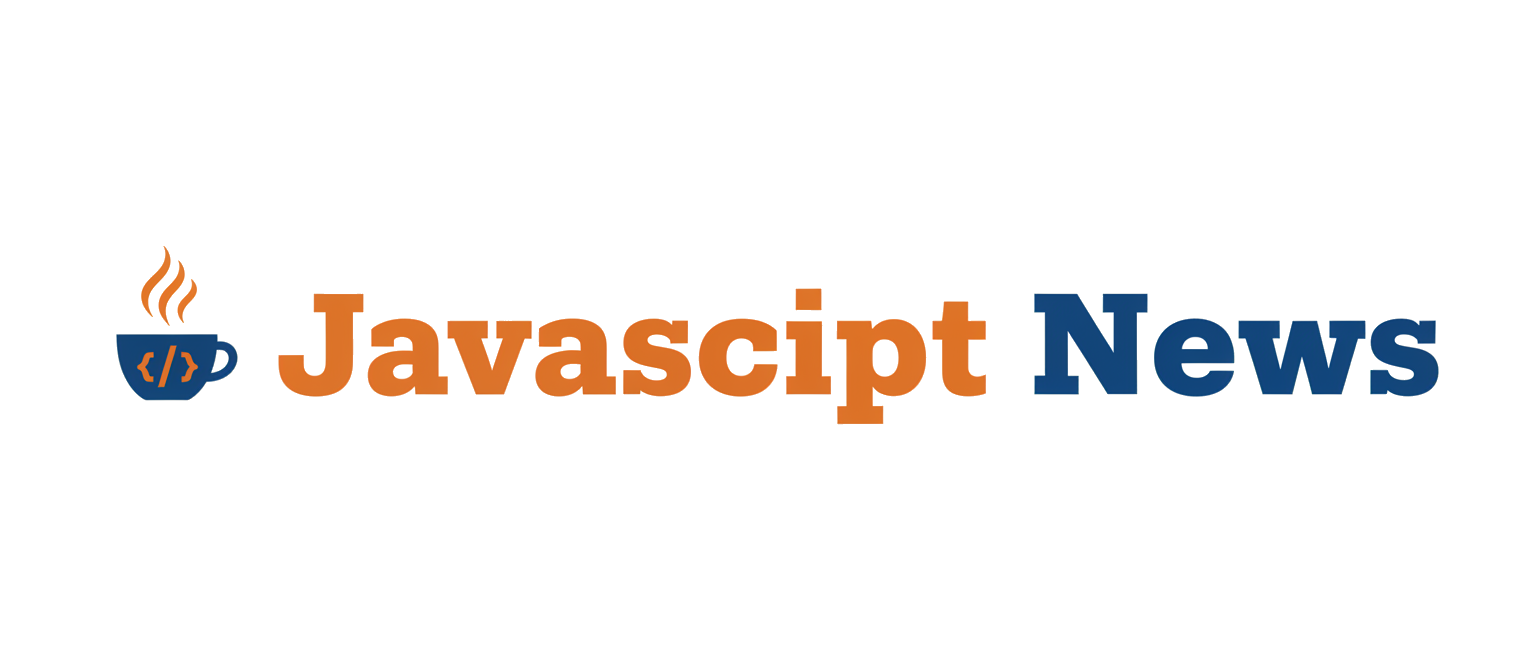The Modern Bridge Between Web and Native: A Guide to Capacitor.js
In the ever-evolving landscape of mobile application development, the demand for fast, efficient, and cross-platform solutions has never been higher. For years, developers have sought the holy grail: a single codebase that can power stunning, performant applications on iOS, Android, and the web. Enter Capacitor.js, a modern open-source framework that creates a powerful bridge between web technologies and native device capabilities. Developed by the team behind the popular Ionic Framework, Capacitor is the spiritual successor to Apache Cordova, reimagined for the modern web ecosystem.
Unlike traditional hybrid app solutions, Capacitor empowers developers to build truly native mobile applications using familiar tools like HTML, CSS, and JavaScript. It works seamlessly with popular frontend frameworks such as React, Vue.js, and Angular, allowing teams to leverage their existing skills and web projects to enter the mobile space. The latest Capacitor News is all about enhancing this seamless integration, providing robust APIs for native features, and optimizing the developer experience with tools like Vite and Turbopack. This article provides a comprehensive technical deep dive into Capacitor, exploring its core concepts, custom plugin architecture, advanced features, and best practices for building high-quality, production-ready applications.
Section 1: Core Architecture and Getting Started
At its heart, Capacitor’s architecture is both simple and powerful. It operates by rendering your web application inside a native Web View on iOS and Android, while simultaneously exposing a secure bridge that allows your JavaScript code to communicate directly with native device APIs. This is not just “wrapping” a website; it’s a deeply integrated approach that gives you the best of both worlds: the flexibility of the web and the power of native platforms.
Understanding the Native Bridge
The magic of Capacitor lies in its plugin-based bridge. When your JavaScript code calls a Capacitor API (e.g., Camera.getPhoto()), the request is serialized and passed across the bridge to the native side. The corresponding native plugin code (written in Swift/Objective-C for iOS and Kotlin/Java for Android) executes the request, accesses the device hardware or OS feature, and sends the result back to the Web View. This architecture ensures that operations like taking a photo, accessing geolocation, or using biometric authentication are performed by the native OS, guaranteeing performance and a consistent user experience. This model is highly extensible, allowing you to write your own plugins for any native functionality you can imagine.
Adding Capacitor to a Modern Web Project
Integrating Capacitor into an existing project, such as one built with Create React App or Vite, is remarkably straightforward. Let’s walk through adding it to a TypeScript-based React application. The process highlights the latest trends in Vite News and TypeScript News, showcasing a modern development workflow.
First, install the Capacitor CLI and core libraries:
npm install @capacitor/cli @capacitor/core
npm install @capacitor/android @capacitor/iosNext, initialize Capacitor in your project:
npx cap init "MyApp" "com.example.myapp" --web-dir="dist"The --web-dir flag should point to the output directory of your web app’s build process (e.g., dist for Vite, build for Create React App). Finally, add the native platforms:

npx cap add ios
npx cap add androidThis creates ios and android folders in your project, which contain the native Xcode and Android Studio projects, respectively. You can now use Capacitor’s core APIs. For example, here’s a React component that uses the Device API to get battery information:
import React, { useState, useEffect } from 'react';
import { Device } from '@capacitor/device';
const BatteryInfo = () => {
const [batteryLevel, setBatteryLevel] = useState<number | null>(null);
const [isCharging, setIsCharging] = useState<boolean | null>(null);
useEffect(() => {
const getBatteryStatus = async () => {
try {
const info = await Device.getBatteryInfo();
setBatteryLevel(info.batteryLevel ? Math.round(info.batteryLevel * 100) : null);
setIsCharging(info.isCharging ?? null);
} catch (error) {
console.error("Failed to get battery info:", error);
}
};
getBatteryStatus();
}, []);
if (batteryLevel === null) {
return <div>Loading battery information...</div>;
}
return (
<div>
<h3>Device Battery Status</h3>
<p>Level: {batteryLevel}%</p>
<p>Charging: {isCharging ? 'Yes' : 'No'}</p>
</div>
);
};
export default BatteryInfo;This simple example, which could be part of a larger application built with React News or Vue.js News in mind, demonstrates how easily web components can tap into native device features through Capacitor’s APIs.
Section 2: Creating Custom Native Plugins
While Capacitor’s core plugins cover many common use cases, its true power is unlocked when you need to bridge a specific native SDK or OS feature not available out-of-the-box. Creating a custom native plugin is a first-class feature in Capacitor, and the process is far more streamlined than in older hybrid frameworks. This is a key topic in recent Ionic News and developer discussions.
Defining the Plugin Interface
First, you define the plugin’s public interface in TypeScript. This file serves as the single source of truth for the methods your web app can call. Let’s create a simple plugin called `EnvironmentSensor` that can read the ambient temperature, a feature available on some Android devices.
// web/plugins/definitions.ts
export interface EnvironmentSensorPlugin {
/**
* Gets the ambient air temperature in Celsius.
* Only available on supported Android devices.
* @returns {Promise<{ temperature: number }>}
*/
getAmbientTemperature(): Promise<{ temperature: number }>;
}Implementing the Native iOS (Swift) Code
Even if the feature is Android-only, you must provide a basic implementation for iOS to avoid runtime errors. The iOS implementation can simply return an “unimplemented” error. You would create a new Swift file in your Xcode project.
import Foundation
import Capacitor
@objc(EnvironmentSensorPlugin)
public class EnvironmentSensorPlugin: CAPPlugin {
@objc func getAmbientTemperature(_ call: CAPPluginCall) {
// iOS devices do not have an ambient temperature sensor
call.unimplemented("This feature is not available on iOS.")
}
}You also need to register the plugin with Capacitor using the `CAP_PLUGIN` macro in a corresponding Objective-C file.
Implementing the Native Android (Kotlin) Code
This is where the core logic resides. In your Android Studio project, you create a Kotlin class that extends `Plugin` and implements the method defined in your interface. You use the `@PluginMethod` annotation to expose the function to the Web View.
package com.example.myapp.plugins
import android.content.Context
import android.hardware.Sensor
import android.hardware.SensorEvent
import android.hardware.SensorEventListener
import android.hardware.SensorManager
import com.getcapacitor.JSObject
import com.getcapacitor.Plugin
import com.getcapacitor.PluginCall
import com.getcapacitor.PluginMethod
import com.getcapacitor.annotation.CapacitorPlugin
@CapacitorPlugin(name = "EnvironmentSensor")
class EnvironmentSensorPlugin : Plugin(), SensorEventListener {
private var sensorManager: SensorManager? = null
private var tempSensor: Sensor? = null
private var lastCall: PluginCall? = null
override fun load() {
super.load()
sensorManager = context.getSystemService(Context.SENSOR_SERVICE) as SensorManager
tempSensor = sensorManager?.getDefaultSensor(Sensor.TYPE_AMBIENT_TEMPERATURE)
}
@PluginMethod
fun getAmbientTemperature(call: PluginCall) {
if (tempSensor == null) {
call.reject("Ambient temperature sensor not available on this device.")
return
}
lastCall = call
sensorManager?.registerListener(this, tempSensor, SensorManager.SENSOR_DELAY_NORMAL)
}
override fun onSensorChanged(event: SensorEvent?) {
if (event?.sensor?.type == Sensor.TYPE_AMBIENT_TEMPERATURE) {
val temperature = event.values[0]
val ret = JSObject()
ret.put("temperature", temperature)
lastCall?.resolve(ret)
sensorManager?.unregisterListener(this) // Unregister after getting one value
lastCall = null
}
}
override fun onAccuracyChanged(sensor: Sensor?, accuracy: Int) {
// Not needed for this example
}
}This example demonstrates a complete native implementation, including accessing system services, handling sensor availability, and resolving the promise back to the JavaScript context. This level of native integration is essential for advanced applications and is a core strength discussed in Node.js News circles when evaluating cross-platform toolchains.
Section 3: Advanced Features and Ecosystem Integration

Beyond the basics, Capacitor offers a rich set of features and configurations that cater to complex, real-world applications. Staying up-to-date with these features is key to leveraging the full potential of the platform.
Mastering `capacitor.config.ts`
The `capacitor.config.ts` file is the control center for your app. It allows you to configure everything from the app’s name and ID to platform-specific behaviors, plugin settings, and server configurations for live reload. Using a TypeScript configuration file provides type safety and autocompletion, a significant improvement over plain JSON files.
import { CapacitorConfig } from '@capacitor/cli';
const config: CapacitorConfig = {
appId: 'com.example.myapp',
appName: 'My Awesome App',
webDir: 'dist',
// Server configuration for live reload during development
server: {
androidScheme: 'https',
// For local development with Vite, use your local IP
// url: 'http://192.168.1.100:5173',
// cleartext: true,
},
// Plugin-specific configurations
plugins: {
SplashScreen: {
launchShowDuration: 3000,
launchAutoHide: true,
backgroundColor: '#ffffffff',
androidScaleType: 'CENTER_CROP',
},
Keyboard: {
resize: 'body',
style: 'dark',
resizeOnFullScreen: true,
},
},
// Platform-specific overrides
android: {
allowMixedContent: true,
},
ios: {
contentInset: 'always',
},
};
export default config;This configuration demonstrates setting up a live reload server, which is crucial for a fast development loop, and configuring core plugins like `SplashScreen` and `Keyboard`. As build tools evolve, keeping an eye on Webpack News and Rollup News can inform best practices for structuring your `webDir` and development server.
Capacitor Portals and Micro-Frontends
One of the most powerful advanced features is Capacitor Portals. It allows you to embed web-based experiences, powered by Capacitor, directly into existing, fully native applications. This is a game-changer for large organizations that want to incrementally adopt web technology or share features across different native apps. A team could build a new settings screen or a complex user flow using Angular News or Svelte News trends, and then embed that “portal” into their main Swift and Kotlin codebases, promoting code reuse and faster development cycles.
Section 4: Best Practices, Performance, and Optimization

Building a high-quality Capacitor app requires more than just knowing the APIs. Adhering to best practices in performance, security, and testing is crucial for a successful launch.
Performance Considerations
- Code Splitting and Lazy Loading: Treat your Capacitor app like a high-performance PWA. Use your framework’s router (e.g., React Router, Vue Router) to lazy-load components and routes. This reduces the initial bundle size and improves startup time.
- Optimize Images and Assets: Compress images and use modern formats like WebP. Avoid embedding large assets directly in your web code; instead, bundle them as native assets if necessary.
- Avoid Bridge Bottlenecks: While the Capacitor bridge is fast, calling it frequently in a tight loop can introduce overhead. For performance-critical operations like animations, prefer CSS animations or the Web Animations API. For heavy data processing, consider using a web worker to avoid blocking the main UI thread.
Testing Strategies
A comprehensive testing strategy is vital. The latest Jest News and Vitest News highlight advancements in unit testing for your web code.
- Unit & Component Testing: Use Jest or Vitest to test your business logic and UI components in isolation. You can mock Capacitor plugins to simulate native behavior during these tests.
– End-to-End (E2E) Testing: Tools like Cypress and Playwright are excellent for testing your application’s flow within a desktop browser. While they can’t test the native shell directly, they are invaluable for ensuring the web portion of your app is bug-free. For full native E2E testing, you’ll need to use platform-specific tools like XCUITest (iOS) or Espresso (Android). Keeping up with Cypress News and Playwright News can provide new strategies for testing hybrid apps.
Security Best Practices
When your web code can interact with native APIs, security is paramount.
- Use Secure Storage: For sensitive data like authentication tokens, never use `localStorage`. Instead, use the official Capacitor Preferences plugin or the community Secure Storage plugin, which leverage native, encrypted storage solutions (Keychain on iOS, EncryptedSharedPreferences on Android).
- Validate Bridge Data: Always treat data coming from the native side with the same caution as you would data from a remote API. Validate and sanitize it before rendering it in the UI to prevent potential injection attacks.
- Content Security Policy (CSP): Implement a strict CSP via a `<meta>` tag in your `index.html` to mitigate cross-site scripting (XSS) risks.
Conclusion: The Future is Hybrid and Native
Capacitor.js stands as a testament to the power and flexibility of modern web technologies. By providing a robust, performant, and developer-friendly bridge to native platforms, it empowers web developers to build first-class mobile applications without leaving their comfort zone. Its seamless integration with frameworks like React, Vue, and Angular, combined with an extensible plugin architecture, makes it a formidable choice for projects of any scale.
As the line between web and native continues to blur, tools like Capacitor will become increasingly vital. By focusing on a modern developer experience, embracing native platforms as first-class citizens, and fostering a vibrant community, Capacitor is well-positioned to be a leader in cross-platform development for years to come. To get started, dive into the official documentation, explore the rich ecosystem of community plugins, and begin building your next great app today.