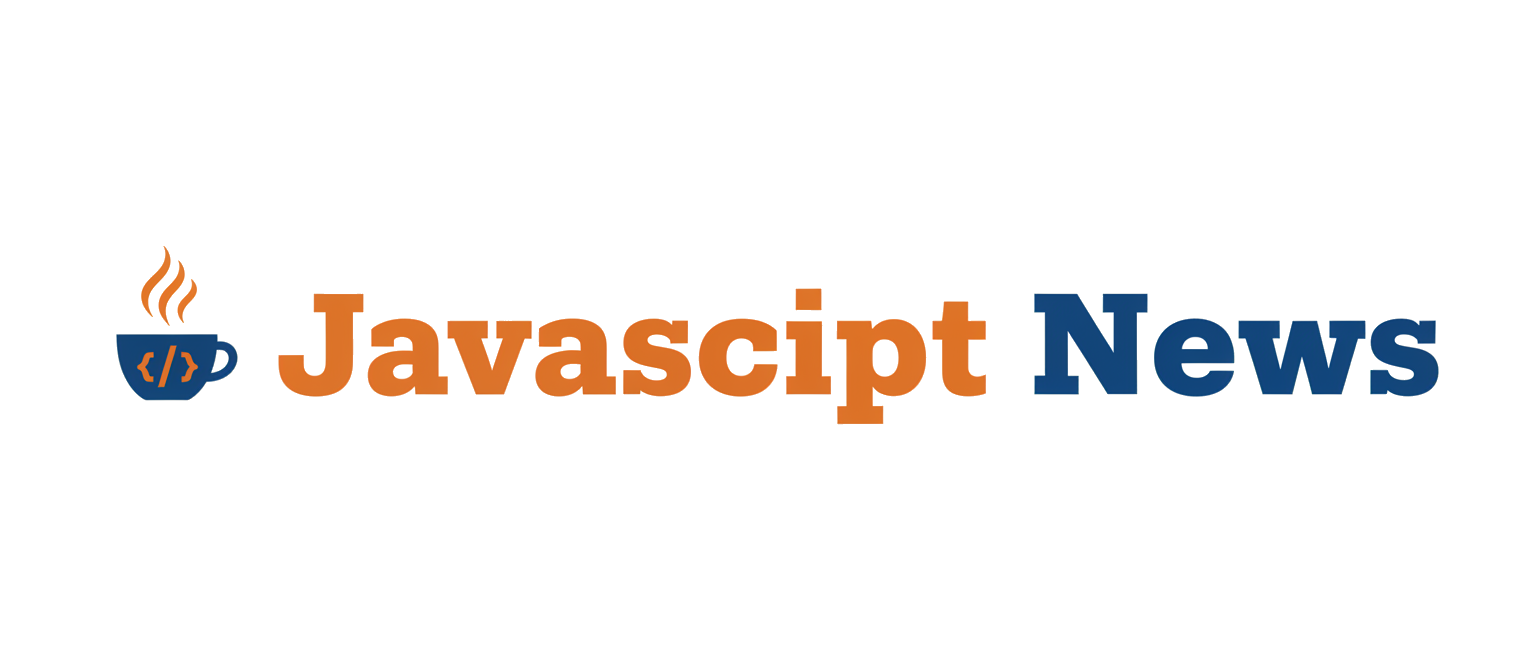The world of web development is in a constant state of flux, with libraries and frameworks evolving at a breakneck pace. For developers working on visually rich, interactive experiences, staying current is paramount. In the realm of 2D web graphics, PixiJS has long been a cornerstone, celebrated for its speed, flexibility, and user-friendly API that abstracts away the complexities of WebGL and HTML5 Canvas. The release of PixiJS version 4 marked a significant milestone, introducing a redesigned architecture, enhanced performance, and a more modern development experience. This release wasn’t just an incremental update; it was a foundational shift that solidified PixiJS’s position as a leader in the field.
This article provides a comprehensive technical exploration of PixiJS 4, delving into its core architectural changes, practical implementation details, advanced features, and optimization best practices. Whether you are building interactive advertisements, data visualizations, educational tools, or sophisticated browser-based games, understanding the capabilities unlocked in this version is crucial. We will explore practical code examples, compare its features to other libraries in the ecosystem like those covered in Three.js News and Phaser News, and discuss how it fits into modern development workflows alongside tools mentioned in Vite News and Webpack News.
A New Foundation: Core Concepts and Architectural Shifts in PixiJS 4
The most significant changes in PixiJS 4 were under the hood. The development team undertook a massive refactoring effort to modernize the codebase, improve modularity, and lay the groundwork for future innovation. This resulted in a more powerful, flexible, and maintainable rendering engine.
The Unified Renderer System
Prior versions of PixiJS had distinct WebGL and Canvas renderers with somewhat separate code paths. Version 4 introduced a more unified and abstract renderer system. This architecture allows developers to write code that is largely renderer-agnostic, while still enabling deep customization for those who need to target specific features of WebGL or Canvas. The core idea is that the scene graph (the hierarchy of `Container` and `Sprite` objects) is processed, and the renderer translates these instructions into the appropriate drawing commands for the chosen backend.
This change also made the engine more extensible. Developers can now more easily create custom renderers or plugins that hook into the rendering lifecycle, opening up new possibilities for special effects and integrations. This architectural pattern is a common theme in modern graphics libraries and even finds parallels in UI frameworks discussed in React News and Vue.js News, where a virtual representation is translated into platform-specific views.
Getting Started: A Basic PixiJS 4 Application
Let’s look at a foundational example of setting up a PixiJS 4 application. This code snippet creates a renderer, a stage, and adds a simple graphic object. It demonstrates the core components you’ll interact with in any PixiJS project.
// Import the PixiJS library (assuming a module-based setup)
import * as PIXI from 'pixi.js';
// Create the application helper class
const app = new PIXI.Application({
width: 800, // default: 800
height: 600, // default: 600
antialias: true, // default: false
transparent: false, // default: false
resolution: 1 // default: 1
});
// Add the canvas that PixiJS created to the HTML document
document.body.appendChild(app.view);
// Create a new Graphics object
const rectangle = new PIXI.Graphics();
// Set a fill color and alpha
rectangle.beginFill(0x66CCFF, 1);
// Draw a rectangle
rectangle.drawRect(0, 0, 100, 100);
// End the fill
rectangle.endFill();
// Position the rectangle
rectangle.x = app.screen.width / 2 - 50;
rectangle.y = app.screen.height / 2 - 50;
// Add the rectangle to the stage
app.stage.addChild(rectangle);In this example, PIXI.Application is a convenient helper that encapsulates the renderer, ticker (for the game loop), and the root container (app.stage). This streamlined setup process was a key quality-of-life improvement in v4.
Practical Implementation: Sprites, Textures, and Interactivity
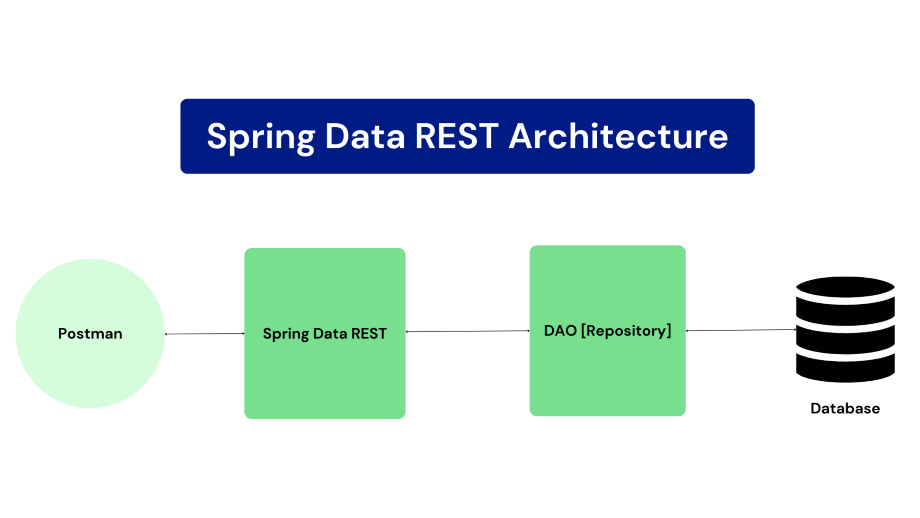
While drawing primitive shapes is useful, most applications rely on images, or “sprites.” PixiJS 4 refined the process of loading and managing assets, making it more robust and integrating seamlessly with modern asynchronous JavaScript patterns.
Loading and Displaying Sprites
The recommended way to manage assets is through the PIXI.Loader. It handles asynchronous loading, caching, and provides progress events. Once an image is loaded, it’s stored in the texture cache, allowing you to create sprites from it efficiently without reloading the image file.
This example demonstrates loading an image and creating an interactive sprite from it. Interactivity is a core feature, and PixiJS 4 improved its event system to be more aligned with the DOM event model.
import * as PIXI from 'pixi.js';
const app = new PIXI.Application({ width: 800, height: 600 });
document.body.appendChild(app.view);
// Use the shared loader to load assets
PIXI.Loader.shared
.add('bunny', 'assets/bunny.png') // 'bunny' is an alias, followed by the path
.load(setup);
function setup(loader, resources) {
// This function will run when the image has loaded
// Create a sprite from the loaded texture
const bunny = new PIXI.Sprite(resources.bunny.texture);
// Center the sprite's anchor point
bunny.anchor.set(0.5);
// Move the sprite to the center of the screen
bunny.x = app.screen.width / 2;
bunny.y = app.screen.height / 2;
// Make the sprite interactive
bunny.interactive = true;
bunny.buttonMode = true; // Show a pointer cursor on hover
// Add event listeners
bunny
.on('pointerdown', onDragStart)
.on('pointerup', onDragEnd)
.on('pointerupoutside', onDragEnd)
.on('pointermove', onDragMove);
// Add the bunny to the stage
app.stage.addChild(bunny);
}
let dragTarget = null;
function onDragStart(event) {
// Store a reference to the data
// The reason for this is because of multitouch
this.data = event.data;
this.alpha = 0.5;
dragTarget = this;
}
function onDragEnd() {
if (dragTarget) {
dragTarget.alpha = 1;
dragTarget = null;
}
}
function onDragMove() {
if (dragTarget) {
const newPosition = this.data.getLocalPosition(this.parent);
dragTarget.x = newPosition.x;
dragTarget.y = newPosition.y;
}
}This pattern of loading assets first and then setting up the scene is fundamental to building any PixiJS application. The improved event system makes it trivial to create complex user interactions like dragging, clicking, and hovering, which are essential for games and interactive media.
Advanced Techniques: Filters, Shaders, and High-Performance Containers
PixiJS 4 truly shines when you push beyond basic sprites and delve into the power of its WebGL renderer. It provides high-level access to traditionally complex GPU features like filters and shaders, allowing for stunning visual effects with minimal performance overhead.
Applying Filters for Visual Effects
Filters in PixiJS are post-processing effects that can be applied to any `DisplayObject`. They are essentially GLSL shaders packaged into an easy-to-use API. PixiJS comes with a set of built-in filters (like Blur, Noise, and ColorMatrix) and makes it possible to write your own.
Here’s how you can apply a built-in blur filter to a sprite:
import * as PIXI from 'pixi.js';
const app = new PIXI.Application({ width: 800, height: 600 });
document.body.appendChild(app.view);
PIXI.Loader.shared
.add('background', 'assets/background.jpg')
.load((loader, resources) => {
const bg = new PIXI.Sprite(resources.background.texture);
bg.width = app.screen.width;
bg.height = app.screen.height;
app.stage.addChild(bg);
// Create a blur filter
const blurFilter = new PIXI.filters.BlurFilter();
blurFilter.blur = 5; // Set the blur strength
// Apply the filter to the background sprite
bg.filters = [blurFilter];
// Animate the blur effect
let count = 0;
app.ticker.add(() => {
count += 0.05;
// Animate the blur amount using a sine wave for a pulsing effect
const blurAmount = (Math.sin(count) + 1) / 2 * 10;
blurFilter.blur = blurAmount;
});
});This ability to easily manipulate shaders is a significant advantage over the standard 2D Canvas API and is a key reason developers choose PixiJS for projects requiring high-fidelity graphics. The performance is excellent because all the filter processing happens directly on the GPU.
High-Speed Rendering with `ParticleContainer`
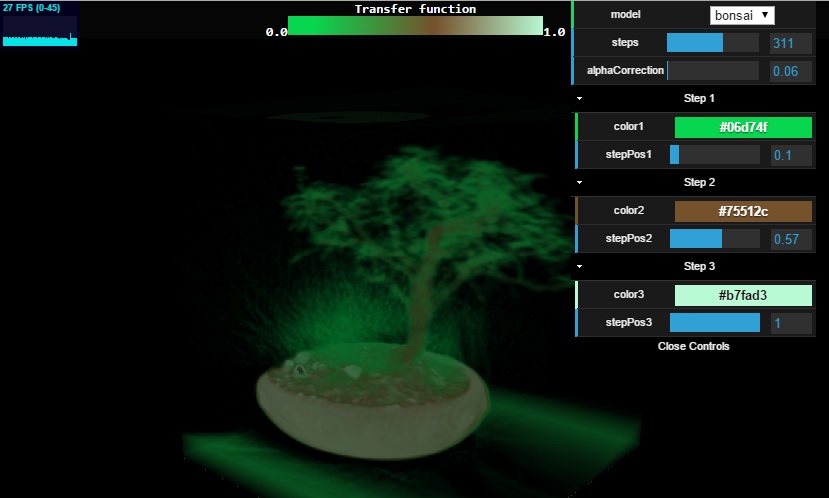
For scenarios involving thousands of sprites, such as particle systems or large tile maps, the standard `PIXI.Container` can become a bottleneck. PixiJS 4 introduced `PIXI.ParticleContainer` (an evolution of the previous `SpriteBatch`), which is a highly optimized container for rendering a massive number of sprites. It achieves its speed by imposing certain limitations: sprites within it cannot have complex nested hierarchies, tinting, or advanced blend modes. However, for the right use case, the performance gains are dramatic.
Using it is as simple as swapping `PIXI.Container` for `PIXI.ParticleContainer`, provided your sprites meet the constraints. This specialized tool is a testament to the library’s focus on performance, a topic often discussed in Node.js News and Deno News when comparing server-side runtimes.
Best Practices and Performance Optimization
Building high-performance applications with PixiJS involves more than just writing code; it requires an understanding of how the renderer works and how to best leverage its features. The release of version 4 reinforced several key best practices.
Texture Management with Spritesheets
Loading individual images can be inefficient. Each image requires a separate HTTP request and results in a separate texture upload to the GPU. The best practice is to use a “spritesheet” or “texture atlas”—a single image file that contains many smaller images. A corresponding JSON file defines the coordinates and dimensions of each sub-image. This reduces draw calls, which is a major performance win in WebGL.
Tools like TexturePacker or Shoebox can automate the creation of spritesheets. The PixiJS loader can parse these formats directly, making it easy to work with atlases.

Leverage the Power of Batching
PixiJS’s WebGL renderer automatically tries to “batch” draw calls. If multiple consecutive sprites in the scene graph use the same base texture, blend mode, and filters, the renderer can draw them all in a single operation (a single draw call). To maximize batching, you should organize your scene graph by texture. For example, group all sprites from `spritesheet_A.png` together, then all sprites from `spritesheet_B.png`, and so on.
Modern Development Workflow
While you can use PixiJS with a simple `