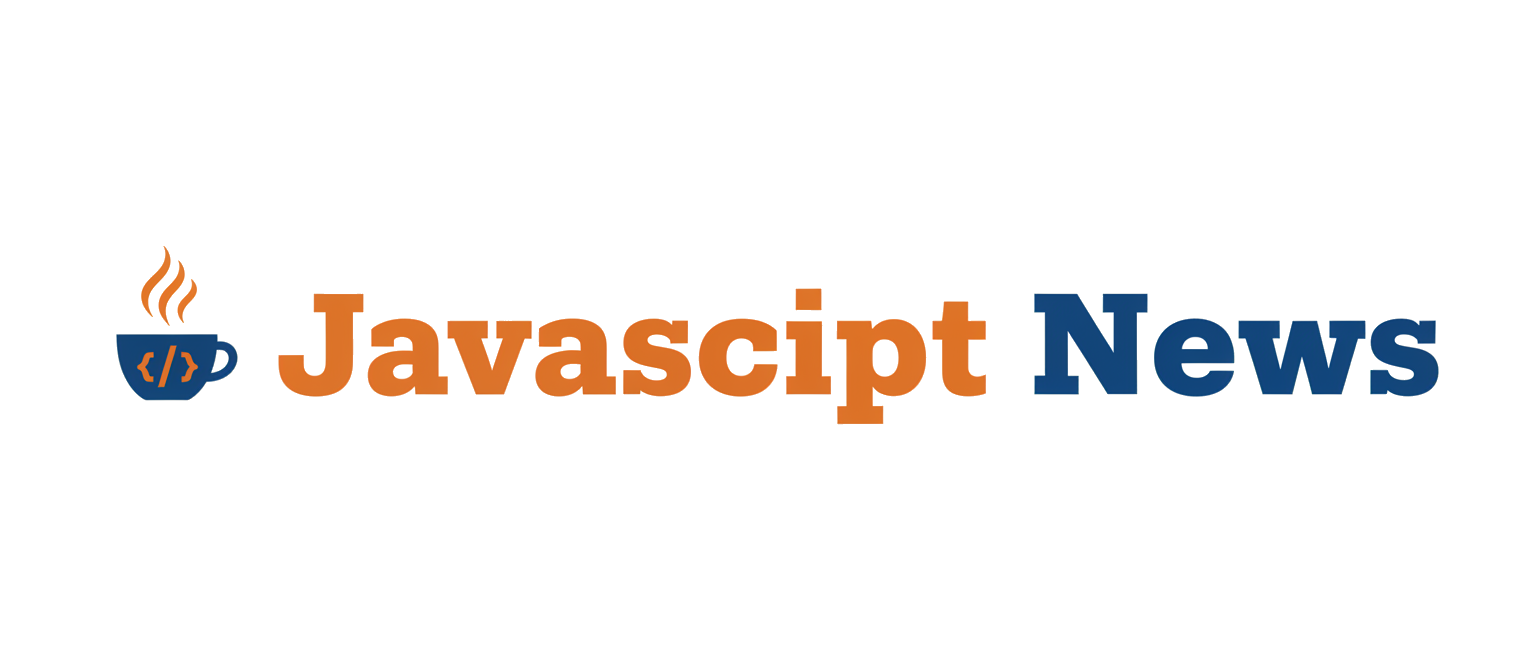In the fast-paced world of modern web development, the quality of our applications is paramount. Whether you’re building a dynamic single-page application with the latest features from React News, a server-rendered powerhouse following trends in Next.js News, or an enterprise-grade solution using Angular, robust testing is the bedrock of a reliable user experience. While writing tests is crucial, the real value emerges when a test fails. A simple “pass” or “fail” is no longer sufficient. To debug efficiently and maintain velocity, development teams need rich, contextual, and actionable test reports. This is where Playwright, a leading end-to-end testing framework, truly shines.
Playwright provides an exceptional out-of-the-box experience, but its reporting capabilities can be extended far beyond the defaults. This article, a deep dive into the latest in Playwright News, will guide you through mastering its reporting features. We’ll start with the fundamentals of the built-in HTML reporter, move on to advanced techniques like capturing detailed traces and adding custom attachments, and finally explore powerful third-party integrations for historical analysis. By the end, you’ll be equipped to transform your test reports from simple logs into indispensable diagnostic tools that accelerate your development lifecycle.
The Foundation of Effective Test Reporting
At its core, a test report’s job is to communicate the state of the application’s quality. However, the most effective reports do more than just state a result; they tell a story about what happened during the test run, providing the necessary clues to resolve issues quickly.
Beyond Binary Outcomes (Pass/Fail)
A failing test is a signal, but without context, it’s just noise. Modern web applications, often built with complex frameworks like Vue.js or Svelte, have intricate state management and asynchronous operations. A failure could be due to a race condition, a slow network response from a Node.js News-featured backend, or a subtle DOM rendering issue. To debug these, developers need to see:
- Screenshots: What did the UI look like at the moment of failure?
- Videos: How did the application behave leading up to the failure?
- Traces: A step-by-step timeline of actions, DOM snapshots, network requests, and console logs.
- Logs: Both browser console logs and server-side logs can be invaluable.
This rich context drastically reduces the time spent reproducing bugs, a critical factor in maintaining development momentum, especially when working with cutting-edge tools discussed in Vite News or Turbopack News.
What Playwright Offers Out-of-the-Box
Playwright comes bundled with several reporters, but the built-in HTML reporter is the star of the show. It’s a self-contained web application that provides a rich, interactive overview of your test run. You can configure reporters easily in your playwright.config.ts file. Other reporters like list, dot, json, and junit serve different purposes, often for CI/CD integration or consumption by other tools.
Here’s a basic configuration to enable the HTML reporter:
// playwright.config.ts
import { defineConfig, devices } from '@playwright/test';
export default defineConfig({
testDir: './tests',
/* Run tests in files in parallel */
fullyParallel: true,
/* Fail the build on CI if you accidentally left test.only in the source code. */
forbidOnly: !!process.env.CI,
/* Retry on CI only */
retries: process.env.CI ? 2 : 0,
/* Opt out of parallel tests on CI. */
workers: process.env.CI ? 1 : undefined,
/* Reporter to use. See https://playwright.dev/docs/test-reporters */
reporter: 'html',
use: {
/* Base URL to use in actions like `await page.goto('/')`. */
// baseURL: 'http://127.0.0.1:3000',
/* Collect trace when retrying the failed test. See https://playwright.dev/docs/trace-viewer */
trace: 'on-first-retry',
},
/* Configure projects for major browsers */
projects: [
{
name: 'chromium',
use: { ...devices['Desktop Chrome'] },
},
{
name: 'firefox',
use: { ...devices['Desktop Firefox'] },
},
],
});With just the reporter: 'html' line, running your tests via npx playwright test will generate a playwright-report folder containing a beautiful, interactive report you can open in any browser.
A Practical Guide to Playwright’s HTML Reporter
The default HTML report is powerful, but its true potential is unlocked by configuring it to capture more diagnostic data. Let’s explore how to configure traces, videos, and screenshots to make every test failure easily debuggable.

Configuring Traces for Deep-Dive Debugging
The single most powerful debugging tool in Playwright is the Trace Viewer. A trace is a complete recording of your test execution, including a filmstrip of screenshots, action-by-action logs, full DOM snapshots, console messages, and network requests. It allows you to travel back in time to inspect the state of your application at any point during the test.
You can configure tracing behavior in the use section of your playwright.config.ts. The common options are:
'off': No trace is collected.'on': A trace is collected for every test. (Use with caution, as it can be resource-intensive).'retain-on-failure': A trace is recorded for every test but is deleted if the test passes. This is a great balance.'on-first-retry': A trace is collected only when a test fails and is retried. This is the default and often the most efficient option for CI environments.
Let’s refine our configuration to also capture videos and screenshots only on failure, which is a common best practice.
// playwright.config.ts
import { defineConfig } from '@playwright/test';
export default defineConfig({
// ... other configurations
reporter: [['html', { open: 'never' }]], // Do not open report automatically
use: {
/* Collect trace on failure, including the first retry */
trace: 'retain-on-failure',
/* Capture screenshot only when a test fails */
screenshot: 'only-on-failure',
/* Record video only when a test fails */
video: 'retain-on-failure',
},
// ... project configurations
});With this setup, your report for a failed test will now include a video recording and a downloadable trace file. Clicking the trace file icon opens the Playwright Trace Viewer, an incredibly rich tool for diagnosing even the most elusive bugs in applications built with frameworks like SolidJS or Mithril.js.
Adding Custom Annotations and Attachments
Sometimes, the standard trace isn’t enough. You might want to add business-specific context or attach data generated during the test run. Playwright allows you to do this directly from your test code using test.info().
You can add annotations to categorize tests or link them to external systems like JIRA. You can also attach files or buffers, such as API responses or custom logs, directly to the test report.
Here’s an example of a test that fetches data from a backend (perhaps built with Express.js News favorite, Fastify), validates it, and attaches the raw JSON response to the report for debugging purposes.
// tests/api-report.spec.ts
import { test, expect } from '@playwright/test';
test.describe('User Dashboard', () => {
test('should display user data correctly', async ({ page, request }) => {
// Add an annotation to link to a test case management system
test.info().annotations.push({
type: 'TestCase',
description: 'https://example.org/tms/C12345',
});
// Fetch user data from an API
const response = await request.get('/api/user/profile');
expect(response.ok()).toBeTruthy();
const userData = await response.json();
// Attach the raw API response to the test report
await test.info().attach('user-profile-api-response', {
body: JSON.stringify(userData, null, 2),
contentType: 'application/json',
});
// Navigate to the dashboard page
await page.goto('/dashboard');
// Assert that the user's name from the API is visible on the page
await expect(page.locator('h1.user-name')).toHaveText(userData.name);
});
});In the generated HTML report, this test will now have a link to the test case and an “Attachments” section containing the `user-profile-api-response.json` file, providing complete visibility from the backend response to the frontend assertion.
Leveling Up: Integrating Advanced Reporting Dashboards
While the built-in HTML reporter is fantastic for individual runs, large-scale projects often require historical data, trend analysis, and a more centralized reporting dashboard. This is where third-party reporters come in, a trend also seen in the ecosystems of Jest News and Vitest News.
The Power of Allure: Creating Historical and Trend Reports
Allure is a popular open-source framework that creates interactive and comprehensive test reports with a focus on historical data. It allows you to see how a test’s status has changed over time, identify flaky tests, and categorize failures.

Integrating Allure with Playwright is straightforward using the `allure-playwright` package.
1. Install dependencies: `npm install -D allure-playwright`
2. Configure the reporter: Update your `playwright.config.ts` to use the Allure reporter. You can specify where the raw result files should be stored.
// playwright.config.ts
import { defineConfig } from '@playwright/test';
export default defineConfig({
// ... other configurations
// You can use multiple reporters
reporter: [
['list'], // Log to console
['html', { open: 'never' }], // Keep the standard HTML report
['allure-playwright', {
detail: true,
outputFolder: 'allure-results',
suiteTitle: false
}]
],
// ... use and project configurations
});3. Generate the report: After running your tests with `npx playwright test`, you’ll have an `allure-results` directory. You then use the Allure command-line tool to generate the web report:
npx allure generate allure-results --clean -o allure-reportnpx allure open allure-report
The Allure dashboard provides powerful visualizations, including trends, timelines, and categorization of defects, making it an invaluable tool for test managers and developers alike, regardless of whether they’re working with Angular News updates or new features in Remix News.
From Local Runs to Production Pipelines
The ultimate goal of reporting is to provide fast, accessible feedback within your team’s workflow, especially in a Continuous Integration/Continuous Deployment (CI/CD) environment.
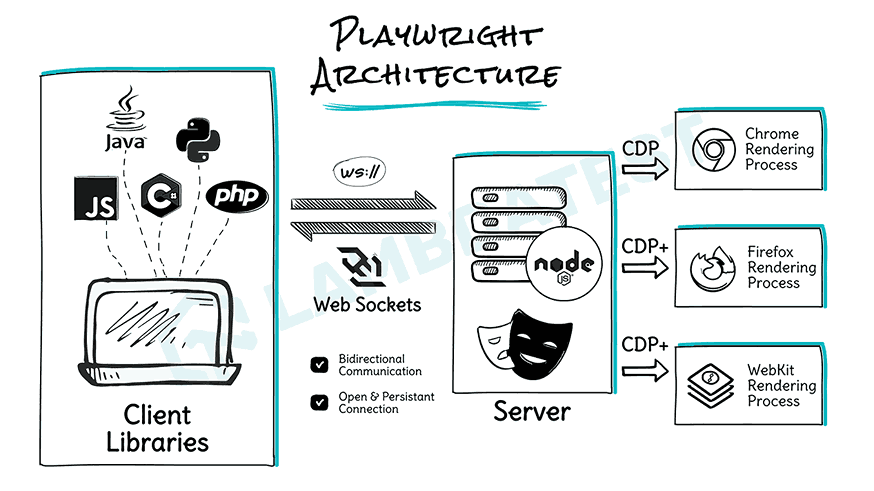
Integrating Reports into Your CI/CD Workflow
In a CI pipeline (like GitHub Actions, GitLab CI, or Jenkins), you want to run your tests and then store the report as an “artifact.” This makes the report accessible to anyone on the team without needing to check out the code and run the tests locally.
Here is a basic example of a GitHub Actions workflow that runs Playwright tests and uploads the HTML report.
# .github/workflows/playwright.yml
name: Playwright Tests
on:
push:
branches: [ main, develop ]
pull_request:
branches: [ main, develop ]
jobs:
test:
timeout-minutes: 60
runs-on: ubuntu-latest
steps:
- uses: actions/checkout@v4
- uses: actions/setup-node@v4
with:
node-version: 18
- name: Install dependencies
run: npm ci
- name: Install Playwright Browsers
run: npx playwright install --with-deps
- name: Run Playwright tests
run: npx playwright test
- uses: actions/upload-artifact@v4
if: always() # Always run this step to upload the report, even if tests fail
with:
name: playwright-report
path: playwright-report/
retention-days: 30After the workflow completes, you can download the `playwright-report` artifact directly from the GitHub Actions run summary page, unzip it, and open the `index.html` file to view the full interactive report. This seamless integration is a core reason why Playwright adoption is growing, a topic often discussed alongside Cypress News and other testing framework updates.
Actionable Reporting: Tips and Tricks
- Logical Grouping: Use
test.describe()to group related tests. This creates a clean, hierarchical structure in your reports, making them easier to navigate. - Meaningful Names: Write descriptive test names (e.g., “should redirect unauthenticated users to login page”) as they are the primary identifier in any report.
- Tagging: Use tags in your test titles (e.g.,
test('@smoke should load the homepage')) and use the--grepflag to run specific test suites and generate targeted reports. - Analyze Flakiness: Pay close attention to tests that pass after retries. The report highlights these, signaling potential flakiness that should be investigated to ensure pipeline stability. This is a universal challenge in testing, relevant to everything from Ember.js News to the latest in TypeScript News.
Conclusion
Effective test reporting is a force multiplier for any development team. It transforms test failures from frustrating roadblocks into clear, actionable opportunities for improvement. Playwright provides a world-class foundation with its built-in HTML reporter, offering rich diagnostics like traces, videos, and screenshots with minimal configuration.
By mastering these tools, adding custom context with annotations and attachments, and integrating advanced dashboards like Allure, you can create a reporting strategy that provides unparalleled insight into your application’s quality. Integrating these reports into your CI/CD pipeline ensures this valuable information is available to the entire team, fostering a culture of quality and accelerating your development lifecycle. The next step is to evaluate your current reporting setup and implement one of these techniques—your future self, debugging a critical failure at 2 AM, will thank you.