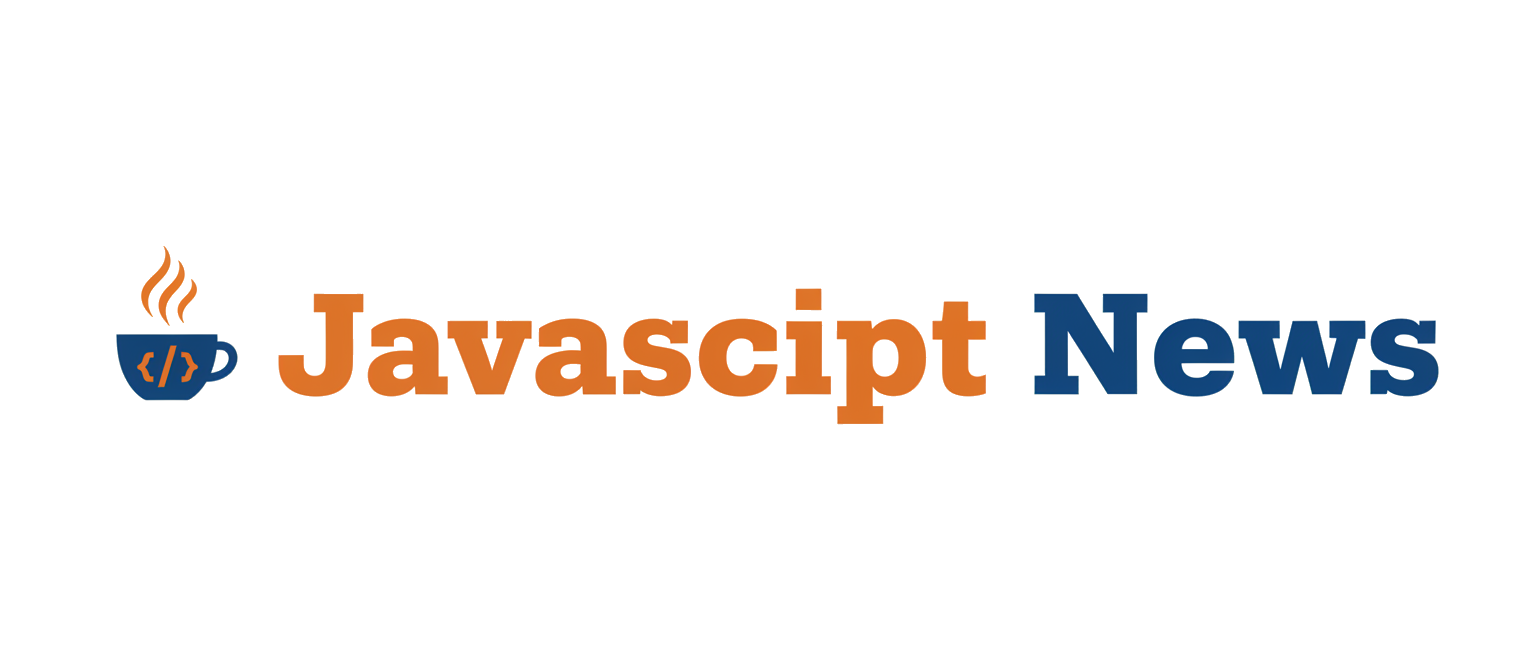In today’s competitive digital landscape, a developer’s portfolio is more than just a resume; it’s a canvas for creativity and a testament to technical skill. While clean, responsive websites are the standard, the frontier of web development is pushing towards more immersive and interactive experiences. This is where the synergy of a powerful framework like Next.js and a versatile 3D library like Three.js comes into play. By combining the robust, performance-oriented architecture of Next.js with the visually stunning capabilities of WebGL via Three.js, developers can create truly memorable portfolio projects that stand out.
This article serves as a comprehensive guide to building these next-generation web experiences. We will explore the core concepts of integrating 3D graphics into a React-based framework, walk through the practical steps of setting up a project, and delve into advanced techniques for creating interactive and optimized scenes. Whether you’re looking to showcase your 3D modeling skills, create an engaging product display, or simply build a unique personal site, this deep dive will provide you with the foundation needed to merge the worlds of modern web application development and real-time 3D graphics. This trend is a significant part of the latest Next.js News and Three.js News, as developers seek to differentiate their work.
Understanding the Core Technologies
Before we can build, we must understand the tools. The magic of this combination lies in how we bridge the declarative world of React with the imperative nature of Three.js. A few key libraries make this process not just possible, but elegant and intuitive.
Three.js: The 3D Powerhouse
Three.js is an open-source JavaScript library that simplifies the process of creating and displaying 3D computer graphics in a web browser. It provides a high-level API that abstracts away the complexities of WebGL, the low-level graphics API that runs on the GPU. A typical Three.js application consists of a few fundamental components:
- Scene: The container for all your 3D objects, lights, and cameras.
- Camera: Defines the viewpoint from which the scene is rendered. The
PerspectiveCamerais most common, mimicking the human eye. - Renderer: Does the work of drawing the scene from the camera’s perspective onto an HTML
<canvas>element. - Meshes: These are the objects in your scene. A mesh is composed of Geometry (the shape, like a box or a sphere) and Material (the surface appearance, like color or texture).
- Lights: Just like in the real world, objects need light to be visible. Three.js offers various light types, such as
AmbientLightandDirectionalLight.
React Three Fiber: The Declarative Bridge
While you can use vanilla Three.js in a React application, it can be cumbersome. You would need to manage the scene imperatively using useEffect and useRef hooks, which goes against React’s declarative nature. This is where React Three Fiber (@react-three/fiber or R3F) comes in. It’s not a wrapper for Three.js; it’s a React renderer for it. This means you can build your 3D scene using reusable, declarative components, just like you would build a standard UI. This approach is a game-changer and a hot topic in React News.
With R3F, a spinning cube is no longer a sequence of imperative commands but a simple component tree.
import { useRef } from 'react';
import { useFrame } from '@react-three/fiber';
function SpinningBox(props) {
// This reference will give us direct access to the mesh
const meshRef = useRef();
// useFrame is a hook that runs on every rendered frame
useFrame((state, delta) => {
if (meshRef.current) {
meshRef.current.rotation.x += delta;
meshRef.current.rotation.y += delta;
}
});
return (
<mesh {...props} ref={meshRef}>
<boxGeometry args={[1, 1, 1]} />
<meshStandardMaterial color={'orange'} />
</mesh>
);
}Drei: The Helper Library
To make development even faster, the creators of R3F also maintain Drei (@react-three/drei). It’s a vast collection of helpers, abstractions, and ready-made components for R3F, including camera controls, loaders, post-processing effects, and much more. Using Drei is highly recommended to avoid reinventing the wheel.
Setting Up Your Next.js Project for 3D
Now, let’s get practical. Integrating a 3D canvas into a Next.js application requires careful handling of server-side rendering (SSR), as Three.js relies on browser-specific APIs like window and document that don’t exist in a Node.js environment. The modern Vite News and Turbopack News cycles often highlight improvements in handling such client-side dependencies, but Next.js has a built-in solution.

Step 1: Project Initialization and Dependencies
First, create a new Next.js application:
npx create-next-app@latest my-3d-portfolioNext, navigate into your project directory and install the necessary 3D libraries:
cd my-3d-portfolio
npm install three @react-three/fiber @react-three/dreiStep 2: Creating a Client-Side Canvas Component
The key to avoiding SSR errors is to ensure your Three.js code only runs on the client. We can achieve this by creating a component for our 3D scene and then dynamically importing it into our page with SSR turned off.
First, create a new component, for example, components/Scene.js:
'use client'; // Required for App Router in Next.js 13+
import { Canvas, useFrame } from '@react-three/fiber';
import { OrbitControls } from '@react-three/drei';
import { useRef } from 'react';
function SpinningBox() {
const meshRef = useRef();
useFrame((state, delta) => {
if (meshRef.current) {
meshRef.current.rotation.y += delta * 0.5;
}
});
return (
<mesh ref={meshRef} position={[0, 0, 0]}>
<boxGeometry args={[2, 2, 2]} />
<meshStandardMaterial color="#5E2CA5" />
</mesh>
);
}
export default function Scene() {
return (
<div style={{ width: '100vw', height: '100vh' }}>
<Canvas camera={{ position: [5, 5, 5], fov: 25 }}>
<ambientLight intensity={0.5} />
<directionalLight position={[10, 10, 5]} intensity={1} />
<SpinningBox />
<OrbitControls />
</Canvas>
</div>
);
}Step 3: Dynamically Importing the Scene
Now, in your main page file (e.g., app/page.js for the App Router), you need to import this Scene component dynamically. This tells Next.js to treat it as a client-only module.
import dynamic from 'next/dynamic';
// Dynamically import the Scene component with SSR disabled
const Scene = dynamic(() => import('@/components/Scene'), {
ssr: false,
});
export default function Home() {
return (
<main>
<h1 style={{ position: 'absolute', top: '20px', left: '20px', zIndex: 1, color: 'white' }}>
My 3D Portfolio
</h1>
<Scene />
</main>
);
}With this setup, your Next.js application will render the static HTML first, and then the 3D canvas will load and render on the client side, preventing any server-side errors. This pattern is fundamental for integrating any library that depends on browser APIs, a common topic in Node.js News when discussing universal JavaScript.
Building an Interactive Portfolio Scene
A static spinning cube is a great start, but a portfolio should be interactive. Let’s explore how to load a custom 3D model and make it respond to user input.
Loading Custom 3D Models
The most common format for 3D models on the web is glTF (.gltf or .glb). The R3F ecosystem provides a fantastic tool called gltf-jsx that converts a glTF file into a declarative, reusable React component.
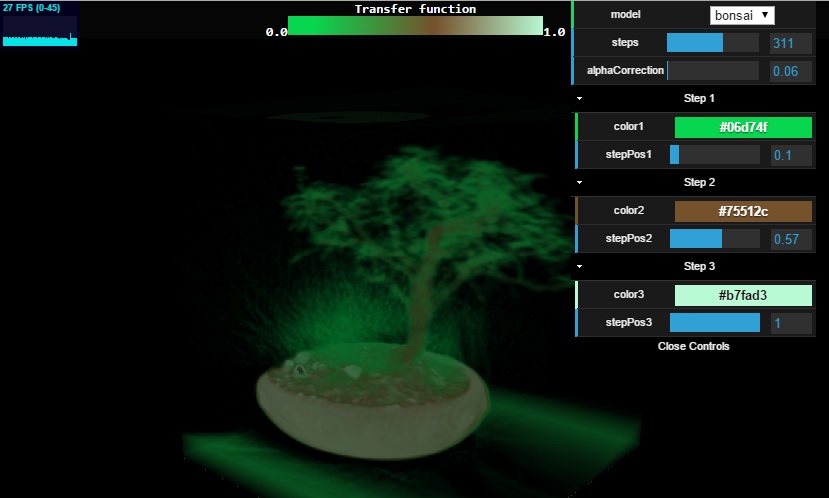
First, find a free model online (e.g., from Sketchfab) or create your own. Place it in your public directory. Then, run this command in your terminal:
npx gltfjsx public/your_model.glb -o src/components/Model.js
This will generate a Model.js component that you can import and use directly in your scene, complete with all its meshes and materials. It even wraps the component in React.Suspense, allowing you to show a loading fallback state.
Adding Interactivity and Effects
R3F makes adding interactivity incredibly simple by exposing pointer events directly on meshes. We can also use hooks like useFrame to create continuous animations or respond to state changes.
Let’s modify our scene to include a loaded model that changes color on hover and scales up when clicked.
'use client';
import { Suspense, useState, useRef } from 'react';
import { Canvas, useFrame } from '@react-three/fiber';
import { OrbitControls, Environment, Html } from '@react-three/drei';
// Assume you have generated this component with gltfjsx
// import { Model } from './Model';
// Placeholder Model for demonstration
function PlaceholderModel(props) {
const meshRef = useRef();
const [hovered, setHovered] = useState(false);
const [active, setActive] = useState(false);
useFrame(() => {
if (hovered && meshRef.current) {
meshRef.current.rotation.y += 0.01;
}
});
return (
<mesh
{...props}
ref={meshRef}
scale={active ? 1.5 : 1}
onClick={() => setActive(!active)}
onPointerOver={() => setHovered(true)}
onPointerOut={() => setHovered(false)}
>
<torusKnotGeometry args={[1, 0.4, 128, 16]} />
<meshStandardMaterial color={hovered ? 'hotpink' : 'orange'} />
</mesh>
);
}
export default function InteractiveScene() {
return (
<div style={{ width: '100vw', height: '100vh', background: '#222' }}>
<Canvas camera={{ position: [0, 0, 5], fov: 50 }}>
<Suspense fallback={<Html>Loading...</Html>}>
{/* <Model /> Use your own model here */}
<PlaceholderModel />
<Environment preset="sunset" />
</Suspense>
<OrbitControls enableZoom={false} autoRotate />
</Canvas>
</div>
);
}In this example, we use the useState hook to track the `hovered` and `active` states. These states declaratively drive the material’s color and the mesh’s scale. We also added an <Environment> from Drei for realistic lighting and reflections and enabled autoRotate on the <OrbitControls> for a dynamic feel.
Best Practices and Performance Optimization
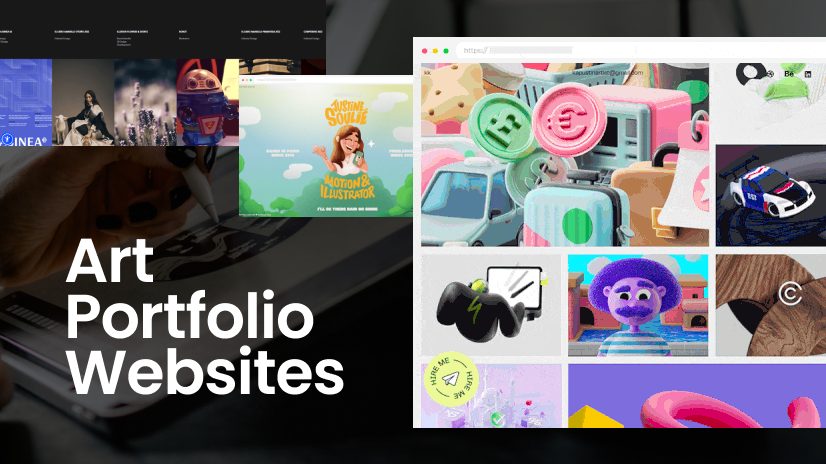
While creating 3D scenes is exciting, performance is paramount for a good user experience. A high-polygon scene can easily cripple a user’s browser if not optimized. This is a critical concern in all areas of web development, from Svelte News to Angular News.
Asset Optimization
- Model Compression: Always compress your 3D models. Use tools like Draco (which
gltf-jsxsupports out of the box) to significantly reduce file sizes. - Texture Resolution: Use the smallest texture sizes you can get away with. Powers of two (e.g., 1024×1024, 2048×2048) are generally best for GPU performance. Use modern formats like WebP where possible.
- Polygon Count: Keep your poly count reasonable. A portfolio piece doesn’t need a movie-quality, 10-million-polygon model. Use normal maps to fake high-resolution detail on low-poly models.
Rendering Optimization
- Instancing: If you need to render many copies of the same object (e.g., a forest of trees), use instanced rendering. Drei provides
<Instances>and<InstancedMesh>components for this. - Level of Detail (LOD): Use the
<Detailed>helper from Drei to show simpler versions of your models when they are far from the camera. - Avoid Over-Animating: While animations are cool, every moving object on every frame requires recalculation. Be mindful of what needs to be animated. R3F is smart and will only re-render when state changes, but
useFrameruns constantly. - Dpr (Device Pixel Ratio): For high-resolution screens, R3F defaults to the native device pixel ratio, which can be expensive. You can cap it for better performance on mobile devices:
<Canvas dpr={[1, 2]}>.
Common Pitfalls
- Forgetting Dynamic Import: The most common initial error is seeing “window is not defined.” Always remember to use
next/dynamicfor your main canvas component. - Large Initial Load: A 20MB 3D model will kill your site’s Lighthouse score. Preload assets, use loading screens with
React.Suspense, and optimize file sizes aggressively. - Ignoring Mobile: Test your scene on various devices. What runs smoothly on a high-end desktop with a dedicated GPU might be a slideshow on a mid-range smartphone. Adjust quality settings or simplify the scene for smaller viewports.
Conclusion: The Future is Immersive
We’ve journeyed from the foundational concepts of Three.js to a practical, interactive, and optimized 3D scene running inside a modern Next.js application. By leveraging the declarative power of React Three Fiber and the rich ecosystem of helpers like Drei, developers can now craft immersive web experiences with a workflow that feels natural and integrated. This fusion of application logic and 3D presentation is no longer a niche skill but an increasingly important tool in a front-end developer’s arsenal, as evidenced by trends in the broader web ecosystem, from Vue.js News to the rise of WebAssembly.
The key takeaways are clear: use the right abstractions like R3F to maintain a declarative workflow, be vigilant about client-side rendering in server-first frameworks like Next.js, and never compromise on performance. By following these principles, you can build a portfolio that not only lists your skills but actively demonstrates your ability to innovate and engage users on a deeper level. The next step is to experiment. Try adding post-processing effects, physics with @react-three/cannon, or integrating your 3D scene with a headless CMS to create a truly dynamic 3D portfolio.